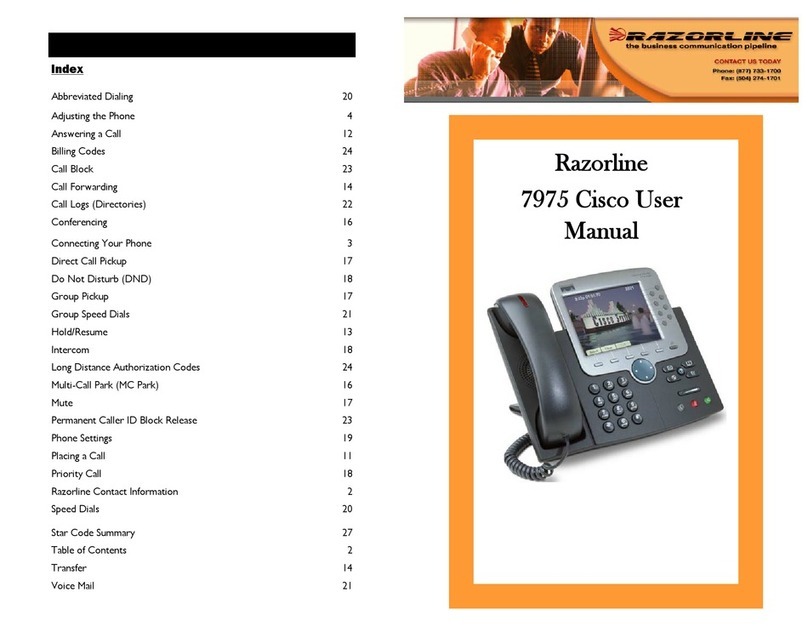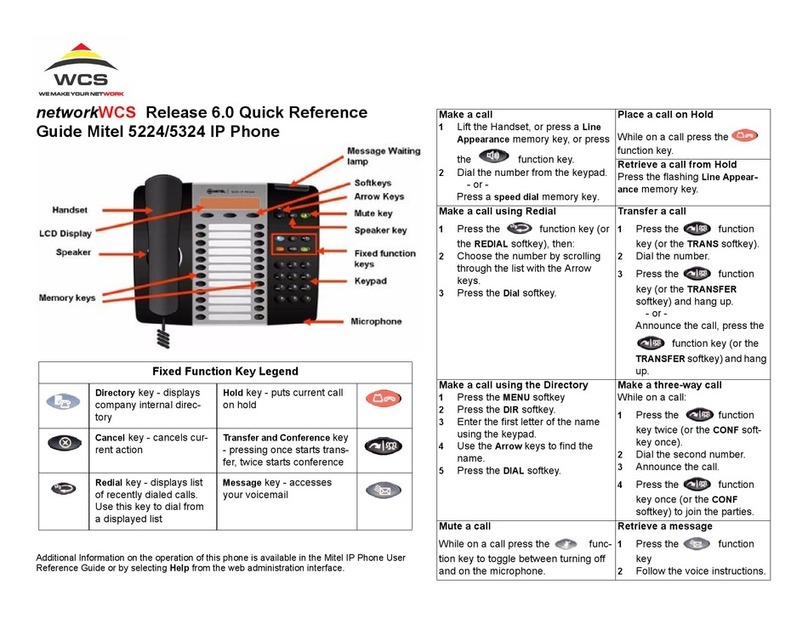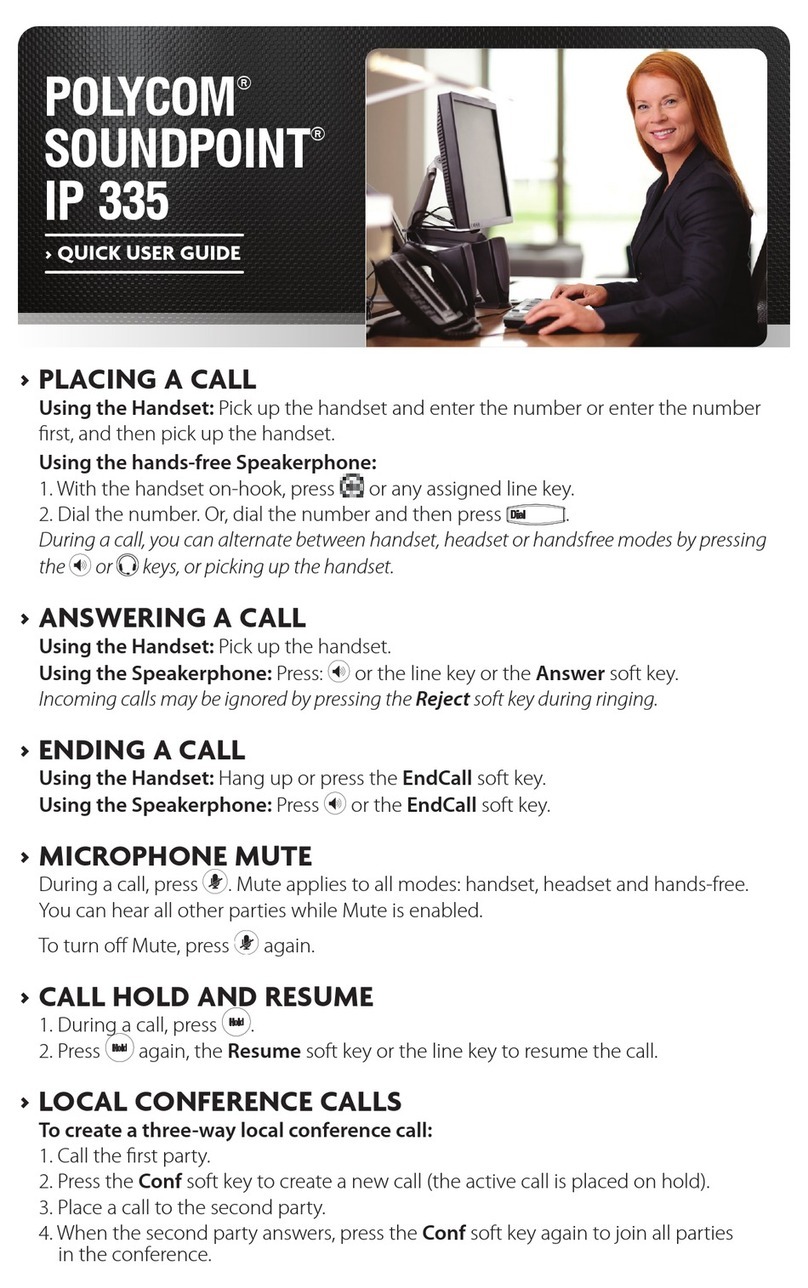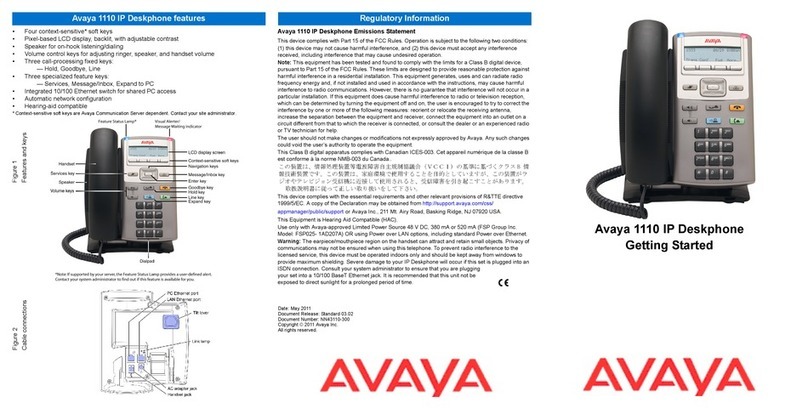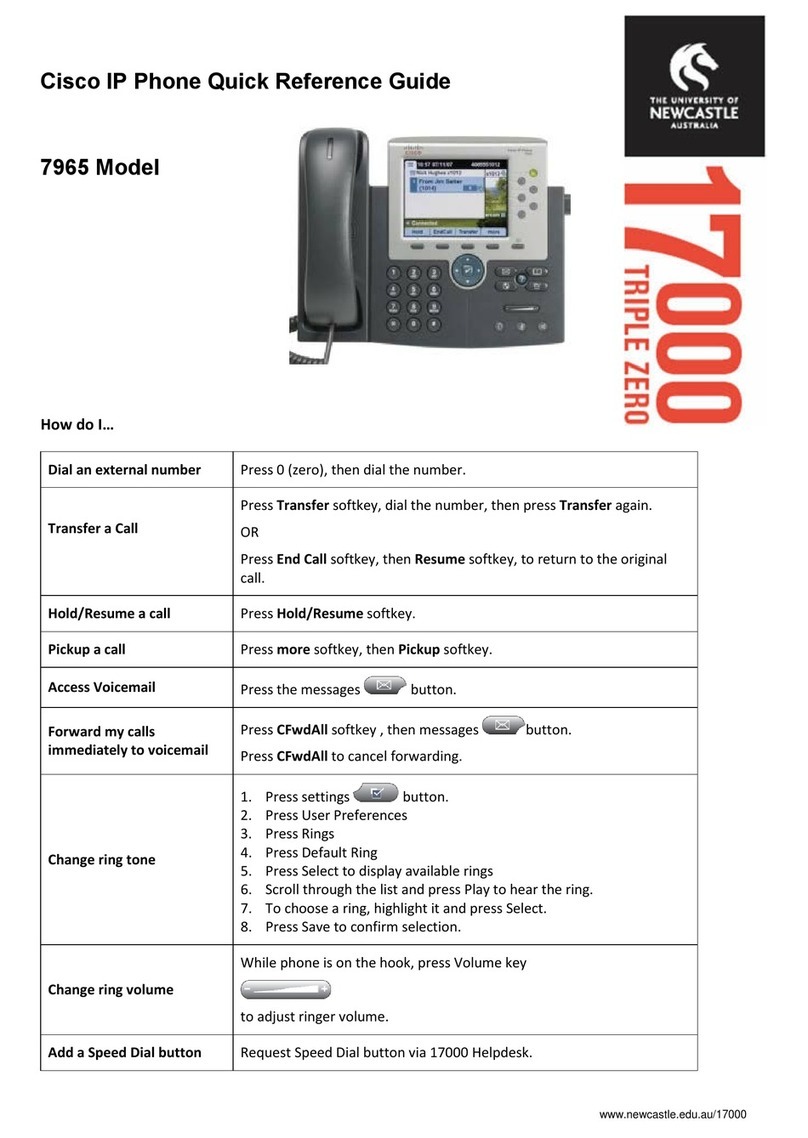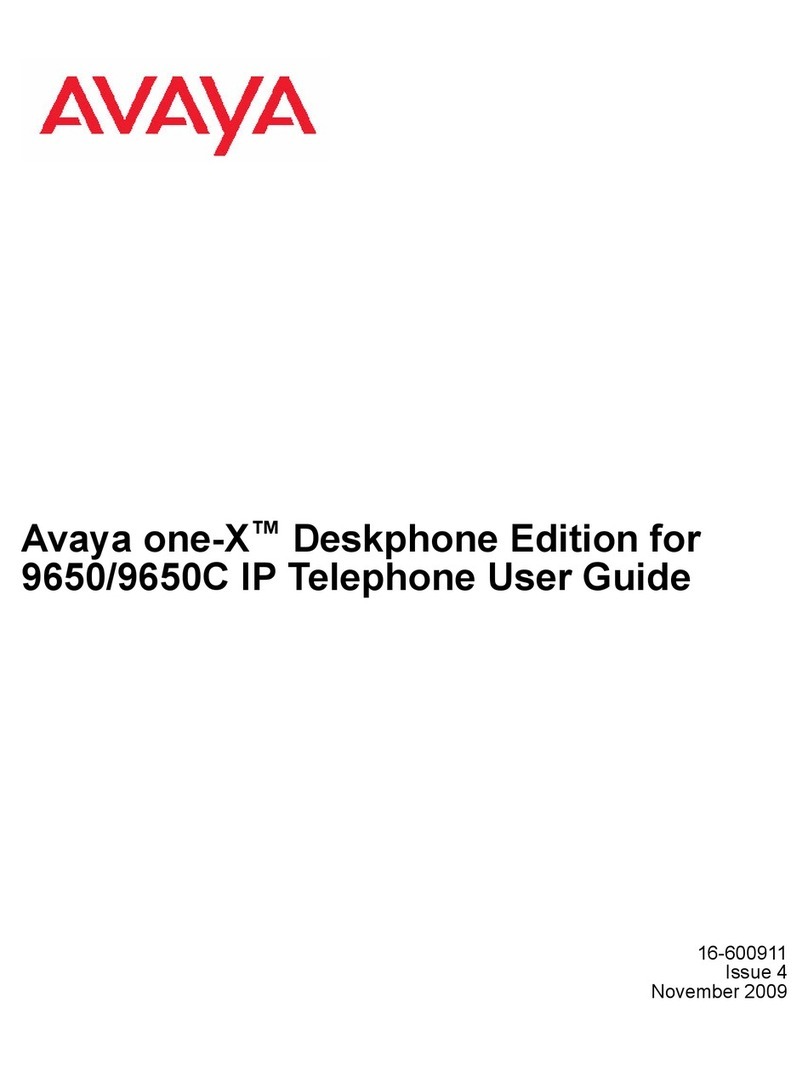MediaTech T@LK MT4200 User manual

T@LK
User Guide
VoIP USB Phone
MT4200
MT4201

2
communication software, e.g., MSN Messenger, Yahoo
Messenger and etc.
1.3 Features
1. Compatible with VoIP (Voice over Internet Protocol) so-
lution such as Skype, X-Lite, X-Pro, etc
2.
Works as microphone & earphone with Google Talk, Ya-
hoo Messenger, MSN Messenger, MS NetMeeting and etc
3. Blue LCD backlight turned on while receiving a call or
any key is pressed
4. LCD able to display incoming Skype caller ID, contact
list, incoming calling list, outgoing calling list and
missed call list
5. Support mulit-language (Unicode) in LCD display, able
to display contact names in any languages including
Japanese, Chinese, Korean, etc
6. 5 types of ring tones for incoming alert
7. Built-in hot-key functions to operate Skype software as
easy as dialing a normal telephone
8. Support volume control using hotkeys on the phone
9. As compact as a mobile phone, easy to carry Noise re-
duction for better sound quality Compliant with USB
1.1 specification
10.Bus-powered, no additional power adapter required
11.Support USB power-saving mode. Save power when
computer goes to sleep mode. Complies with H.323,
MGCP and SIP Protocol
12.Built-in speaker and microphone
1. Introduction
This USB phone provides you more conveniences to
make free call over the Internet from PC to PC anywhere
as easy as using normal telephones. Simply plug the USB
phone into the USB port of your PC, download Internet
telephony software like Skype®, and you can start mak-
ing calls. You can easily access the net and connect your
friends, family members or colleagues. The phone is fully
compatible with Skype and can be used as audio device
with Yahoo Messenger, MSN Messenger, MS NetMeet-
ing, Google Talk, net2phone and etc for voice communi-
cation. It’s designed similar to a mobile phone with quick
dial and volume control buttons.
1.1 System Requirements
1. Windows 2000 or XP
2. 400MHz processor and free USB1.1 or USB2.0 port
3. 128MB RAM and 15MB free disk space
4. Any broadband connection or min. 33.6 Kbps dialup
1.2 Package Contents
1. One USB VoIP Phone
2. One user manual
3. One installation CD
NOTE: Skype doesn’t support Windows 98SE/ME. Under
these systems, the USB Phone only works as an audio
input/output device and can be used with an instant
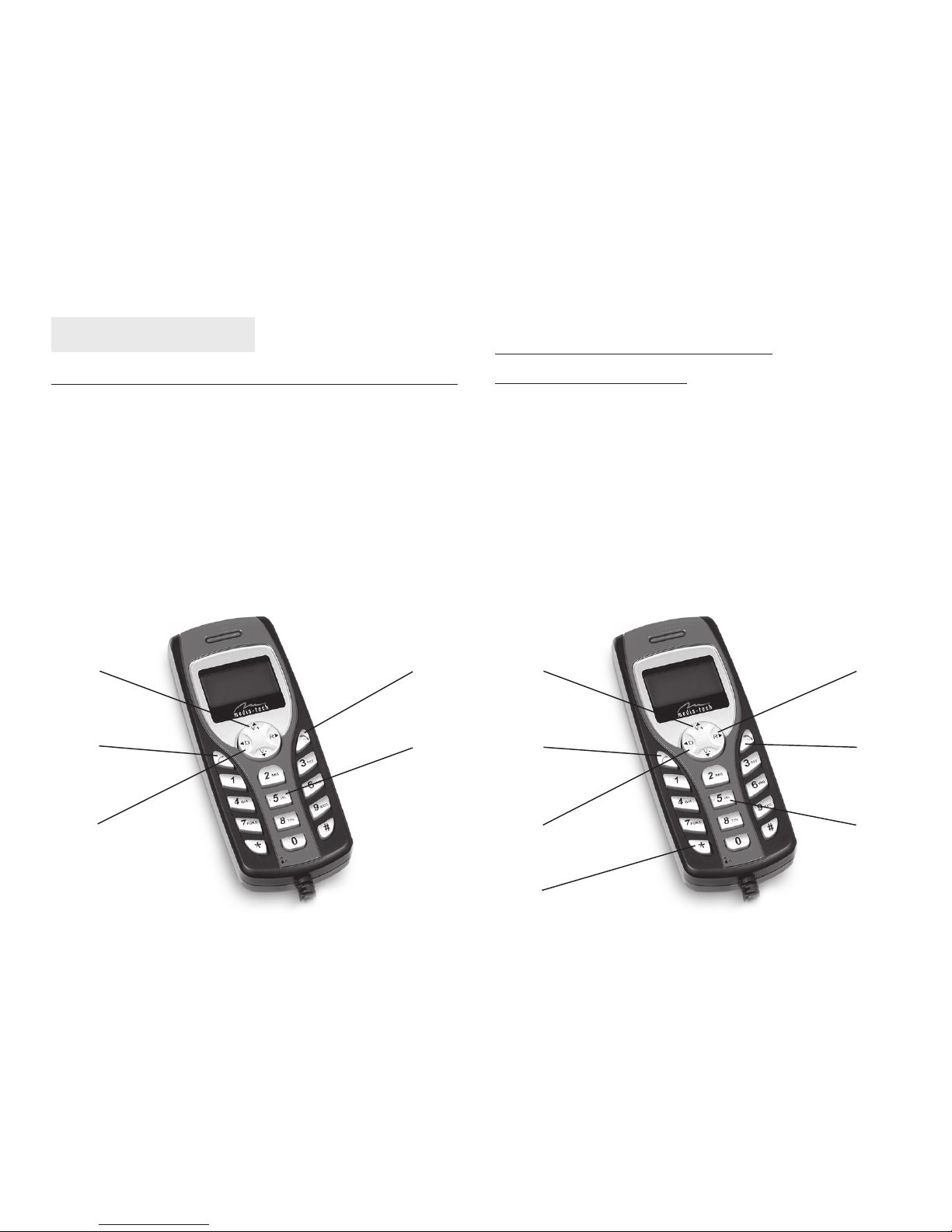
2. Exterior Overview
Keypads and Control Buttons (Skype Mode)
1. Up/Down – Moves up and down in Skype contact
list and calling list; or Volume Up/Down during con-
versation
2. Dial/Answer/Redial
3. Switch between Friend List / Outgoing Call list or In-
coming Call list; or Clear last entered number when
entering numbers
4. Hang off/Clear all entered numbers Ends or rejects a
call.
5. Numpads: 0-9, *, #
3
Keypads and Control Buttons
(X-Lite/X-Pro Mode)
1. Volume – Increase/Decrease
2. Dial/Answer – Dials, answers or redials a call
3. Tab – Phone number Completion
4. ‘+’ Pressing for 2 seconds – Used for SkypeOut
5. Backspace – Clear last entered number
6. Hang off/Clear all entered numbers Ends or rejects a
call.
7. Numpads: 0-9, *, #
1.
2.
3.
4.
5.
1.
2.
3.
5.
6.
7.
4.

4
3. Hardware Installation
Connect the USB connector of the USB phone to your
computer’s USB port. When connected to your compu-
ter, Windows will automatically detect the new device.
4. Application Installation
4.1 Run Skype
■Download Skype software and install it (www.skype.
com). The version must be 1.0.0.106 or higher.
■Run Skype and log in with skype account
You can create a Skype account as shown below:
That indicates the Skype are successfully connected to
Internet. If the icon is shown as , you have to check
your Internet connection.
4.2 Installing the Phone Manager
Phone Manager is a tool that enables your USB phone
to communicate with Skype. You have to install the
Phone Manager to allow the USB phone to access Sky-
pe functionality.
During the Phone Manager installation process, make
sure to select “Allow this program to use Skype” and
click OK.
After software startup, the icon will appear to the sys-
tem tray as shown below:

5
5.1.3 Call Skype user by Speed-Dial
■Add a friend (for example: bbc456) to Contacts
■Assign Speed-Dial for it, example “11”
5. Using the USB Phone with Skype
When the USB phone is connected to a powered on
computer, the device will start to connect to the in-
stalled Phone Manager. When the Phone Manager is
successfully connecting the phone to Skype, the Pho-
ne Manager icon in the system tray will be changed,
indicating the device is ready for use.
5.1 Make a Call
5.1.1 Call Skype user from contacts
■Press >to display contacts.
■Press to select a contact.
■Press to call out.
Only one contact is displayed at a time. You can press
Contact List key again to switch between Skype Friend
List, Outgoing Call List, Incoming Call list and Missed
Call List. The top-right icon indicates the online status
of the contact. means online while means
offline.
5.1.2 Call Skype user from call list
■Go back to idle, press to display the call list.
■Press again to select a contact.
■Press to call out.
■Input number and call out:
Press digital “11” on USB VoIP Phone, then press
to call out.

6
5.4 Adjusting Receiver Volume
Press to adjust volume when talking.
6. Troubleshooting
Problem 1
I am not able to hear any sound through the earphone?
Solution
Please execute the “Control Panel->Sound and Video (
)->Audio”, set Sound Playback and Sound Record-
ing’s preference device to your sound card. See below:
5.2 Call to regular phone
■Press “00” + “country number” + “phone number”,
then press .
Example: call someone in Beijing, China, please press
00861012345678, and then press .
Note:
(1) You can input“+”instead of “00”.
(2) If you want to use this function, you should buy Sky-
peOut Credit from www.skype.com first.
5.3 Answer a call
When a call comes in, USB VoIP Phone will ring. Press
to answer the call, or press to refuse it.
0086 10 12345678
---------------- ---------- --------------------
country code city code destination
number
(1) The icons display in call list
a. Incoming call b. Outgoing call c. Missed call
(2) The icons display in contacts
a. Online b. Offline c. SkypeOut

7
Problem 2
I can’t play music through the USB Phone?
Solution
Please execute the “Control Panel->Sound and Video (
)->Audio”, set Sound Playback and Sound Record-
ing’s preference device to your sound card. See below:
Problem 3
The voice is played from the PC’s sound card instead of
the USB VoIP Phone when I make/answer a call?
Solution
Execute “Tools->Options->Sound Devices” to open the
window as below:
Set “Audio In”and“Audio Out”to“USB Audio Device”.
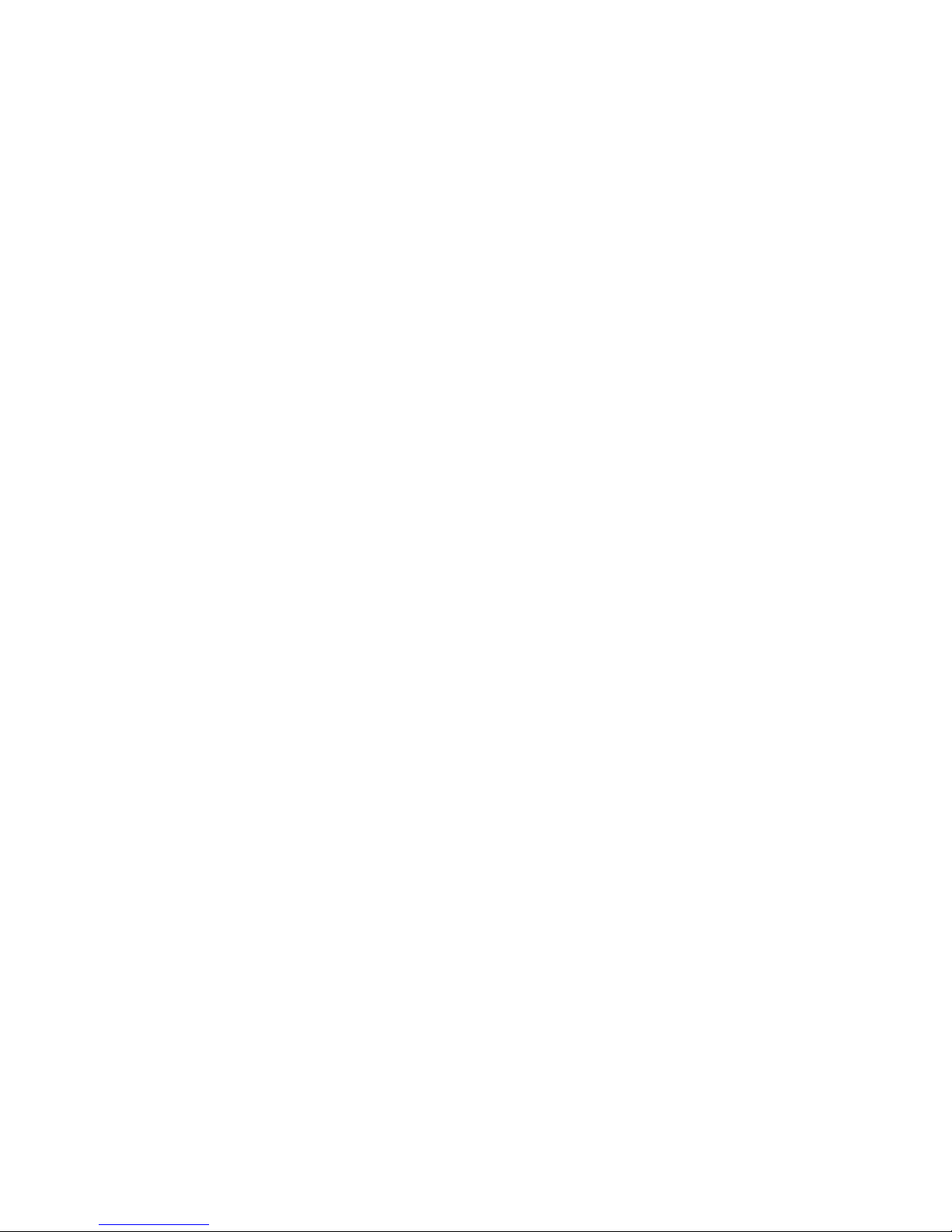
8
Problem 4
Skype is running, but the Phone Manager is inactive.
Solution
You have selected the wrong option, go to Skype,
execute choose “Tools-> Options-> Privacy-> “Manage
other programs”“access to Skype”, choose the needed
option, click “Change”button to open the“Manage API
Access Control”windows, and make another selection.

T@LK
Instrukcja obsługi
VoIP USB Phone
MT4200
MT4201

1. Wprowadzenie
1.1 Jak używać?
Wystarczy podłączyć do wolnego portu w komputerze
i zainstalować sterownik aby swobodnie rozmawiać za
pośrednictwem komunikatora SKYPE z innymi osobami
w Internecie lub abonentami standardowej sieci tele-
fonicznej PSTN. I wszystko to bez potrzeby nabywania
skomplikowanej wiedzy o protokołach, transmisji itp.
Wystarczy, że umiesz obsługiwać zwykły telefon.
1.2 Właściwości
1. Telefon USB do komunikacji VoIP
2. Wyświetlacz LCD
3. Wielojęzykowe wyświetlanie wizytówek użytkowni-
ków na graficznym LCD
4. Wybieranie numerów telefonicznych oraz kontak-
tów za pomocą klawiatury telefonicznej
5. Przegląd listy kontaktów i numerów telefonicznych
bezpośrednio na ekranie LCD
6. Eliminacja echa, redukcja szumów, praca w pełnym
dupleksie
7. Interfejs USB
8. Zgodność z Windows 2000/XP
9. Zgodność ze SKYPE, X-Lite, X-Pro, MSN, itp.
10
1.3 Wymagania systemowe
1. Windows 2000 lub XP
2. Procesor 400MHz i wolny port USB1.1 lub USB2.0
3. 128MB RAM i 15MB wolnego miejsca na dysku
4. Szerokopasmowe połączenie z Internetem lub po-
łączenie wydzwaniane o minimalnej prędkości 33.6
kbps
1.4 Zawartość opakowania
1. Telefon
2. Instrukcja obsługi
3. Płyta ze sterownikami
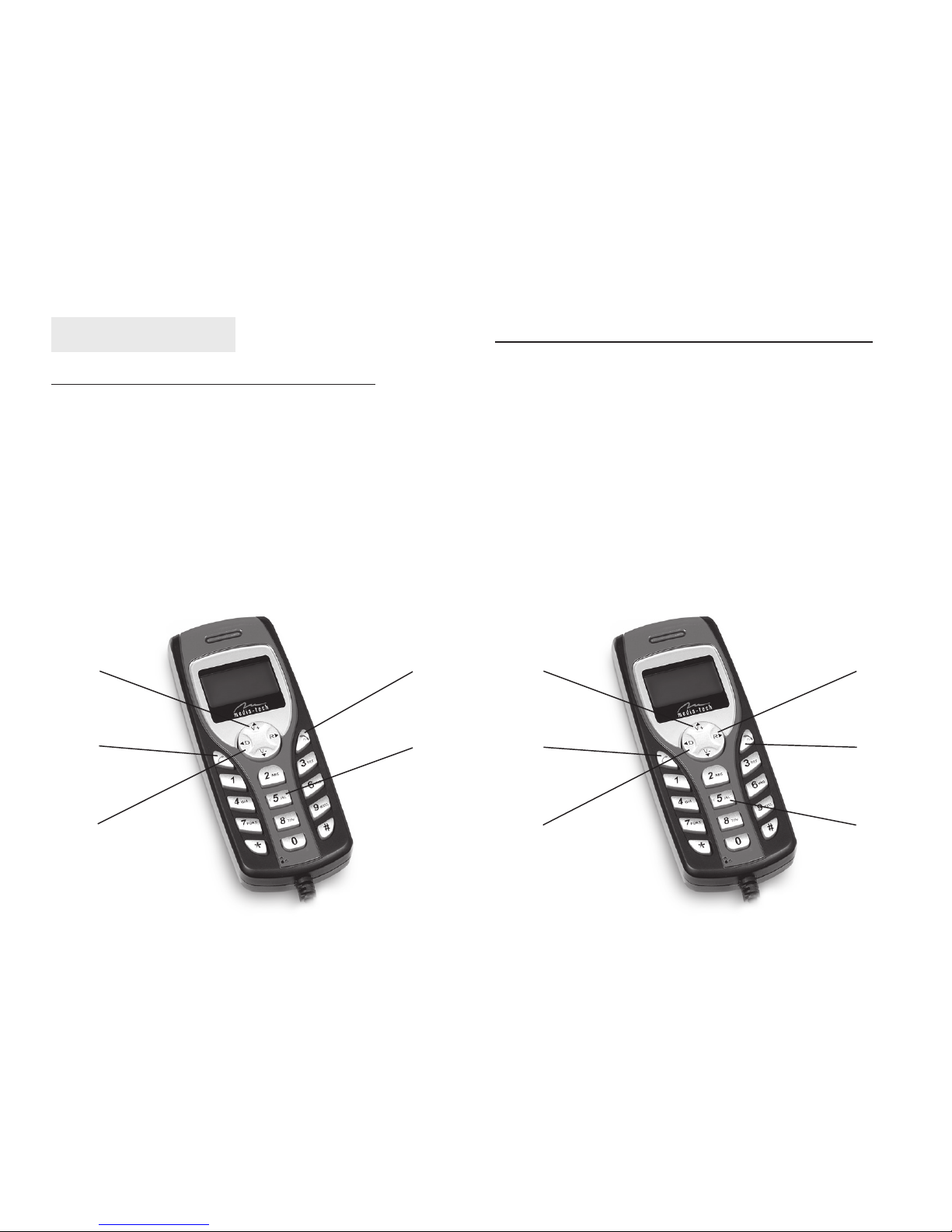
2. Opis urządzenia
Klawiatura i przyciski (Tryb Skype)
1. Góra/dół – Przewijanie listy kontaktów programu,
podczas połączenia regulacja głośności
2. Odbieranie, wybieranie lub ponowne wybieranie
kontaktu/numeru
3. Lewo/prawo – Przełączanie pomiędzy zakładkami
lub kasowanie wprowadzanego numeru
4. Zakończenie/odrzucenie połączenia, szybkie kaso-
wanie wprowadzonego numeru
5. Klawisze numeryczne
11
Klawiatura i przyciski (Tryb X-Lite/X-Pro)
1. Góra/dół – Podczas połączenia regulacja głośności
2. Odbieranie, wybieranie lub ponowne wybieranie
kontaktu/numeru
3. Lewo – Kompletowanie wprowadzanego numeru
4. Prawo – Kasowanie wprowadzanego numeru
5. Zakończenie/odrzucenie połączenia, szybkie kaso-
wanie wprowadzonego numeru
6. Klawisze numeryczne
1.
2.
3.
4.
5.
1.
2.
3.
4.
5.
6.
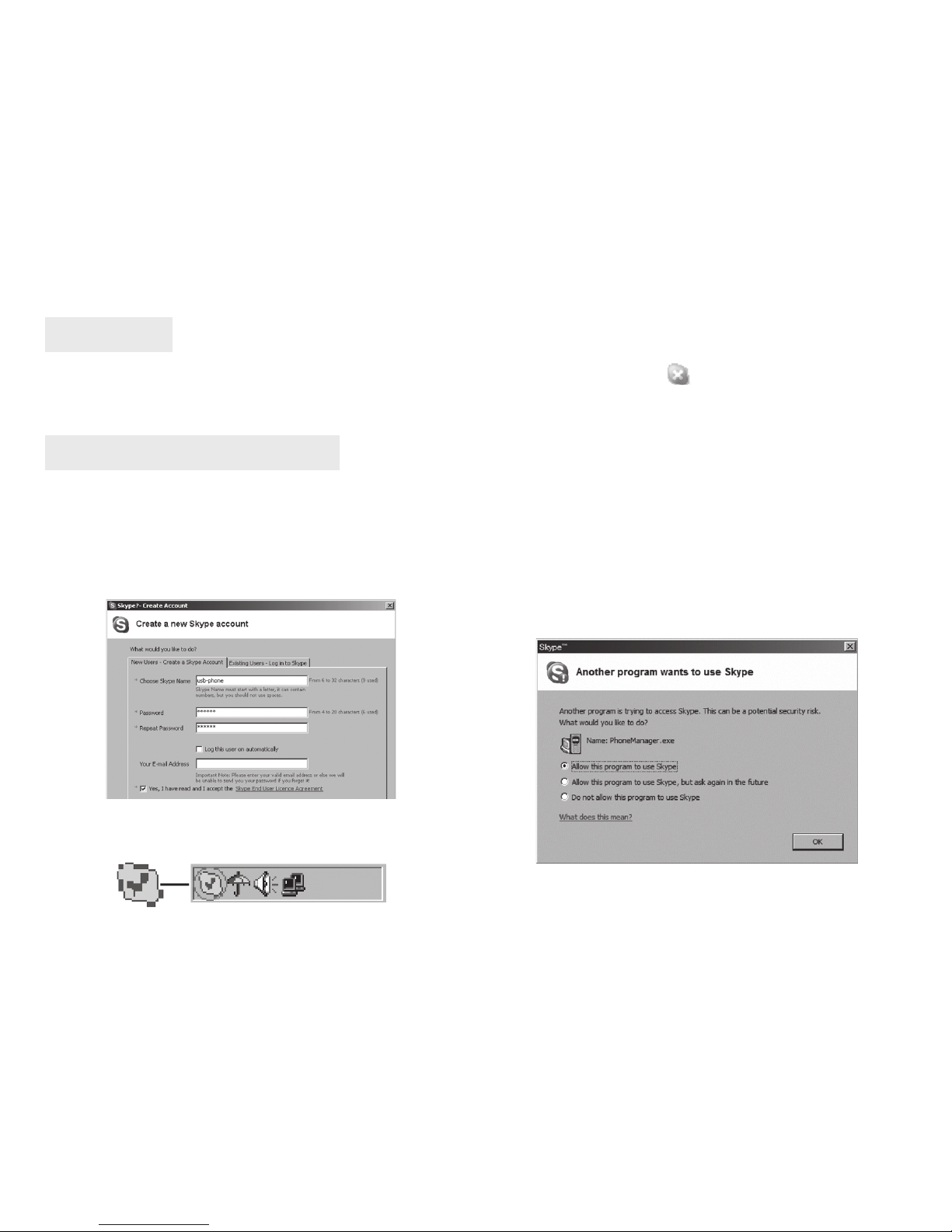
12
3. Instalacja
Podłącz wtyczkę aparatu do wolnego portu USB w
komputerze. Po chwili telefon zostanie wykryty i zain-
stalowany w systemie jako urządzenie USB Audio.
4. Instalacja oprogramowania
4.1 Uruchomienie SKYPE
■
Ściągnij komunikator SKYPE ze strony www.skype.com.
Wersja programu nie może być starsza niż 1.0.0.106.
■Uruchom SKYPE i zaloguj się w programie lub
utwórz nowe konto jak poniżej:
Zielony kolor ikony oznacza, że połączenie z Interne-
tem jest dobre i program jest gotowy do pracy. Jeżeli
wyświetlana jest ikona , musisz sprawdzić stan po-
łączenia z Internetem lub/i poprawność wpisanego
loginu i hasła.
4.2 Instalacja Phone Manager
Program Phone Manager jest interfejsem pomiędzy te-
lefonem a komunikatorem SKYPE. Włóż płytę z progra-
mem Phone Manager i go zainstaluj oraz uruchom.
Po uruchomieniu Skype, zostaniesz poproszony o po-
twierdzenie, że Phone Manager ma być programem
łączącym telefon z komunikatorem. Zaznacz opcję „Al-
low this program to use Skype” i kliknij OK.
Po zainstalowaniu programu na belce systemowej, w
pobliżu zegara pojawi się ikona komunikatora:

13
5.1.3 Wywołaj użytkownika SKYPE metodą szybkie-
go wybierania
■Kliknij prawym „Assign Speed-dial” i w polu dialo-
gowym wpisz 2-cyfrową liczbę, np.„11”
5. Współpraca telefonu ze Skype
Jeżeli telefon został prawidłowo podłączony do kom-
putera, a oprogramowanie Phone Manager zainstalo-
wane i uruchomione, na belce systemowej (w pobliżu
zegara) pojawi się ikona aktywności programu. Kolor
szary ikony oznacza, że telefon jest nie podłączony lub
nie działa poprawnie. Kolor zielony oznacza prawidło-
we połączenie i gotowość do pracy.
5.1 Wykonywanie połączeń
5.1.1 Wywołaj innego użytkownika SKYPE z listy
kontaktów
■Naciśnij >by wyświetlić listę kontaktów.
■Naciskaj aby wybrać dany kontakt.
■Naciśnij aby rozpocząć rozmowę.
Tylko jeden kontakt w danej chwili jest wyświetlany
na ekranie LCD. Ikona oznacza, że kontakt jest
dostępny, a ikona oznacza, że dany kontakt jest
niepodłączony.
5.1.2 Wywołaj użytkownika z historii połączeń
■Przyciskami wybierz kontakt z historii
połączeń.
■Naciśnij aby rozpocząć rozmowę.
■Zamknij okno i komunikator. Na klawiaturze tele-
fonu wpisz„11”i naciśnij aby połaczyć z ustawio-
nym wcześniej kontaktem.
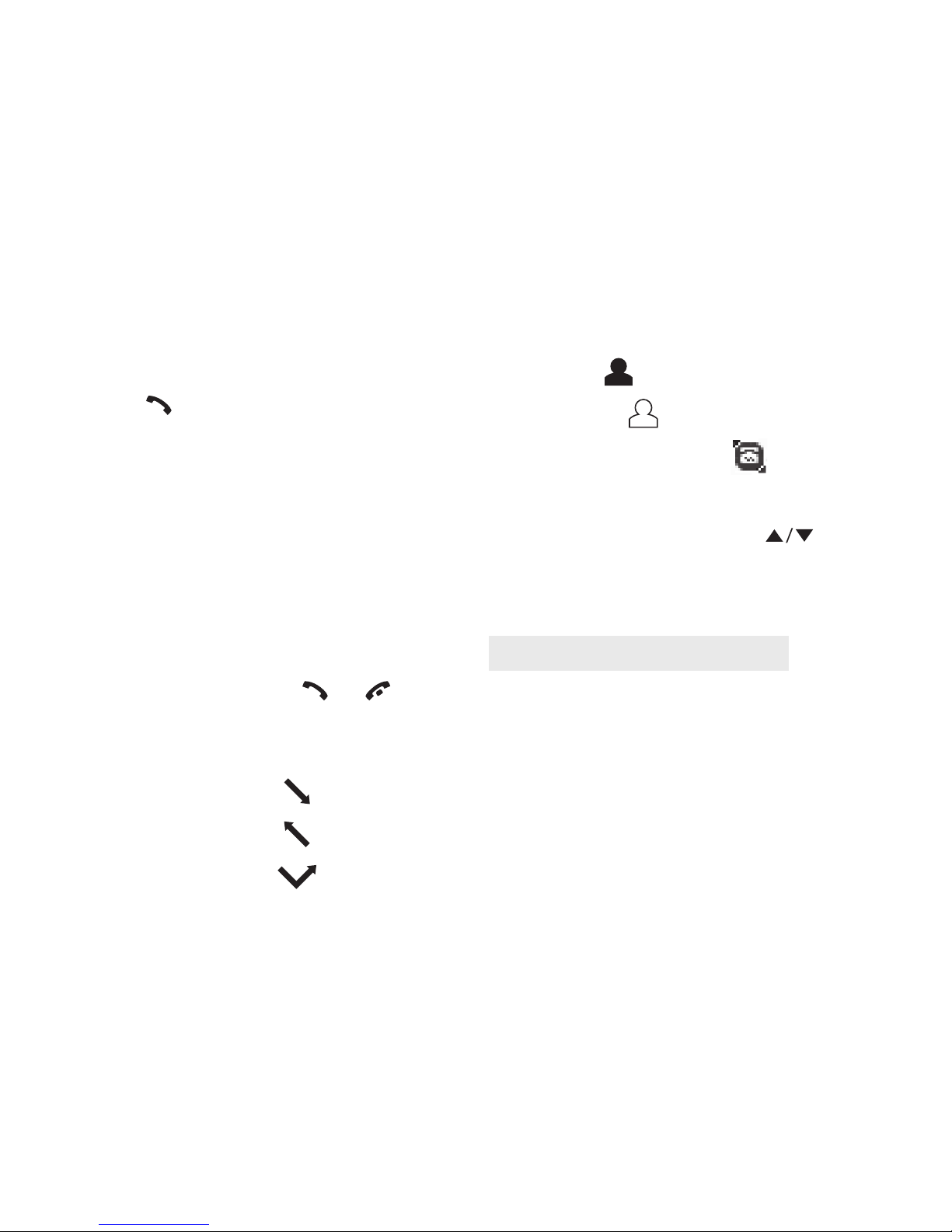
14
5.2 Dzwonienie na zewnętrzne numery
telefonów
■Naciśnij “00” + “kod kraju” + “numer telefonu” i
następnie .
Przykład: dzwonimy do kogoś w Pekinie w Chinach na
numer: 00861012345678, gdzie:
Uwaga:
(1) Możesz wpisać “+” zamiast “00”.
(2) Jeżeli chcesz korzystać z połączeń z normalnymi nu-
merami, musisz wykupić kredyt w SkypeOut (www.
skype.com).
5.3 Odbieranie połączenia przychodzącego
Aby odebrać połączenie naciśnij lub aby od-
rzucić.
0086 10 12345678
---------------- ---------- --------------------
kod kraju kod miasta numer telefonu
(2) Ikony wyświetlane w kontaktach
a. Aktywny
b. Nieaktywny
c. Dostępny przez SkypeOut
5.4 Regulacja głośności połączenia
Podczas rozmowy naciśnij przyciski aby zwięk-
szyć lub zmniejszyć głośność połączenia.
(1) Ikony wyświetlane na liście połączeń
a. Połaczenie przychodzące
b. Połączenie wychodzące
c. Nieodebrane połączenie
6. Rozwiązywanie problemów
Problem 1
Po podłączeniu telefonu słyszę muzykę tylko w telefo-
nie ale nie w głośnikach czy słuchawkach.
Rozwiązanie
Uruchom w Panelu sterowania opcję „Dźwięki i urzą-
dzenia audio” i wybierz zakładkę „Audio”. W części
„Odtwarzanie dźwięku” i „Nagrywanie dźwięku” zmień
z„Urządzenie USB Audio”na znajdującą się w kompute-
rze kartę dźwiękową i naciśnij OK:
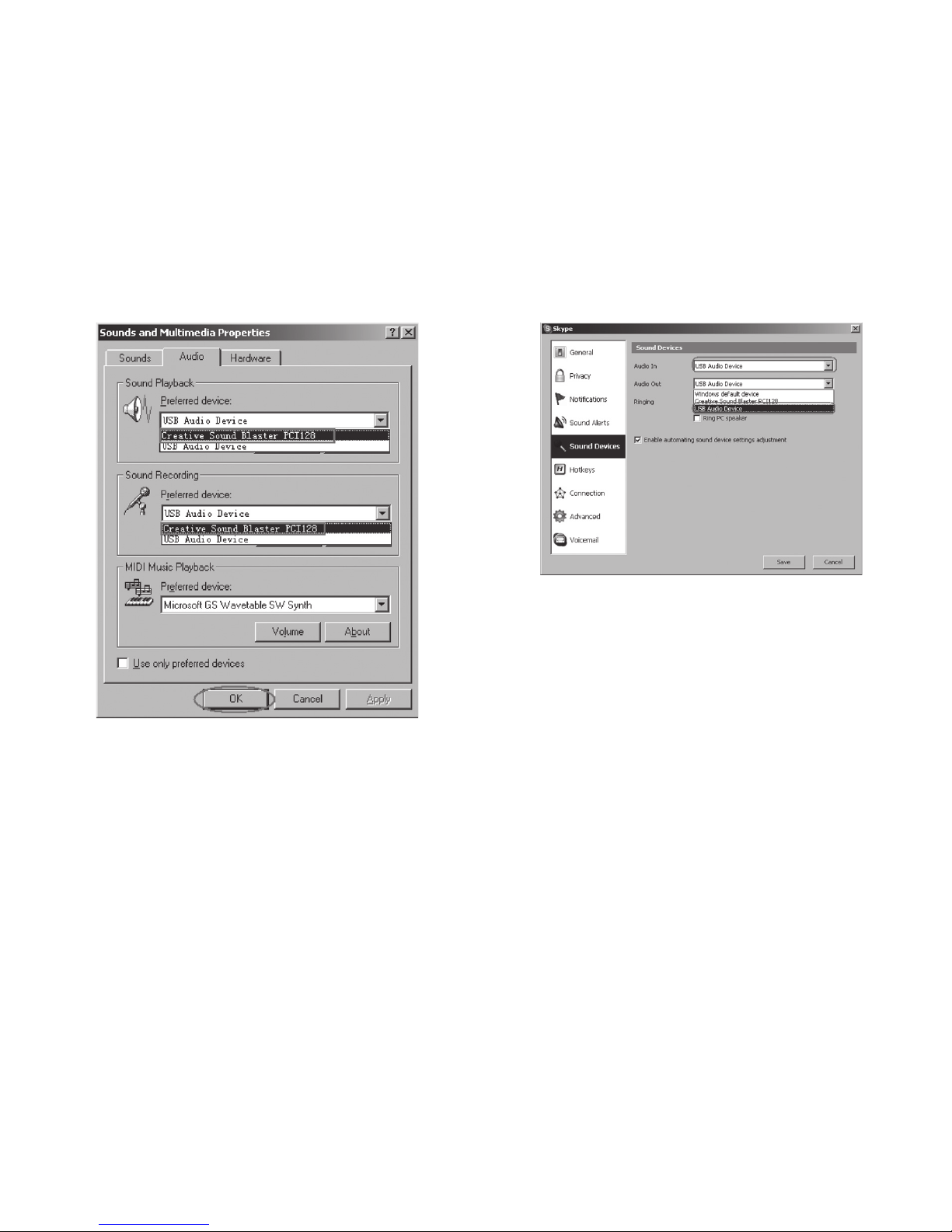
15
Ustaw we wszystkich 3 ramkach„USB Audio Device”.
Problem 3
Skype działa ale Phone Manager ma status nieaktywny
Rozwiązanie
Wybrałeś złą opcję. Z menu Skype “Tools/Options/Pri-
vacy” kliknij łącze “Manage other programs” „access
to Skype” (zarządzaj dostępem innych programów do
Skype). Na liście kliknij na SkypeMate, kliknij opcję
„zmień”. Wybierz opcję zmień a następnie opcję „Za-
wsze dopuszczaj”.
Problem 2
Głos połączenia jest odtwarzany z głośników ale nie
przez telefon.
Rozwiązanie
W menu SKYPE wybierz Tools/Options/Sound Devices
(Narzędzia/Opcje/Audio):

16
This manual suits for next models
1
Table of contents
Languages: