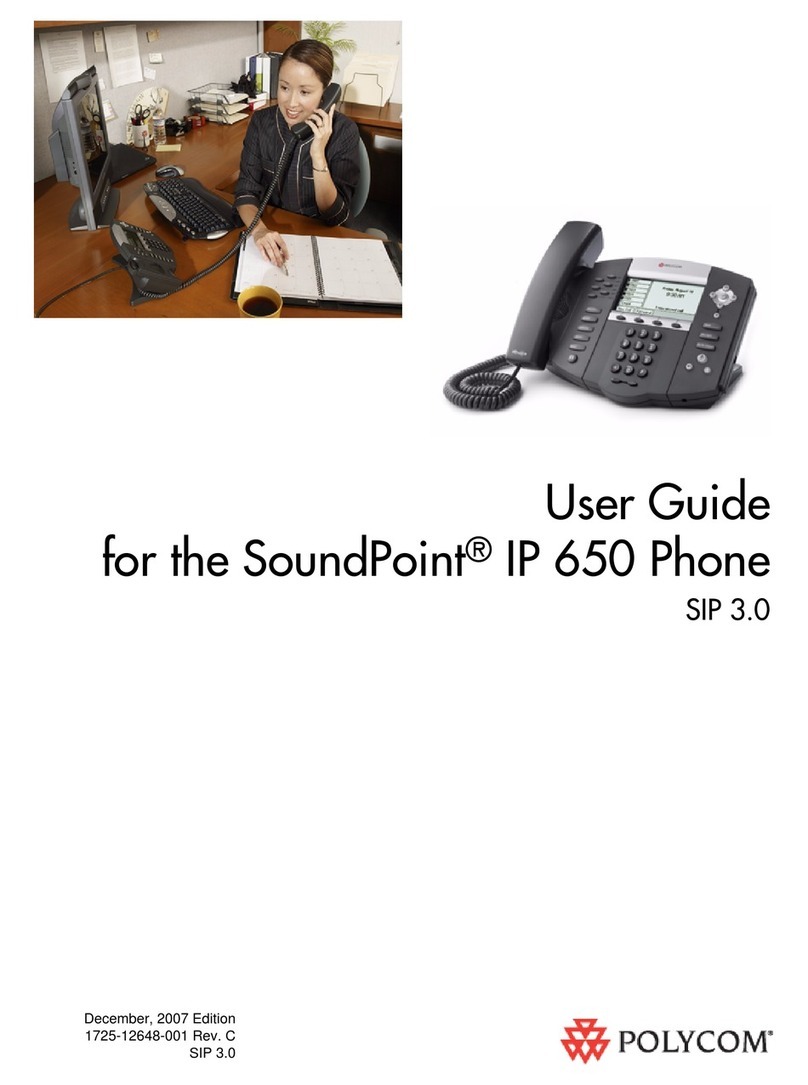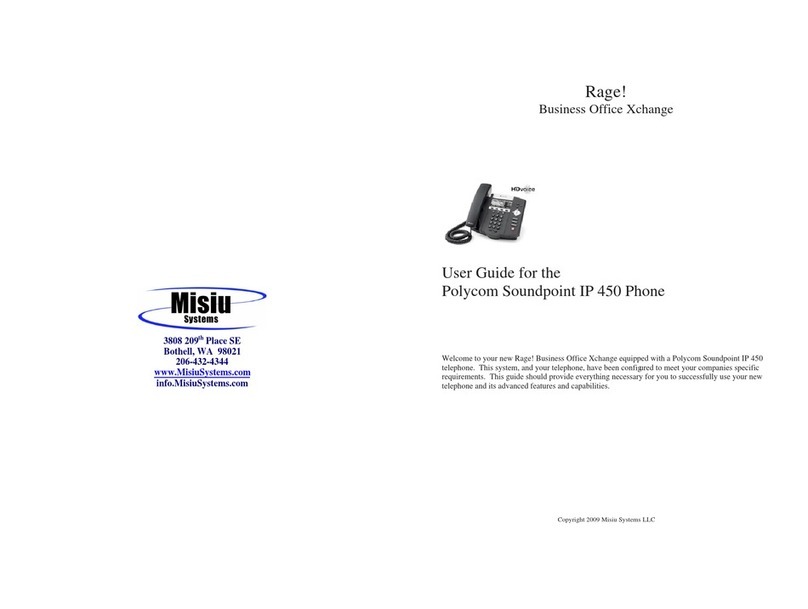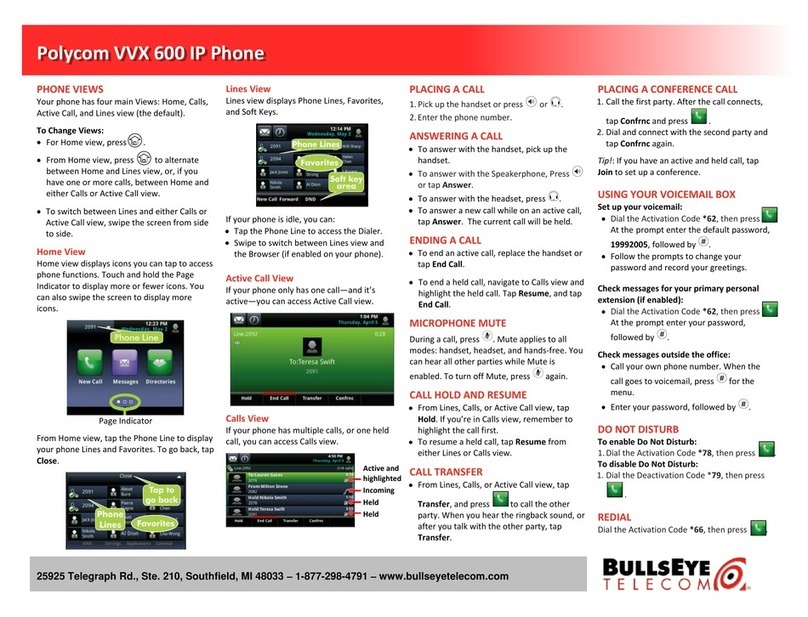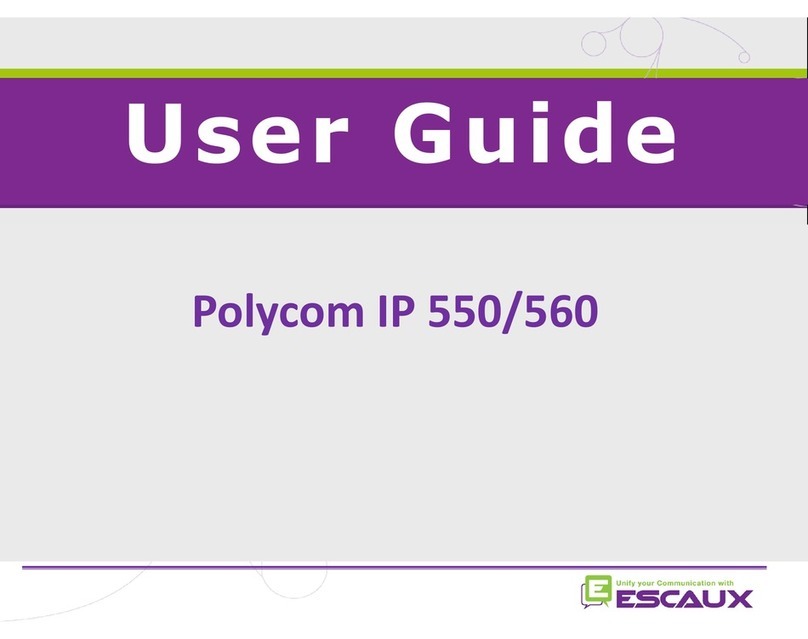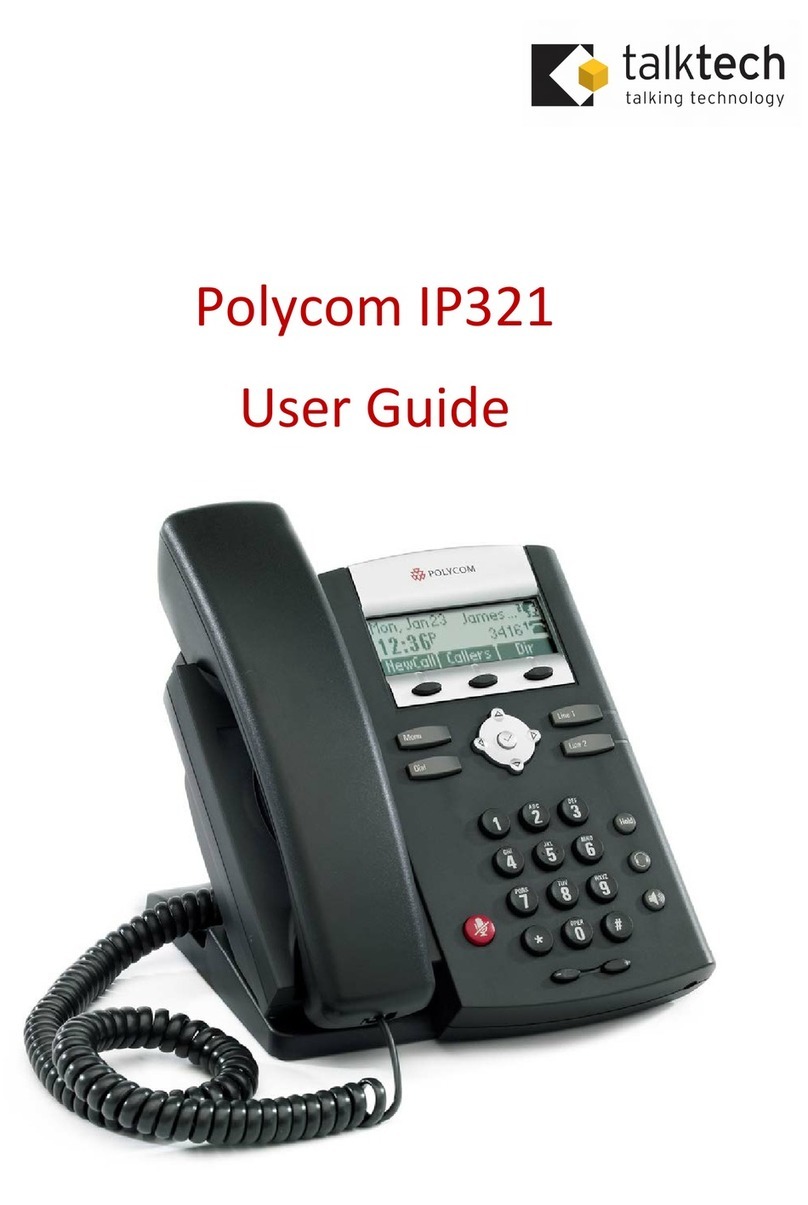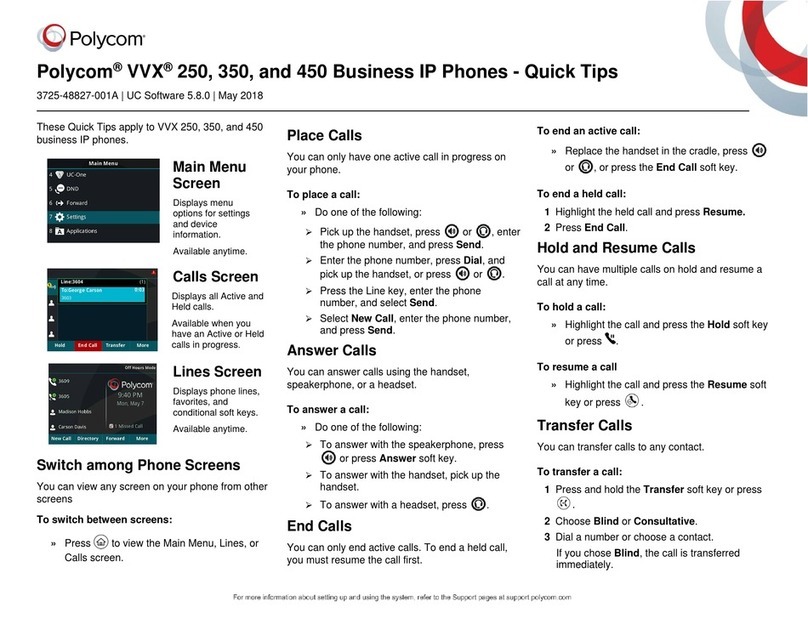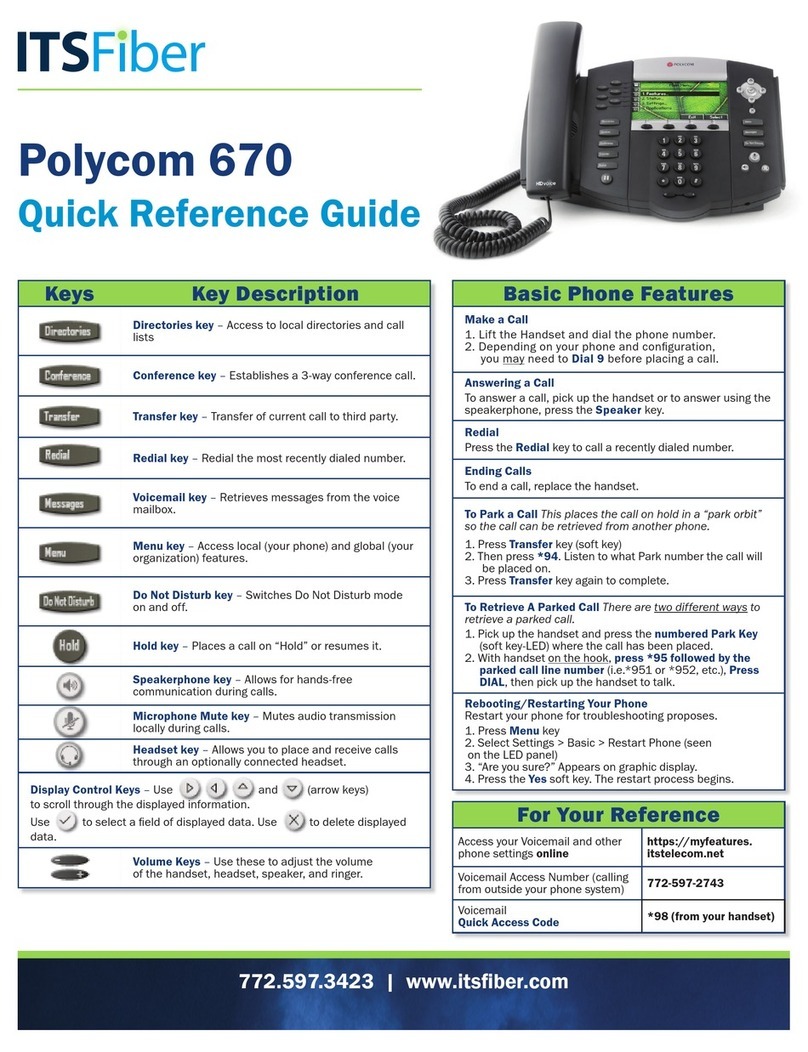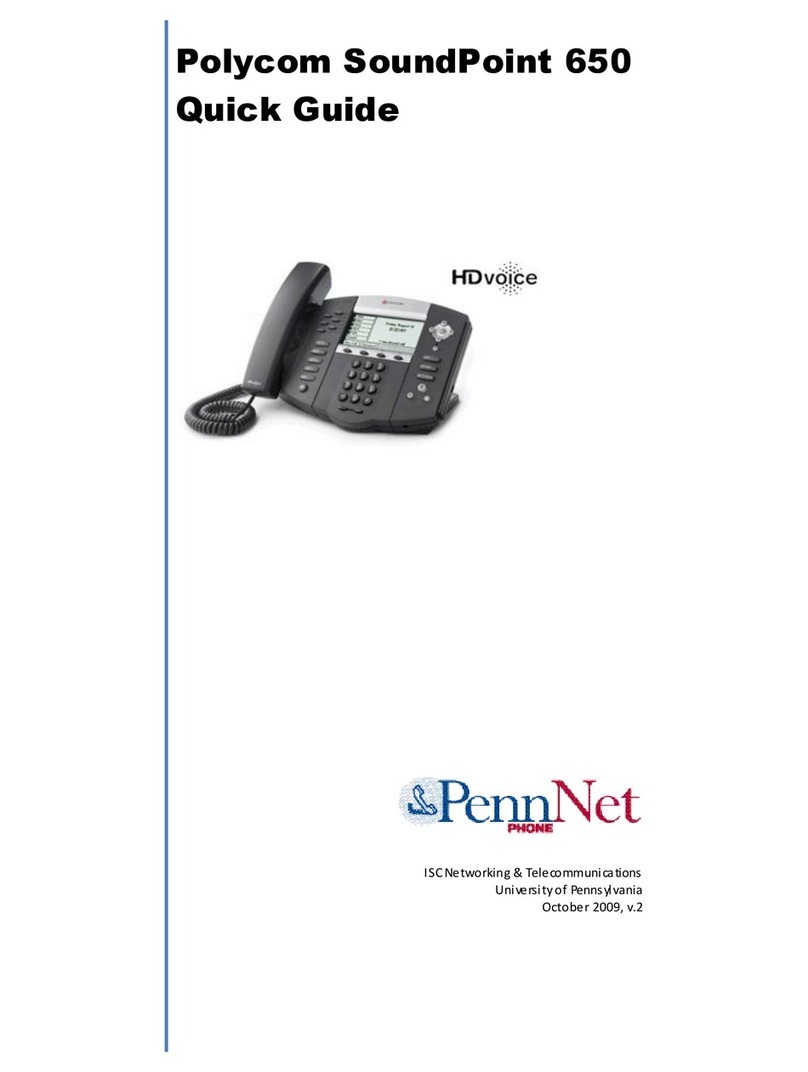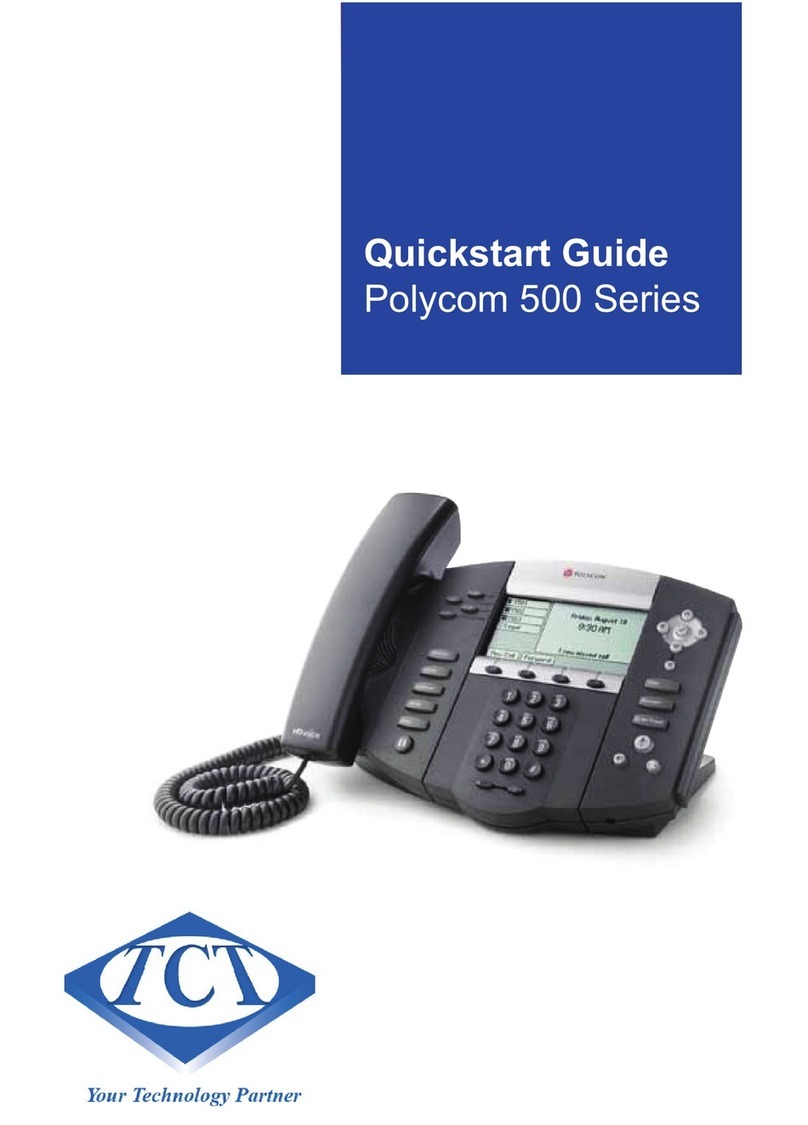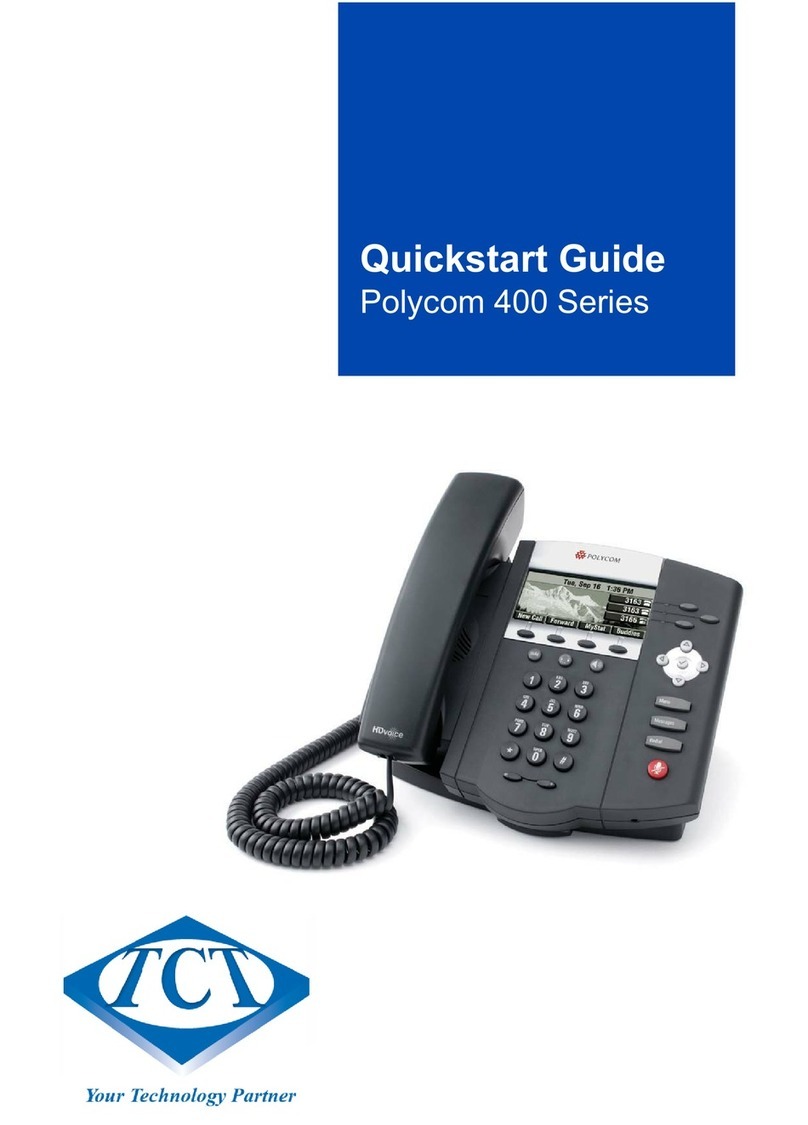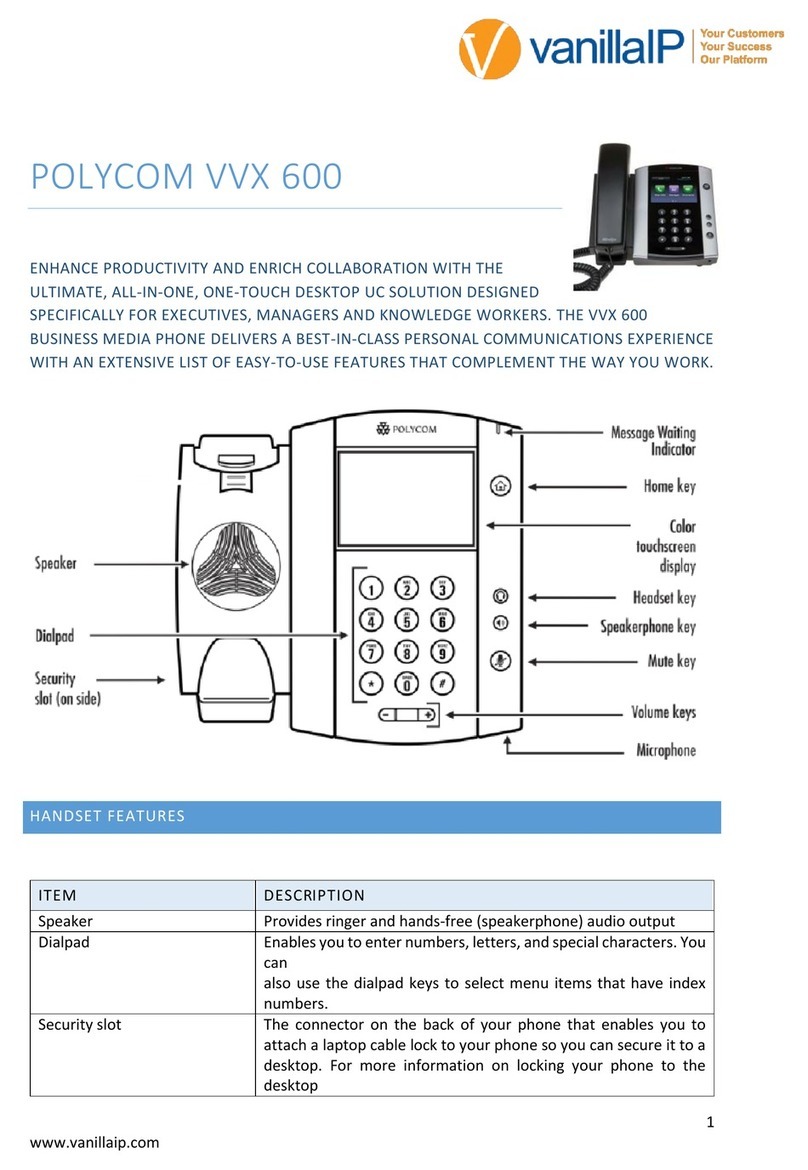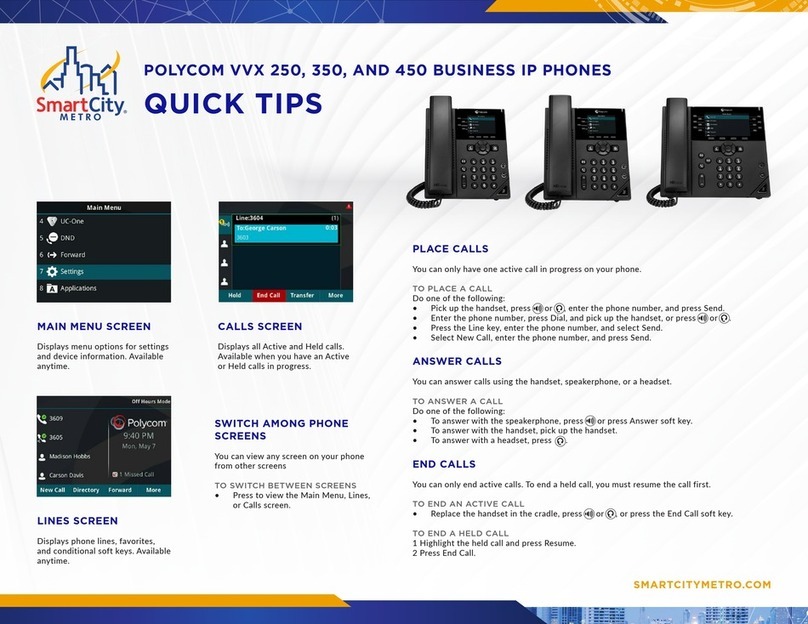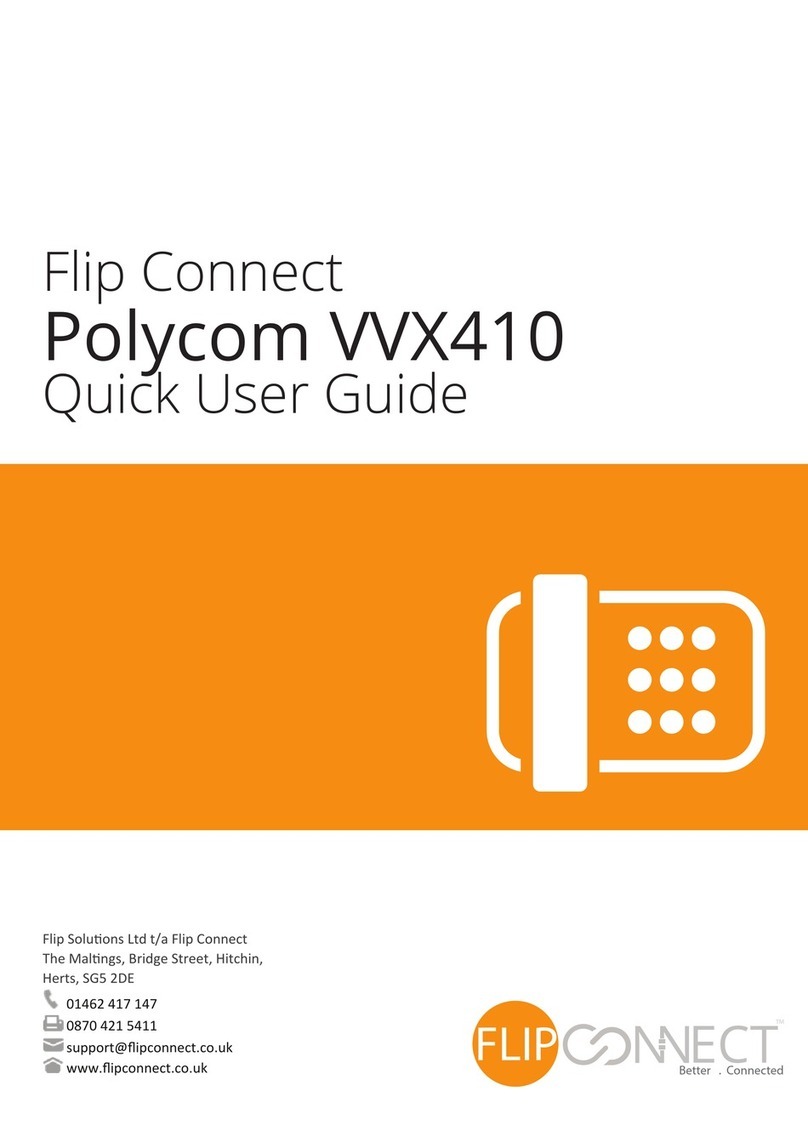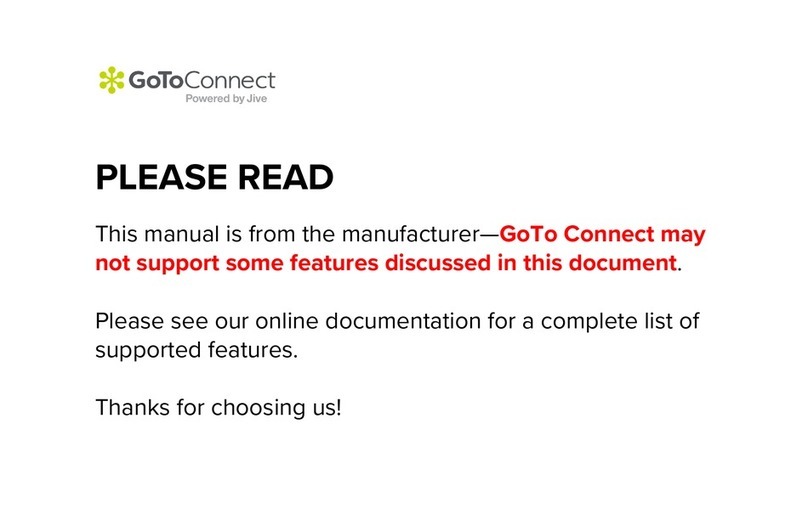If you have any additional questions not addressed on this guide,
call us at 772.597.3423, or visit: www.itsfiber.com
ITS CommPortal gives you a powerful and easy
to use Web interface to use access your voice mail
and phone settings.
Logging In:
1. Go to https://myfeatures.itstelecom.net
2. Enter your 10-digit phone number
3. Enter your password.*
*Get password for first time log-in from your account manager.
You can change the password after that time.
Change Password
1. Go to Settings page
2. Enter your new password in Password box
3. Re-enter your new password in the Confirm
Password box
4. Click Change Password
Dashboard Page
The dashboard displays new voice messages, recent
received and missed calls, contacts, and settings you
have applied to your phone.
Messages & Calls
• The Messages tab displays new and saved voice
messages. Play, delete, or market as heard/unheard.
• Missed Calls, Dialed Calls, and Received Calls show
you all your recent called activity.
Call Manager
• The Summary tab of Call Manager provides a
description of what will happen to your incoming calls.
Configure Your Phone Keys
1. Select the Settings page in ITS CommPortal.
2. Select the Phones tab.
3. Click on the Configure Your Phone link.
_____________________________________
Call Forwarding (from your handset)
Your phone system supports different types of Call
Forwarding:
Immediate, Busy, and No Answer.
• To enable/disable call forwarding using the handset,
dial the access code for the type of call forwarding
you want to enable/diable followed by the number you
wish to forward calls to (see table below).
• The easiest way to use Call Forwarding is the
ITS CommPortal online management tool in the
Call Manager Tab.
Advanced Call Handling ITS CommPortal
Immediate Call Forwarding Activation *72
Immediate Call Forwarding Deactivation *73
Busy Call Forwarding Activation *90
Busy Call Forwarding Deactivation *91
No Answer Call Forwarding Activation *92
No Answer Call Forwarding Deactivation *93
ITS CommPortal
Call Hold
1. To put a call on hold, press the Hold key
2. To retrieve the call, press the Hold key again or press the
Resume key
Call Transfer
1. Press the Transfer soft key – this places the current call on hold.
2. Transfer the call using one of these methods:
Blind Transfer
• To transfer the call before the other person answers, press the
Blind soft key in the LED
• Dial the number of the person you want to call. The call is
automatically connected to that person.
Note: if you are transferring to an extension, dial the
extension number, after pressing the Blind key.
Then press the Send or Transfer soft key.
Consultative Transfer
• Dial the number or extension of the person you want to call.
• Wait until the person has answered.
• Complete the transfer by pressing the Transfer key again.
Call Waiting
If a second call comes in while you are on the phone, you will hear
a tone and the phone LED screen will display the details of the
second caller. To answer the second call, select Hold button.
3 Way Calling
1. When in a regular call, press the Conference soft key.
2. Dial the person you want to join you call.
3. Once this person has answered press the Conference soft key
again to set up the three way call.
Using Do Not Disturb
Do Not Disturb enables you to send call straight to voice mail.
To enable or disable Do Not Disturb:
1. Press the MENU key, then select Features>Do Not Disturb.
When and symbols flash on the screen, Do Not
Disturb is enabled.
Voicemail (from your Polycom 450 handset)
When you have one or more unheard voice messages waiting,
your phone will display a flashing light in the upper right corner.
• To access voice mail: Press the Messages button.
• Enter your unique PIN
• To listen to your voice messages: Press 1
• To listen to your other messages: Press 11
• To save a message: Press 2
• To delete a message: Press 3
• To transfer a voice message to another extension: Press 5,
then the extension number.
• To change your mailbox settings: Press 4
• To go back to previous menu: Press *
• To finish: Press #
You may also access your voice mail visually
using ITS CommPortal online management tool.
(see right top)