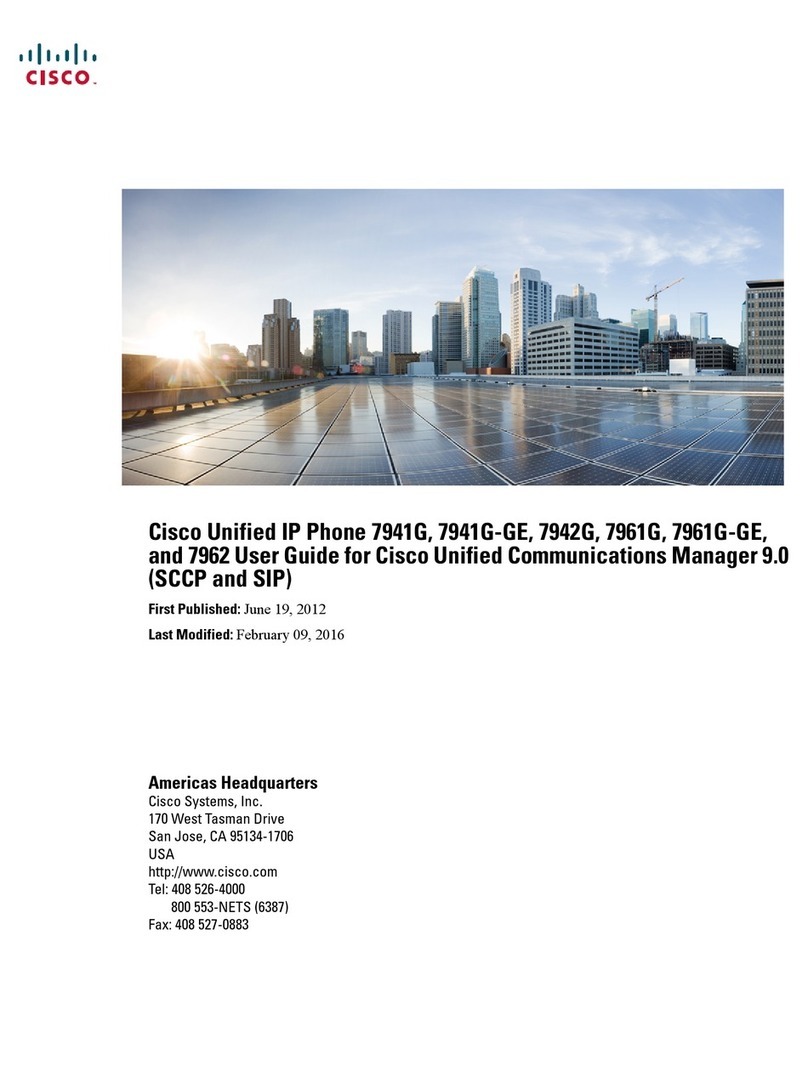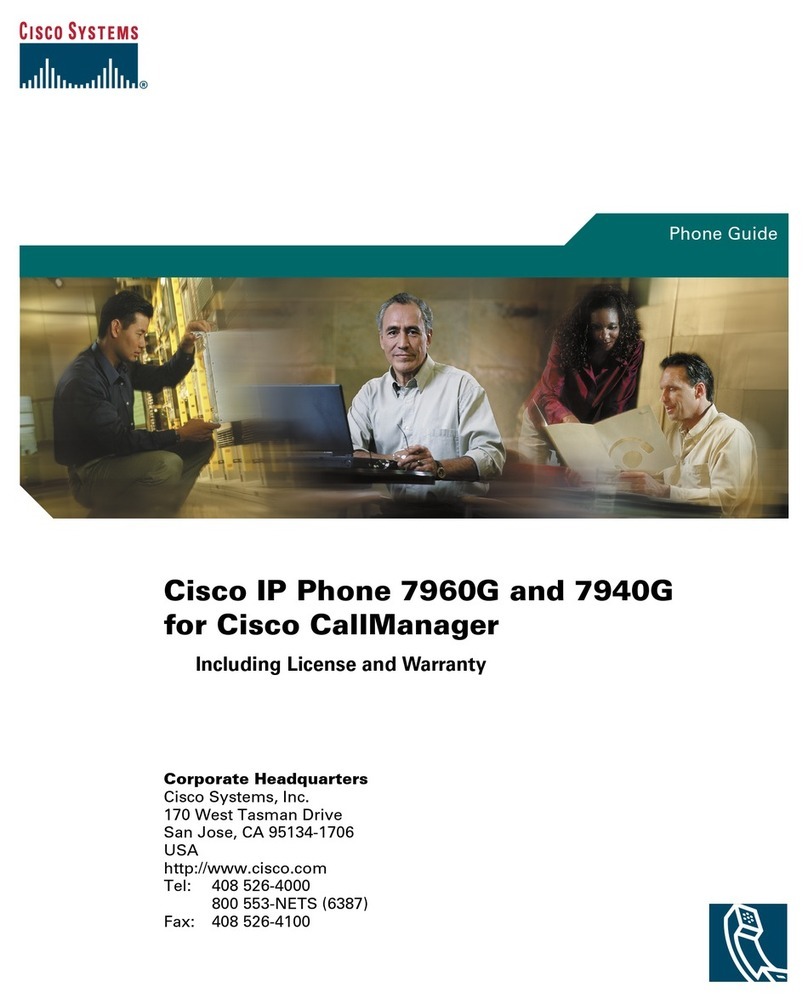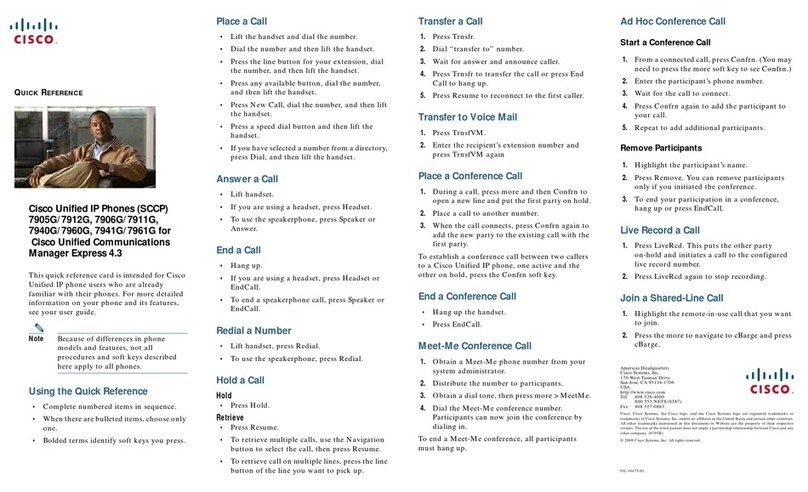Cisco 7965 User manual
Other Cisco IP Phone manuals

Cisco
Cisco 7832 User manual

Cisco
Cisco 8941 User manual

Cisco
Cisco 3905 Instruction Manual

Cisco
Cisco MCS 7800 Series User manual

Cisco
Cisco 8800 Series User manual
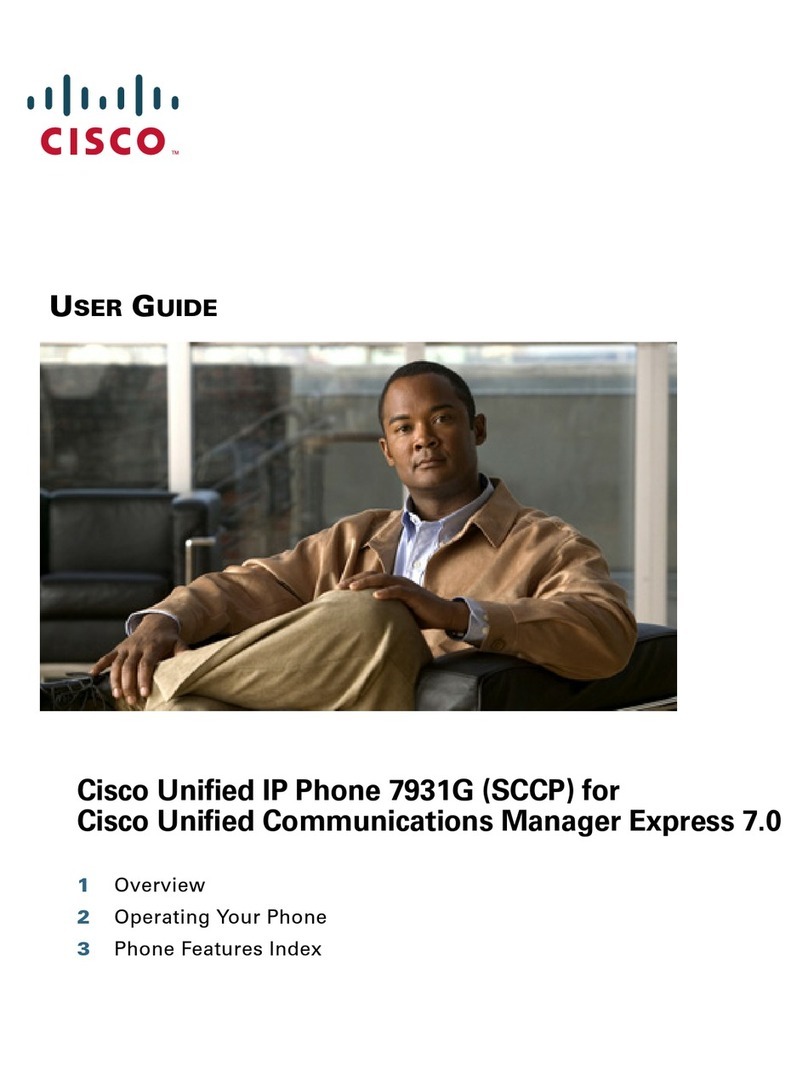
Cisco
Cisco 7931G - Unified IP Phone VoIP User manual

Cisco
Cisco 7940G User manual
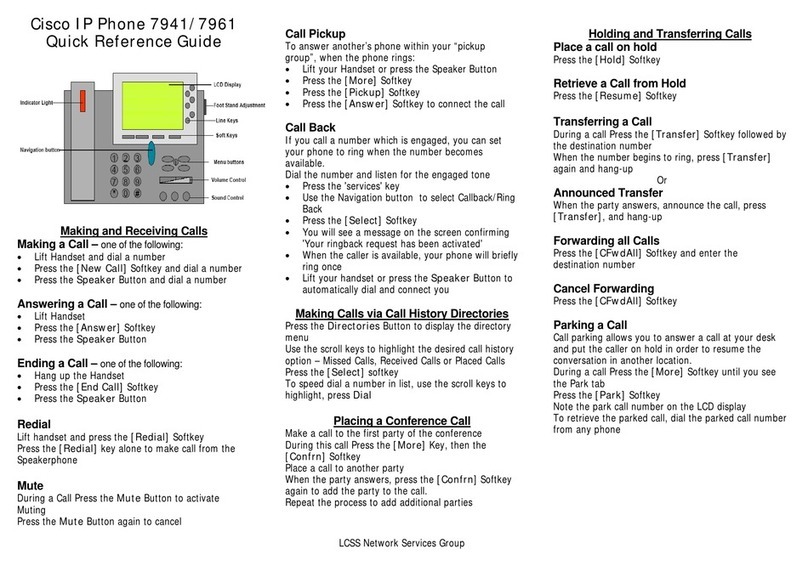
Cisco
Cisco DATAVOX 7941 User manual
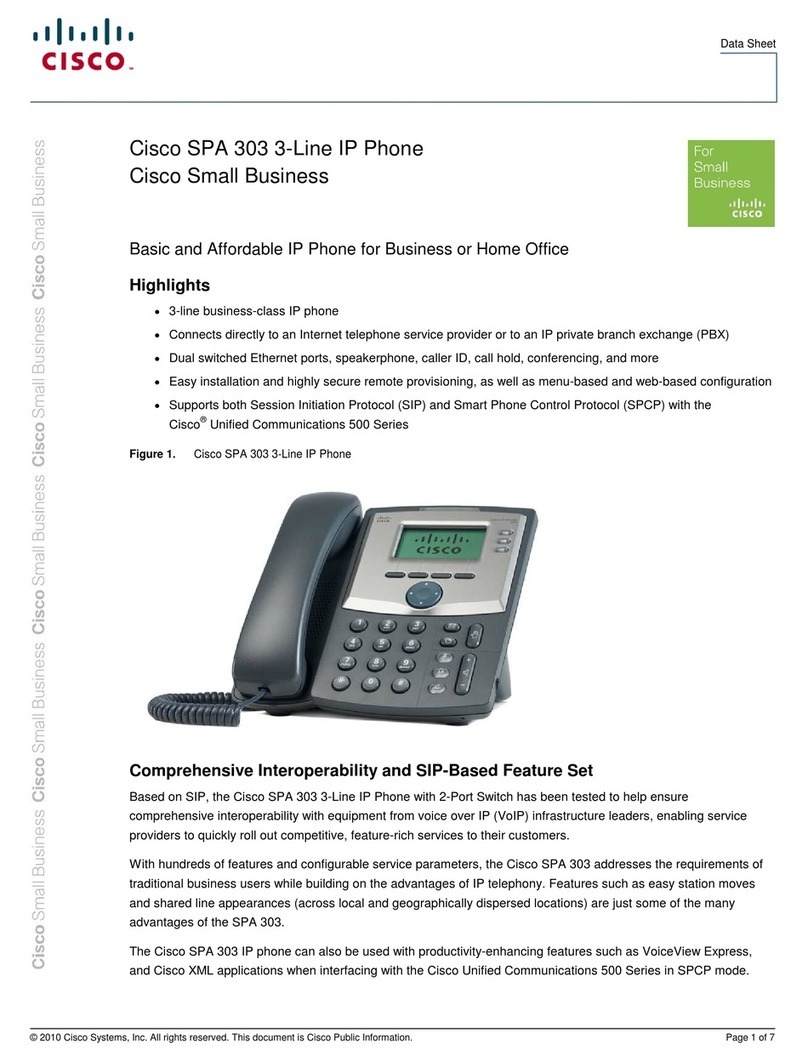
Cisco
Cisco SPA 303 Series User manual
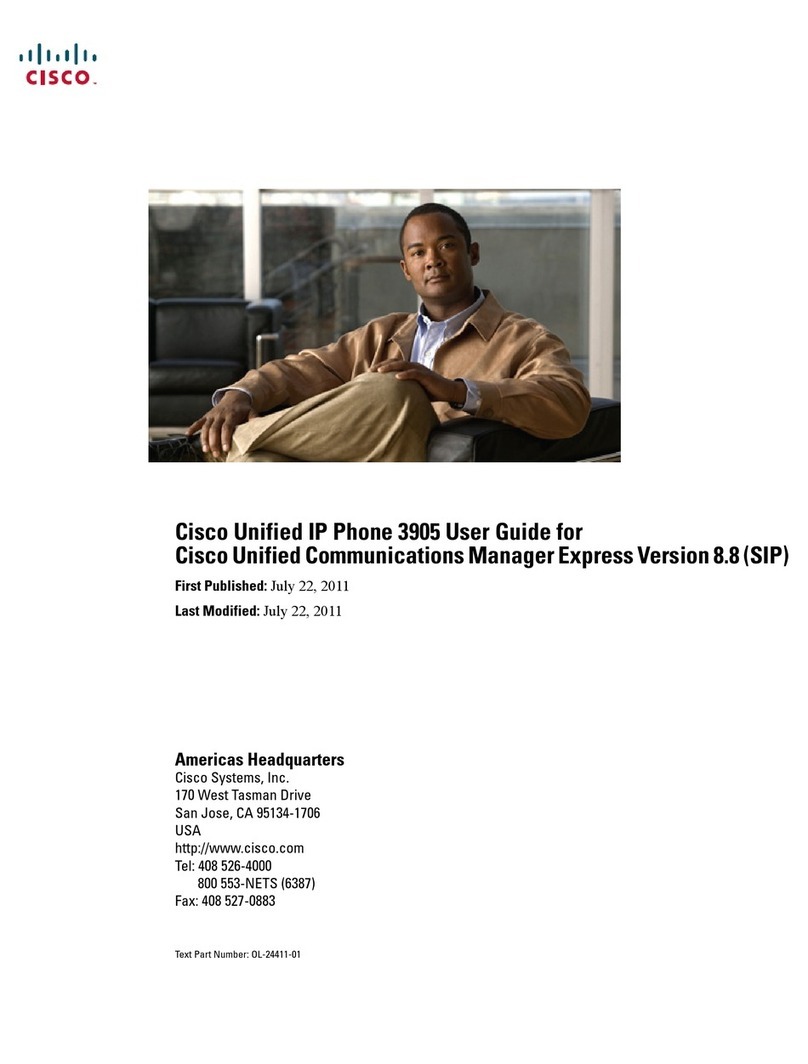
Cisco
Cisco 3905 User manual

Cisco
Cisco 7841 Guide
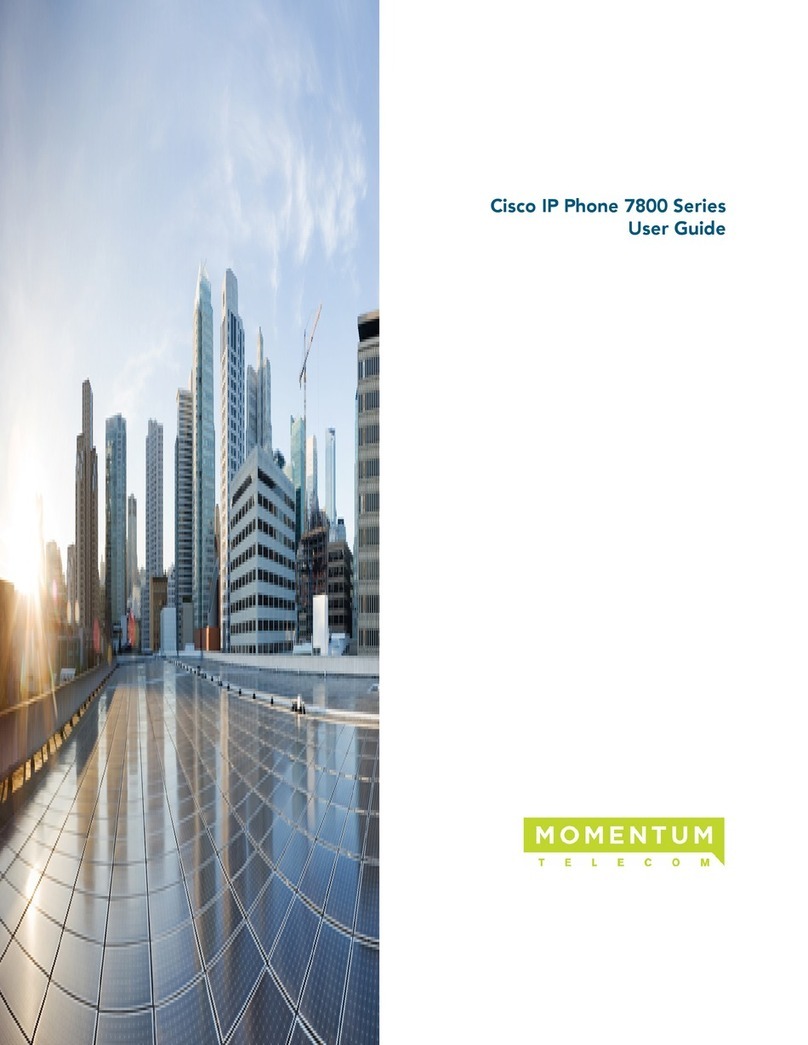
Cisco
Cisco 7800 Series User manual

Cisco
Cisco 8945 Specification sheet
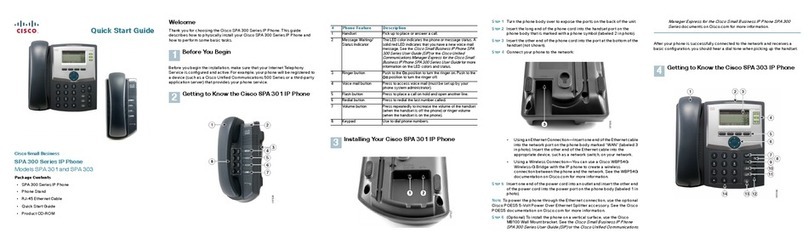
Cisco
Cisco SPA 303 Series User manual
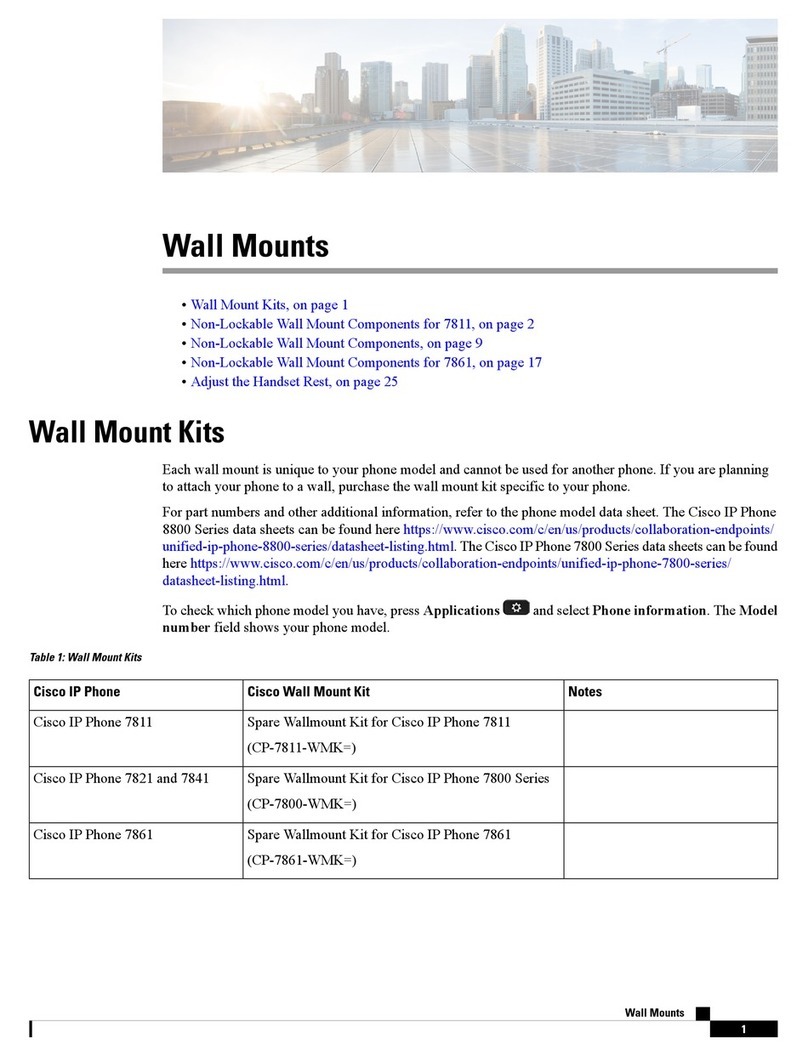
Cisco
Cisco 7811 User manual
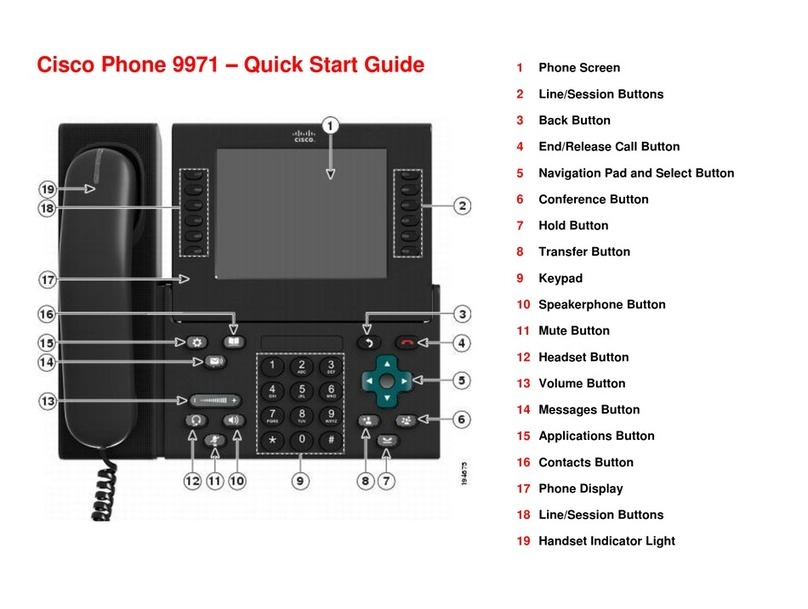
Cisco
Cisco UNIFIED 9971 User manual
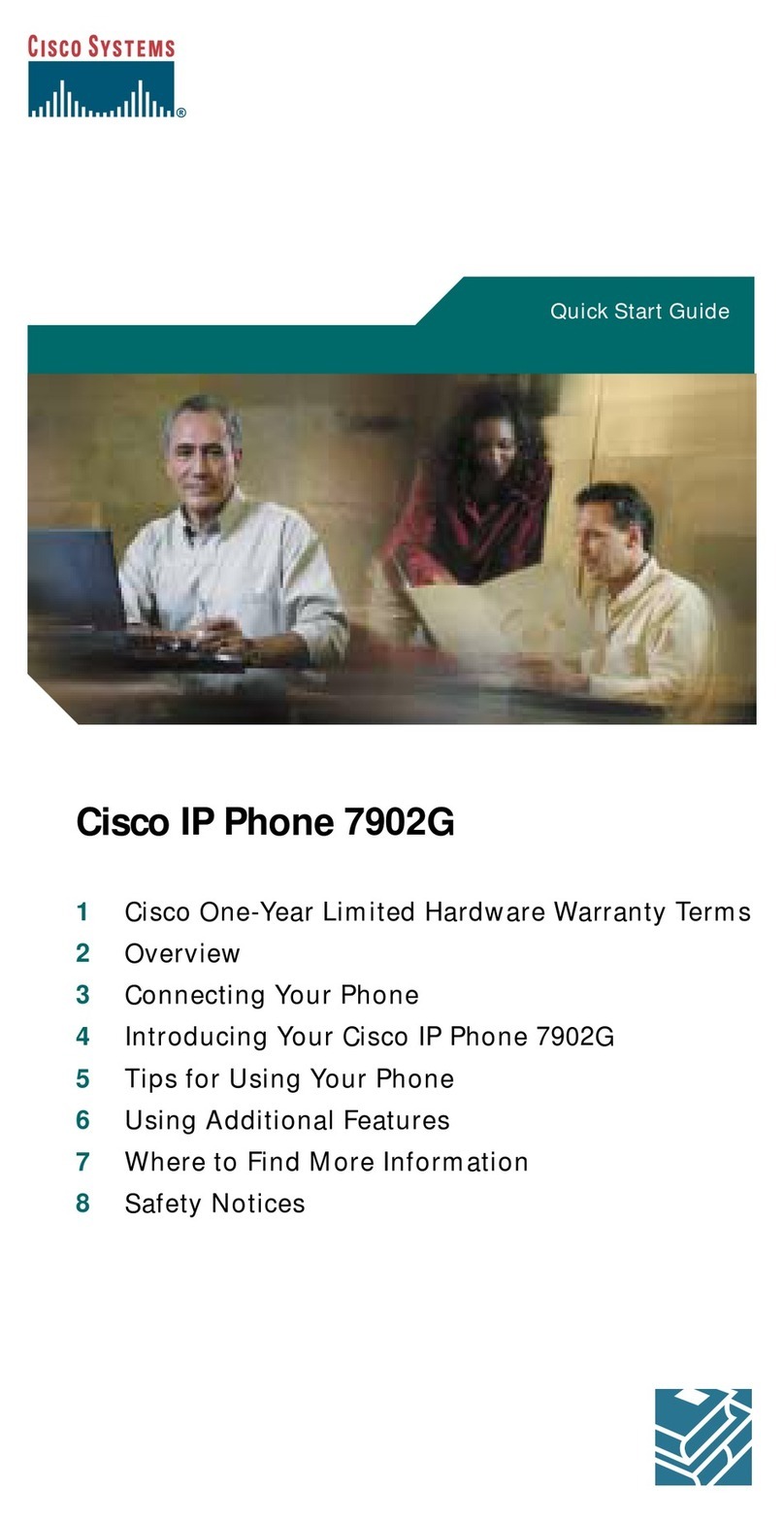
Cisco
Cisco 7902G - Unified IP Phone VoIP User manual
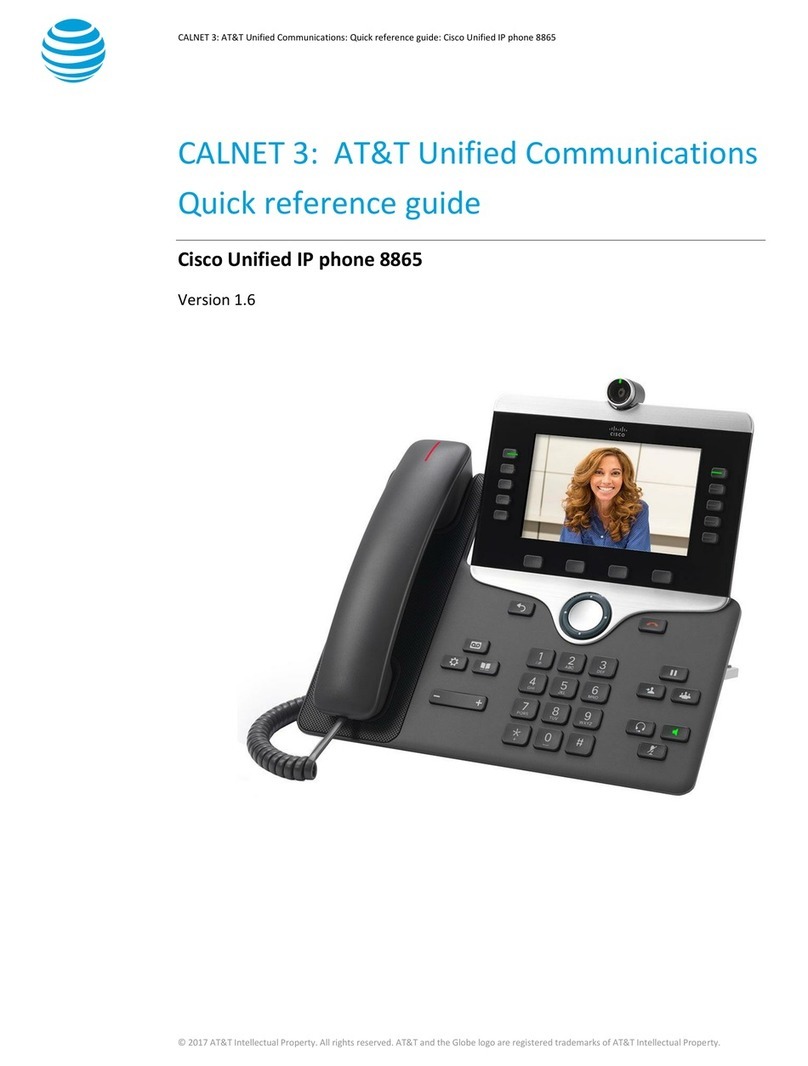
Cisco
Cisco 8865 AT&T User manual
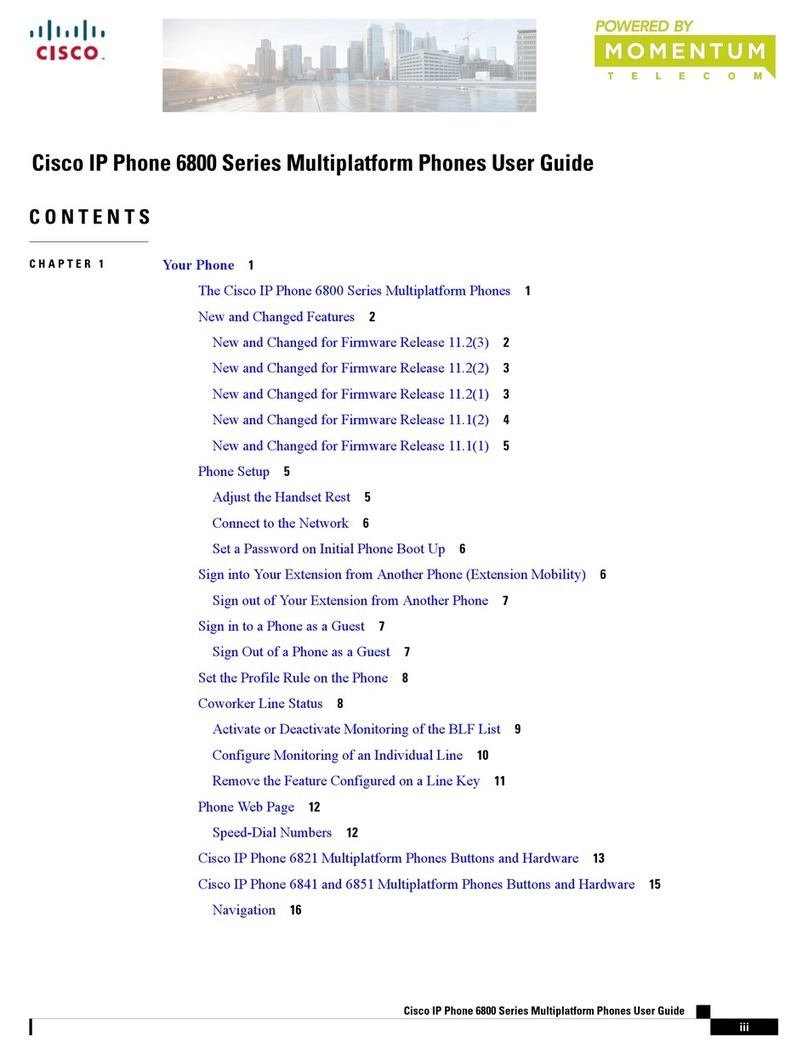
Cisco
Cisco 6800 Series User manual

Cisco
Cisco 8800 Series User manual