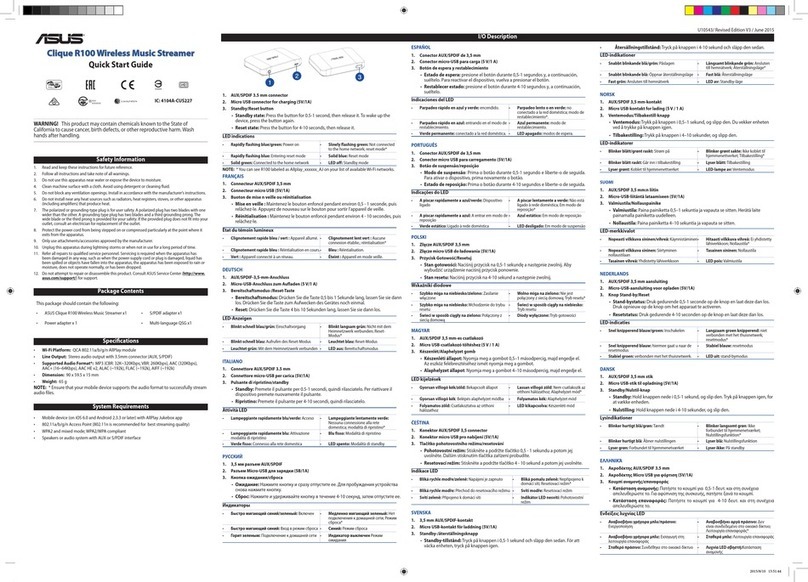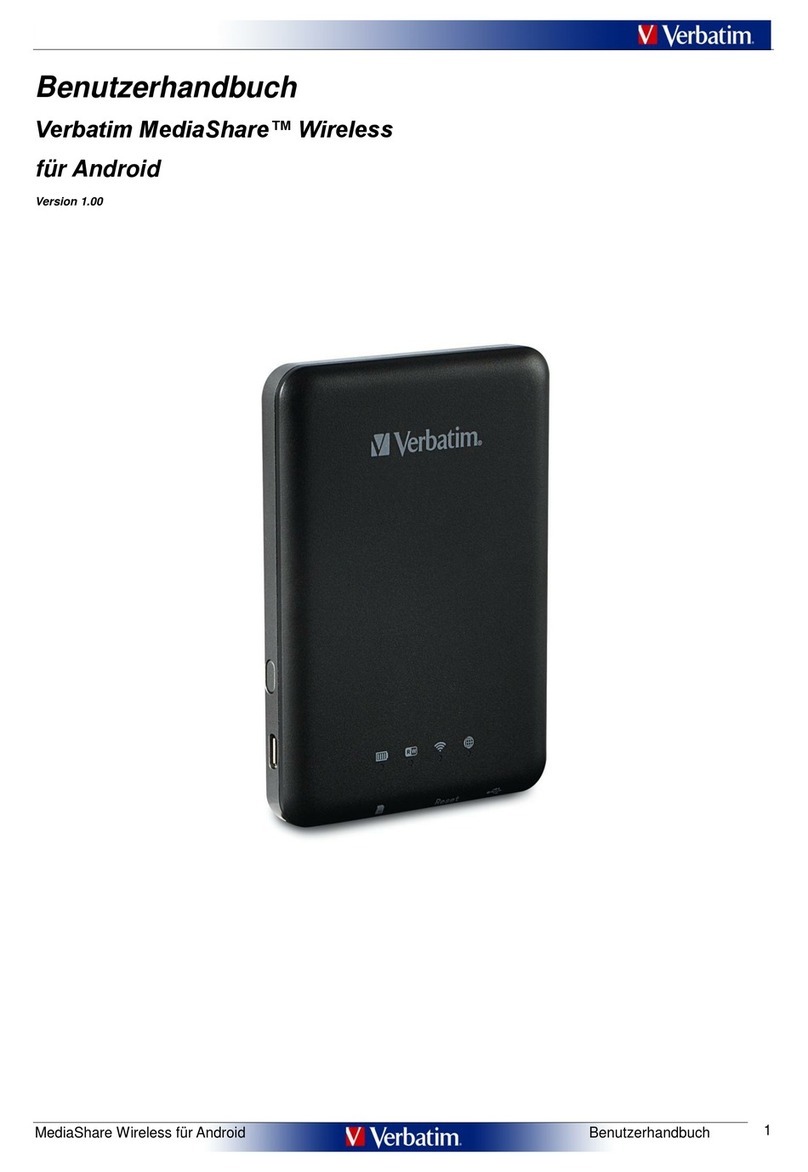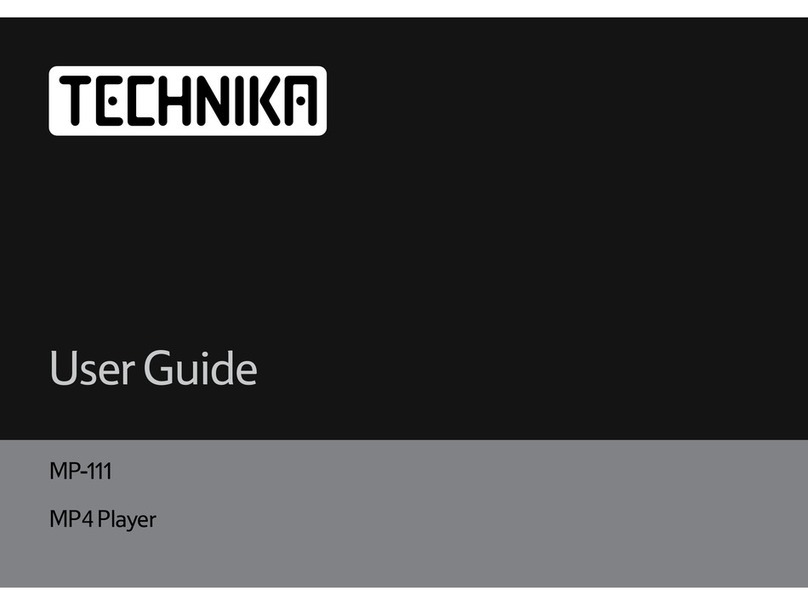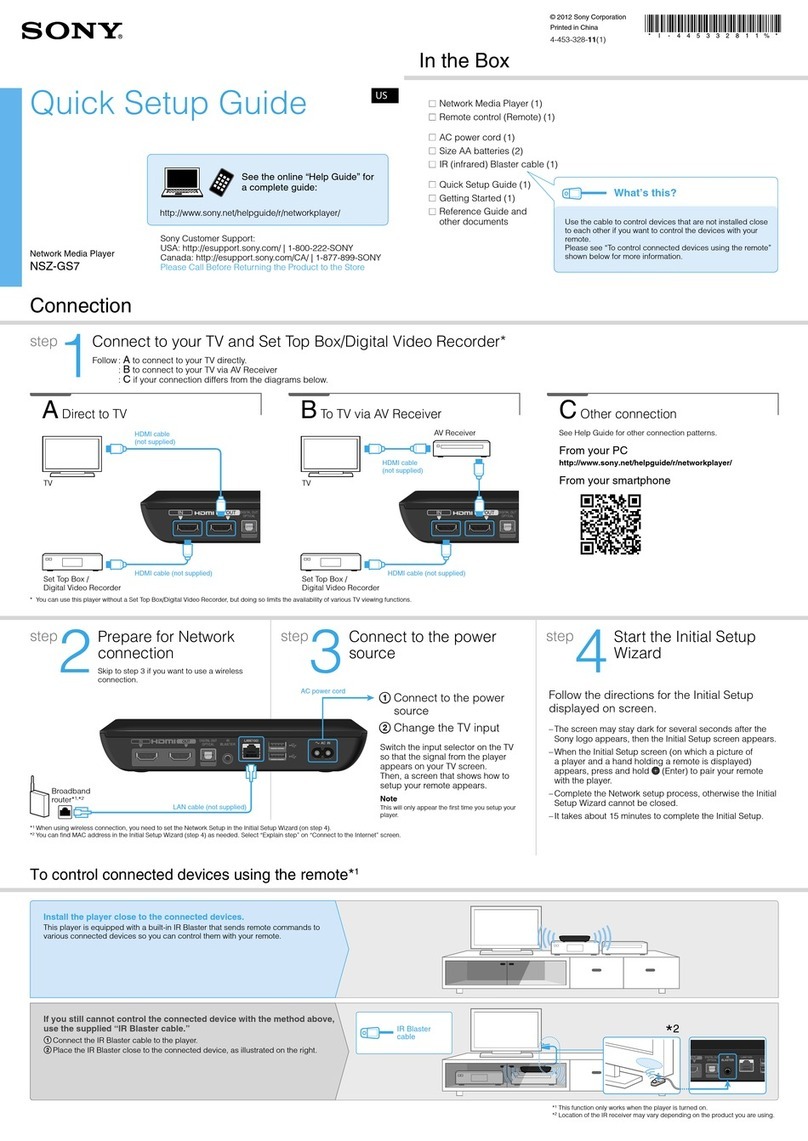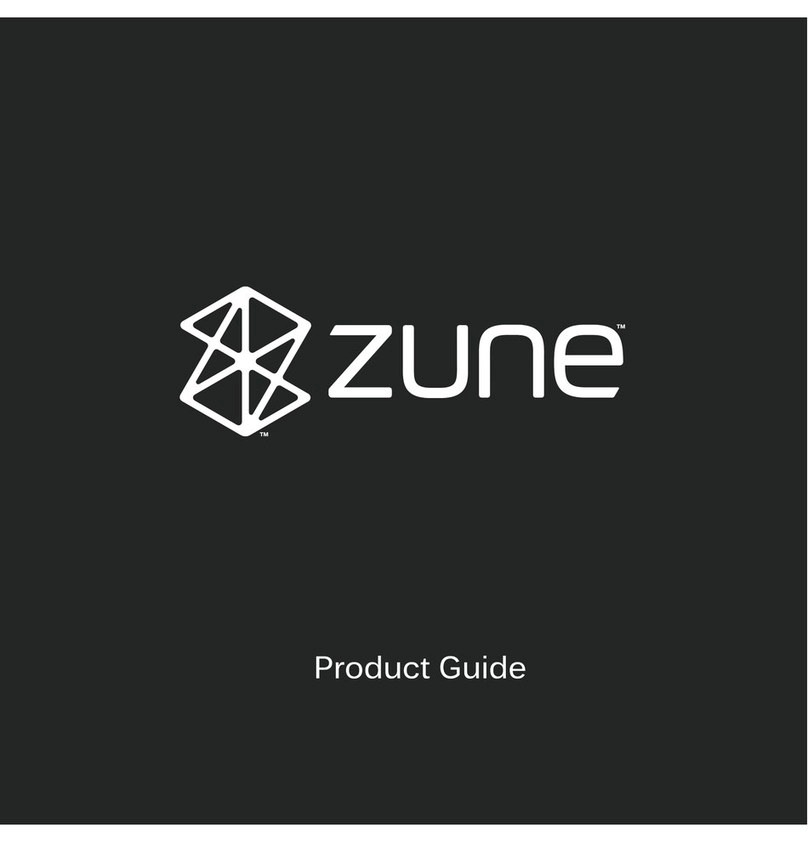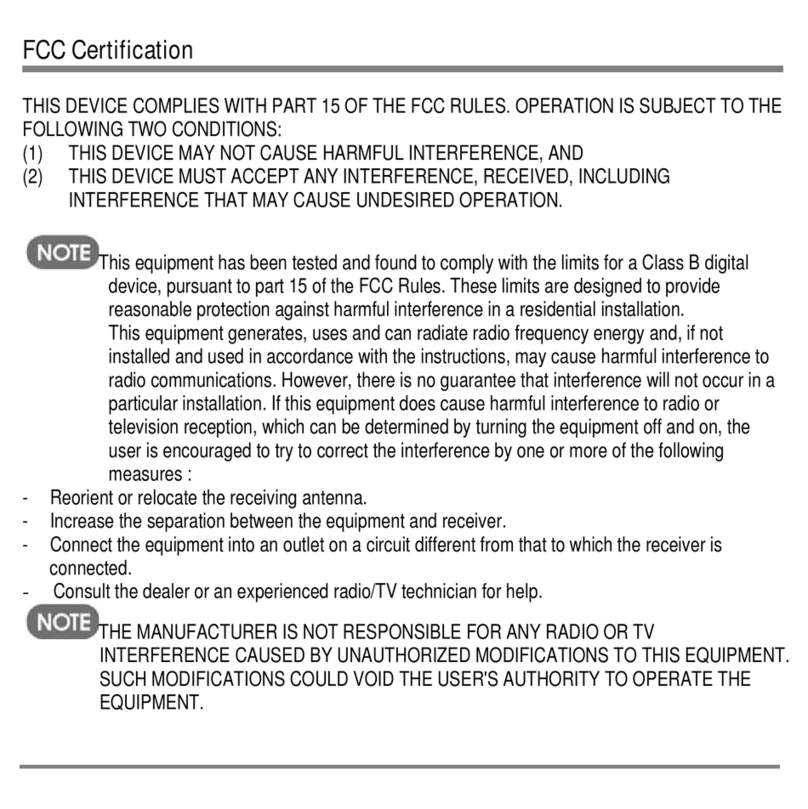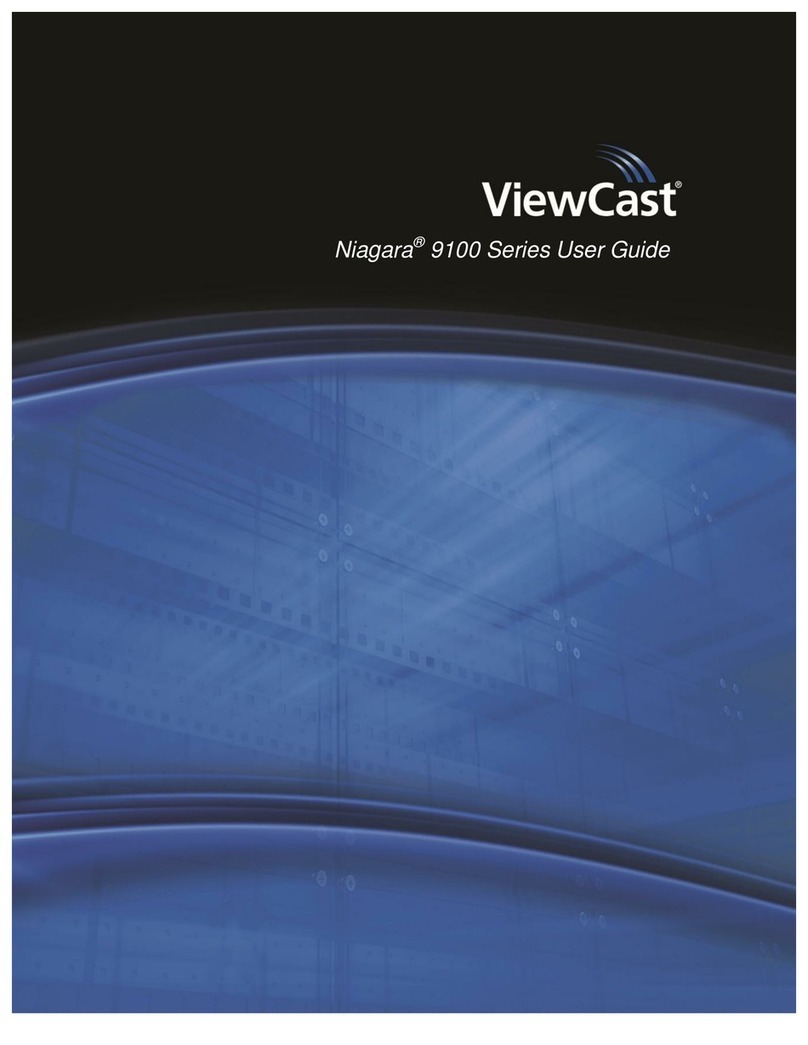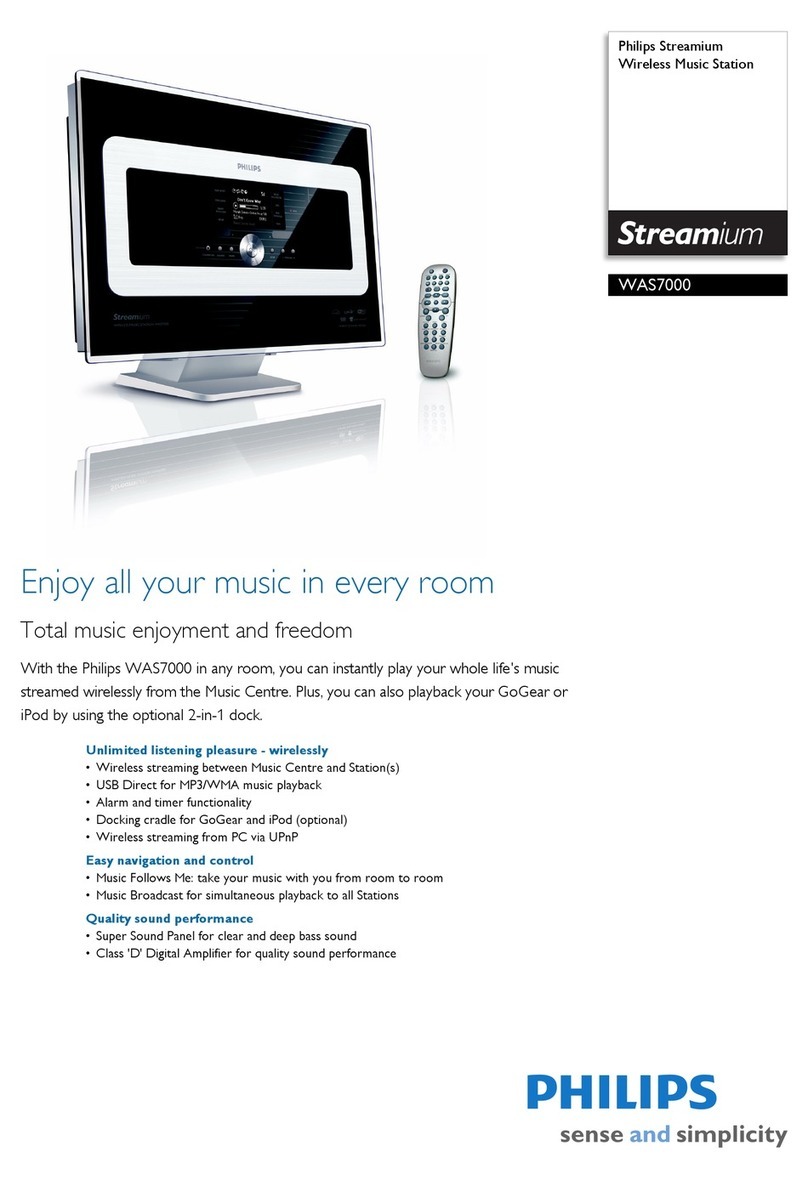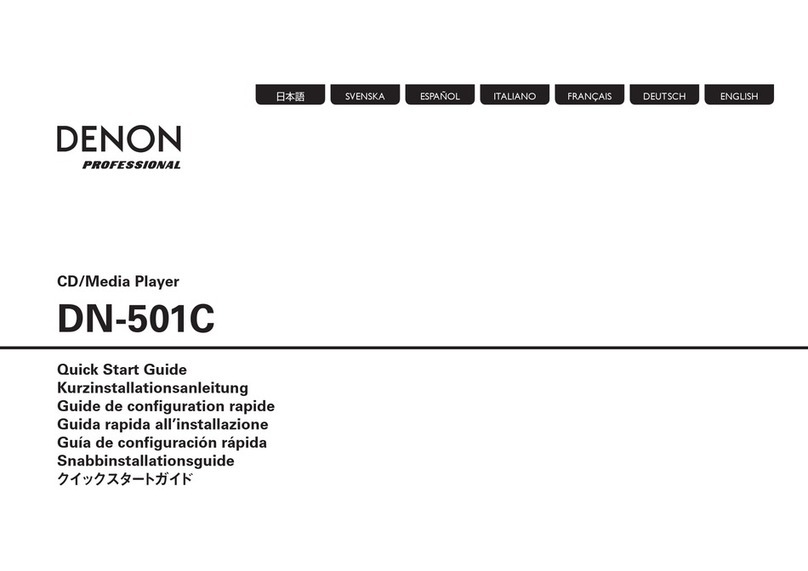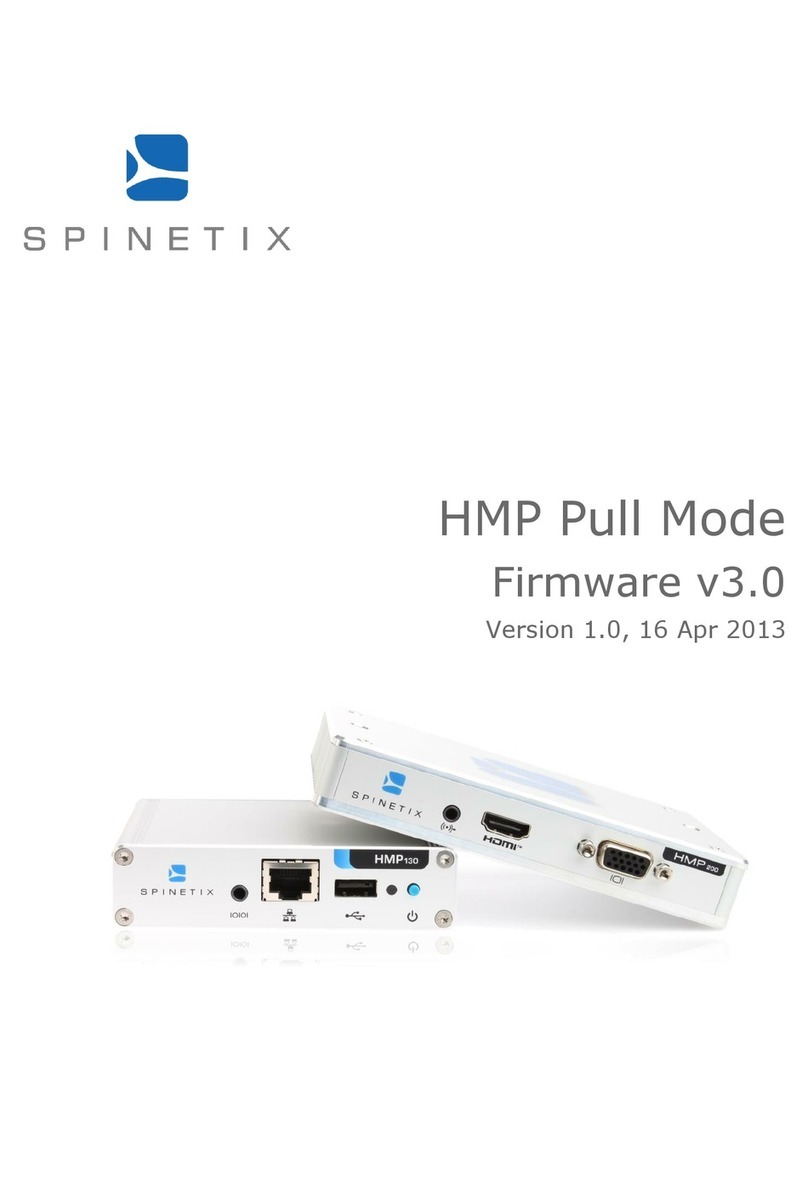MediaTech MT4160 User manual

User Manual
CINEMA HQ
HD MULTIMEDIA PLAYER & DVB-T TUNER IN ONE
MT4160

2
EN Index
Index ................................................................................................2
Introduction ..................................................................................3
Front panel.....................................................................................3
Rear panel ......................................................................................3
Remote control ............................................................................4
Hardware conguration............................................................5
Connecting tuner to a TV .........................................................5
Software Conguration.............................................................6
Startup Menu................................................................................6
Installation .....................................................................................6
Watching TV ..................................................................................8
Changing channels.....................................................................8
Using Electronic Program Guide (EPG)................................8
Channel Manager........................................................................9
Preference ....................................................................................10
PVR File Format ..........................................................................15
Setting...........................................................................................16
AV menu .......................................................................................20
GAME .............................................................................................20
Using USB storage.....................................................................21
Recording.....................................................................................22
Using timeshift function.........................................................23
Exploring Media.........................................................................23
Playing Movies ...........................................................................24
Playing Music..............................................................................24
Photo Slideshow........................................................................25
Record Manager.........................................................................25
Audio mode.................................................................................26
INFO button.................................................................................26
Troubleshooting ........................................................................27
Technical Specication............................................................28

3
EN
Introduction
Front panel
Rear panel
On/O Enter button Channel
down/up
Volume
down/up
CD ashcard
socket
USB Port
Open menu Display
TV Scart
for connection to the TV
Progressive Scan Video (Y Pb Pr)
Component Video (Y Cb Cr)
AC MainsHDMI
output
TV aerial
for an external TV aerial
RF Loop
through for an external device
Coaxial Digital
Audio
Down Mix Audio
2 Channel L/R
Composite
Video

4
EN Remote control 1. STANDBY On/O
2. Number Key pad
3. RECORD
4. EPG (Electronic Programme Guide)
5. MENU
6. Navigation keys (left, right, up, down)
7. VOL- (Volume Down) / VOL+ (Volume Up)
8. RED/GREEN/YELLOW/BLUE – interactive buttons / sub-
menu / Teletext Navigation
9. TTX (Teletext)
10. SUBTITLE
11. GOTO (goto desired mark when playing)
12. TV (enter TV menu)
13. ZOOM (set zoom in full-screen display)
14. DEVICE (access plugged devices)
15. STOP (stop program or movie playing)
16. PLAY/PAUSE (play movie or enable/disable timeshift)
17. INFO (display program information)
18. MUTE (enable/disable mute)
19. RECALL (return to previous menu)
20. AUDIO (audio mode operation)
21. EXIT (exit to full-screen display)
22. P+/P- (next/previous channel)
23. FAV (show favorite channel list)
24. TV/RADIO (switch between TV and Radio mode)
25. DIGEST (channel preview)
26. MEDIA (media operation)
27. PREV (previous chapter)
28. NEXT (next chapter)
29. FR (Fast rewind)
30. FF (fast forward)

5
EN
Hardware conguration
Connecting tuner to a TV
Connect tuner to your TV with SCART, HDMI, component or composite cable as shown below.
Note: Use only one type of connection!
AUDIO R
SPDIF SCART-TVANT IN LOOP UOT
AUDIO L CVBS
Pr Pb Y
HDMI
RED BLUE GREEN
TV
AUDIO RIGHT
ANTENNA
HDMI CABLE SCART CABLE
AC MAINS
AUDIO LEFT
VIDEO CVBS
COMPOSITE CABLE

6
EN Software Conguration
Startup Menu
If you rst time turn on tuner there will be shown “Init
Install” menu. Then with navigation keys setup major
options: OSD LANGUAGE, COUNTRY, TIME ZONE, LCN
(select LCN ON if your antenna requires power sup-
ply), then select START SEARCH and press OK to enable
channel autoscanning procedure.
Wait until scanning is nished. Device now will auto-
matically show rst channel from the list. Now tuner is
ready to work.
Installation
1. Press MENU button on the remote.
2. With UP/DOWN keys choose „Installation” menu,
press RIGHT to accept.
3. Use UP/DOWN to select proper submenu and press
OK.
4. Press EXIT to leave menu.

7
EN
Auto Channel Scanning (AutoSearch)
1. Select „Auto Search” option and press OK.
2. Using navigation keys to choose “Yes” option and
press OK to conrm.
Manual Channel Scanning
1. Choose „Manual Search” menu and press OK
2. Enter default password “0000” and press OK.
3. Select “Channel No.” to choose desired channel
number, next select “Frequency” – use key pad but-
tons to enter desired value. Next select “Bandwidth”
and then select “Start Search” and press OK to start
manual search.

8
EN Channel lter
Choose „Channel Filter” to scan for all channels or only
for FTA channels.
Country
Use navigation keys to select country where you are
receiving DVB-T signal.
LCN
Select option “ON” if your antenna requires power sup-
ply +5V provided via antenna cable. If your antenna is
already powered or does not require power supply set
this option to “OFF”.
Watching TV
Changing channels
You can select the channel you wish to watch in 3 ways:
1. By pressing CH- / CH+ buttons on remote.
2. Enter channel number manually using numeric keys
on remote.
3. Choose channel from channel list on the menu.
When in Full-screen mode press OK button, channel
list will pop up. Use LEFT/RIGHT navigation keys to
switch channel list and then use UP/DOWN naviga-
tion keys to select channel and then press OK again
to conrm.
Using Electronic Program Guide (EPG)
1. Press EPG button on remote.
2. Use UP/DOWN keys to explore list of available chan-
nels. Use LEFT/RIGHT keys to navigate program list.
3. Press GREEN button to start recording selected pro-
gram, when prompted choose “Yes”to conrm .
4. Press RED button to switch list between “daily”,
”weekly”, “now/next” mode.

9
EN
5. Press INFO button to extend program description.
Press again to close info window.
Note! EPG information is available only for channels
that are broadcasted with EPG feature. Content and
available range of information may be dierent for
particular channels.
Note! Record option activated from EPG level is
available for current programs, for others you can
set “reminder” – when selected program begins a
message window will pop-up.
6. Press EXIT button to close EPG window.
Channel Manager
1. Press MENU button on remote to enter main menu.
2. Use UP/DOWN keys to highlight „Channel Manager”
option, next press RIGHT button to continue
3. Use UP/DOWN keys to select an item and press OK.
Now you can move up or down selected channel on
the list. Press OK again to put deselect channel.

10
EN 4. You can lock selected channel pressing RED button.
Enter password (default password is “0000”) and.
5. You can delete selected channel, press GREEN but-
ton. When exiting menu conrmation message will
appear – select YES and press OK.
6. You can tag selected channel to be skipped when
changing channels, press YELLOW button.
7. You can rename selected channel, press BLUE but-
ton.
8. Press EXIT to leave menu.
Favorite List
1. Press MENU button on remote to enter main menu.
2. Use UP/DOWN keys to highlight „Channel – Favorite
List” option, next press RIGHT button to continue
3. Use RED, GREEN, YELLOW and BLUE button to assign
selected channels into four dierent favorite chan-
nels list. Press EXIT when nished.
Preference
Properties will allow you to set general preferences.
1. Press MENU button on remote to enter main menu.
2. Use UP/DOWN keys to select „Preference” menu,
press RIGHT to continue.
3. Use UP/DOWN keys to select submenu and press OK.
4. To exit menu press EXIT button.
OSD Language
This option allows to change the on-screen display lan-

11
EN
guage menu. Use UP/DOWN button to select language
and then press OK to conrm.
OSD Timeout
Select duration of displaying OSD messages (2-6 sec-
onds).
Time On OSD
Switch“On” option if you want to activate constant dis-
play of actual time in the right corner. To disable this
function select “O”.
1st Preferred Subtitle
Select rst preered subtitle (function dependent on
broadcasted program).

12
EN 2nd Preferred Subtitle
Select second preered subtitle (function dependent
on broadcasted program).
Hard Hearing
To enable this function for hard hearing watchers se-
lect„On”. To disable select „O”.
1st Preferred Audio
Select rst preered audio track (function dependent
on broadcasted program).
2nd Preferred Audio
Select second preered audio track (function depend-
ent on broadcasted program).

13
EN
Multimedia
Multimedia settings are available only when USB mass
storage device is connected (pendrive or USB HDD).
Music Slide Show
You can choose between following options: play all
music les in selected directory repeatidly, reapeat
once, or do not repeat – repeat OFF.
Movie Slide Show
You can choose between following options: play all
movie les in selected directory repeatidly, reapeat
once, or do not repeat – repeat OFF.
Photo Slide Show
You can choose between following options: show all
images in selected directory repeatidly (Repeat-Dir) or
do not repeat (Repeat-OFF).

14
EN Eect
You can set transformation eect between slides in
slideshow mode.
PVR Cong
In preference menu select PVR Cong and press OK.
Now you can modify settings regarding timeshift func-
tion and recording programs.
Note! To acces these setting you must connect USB mass
storage rst.
BGmusic
You can turn ON or OFF music play durning images
slideshow.
SlideTime
You can choose duration between slides in slideshow
mode (3-15sec).

15
EN
File Size
Select max volume size when recording. Recorded pro-
grams will be split into volumes.
Note! Timeshift function requires at least 4GB of free space
on preferred storage device.
Preferred Storage
Select preferred storage device recording les and
timeshift temporary les.
PVR File Format
TS:recording with subtitles, teletext and EPG (video for-
mat supported only by MT4160)
PS: recording in MPEG2 le format (function available
for programs broadcasted in MPEG2)
Timeshift
You can activate timeshift function to pause on-line
program and watch from the beginning of activating
it. Option„Auto” – ve seconds after switching channel
timeshift will activate automatically. Option „Pause” –
to activate timeshift press PLAY/PAUSE button. Option
„O” – timeshift function is disabled.

16
EN Timeshift Length
You can select length of timeshift (30 min -2 hours) or
leave option„auto”– timeshift will record program until
free space on prefered storage device ends.
Setting
Timeshift to Record
You can select option„On”– when you press REC button
program will be recorded from timeshift activation mo-
ment. Option „O” – temporary timeshift les will not
be saved and when you press REC button - recording
will start from moment when REC button was pressed.
Timers
Select „Timers” and press OK to open timers window as
shown.
Note! When “Timeshift Length” is set to “auto” and
“Timeshift to Record” is set to “On” temporary timeshift
les will not be automatically deleted. User must manually
delete these les to free up space for another recordings.
Go to PVR folder on preferred USB storage and delete les
to free up more space if needed.

17
EN
To add timer event select empty eld on the list and
press OK, window will appear as shown below:
¯Date: enter date of timer event.
¯Program Name: select from available channel list.
¯Start Time: enter start time of recording, use naviga-
tion key to enter value and press OK to conrm.
¯Mode: select between “Weekly”, “Daily” or “Once”.
¯Type: select type of action on timer event start. Se-
lect between “Standby”– tuner will turn o,
¯„On” – tuner will turn on,„Recorder” – tuner will turn
on and start to record desired channel, „Channel” –
tuner will switch to desired channel.
¯Duration: enter duration, end time will be calculated
automatically.
¯Subtitle Record: select“On”to record subtitles, select
“O” to skip subtitles during recording.
¯Teletext Record: select “On” to record teletext, select
“O” to skip teletext during recording.
¯When all parameters are set press OK to add timer
event to Timer List.
¯To remove selected timer on the list press GREEN
button, select “Yes”to conrm and press OK.
¯To remove all timers on the list press RED button, se-
lect “Yes” to conrm and press OK.

18
EN Child Lock
1. Select “Child Lock” in setting menu, enter default
password “0000” when prompted.
2. Select “Parental rating” and enter age of child. Pro-
grams broadcasted with child lock will be blocked.
3. Select “Change Pin Code” if you want to change de-
fault password “0000”. In eld “Old Password” enter
default or previous password (if you have change it
Data set
Select “Data Time” in setting menu, press OK to open
window.
once at least) and enter new password in the elds
“New Password” and “Conrm Password”.

19
EN
Factory Reset
If you want to recover tuner to manufacture setting se-
lect “Factory Reset” and enter password when prompt-
ed.
Auto Standby
Tuner can automatically turn o when no input is done
by user. Select between 1-3 hour or disable this func-
tion – set option to “O”.
Upgrade
Connect USB mass storage device with appropriate
rmware le in root folder. Select “Upgrade” in setting
menu and press OK. Enter password when prompted.
Locate rmware le and press OK.
Note! Unsuccessful rmware upgrade can damage your
tuner.
Version
Select “Version” in setting menu to show information
about rmware and software version.
Date Time Mode: “Auto” – date and time will be auto-
matically set via DVB-T signal and adjusted by “Time
Zone setting”. You can also enter manually time – set
option to “Manual”. Then enter actual date in “Date”
eld and actual time in “Time” eld.

20
EN
For HDMI connection you can also choose HDMI Color
Space and HDMI Deep Color. GAME
In this menu you can select game, press OK to enter
game.
If your tuner is connected to TV set via HDMI cable you
can select Video Resolution as shown.
AV menu
Here you can adjust all parameters regarding video and
audio output. Adjust Contrast, Brightness, Saturation,
HUE. If you connected Hi-Fi amplier to SPDIF you can
select PCM, Bitstream or Mute – to disable this output.
Select aspect ratio appropriate to your TV set. For old-
fashioned 4:3 TV set choose “4:3 LetterBox” - programs
broadcasted in 16:9 would have black strap at top and
bottom of TV screen. “4:3 PanScan” – programs broad-
casted in 16:9 would have cut left and right side to t
TV screen.
If you have modern 16:9 LCD TV set choose “16:9 Let-
terBox” – then programs broadcasted in 16:9 would
stretch image to t TV screen. Choose “16:9 PanScan” –
then programs broadcasted in 4:3 will have black strap
on the right and left side”.
If your tuner is connected via SCART cable you can se-
lect video format output: CVBS, RGB, YUV.
Table of contents
Other MediaTech Media Player manuals