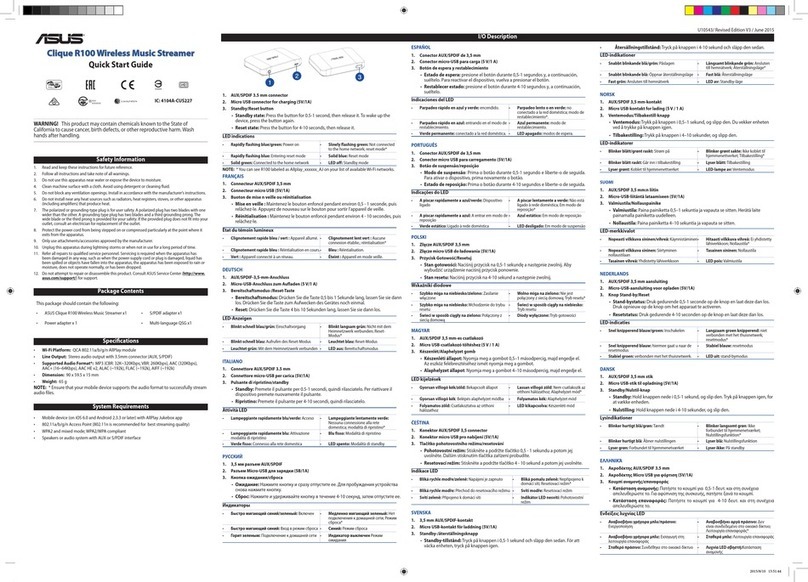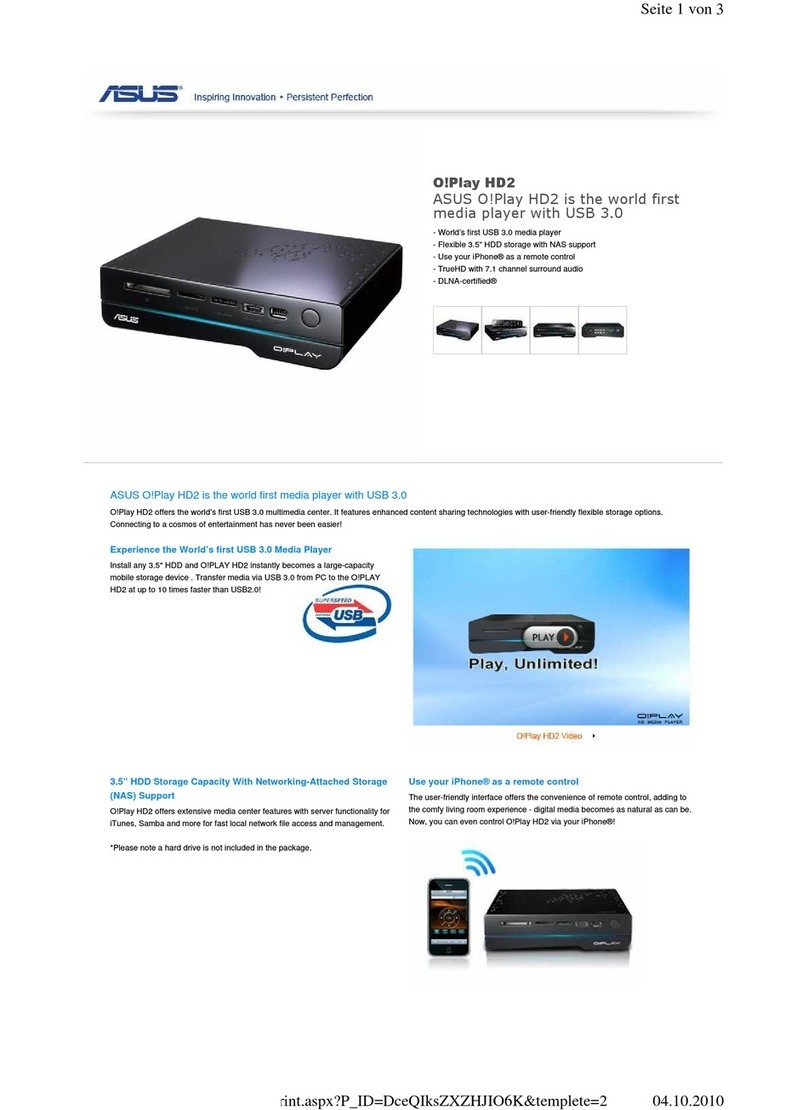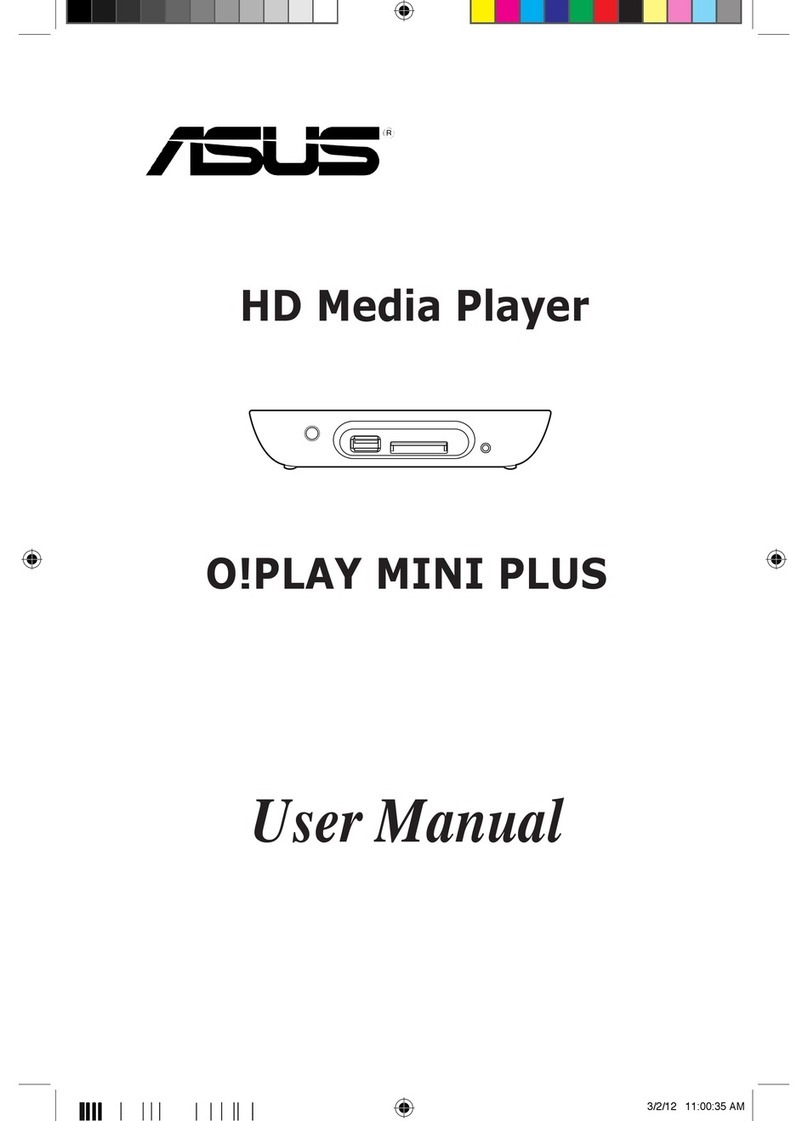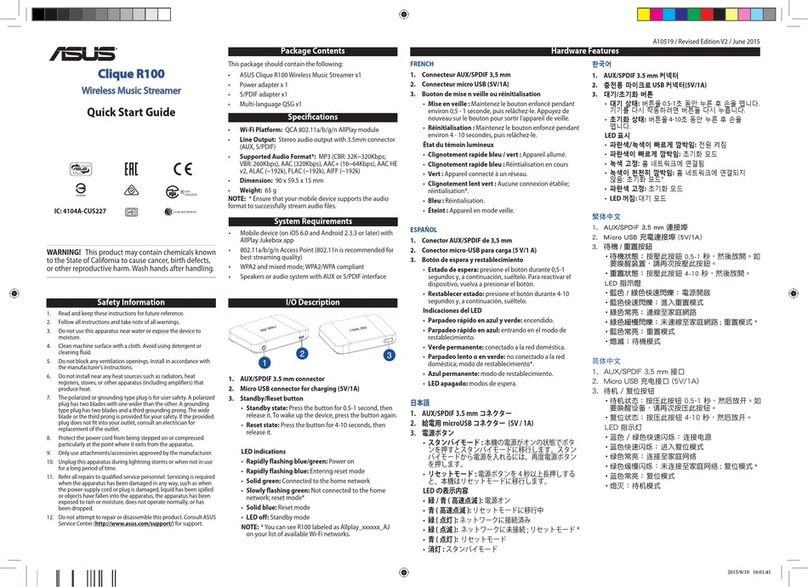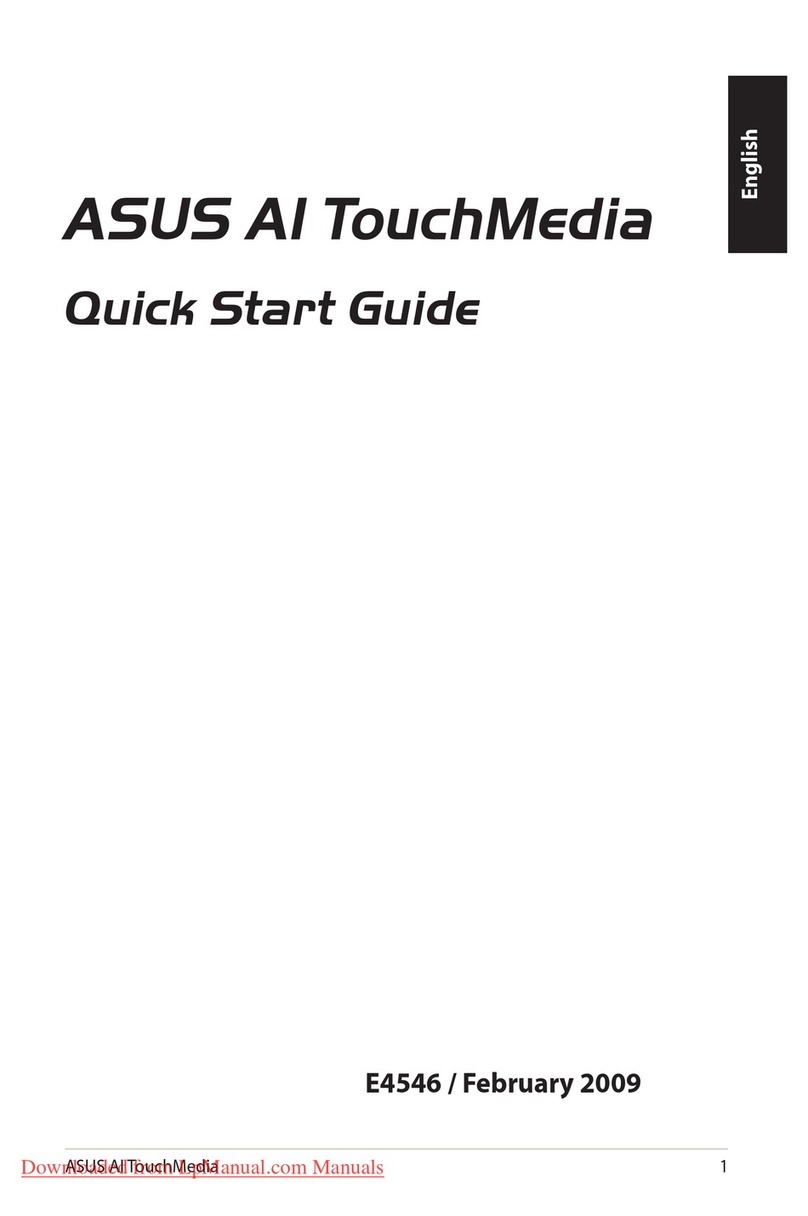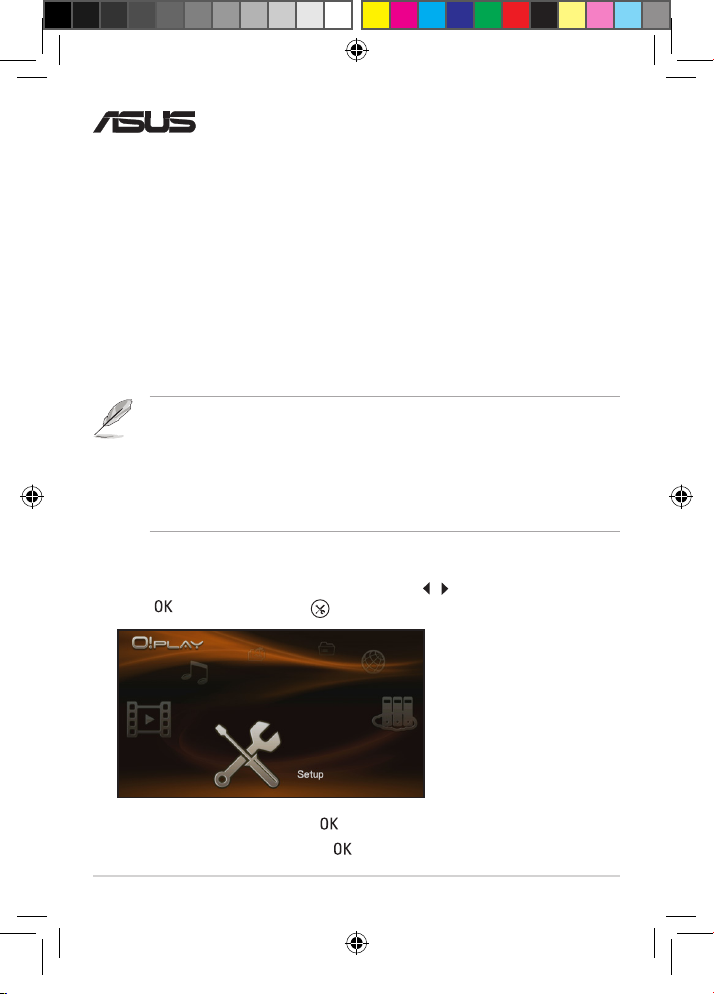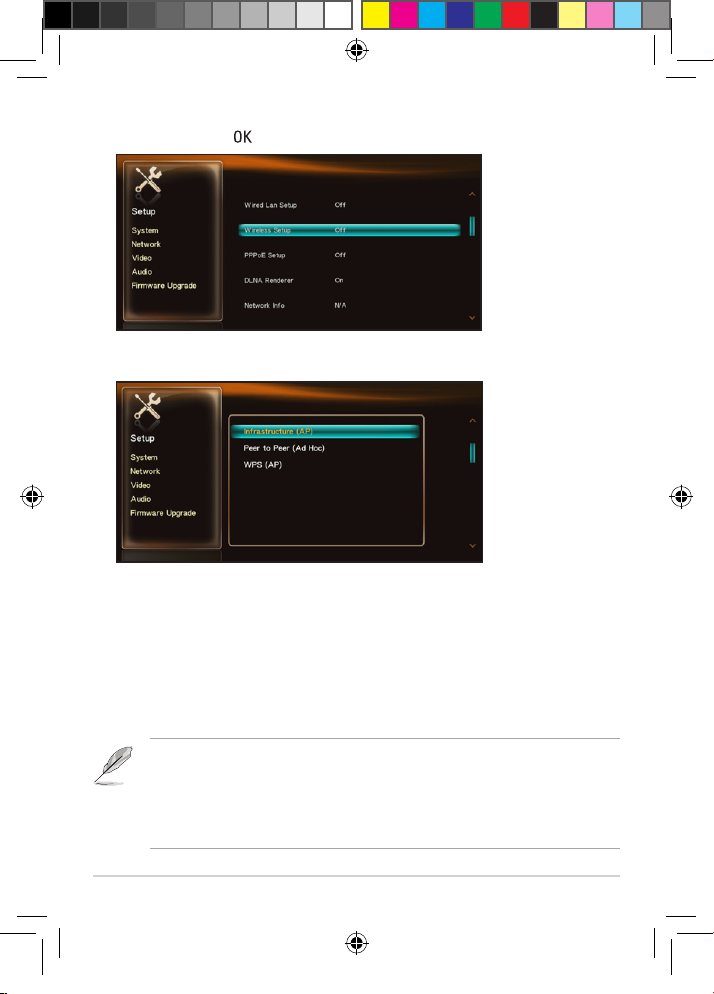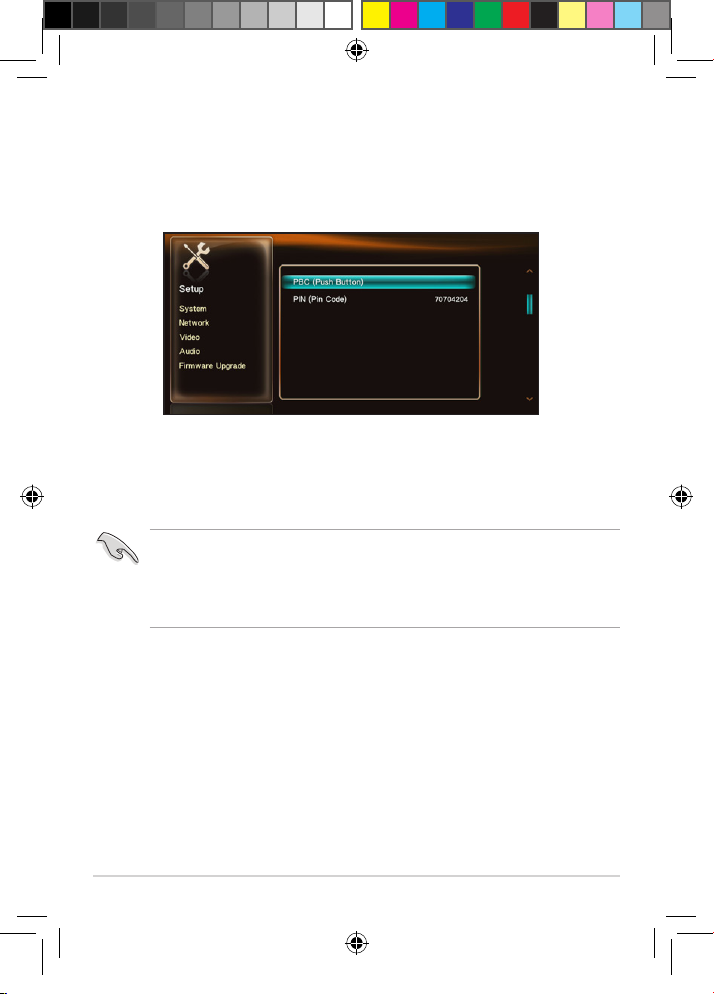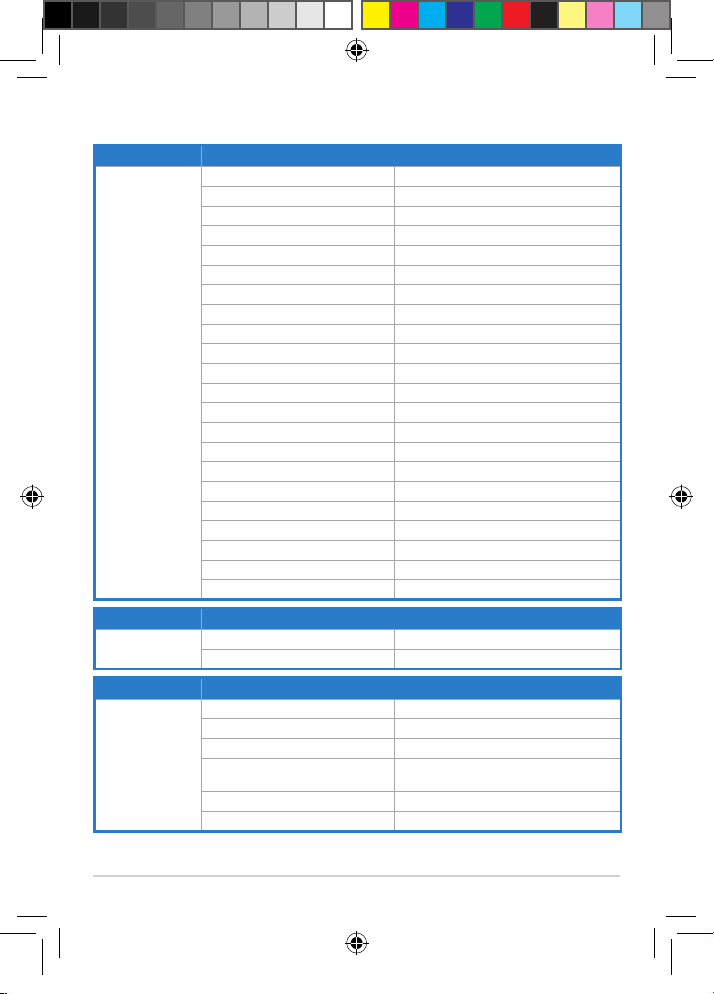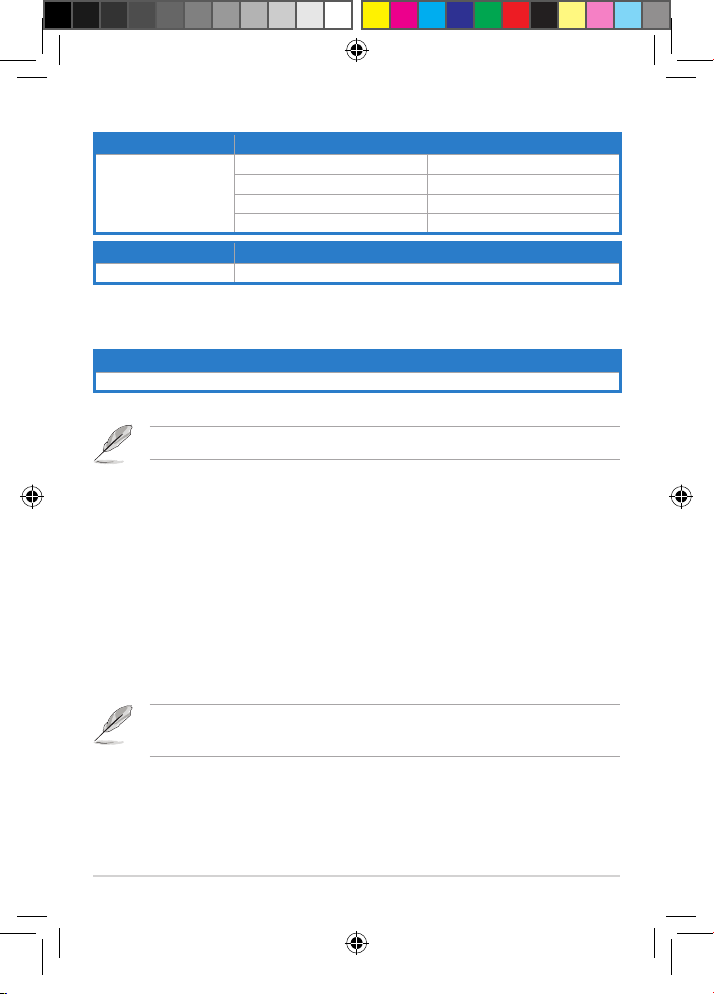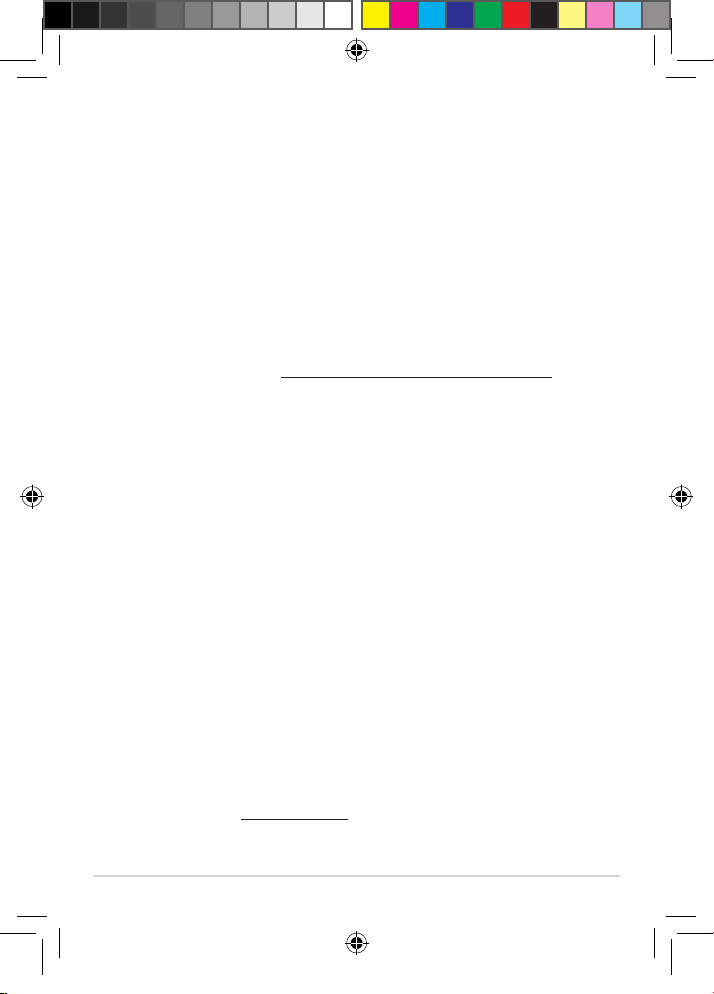- 8-
Offer to Provide Source Code of Certain Software
This product contains copyrighted software that is licensed under the General
Public License (“GPL”) and under the Lesser General Public License Version (
“LGPL”). The GPL and LGPL licensed code in this product is distributed without
any warranty. Copies of these licenses are included in this document.
Youmayobtainthecompletecorrespondingsourcecode(asdenedintheGPL)
for the GPL Software, and/or the complete corresponding source code of the LGPL
Software (with the complete machine-readable “work that uses the Library”) for
a period of three years after our last shipment of the product including the GPL
Software and/or LGPL Software, which will be no earlier than December 1, 2011,
either:
(1) for free by downloading it from http://support.asus.com/download; or
(2) for the cost of reproduction and shipment, which is dependent on the preferred
carrier and the location where you want to have it shipped to, by sending a
request to:
ASUSTeK Computer Inc.
Legal Compliance Dept.
15 Li Te Rd.,
Beitou, Taipei 112
Taiwan
In your request please provide the name, model number and version, as stated
in theAbout Box of the product for which you wish to obtain the corresponding
source code and your contact details so that we can coordinate the terms and cost
of shipment with you.
The source code will be distributed WITHOUT ANY WARRANTY and licensed
under the same license as the corresponding binary/object code.
This offer is valid to anyone in receipt of this information.
ASUSTeK is eager to duly provide complete source code as required under various
Free Open Source Software licenses. If however you encounter any problems in
obtaining the source code in the manner described or if there are any parts missing
inthesourcecodeprovided,wewouldbemuchobligedifyougiveusanotication
problem (please do NOT send large attachments such as source code archives etc
to this email address).