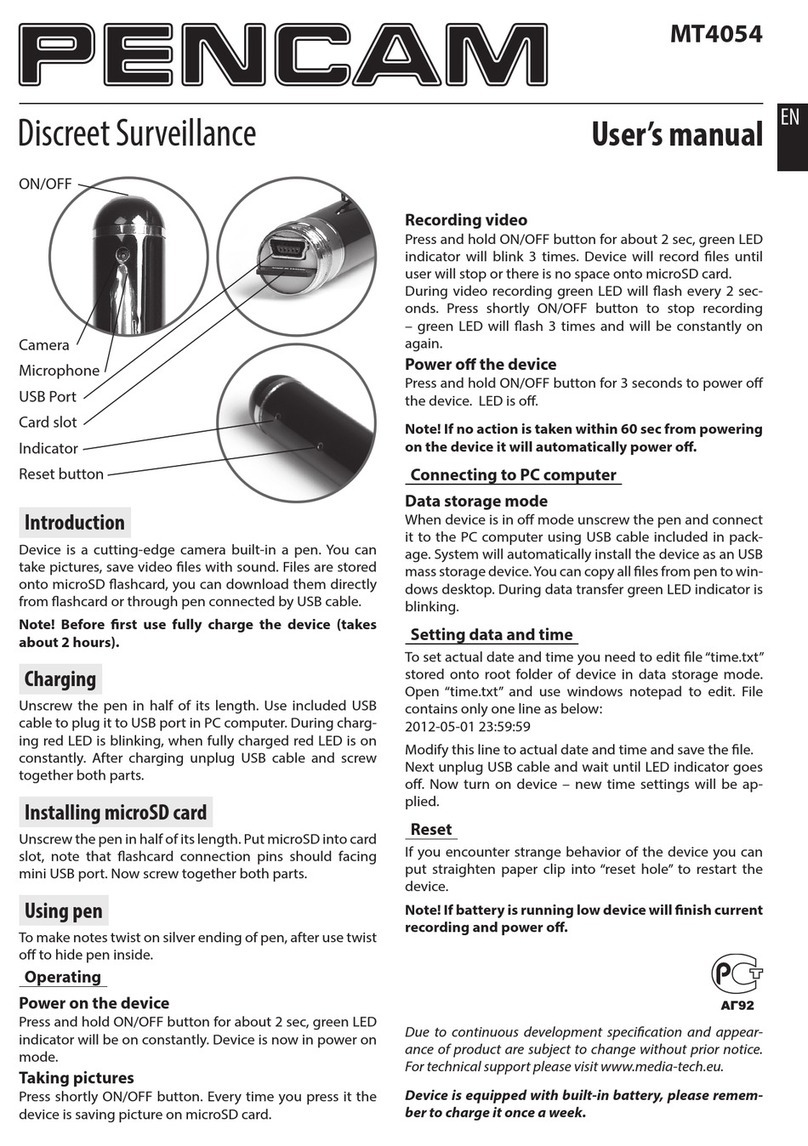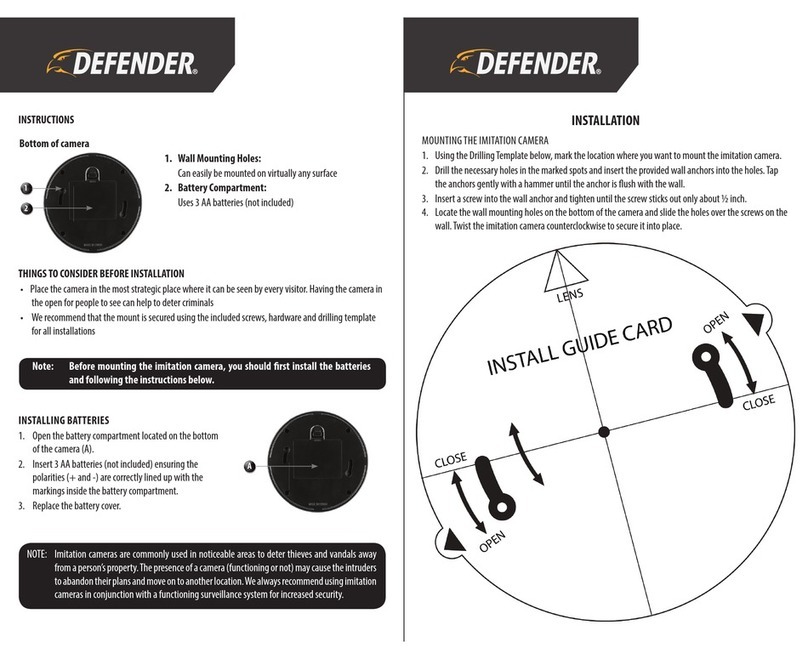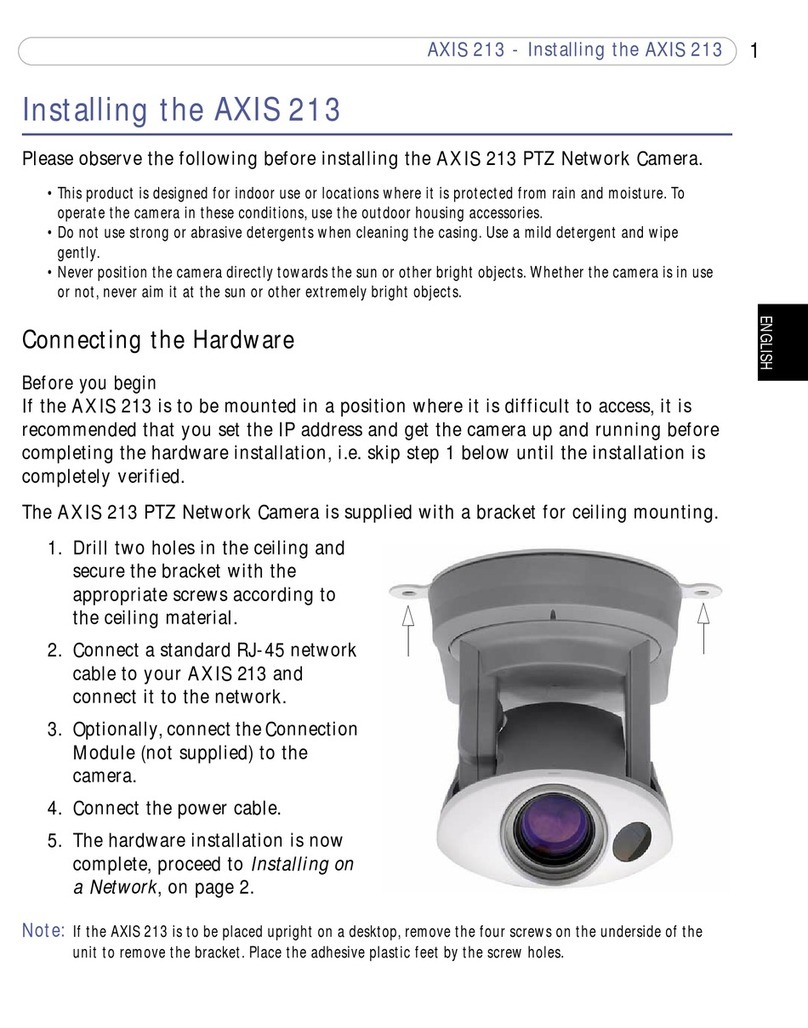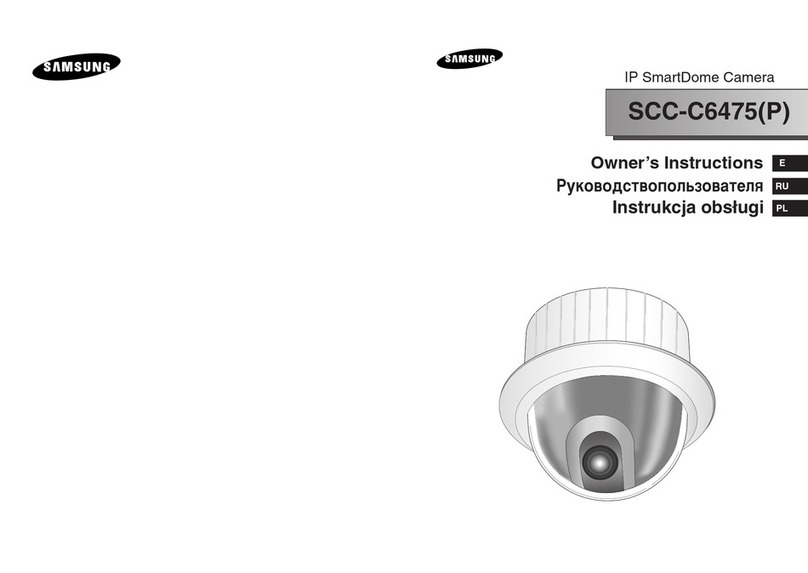MediaTech INDOOR SECURECAM HD MT4051 User manual

User Manual
INDOOR
SECURECAM
HD
MT4051
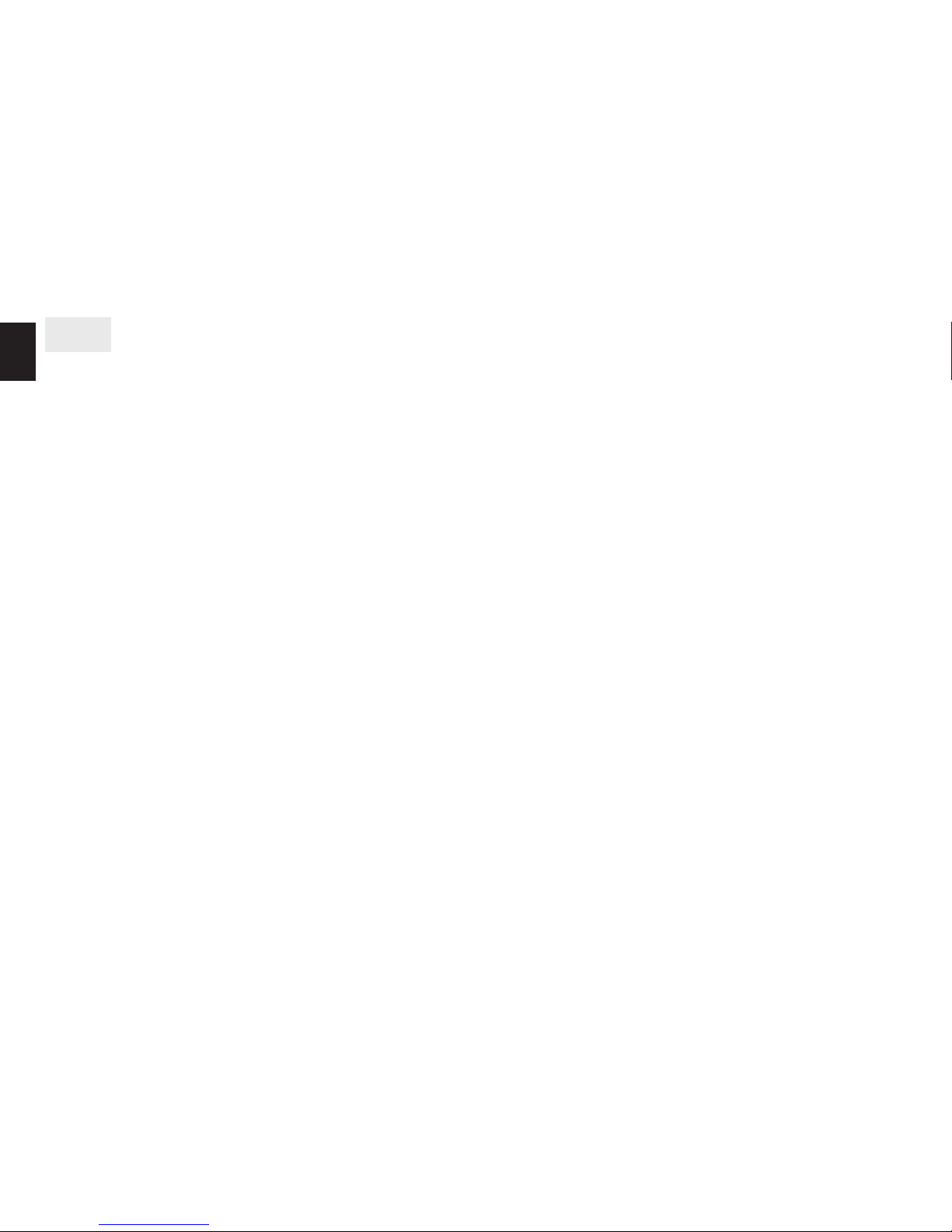
2
EN
Notice ������������������������������������������������������������������������������������������������������������ 3
Transport and Handling�������������������������������������������������������������������������� 3
Product introduction............................................................. 4
Product summary�������������������������������������������������������������������������������������� 4
Main features ���������������������������������������������������������������������������������������������� 4
Package for typical production ������������������������������������������������������������ 4
Overview ................................................................................ 5
The camera features��������������������������������������������������������������������������������� 5
Installation and Operation Guide ........................................ 6
View video by mobile phone software���������������������������������������������� 6
View video by wired connection in LAN������������������������������������������� 6
1� Status bar��������������������������������������������������������������������������������������������������������7
2� Choose video stream����������������������������������������������������������������������������������8
3� PTZ control�����������������������������������������������������������������������������������������������������8
4� Snap /record / SD card/playback �����������������������������������������������������������8
View video by WiFi connection in LAN���������������������������������������������� 8
View video in internet������������������������������������������������������������������������������ 9
View Video by PC client software ������������������������������������������������������10
View Video by other way ����������������������������������������������������������������������10
Other Web Browser��������������������������������������������������������������������������������������� 10
Other common software���������������������������������������������������������������������������� 10
All settings ........................................................................... 11
Video setting���������������������������������������������������������������������������������������������11
Video parameters������������������������������������������������������������������������������������������ 11
Audio parameters ����������������������������������������������������������������������������������������� 11
Image parameters����������������������������������������������������������������������������������������� 12
Index Web setting �����������������������������������������������������������������������������������������������12
Basic web setting ������������������������������������������������������������������������������������������ 12
WIFI setting������������������������������������������������������������������������������������������������������ 12
WAN access setting��������������������������������������������������������������������������������������� 12
ONVIF setting�������������������������������������������������������������������������������������������������� 13
Alarm setting ��������������������������������������������������������������������������������������������13
External Alarm Input������������������������������������������������������������������������������������ 13
Alarm mode setting ������������������������������������������������������������������������������������� 13
Motion Detection Setting �������������������������������������������������������������������������� 14
Alarm time setting���������������������������������������������������������������������������������������� 14
Advanced setting ������������������������������������������������������������������������������������14
User management ���������������������������������������������������������������������������������������� 14
Auto Capture Setting����������������������������������������������������������������������������������� 15
Timer recording ��������������������������������������������������������������������������������������������� 15
E-mail Setting ������������������������������������������������������������������������������������������������� 15
FTP setting������������������������������������������������������������������������������������������������������� 16
Multiple settings�������������������������������������������������������������������������������������������� 16
System setting������������������������������������������������������������������������������������������16
Device information��������������������������������������������������������������������������������������� 16
Date and time setting���������������������������������������������������������������������������������� 17
Initialize setting���������������������������������������������������������������������������������������������� 17
System Log ������������������������������������������������������������������������������������������������������ 17

3
EN
1� Be careful not to damage the camera or subject it to
strong impacts or shocks�
2� Do not touch the optical components for the image sen-
sor, such as the lens, if necessary, please place a clean
and moistened cloth with alcohol and wipe the dirt gen-
tly; When not in use, please place the dust cover on to
the item to protect the image sensor�
Notice
■Keep away from the places for high-temperature, heat
source and direct sunlight;
■Keep away from water and when get wet, cut o the
power immediately�
■Avoid using at damp environment; the reference range
for operation humidity is below 85%RH�
■Operation temperature is -10° ~ +50°
■Please install it horizontally or wall mount, avoid strenu-
ous vibration and do not place other items on top of the
unit�
Transport and Handling
■Please handle the item with care�
■Do not use in areas around condensation�
■Please disconnect the item from the mains before mov-
ing�
3� Do not aim the camera directly into the sun or at other
intense light sources that could aect the image quality,
this will also shorten the service life for the image sen-
sor�
4� Keep away from laser when it is working, otherwise the
image sensor can be damaged�
5� If the equipment is not working properly, please contact
the store or the service centre, do not disassemble or
modify the equipment in any way�

4
EN
Product introduction
Product summary
Thank you for choosing this high denition SmartP2P IP
Camera, the IP Camera combines a high denition digital
video camera with network connectivity and a powerful
web server to bring high denition video to your desktop
from anywhere on your local network or over the Internet�
It is very suitable for family, shops, oce and so on�
Main features
■Support Plug and Play function, view video via free
iSmartviewPro mobile phone or PC client software�
■Support 3 kinds of H�264 video stream and 1 way MJPEG
video stream simultaneously, suitable for Local, Internet
and Cross-platform view;
■Support resolution for 1280x720/640x360/320x180;
■Support 4 ways view in a video stream;
■Support two-way intercom function, and G�711 and
G�726 audio encoding;
■Support 802�11b/g protocol, build-in WiFi module to
perform wireless monitoring;
■Support up to 32GB SD/TF card for storing the alarm
video and pictures, timing snapshot and recording;
■Built-in web server, use one port to send all the data, us-
ers can facilitates network setting;
■Support ONVIF and RTSP protocol, easy to integrate it to
NVR or large client software;
■Support WPS/QSS function;
■Support multi-languages web interface, support 1/4/9
split screen to perform several view at same time;
■Manufacturer puts a label of DDNS at the bottom of
each IP Camera� When IP Camera is connected to the
internet, this URL can be used to visit the device;
Package for typical production
■Power adaptor 5V,
■CD,
■Cable,
■Bracket L,
■Antenna�
Notice: Please check carefully if all listed items are includ-
ed in the package, if anything missing, please contact your
vendor�

5
EN
The camera features
■Max� resolution is 720P, support two way intercom, build
in MIC;
■Build in WIFI module, support 802�11b/g, easy for con-
necting wireless router;
■Support rotate 350° horizontally and 100° vertically;
■Build in IR-CUT, 3�6mm lens;
■8 pcs IR LED, up to 5 meter night vision;
■Alarm in/out for external alarm system connection;
■SD card socket for recording storage;
Overview
IR LED
Work status LED
Power status LED
MIC
Lens
Photoresistor Antenna
SD Card
Socket
Power RJ45 Audio Out
Alarm In
Alarm Out
Reset Audio In
■Work status LED indicate:
Flash normally (1 time per second) means the device
runs normally, it means the camera was connected to
wired network
Always on, it means the camera is searching WPS
Flash very fast (3 times per second) it means the camera
was connected to wireless network�

6
EN
MT4051 Router
Installation and Operation Guide
View video by mobile phone software
You need to download and install “iSmartviewPro” mobile
phone client softwae from attached CD, and then scan QR
code on the camera body to add camera for viewing video,
for detail, please refer to application guide�
View video by wired connection in LAN
Power on the IP camera (please check carefully the voltage
of power adaptor, don’t insert incorrect power, otherwise it
will be damaged), connect IP camera to router by network
cable and connect computer to the same router�
Insert attached CD to computer driver, double click
“H&MSearch_en�exe” in the CD, will pop up the interface,
please operate as the following steps:
1� Click “Search” (Please make sure your rewall will not
block up the item to be searched)
2� Choose a camera;
3� Change the IP address of the IP camera according to the
information in the red frame on the left� The numbers
in the red circle should not be the same� The Http port
should be a number between 80~65535;
4� Enter user name and password for the device, the de-
fault is “admin” and “123456”;
5� Click “update”;
6� After updating successfully, click “Search (F3)”, choose
the device again and click “Browse (F4)”� Then you can
run the web browser, enter user name and password
and login IP camera to view the video (please use IE
browser at rst time)�
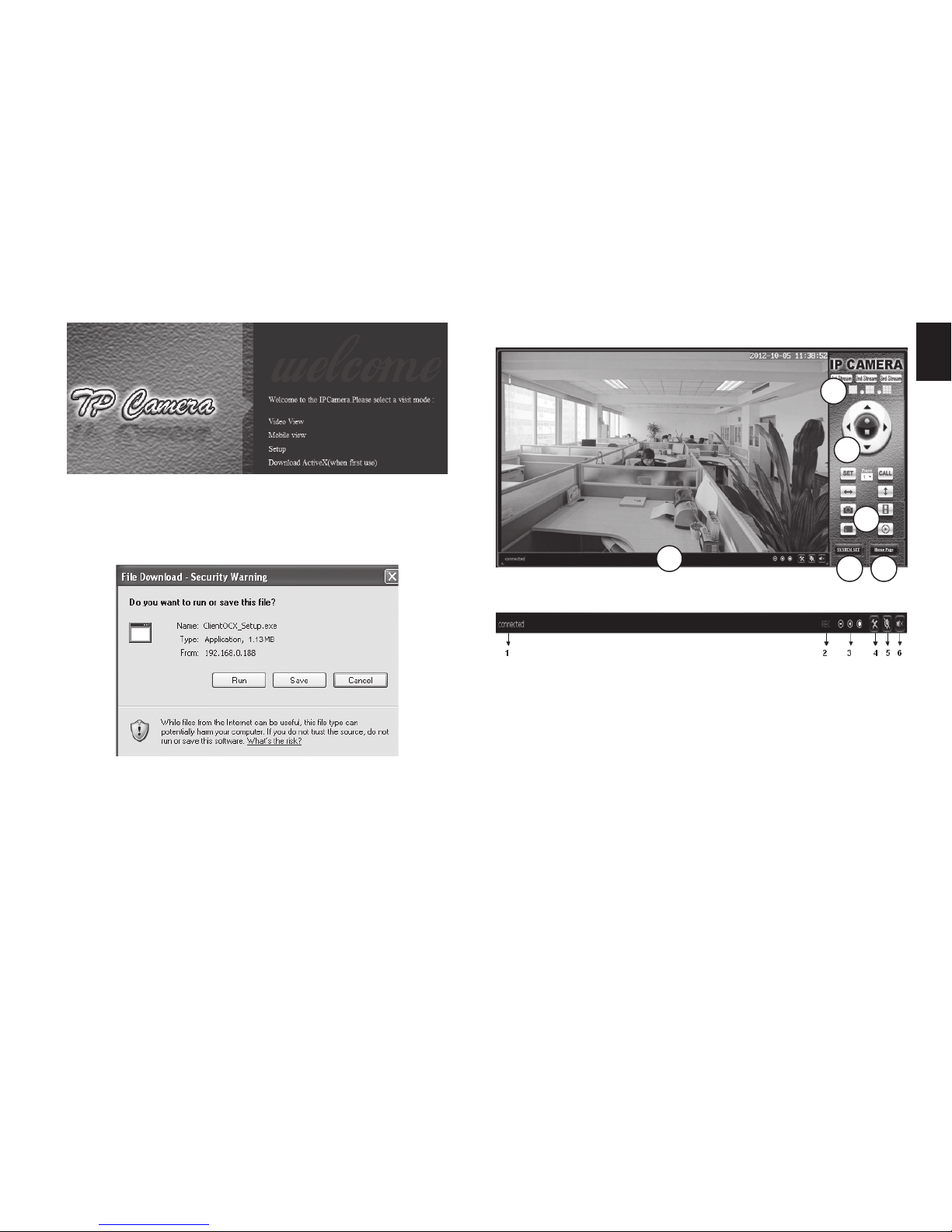
7
EN
Notice: Need to download ActiveX� Click “download Ac-
tiveX (when rst use)” click ‘run’ will download and install
the ActiveX automatically�
Tips: You can hold on reset button on the camera for 10
seconds to restore factory default if you forget user name
and password, or not sure the device parameters�
Click “Video View” to access video interface as below�
1. Status bar
1
2
3
5 6
4
1� Display connection status;
2� Display record status: if click “Record”, it will show “REC”
which stands for recording; click record button again, it
will stop;
3� Zoom out, zoom in and restore digital zoom;
4� Set saving le path: set the location for recording and
capturing le storage;
5� Talk button: Click this button to hear what the person
at the side of computer talks� Click it again, it will stop
playing;
6� Audio monitor button: Click this button to hear what
people talking about at the side of IP Cameras,
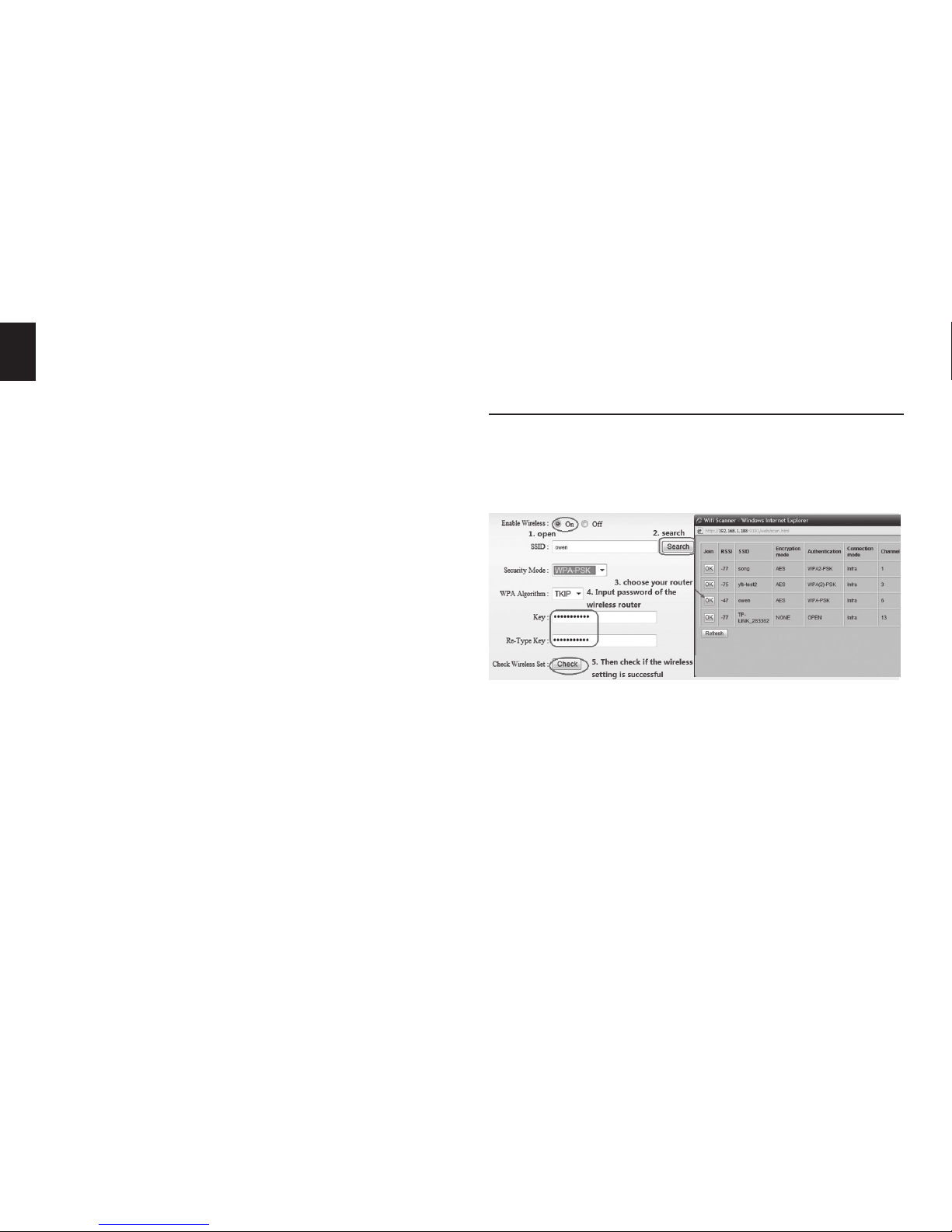
8
EN
Note! In this window le location path are dened on local
PC computer, in this window you can manually start/stop re-
cording or make snapshot. For automatic surveillance func-
tion like motion detection go to “Settings” and dene SD card
or FTP server as le storage.
2. Choose video stream
You can choose primary stream or second stream, third
stream to view the video� Recommend to view by prima-
ry stream in LAN, by second stream in WAN and by third
stream in mobile phone� This option is good for preview
previously dened quality stream in “Settings”�
You can view the video by four, nine pictures in same
screen, but need to set the camera in multiple setting�
3. PTZ control
If the camera supports PTZ function, you can click up,
down, left, right arrow to control the camera moving, click
[ ]button to center and stop the camera� When you
set camera to a preset position, and then click [SET], after
the camera is changed to other direction, click [CALL] can
move the camera to the position you have set�
4. Snap /record / SD card / playback
■Click “Snap” button, to save the picture to the specied
path�
■Click “Record” button to start recording� Click again to
stop recording�
■Click “Check TF/SD card” can browse the les in the SD
card (If the SD card already inside the camera), you can
select le to download it;
■Click “Playback” button, it will show a player which can
play the record video� For these buttons [ ]
means: play; stop; open video le; slow play; quick play�
View video by WiFi connection in LAN
After nishing the wired connection you can connect the
camera by WiFi�
Login camera in wired connection and enter wi setting,
and then operate as the following step�
Select ‘On’ and click ‘Search’, and then select wireless router
in pop-up menu, click ‘OK’ and enter password if needed,
click ‘apply’ to save the wireless settings� And you can click
‘check’ to check if the wireless setting is successful� After
setting successfully, please pull out network cable and
reboot the camera to use the wireless connection to view
video�

9
EN
Because the camera supports WPS/QSS, so you can set
wireless by simple way as below.
1� Please conrm if the router connected to camera sup-
ports WPS/QSS (you can check user manual of the router
or get the support from router factory);
2� Press WPS/QSS button on the router, it will launch the
function�
3� Press and hold on reset button for 2~5 seconds after
it ran normally (not need connect cable), it will launch
the WPS/QSS function, then match the setting with the
router, the status LED always on when it was matching,
and it will ash after matching successfully�
4� Unplug power adaptor and reboot the camera, then you
can use the wireless connect function�
Notice: The camera will automatically stop the function
when the matching is unsuccessful after continuing 50
seconds� Due to dierence in the working of the routers,
we don’t guarantee that WPS function can be used suc-
cessfully�
1� Please go to the setting interface of Router, and choose
“Port Forwarding”;
2� Choose “Add custom Service” ;
3� Input IP camera http port;
4� Input LAN IP Address of the camera, click“Apply”
After nishing the port forwarding, you can use WAN IP ad-
dress of router and http port of camera to visit the camera
by remote computer�
View video in internet
You should connect your internal network to the internet
rst and congure port forwarding, please refer to your
router manual for further details�
For example: operation step of port forwarding�

10
EN
Notice: because the routers are dierent, so the interface
and setting method of router are also dierent, how to do
the port forwarding for various routers, please refer to the
user manual of your router or consult with router manu-
facturer�
View Video by PC client software
You need to install “iSmartviewPro”PC client software from
attached CD, and then add camera to view live video� For
detail, please see the “User manual for iSmartViewPro”�
View Video by other way
Other Web Browser
In the Windows OS, for using browser with IE kernel, user
must download the ActiveX� While for Safari and Firefox
browsers, please Download“QuickTime”plug-in and install
it to access the IP camera� After installation, please run the
QuickTime program to access the QuickTime Preferences
dialog box from Edit Menu, example as below� Click “Ad-
vanced”, select “custom�” in the Transport Setup� It pops up
the Streaming Transport dialog box� Please select “HTTP”
for transport protocol and “80” as port ID, click “ok”, and
then return to Transport Setup to change “Custom��” to
“Auto”� Finally, click “ok” at the bottom� After nishing these
settings, run the Firefox or Safari browser to view the video�
folder and run the command program, enter command by
command line mode:
qtdefaultswriteTransportSettingsHTTP80
And then run the Safari browser to view the video�
Note: Please select the G�711 audio code format for audio
playback in Quicktime plug-in�
In Mac computer, the Quicktime is installed by default, so
the user simply accesses setting tool folder at application
Other common software
As the device supports RTSP protocol, you can use VLC
player to play IP Camera video� It is compatible with VLC

11
EN
All settings
Video setting
In the setting, you can adjust the video, audio and image
setting according to actual environment for getting best
eect�
Video parameters
1�1�12 version or above� Please use below URL to visit:
rtsp://ip:port/11 (View the video by rst stream)
rtsp://ip:port/12 (View video by second stream)
rtsp://ip:port/13 (View video by third stream)
The port is RTSP port�
JPEG stream is for some views by non windows platform,
for example, click ‘mobile view’ in rst page, it will transmit
JPEG stream actually�
The camera supports G�711 and G�726 audio encoding for-
mat� The sound of the G�711 is better, but it occupies more
bandwidth� If you click “On” of the audio capture, so it will
transmit audio in corresponding video stream� Please open
the audio here, should you hear the sound when clicking
audio play button�
Audio parameters
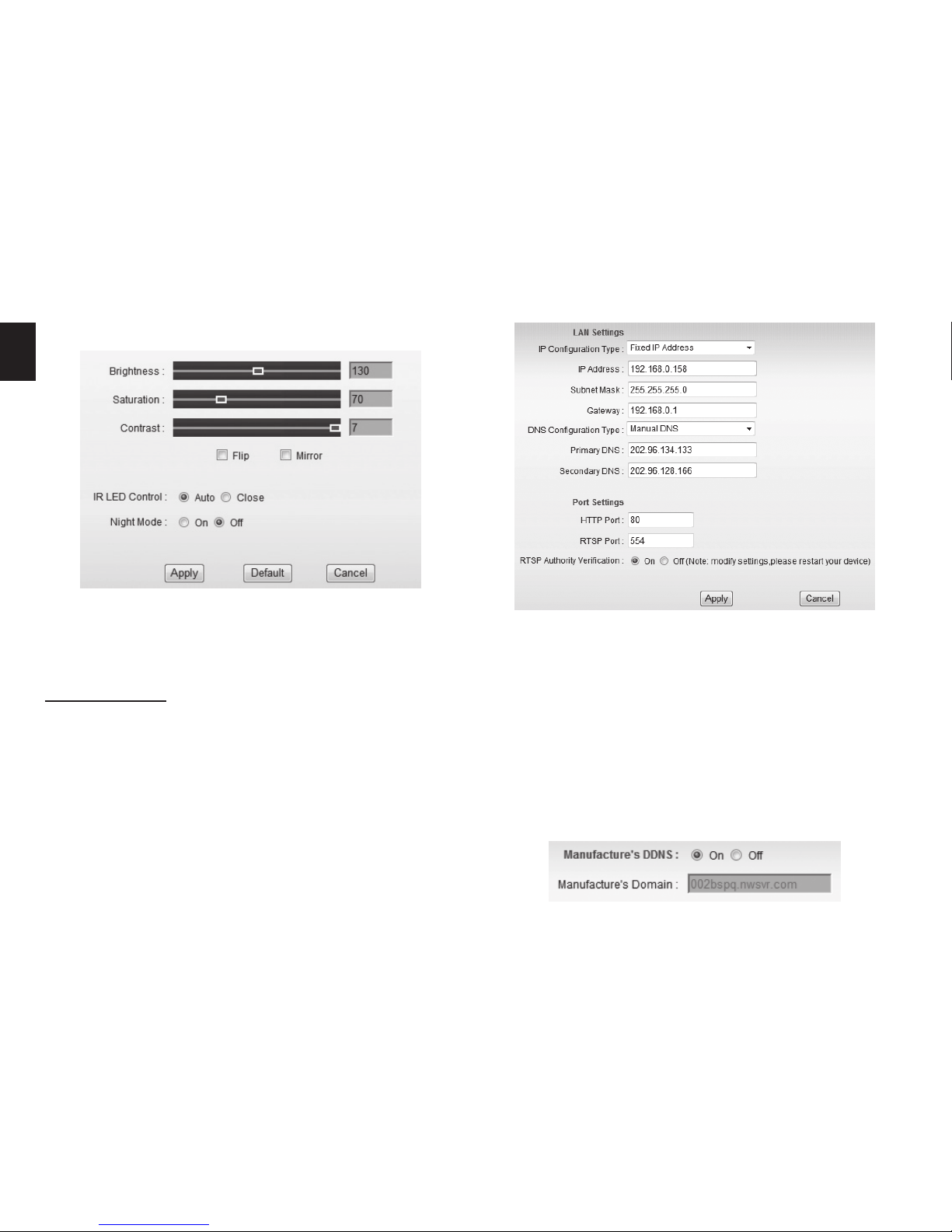
12
EN
Image parameters
You can select “close” to disable IR LED when you don’t
need it� At night mode, it will cut frame rate automatically
to enhance night vision at night when you select “on”�
The cameras support RTSP protocol, if select “on” of “RTSP
authority verication”, you need to enter user name and
password when invoke video by RTSP protocol�
WIFI setting
Please refer to chapter “View video by WiFi connection in
LAN”�
WAN access setting
In chapter “View video by WiFi connection in LAN”, you
have known how to do port forwarding� After the success
of the port forwarding, you can also visit camera by DDNS�
The manufacturer has established a DDNS system, and al-
lotted a DDNS to every device, the user can view it from
remote PC�
Web setting
Basic web setting
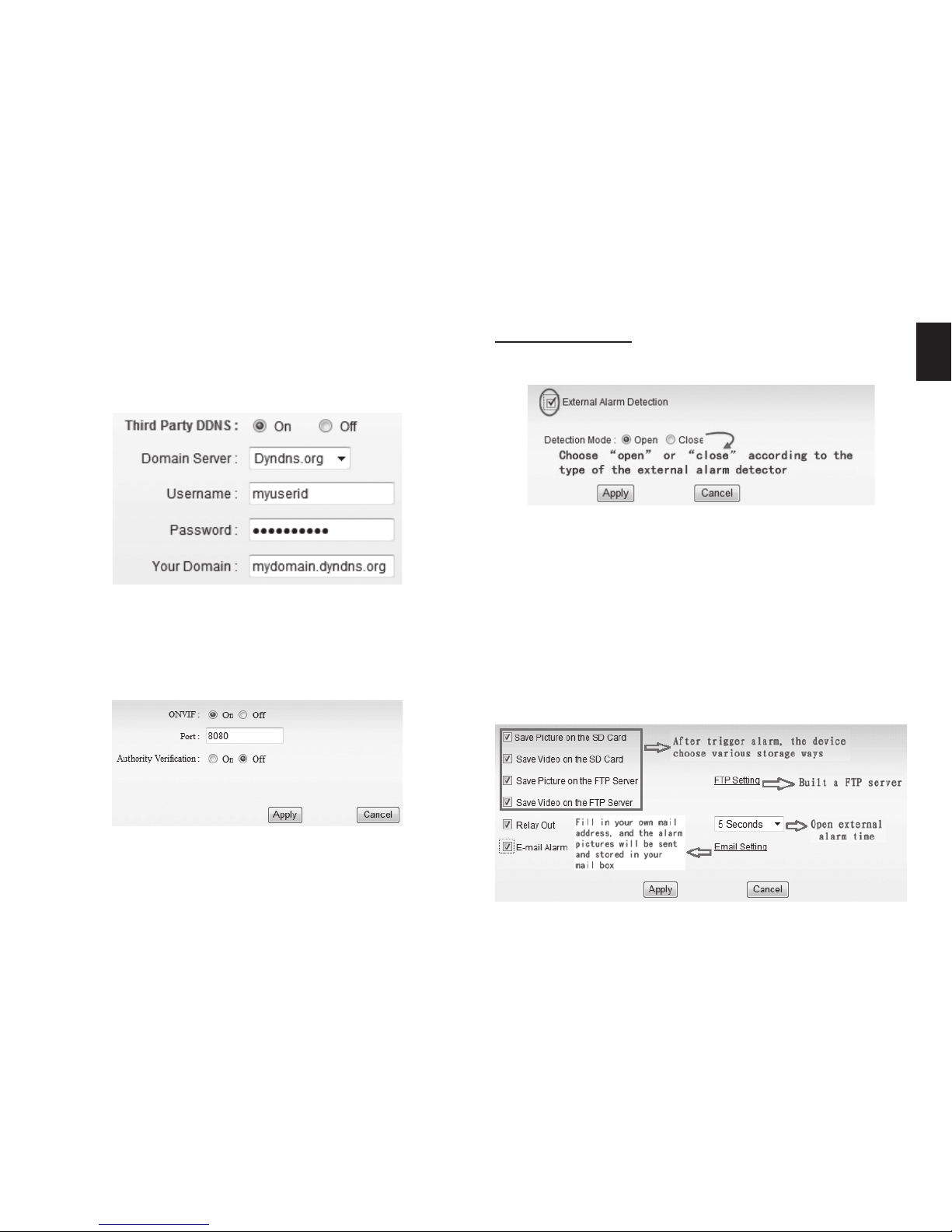
13
EN
User can also use third party DDNS, such as www�dyndns�
com� User applies a free domain name from this website
and lls the info into below blanks and saves the settings�
Then the domain name can be used�
The camera should have external alarm input port for en-
able this functions� Connect external alarm detector to the
input port, the detector will output switching signal when
it detects any abnormal, input port of the camera will de-
tect the level change, so it will detect the alarm, therefore
the detector should be switching sensor (same as switch) �
Alarm mode setting
After camera detects any change, it will alarm as several
mode�
The camera supports ONVIF protocol, so it can be intercon-
nected with other factory camera with ONVIF�
Tips: The device supports ONVIF 2�0�1 at present�
Notice: Using the third party DDNS, if the http port is not
80, the port number should be adding to the domain name
with colon� Example: http://mydomain�dyndns�org:81�
ONVIF setting
Alarm setting
External Alarm Input
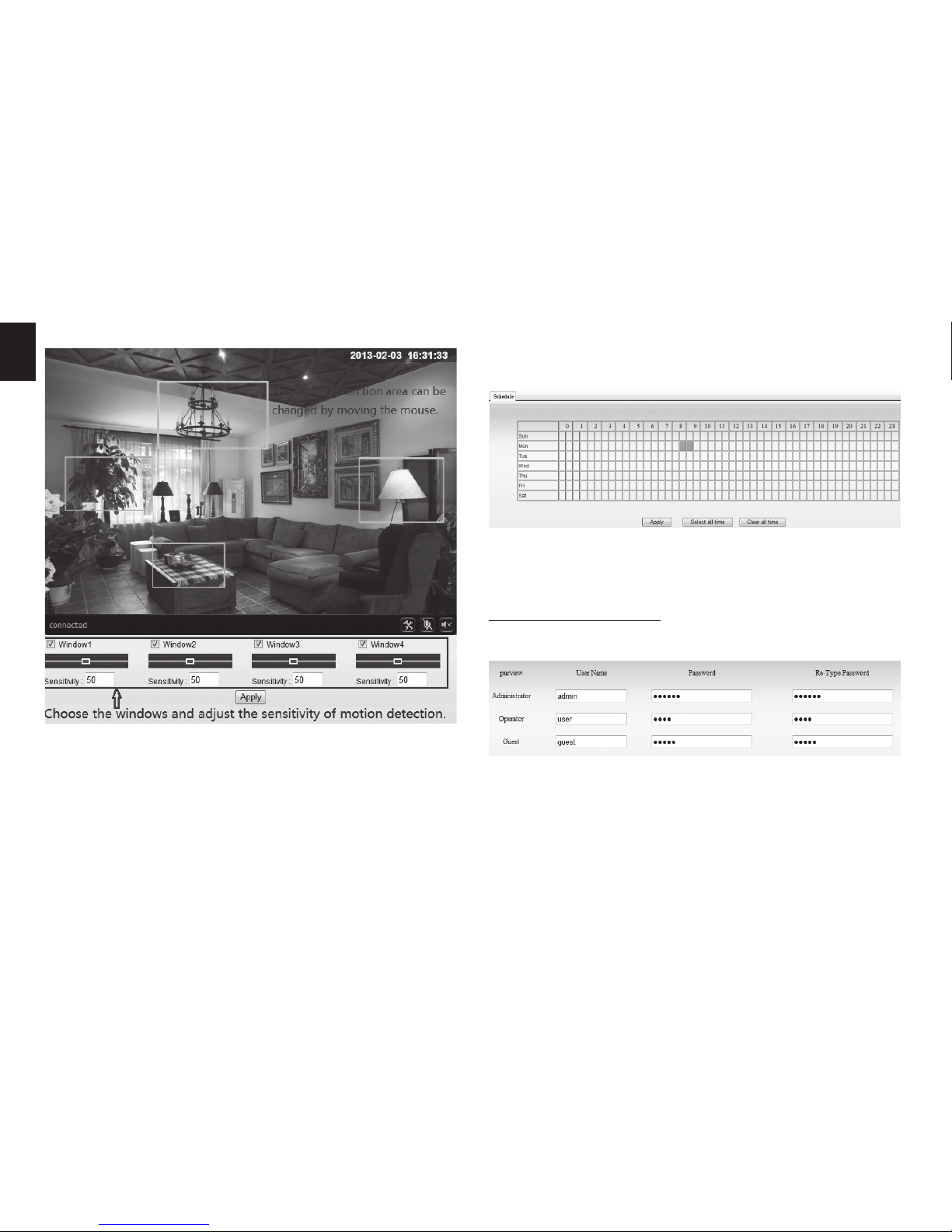
14
EN
Motion Detection Setting
Please click “apply” after the settings are done, and motion
detection takes eect� The higher value, the higher sensi-
tivity� The camera will trigger corresponding alarm when
any change occurs in the detection area�
Note: Please make sure your system time is correct before
you set the alarm time period�
There are 3 levels of user authorization in it�
■Administrator: “admin” has the highest authority� It can
do any settings� The factory default password: 123456.
■User: user can only operate the device but can’t do any
settings� The default password is user�
■Guest: User can view the video, but can’t operate the
device� The default password is guest�
Advanced setting
User management
Alarm time setting
The device will trigger the alarm only during the scheduled
time period, you can select the scheduled time according
to your request� Example of gure below, set armed time
from Mon 8:30 to 9:30, you only need to click the corre-
sponding time block to set them, the time block will be-
come green when you selected�
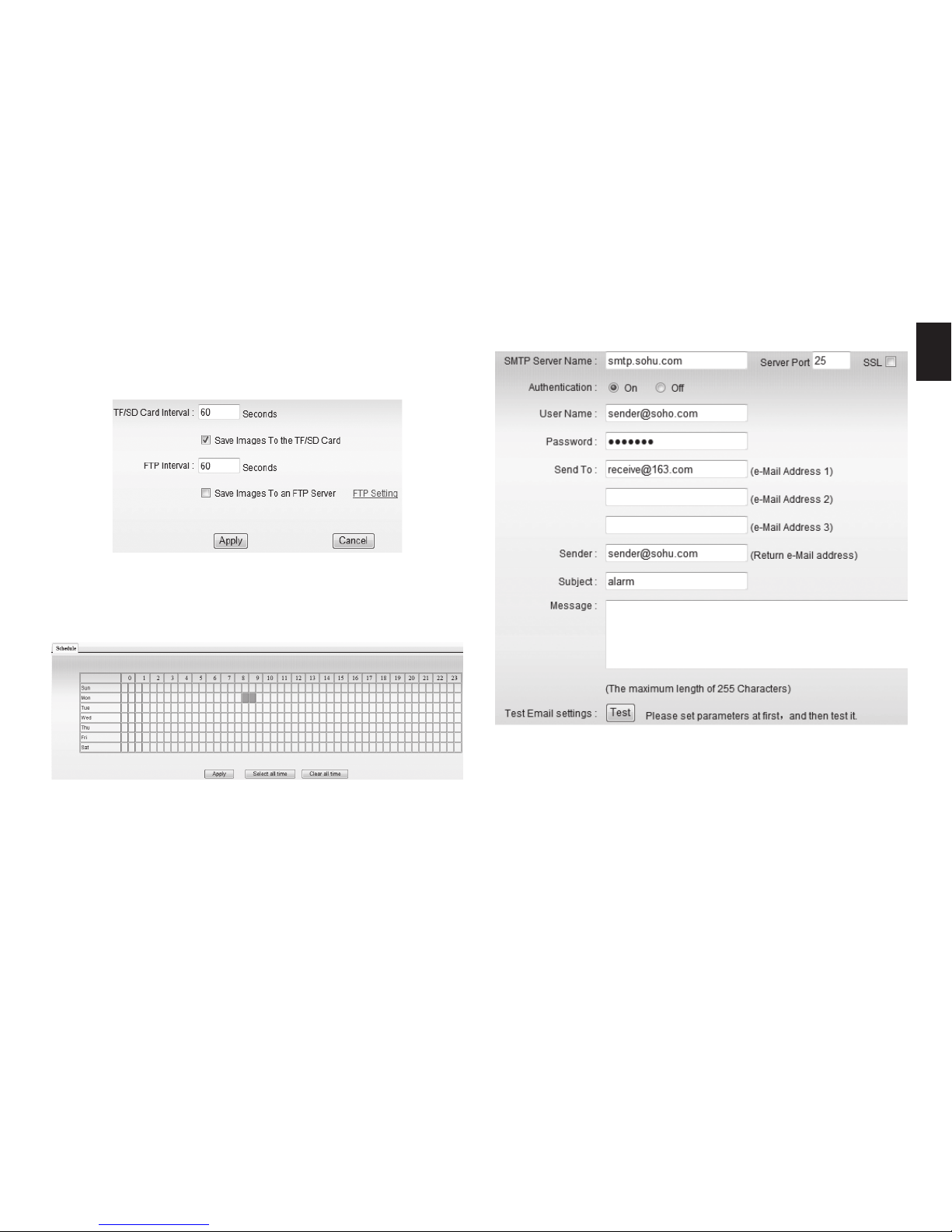
15
EN
Note: Please change these 3 level passwords when your
rst use to ensure your safety�
Tick “Save Images to the TF/SD card”, the snap pictures will
be stored into SD card during the setting time�
Example: set recording time from Mon 8:30 to 9:30�
Tips: Please insert TF/SD card when the device power o�
The SMTP server name: It is mailbox server, for example of
SOHU mailbox, it is “smtp�sohu�com”� Please ll all blanks
which we lled above as example� Otherwise, the settings
will fail�
Please click “Test” to test if the E-mail setting is successful�
Auto Capture Setting
E-mail Setting
Timer recording

16
EN
FTP setting
Before to use FTP function, please get the following ready�
1� FTP user name and password
2� FTP storage space and the authority
3� Create sub-category to store the video or pictures�
Notice: The password should not contain special charac-
ters�
Multiple settings
Please set multiple devices here rst to view 4 or 9 split
screen�
System setting
Device information
SD status shows the free capacity if SD card is installed�
Notice: the device supports up to 32GB SD card� Please
format the SD card to FAT32 before use the card on camera�
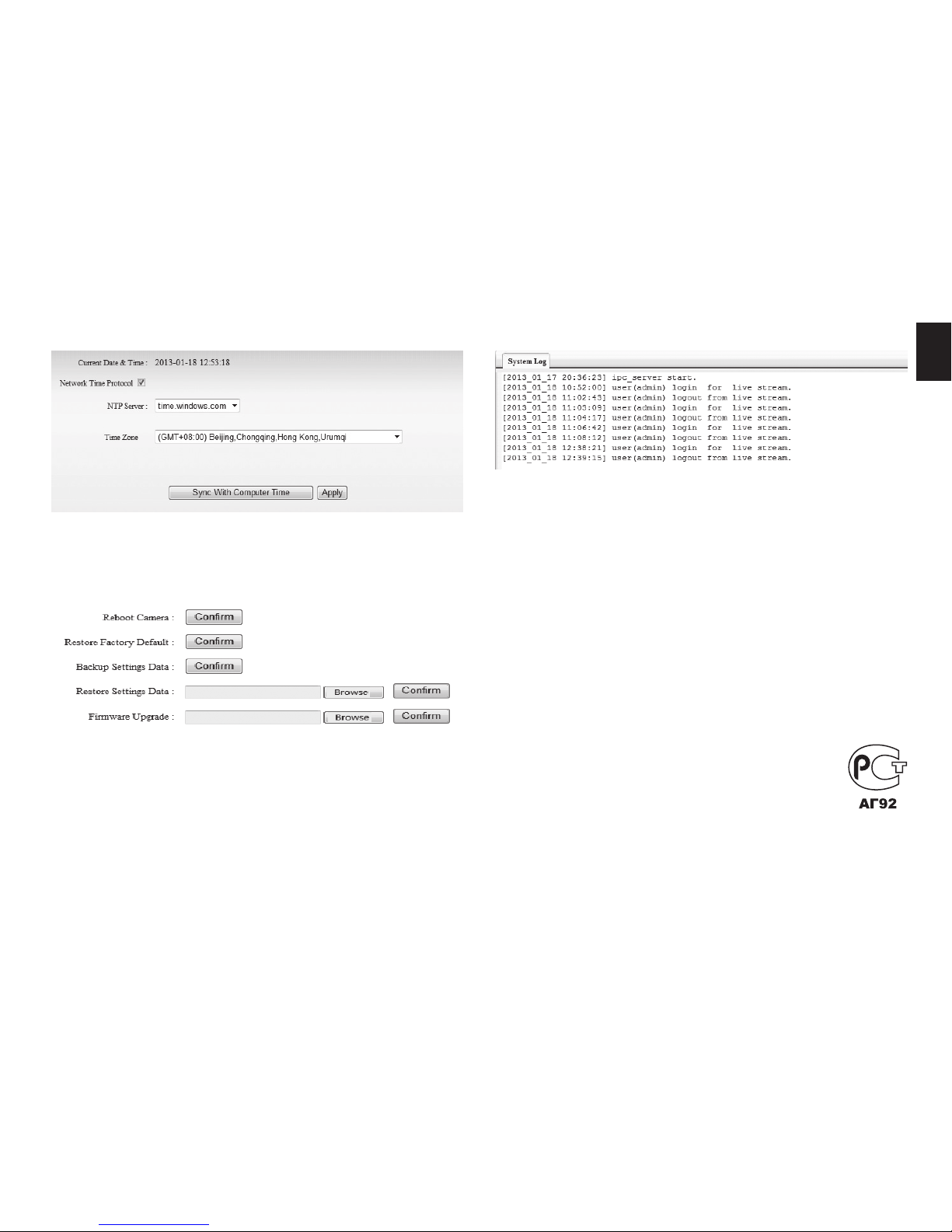
17
EN
Date and time setting System Log
Initialize setting
Please select the time zone at rst and then select a NTP
server and obtain time from network time server�
If you click “Conrm” of Backup setting data, the camera
will create a le, you can store it to your computer, and you
can directly call this le to restore the settings� The func-
tion helps to manage the cameras and no need to do all
the settings again�
The rmware upgrade is for updating system rmware and
web UI�
Due to continuous development specication and appear-
ance of product are subject to change without prior notice.
For technical support please visit www.media-tech.eu.
Table of contents
Other MediaTech Security Camera manuals