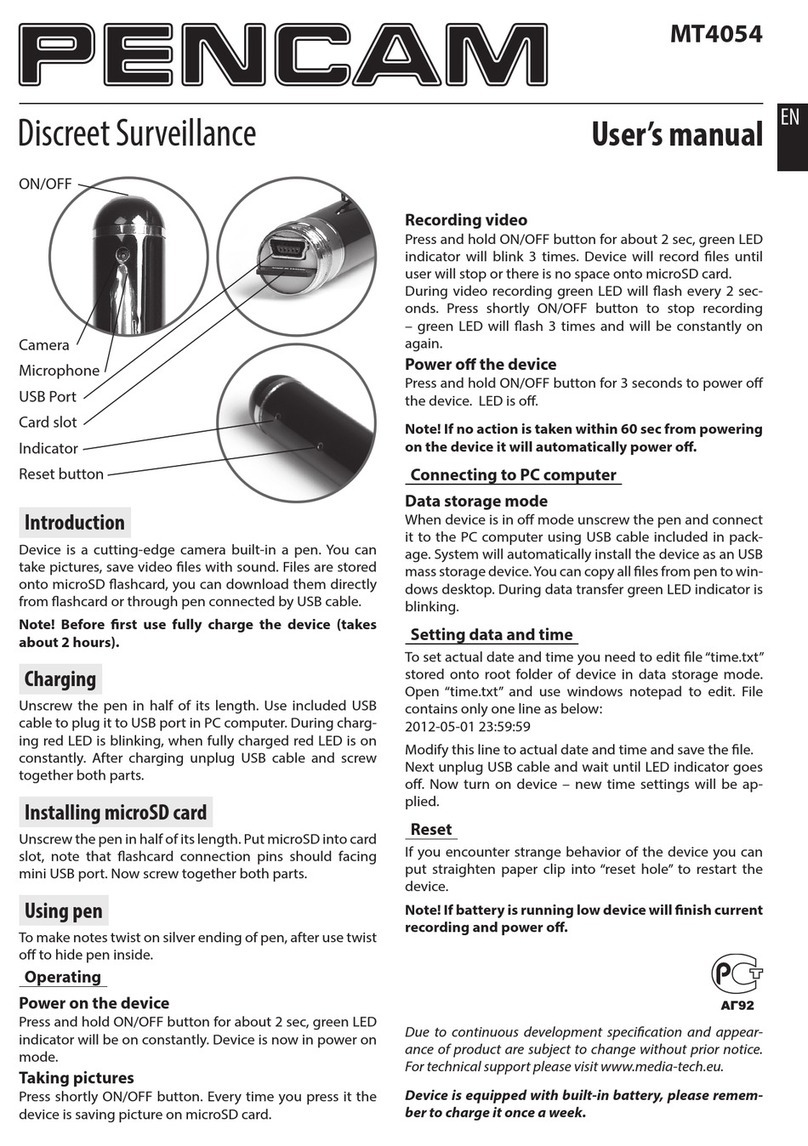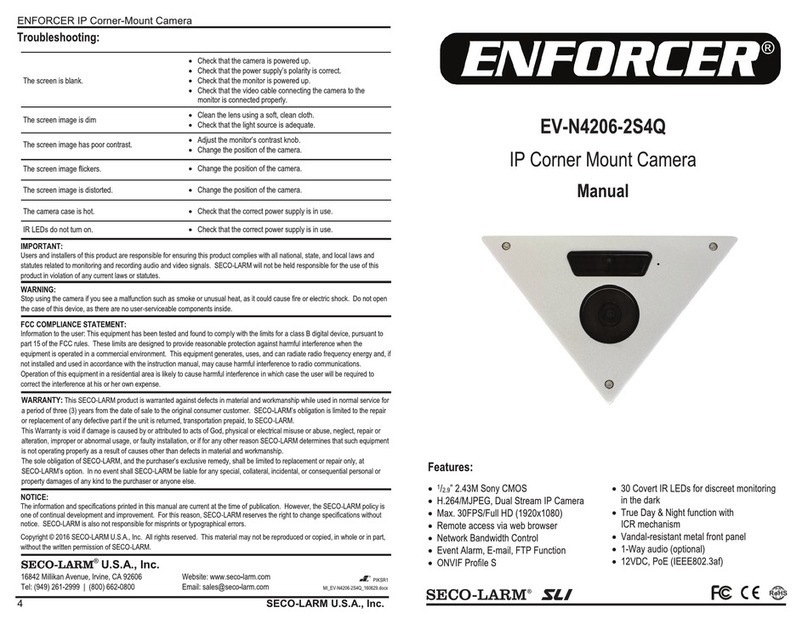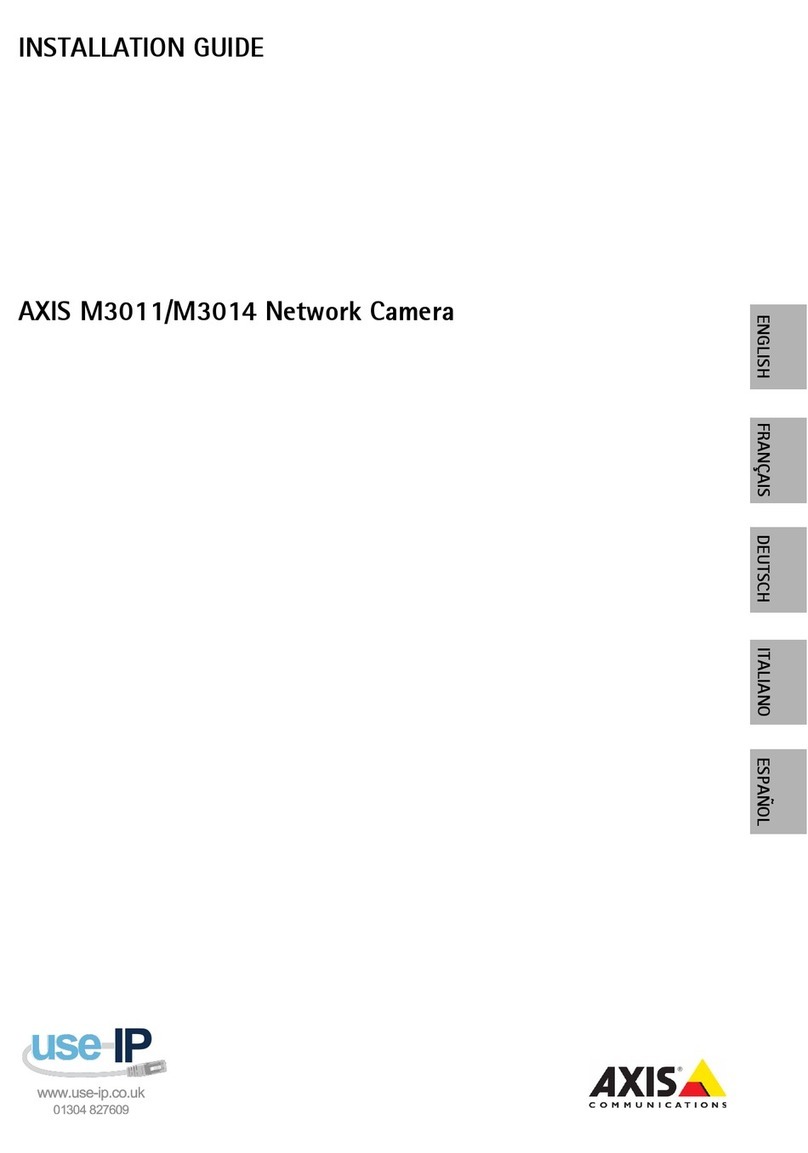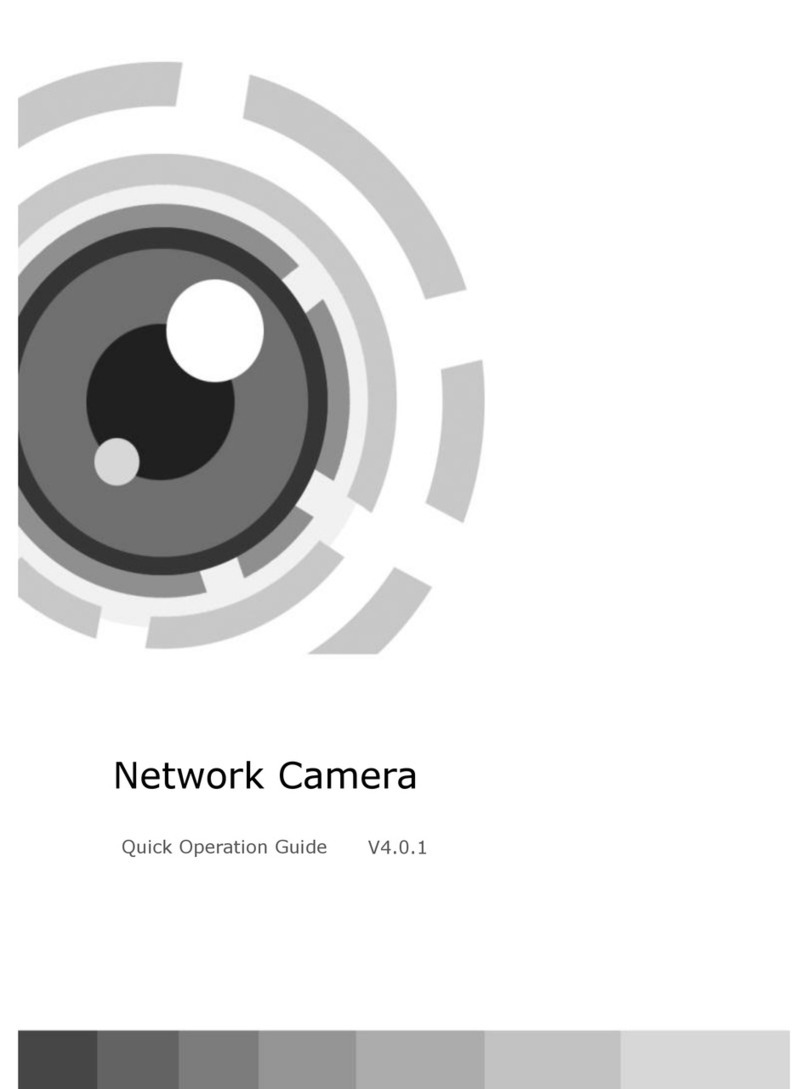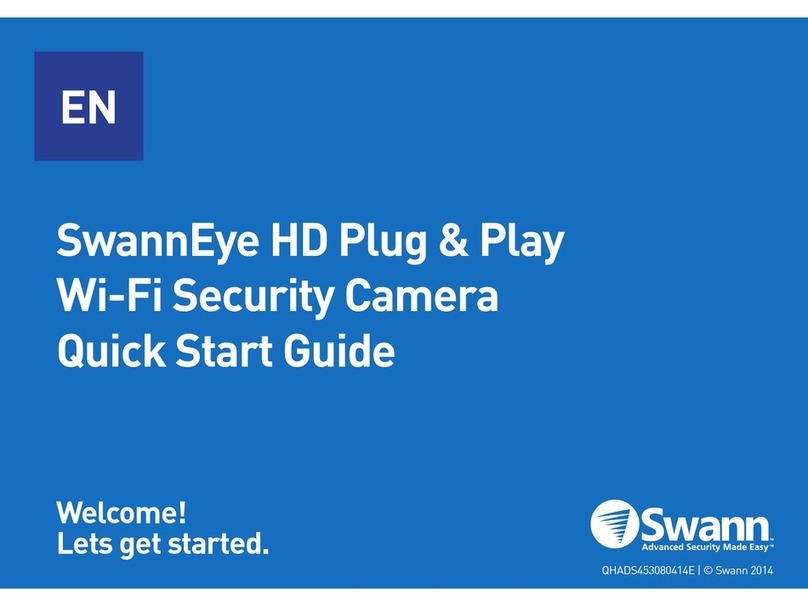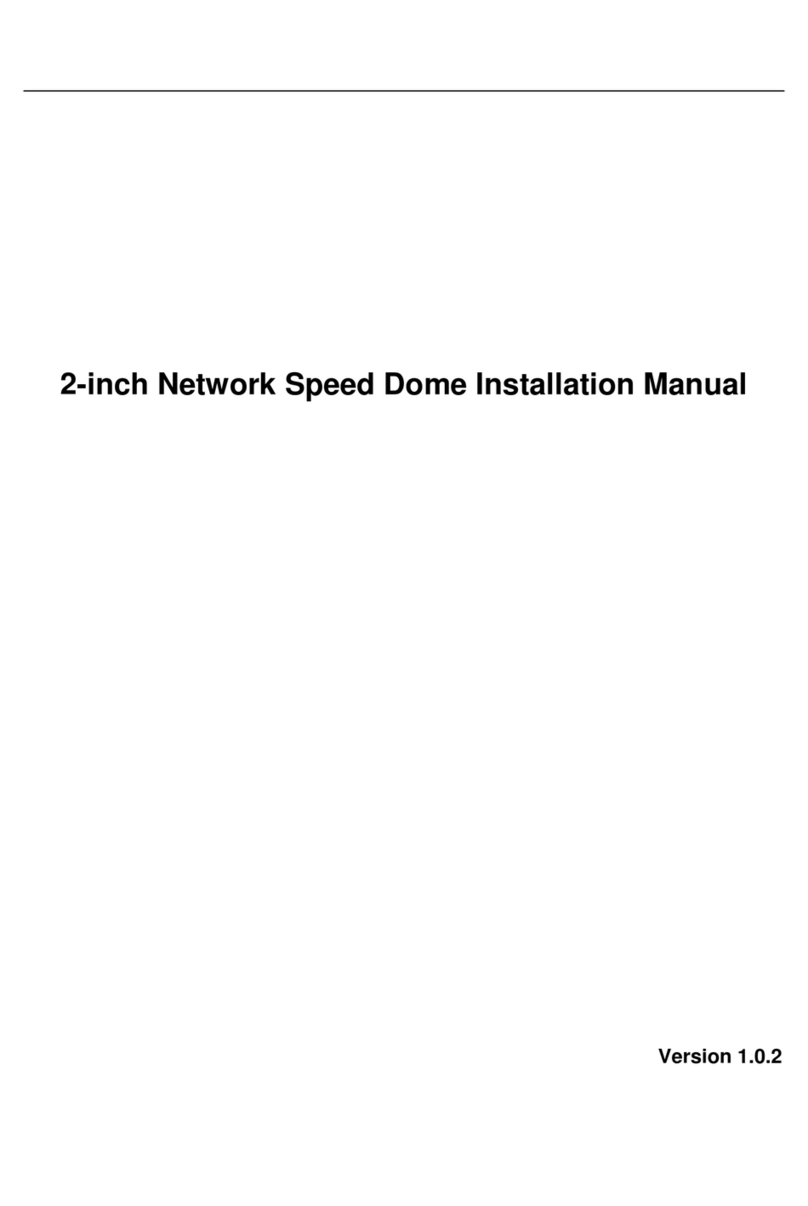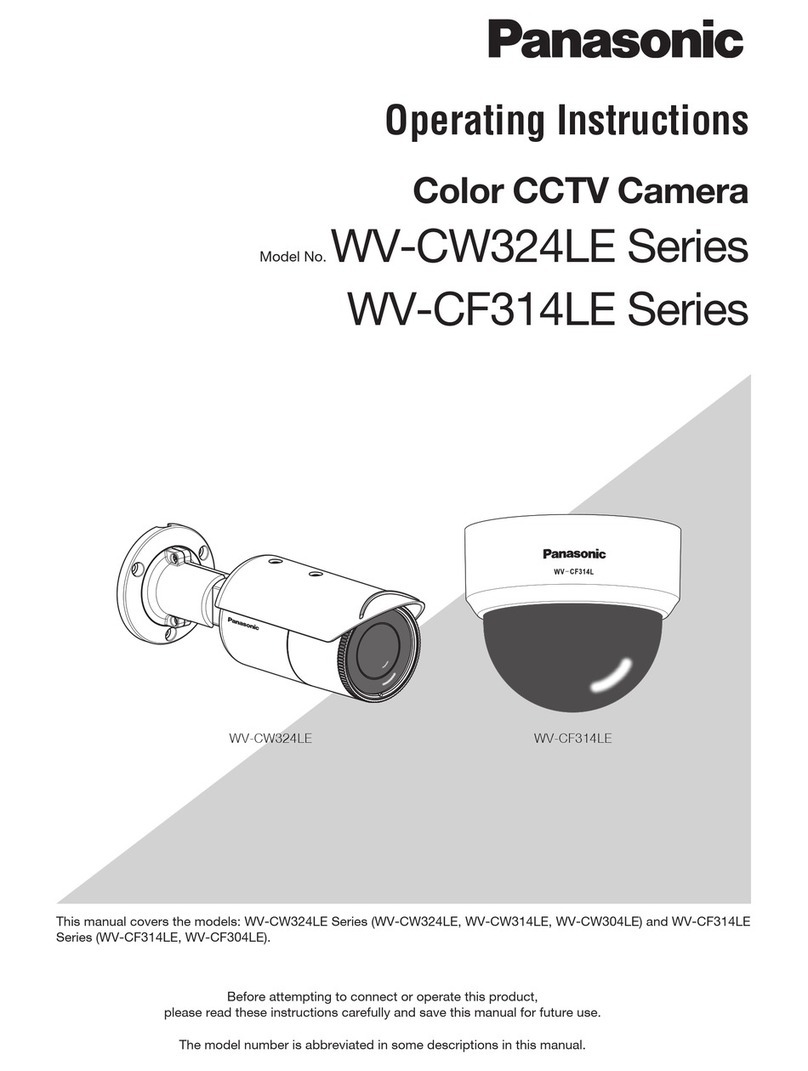MediaTech MT4050 User manual

User Manual
INDOOR
SECURECAM
300K
MT4050

2
EN
Notice ������������������������������������������������������������������������������������������������������������ 3
Product introduction............................................................. 3
Product summary�������������������������������������������������������������������������������������� 3
Main features ���������������������������������������������������������������������������������������������� 3
Package for typical production ������������������������������������������������������������ 4
Overview ................................................................................ 4
Installation guide .................................................................. 5
Wired connection to LAN ����������������������������������������������������������������������� 5
Connecting camera to local WiFi��������������������������������������������������������� 6
Connecting camera to Internet network������������������������������������������ 7
Operation Steps:�����������������������������������������������������������������������������������������������7
Operation of IE browser ........................................................ 8
View video���������������������������������������������������������������������������������������������������� 8
1� Audio, Talk, Record, Snapshot �����������������������������������������������������������������8
2� Multipicture change button ��������������������������������������������������������������������8
3� Viewing control area�����������������������������������������������������������������������������������8
4� Setting device parameters �����������������������������������������������������������������������9
Device information����������������������������������������������������������������������������������� 9
Device status������������������������������������������������������������������������������������������������������9
Device alias setting������������������������������������������������������������������������������������������9
Device date and time setting�����������������������������������������������������������������������9
Local recording path���������������������������������������������������������������������������������������9
Device web setting����������������������������������������������������������������������������������� 9
Basic network settings �����������������������������������������������������������������������������������9
Manufacture’s DDNS setting ��������������������������������������������������������������������� 10
Third party DDNS setting ��������������������������������������������������������������������������� 10
UPnP settings�������������������������������������������������������������������������������������������������� 10
Index Alarm Settings������������������������������������������������������������������������������������������10
Alarm service setting ����������������������������������������������������������������������������������� 10
Mail Service Setting�������������������������������������������������������������������������������������� 11
FTP Service Setting��������������������������������������������������������������������������������������� 11
Alarm log���������������������������������������������������������������������������������������������������������� 12
User and device setting�������������������������������������������������������������������������12
Multi-device Setting������������������������������������������������������������������������������������� 12
User Settings��������������������������������������������������������������������������������������������������� 12
PTZ settings����������������������������������������������������������������������������������������������������� 12
Maintain������������������������������������������������������������������������������������������������������������ 12
Visiting device by other software������������������������������������������������������13
Other web browser��������������������������������������������������������������������������������������� 13
Mobile phone software������������������������������������������������������������������������������� 13

3
EN
Notice
■Keep away from the places for high-temperature, heat source and
direct sunlight;
■Keep away from water and when get wet, cut o the power im-
mediately�
■Avoid using at damp environment; the reference range for opera-
tion humidity is below 85%RH�
■Operation temperature is -10° ~ +50°
■Please install it horizontally or wall mounting, avoid vibration
places and do not put other equipment onto the item�
1� Please check the power supply before proceeding�
2� Be careful not to bang the camera or subject it to strong impacts
or shocks�
3� Do not directly touch the optical components for the image sen-
sor, if necessary, please place a clean and moistened cloth with
alcohol and wipe the dirt gently; When not in use, please place
the dust cover on to the item to protect the image sensor�
4� Do not aim the camera directly into the sun or at other intense
light sources that could aect the image quality (it is not the
problem for the ip camera), also shorten the service life for the
image sensor�
5� Keep away from laser when it is working, otherwise the image
sensor can be damaged�
6� If the equipment is not working properly, please contact the store
or the service center, do not disassemble or modify the equip-
ment in any way� Unauthorized modication or repair will void
warranty�
Product introduction
Product summary
Thank you for choosing our securecam camera series, the
IP Camera combines a high quality digital video camera
with network connectivity and a powerful web server to
bring clear video to your desktop from anywhere on your
local network or over the Internet� It is very suitable for
family, shops, oce building and so on�
Main features
■The video is compressed by MJPEG� You can select VGA/
QVGA/QQVGA video resolution;
■Infrared LED for night vision covers 5m area, to maintain
24 hours monitoring;
■Support WiFi 802�11b/g protocol, can build up wireless
monitoring;
■Support motion detection, send alarm information by
email and FTP;
■Support mobile phone to view;
■Built in web server, all data is transferred through one
port; it is easy for user to do the network setting;
■Attached a label at the bottom of each IP Camera, it in-
clude DDNS address� When IP Camera is connected to
the internet, this URL can be used to visit the device;
■Special software included for multi-view, long time re-
cording, video playback etc;

4
EN
Package for typical production
■Power adaptor, ■CD, ■Cable,
■Bracket L, ■Antenna
Notice: Please check carefully if all listed items are included in the pack-
age, if anything missing, please contact your vendor�
Overview
The camera adopts 300K pixels CMOS sensor, 3�6mm lens, built in PTZ and MIC, 8 IR LEDs, audio out socket� It uses 5V
power adaptor�
IR LED
Work status LED
Power status LED
MIC
Lens
Photoresistor Antenna
Power RJ45 Audio Out
Alarm In
Alarm Out
Reset Audio In

5
EN
Installation guide
Wired connection to LAN
Power on the IP camera, connect IP camera to router by
network cable, meanwhile, connect computer to the same
router�
It will pop up user login dialog, enter default user name
“admin” and password “123456” to login the camera�
We suggest using IE browser to view the video it can pro-
vide more functions, but user needs to install video player
before viewing the video� Click “OCX Download ” to down-
load OCX and install it� If you use other internet browser
you may not have access to all function of camera�
MT4050
Router
Insert CD to computer driver, double click“LSearch_en�exe”
in the CD, run the software, click “Search”, select the device
searched (this process may take up to 5min), click “Browse”
to open browser (you can also manually enter address, in ex-
ample below it will be http://192.168.100.245).

6
EN
Notice:
■If you installed the rewall software in your PC, when
you run the LSearch_en�exe, it may pop up a window
to say “whether you want to block this program or not”,
then you should choose not to block�
■You can hold on reset button on the camera for 10 sec-
onds to restore factory default if you forget user name
and password, during the process, don’t disconnect the
power, otherwise the camera maybe damaged�
Before connecting camera to router by WiFi, please con-
nect via LAN as shown earlier and enter WiFi setting, and
then operate as the following step�
Click the “Scan” button, it will show you all detected wire-
less networks� Select one of them and tick “Using Wireless
Lan”, then the relevant data of the selected wireless net-
work will be shown in the following blanks� Input the pass-
word and click “Submit”, then the WiFi setting is nished�
Unplug the cable, camera will be connected to router by
WiFi automatically�
Notice: When the device is connected both WiFi and wired,
it will rstly connect to the wired network� If the camera
enables DHCP to obtain IP address automatically, so the IP
address is not same in wired connection and WiFi connec-
tion, recommend to set xed IP address for the camera�
Connecting camera to local WiFi
You can connect the camera to your local router by wire-
less connection�
MT4050

7
EN
Connecting camera to Internet network
You should connect WiFi router to WAN (ADSL modem or
other router with internet access) as shown below�
If you want to access your IP camera from WAN (when you
do not have access to local network), you must make a
port forwarding on the router�
Example of forwarding port “1025” for camera with local address of
“192.168.178” using “Netgear router”.
Operation Steps:
1� After login the interface of the router, choose “Port For-
warding”;
2� Choose “Add custom Service”;
3� Input IP camera http port;
4� Input IP address of IP camera, click “Apply”�
After nishing the port forwarding, you can use WAN IP ad-
dress to visit the camera by remote computer�
Notice: because the routers are dierent, so the interface
and setting method of router are also dierent, please refer
to the user manual of your router or consult with router
manufacturer�

8
EN
Operation of IE browser
View video
After installing the plug-ins, click “Mode 1 to view” to view
the video�
1. Audio, Talk, Record, Snapshot
You can click these buttons 1to perform audio, talk, re-
cord and snapshot functions�
Audio – enable/disable capturing sound
Talk – when you plug speakers to camera you can use mi-
crophone in PC computer and send your voice message
online�
1
2
3
4
Record – you can start recording video (it requires prior
denition of storage in one of PC computers in local net-
work)�
Snapshot - you can save snapshot (web browser will enter
snapshot in new window)�
Call – recall previously stored camera position�
Set – save actual camera position�
Note: about recording path, click 4button to enter set-
ting interface, you can set it in “Local Recording Path”�
2. Multipicture change button
If you add multi-devices it will connect other device to
display pictures automatically when changing to 4, 9 split
screen� In playing video area, you can select a picture to
control audio, talk, record, snapshot and PTZ control etc�
3. Viewing control area
You can control PTZ moving, picture reversal and mirror
etc� when viewing video, and can adjust picture param-
eters, includes resolution, brightness etc�
The camera supports 16 preset points, you can set one
place as preset point when moving the PTZ to a place, also
can call the preset point when the camera move to another
place, so the camera can return to set place�

9
EN
Note: IR button can control work mode of IR LED� IR LED
may have auto, forced close two mode, the IR LED will pow-
er on or o according to environment light in auto mode;
the IR LED always power o in forced close mode�
4. Setting device parameters
Click 4button to enter setting interface, you can set all
parameters of the camera described later in this in manual�
Only administrator can login to set these parameters�
Device information
Device status
The user can obtain “Device rmware version”,”Web UI ver-
sion”, “Alias”, “AP MAC” etc�
Device alias setting
The user can name the camera, example for home, oce
etc�
Device date and time setting
You can enable “Sync with NTP Server” when the device
was connected to WAN, but need to select correct time
zone where the camera is located, otherwise need to se-
lect“ Sync with PC time”�
Remark: Please carefully check the camera time, so it can
be sure the alarm accuracy�
Local recording path
The camera will be automatically create a le folder named
“Record les”when the user don’t set“local recording path”
and launch recording directly, and then save recording le
to the folder�
Device web setting
Basic network settings
The user can also enter the Basic Network Settings to set
the IP address except using the search software “LSearch_
en�exe”�

10
EN
Notice: Using the third party domain name, if the http port
is not 80, the port number should be adding to the domain
name with colon� Example: http://btest.dyndns.biz:81. Don’t
enter port number when you use manufacturer’s DDNS�
Third party DDNS setting
User can also use third party DDNS, such as www�dyndns�
com, User must apply a free domain name from this web-
site and ll the info into the below blanks and save the set-
tings� Then the domain name can be used�
Manufacture’s DDNS setting
Manufacturer puts a label of DDNS at the bottom of each
IP Camera, it is unique, the manufacturer has established
a DDNS system, and allotted a DDNS to every device, the
user only enter the website into browser, and then view it
from remote PC�
Remark: The router connected to camera need to enable
DHCP when the user uses“obtain IP from DHCP server”; the
routers enable DHCP by default�
UPnP settings
If you enable UPnP, once the IP camera is connected into
the LAN, it will communicate with the router in the LAN
and do the port-forwarding with open port of router au-
tomatically� You only tick “Using UPnP to Port Mapping” to
nish the setting�
Before using the UPnP function, please make sure the rout-
er’s UPnP function has been enabled� Not all the routers
support UPnP perfectly� Please test if the router works well
with the equipment, if not, we suggest you to disable this
function and do the port-forwarding manually�
Alarm Settings
Alarm service setting
If user need to monitor a xed area, when there is any mo-
tion, it will detect the motion and trigger the alarm� In the
motion detect sensibility, the smaller the value, the more
sensitivity�
After triggering the alarm, you can adopt several alarm
mode in armed time�
■Link to the Preset when alarming: need to set preset
point of the camera;
■Send alarm info by email (a email include a picture); ev-
ery alarm trigger a email;

11
EN
■Send the snap to the FTP server, user can also set the
interval time between two pictures�
Device only triggers alarm when it detects any motion in
armed time� User can set schedule time to be“all the time”,
also assign the armed time� Before you set“Time Schedule”,
please go to Date and Time settings to set the correct time
for the item�
Mail Service Setting
When it detects alarming, it can send email to your ap-
pointed email box, but you need to set email service pa-
rameters correctly� Click“Submit”to save these parameters,
and then you can click “Test” to check if the setting is suc-
cessful�
FTP Service Setting
When alarming, the device will snap local picture and send
them to FTP server, but need to set the FTP setting cor-
rectly� After the setting is nished, click“Test”to check your
settings are correct or not�
Notice: For using the FTP function, you need to apply a
user with authority that you can write and create submenu
and some memory space�

12
EN
Alarm log
You can inquire when the device performs alarm in alarm
log�
Note: When you set cruise turns all the time, the camera
will automatically stop after cruising one hour�
Click“Restore factory settings”, it will pop up a dialog to ask
you if restore factory settings, the camera will restore fac-
tory settings and reboot after you conrmed�
There are two types software in the camera, one is device
rmware, another is Web UI, and you can upgrade them
respectively�
User and device setting
Multi-device Setting
User can add maximum 9 devices to view video simultane-
ously� Click “refresh” button to check the device in the LAN�
When click a device, will popup setting dialogue and enter
the device info, and click “Add” to add device� After that,
must click “Setup”button to save device�
User Settings
PTZ settings
Maintain

13
EN
Visiting device by other software
Other web browser
Except IE browser, you can visit the camera by Firefox, Sa-
fari, Chrome, Opera browser etc�, please select “Mode 2 to
view”�
Mobile phone software
For more information, please see the user manual for mo-
bile phone in attached CD, or download the latest software
(you can nd it at Google Play“iSmartViewPro”)�
Due to continuous development specication and appearance of product are subject to change without prior notice. For techni-
cal support please visit www.media-tech.eu.
Table of contents
Other MediaTech Security Camera manuals