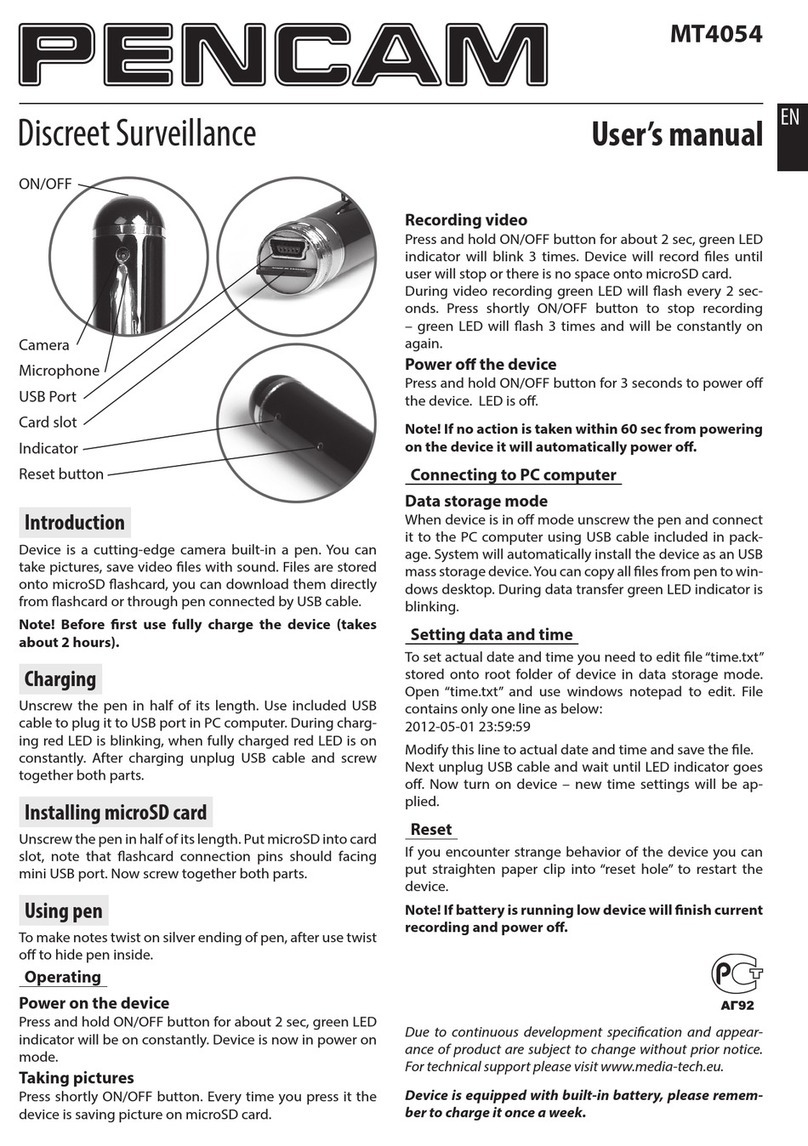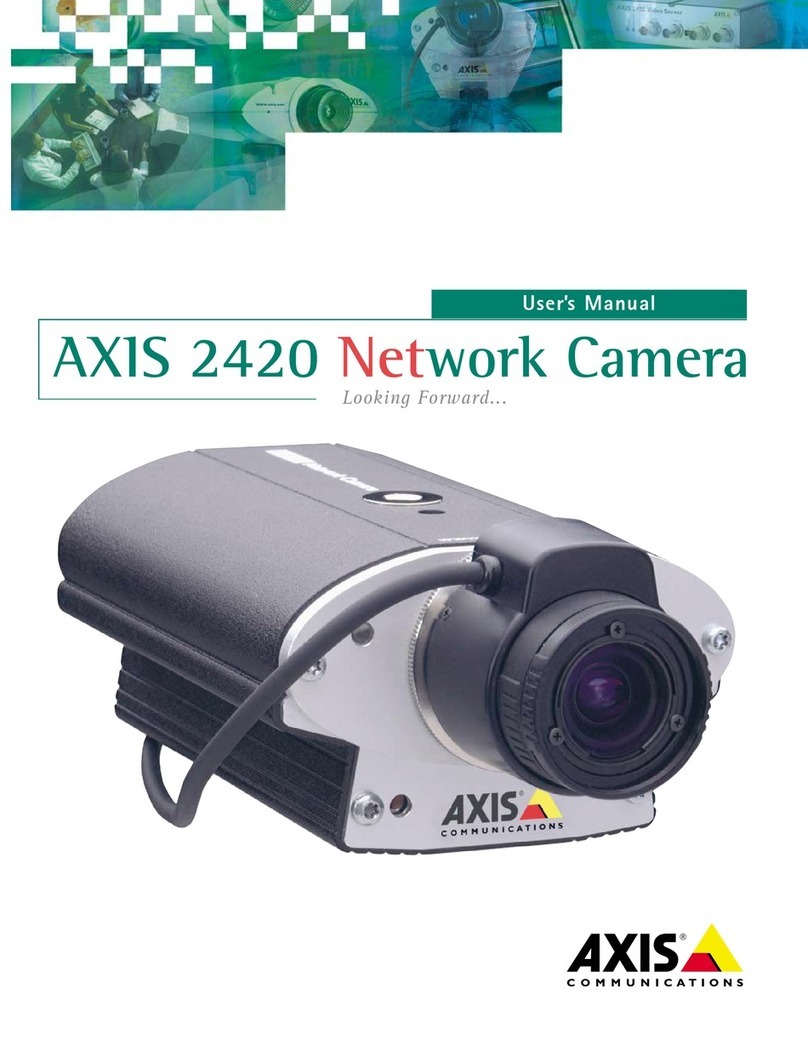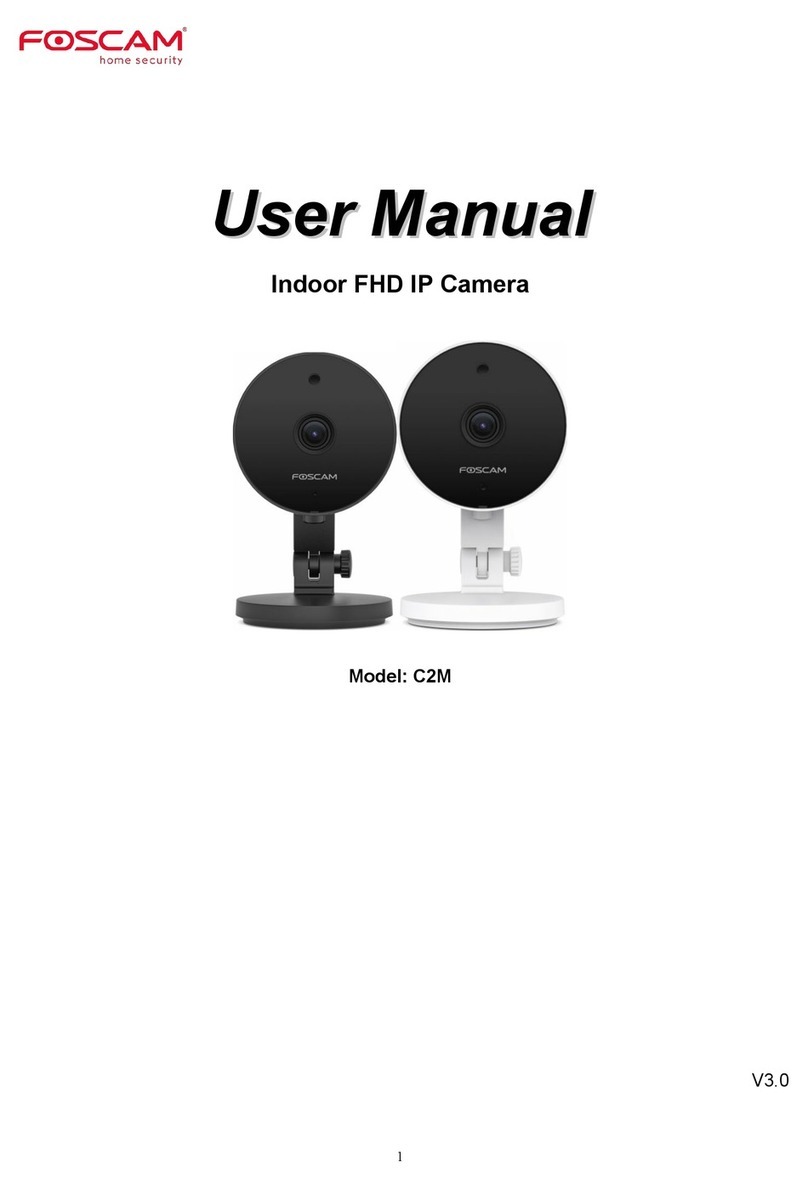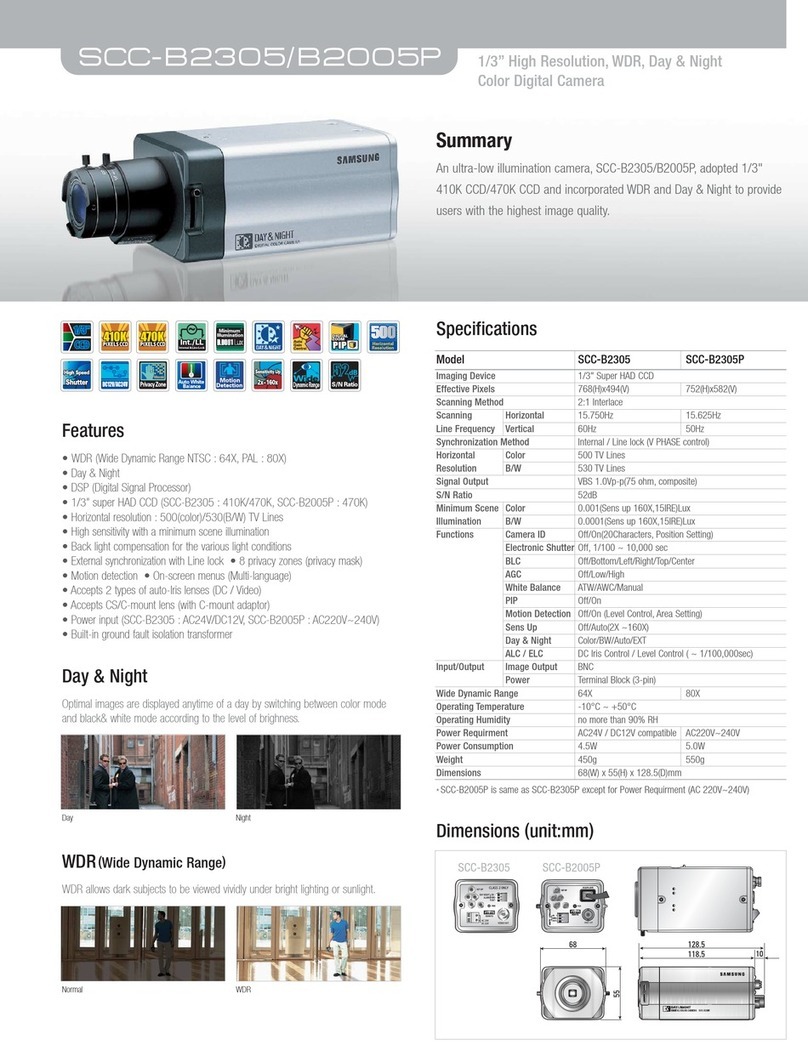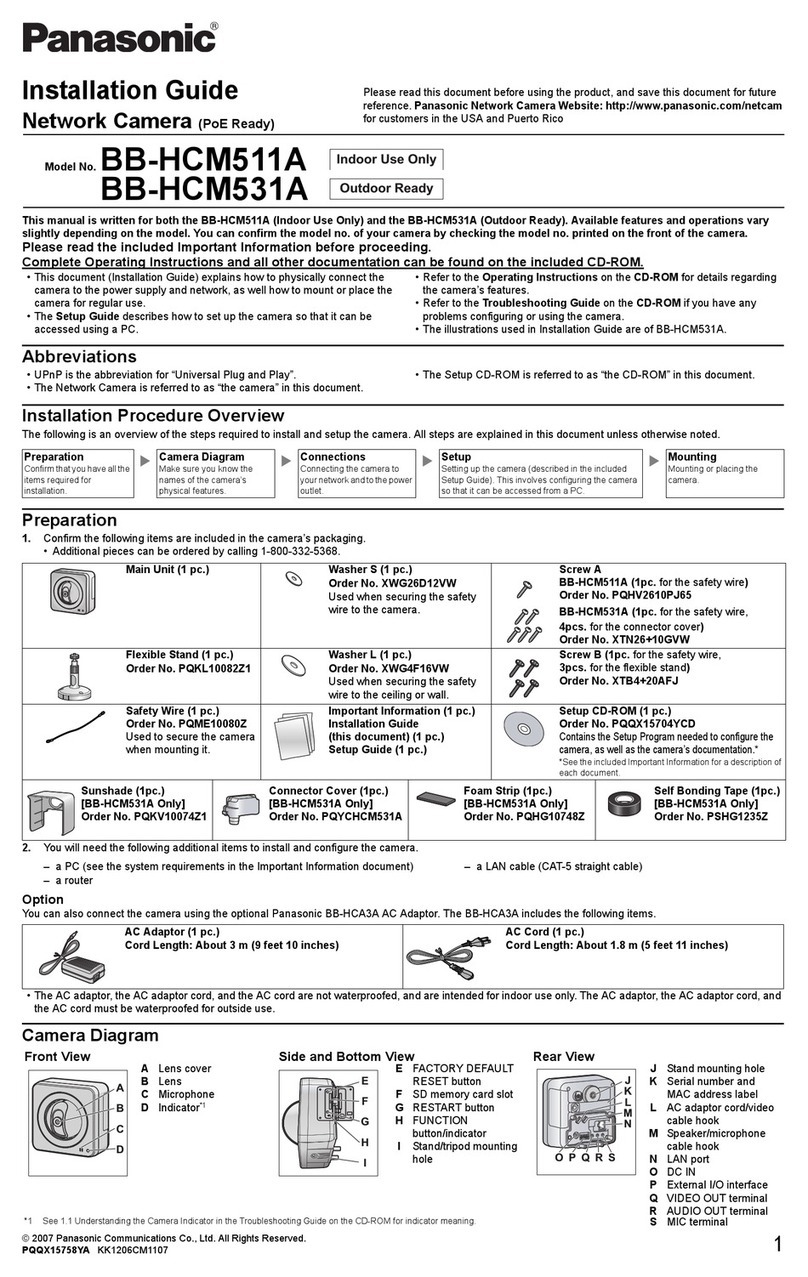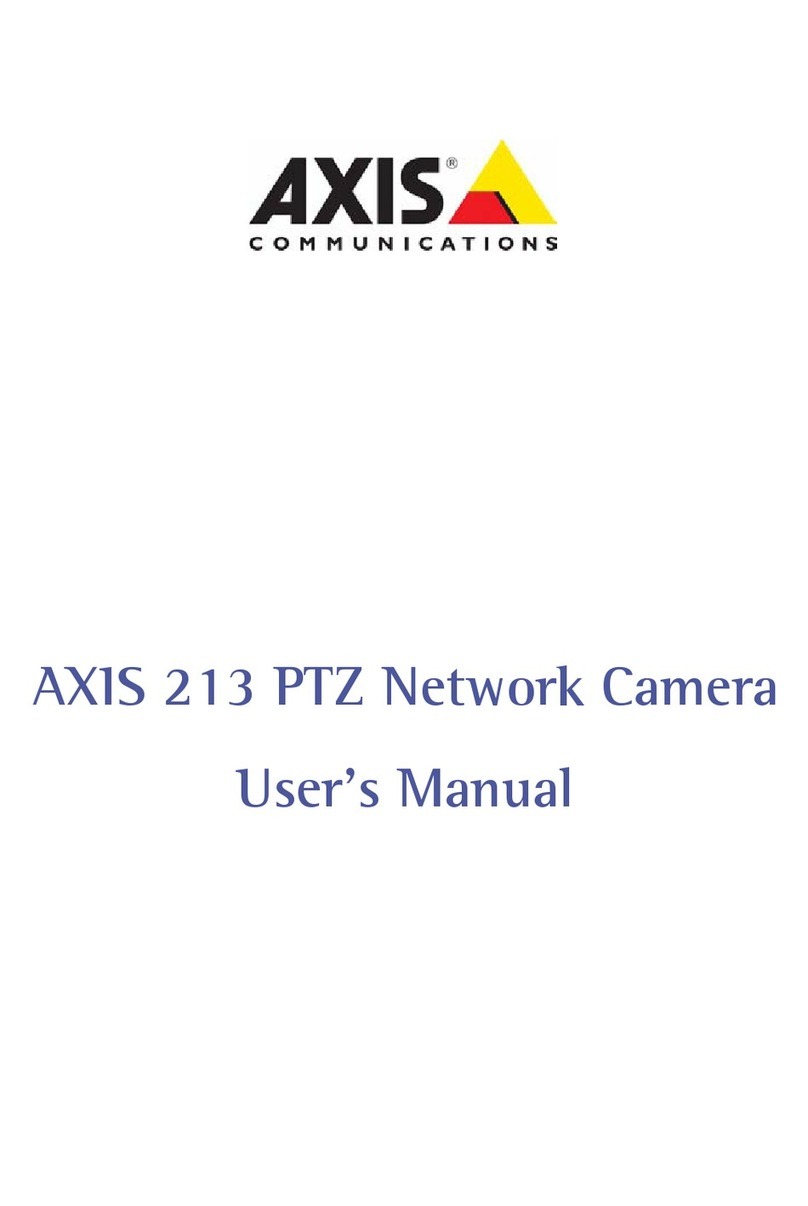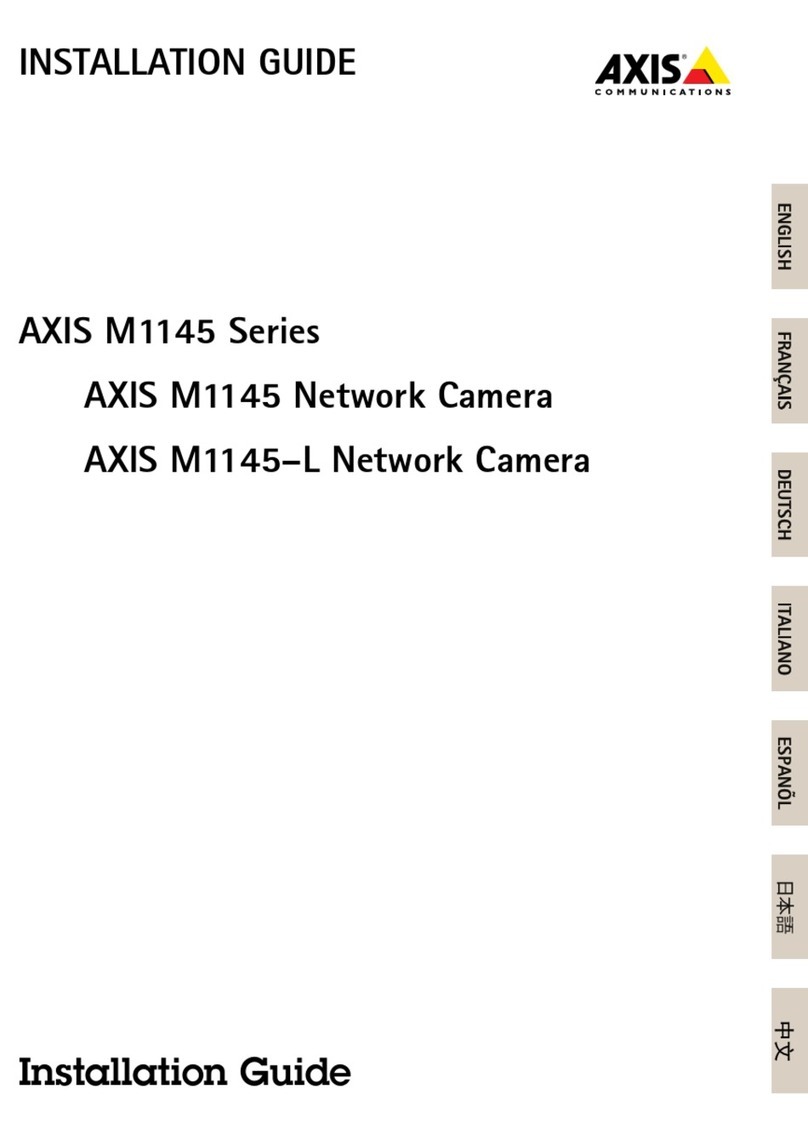MediaTech MT4052 User manual

User Manual
INDOOR
SECURECAM
HD
MT4052

2
EN
Notice ������������������������������������������������������������������������������������������������������������ 3
Transport and Handling�������������������������������������������������������������������������� 3
Product introduction............................................................. 4
Product summary�������������������������������������������������������������������������������������� 4
Main features ���������������������������������������������������������������������������������������������� 4
Package for typical production ������������������������������������������������������������ 4
The camera features��������������������������������������������������������������������������������� 4
Installation and Operation Guide ........................................ 4
View video by mobile phone software���������������������������������������������� 4
Overview ................................................................................ 5
View video by wired connection in LAN������������������������������������������� 6
1� Status bar��������������������������������������������������������������������������������������������������������7
2� Choose video stream����������������������������������������������������������������������������������8
3� Playback ����������������������������������������������������������������������������������������������������������8
View video by WiFi connection in LAN���������������������������������������������� 8
View video in internet������������������������������������������������������������������������������ 9
View Video by PC client software ������������������������������������������������������10
View Video by other way ����������������������������������������������������������������������10
Other Web Browser��������������������������������������������������������������������������������������� 10
Other common software���������������������������������������������������������������������������� 10
All settings ........................................................................... 11
Video setting���������������������������������������������������������������������������������������������11
Video parameters������������������������������������������������������������������������������������������ 11
Audio parameters ����������������������������������������������������������������������������������������� 11
Image parameters����������������������������������������������������������������������������������������� 11
Web setting �����������������������������������������������������������������������������������������������12
Index Basic web setting ������������������������������������������������������������������������������������������ 12
WIFI setting������������������������������������������������������������������������������������������������������ 12
WAN access setting��������������������������������������������������������������������������������������� 12
ONVIF setting�������������������������������������������������������������������������������������������������� 13
Alarm setting ��������������������������������������������������������������������������������������������13
Motion Detection Setting �������������������������������������������������������������������������� 13
Alarm mode setting ������������������������������������������������������������������������������������� 14
Alarm time setting���������������������������������������������������������������������������������������� 14
Advanced setting ������������������������������������������������������������������������������������14
User management ���������������������������������������������������������������������������������������� 14
E-mail Setting ������������������������������������������������������������������������������������������������� 15
FTP setting������������������������������������������������������������������������������������������������������� 15
Multiple settings�������������������������������������������������������������������������������������������� 15
System setting������������������������������������������������������������������������������������������16
Device information��������������������������������������������������������������������������������������� 16
Date and time setting���������������������������������������������������������������������������������� 16
Initialize setting���������������������������������������������������������������������������������������������� 16
System Log ������������������������������������������������������������������������������������������������������ 17

3
EN
1� Be careful not to damage the camera or subject it to
strong impacts or shocks�
2� Do not touch the optical components for the image sen-
sor, such as the lens, if necessary, please place a clean
and moistened cloth with alcohol and wipe the dirt gen-
tly; When not in use, please place the dust cover on to
the item to protect the image sensor�
Notice
Keep away from the places for high-temperature, heat
source and direct sunlight;
Keep away from water and when get wet, cut o the
power immediately�
Avoid using at damp environment; the reference range
for operation humidity is below 85%RH�
Operation temperature is -10° ~ +50°
Please install it horizontally or wall mount, avoid strenu-
ous vibration and do not place other items on top of the
unit�
Transport and Handling
Please handle the item with care�
Do not use in areas around condensation�
Please disconnect the item from the mains before mov-
ing�
3� Do not aim the camera directly into the sun or at other
intense light sources that could aect the image quality,
this will also shorten the service life for the image sen-
sor�
4� Keep away from laser when it is working, otherwise the
image sensor can be damaged�
5� If the equipment is not working properly, please contact
the store or the service centre, do not disassemble or
modify the equipment in any way�

4
EN
Installation and Operation Guide
View video by mobile phone software
You need to download and install “iSmartviewPro” mobile
phone client software from attached CD, and then scan QR
code on the camera body to add camera for viewing video,
for detail, please refer to application guide�
The camera features
■Max� resolution is 720P;
■Build in IR-CUT, 3�6mm lens;
■Build in 2pcs array IR LED, up to 15 meter night vision;
■Build in WIFI module, support 802�11b/g, easy for con-
necting wireless router;
■Support waterproof level IP66 for outdoor use�
Product introduction
Product summary
Thank you for choosing this high denition SmartP2P IP
Camera, the IP Camera combines a high denition digital
video camera with network connectivity and a powerful
web server to bring high denition video to your desktop
from anywhere on your local network or over the Internet�
It is very suitable for family, shops, oce and so on�
Main features
■Support Plug and Play function, view video via free
iSmartviewPro mobile phone or PC client software�
■Support 3 kinds of H�264 video stream and 1 way MJPEG
video stream simultaneously, suitable for Local, Internet
and Cross-platform view;
■Support resolution for 1280x720/640x360/320x180;
■Support 4 ways view in a video stream;
■Support 802�11b/g protocol, build-in WiFi module to
perform wireless monitoring;
■Built-in web server, use one port to send all the data, us-
ers can facilitates network setting;
■Support ONVIF and RTSP protocol, easy to integrate it to
NVR or large client software;
■Support WPS/QSS function;
■Support multi-languages web interface, support 1/4/9
split screen to perform several view at same time;
■Manufacturer puts a label of DDNS at the bottom of
each IP Camera� When IP Camera is connected to the
internet, this URL can be used to visit the device;
Package for typical production
■Power adaptor 12V,
■CD,
■Network Cable,
■Bracket A,
■Antenna�
Notice: Please check carefully if all listed items are includ-
ed in the package, if anything missing, please contact your
vendor�

5
EN
Overview
Reset
Power RJ45
IR LED
Lens
Photoresistor
Antenna

6
EN
View video by wired connection in LAN
Power on the IP camera (please check carefully the voltage
of power adaptor, don’t insert incorrect power, otherwise it
will be damaged), connect IP camera to router by network
cable and connect computer to the same router�
Insert attached CD to computer driver, install “SearchPro”
application and run it, you will see interface, please oper-
ate as the following steps:
1) Click “Search” (Please make sure your rewall will not
block up the item to be searched)�
2) Choose a camera and click “IP setting” tab
3) Open web browser and enter address as given in“IP ad-
dress” – this is address assign to selected camera� You
can also double click camera name in the “Search” tab;
For instance given above you should enter
http://192.168.100.120
4) Enter user name (default: admin) and password (de-
fault: 123456) and login IP camera to view the video�
(please use IE browser at rst time)�
MT4052
Router

7
EN
Notice: Need to download ActiveX when rst use, click
“download ActiveX (when rst use)”, will display prompt,
click ‘Download Plug-in’ will download and install the” HY-
Player” plug-in automatically�
Tips: You can hold on reset button on the camera for 10
seconds to restore factory default if you forget user name
and password, or not sure the device parameters�
Click “View Video – Mode 1” to access video interface as
below�
1. Status bar
1) Enable/disable on-line view;
2) Enable/disable sound capturing;
3) Enable/disable voice transfer (you must have active
microphone in your system to transfer voice to camera,
and camera need to have plugged-in speakers);
4) Save snapshot to local disk;
5) Manually start/stop recording onto local disk;
6) Enable digital zoom;
7) Enable/disable multi-view mode�

8
EN
Note! In this window le location path are dened on local
PC computer, in this window you can manually start/stop re-
cording or make snapshot. For automatic surveillance func-
tion like motion detection go to “Settings” and dene SD card
or FTP server as le storage.
2. Choose video stream
You can choose primary stream or second stream, third
stream to view the video� Recommend to view by prima-
ry stream in LAN, by second stream in WAN and by third
stream in mobile phone� This option is good for preview
previously dened quality stream in “Settings”�
You can view the video by four-in-one on the same screen,
but need to set the camera in multiple setting�
3. Playback
In order to playback recorded les store onto local disk
go to “Playback Video” tab�
View video by WiFi connection in LAN
After nishing the wired connection you can connect the
camera by WiFi�
Login camera in wired connection and enter wi setting,
and then operate as the following step�
Select ‘On’ and click ‘Search’, and then select wireless router
in pop-up menu, click ‘OK’ and enter password if needed,
click ‘save’ to save the wireless settings� And you can click
‘Test’ to check if the wireless setting is successful� After set-
ting successfully, please pull out network cable and reboot
the camera to use the wireless connection to view video�

9
EN
Because the camera supports WPS/QSS, so you can set
wireless by simple way as below.
1� Please conrm if the router connected to camera sup-
ports WPS/QSS (you can check user manual of the router
or get the support from router factory);
2� Press WPS/QSS button on the router, it will launch the
function�
3� Press and hold on reset button for 2~5 seconds after
it ran normally (not need connect cable), it will launch
the WPS/QSS function, then match the setting with the
router, the status LED always on when it was matching,
and it will ash after matching successfully�
4� Unplug power adaptor and reboot the camera, then you
can use the wireless connect function�
Notice: The camera will automatically stop the function
when the matching is unsuccessful after continuing 50 sec-
onds. Due to dierence in the working of the routers, we don’t
guarantee that WPS function can be used successfully.
1� Please go to the setting interface of Router, and choose
“Port Forwarding”;
2� Choose “Add custom Service”;
3� Input IP camera http port;
4� Input LAN IP Address of the camera, click“Apply”
After nishing the port forwarding, you can use WAN IP ad-
dress of router and http port of camera to visit the camera
by remote computer�
View video in internet
You should connect your internal network to the internet
rst and congure port forwarding, please refer to your
router manual for further details�
For example: operation step of port forwarding�

10
EN
Notice: because the routers are dierent, so the interface and
setting method of router are also dierent, how to do the port
forwarding for various routers, please refer to the user manual
of your router or consult with router manufacturer.
View Video by PC client software
You need to install“iSmartviewPro”PC client software from
attached CD, and then add camera to view live video� For
detail, please see the “User manual for iSmartViewPro”�
View Video by other way
Other Web Browser
In the Windows OS, for using browser with IE kernel, user
must download the ActiveX� While for Safari and Firefox
browsers, please Download“QuickTime”plug-in and install
it to access the IP camera� After installation, please run the
QuickTime program to access the QuickTime Preferences
dialog box from Edit Menu, example as below� Click “Ad-
vanced”, select “custom�” in the Transport Setup� It pops up
the Streaming Transport dialog box� Please select “HTTP”
for transport protocol and “80” as port ID, click “ok”, and
then return to Transport Setup to change “Custom��” to
“Auto”� Finally, click “ok”at the bottom� After nishing these
settings, run the Firefox or Safari browser to view the video�
And then run the Safari browser to view the video�
Note: Please select the G�711 audio code format for audio
playback in Quicktime plug-in�
In Mac computer, the Quicktime is installed by default, so
the user simply accesses setting tool folder at application
folder and run the command program, enter command by
command line mode:
qtdefaultswriteTransportSettingsHTTP80
Other common software
As the device supports RTSP protocol, you can use VLC
player to play IP Camera video� It is compatible with VLC
1�1�12 version or above� Please use below URL to visit:
rtsp://ip:port/11 (View the video by rst stream)

11
EN
All settings
Video setting
In the setting, you can adjust the video, audio and image
setting according to actual environment for getting best
eect�
Video parameters
rtsp://ip:port/12 (View video by second stream)
rtsp://ip:port/13 (View video by third stream)
The port is RTSP port�
First stream is for best quality (view by LAN connection),
third stream is for mobile devices (small size, better com-
pression, less data transfer)�
Audio parameters
Image parameters
You can disable IR LED when you don’t need it, go to
“Nightvision”tab and check “turn o IR LED”�

12
EN
The cameras support RTSP protocol, if select “on” of “RTSP
authority verication”, you need to enter user name and
password when invoke video by RTSP protocol�
WIFI setting
Please refer to chapter “View video by WiFi connection in
LAN”�
WAN access setting
In chapter “View video by WiFi connection in LAN”, you
have known how to do port forwarding� After the success
of the port forwarding, you can also visit camera by DDNS�
The manufacturer has established a DDNS system, and al-
lotted a DDNS to every device, the user can view it from
remote PC�
User can also use third party DDNS, such as www�dyndns�
com� User applies a free domain name from this website
and lls the info into below blanks and saves the settings�
Then the domain name can be used�
Web setting
Basic web setting

13
EN
The camera supports ONVIF protocol, so it can be intercon-
nected with other factory camera with ONVIF�
Tips: The device supports ONVIF 2�0�1 at present�
Notice: Using the third party DDNS, if the http port is not
80, the port number should be adding to the domain name
with colon� Example: http://mydomain.dyndns.org:81.
ONVIF setting
Alarm setting
Motion Detection Setting
Please click “save” after the settings are done, and motion
detection takes eect� The higher value, the higher sensi-
tivity� The camera will trigger corresponding alarm when
any change occurs in the detection area�

14
EN
Note: Please make sure your system time is correct before
you set the alarm time period�
Advanced setting
User management
Alarm time setting
The device will trigger the alarm only during the scheduled
time period, you can select the scheduled time according
to your request� Example of gure below, set armed time
from Mon 8:30 to 9:30, you only need to click the corre-
sponding time block to set them, the time block will be-
come green when you selected�
Alarm mode setting
After camera detects any change, it will alarm as several
mode�

15
EN
There are 3 levels of user authorization in it�
Administrator: “admin” has the highest authority� It can
do any settings� The factory default password: 123456�
Operator: user can only operate the device but can’t do
any settings�
Viewer: user can view the video, but can’t operate the
device�
Note: Please change these passwords when your rst use
to ensure your safety�
Please click “Test” to test if the E-mail setting is successful�
E-mail Setting
FTP setting
Before to use FTP function, please get the following ready�
1� FTP user name and password
2� FTP storage space and the authority
3� Create sub-category to store the video or pictures�
Notice: The password should not contain special charac-
ters�
Multiple settings
Please set multiple devices here rst to view 4 split screen�

16
EN
Date and time setting
Initialize setting
System setting
Device information
Please select the time zone at rst and then select a NTP
server and obtain time from network time server�
If you click “Conrm” of Backup setting data, the camera
will create a le, you can store it to your computer, and you
can directly call this le to restore the settings� The func-
tion helps to manage the cameras and no need to do all
the settings again�
The rmware upgrade is for updating system rmware and
web UI�

17
EN
System Log
Due to continuous development specication and appear-
ance of product are subject to change without prior notice.
For technical support please visit www.media-tech.eu.
Table of contents
Other MediaTech Security Camera manuals