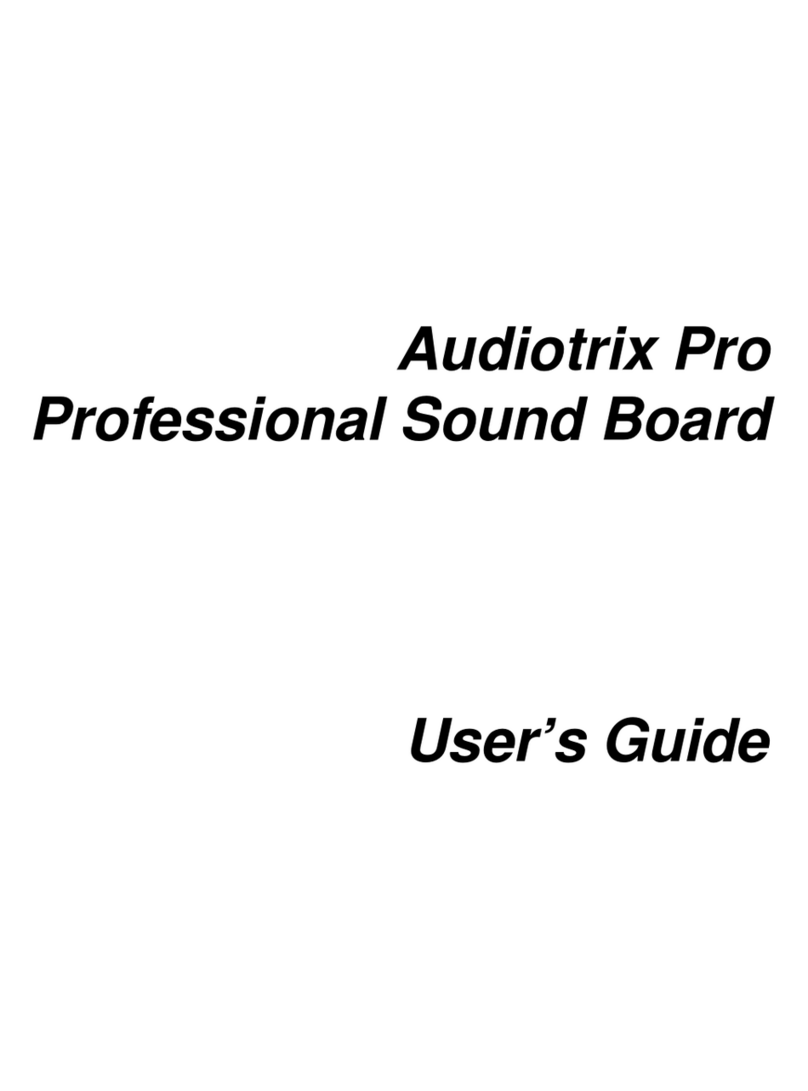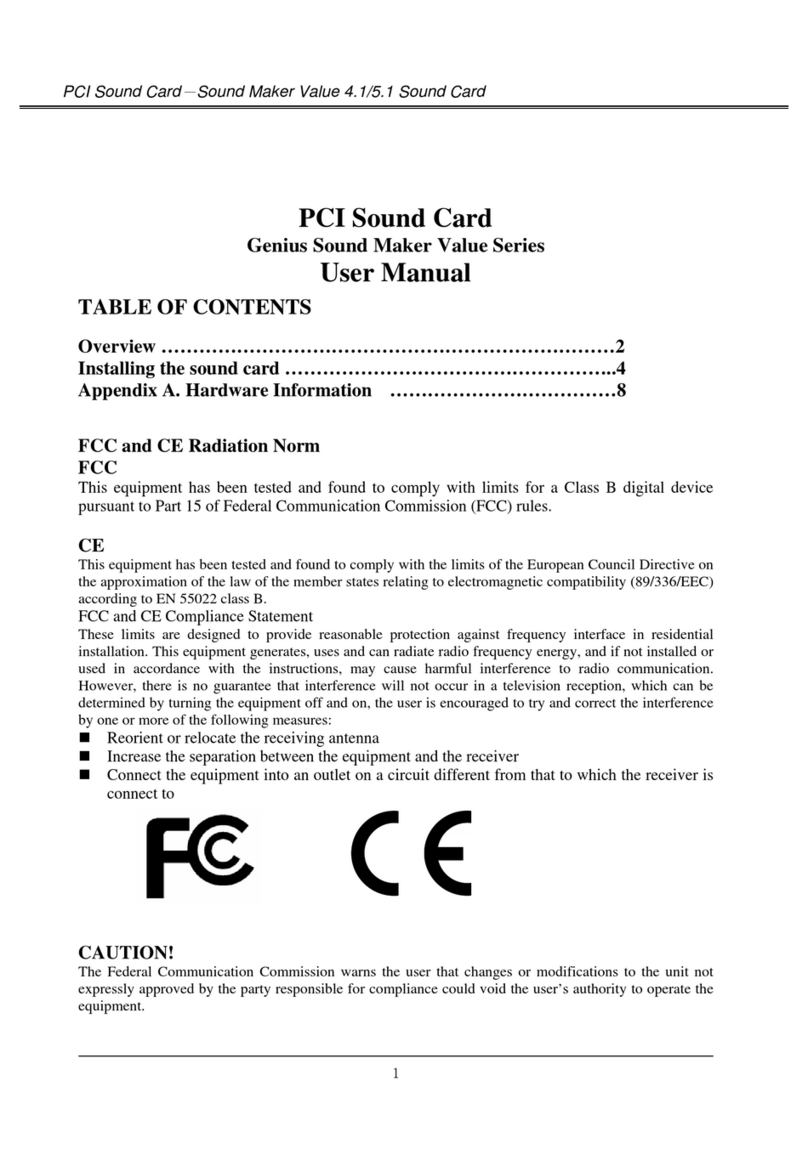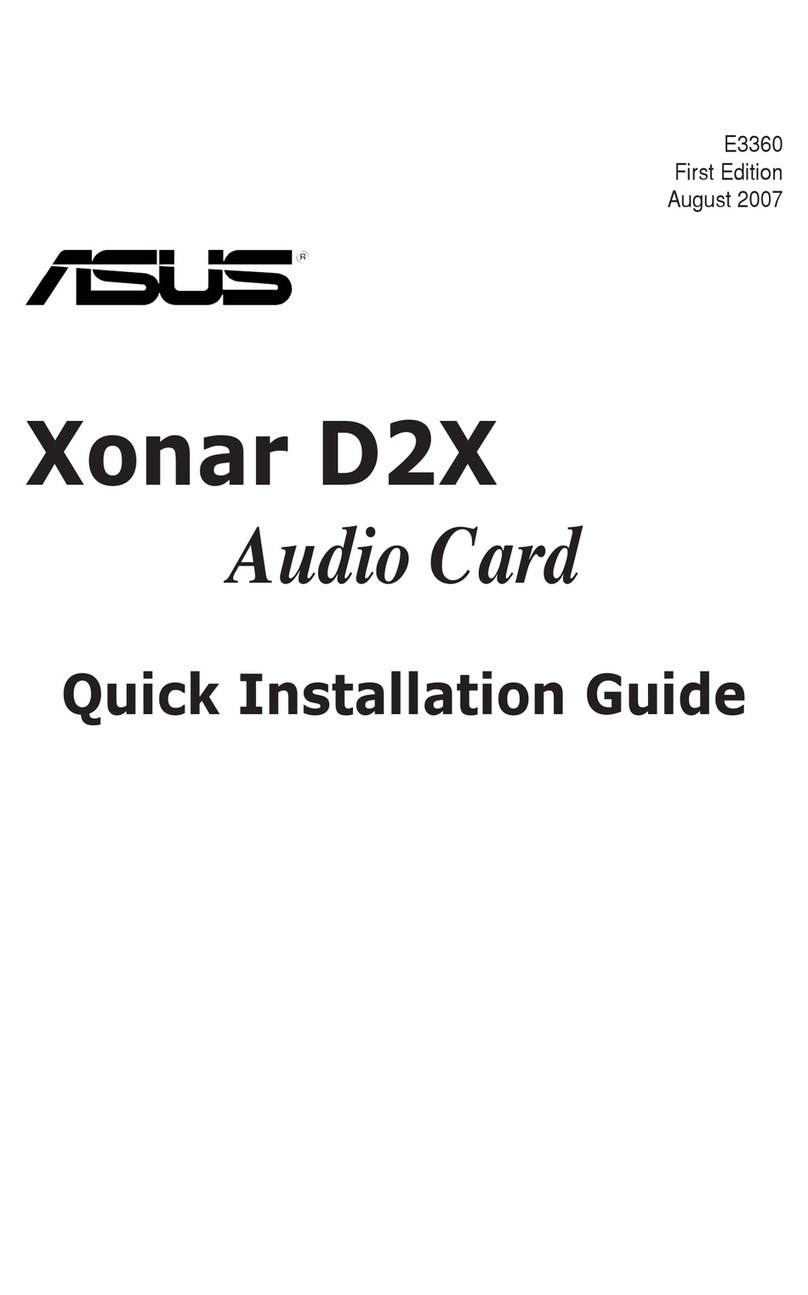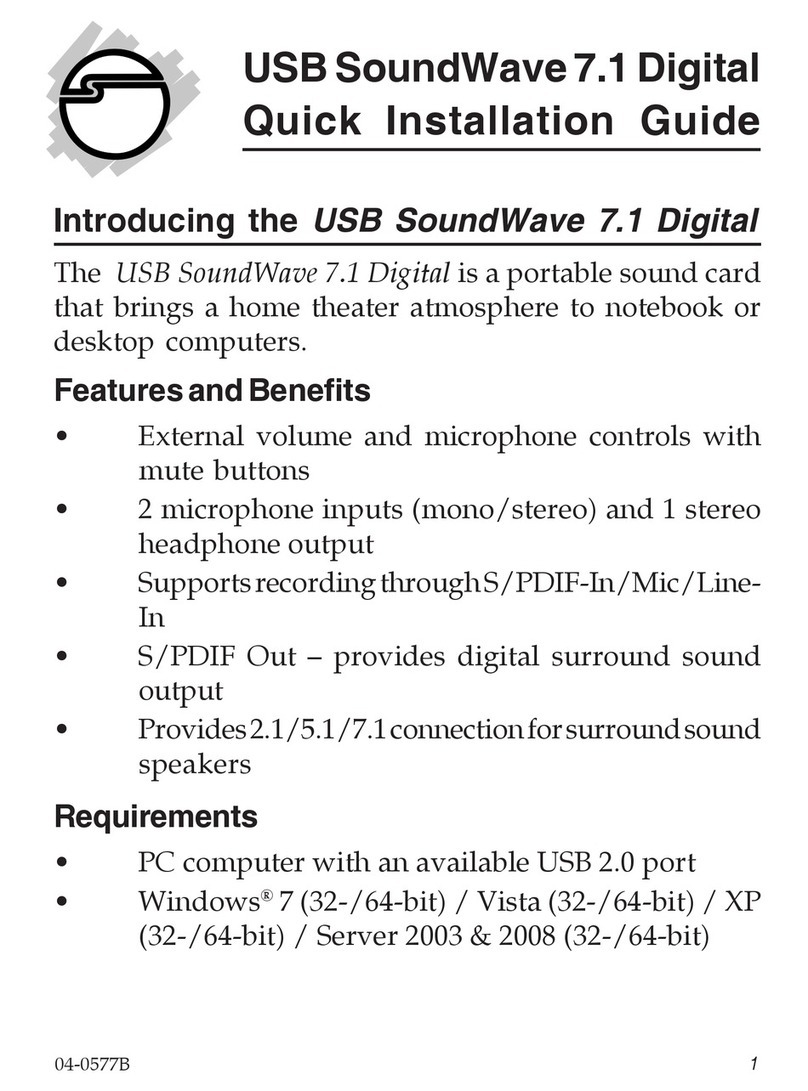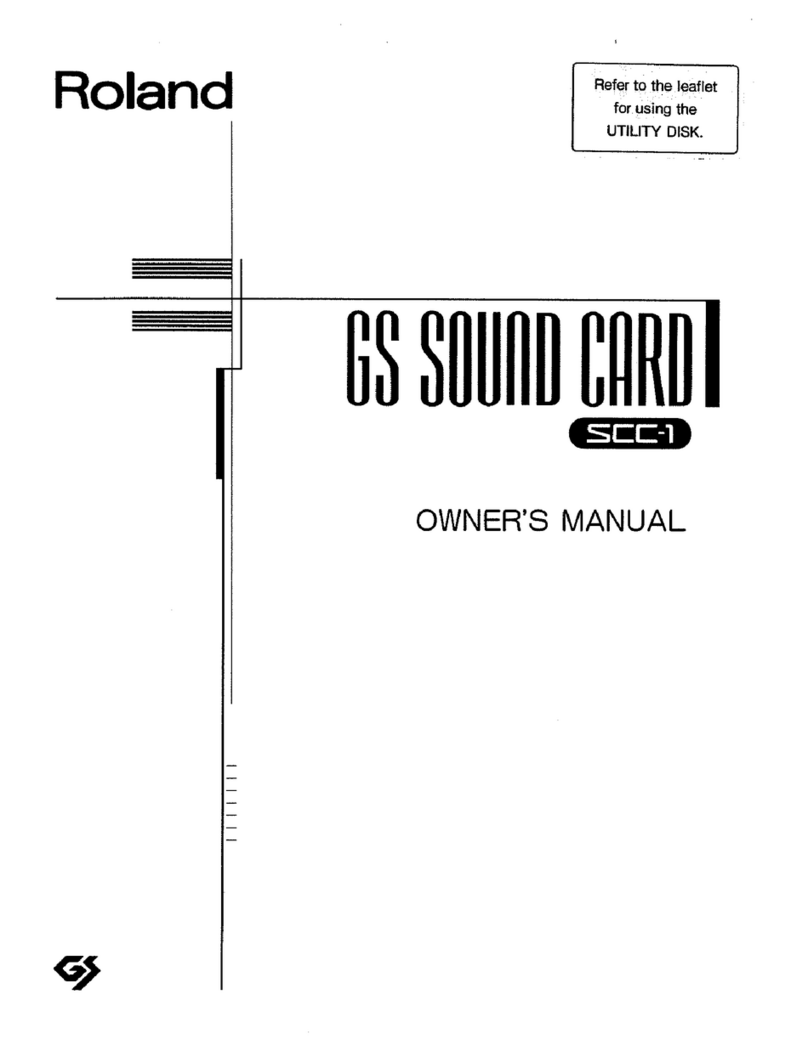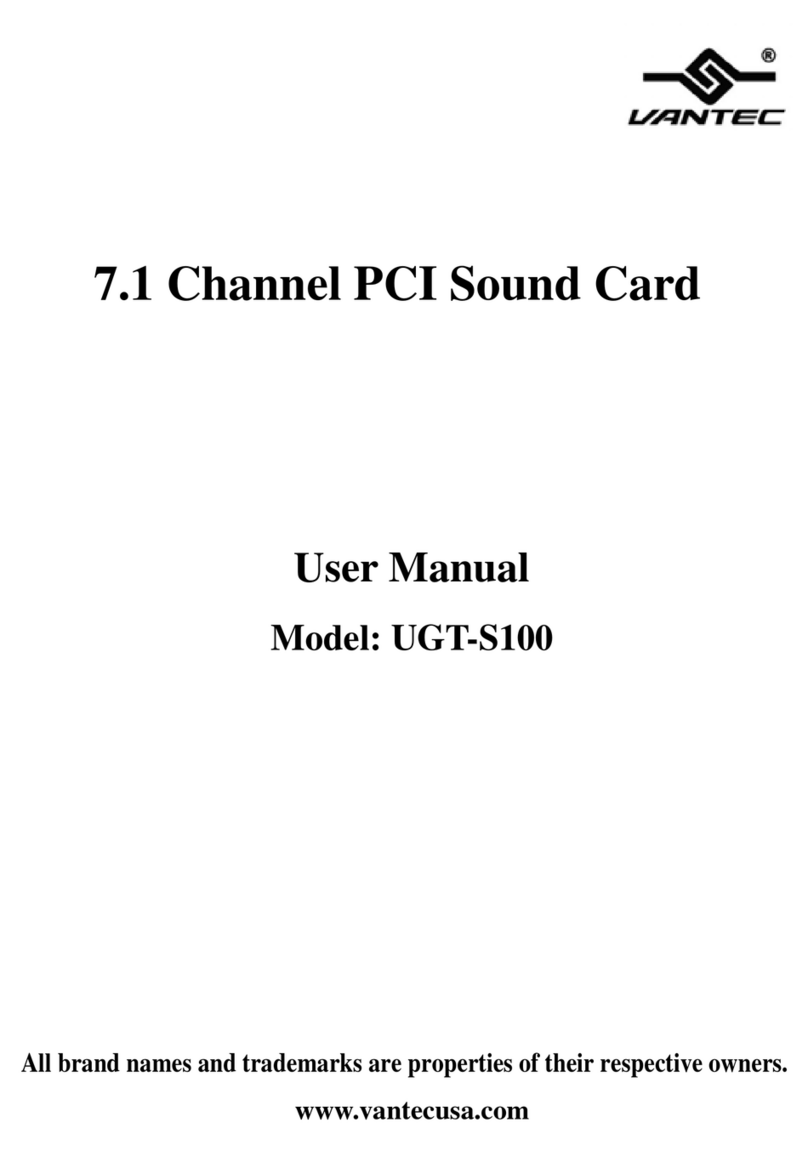Mediatrix Audiotrix 3D-XG User manual

Audiotrix 3D-XG
Professional Sound Studio
User’s Guide

Copyright
This manual and the product and programs it describes are
protected by copyright laws and therefore may not be
reproduced in whole or in part, whether for sale or not,
without written consent from Mediatrix Peripherals Inc.
Under copyright law, copying includes translation into another
language or format.
The purchaser may use the programs on any computer in his
or her possession, but only on one computer at a time.
Audiotrix is a registered trademark of Mediatrix
Peripherals Inc. Ad Lib is a registered trademark of
Ad Lib Multimedia Inc. Sound Blaster is a trademark of
Creative Labs, Inc. MS-DOS, Windows and Microsoft are
registered trademarks of Microsoft Corporation. All other
trademarks or registered trademarks are the property of their
respective owners.
Limited Warranty
Mediatrix Peripherals Inc. warrants the Audiotrix 3D-XG
professional sound board to be free of any defects in materials
or workmanship for a period of three (3) years from the date
of purchase. Mediatrix Peripherals Inc. warrants Audiotrix
3D-XG software programs to be free of any defects in
material or workmanship for a period of ninety (90) days from
the date of purchase. These warranties are limited to the
original purchaser of the product and are not transferable.
Mediatrix Peripherals Inc. will refund, repair or replace any
product component or documentation, at its option and at no
additional charge, if found defective within the warranty
period. The purchaser is responsible for returning the product
to Mediatrix Peripherals Inc., and must provide a dated proof-
of-purchase and/or have a registered warranty card for said
product on file with Mediatrix Peripherals Inc.
ii

Mediatrix Peripherals Inc. will not be held responsible in any
way whatsoever for damage resulting from improper
installation, accident, misuse, or from service or modification
of the product by anyone other than Mediatrix Peripherals Inc.
or an authorized Audiotrix service center.
Mediatrix Peripherals Inc. will not be held responsible in any
way whatsoever for direct, indirect, special, incidental, or
consequential damages resulting from possession, use,
improper installation, accident, service, modification or
malfunction of the product.
This warranty is in lieu of all other warranties, whether oral,
written, expressed or implied, including any warranty of
merchantability or fitness for a particular purpose, and no
other representation or claims of any nature shall be binding
on or obligate Mediatrix Peripherals Inc.
This warranty gives you specific legal rights. You may have
other rights according to your place of residence.
Technical Support
Mediatrix Peripherals Inc. is firmly committed to providing
the highest level of customer service and product support. If
you experience any difficulties when using our product, or if it
fails to operate as described, we suggest you first consult the
User’s Guide, and then, if you are still in need of assistance,
call our Technical Support Department:
xTelephone: (819) 829-8749
xHours, Monday to Friday:
xNorth American Eastern Time:
9:00 a.m. to 5:00 p.m.
xNorth American Pacific Time:
6:00 a.m. to 2:00 p.m.
iii

xGreenwich Time:
2:00 p.m. to 10:00 p.m.
xFax: (819) 829-5100
xE-mail: [email protected]
xWeb: http://www.mediatrix.com
Notice
Mediatrix Peripherals Inc. reserves the right to make changes
or improvements in the product described in this manual at
any time and without notice.
WARNING: Your Audiotrix 3D-XG sound board is packaged
in a special plastic clamshell designed to protect it against
static electricity. We recommend that you keep it in this
package until you are ready to install it in your computer.
Electronic boards can be easily damaged with static electricity
and must be handled with care. Users should ground
themselves before handling the card. Please read the User’s
Guide before beginning installation.
FCC and CE
This equipment generates and uses radio frequency energy,
and if not installed and used properly (i.e. in strict accordance
with the manufacturer’s instructions), may cause interference
to radio and television reception. It has been tested and found
to comply with Part 15of FCC Rules, which are designed to
provide reasonable protection against such interference in a
residential installation.
iv

F
C
C
Audiotrix 3D-XG
Tested to Comply
With FCC Standards
FOR HOME OR OFFICE USE
This device complies with part 15 of the FCC Rules.
Operation is subject to the following two conditions:
(1) this device may not cause harmful interference, and
(2) this device must accept any interference received,
including interference that may cause undesired operation.
There is no guarantee that interference will not occur in a
particular installation. If this equipment does cause
interference to radio or television reception (this can be
determined by turning the equipment off and on), the user is
encouraged to try to correct the interference by one or more of
the following measures:
xReorient the receiving antenna.
xMove the computer away from the receiver.
xPlug the computer into a different outlet so that
computer and receiver are on different branch
circuits.
If necessary, the user should consult the an experienced
radio/television technician for additional suggestions. The
user is hereby notified that changes or modifications not
expressly approved by Mediatrix Peripherals Inc. could void
the user’s rights under the limited warranty.
The user may find it helpful to consult the booklet:
“How to Identify and Resolve Radio-TV Interference
Problems,” prepared by the Federal Communications
Commission. This booklet is available from the U.S.
Government Printing Office, Washington, DC 20402, Stock
No. 004-000-00345-4.
v

Type of Product: 16-Bit ISA Bus Multimedia Sound Computer Card
Equipment Classification: ITE: Residential, Commercial, & Light Industry
Trade Name / Model: Audiotrix 3D-XG
Year of Manufacture: 1997
European Representative: Mediatrix Peripherals (Attn: Henry Mestdagh)
(Importer / Distributor) Rue Colombier 9, B-6041 Charleroi (Gosselies), BELGIUM
I, the undersigned, hereby declare that the equipment specified above
conforms to the above Directive and Standards.
John Moran Sherbrooke, June 2, 1997
President Place / Date
CE
Manufacturer: MEDIATRIX PERIPHERALS, INC.
Address: 4229 Garlock Street
Sherbrooke, Quebec J1L 2C8, CANADA
DECLARATION OF CONFORMITY
Application of Council Directive(s): 89/336/EEC
Standards to which Conformity is Declared: EN50081-1:1991, EN50082-1:1991
Basic Standards & Test Procedures Used: EN55022:1995, IEC 1000-4-2:1995,
IEC 1000-4-3:1995, IEC 1000-4-4:1995
vi

Mediatrix Peripherals Inc.
4229 Garlock Street
Sherbrooke, Québec, Canada J1L 2C8
Copyright ©1997, Mediatrix Peripherals Inc.
1st edition
All rights reserved. No part of this publication may be
reproduced or used in any form or by any means — graphic,
electronic, or mechanical, including photocopying, recording,
taping, or information storage and retrieval systems —
without the express written permission of the publisher.
Printed in Canada
vii

IMPORTANT
Before reading this User’s Guide and returning your
registration card, please note below the serial number of your
Audiotrix 3D-XG card (which can be found on the back of the
card), the version number of the Audiotrix 3D-XG software
(which can be found in the Volume Label (e.g.
3DXGCD10=version 1.0) of the Audiotrix 3D-XG Software
CD), and the date of purchase. This information will be
needed when calling for service.
Serial Number ____________________________________
Software Version __________________________________
Date Purchased ___________________________________
viii

Contents
Introduction....................................................................................................1
Chapter 1 Installing the Audiotrix 3D-XG.................................................3
Installing The Hardware ..............................................................................3
Installing The Software................................................................................6
Installing The Third Party Applications ....................................................10
Installation Checklist ................................................................................. 11
Chapter 2 Quick Start Audiotrix Applications ....................................... 15
Audiotrix Audio Player.............................................................................. 15
Audiotrix Mixer .........................................................................................17
Audiotrix Recorder ....................................................................................20
Third Party Applications............................................................................24
Chapter 3 Description of the Audiotrix 3D-XG ....................................... 25
Functionality ..............................................................................................25
Layout Of The Audiotrix 3D-XG ..............................................................27
Chapter 4 Mixer & Audio Controls .......................................................... 31
Audiotrix 3D-XG Mixer ............................................................................31
Using The Audiotrix 3D-XG Mixer ..........................................................31
Audiotrix 3D-XG Audio Controls .............................................................37
Chapter 5 Playback Utilities ......................................................................45
Audiotrix Audio Player.............................................................................. 45
Using The Audiotrix 3D-XG Audio Player...............................................45
Chapter 6 Recording Utilities .................................................................... 53
Audiotrix Recorder ....................................................................................53
Appendix A Troubleshooting.....................................................................57
Appendix B Technical Specifications ........................................................63
ix

Appendix C Audiotrix 3D-XG Effects ...................................................... 67
Appendix D MIDI Implementation Chart................................................71
Appendix E Software License Agreement ................................................73
x

Introduction
The Audiotrix 3D-XG is a full-featured, professional quality
sound card for the computer musician featuring high quality
16-bit full-duplex digital audio and Yamaha XG wavetable
synthesis with expanded, independent DSP effects including
Yamaha’s proprietary YMersion 3D sound.
XG Wavetable Synthesis
xYamaha DB60XG wavetable synthesis
x18-bit DAC
x676 on-board instruments (fully editable)
x21 drum kits (up to 63 sounds per kit)
x32-note polyphony
x16-part multi-timbrality
xSupports polyphonic after touch
Expanded DSP Effects
x3 independent DSP effects processors (can run
simultaneously)
x16 parameters per effect
x64 different effects:
xReverb (11 types)
xChorus (11 types)
xVariations (42 types)
xIndependent effects on all output (MIDI, Mic, Wave,
Line-in, CD audio)
1

Introduction
Digital Audio
x16-bit stereo 48 KHz playback and record
xSigma-Delta stereo codec
xFull-duplex operation
xS/N 87dB
Expanded Controls
xBass control
xTreble control
xYMersion 3D control
xExternal volume/Mute control
Cross Platform Support
xWindows 3.1x
xWindows 95, Windows 95 OSR2
xWindows NT 3.5x, 4.0, 5.0
xOS/2 Warp
xUnix (Open Sound System)
2

Chapter 1
Installing the Audiotrix
3D-XG
This installation procedure is intended as a basic guide for the
installation of the Audiotrix 3D-XG sound board and related
software under Windows 95. For more detailed instructions
with respect to the various operating systems supported,
please refer to the README file included on the CD in the
subdirectory of the specific operating system. For Windows
95 this file would be found in \ENGLISH\WIN95. This
README file is also accessible from the Audiotrix 3D-XG
folder which is created during the installation of the software.
Installing the Hardware
Installing the hardware involves two main steps:
xInstall the Audiotrix 3D-XG
xConnect the Other Peripherals
Install the Audiotrix 3D-XG
IMPORTANT NOTICE:
Before installing the Audiotrix 3D-XG, please remove all
sound card drivers from the “Sound, video and game
controllers” section of the Device Manager from the System
folder in the Control Panel. Also, disable all motherboard
audio support in your computer’s BIOS if this is present.
3

Chapter 1 Installing the Audiotrix 3D-XG
1. Make sure that the on-board jumpers for the microphone
are in the desired position.
xSee “Description of the Audiotrix 3D-XG: Layout of
the Audiotrix 3D-XG”.
2. Plug the Audiotrix 3D-XG card into the computer in a
free slot as far as possible from the video adapter card.
Certain cards, such as video adapters, produce high-
frequency signals that can interfere with the sound quality
of the sound card.
xThe Audiotrix 3D-XG is slightly wider than a normal
ISA card because of the DB60XG daughterboard.
For this reason, the best location in your computer is
in an ISA slot next to a free ISA slot. If your
computer has PCI slots, a good location is in the first
ISA slot next to the PCI slots.
Hardware Configuration under
Plug’n’Play
The Audiotrix 3D-XG is a jumperless device for basic
configuration. However, some advanced users’ needs have
been provided for with advanced analog configuration options
through the use of analog path selection switches. Please
consult Chapter 3 for a description of these options.
The Audiotrix 3D-XG is fully compliant with the ISA
Plug’n’Play 1.0A specification. This device is guaranteed not
to interfere with any devices installed in the computer unless
the Plug’n’Play configuration process initializes the card.
This card DOES NOT RETAIN ANY SETTINGS. The
EEPROM in this card has been designed such that IT WILL
NOT REMEMBER any settings. Therefore this device can be
safely installed in any PC.
4

Connect the Other Peripherals
xPlug external speakers into the amplified speaker output
of the card, or connect the unamplified line output to the
input of a stereo system. Use the amplified speaker
output for unamplified speakers such as those supplied
for setup purposes in the box with the Audiotrix 3D-XG.
Use the unamplified line output for amplified speakers or
for the input of a stereo system.
The unamplified connection is recommneded for the best
sound quality. The gain to the amplified output has been
doubled to give the maximum sound output. DO NOT
CONNECT THE AMPLIFIED OUTPUT TO A
SENSITIVE STEREO SYSTEM.
xConnect a low impedance dynamic microphone, or an
electret microphone, to the microphone input of the card
(making sure that the microphone selector jumpers are in
the position corresponding to the microphone). See
Chapter 3 for more information.
xConnect the output of the stereo source (CD player, CD-
ROM drive, synthesizer or cassette player) to the stereo
auxiliary input of the card, using a stereo cable.
xConnect your joystick to the DB-15 game port of the
card. If you plan to use the MIDI interface, connect your
MIDI device with an extension MIDI cable to the
Audiotrix 3D-XG MIDI/Joystick cable supplied for that
purpose. The Audiotrix 3D-XG MIDI cable is a standard
Sound Blaster MIDI cable with opto-isolator circuitry in
the DB-15. AN AUDIOTRIX PRO MIDI CABLE WILL
NOT WORK ON THE AUDIOTRIX 3D-XG.
xConnect the audio output from your CD-ROM drive to
the internal CD audio connectors of the Audiotrix 3D-XG
using the appropriate P2, P3, P4 connector for that
purpose. (see Layout in Chapter 3)
5

Chapter 1 Installing the Audiotrix 3D-XG
Installing the Software
Installing the software involves two main steps:
xInstalling the drivers.
xInstalling Audiotrix 3D-XG Applications and other
software.
Installing the Drivers
Once you have finished installing the Audiotrix 3D-XG, you
should reboot your computer. When the computer reboots
after the installation of the Audiotrix 3D-XG, Windows 95
will indicate “New Hardware Found” and ask which driver
should be installed for the new hardware.
Select driver provided by manufacturer and press OK.
6

The following screen will then appear:
Insert the driver disk in drive A and press OK. The required
drivers will then be copied into the WINDOWS\SYSTEM
subdirectory.
If you are comfortable with Windows and your CD-ROM
drive is functional, you could also browse to the directory
entitled: Language\Platform\Drivers (e.g.
ENGLISH\WIN95\DRIVERS) on the Audiotrix 3D-XG
Software CD and select AT3DXG.INF from that directory.
This will also copy the drivers to the WINDOWS\SYSTEM
subdirectory.
Once the sound card drivers have been loaded, Windows will
ask you to reboot your computer. Do so. Once the computer
has rebooted, Windows will continue with the installation of
the Joystick drivers. When the procedure has been completed,
you will be asked to insert the Audiotrix 3D-XG Software CD
into your CD-ROM drive to proceed with the remainder of the
installation. If the CD does not start automatically, run the
SETUP.EXE program from the \AUTORUN subdirectory to
begin the procedure.
Hardware Configuration
(No Plug’n’Play)
If your computer’s BIOS does not support Plug’n’Play, you
will need to manually configure the resources of your
7

Chapter 1 Installing the Audiotrix 3D-XG
computer if you want to play games in a DOS environment
upon reboot. A program called INIT3DXG.EXE has been
furnished for this purpose. This file is copied into the
\AT3DXG subdirectory during the installation process and
can be run at anytime (in DOS) to view and modify the
configuration of the hardware resources. Typing INIT3DXG
from the \AT3DXG subdirectory will present the following
screen:
The resource allocation will be saved by INIT3DXG.EXE and
reset at each reboot by the command
INIT3DXG.EXE /I
which will be copied into the AUTOEXEC.BAT subdirectory
automatically during the installation procedure.
The INIT3DXG.EXE utility can also be used to adjust the
volume settings for use in a DOS environment. This can be
done using the Volume screen from the Preferences pull-down
menu:
8

In addition, digital effects can also be applied in a DOS
environment by configuring the appropriate effects using the
Effects screen in the Preferences pull-down menu. This is
particularly useful in playing games in a DOS environment
where you would like to add digital effects to all of the Sound
Blaster digital audio.
9

Chapter 1 Installing the Audiotrix 3D-XG
Once the Audiotrix 3D-XG software has been installed, you
should reboot your computer one more time.
When the Desktop appears, open the Audiotrix 3D-XG folder.
Double-click on the README icon to learn about the latest
information that couldn’t be included in this guide.
Installing the Third Party Applications
To install any of the third party applications included with the
Audiotrix 3D-XG, double-click on the Audiotrix 3D-XG icon
on the desktop and follow the instructions displayed on the
screen. Each application will have its own installation icon in
the Audiotrix 3D-XG folder.
If you would like these applications installed on your
computer, double-click on the appropriate icon to begin the
procedure.
10
Table of contents
Other Mediatrix Sound Card manuals