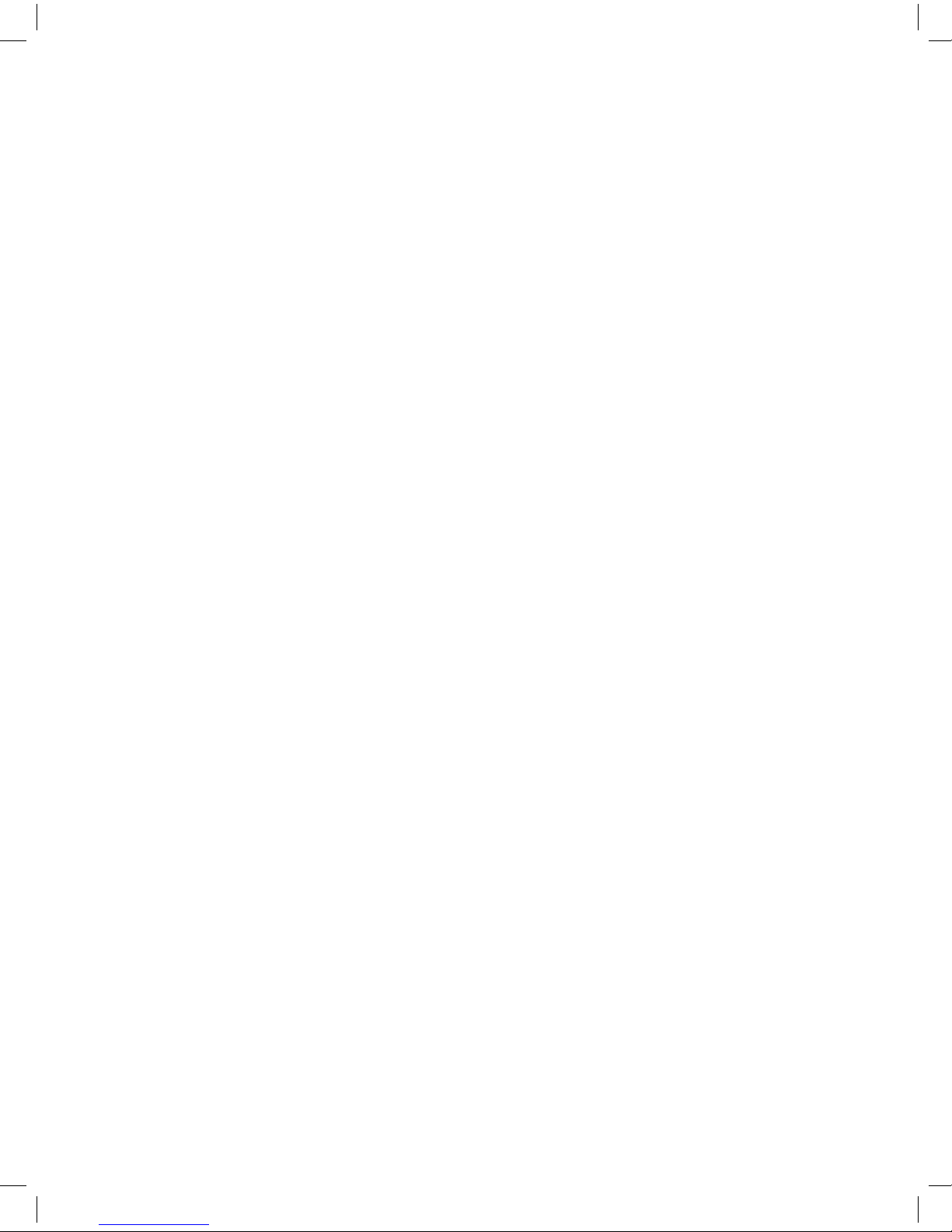5
PRECAUTIONS
PLEASE READ CAREFULLY BEFORE PROCEEDING
Please keep this manual in a safe place for future reference.
WARNING
Always follow the basic precautions listed below to avoid the possibility of serious
injury or even death from electrical shock, short-circuiting, damages, re or other
hazards. ese precautions include, but are not limited to, the following:
• Before installing the card in an audio device please check to make sure that the
device is compatible with the card and check possible restrictions regarding
the maximum number of Yamaha and third-party expansion cards that can be
simultaneously installed. Refer to the owner’s manual supplied with the audio
device, and/or the Yamaha Pro Audio web site at www.yamahaproaudio.com.
• Do not install the card in any Yamaha products not specied by Yamaha for use
with the card to avoid possible electrical shock, re, or equipment damage.
• Do not attempt to disassemble or modify the card. Do not apply excessive force to
card connectors or other card components.
• Mishandling of the card may lead to shock, re hazard, or equipment failure.
• Be sure to disconnect the power cable of the host device before installing the card
and connecting/disconnecting the cables (in order to eliminate shock hazard,
undesired noise, and avoid equipment damage.)
• Turn o all peripheral devices connected to the host device before installation, and
unplug all related cables.
• Be sure to properly ground the host device to prevent electrical shock and/or
malfunction.
• Do not touch the metallic leads (pins) of the circuit board when handling the card.
• Wear a pair of heavy gloves during installation to avoid scratching or cutting your
hands on sharp edges.
• Avoid touching exposed connectors and metal parts to minimize the possibility of
bad connections.
• Drain all static electricity from your clothing and body before handling the card.
Static electricity can damage the card. Touch an exposed metal part of the host
device or other grounded object beforehand.