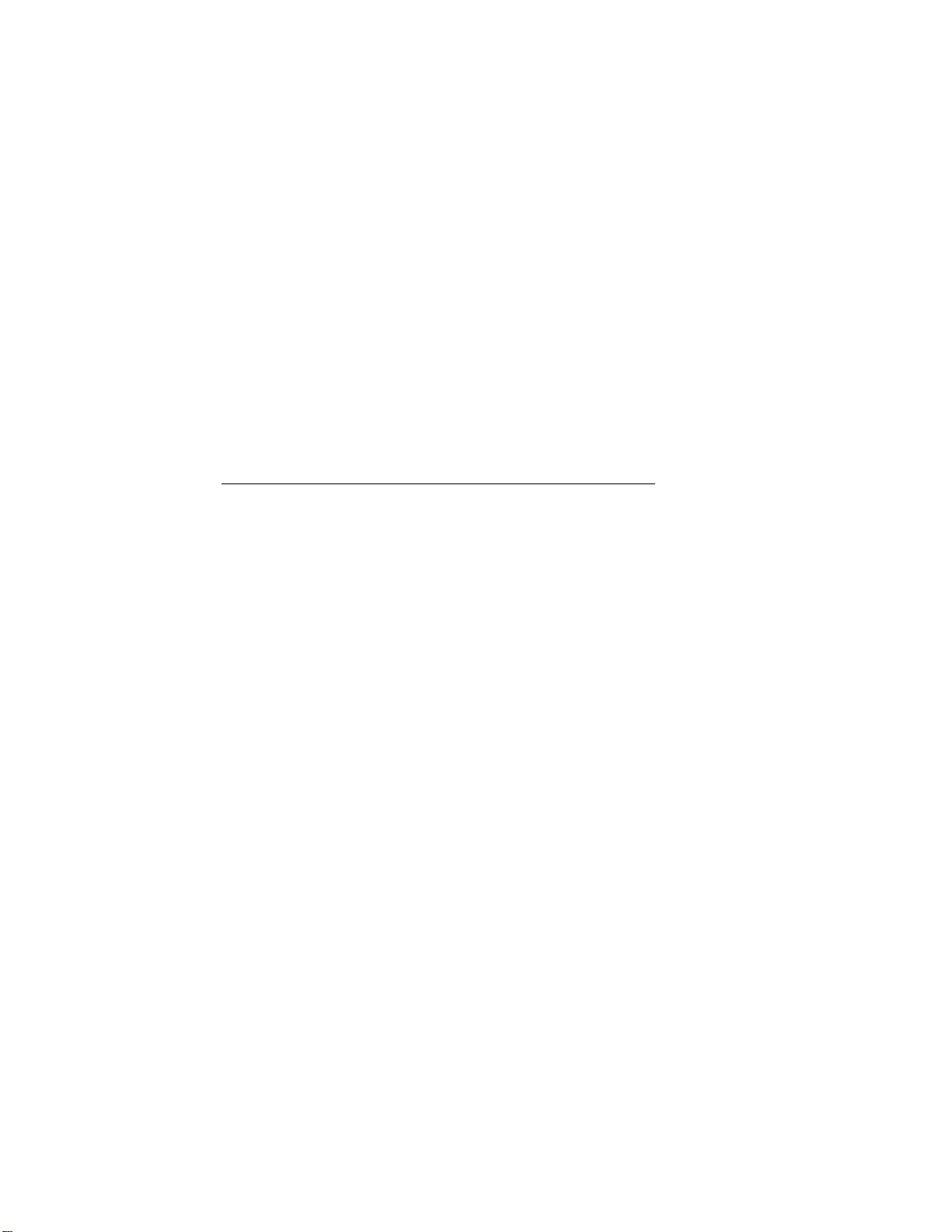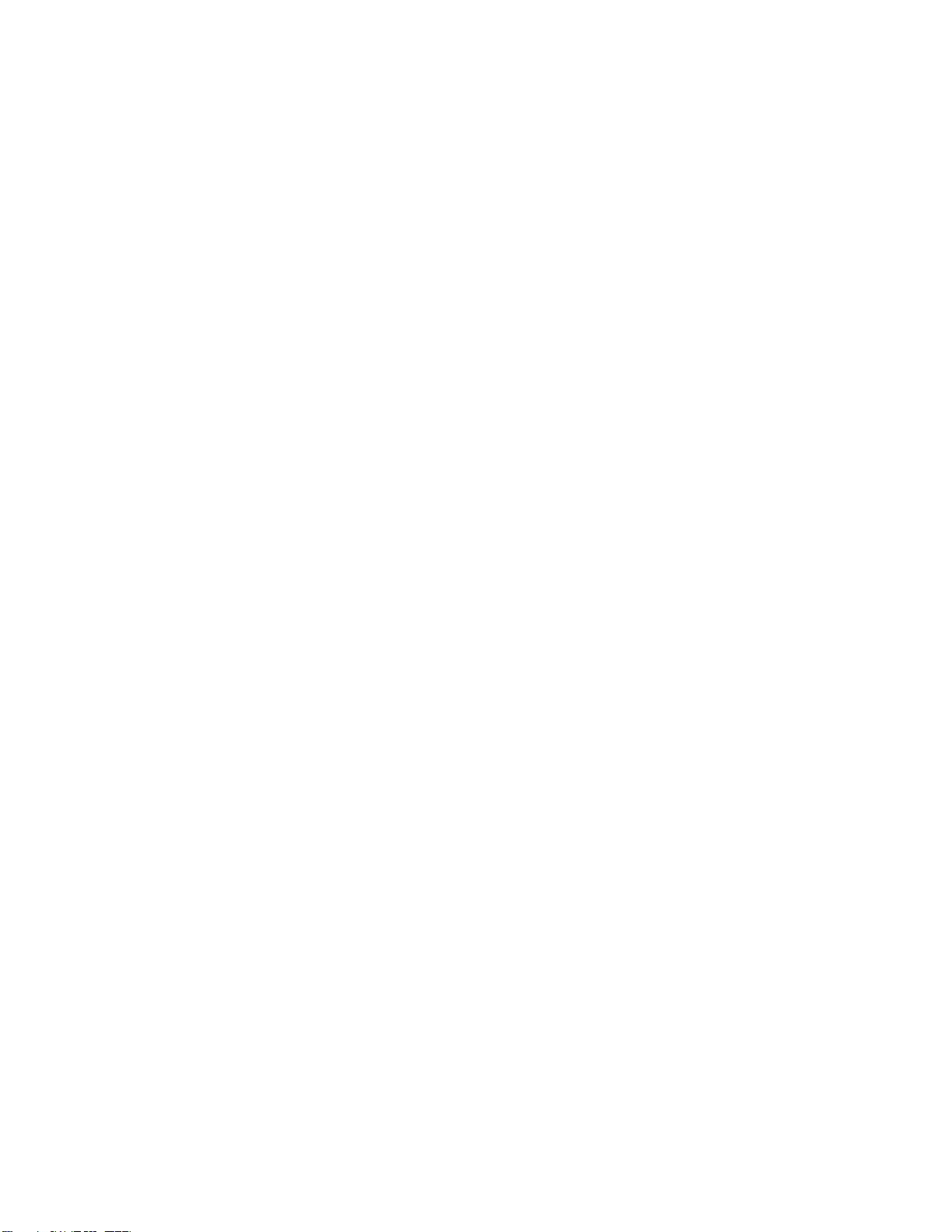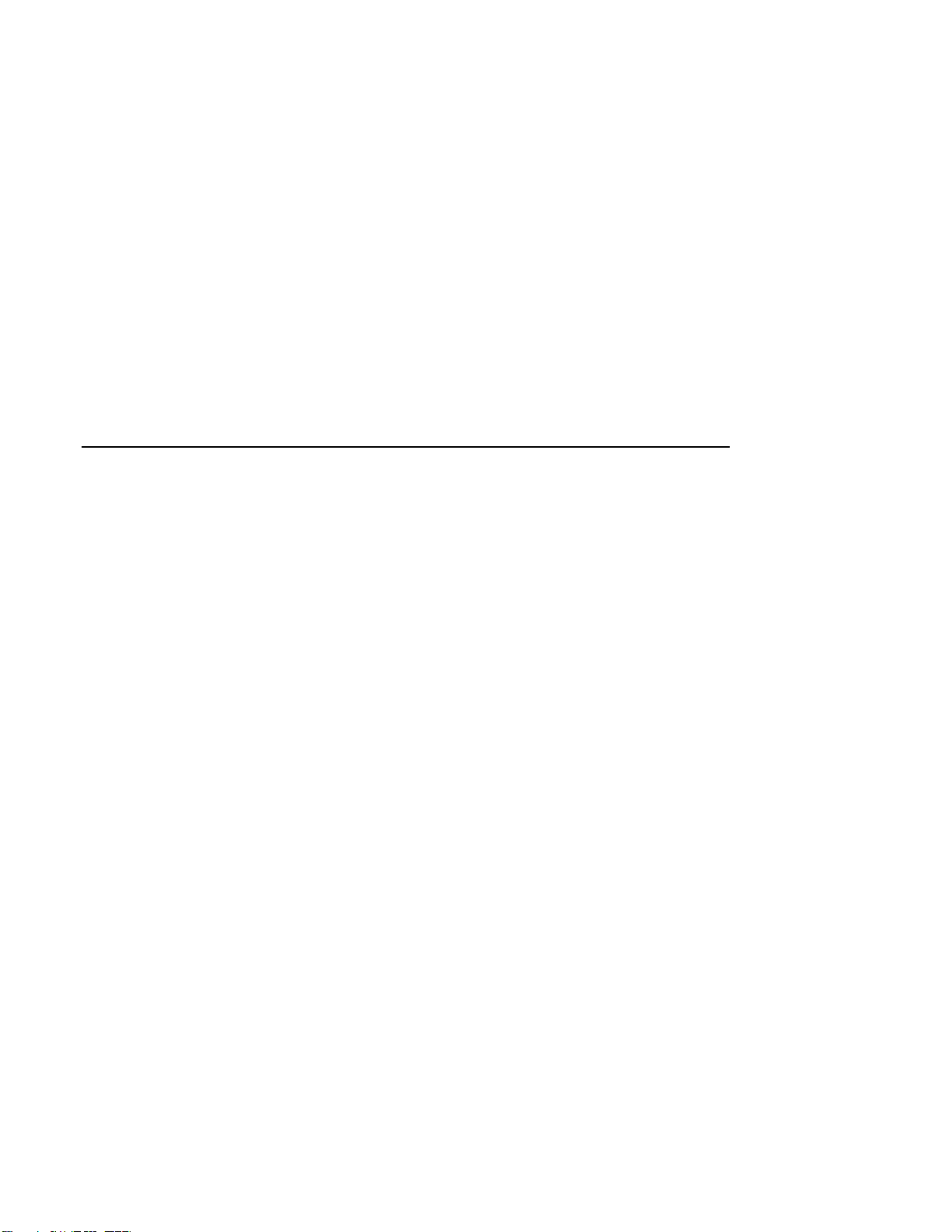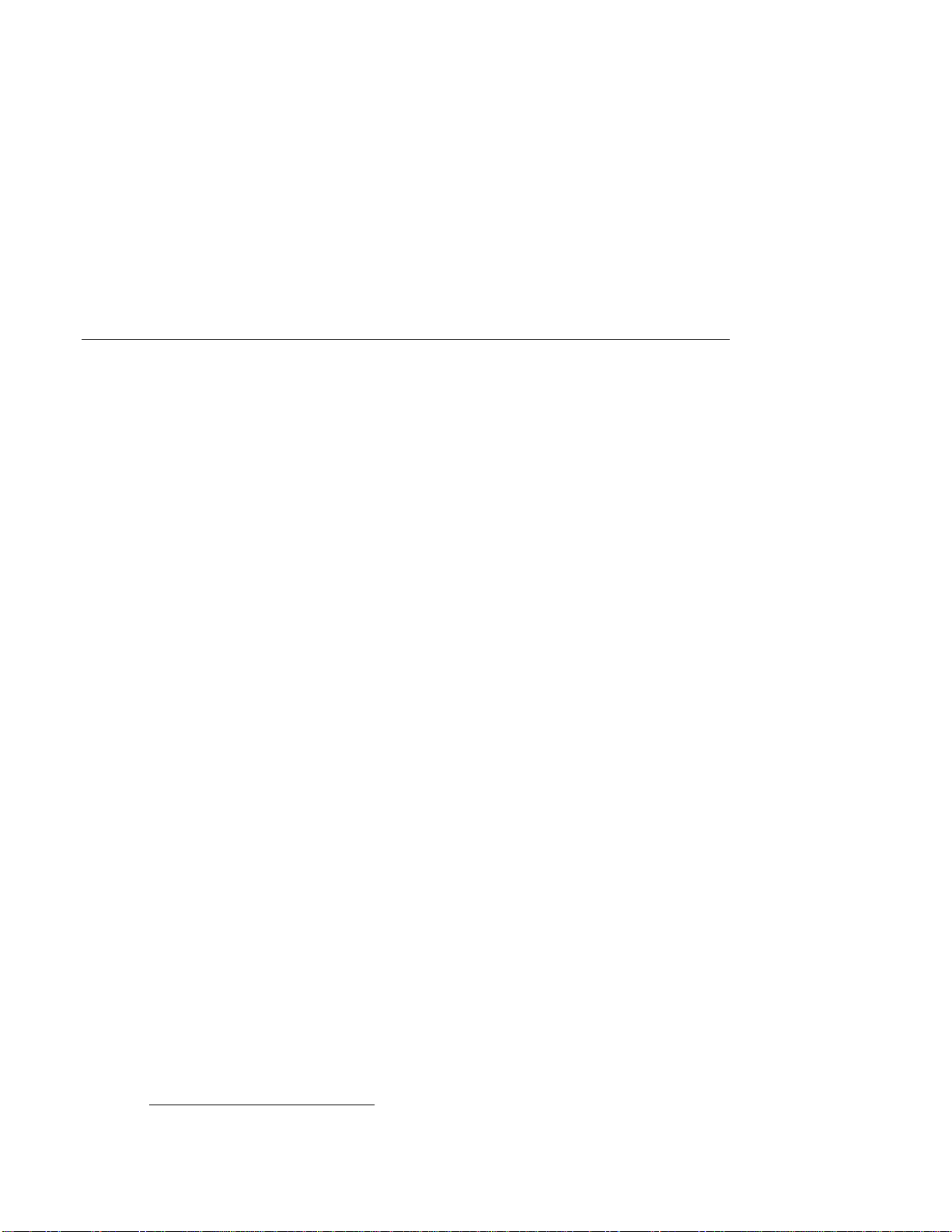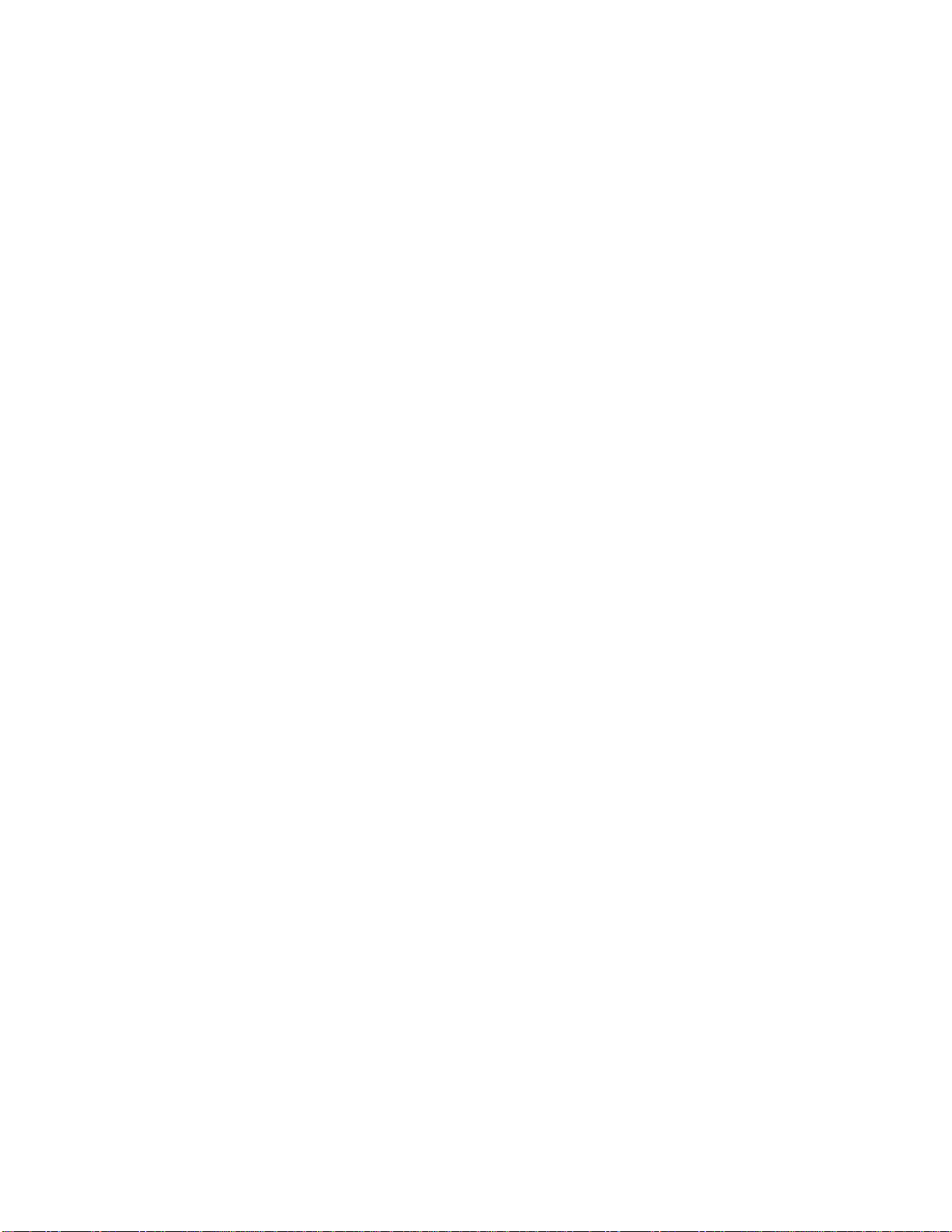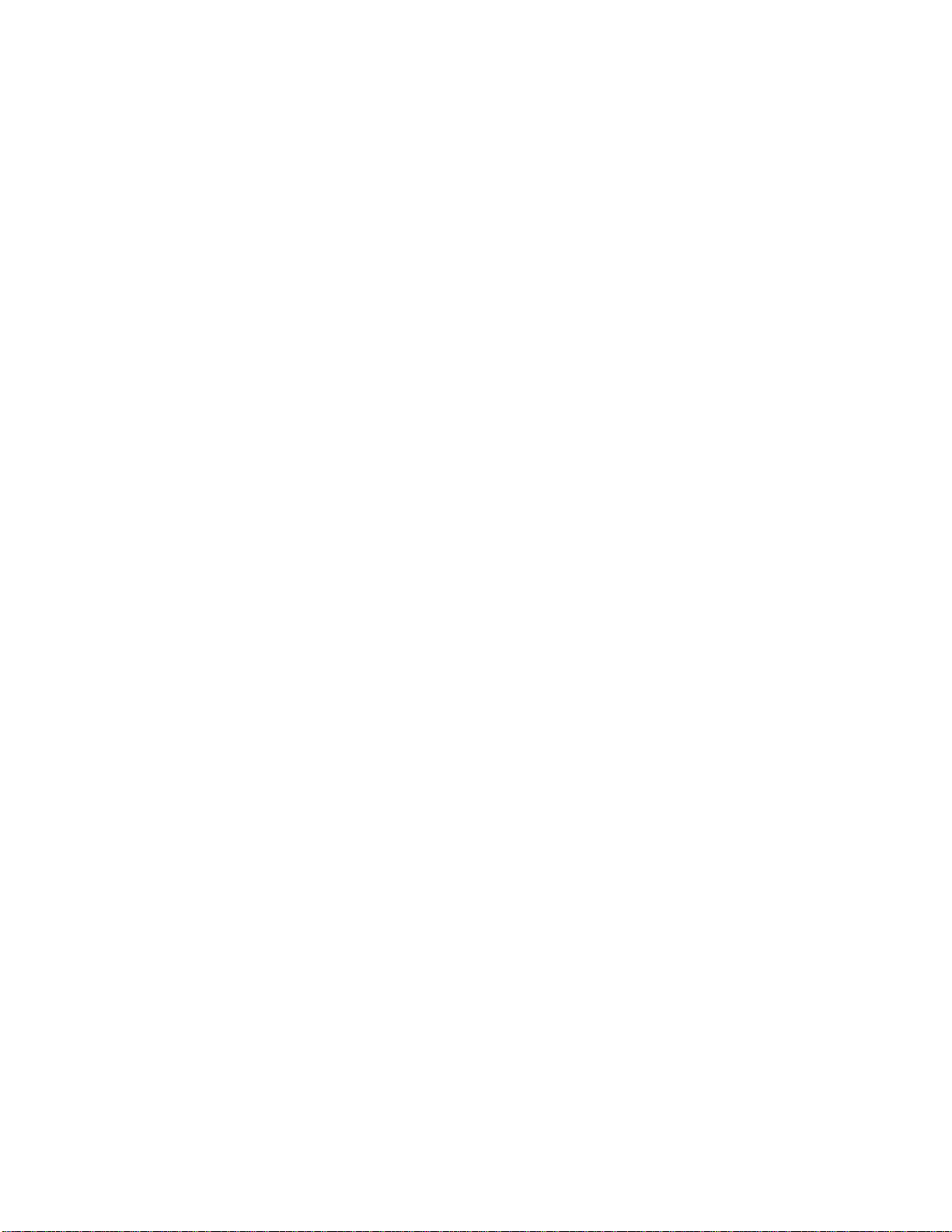Table of Contents
Welcome ...................................................................................................... vii
Audience................................................................................................................................vii
What Is the AlphaStation Sound Card?...................................................................................vii
Sound Card Package...............................................................................................................vii
For More Information............................................................................................................viii
Installing the AlphaStation Sound Card..................................................... 1
Overview ................................................................................................................................. 1
I. Planning IRQ, DMA, and Address Assignments................................................................ 1
Microsoft Windows NT Workstation................................................................................. 2
DEC OSF/1 AXP and OpenVMS AXP.............................................................................. 2
II. Setting the Address Jumper ............................................................................................... 4
III. Updating the Console Database......................................................................................... 5
IV. Installing the Sound Card .................................................................................................. 7
V. Connecting Audio Equipment............................................................................................ 8
VI. Installing Software Drivers................................................................................................ 9
Microsoft Windows NT Workstation................................................................................. 9
DEC OSF/1 AXP............................................................................................................... 9
OpenVMS AXP............................................................................................................... 10
Troubleshooting..................................................................................................................... 11
Overview......................................................................................................................... 11
Resolving Hardware Conflicts......................................................................................... 12
ISACFG Utility...................................................................................................................... 13
Overview......................................................................................................................... 13
Command Format............................................................................................................ 13
v