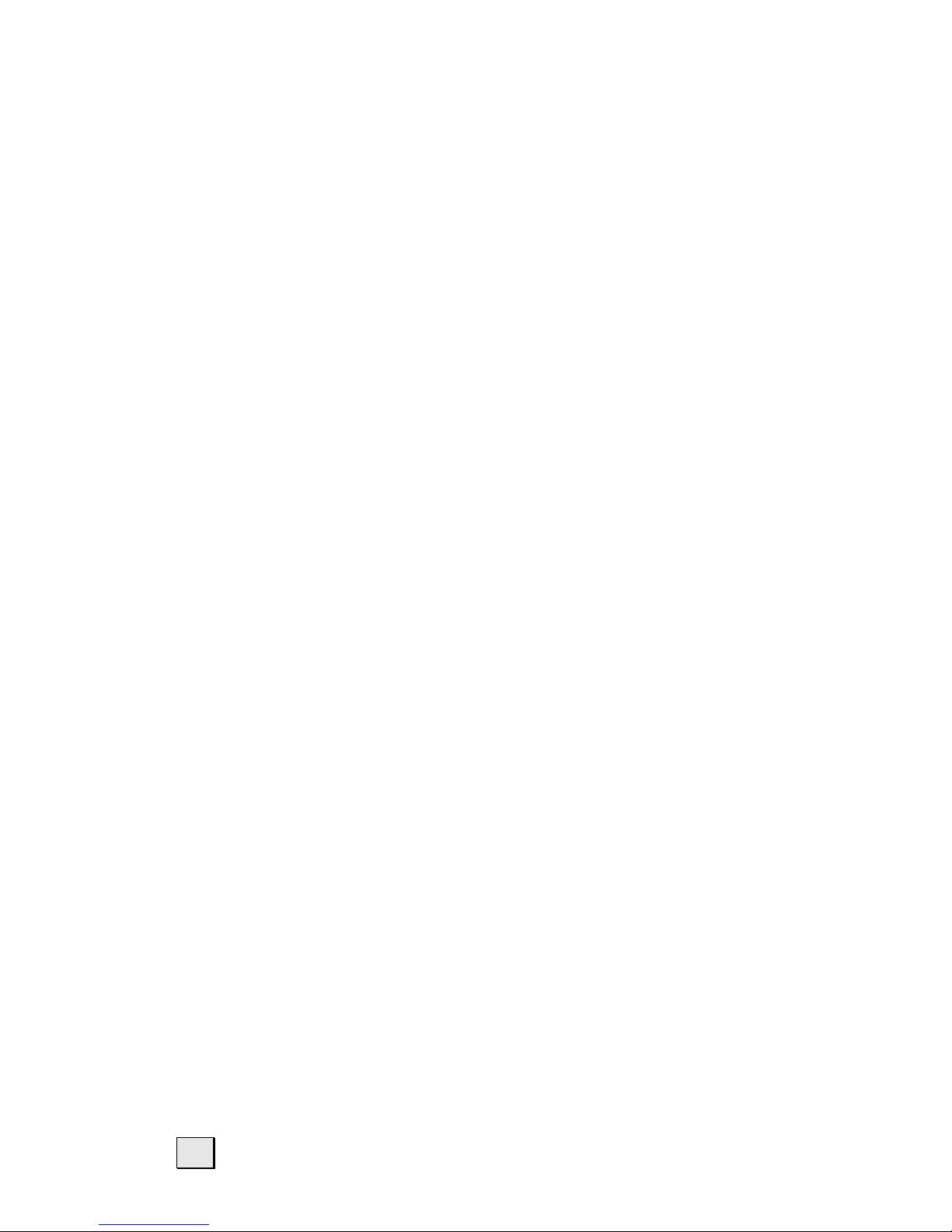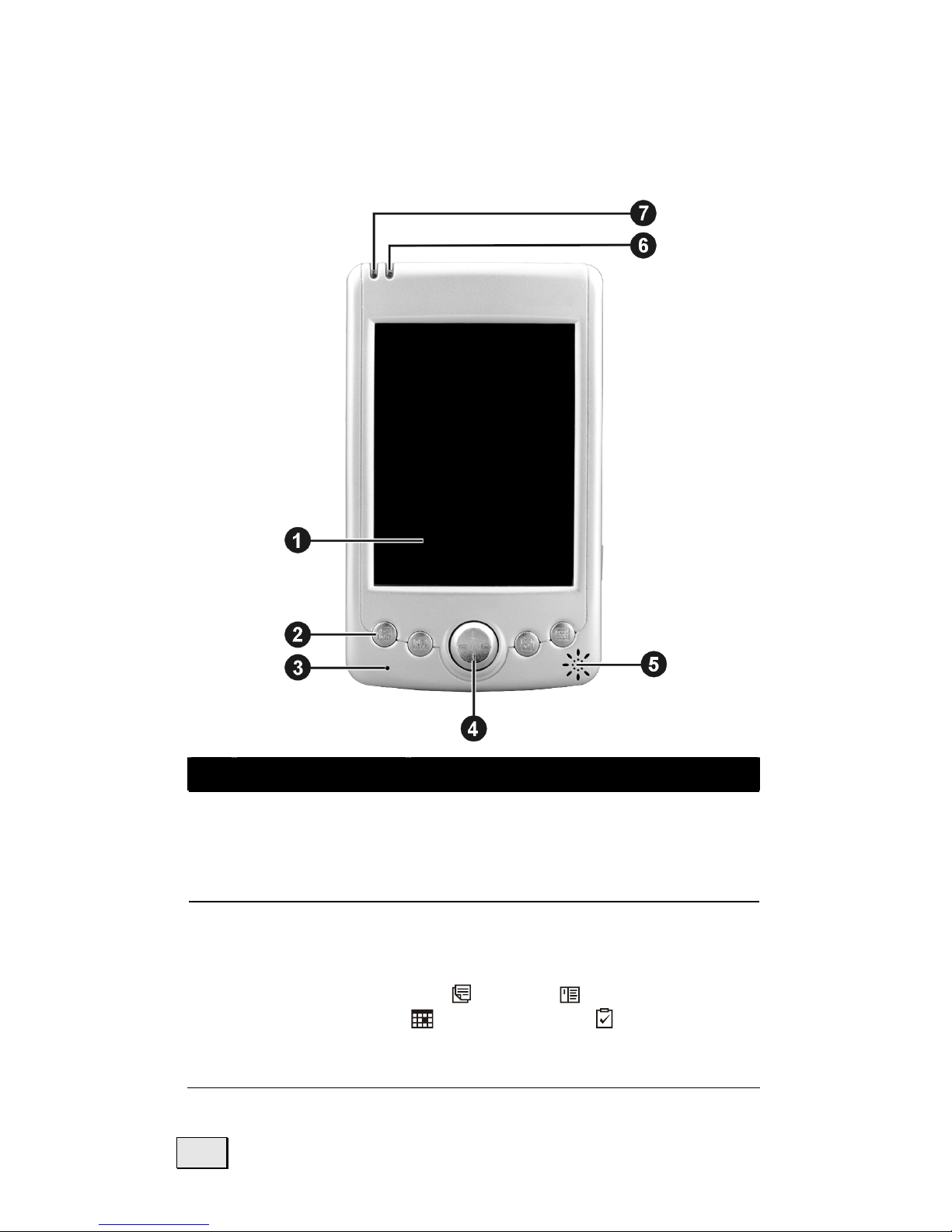Safety and Maintenance 1
Content
Safety and Maintenance ................................................. 2
Safety Instructions ..................................................... 2
Data Security .......................................................... 3
Operating Environment ............................................. 4
Battery Operation .................................................... 6
Maintenance .............................................................. 6
Notes on these Operating Instructions........................... 8
Getting Started ............................................................. 9
Components............................................................. 10
USB Cradle............................................................ 15
Initial Set-up of the Pocket PC.................................... 16
Step 1: Switching on the power ............................... 16
Step 2: Charging the Pocket PC Battery .................... 18
Step 3: Installing the Software ................................ 19
Step 4: Using the Pocket PC .................................... 23
Working with Memory Cards ...................................... 25
Navigation with optional Memory Card ........................... 27
Navigating with the Pocket PC....................................... 29
Safety Instructions for Navigation............................... 29
Tips for Navigation ................................................. 29
Instructions for Car Installation................................... 29
Instructions for GPS-Receiver .................................. 30
Contents of the Navigation CDs .................................. 30
Software Installation ................................................. 30
Preparing for Navigation ............................................ 31
Mounting the Navigation Set in a Car .......................... 32
Installation of the Holder of the Pocket PC................. 32
Installation of the GPS-Receiver............................... 33
First Initialization of the GPS-Receiver ...................... 34
Connecting Pocket PC and GPS-Receiver .................. 35
Starting Navigation ................................................ 36
Customer Service ........................................................ 37
First-Aid in the Event of Malfunction............................ 37
Additional Support .................................................... 40
Warranty ................................................................. 41
Liability limitations ................................................. 42
Copying this manual............................................... 42