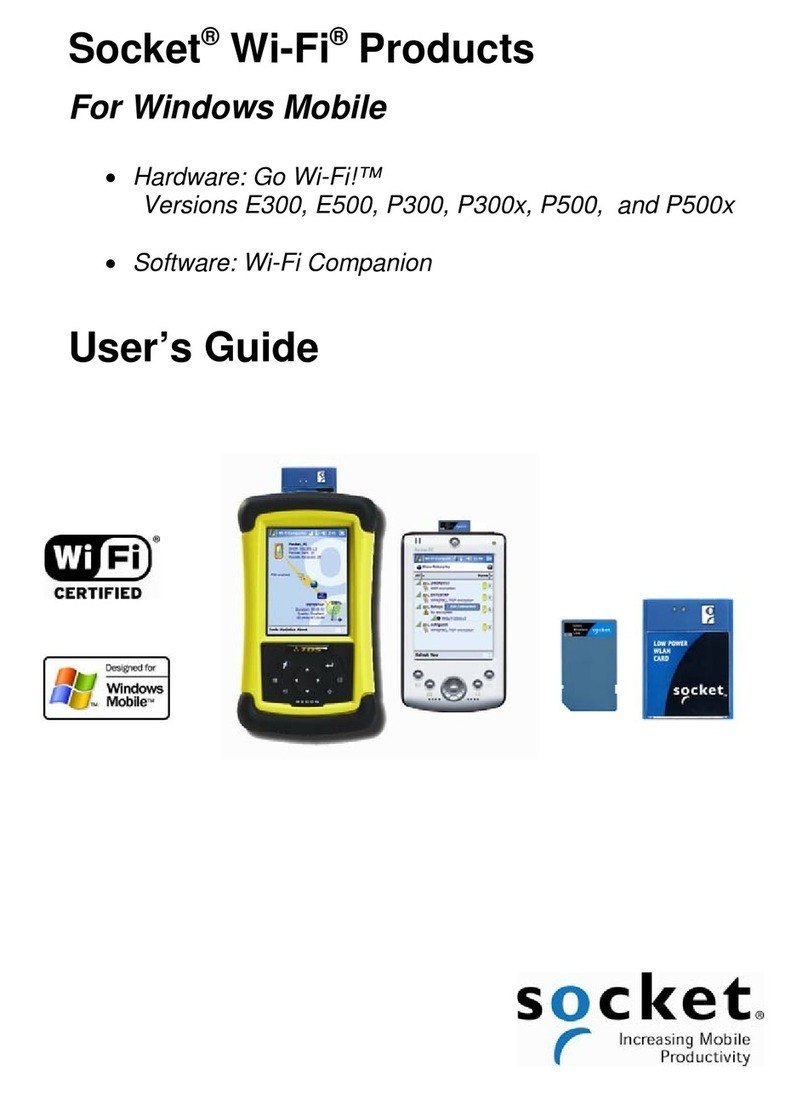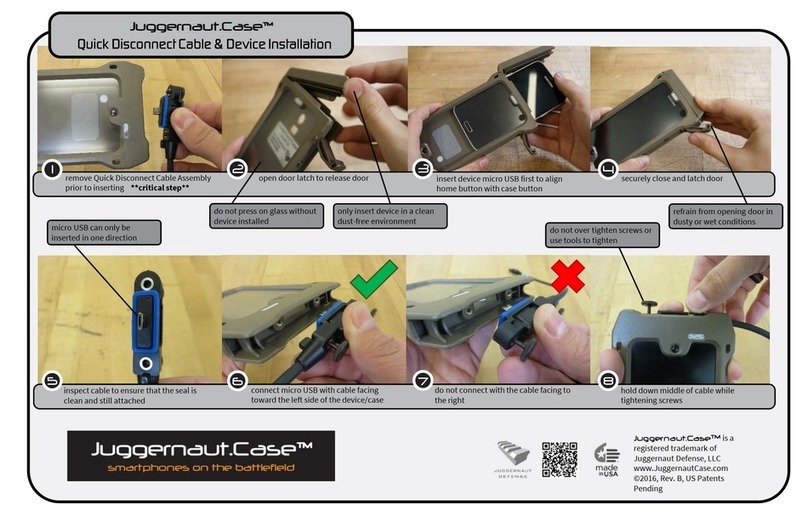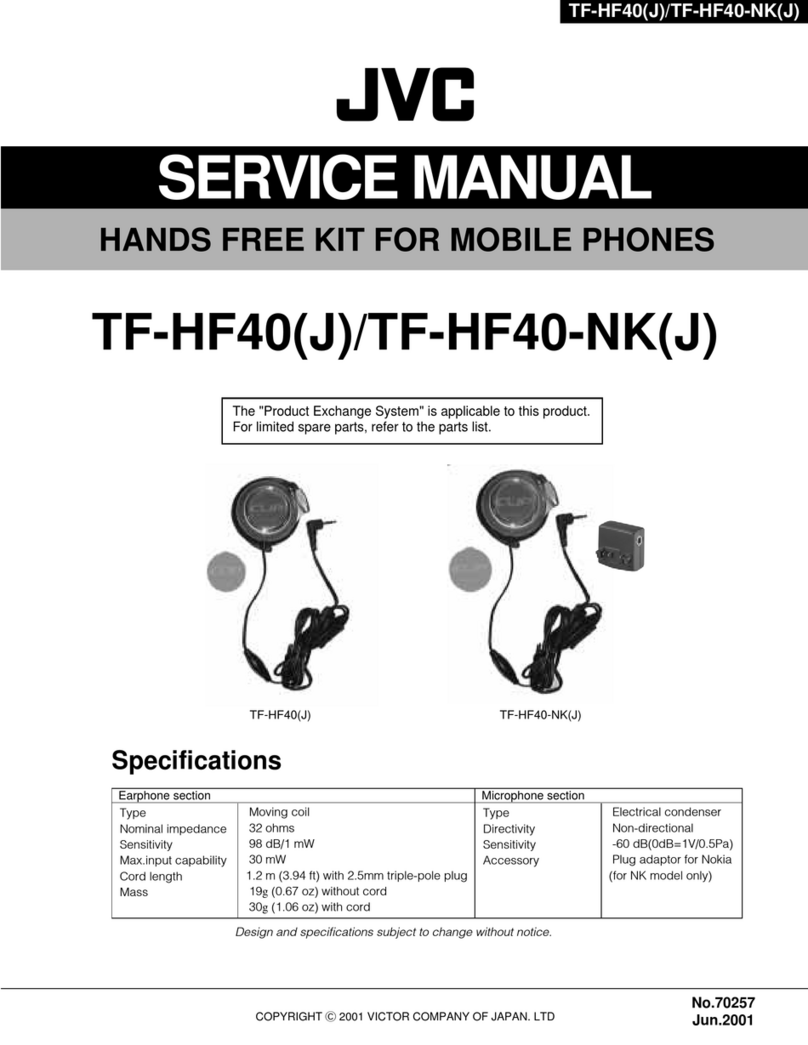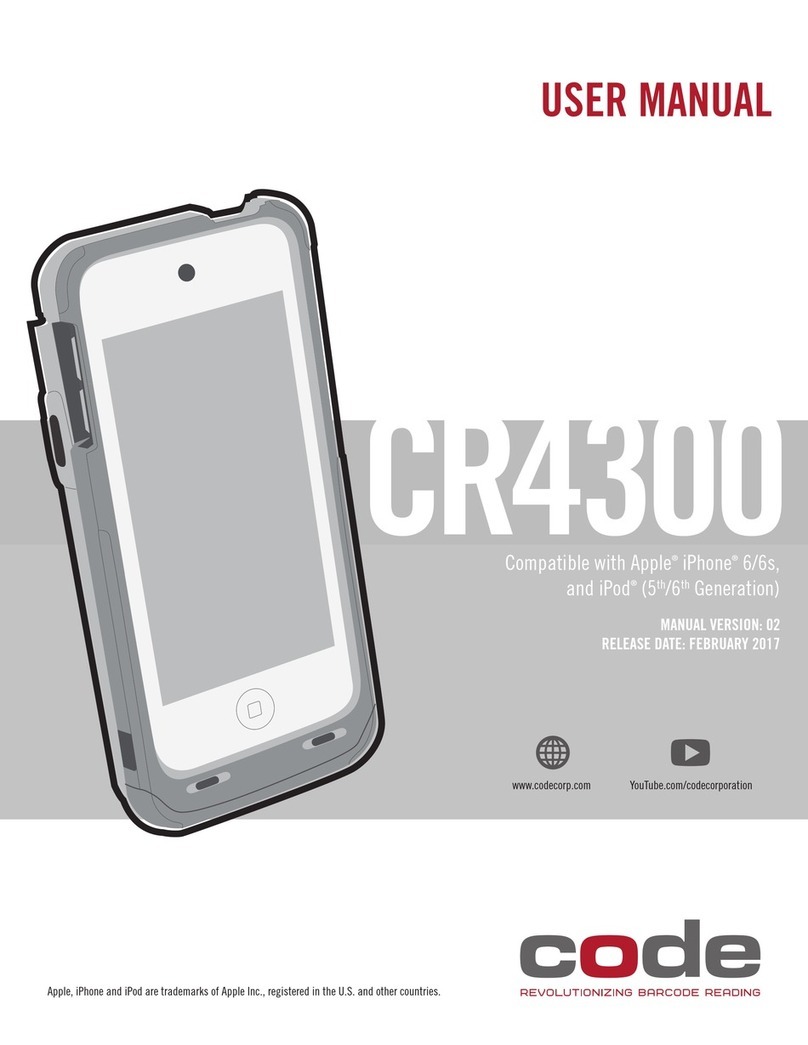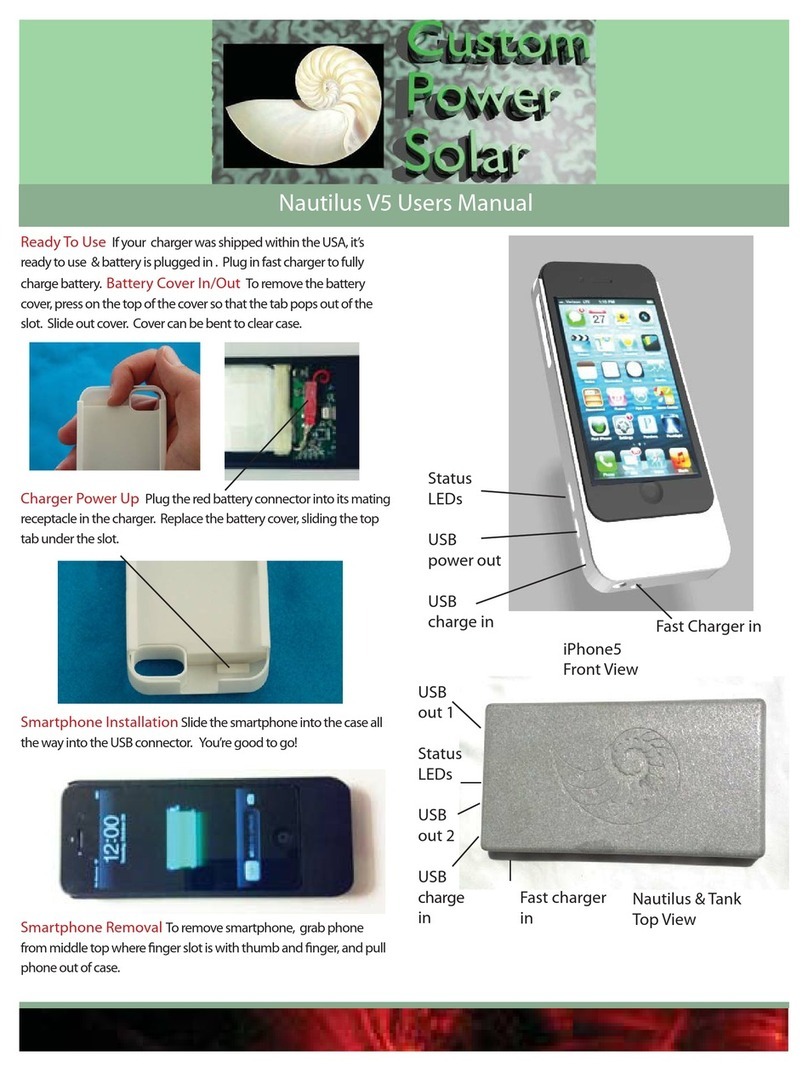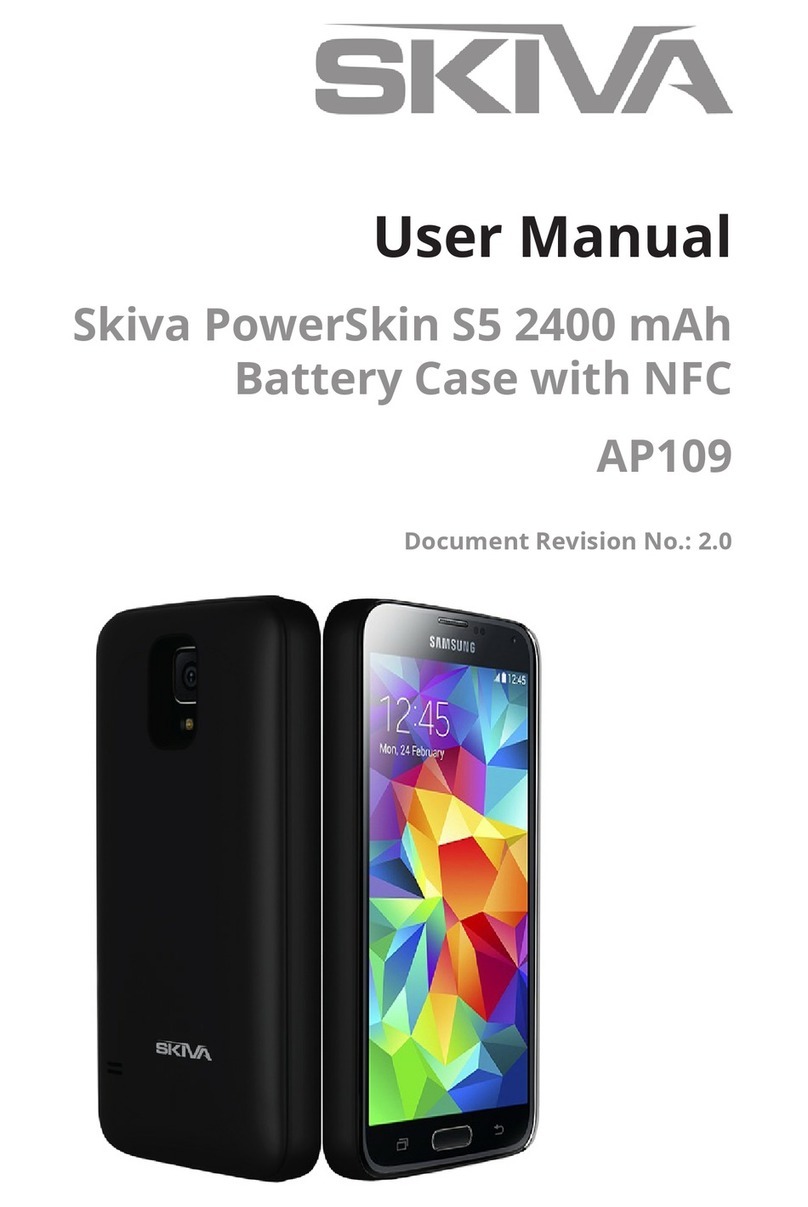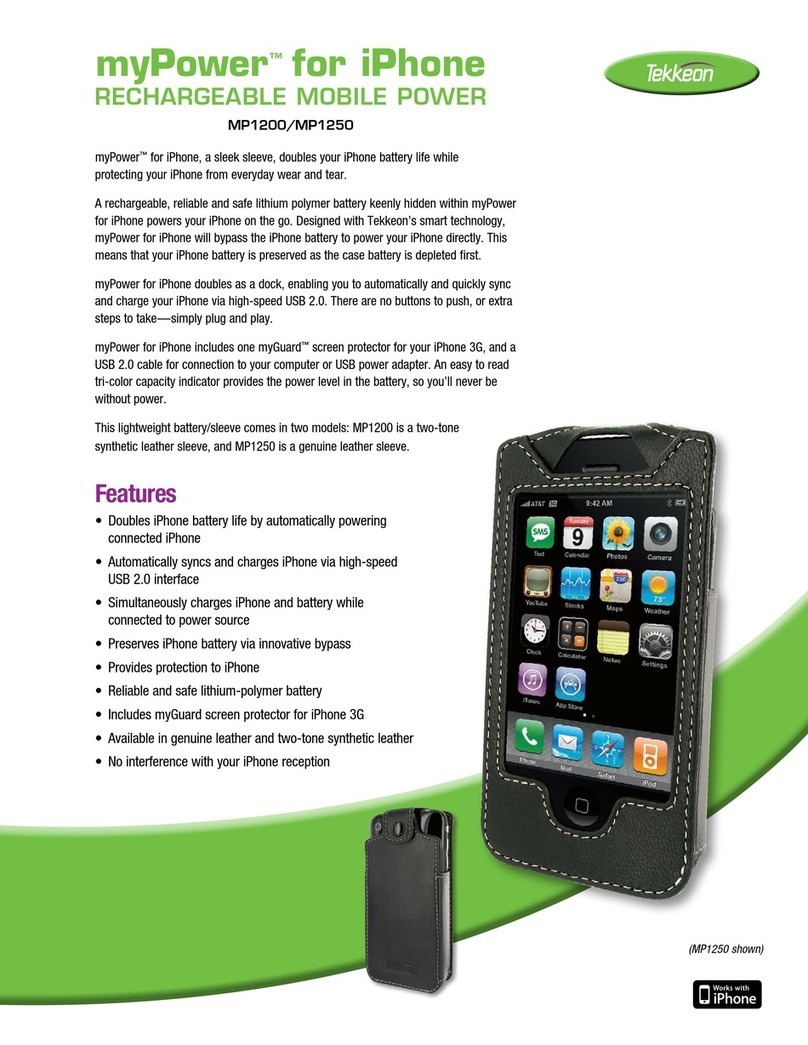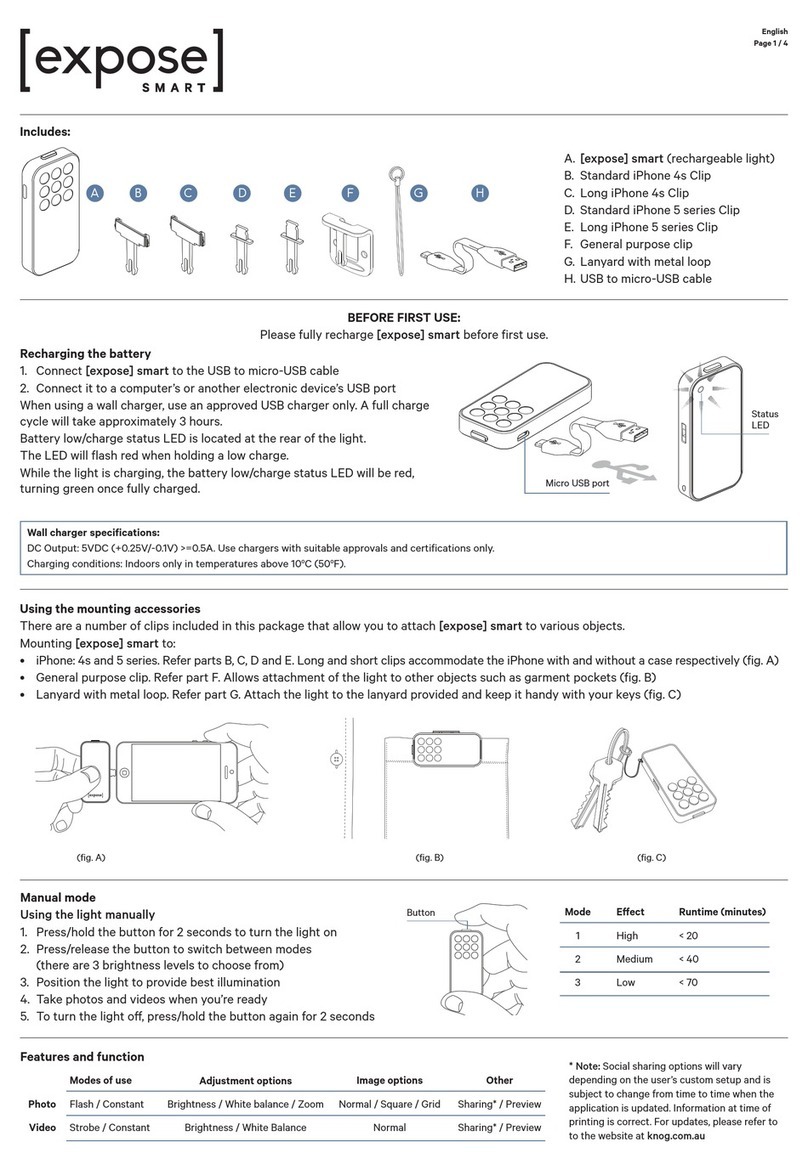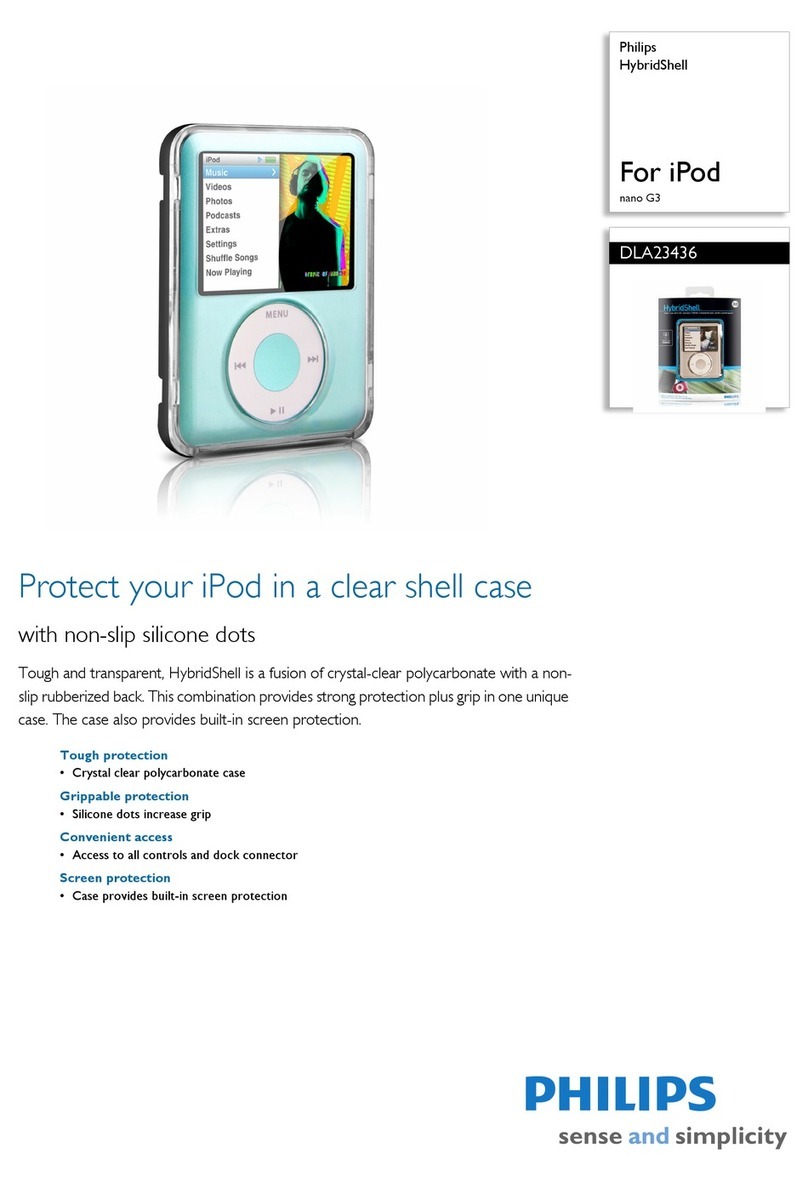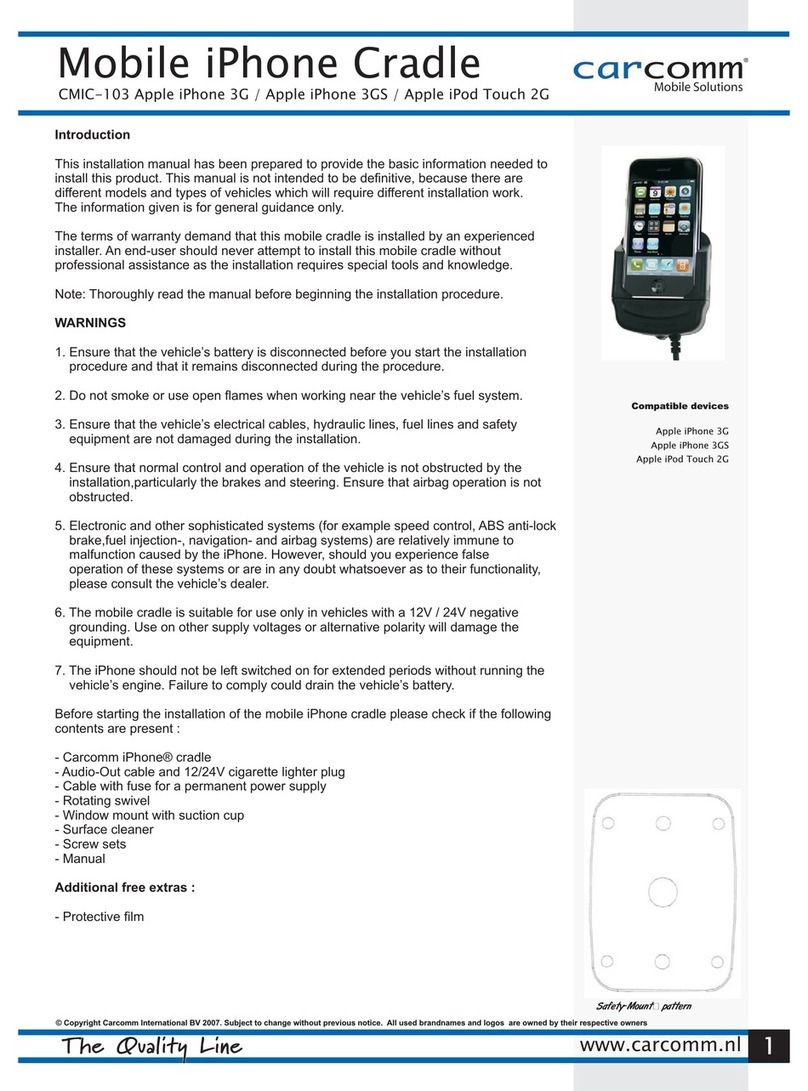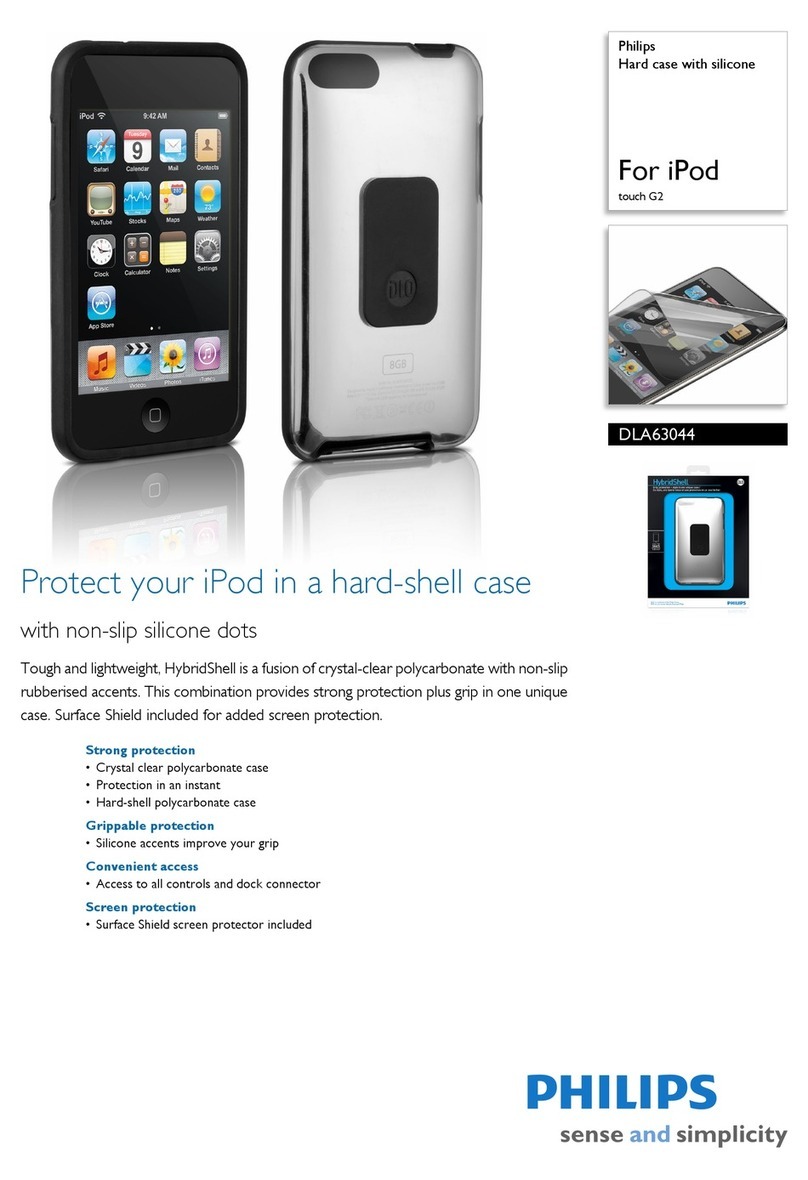MEEM Memory MEEM User manual

1 of 7
MEEM Memory Ltd. User Guide Android
1. MEEM AT A GLANCE
MEEM Overview
This guide describes the features of MEEM and MEEM App. MEEM automatically backs up your phone onto MEEM itself,
every time you charge your phone.
MEEM works exclusively with the free MEEM App available on the Play Store.
Charging
MEEM charges your phone at its maximum rate, provided it supports USB Battery Charging Specication BC1.2 and is
connected to a power source with an appropriate charging rate.
Note: Please check the maximum charging rate of your phone.
Important: MEEM supports a maximum rate of 2.8A@5V.
2. BASICS
Avatar
Avatar is a graphical representation of the connected phone or MEEM inside MEEM App.
Phone Avatar MEEM Avatar
your phone power adapter USB port car charger power bank

2 of 7
MeemTM
Meem is a backup of a phone onto MEEM.
Memory Tube & Memory Meter
Memory Tube and Memory Meter represent the total memory size of MEEM and its current usage.
During Restore / Copy, Memory Tube and Memory Meter represent the total memory size of the connected phone and
its current usage.
Superlist
Superlist is a list of default backup categories.
Mirror Mode
Mirror mode is an active backup mode, which creates an exact copy of the phone’s data onto MEEM at the time of the
backup.
Gestures
A few simple gestures are all you need to use MEEM App.
Security
A compulsory 4 digit PIN of your choice protects MEEM from unauthorized use. The very rst time you connect MEEM to
a phone you will be asked to set up you PIN. The PIN will be required whenever a new phone is connected to the already
setup MEEM.
MEEM automatically encrypts your contacts, calendar and messages.
Memory Meter
Phone Avatar
Phone side
Phone MEEM
Memory Tube
MEEM side
Superlist Mirror mode
Tap
Swipe
(left/right/up/down)
Tap & hold
Drag
(left/right)
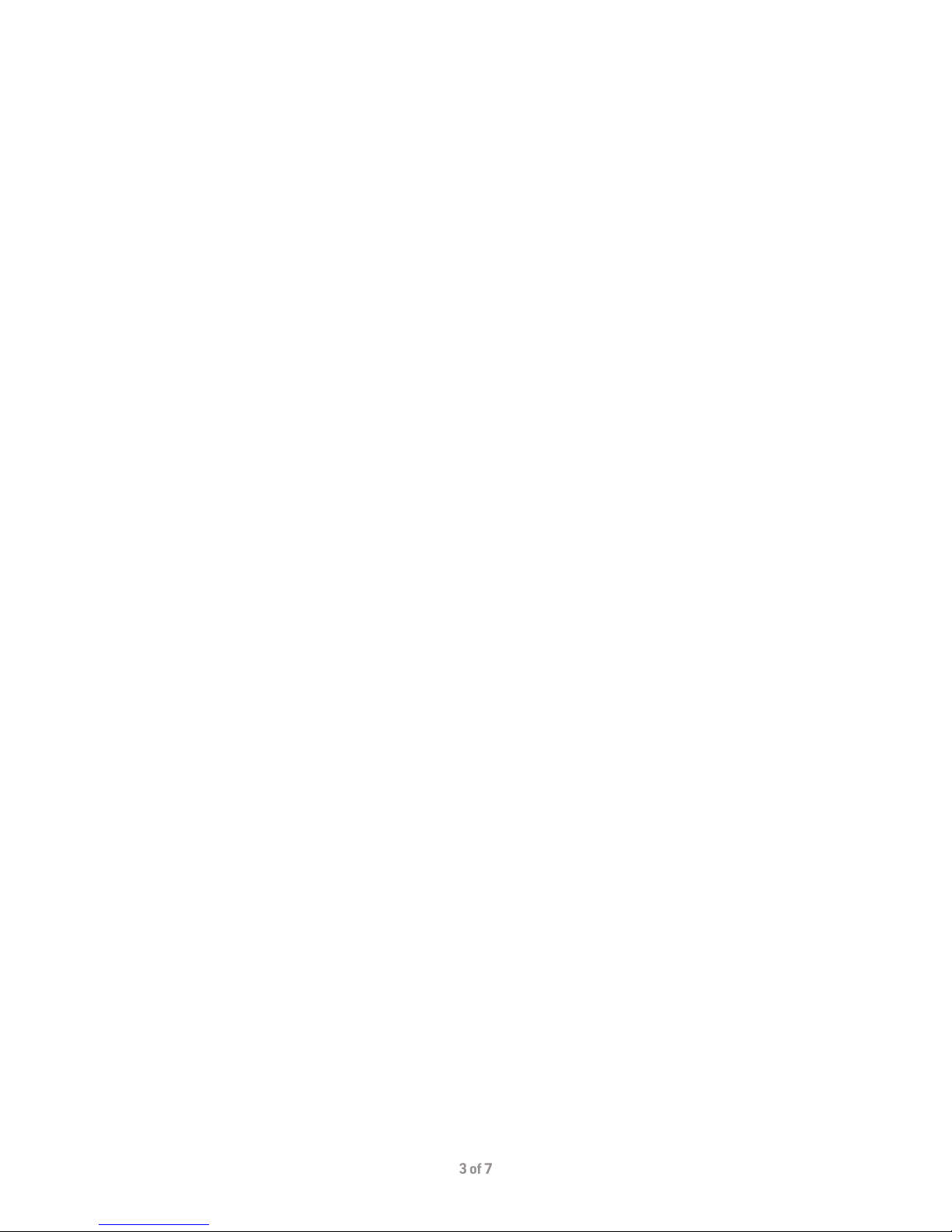
3 of 7
Important: Keep your PIN safe for future reference in case you forget your PIN and / or lose your phone. If the PIN is
entered incorrectly more than 10 times, MEEM will be permanently locked. MEEM will still charge the phone, but you
will be unable to backup or access the already backed up data. Please refer to your authorized MEEM retailer to reset
the PIN.
3. GETTING STARTED
Warning: Before using MEEM, please read the “Important safety information” on page 5.
MEEM Setup
Connect MEEM to your phone and power supply i.e. power adapter, car charger, power bank or USB port of a computer.
Important: Make sure the power is switched on in the case of a power adapter; the car is running in the case of a car
charger; and the power bank / computer is powered.
Once connected, MEEM initiates the setup process:
• Installing MEEM App
• Setting a PIN
Installing MEEM App
Make sure your phone is connected to the internet through Wi-Fi or your carrier’s network (LTE, 4G, 3G, E, GPRS) and
sign in to Google Play Store.
Important: Your phone needs to be running on Android version 4.1.2 or above.
MEEM App With MEEM
When MEEM is connected to a phone for the rst time, Android asks your permission for MEEM App to communicate
with MEEM. Select the tick box “always” for the smooth functioning of MEEM.
MEEM App Without MEEM
MEEM App does not function without MEEM being connected.
Avatar Name
Tap and hold Avatar to edit the name.
Get To Know Me
Tap the background to access “Get to know me”. This helps you get the most out of MEEM.
Settings
Swipe left on the background to access settings.
4. FEATURES
Automatic Backup
After the rst backup, whenever you connect MEEM to charge your phone, backup starts automatically after a 21
second countdown. Tap if you want to cancel Automatic Backup.
Warning: If some items were deleted on your phone since the last backup they will also be deleted from MEEM during
Automatic Backup. If you do not want these items deleted from the backup, cancel Automatic Backup during the
countdown. Restore the items from MEEM to the phone before backing up again. If the phone has an SD card and you
change it with another SD card, the data backed up from the original SD card will be deleted from MEEM.
Important: The operation stops if backup exceeds the available capacity on MEEM.
Operation Estimated Time
During an operation swipe down to check estimated time.
Important: Estimated time may uctuate depending on the hardware and software parameters of the phone in use.

4 of 7
Memory Meter
Tap Memory Tube to view Memory Meter.
Stop Operation
During an operation tap and hold the background to stop the operation.
Superlist
Tap Avatar or Meem to open / close Superlist:
• Contacts
• Calendar
• Messages
• Photos
• Videos
• Music
Tap a category to disable it for Automatic Backup, and tap again to enable it.
Note: Disabling a category does not delete previously backed up data.
Manual Phone Backup
Drag the phone Avatar onto its Meem for Manual Backup.
Note: Disabled categories are not backed up.
Important: The operation stops if backup exceeds the available capacity on MEEM.
Manual Category Backup
Swipe a category from the phone side over to the MEEM side to backup the category.
Note: You can backup disabled categories manually.
Important: The operation stops if backup exceeds the available capacity on MEEM.
Memory Usage
Swipe right over a Meem to expand it and view detailed memory usage. Swipe right again on the expanded Meem to
close it.
Category Size
Tap on the expanded Meem to view the backup size of each category.
Multiple Phones
You can back up two phones on MEEM.
Phone Restore / Copy
Drag Meem onto the phone Avatar to restore or copy data from MEEM onto the phone.
Note: Disabled categories are restored / copied if there is backup data.
Important: The operation stops if restore / copy data exceeds the available capacity on the connected phone. The
connected phone must have more available internal memory and SD card capacity than the copy data from the internal
memory and the SD card respectively of the original backed up phone on MEEM. If the connected phone doesn’t have SD
card, its available internal memory must be more than the total copy data from the internal memory and SD card of the
original backed up phone.
Category Restore / Copy
Swipe a category from the MEEM side over to the phone side to restore / copy the category.
Note: You can restore / copy disabled categories manually if there is backup data.
Important: The operation stops if restore / copy data exceeds the available capacity on the connected phone. The
connected phone must have more available internal memory and SD card capacity than the selected copy data from the
internal memory and the SD card respectively of the original backed up phone on MEEM. If the connected phone doesn’t
have SD card, its available internal memory must be more than the total selected copy data from the internal memory
and SD card of the original backed up phone.
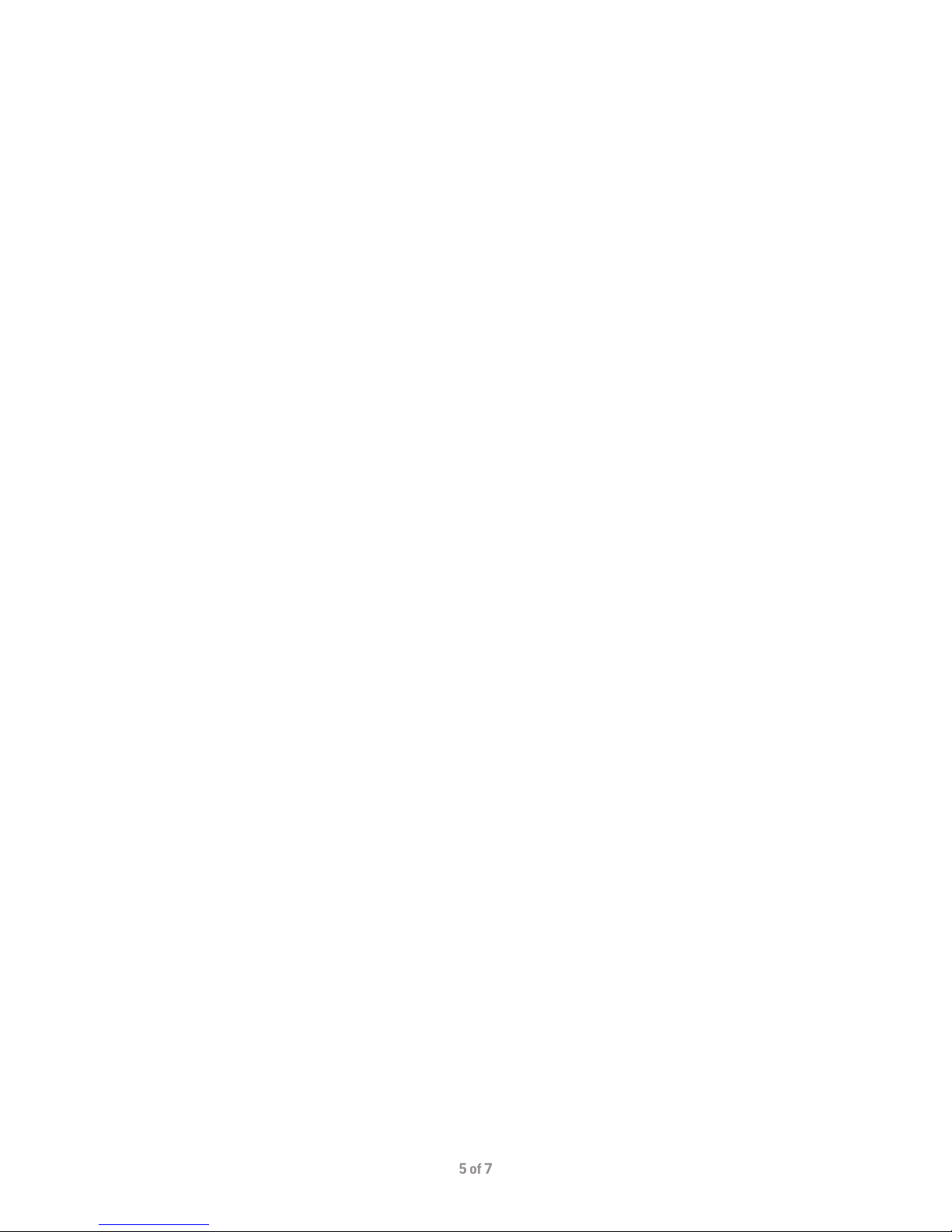
5 of 7
Sync
On the Superlist between the connected phone Avatar and the other phone Meem, tap the categories you wish to set up
for sync. The selected categories sync during successive Automatic Backups.
Important: Make sure you connect both phones to MEEM one after the other to complete the sync. Since sync is
eectively a two way copy, please check available internal memory and SD card capacity requirements in Category
Restore / Copy section above.
Erase Phone Backup
Tap and hold Meem to erase it.
Erase Category Backup
Tap and hold a category size to erase it.
Multiple MEEMs
You can backup your phone on multiple MEEMs. Tap the phone Avatar when MEEM is not connected to check the latest
backups.
5. SAFETY, HANDLING, & SUPPORT
IMPORTANT SAFETY INFORMATION
Warning: Please read the safety information below before using MEEM.
Handling
Handle MEEM with care. MEEM contains sensitive electronic components that can be easily damaged. Do not use a
damaged MEEM.
Repairing
Do not attempt to repair or disassemble MEEM. Please refer to your authorized MEEM retailer and check the MEEM
Warranty.
Charging
Use MEEM with the original power adapter(s) supplied with your phone; and / or certied third party power adapters
compatible with USB 2.0 or later; and / or power adapters compliant with applicable country regulations and with one or
more of the following standards: EN 301489-34, IEC 62684, YD / T 1591-2009, CNS 15285, ITU L.1000; and / or another
applicable mobile phone power adapter interoperability standard. Using a damaged MEEM or power adapter or charging
when moisture is present could result in re, electric shock, injury, or damage to your phone and / or other property.
Make sure MEEM is fully plugged into the power adapter, before you plug the power adapter into a power outlet.
Prolonged Skin Contact
Avoid prolonged skin contact with the connector when MEEM is connected to a power source as this may cause
discomfort or injury.
Prolonged Heat Exposure
MEEM complies with applicable surface temperature standards and limits. However, even within these limits, sustained
skin contact with warm surfaces for long periods of time may cause discomfort or injury. Use common sense to avoid
situations where your skin is in contact with MEEM for long periods of time when it is operating or is connected to a
power source. It is important to use MEEM in a well-ventilated environment. Take special care if you have a physical
condition that aects your ability to detect heat against the body.
Explosive Atmosphere
Do not use MEEM in any area with a potentially explosive atmosphere such as a fueling area, or in a location where the
air contains chemicals or particles e.g. grain, dust, or metal powders.
Choking Hazard
MEEM may present a choking hazard to small children. Keep MEEM out of reach of minors.

6 of 7
IMPORTANT HANDLING INFORMATION
Cleaning
Clean MEEM immediately if it comes into contact with anything that may cause stains e.g. dirt, ink, makeup, lotions etc.
To clean:
• Disconnect MEEM
• Use a soft, lint-free cloth
• Do not use cleaning products or compressed air
• Avoid getting moisture on / in the connectors
Using The Connectors & Cable
Never force a connector into a port as this may cause damage that is not covered by the MEEM Warranty. If the connector
and port do not join with reasonable ease, it is likely they do not match. Check for obstructions and make sure the
connector matches the port and you have positioned the connector correctly in relation to the port. Discoloration of the
cable and connectors after regular use is normal; dirt, debris, and exposure to moisture may also cause discoloration.
If the cable or connectors become warm during use, or your phone is not charging and / or backing-up, disconnect it
from the power source and clean the connector with a soft, dry, lint-free cloth. Do not use liquids or cleaning products
when cleaning the connectors. Certain usage patterns can contribute to the fraying or breaking of the cable. The cable
is subject to becoming weak or brittle if repeatedly bent in the same spot. Aim for gentle curves instead of angles in the
cable. Regularly inspect the cable and connectors for any kinks, breaks, bends, or other kinds of damage. Should you nd
any such damages, discontinue the use of MEEM.
Operating Temperature
MEEM is designed to work in ambient temperatures between 0°C and 35°C / 32°F and 95°F and stored in temperatures
between -20°C and 45°C / -4°F and 113°F. MEEM can be damaged if stored or operated outside these temperature ranges.
Avoid exposing MEEM to dramatic temperature or humidity changes. It is normal for MEEM to get warm when in use. If
the environment exceeds the normal operating temperature range for MEEM (for example, in a hot car or in direct sunlight
for an extended period of time), you may experience the following as MEEM attempts to regulate its temperature:
• Stops charging
• Stops backup
• Stops any other operation
Important: Move MEEM to a cooler location and wait for a few minutes before trying to use it again.
MEEM Support Site
Comprehensive support information is available online at www.meemmemory.com/support
Get Information About Your MEEM
For information about MEEM go to app Settings > MEEM. The items you can view include:
• Name
• Capacity
• Available
• Model number
• Firmware
Important: Because of the dierent methods used in calculating memory size and capacity, there is a dierence between
the stated memory size and capacity. Disk drive manufacturers use the decimal system where 1GB = 1,000,000,000
bytes and ash drives use the binary system where 1GB = 1,073,741,824 bytes. With the addition of disk formatting and
system partition overhead, a 16GB memory size is equivalent to 14.6GB capacity. MEEM Firmware uses approximately
500MB of capacity, therefore the available capacity is 14.1GB.
MEEM Firmware
Whenever MEEM is connected to the phone, the app will check for available rmware updates. If there is an update
available, it will be downloaded automatically. A notication will inform you of this, so you can to go to app Settings >
Firmware, see the details and install the rmware update.
Important: For automatic download of rmware updates, your phone needs to be connected to the Internet through Wi-
Fi or your carrier’s network (LTE, 4G, 3G, E, GPRS).
Reset MEEM
Reset erases all contents and settings on MEEM. Go to app Settings > Reset.

7 of 7
CE Compliance Statement
MEEM complies with the essential requirements and other relevant provisions of EC Directive 2004 / 108 / EC -
Electromagnetic Compatibility (EMC).
Important: Unauthorized changes or modication to MEEM could void the electromagnetic compatibility (EMC) and
negate your authority to operate MEEM.
WEEE Compliance Statement
MEEM complies with EU Directive 2012 / 19 / EU on the restriction of the use of waste electrical and electronic equipment.
RoHS Compliance Statement
MEEM complies with EU Directive 2011 / 65 / EU on the restriction of the use of certain hazardous substances in
electrical and electronic equipment and its amendments.
FCC Compliance Statement
MEEM complies with part 15 of the FCC rules. Operation is subject to the following two conditions: (1) This device may
not cause harmful interference and (2) This device must accept any interference received, including interference that
may cause undesired operation.
Important: Unauthorized changes or modication to MEEM could void the electromagnetic compatibility (EMC) and
negate your authority to operate MEEM.
MEEM Warranty
Please refer to the MEEM One (1) Year Limited Warranty document or visit www.meemmemory.com/warranty.
Disposal And Recycling Information
Please visit www.meemmemory.com/recycle for free and environmentally friendly disposal of your MEEM.
MEEM Memory Ltd.
© 2016 MEEM Memory Ltd. All rights reserved.
MEEM and MEEM logo are trademarks of MEEM Memory Ltd registered in EU, US and other countries.
Other company and product names mentioned herein may be trademarks of their respective companies. Mention of third-
party products is for informational purposes only and constitutes neither an endorsement nor a recommendation. MEEM
assumes no responsibility with regard to the performance or use of these products. All understandings, agreements, or
warranties, if any, take place directly between the vendors and the prospective users. Every eort has been made to
ensure that the information in this manual is accurate. MEEM is not responsible for printing or clerical errors.
Table of contents