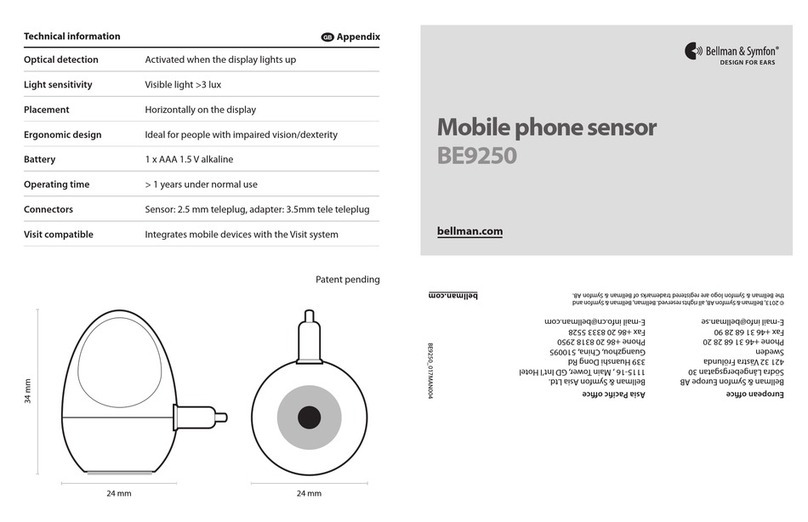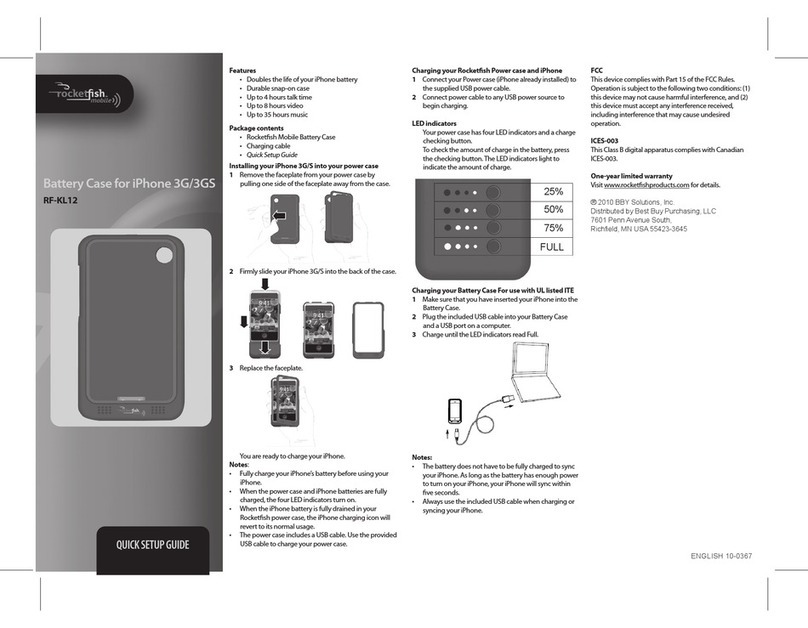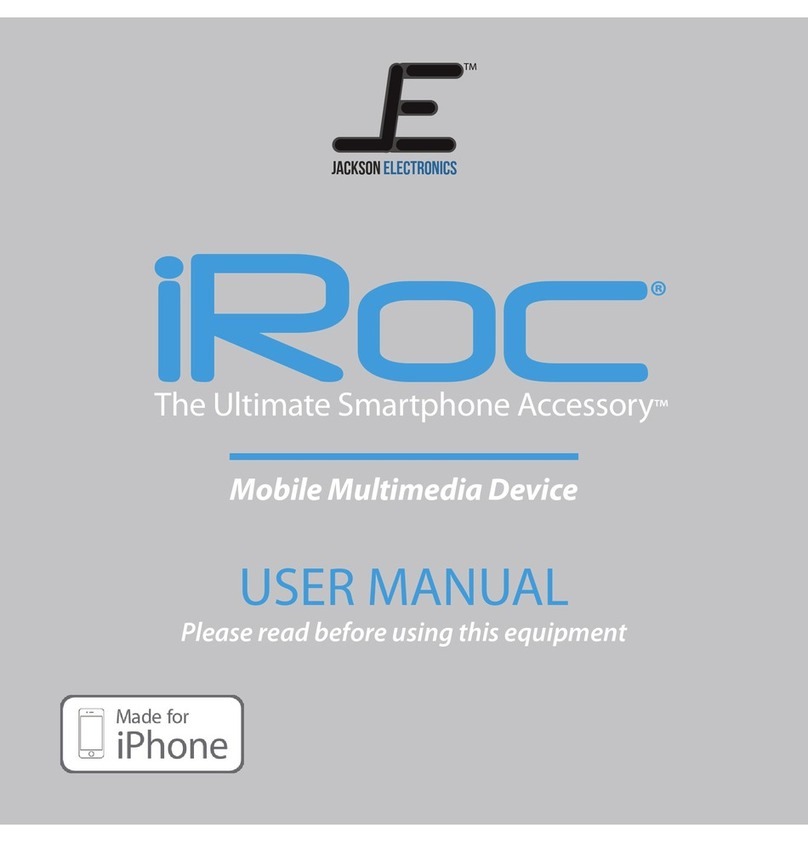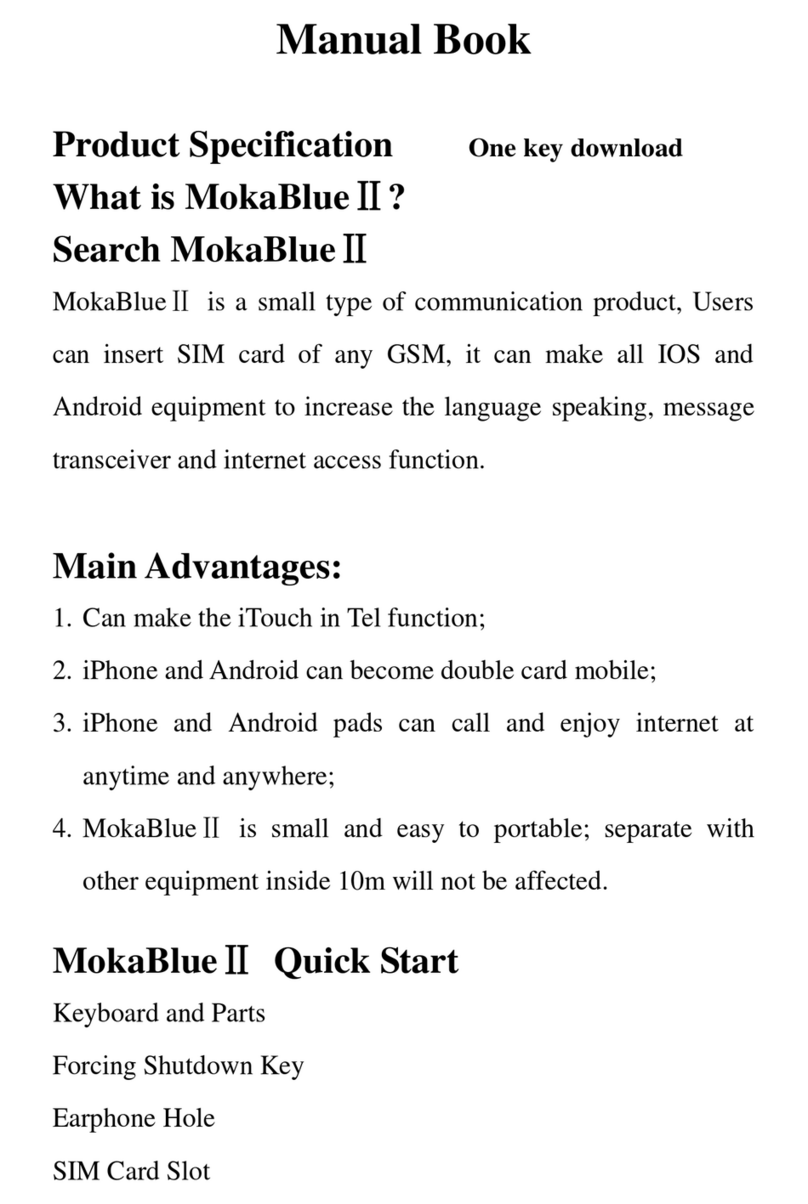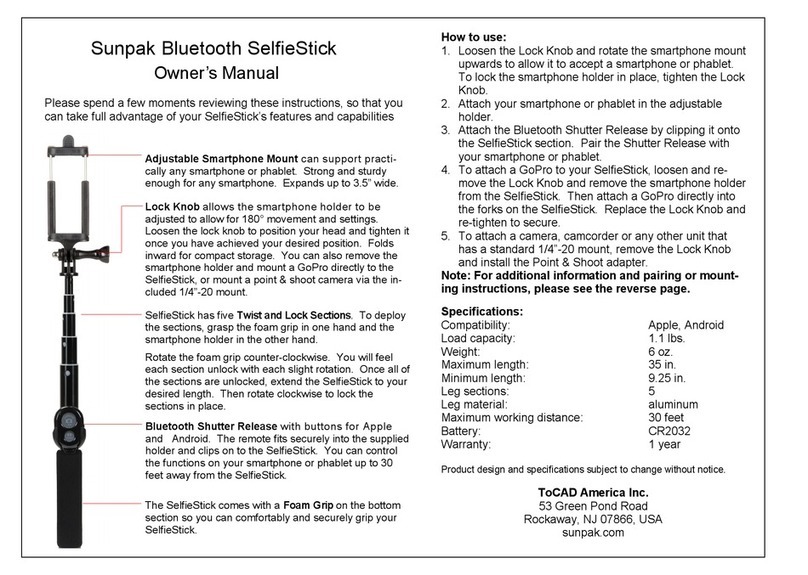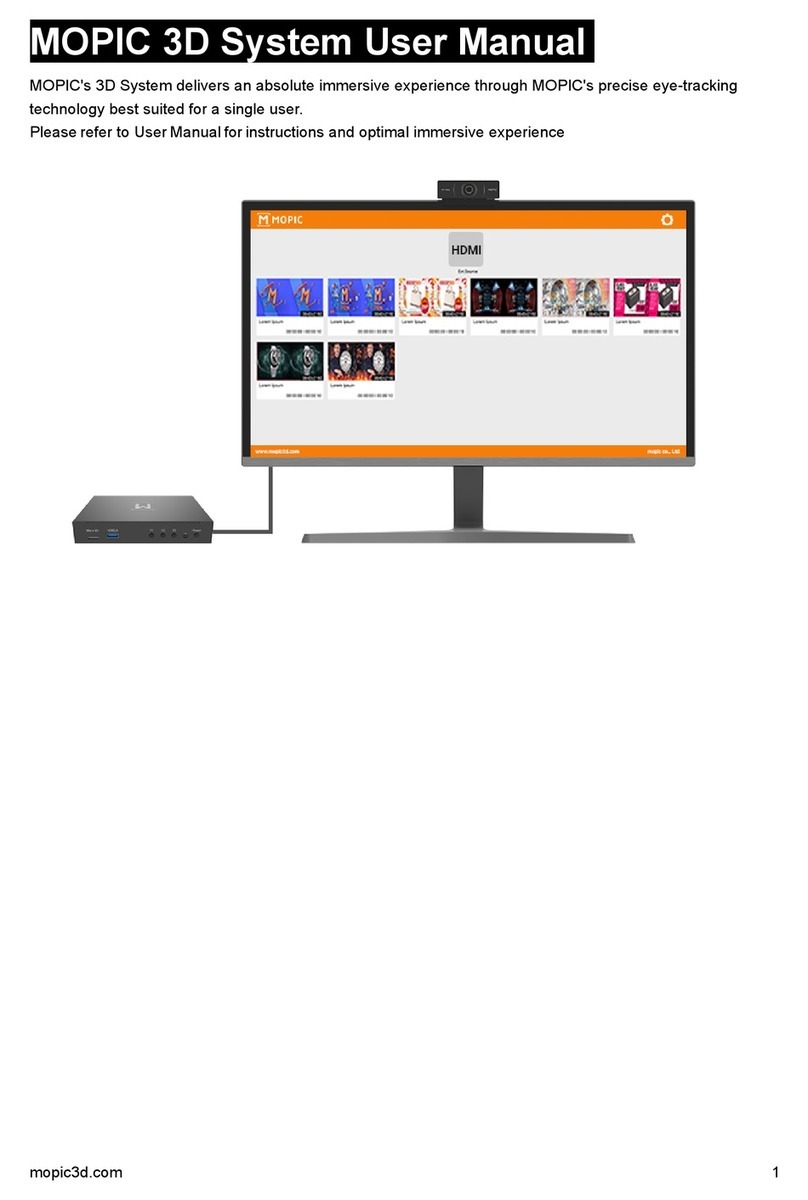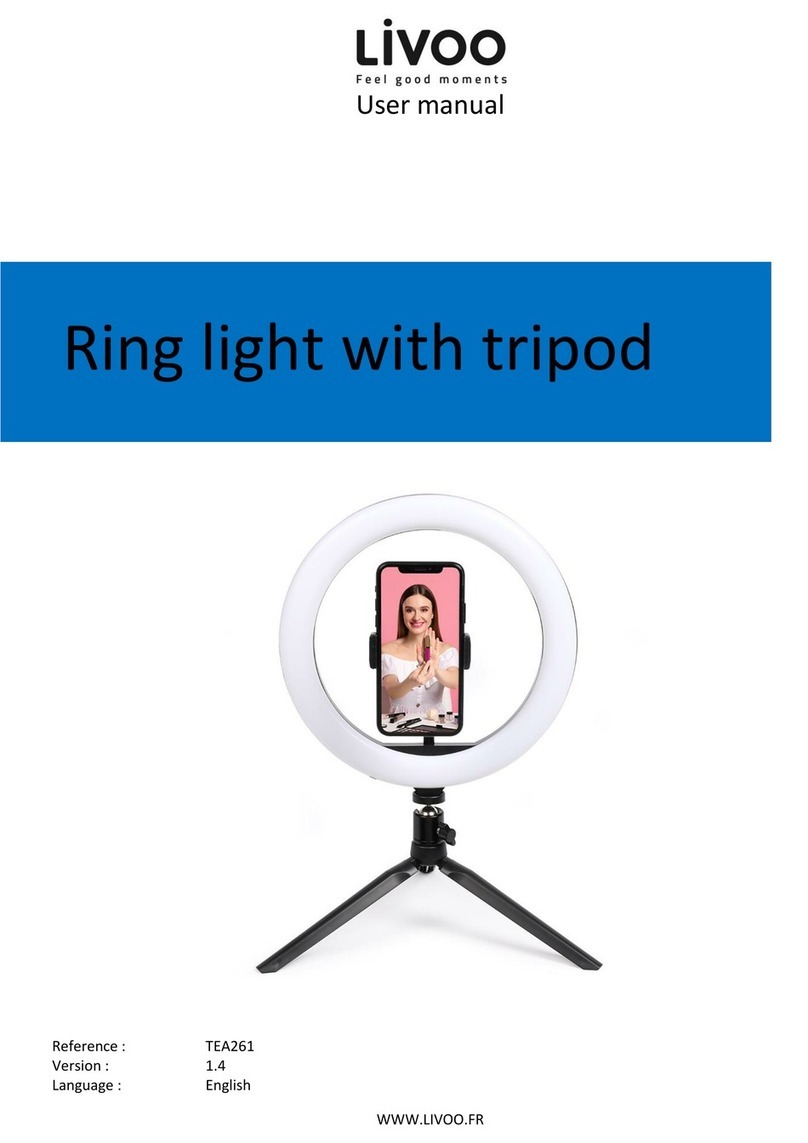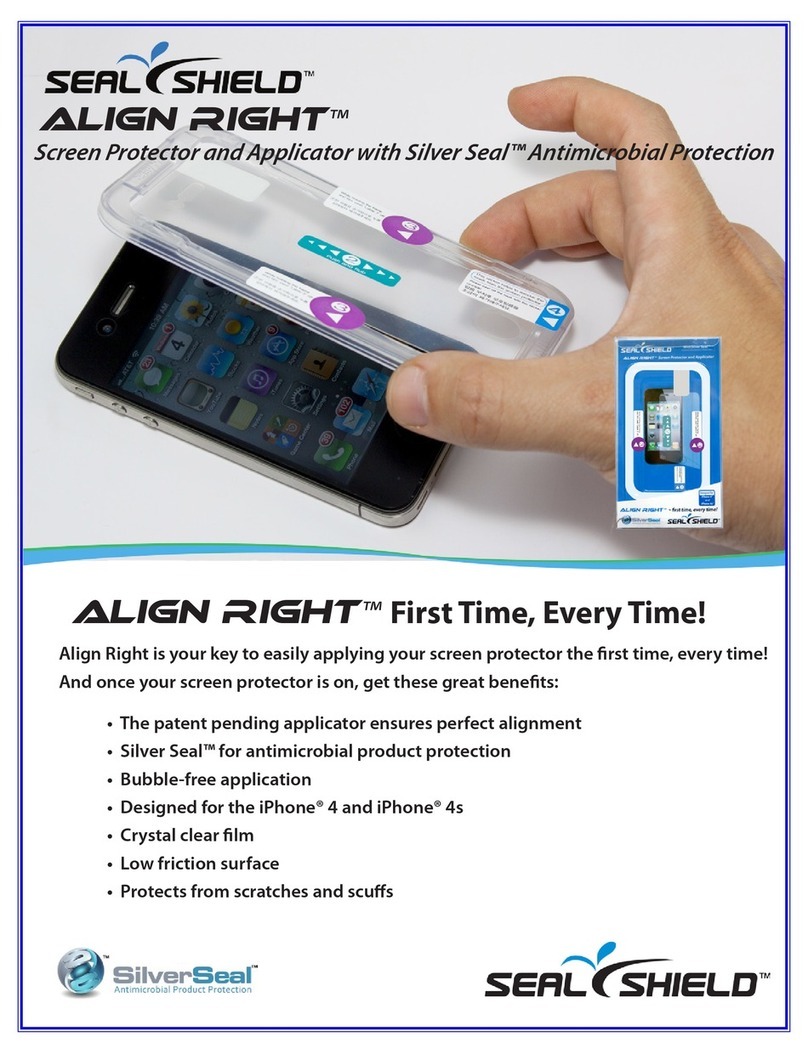Socket Go Wi-Fi! Series User manual

Socket®Wi-Fi®Products
For Windows Mobile
•Hardware: Go Wi-Fi!™
Versions E300, E500, P300, P300x, P500, and P500x
•Software: Wi-Fi Companion
User’s Guide
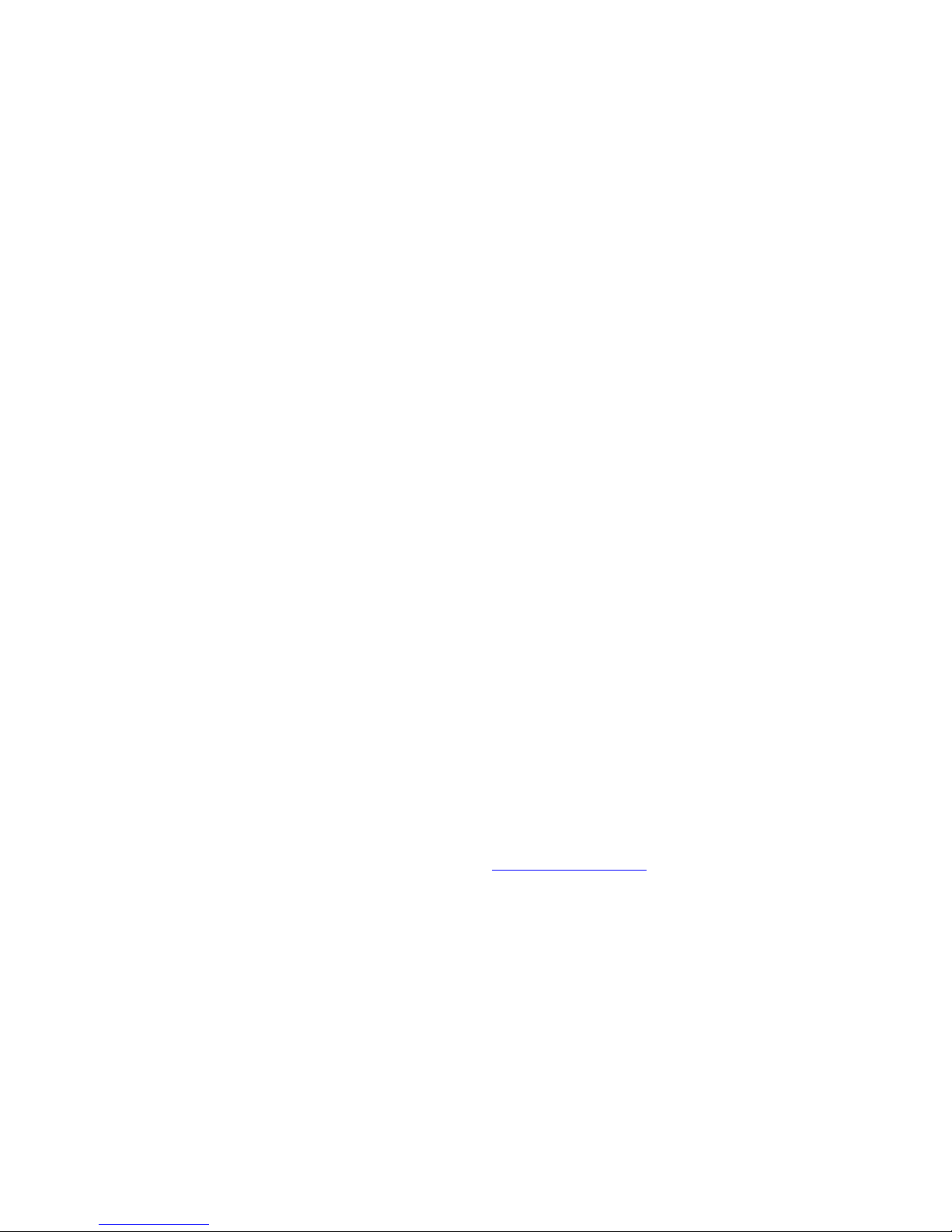
2/2007 Document # 6410-00170 M
Copyright Notice
Copyright © 2007 Socket Communications, Inc. DBA Socket Mobile, Inc.
All rights reserved.
Socket, the Socket logo and Battery Friendly are registered trademarks of
Socket Communications, Inc. DBA Socket Mobile, Inc. Wi-Fi Companion
and Go Wi-Fi! are trademarks of Socket Communications, Inc. DBA
Socket Mobile, Inc. Wi-Fi is a registered trademark of the Wi-Fi Alliance.
All other brand and product names are trademarks of their respective
holders.
Reproduction of the contents of this manual without the permission of
Socket Mobile is expressly prohibited. Please be aware that the products
described in this manual may change without notice.
Feel free to contact SOCKET MOBILE at:
Socket Mobile, Inc.
39700 Eureka Drive
Newark, CA 94560
USA
Other than the above, Socket Mobile can assume no responsibility for
anything resulting from the application of information contained in this
manual.
Socket Mobile requests that you refrain from any applications of Socket Go
Wi-Fi! or Wi-Fi Companion that are not described in this manual. Please
refrain from disassembling the card. Disassembly of this device will void
the product warranty.
You can track new product releases, software updates and technical
bulletins by visiting the Socket website at: www.socketmobile.com.
2
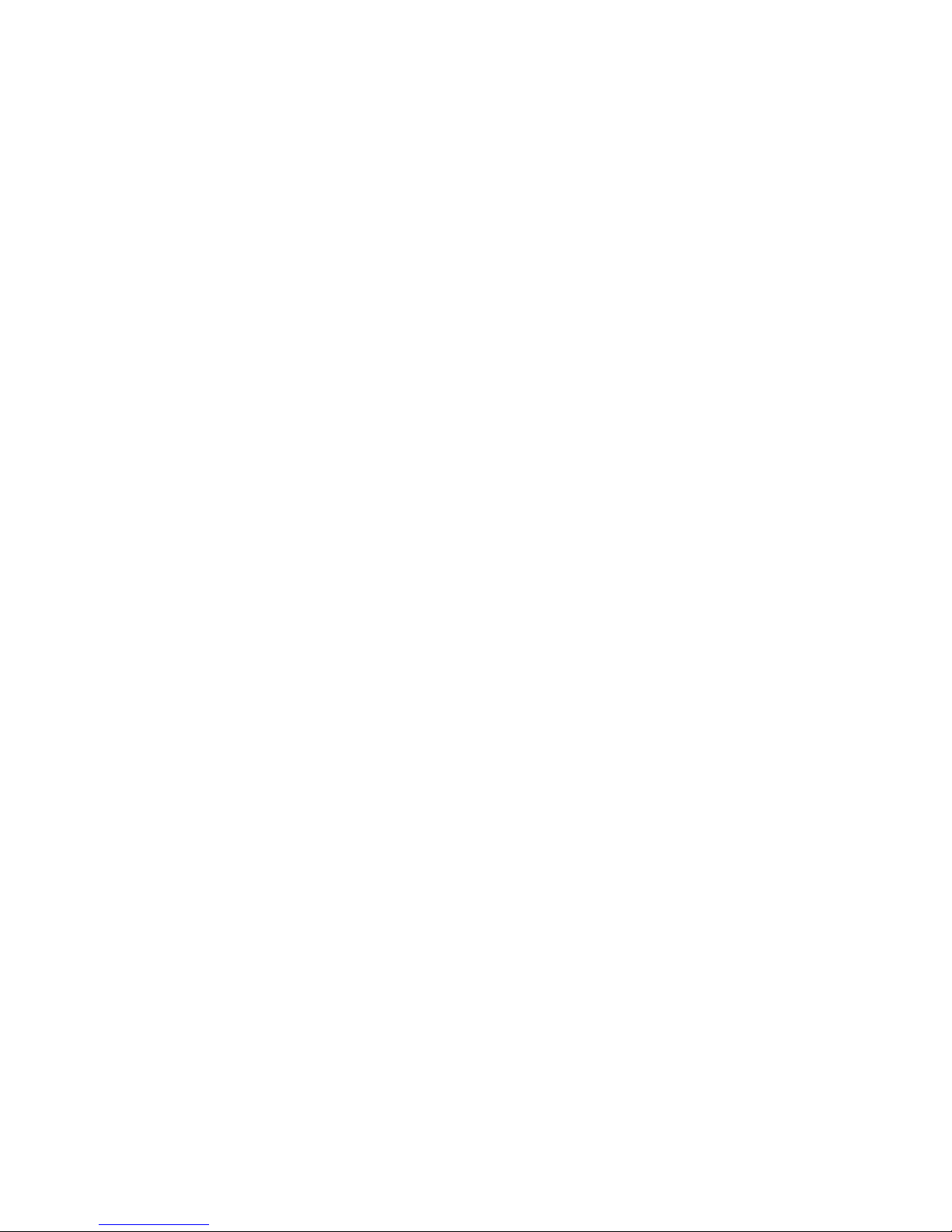
Table of Contents
Copyright Notice 2
1 | Introduction 5
Socket Go Wi-Fi! 5
Socket Wi-Fi Companion 5
System Requirements 6
Product Registration 6
Useful Links 7
2 | Software Installation 8
Software Installation 8
Software Registration — Built-in WLAN Radios only 11
3 | Open or WEP-Enabled Networks 14
STEP 1: Insert Go Wi-Fi! or Turn on Built-in WLAN Radio 15
STEP 2: Start Wi-Fi Companion 16
STEP 3: Find and Connect to a WLAN 17
STEP 4: Connect Automatically to Your Network 20
4 | WPA or 802.1x Networks 22
STEP 1: Prepare Network Information 23
STEP 2: Install Authentication Certificate(s) 24
STEP 3: Insert Go Wi-Fi! or Turn on WLAN Radio 26
STEP 4: Start Wi-Fi Companion 27
STEP 5: Find a WLAN and Create a Profile 28
5 | Wi-Fi Companion 34
Turn Wireless Radio On/Off 35
View IP Addresses 36
Find Networks 37
Enable Power Save 39
Install Personal Certificate for EAP-TLS 40
Manage Certificates 41
Ping 42
Trace Route 44
View Rates 46
View Graphs 47
View Tables 48
View Help Files 49
APPENDICES
A | Specifications 50
B | Safety and Usage Tips 58
C | Network Information 60
D | Troubleshooting 62
3

E | Technical Support 63
Limited Warranty 65
Limited Software Warranty 66
Regulatory Compliance for Go Wi-Fi! 67
4
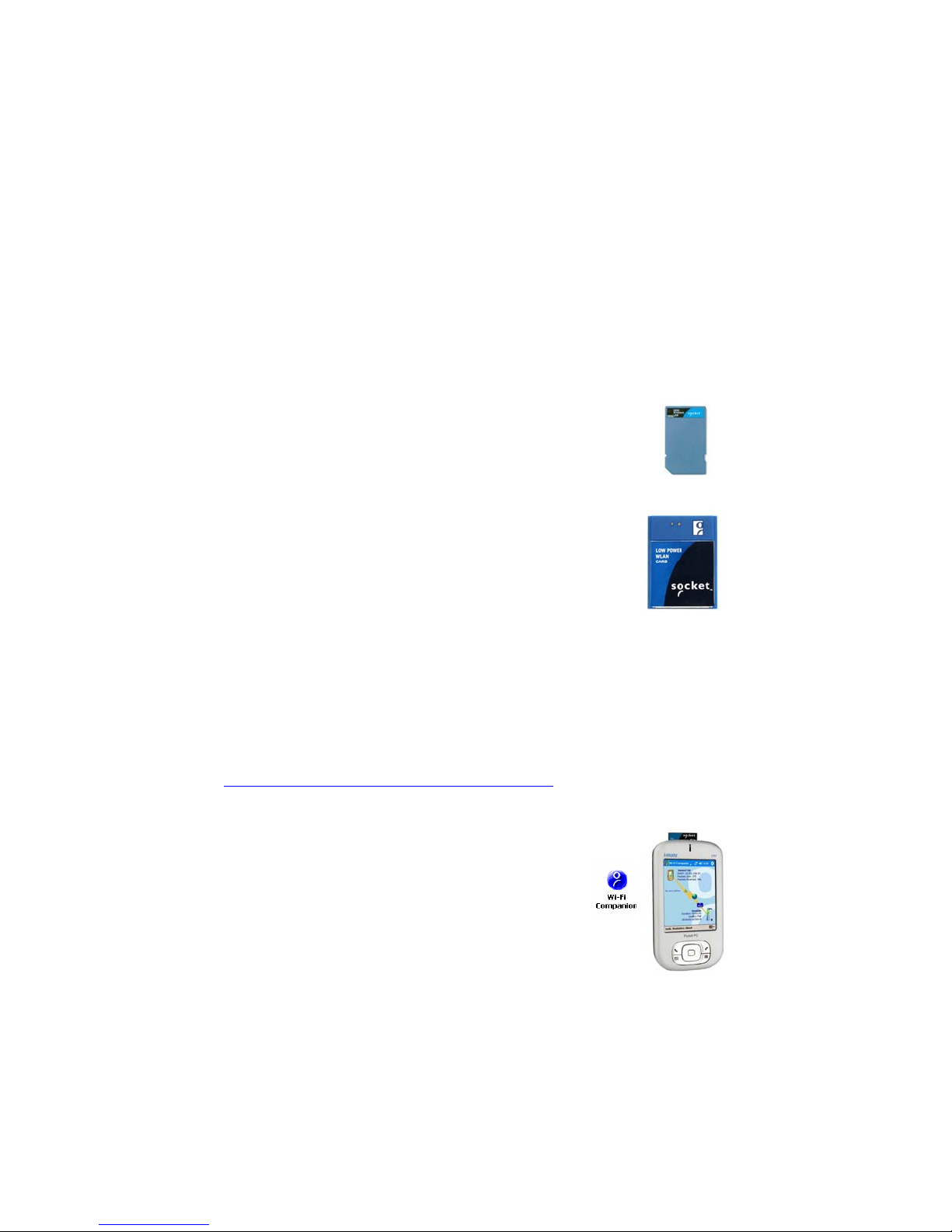
1 | Introduction
Socket Wi-Fi products for Windows Mobile are the perfect tools to connect
to enterprise and public Wi-Fi systems, so you can access email, the
Internet, and corporate servers from your favorite Pocket PC.
Socket Go Wi-Fi!
Available in both Secure Digital (SD) and CompactFlash
(CF) form factors, Socket Go Wi-Fi! wireless LAN cards
use Direct Sequence Spread Spectrum (DSSS) technology
to provide a high-capacity network and are Wi-Fi Certified
to interoperate with other Wi-Fi products. The E300 and
E500 conform to IEEE 802.11b specifications with data
rates up to 11 Mbps. The P300, P300x, P500 and P500x
comply with IEEE 802.11b/g with data rates up to 54
Mbps.
The Battery Friendly®Go Wi-Fi! cards were designed to use
minimal power, so you can use them longer without having
to stop and recharge your Pocket PC.
The cards work with these types of WLAN security:
•Open systems
•40/64-bit or 128-bit WEP encryption
•802.1x with EAP-TLS or PEAP
•WPA and WPA-PSK (Windows Mobile 2003SE and 5.0 only)
Socket Go Wi-Fi! P300 and P500 also support AES and WPA-2
Enterprise. Odyssey Client from Juniper Networks is required. For more
information, please visit:
www.juniper.net/customers/support/products/oac.jsp
Socket Wi-Fi Companion
Socket Wi-Fi Companion is an intuitive and graphical
utility for Pocket PCs with either a Socket Go Wi-Fi!
card or a built-in WLAN radio. The software enables
you to find WLANs in range, view their properties in
detail, and connect whenever your favorite networks
are available. You can even manage power settings to
maximize battery life. Plus, diagnostic tools and
connection statistics are provided for advanced users.
CHAPTER 1: INTRODUCTION 5

System Requirements
Note: For information about support for MontaVista Linux and Real-Time
Minimum device requirements for Wi-Fi Companion software:
•Pocket PC running Windows Mobile 2003, 2003SE or 5.0
•Socket Go Wi-Fi! card or WLAN radio built into Pocket PC
•Software installation via ActiveSync requires ActiveSync 4.0 or greater.
Alternatively, advanced users can install a CAB file.
Additional device requirements for Go Wi-Fi! E300, P300 or P300x
(SD cards):
•Available SDIO slot
•For Windows Mobile 2003/2003SE, SDIO Now! software from
BSQUARE is required in ROM
Additional device requirements for Go Wi-Fi! E500, P500 or P500x
(CF cards):
•Available CF or PC Card slot (PC Card adapter required for PC slot)
•The Go Wi-Fi! E500 only connects to access points or radios that use
long preamble. Every 802.11b/g access point supports long preamble,
and most are configured this way by default.
Product Registration
Software Activation for Software-Only Package
If you purchased Socket Wi-Fi Companion for use with your Pocket PC’s
built-in WLAN radio, product registration is required to activate a full
version of the software. Otherwise, the software will expire three days after
installation. Register at: www.socketmobile.com/wfc. See Chapter 2 for
instructions. This website is specifically for Wi-Fi Companion activation and
not the general product registration site.
General Product Registration
Registration is not required to use Wi-Fi Companion with the Go Wi-Fi!
cards, but is highly recommend. Registered users receive the following
benefits:
•Priority for technical support
•Special offers for future products and product upgrades
•The latest new product information
Register online at: www.socketmobile.com/prodreg. Do not use this
website to try to obtain an activation code for Wi-Fi Companion.
6

Useful Links
•Software updates: www.socketmobile.com/support/support_wlan.asp
•Device compatibility database: www.socketmobile.com/matrix
•For a list of Wi-Fi hotspots and service providers in your area, visit
www.socketmobile.com/product/wlan.asp and click on the Public
HotSpots info link.
Go Wi-Fi! Status Indicator LEDs
E300/P300 Link LED
LED LED Behavior Meaning
Off Radio disabled/cannot transmit.
Slow flash Radio on, not connected.
Link
On Connected
E500 LEDs
LED LED Behavior Meaning
Off Radio disabled/cannot transmit.
Flashing Radio on, using Power Save Mode
Power
Green On Radio on, not using Power Save
Mode
Off Radio disabled/cannot transmit.
Slow flash Radio on, no data traffic.
Activity
Amber
Rapid flash Connected. Faster flash denotes
greater network activity.
P500 LEDs:
LED LED Behavior Meaning
Off Power off.
Power
Green On Power on.
Off Not connected.
Flashing Transmitting/receiving data.
Activity
Blue On Connected.
CHAPTER 1: INTRODUCTION 7
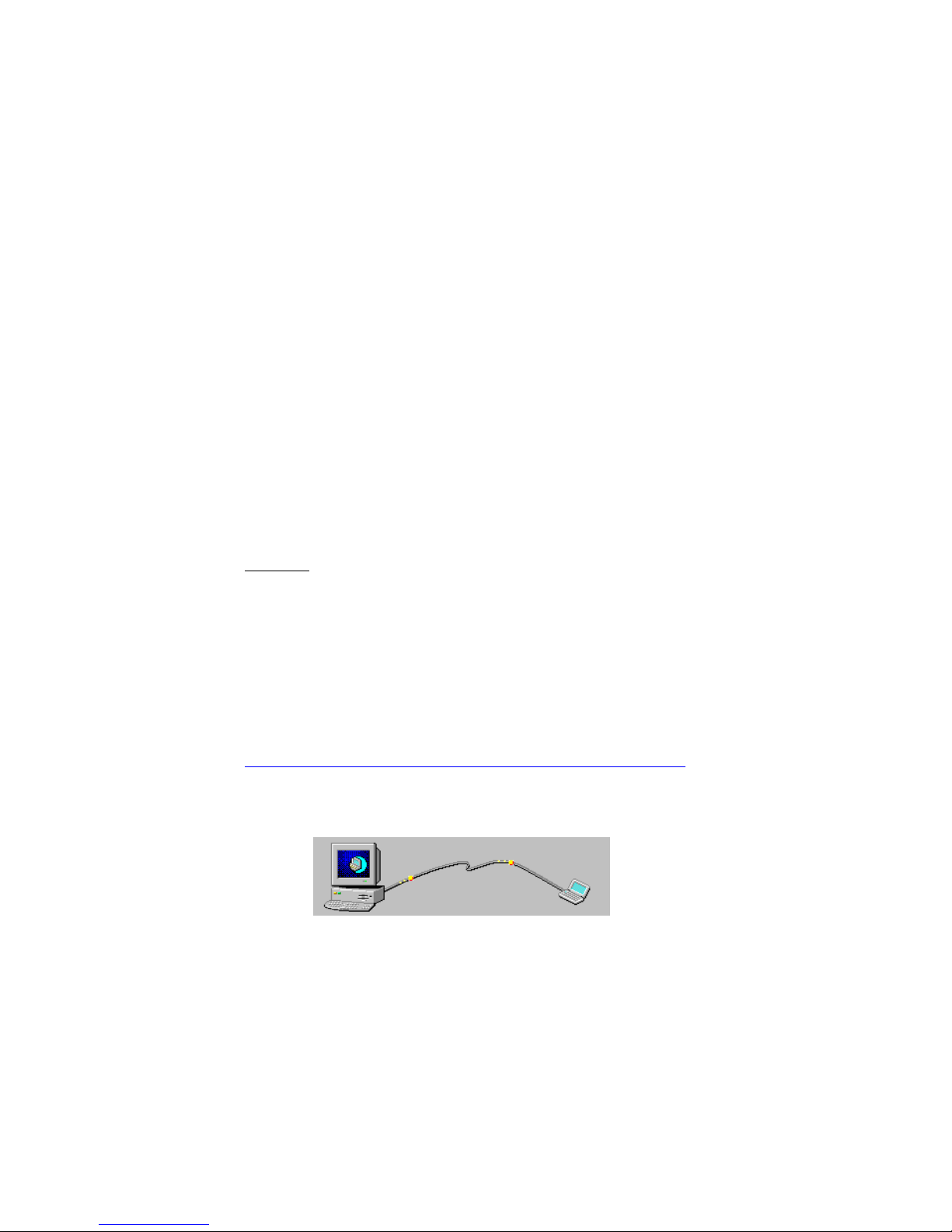
2 | Software Installation
Follow these instructions to install the software into your Pocket PC.
•If you are using Wi-Fi Companion with the built-in WLAN radio of
your Pocket PC, you will need to register the software after you install it
to activate a full version of the software.
•If you are using Socket Go Wi-Fi!, you will need to install two software
components: the card drivers and Wi-Fi Companion. No software
registration is required to use the software with Go Wi-Fi!
A
DVANCED USERS: For CAB file installation instructions, please refer to
the README file in the installation CD.
.
Software Installation
1. Go Wi-Fi!: If your Pocket PC already has an older version of Socket
WLAN software, you must completely remove it before you install the
new software. Remove both the utility and the card drivers.
•Make sure the WLAN card is not in the Pocket PC.
•Tap Start | Settings | System tab | Remove Programs.
•Select the WLAN card drivers and tap Remove.
•Repeat to remove the WLAN utiity.
•Soft reset the Pocket PC by pressing the reset button.
2. Make sure you have ActiveSync 4.0 or greater. Download it free online:
msdn.microsoft.com/mobility/windowsmobile/downloads/default.aspx
3. Make an active connection between your Pocket PC and a host PC. Use
ActiveSync and a serial/USB connection cable or cradle.
8

ActiveSync should report Connected, and the ActiveSync icon should
turn green.
4. Insert the installation CD into your host PC. Use My Computer or
Windows Explorer to access your CD-ROM drive.
Alternatively, if you downloaded the software from Socket’s website,
extract and save the contents to your computer. Remember where you
save the software.
5. If you plan to use Socket Go Wi-Fi!, you must install the card drivers
first, then install Wi-Fi Companion. In the CD contents, click on the
correct DriverSetup.exe file for your version of Socket Go Wi-Fi!
If you plan to use the built-in WLAN radio of your Pocket PC, install
Wi-Fi Companion. In the CD contents, click on WIFISoftwareSetup.exe.
CHAPTER 2: SOFTWARE INSTALLATION 9
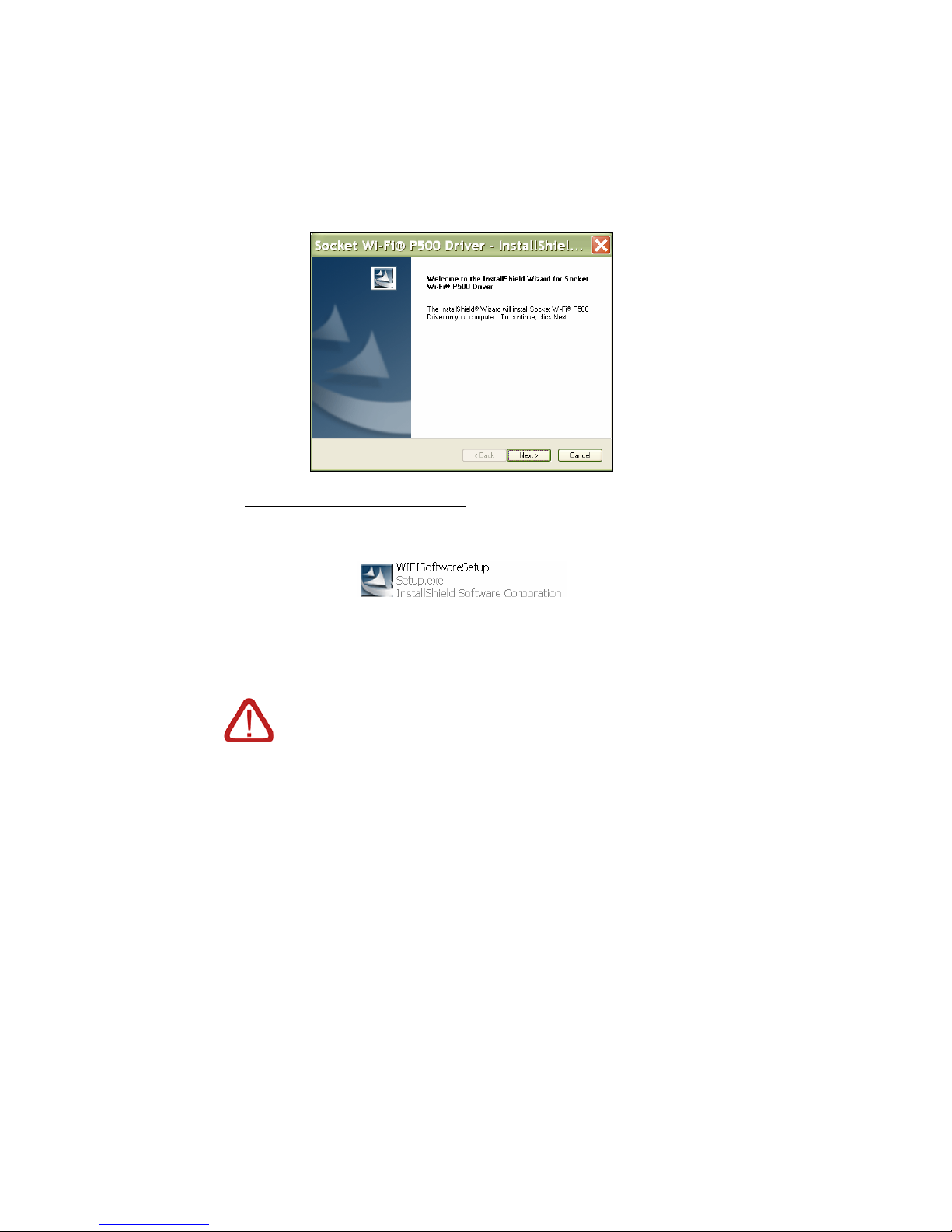
6. The InstallShield Wizard will begin. Follow the wizard to install the
software.
7. If you plan to use Socket Go Wi-Fi!, after installing the card drivers,
install Wi-Fi Companion. Return to the CD contents and click on
WIFISoftwareSetup.exe. Follow the wizard to install the software.
8. After software installation, disconnect the Pocket PC from the host PC.
9. Soft reset the Pocket PC by pressing the reset button.
IMPORTANT! If you installed Socket Wi-Fi Companion on a
Pocket PC with built-in WLAN, you must register the
software. Otherwise, the software will expire in three days.
See the instructions on the next page.
No software registration is required for Socket Go Wi-Fi!
10

Software Registration — Built-in WLAN Radios only
1. To register the software, access Socket’s Wi-Fi Companion Software
Registration Wizard at www.socketmobile.com/wfc.
2. In the first screen, enter the CD Serial Key printed on a sticker inside the
CD case.
3. As directed in the next screen, check your Pocket PC’s owner name.
To register the software, you will need to enter the owner name.
If you have not assigned an owner name yet to your Pocket PC, tap
Start | Settings | Owner Information to do so.
Note: Some devices automatically enter a space after the owner name.
Make sure you delete any space after your owner name.
4. In the next screen, enter your Pocket PC’s owner name.
CHAPTER 2: SOFTWARE INSTALLATION 11
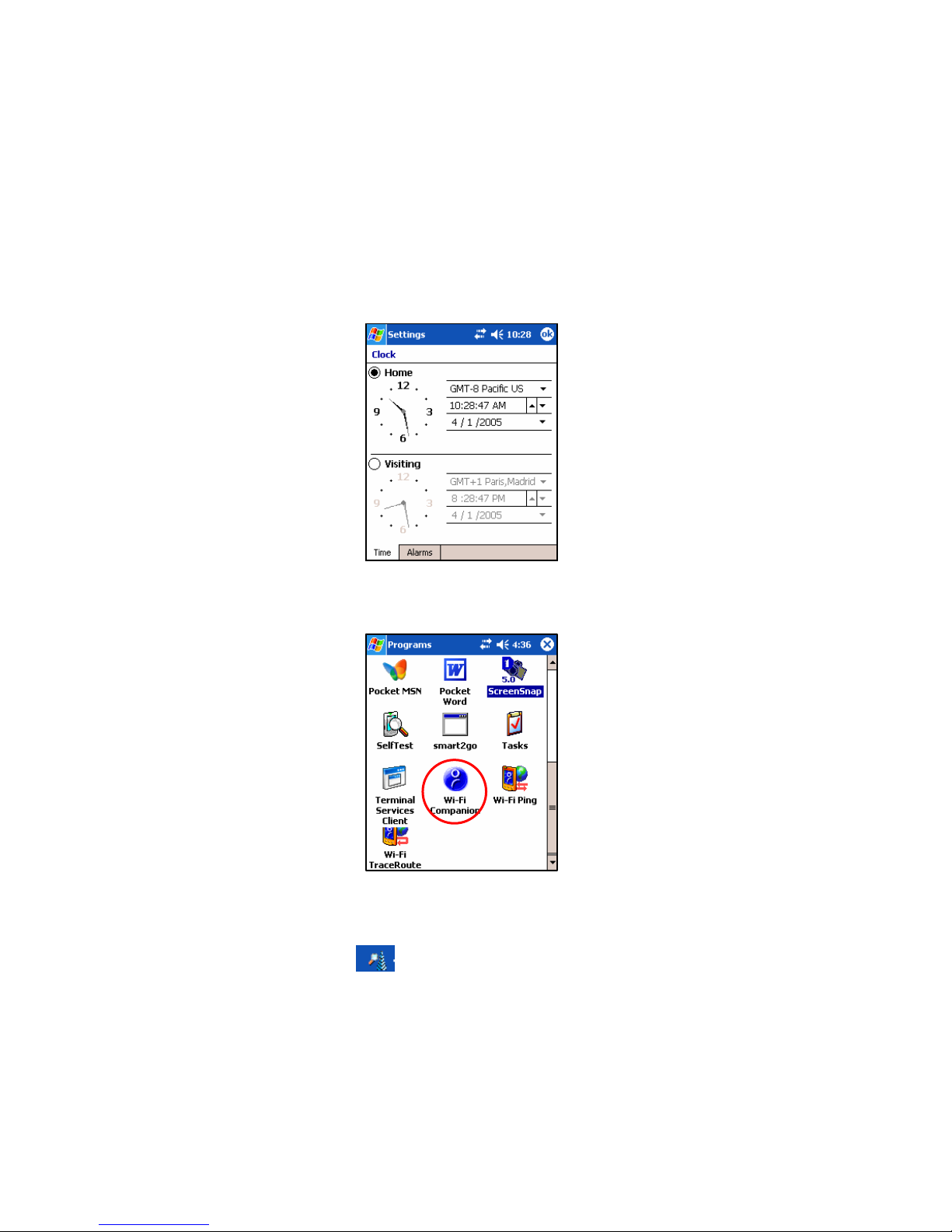
5. Complete the rest of the wizard. You will receive an activation code by email.
6. Make sure your Pocket PC’s clock is set for the correct date, or the
registration code will be rejected.
Tap Start | Settings | Clock. After adjusting the date, tap ok.
7. Start Wi-Fi Companion. Either turn on the WLAN radio of your Pocket
PC to automatically launch the program, or tap Start | Programs | Wi-Fi
Companion.
8. Tap on the Socket status icon at the top of your screen to view the main
screen of Wi-Fi Companion.
Socket status icon,
search mode.
12
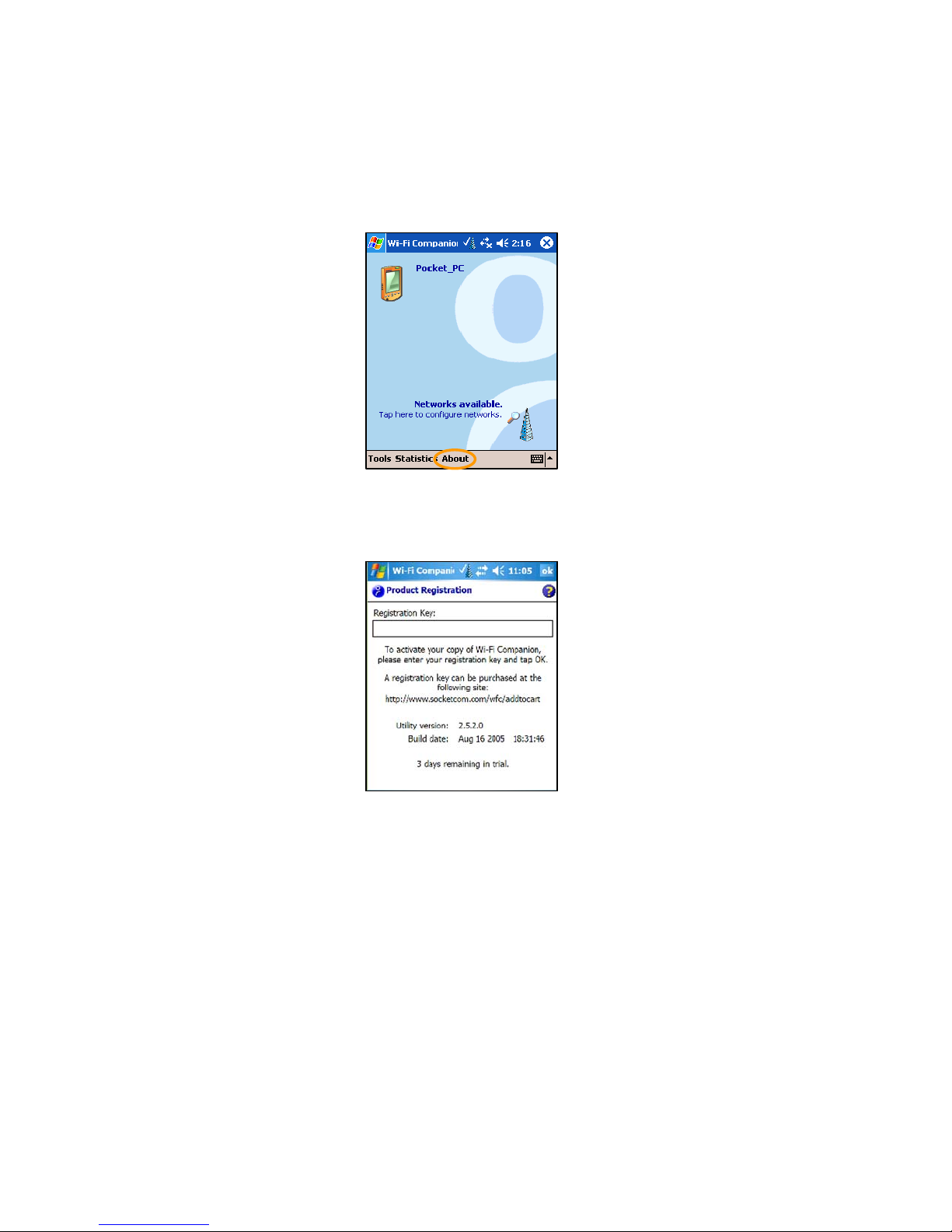
9. In the main screen of Wi-Fi Companion, tap About at the bottom of the
screen.
10.At the bottom of the About screen, tap Register.
11.In the Product Registration screen, enter the code you received by email.
Tap ok.
CHAPTER 2: SOFTWARE INSTALLATION 13
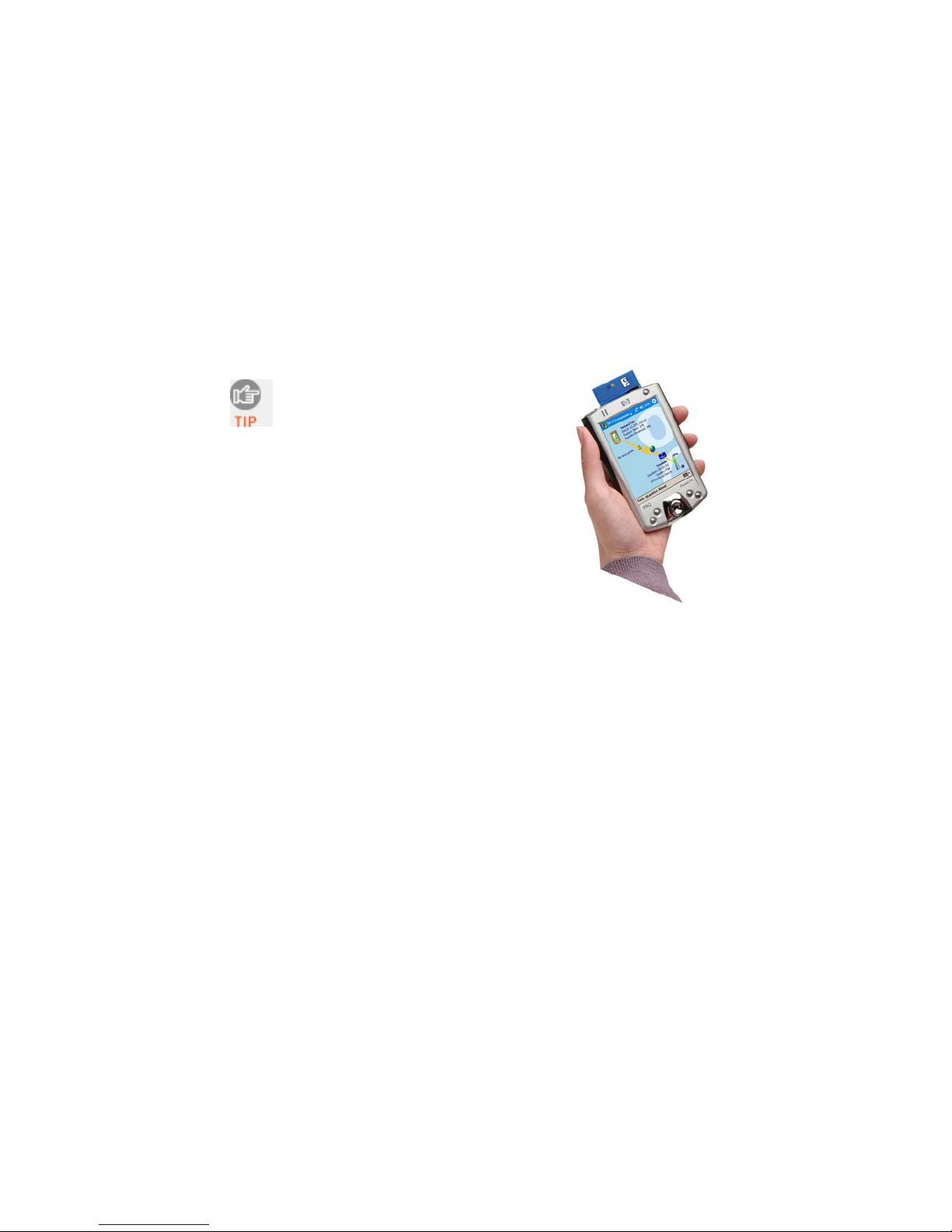
3 | Open or WEP-Enabled Networks
This section covers how to use Socket Wi-Fi Companion to find, configure
and connect your Pocket PC to a WLAN running an open system or WEP
encryption. Before you begin the instructions in this chapter, make sure you
have installed the software, as described in Chapter 2.
For help using the software, tap
Start | Help.
Connection Summary
STEP 1: Insert Go Wi-Fi! or turn on WLAN radio.
STEP 2: Start Wi-Fi Companion.
STEP 3: Find a WLAN and create a profile.
STEP 4: Connect automatically to your network.
14
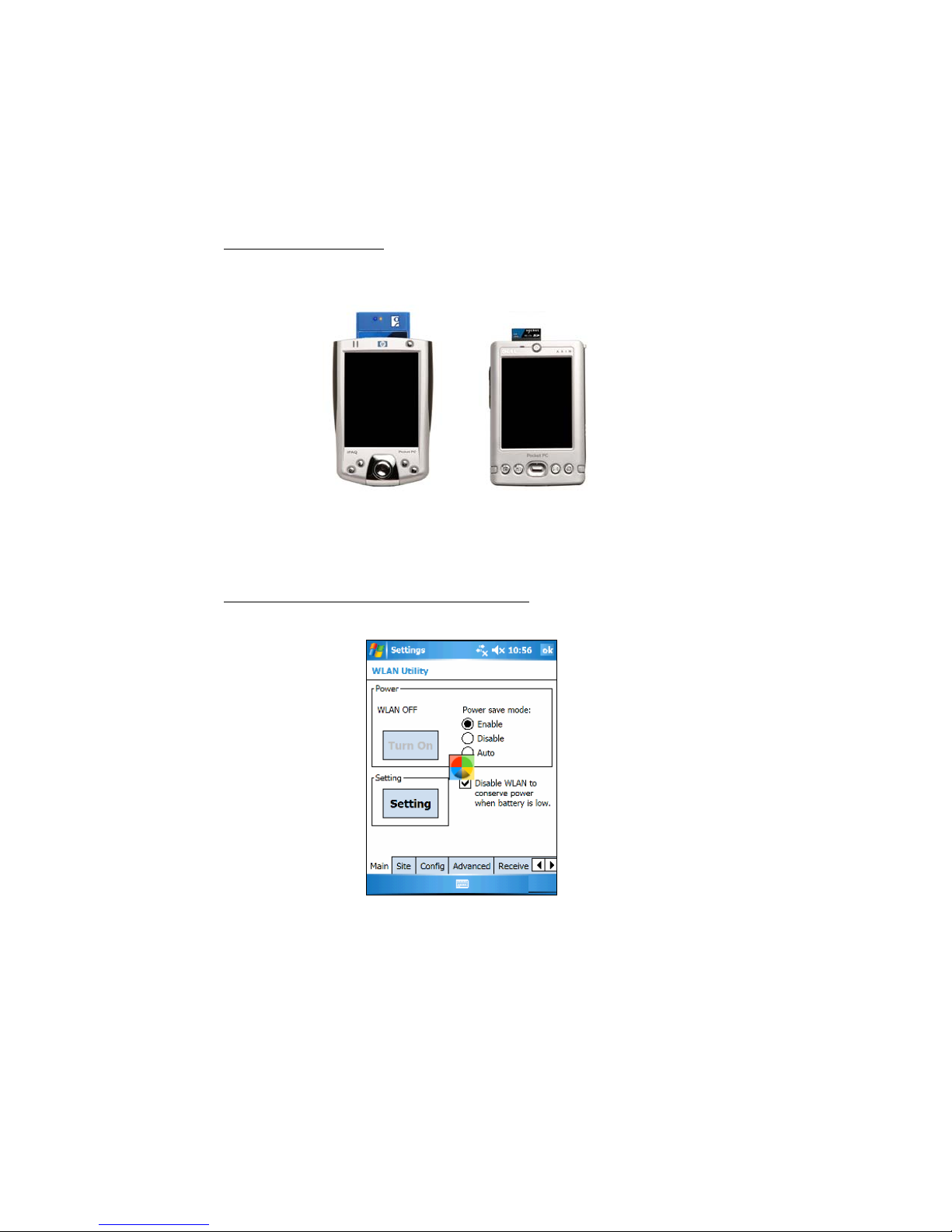
STEP 1: Insert Go Wi-Fi! or Turn on Built-in WLAN Radio
If using Socket Go Wi-Fi!, insert the card into the card slot of your Pocket
PC. Make sure the card is positioned correctly in the slot. In most cases, it
should be right-side up. Do not use excessive force, or damage may occur.
Note: To remove the SD card, press it into the slot. A spring will push the
card out. Do not remove the card by simply pulling, or damage may occur.
If using a WLAN radio built into your Pocket PC, turn on the radio. Refer to
your Pocket PC manual for instructions.
Note: Your screen may vary from the one shown.
CHAPTER 3: OPEN OR WEP-ENABLED NETWORKS 15
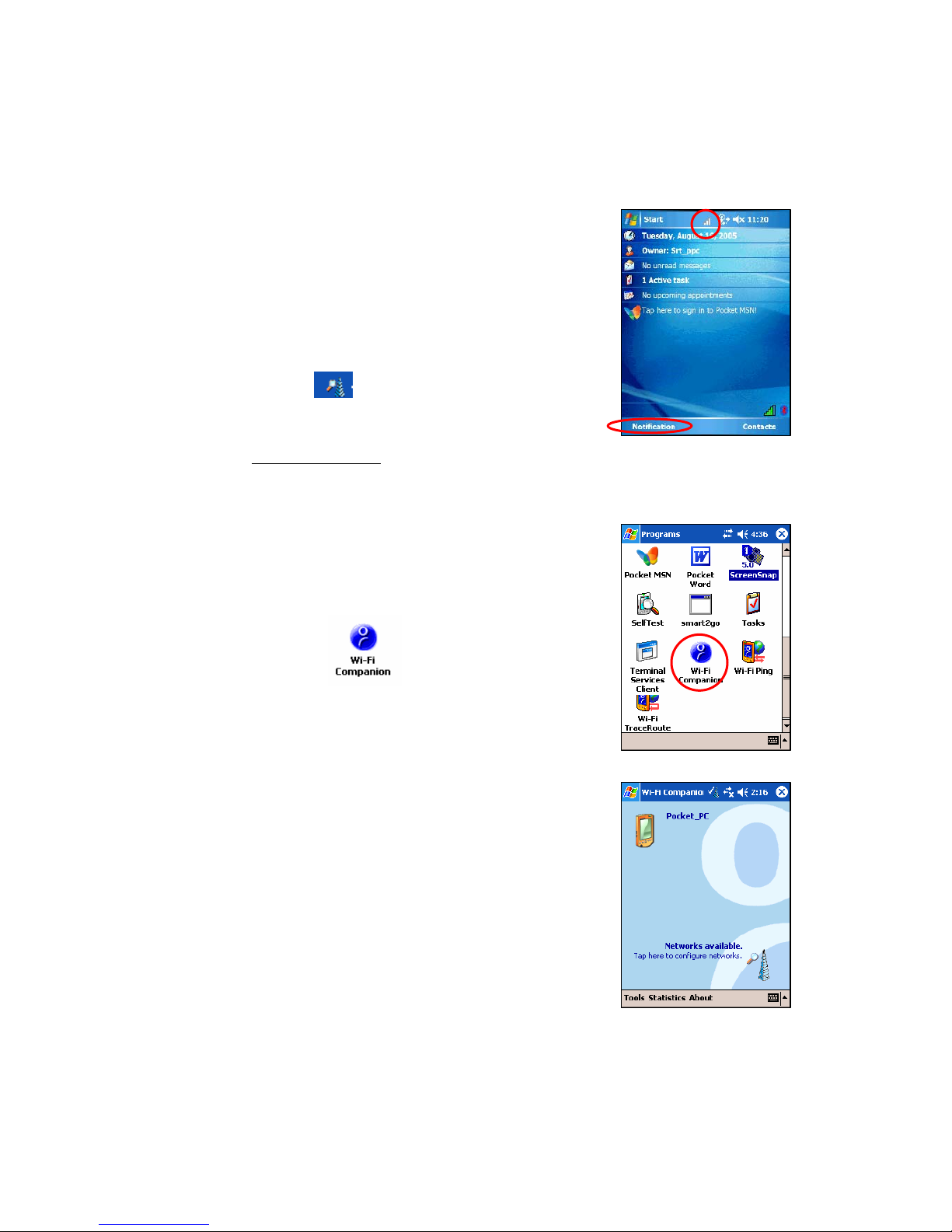
STEP 2: Start Wi-Fi Companion
1. After you insert the WLAN card or turn on the
WLAN radio of your Pocket PC, Wi-Fi
Companion will automatically launch, indicated
by the Socket status icon at the top of the screen.
Tap on the icon. The icon varies depending on
your connection status.
Socket status icon,
search mode.
Windows Mobile 5.0: You can also tap Notification
at the bottom of the Today screen to access the
main screen of Wi-Fi Companion.
Alternatively, you can manually start the
program by tapping:
Start | Programs | Wi-Fi Companion.
2. The main screen of Wi-Fi Companion will
appear.
16
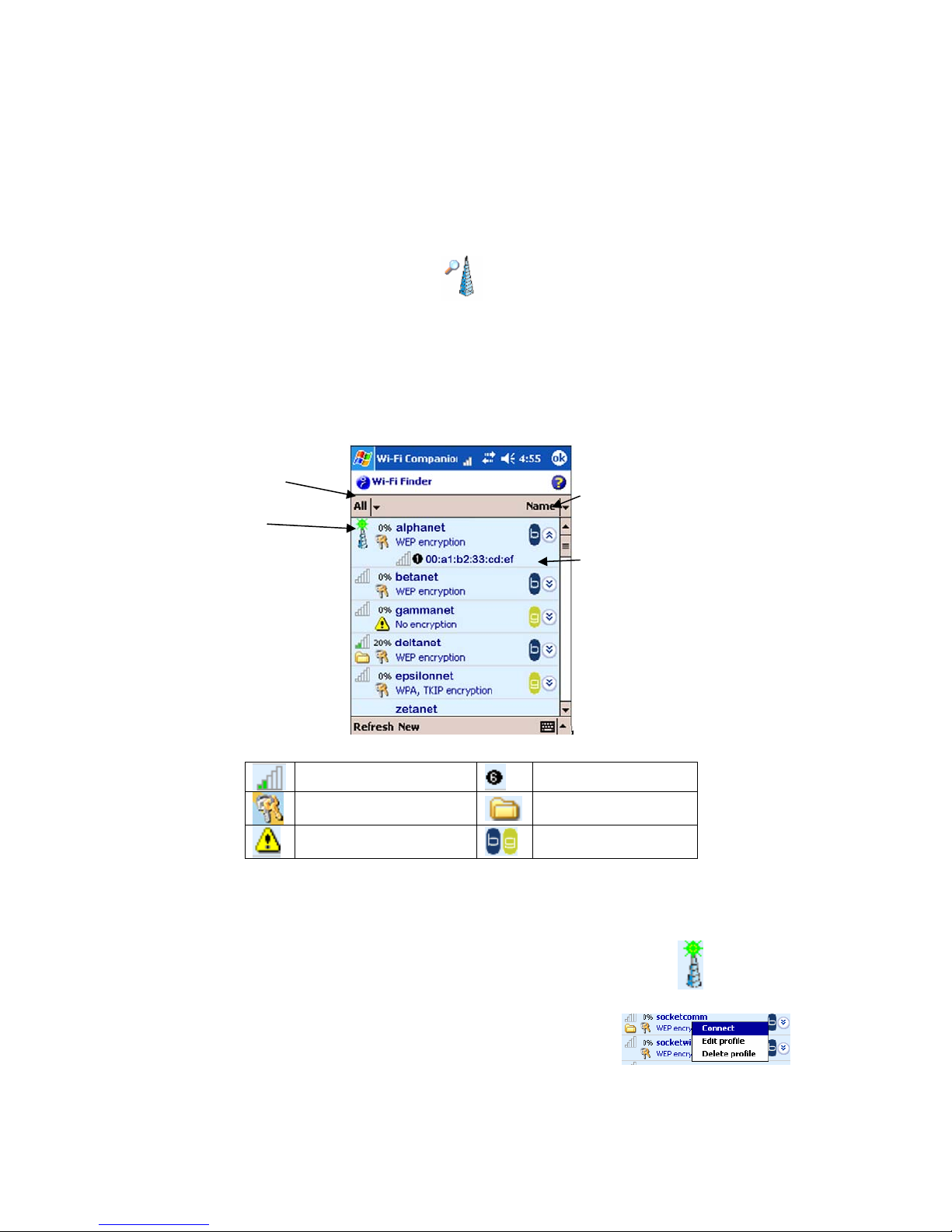
STEP 3: Find and Connect to a WLAN
1. In the main screen of Wi-Fi Companion, tap on the large tower icon, or
tap Tools | Wi-Fi Finder.
2. Wi-Fi Finder will list WLANs detected in range. Tap on any WLAN in
the list to view additional properties.
If desired, tap on the Type or Sort by drop-down menus to change how
the list is displayed. By default, All types are displayed, sorted by Name.
If your WLAN is not listed, tap Refresh.
Tap to filter the
list by type. Tap to sort the list.
Current
connection. Tap on the MAC
address line to view
AP Details.
Tap on any listing to
expand details.
Tap and hold stylus
on any listing to
manage profiles
and/or connect.
Signal strength of strongest
AP/ad hoc radio Channel number
WEP encryption, WPA (PSK),
WPA (TKIP) or 802.1x Profile saved
No encryption 802.11b, 802.11g
3. If Wi-Fi Finder cannot find your WLAN because its SSID is hidden, tap
New at the bottom of the screen to create a new profile for your network.
4. If your WLAN has a profile (indicated by a folder icon), Wi-Fi
Companion may have already connected to it, indicated by a
tower icon with a green burst on top.
CHAPTER 3: OPEN OR WEP-ENABLED NETWORKS 17
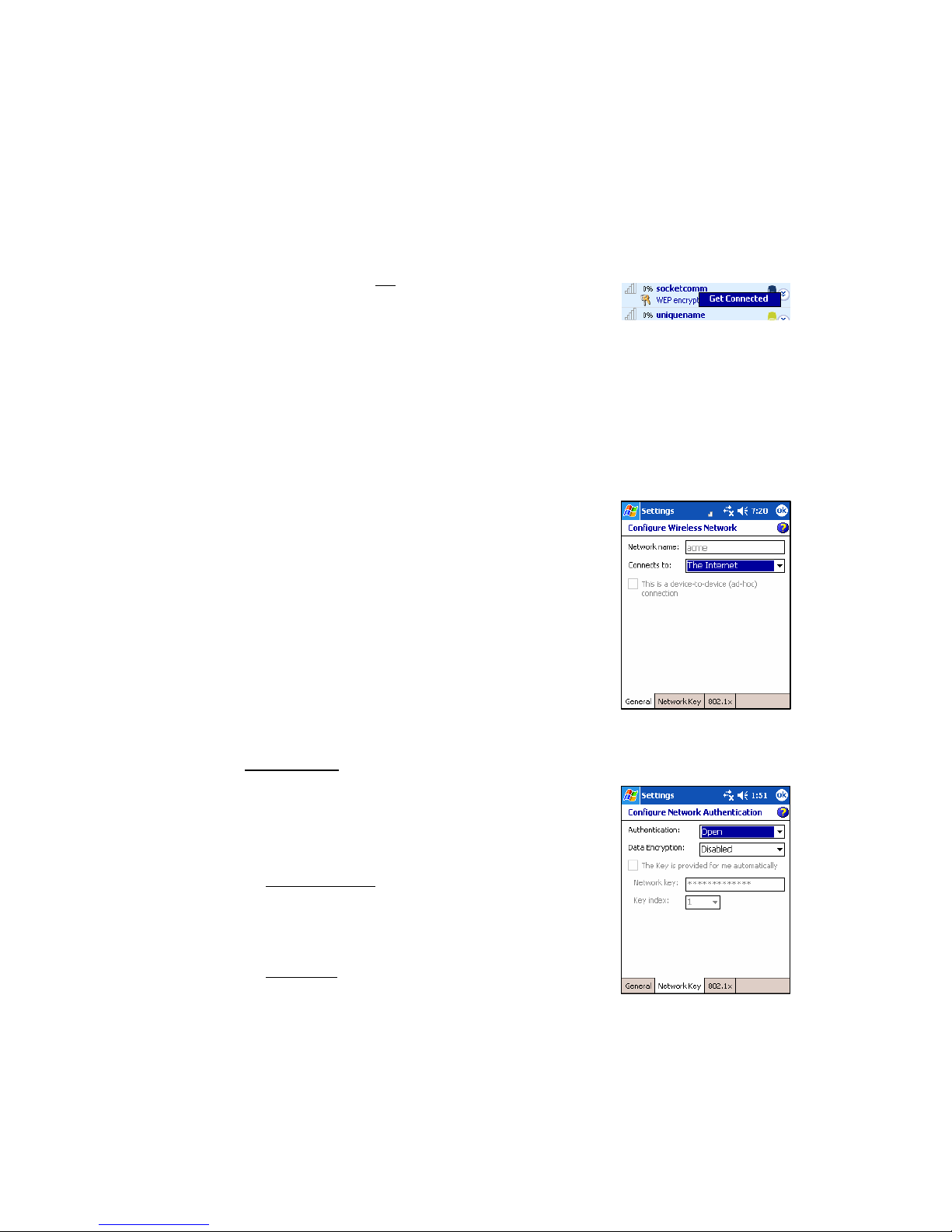
To connect to a WLAN with a profile, tap and
hold your stylus on the WLAN in the list. In
the pop-up menu, tap Connect.
5. If your WLAN does not have a profile (no folder
icon), tap and hold your stylus on the WLAN in
the list, then tap Get connected to create a profile
for the selected SSID.
Creating a WLAN Profile
After you tap New or Get connected in Wi-Fi Finder, you will be directed to
Wireless Zero Config (WZC), the wireless connection editor built into Windows
Mobile, to create a WLAN profile. For help with WZC, please refer to your
Pocket PC manual. Consult with your network administrator to determine the
settings needed to connect to your network.
1. In the Configure Wireless Network screen,
enter the Network name (SSID) if it isn’t
already provided. The SSID is case-sensitive.
Connects to:
Select either The Internet or Work.
Note: In most cases, you should select
The Internet. For a VPN/proxy server, refer to
your Pocket PC manual for instructions.
2. Follow the appropriate instructions for your type of
network to enter the necessary security settings.
Open Networks
Depending on your Pocket PC version, your device
may show two or three tabs at the bottom of the
screen. If your device shows three tabs, enter the
following settings:
¾Network Key tab:
Authentication: Select Open.
Data Encryption: Select Disabled.
¾802.1x tab:
Do not enter any settings. Tap ok.
18
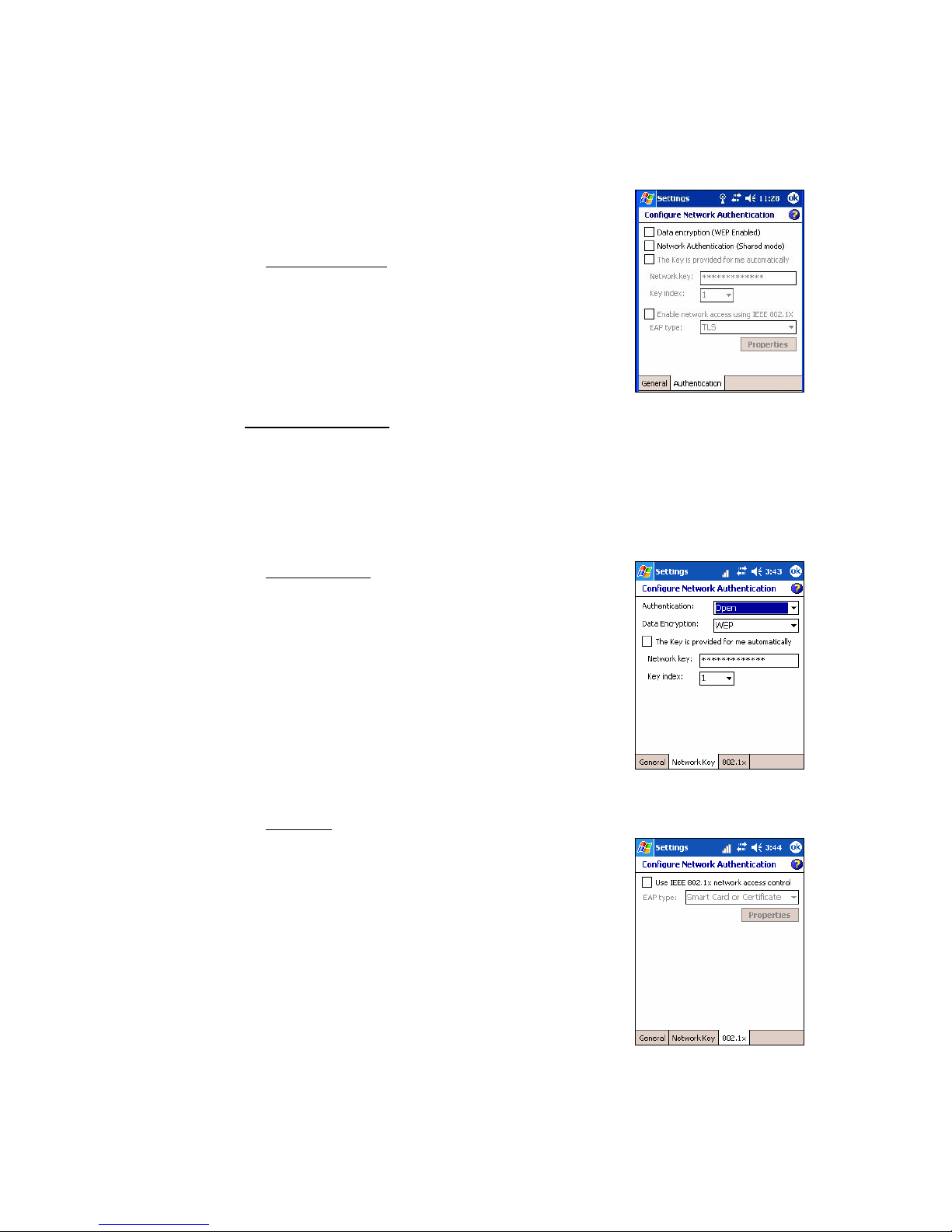
If your device shows two tabs, enter the following
settings:
¾Authentication tab:
Uncheck all boxes. Tap ok.
WEP-Enabled Networks
Make sure your WEP key has the correct length. For 40/64-bit WEP, the key
length is 10 hexadecimal or 5 ASCII characters. For 128-bit WEP, the key
length is 26 hexadecimal or 13 ASCII characters.
Depending on your Pocket PC version, your device may show two or three tabs
at the bottom of the screen. If your device shows three tabs, enter the following
settings:
¾Network Key tab
•Authentication: Select Open.
•Data Encryption: Select WEP.
T
•he Key is provided for me automatically:
Uncheck. Enter the Network key and Key index.
Use the correct key length.
¾802.1x tab
Uncheck Use IEEE 802.1x network access control
and tap ok.
CHAPTER 3: OPEN OR WEP-ENABLED NETWORKS 19
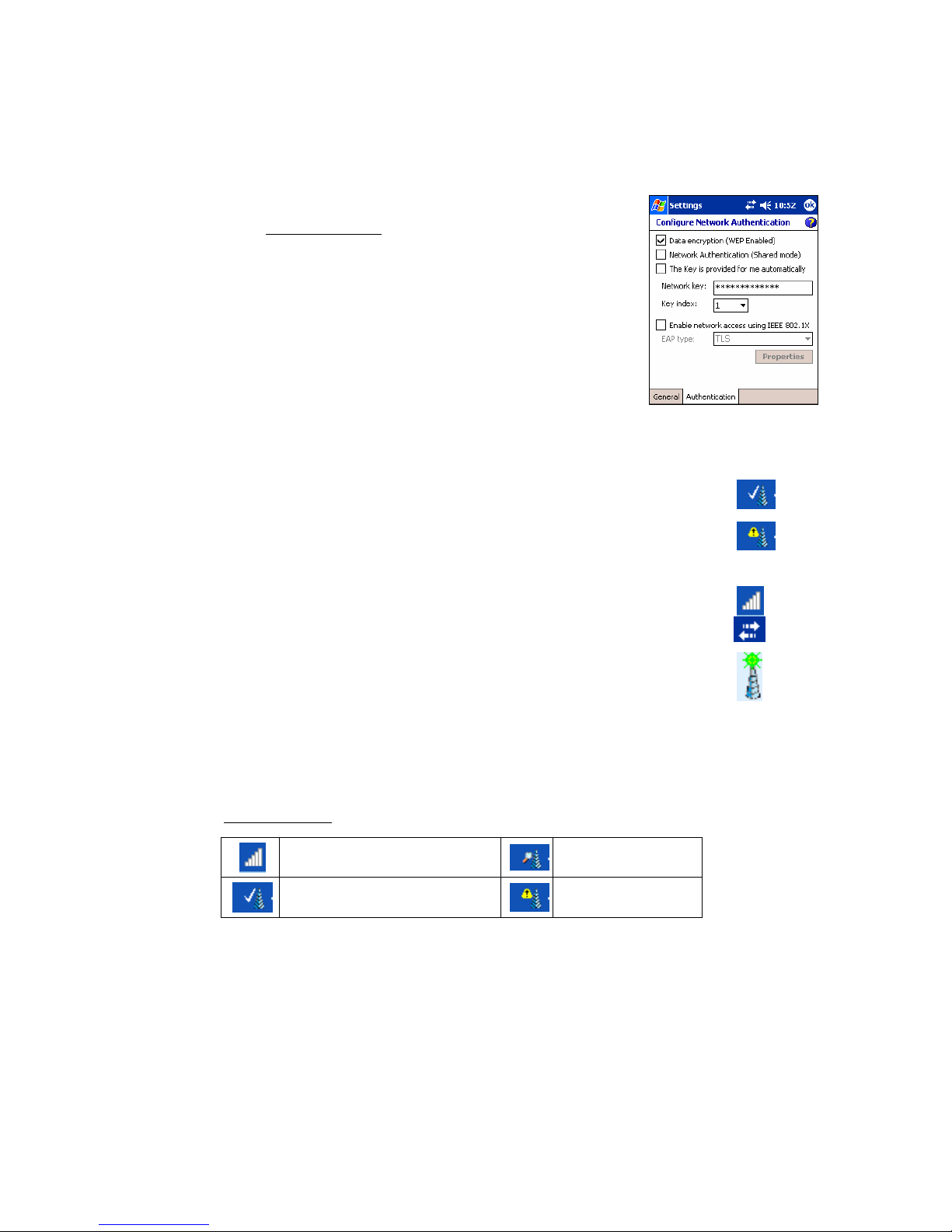
If your device shows two tabs, enter the following settings:
¾Authentication tab
•Data encryption: Check.
•Network Authentication: Check if your network is
set up for this. In most cases, you should uncheck.
•The key is provided to me automatically: Uncheck.
Enter the Network key and Key index. Use the
correct key length.
•Enable network access using IEEE 802.1X:
Uncheck. Tap ok.
STEP 4: Connect Automatically to Your Network
1. After you enter the settings and tap ok, your device will automatically
try to connect. You may see the Socket status icon at the top of your
screen change from “networks available” to “networks out of range but
configured.”
2. When your Pocket PC has connected, the following will occur:
•The Socket status icon will change to 1-5 bars.
•The “x” will vanish from the connection icon.
•In Wi-Fi Finder, the WLAN will appear first in the list, showing a
signal tower with a green burst on top.
Note: After you save a profile for a WLAN, Wi-Fi Companion will
automatically try to connect to it whenever you insert the WLAN card or
turn on the WLAN radio built into your Pocket PC.
3. Tap ok to return to the main screen.
Socket Status Icons
Associated or Connected. Number of
bars indicates signal strength. Searching for networks.
Networks available. Networks out of range
but configured.
20
This manual suits for next models
6
Table of contents