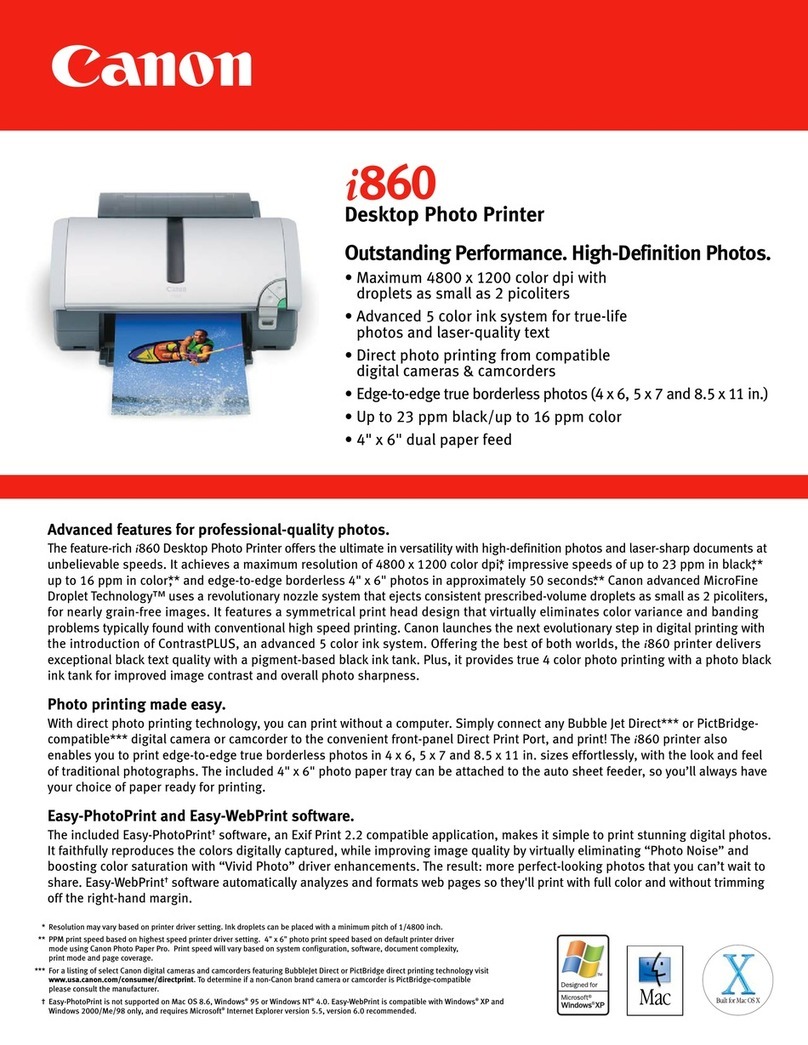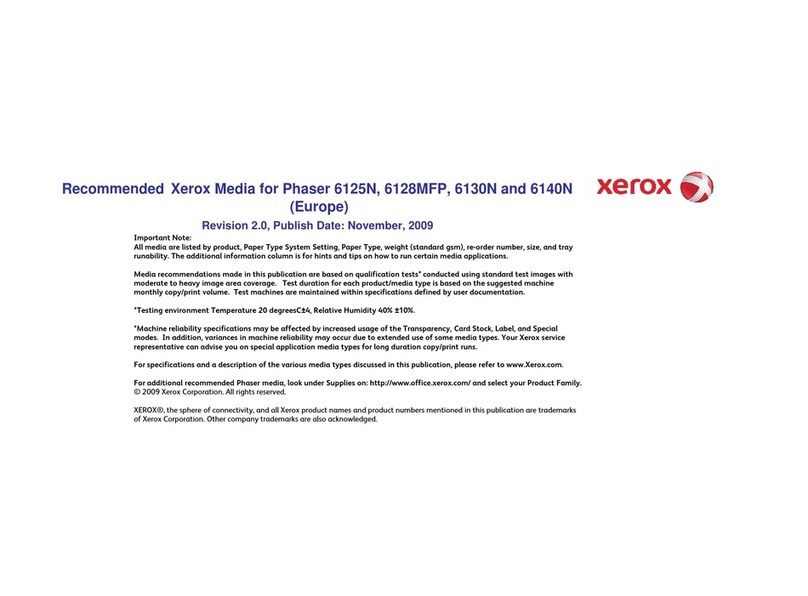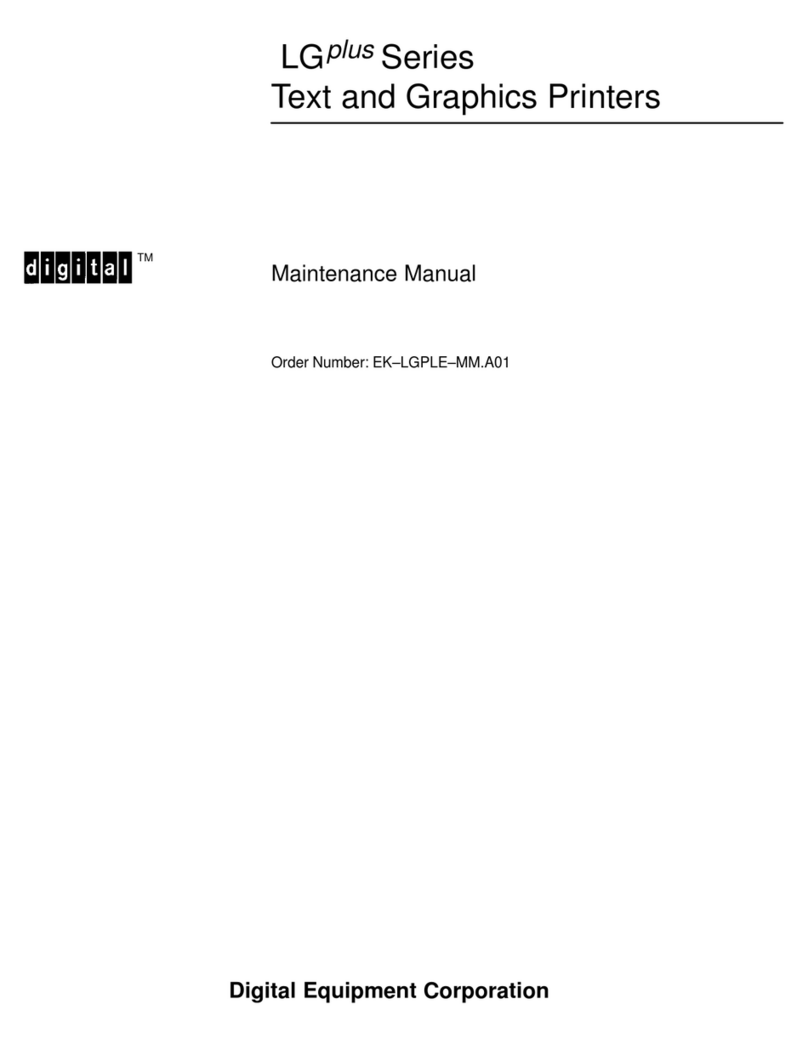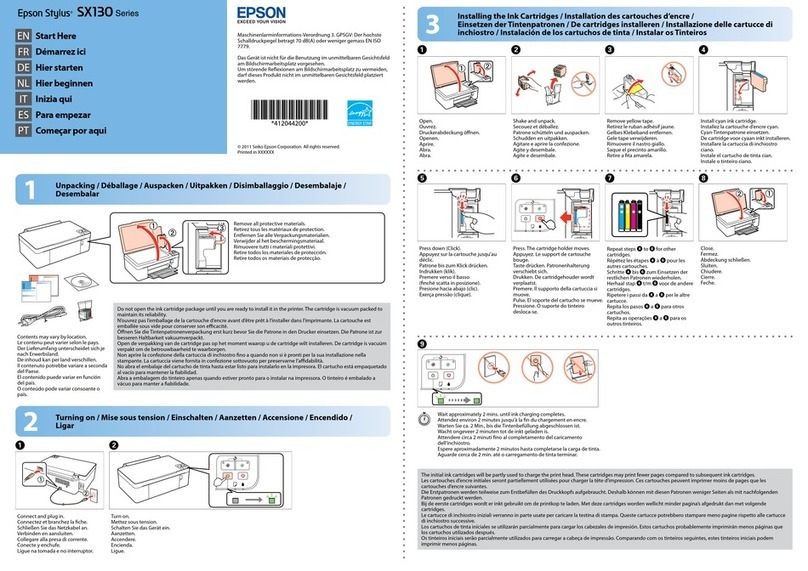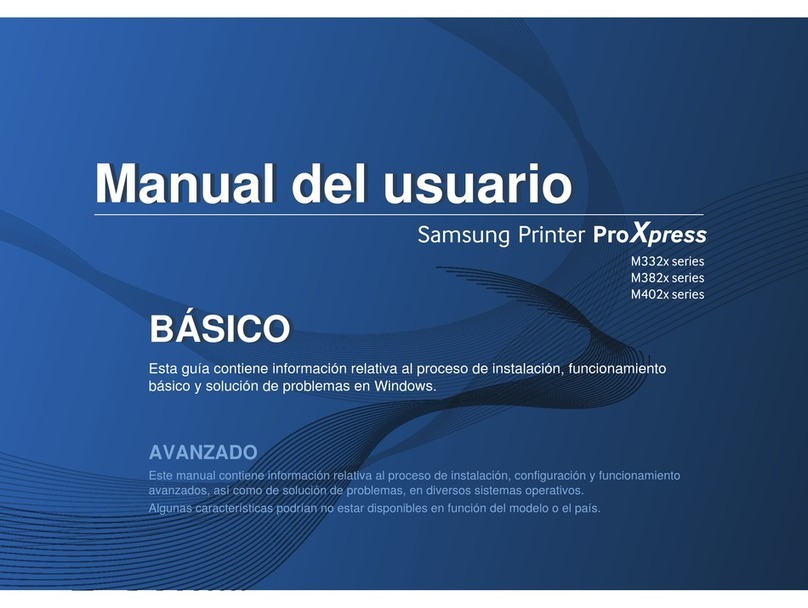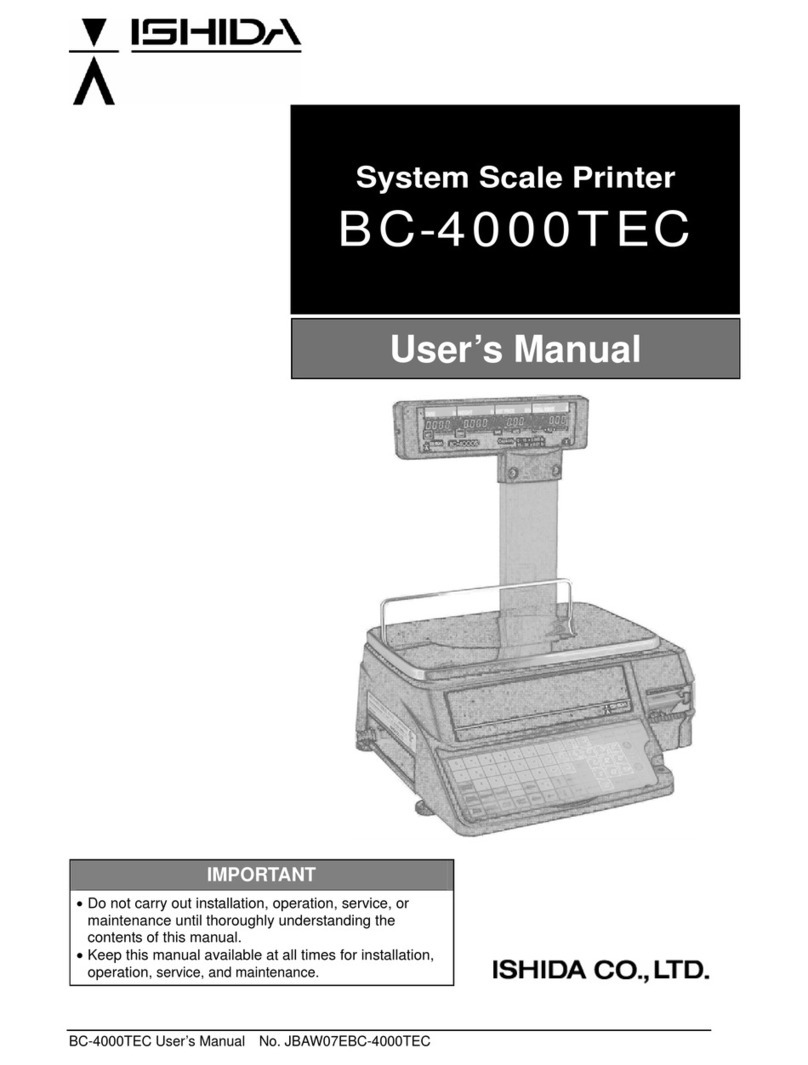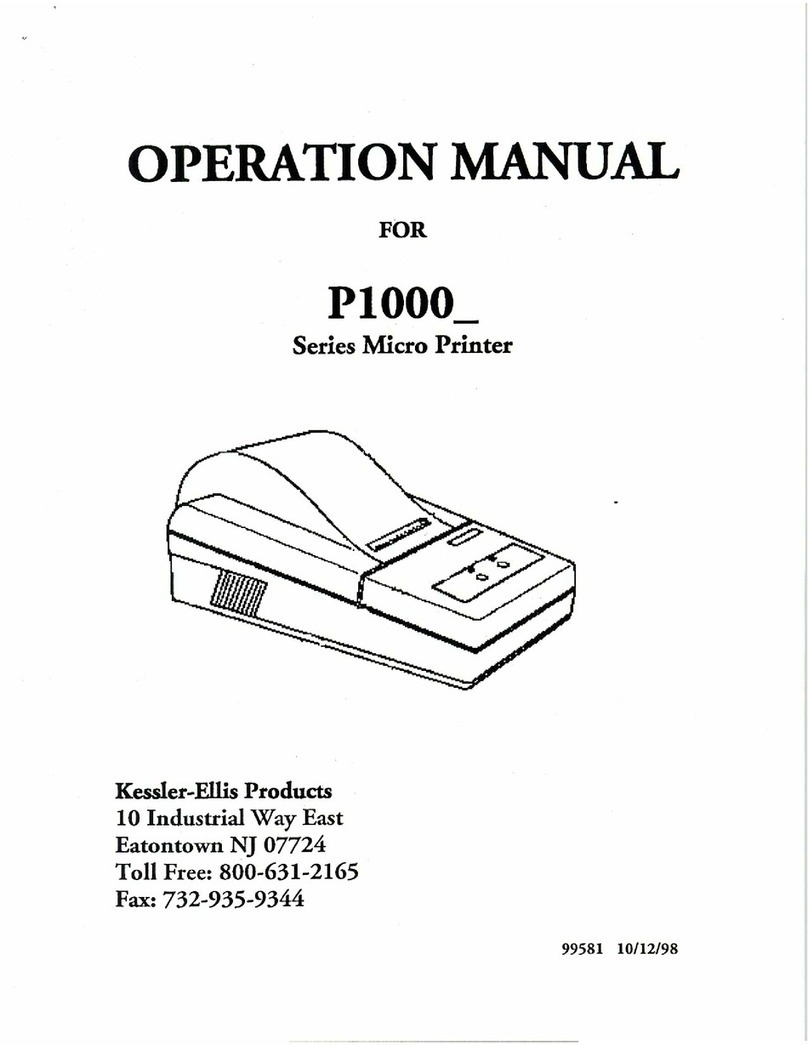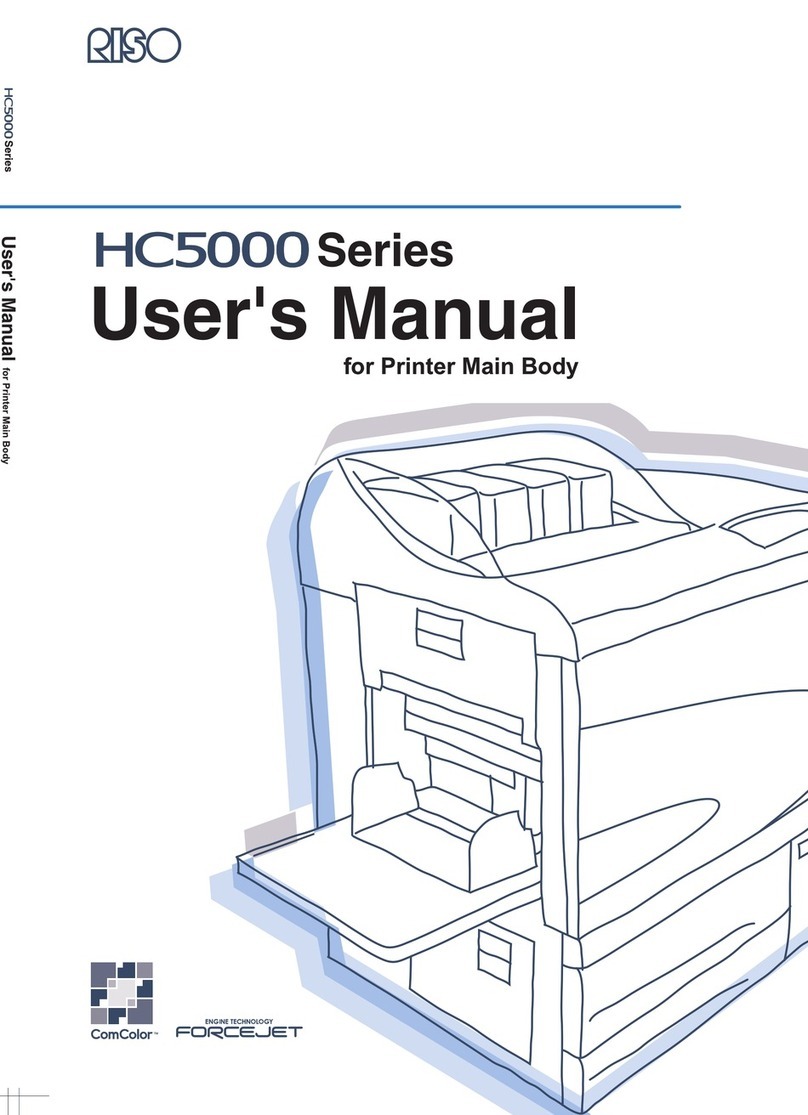MEFA MEFA-15 User manual

1. MEFA-15 Printer 5. Operating manual and warranty card
2. 8,4V 1,2A Battery Charger 6. Printer bag*
3. USB cable 7. RS232C cable*
4. 20/ 30 linear meters paper roll 8. Printer carrying strap
9. Car charger *
paper
container
cover
button for
opening the
paper
container
ON LINE button
Printer reaches the ON LINE status after the following actions
are executed:
a. power supply is switched on
b. printer error is resolved.
Printing the ON LINE button switches the printer into the OFF LINE
mode. The printer is not ready to work with the computer.
FEED button
Once the printer is set in the OFF LINE mode, and the FEED button
is pressed, we may withdraw the paper from the printer.
- single push - printing one line
- continuous push - continuous printing
.
MEFA-15
COMPLETENESS
PRINTER ELEMENTS
CONTROL PANEL
STATUS SIGNAL
POWER STATUS FF
ON LINE
ON OFF
Multi-colored diode that signalizes the printer status
Color Status
...............RS232C interface active ON LINE Status
Blue Bluetooth interface active Printer ready for
Emerald....... ......... USB interface active operation
OFF LINE Statut,
Green
......................
Yellow ...................
- battery charging socket
- USB and RS232C
interfaces
7
8
9
* extra order N/A
in case of LP
*
*
*
THERMAL PRINTER
INSTRUCTION MANUAL
FOR THE USER
Using the feed button to slide out the paper possible
Red -......................Error, printing impossible - number of blinks in a 4 s cycle
indicates the error type EMERGENCIES
Purple - ................. continuous glow with dulling
- battery charging
Purple .................. short blinks in a 4 seconds cycle
- sleep mode with the interfaces remaining active
Blue ..................... short blinks in an 8 seconds cycle
- sleep mode with the RS remaining active
White/pink.............Memory storage/service mode
control panel

Number Error description
of dimming
cycles
1 Overflow of data in the buffer, due to Press the ON LINE button.
an error on the side of the PC If the error is repeated , then it is
an error in the software of the
device, which sends data to the printer
3 Lack of paper Insert paper
4 Open cover/head of the printer Close shut the head/cover
5 Too low head temperature Wait for the head to reach its
normal operation temperature
6 Too high head temperature Stop the printing process, until
the printer head cools down
7 Battery empty Charge up the battery
8 Miscellaneous MEFA Service Centre Contact
information
Once the error cause is rectified, the printer automatically goes into
the ON LINE mode. Alternatively, press the ON LINE button, unless automatic transition
to the ON LINE status after the error cause is removed is set.
Error solution
1. Inserting the paper
a. Open the paper compartment
with the use of the button.
b. After unrolling ca 15 centimeters
of paper, insert the roll into the
container, by unfolding the
cover with a shaft.
c. Close the cover of the paper
compartment, pushing it until it
locks shut.
d. Remove the excess
paper with a knife.
Indication of the battery status,
once the printers is powered on.
PRINTER STATUS SIGNAL EMERGENCIES
USING THE PRINTER:
PREPARING THE PRINTER FOR
OPERATION
c/d
I. RS232C Cable Interface
1. Connect the cable
2. Switch the printer on, pushing the ON button. Green LED will light up.
3. If a red error indicator is active, you should check and get rid of the problem - then the green
ON LINE status indicator is activated. Then the printer will be ready for print.
4. The printer, with a delay, after the printing process ends and after an idle period,
goes into sleep mode automatically, which is signalled by a relevant indication.
5. In case when the idle period is expected to be longer, switch the printer off with the use
of the OFF button.
II. Bluetooth Wireless Interface
1. Switch the printer power supply on with the use of the ON button. Green LED will light up.
2. Prior to connecting to the cooperating device, pair it with the printer. In order to connect
on demand, provide the key - PIN no. provided on a label sticked in a visible location on
the printer, or number following the PRN on the submitted device, if only one printer is
being connected.
3. Then, the wireless interface is automatically initiated, and the printer goes into “ready” state.
Once data is transferred, diode changes its color to blue. Then, the document is printed out.
4. In case when the idle period is expected to be longer, switch the printer off with the use of the
OFF button.
III. USB Interface
1. Connect the USB cable
2. Switch the printer power supply on with the use of the ON button. Green LED will light up.
Once the printer is configured, send the printing data. The LED colour will change, into emerald.
Once the printing process is finalized, the printer automatically enters the sleep mode, once the
programmed delay time passes. This is signalized by a purple (standard sleep mode) or blue
(deep sleep/hibernation mode) blinking indicator.
Transferring the printing data from an external device, through the RS interface,
will automatically initiate the printer (green indicator is going to be lit up),
and the printing process is carried out. In hibernation mode, this indicator has a blue
color and it blinks. In order to establish a USB connection, you should press the
ONLINE or FF button, to wake the printer up.
Setting the printer driver up in Windows:
1. USB communication.
USB interface, flash storage*, virtual LPC USB com port and printer drivers are installed
automatically. Once the setup is completed, one should get the printer driver updated,
by indicating its location in the printer memory. Alternatively, the driver may be downloaded from
the
* Printer’s flash storage is visible via the PC, when the maintenance button is pressed for
a moment simultaneously with pressing the ON LINE and FEED buttons.
In case of Windows 8 and Windows 10 operating systems, forcing the printer
to include electronic signature should be turned off.
www.mefa.com.pl website.
In case when the battery is fully charged, the printer is capable
of printing 360 meters of paper (with 25% filling with print, at the
temperature of 20°C).
The battery charge status is signalled 5 seconds after the printer is
switched on, or after the printing process is completed.
Continuous glow - battery full (allows the user to print at least 80 meters
of paper, up to 360 meters).
Blinking glow (slow blinking - one blink per second) battery low
(40 meters printing capacity max - 4 meters - min.).
Should the condition above be present, finish the work and connect
the charger!!!
Blinking glow (4 quick blinks per one second) - end printing immediately
and charge the battery.
The battery - 6.4 Ah, 7.4V - of the printer is being charged with the use
of an external Li-Ion 8.4V 1.2A charger, up to the full charge, in 6 hours.
Charging instructions:
1. Plug the charger into a 230V grid outlet.
Green diode lights up.
2. Plug the charger into the printer. The charging process is signalled
with the change of the diode color, from green to red.
3. Once the charging process is completed, the diode yet again changes
its color, from red to green.
If the indicator is red, with dimming, which is simultaneously
connected to emission of a sound signal - that means that an error
occurred during the operation.
Number of sound signals and dimming in a 4-sec. cycle indicates the type of
error, in accordance with the list below.
Printer manufacture: MEFA Sp. zo.o. Grodziska 15, 05-870 Blonie,
Poland
Phone: +48 227317950, Fax: +48 227317970
a
b
Other MEFA Printer manuals