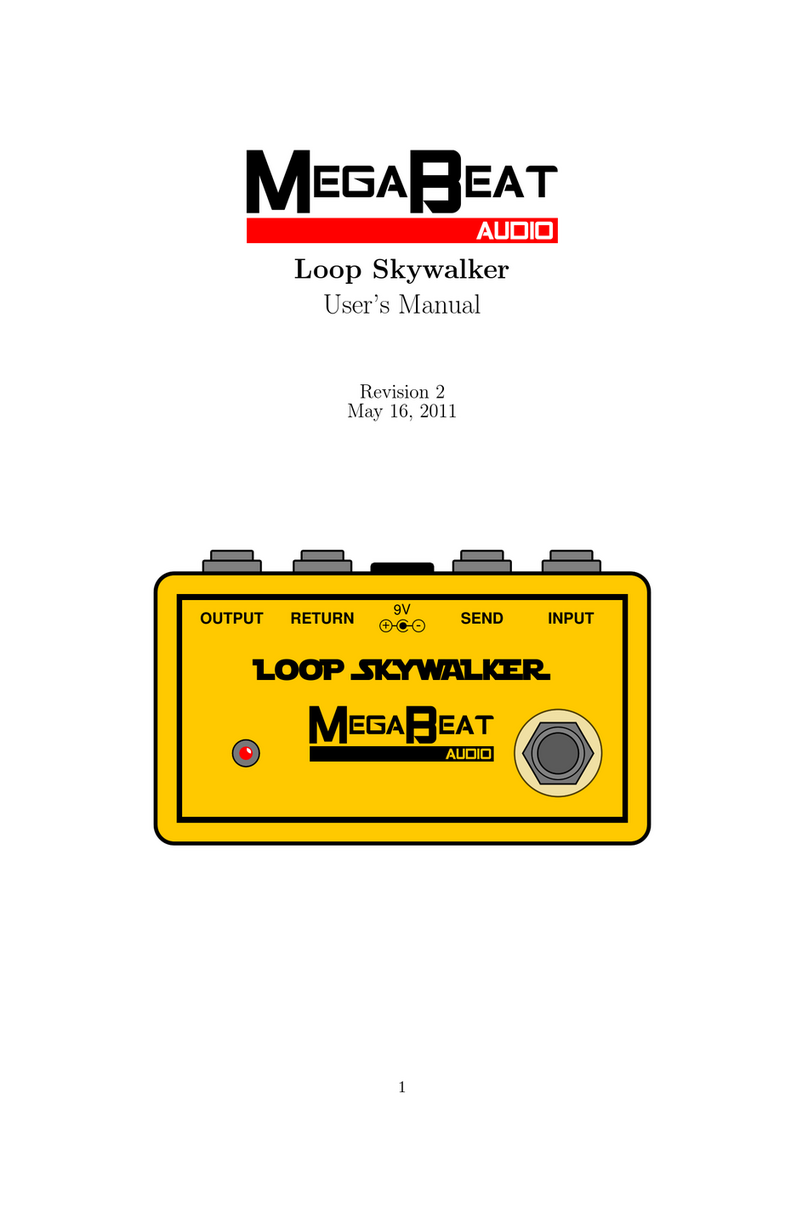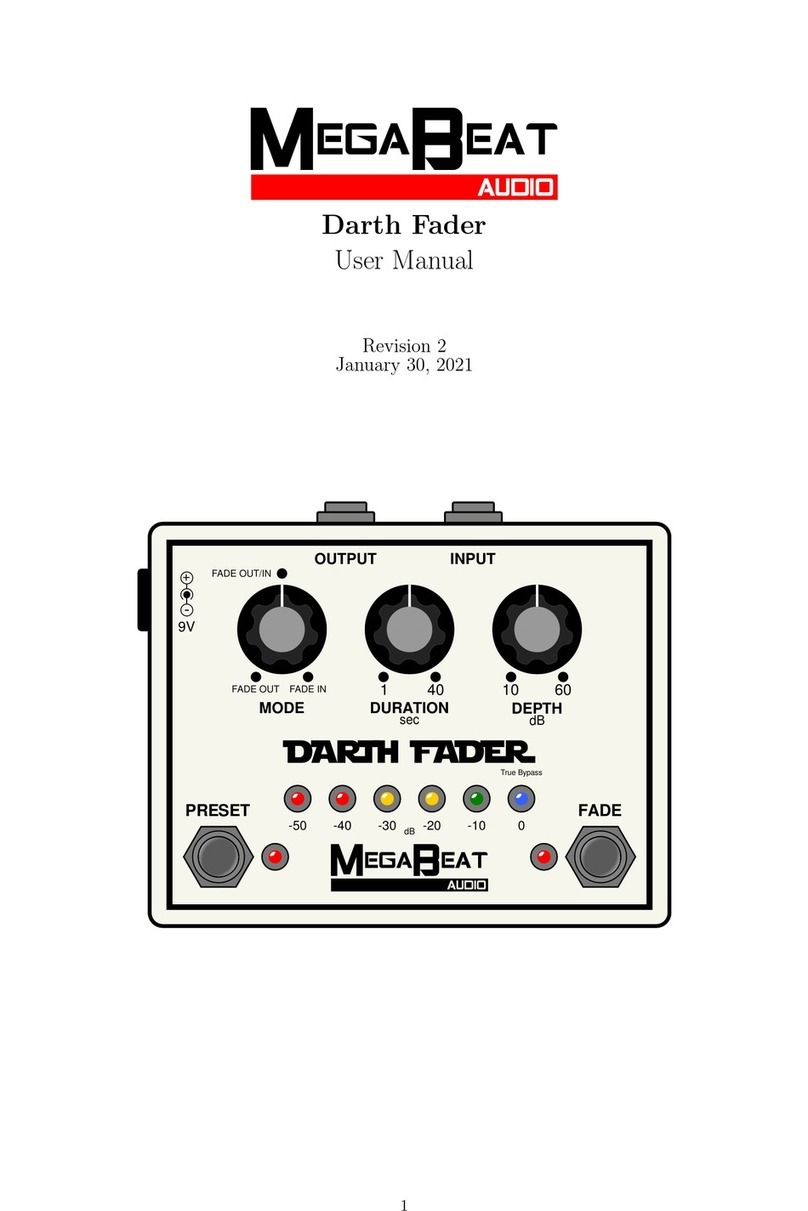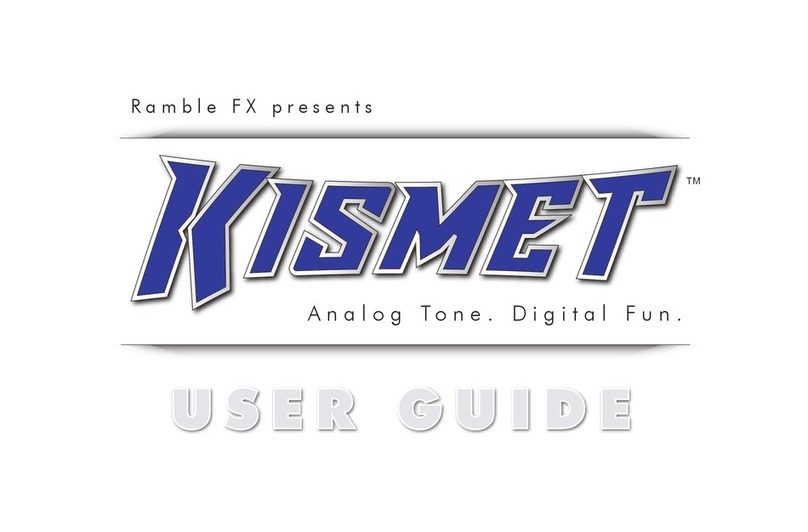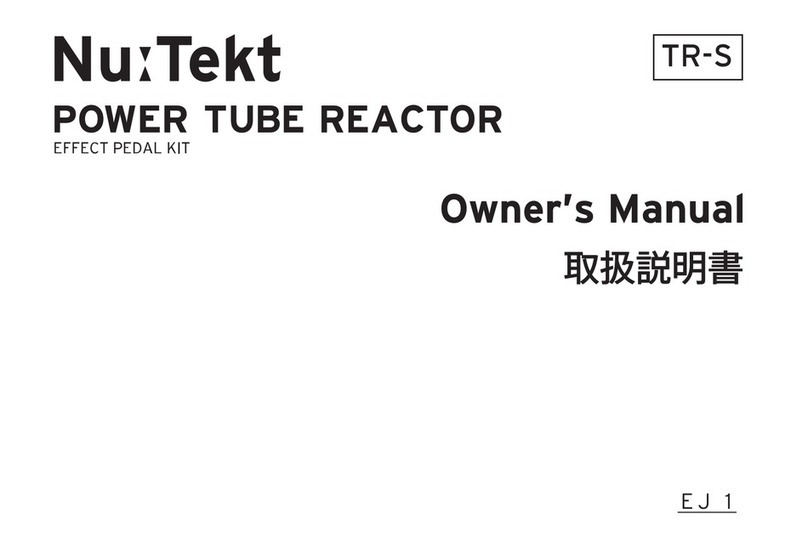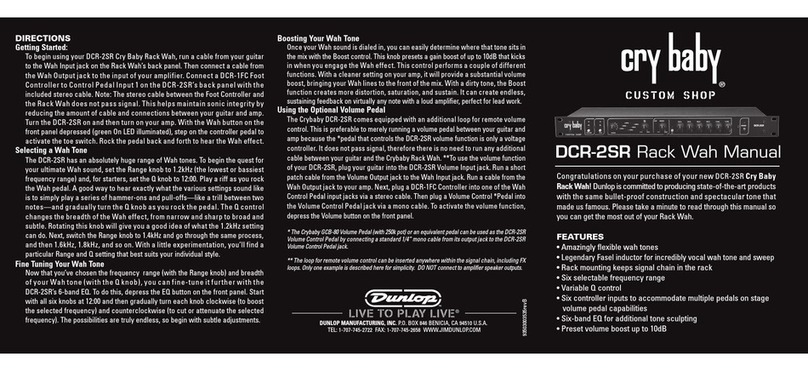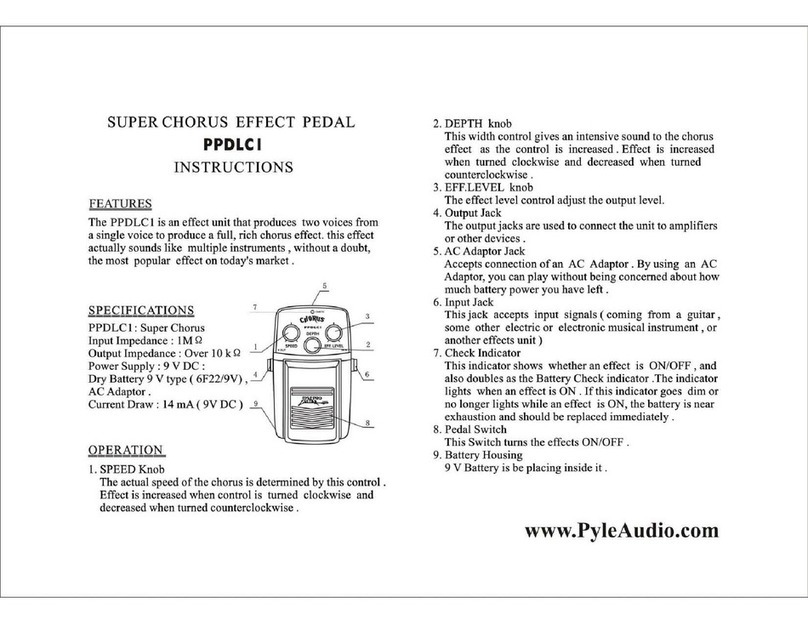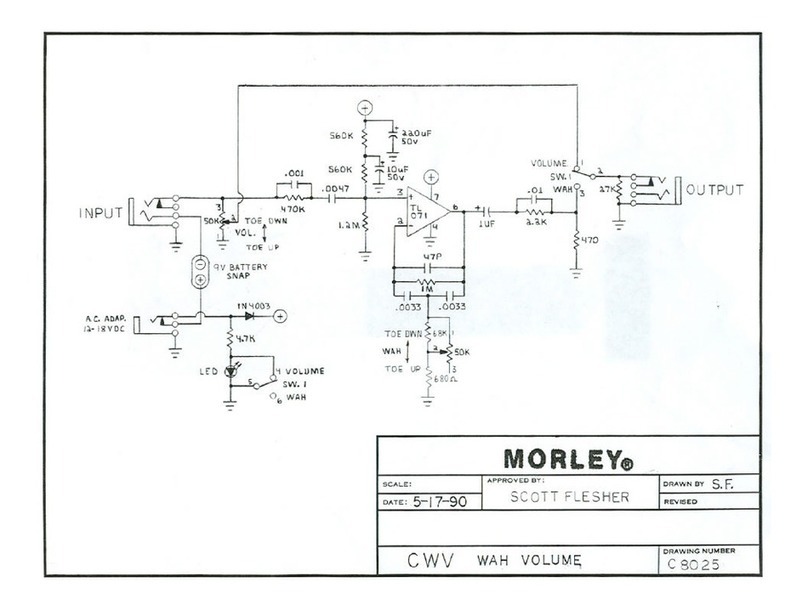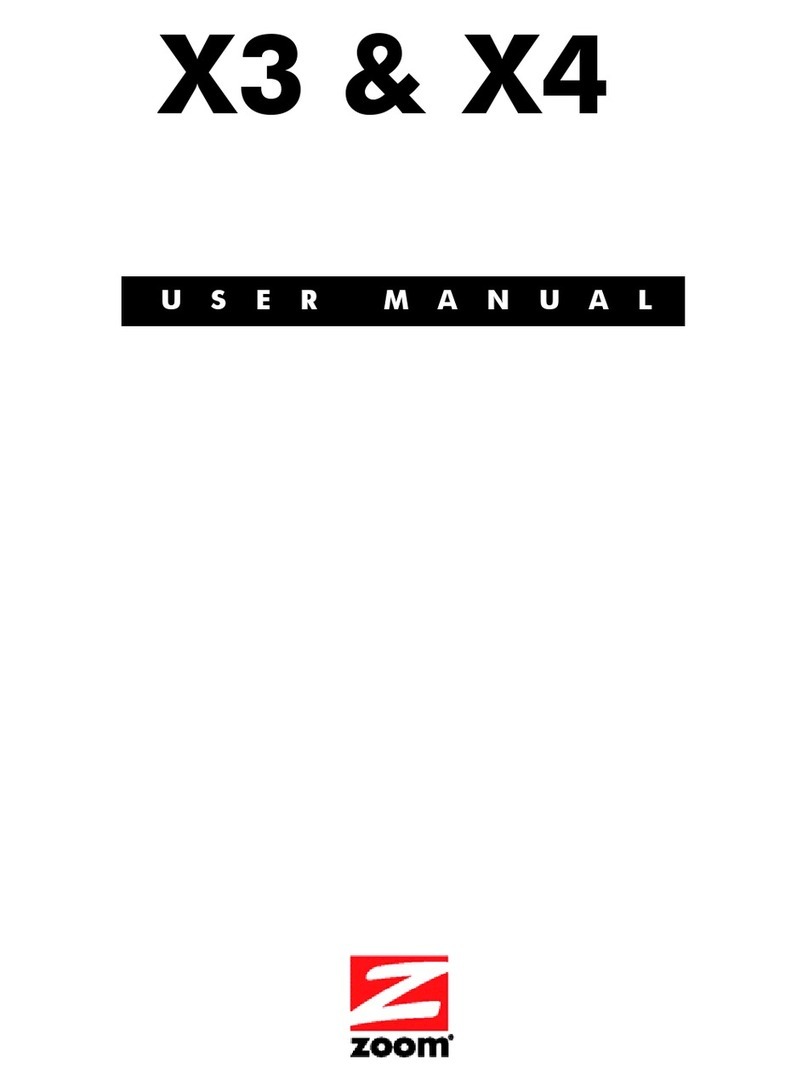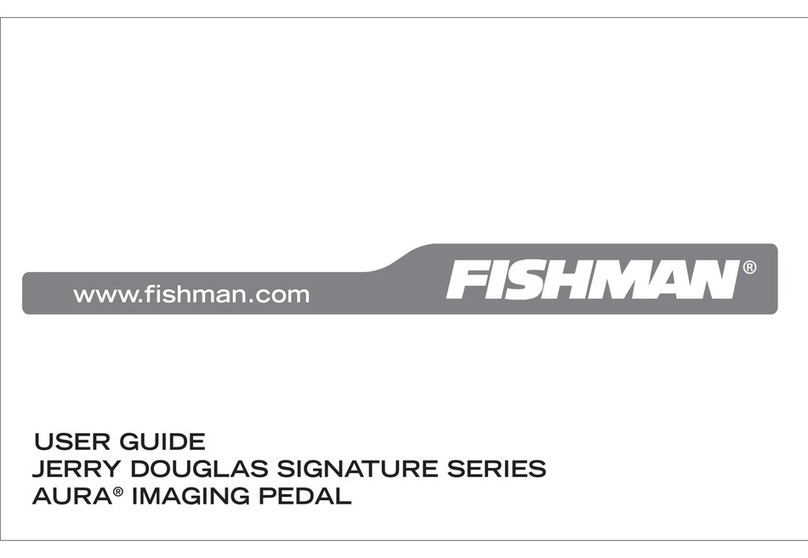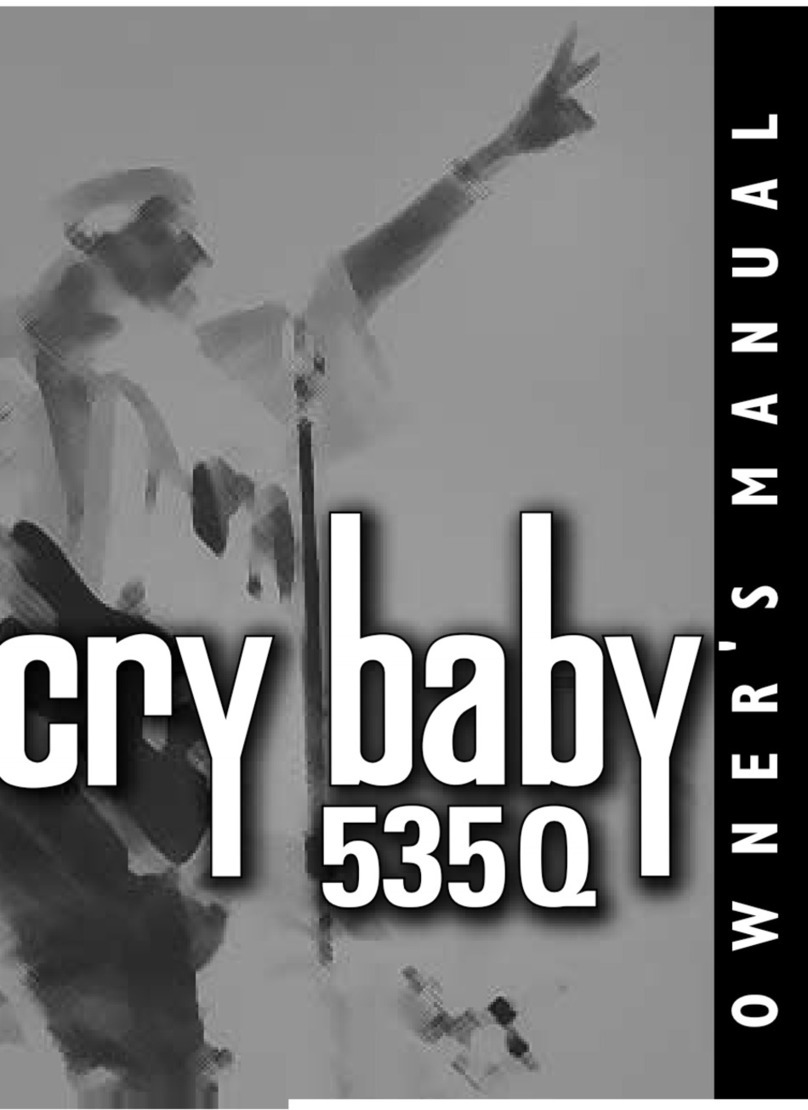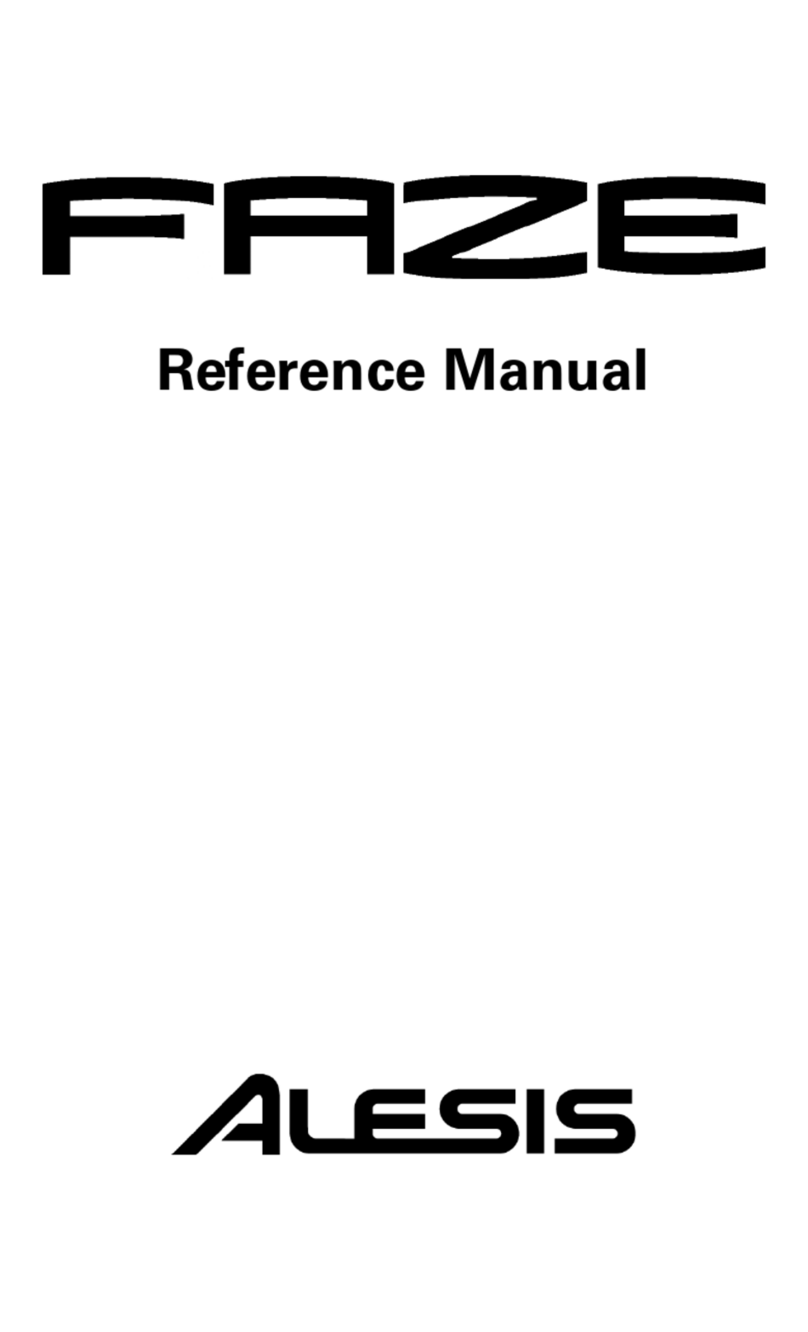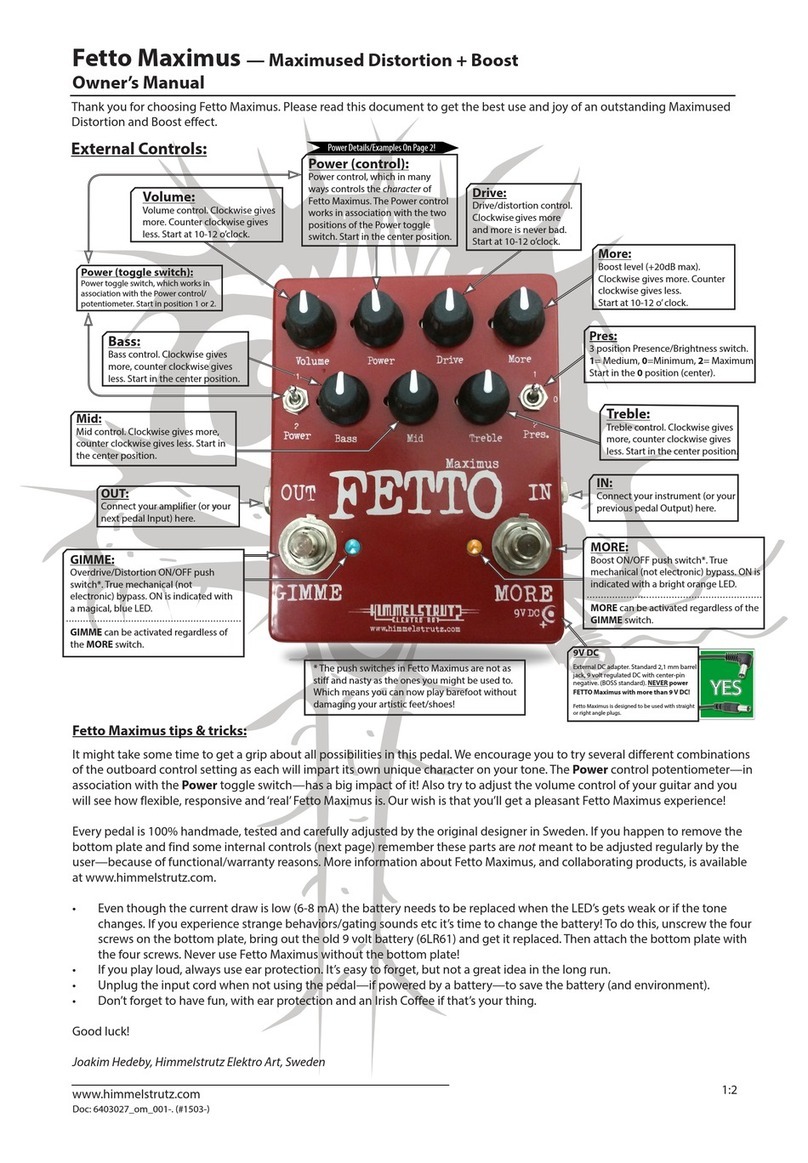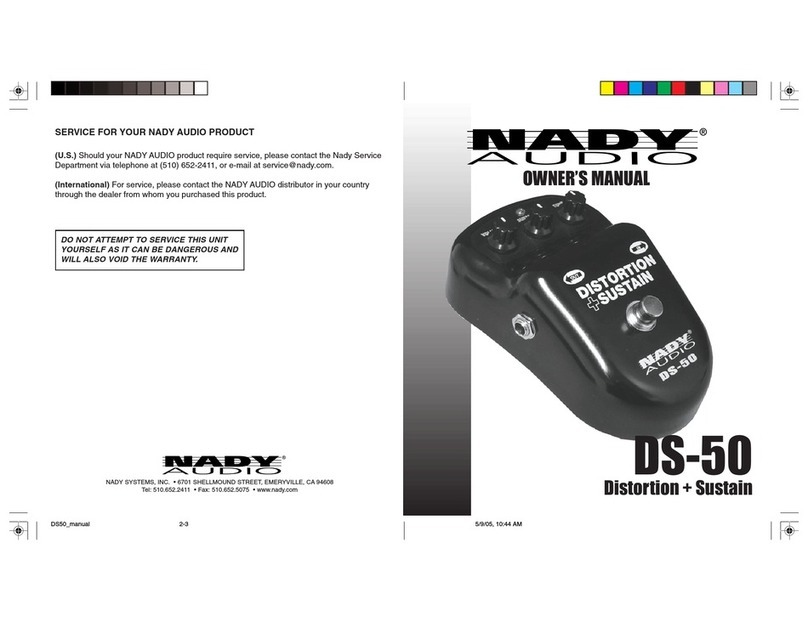MegaBeat Audio Darth Fader v2 User manual

MegaBeat
audio
Darth Fader v2
User Manual
Revision 2
February 6, 2021
MegaBeat
daRTH fAdeR
FADE
PRESET
1 40 10 60
OUTIN
OUT/IN
FADE MODE DURATION DEPTH
SECONDS dB
-20 0-10-30-40-50 dB
IN/OUT
9V
-
+
IN LIN R
OUT R OUT L
(MONO)(MONO)
1
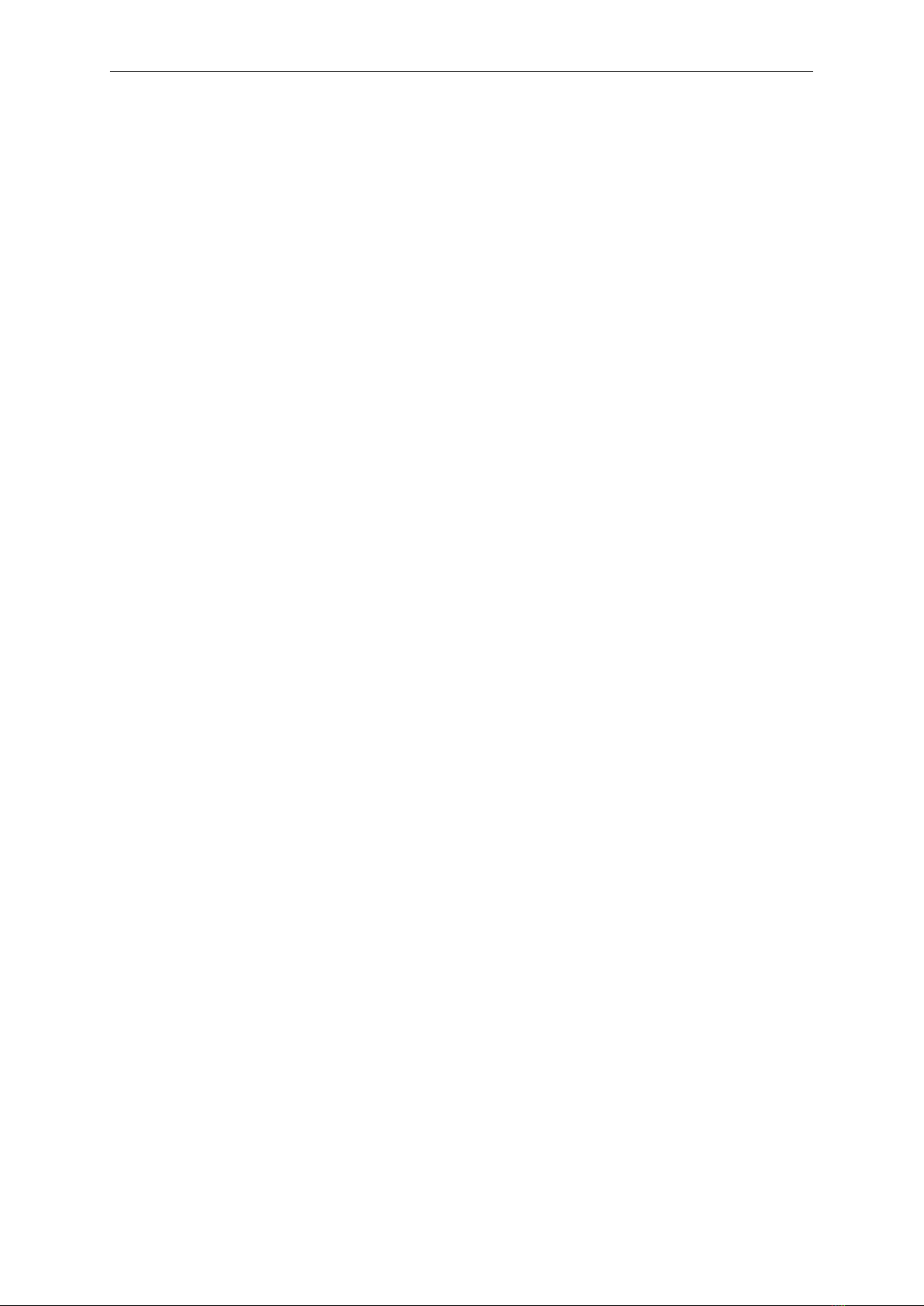
MegaBeat Audio Darth Fader v2, User Manual
1 Description and features
Darth Fader is a true bypass fader pedal which
allows you to FADE OUT/IN live in an ex-
tremely easy manner.
Main features:
•MONO or STEREO versions.
•Adjustable fade duration from 1 to 40 sec-
onds.
•Adjustable fade depth from 10 to 60 dB.
•True bypass or buffered bypass: it’s your
choice. Selectable with an internal switch.
•3 presets to save your favorite configura-
tions.
•Adjustable LED brightness: 6 brightness
levels to work nicely under any light con-
ditions.
•Hand-made by MegaBeat Audio: from de-
sign and soldering to assembly.
•High input impedance and low output
impedance to keep your tone.
•Power filtering to reduce noise introduced
by power adapters.
•Reverse polarity protection.
•Neutrik jacks.
•Ultra low distortion and low noise high
performance audio operational amplifiers.
2 Audio Jacks
Input Jack(s) IN on the MONO version or
IN L and IN R on the STEREO version. Con-
nect here your instrument or the output of the
previous device on the signal chain.
Output Jack(s) OUT on the MONO version
or OUT L and OUT R on the STEREO version.
Connect to your amplifier or the next device on
the signal chain.
Note The STEREO version can be used in
MONO by connecting the left channel only.
3 Power
This pedal can be powered with a battery or an
adapter. In both cases, the pedal has a power
filter that reduces noise and imperfections com-
ing from the power source.
Power is switched by the input jack (IN) on
the MONO version or the left input jack (IN
L) on the STEREO version, so if this jack is
not connected, the pedal will be off and will not
use any energy from the battery or the power
adapter.
Battery This pedal can be powered with a 9V
battery. To replace the battery, carefully remove
the back cover held by screws. Alkaline batteries
are recommended.
Power Jack This pedal can be powered with
a 9V DC adapter. Polarity is center negative as
indicated on the pedal. Although the pedal is
protected against wrong polarity, please ensure
that the correct polarity is used. The use of an
adapter with the wrong specs, including voltage,
may damage the pedal.
When an adapter is connected, the battery
is disconnected automatically to prevent it from
discharging.
4 Knobs
Mode Knob With this selector you can
choose among the four pedal modes: FADE
OUT, FADE OUT/IN, FADE IN/OUT and
FADE IN. See Modes section for more detailed
information.
Duration Knob With this Knob you can ad-
just the fade duration from 1 to 40 seconds.
Depth Knob With this knob you can adjust
the fade depth (maximum attenuation of the
fade) from 10 to 60 dB. For example, a FADE
OUT with a Depth of 30 dB will start at max-
imum volume (0 dB) and fade out down to an
attenuation of 30 dB.
5 Leds & Footswitches
Fade Footswitch and LED With this
footswitch you can start or stop the different
fades. The Fade LED will be red if a FADE OUT
is in progress, green if a FADE IN is progress
and off if the pedal is idle. See Modes section
for more detailed information.
2
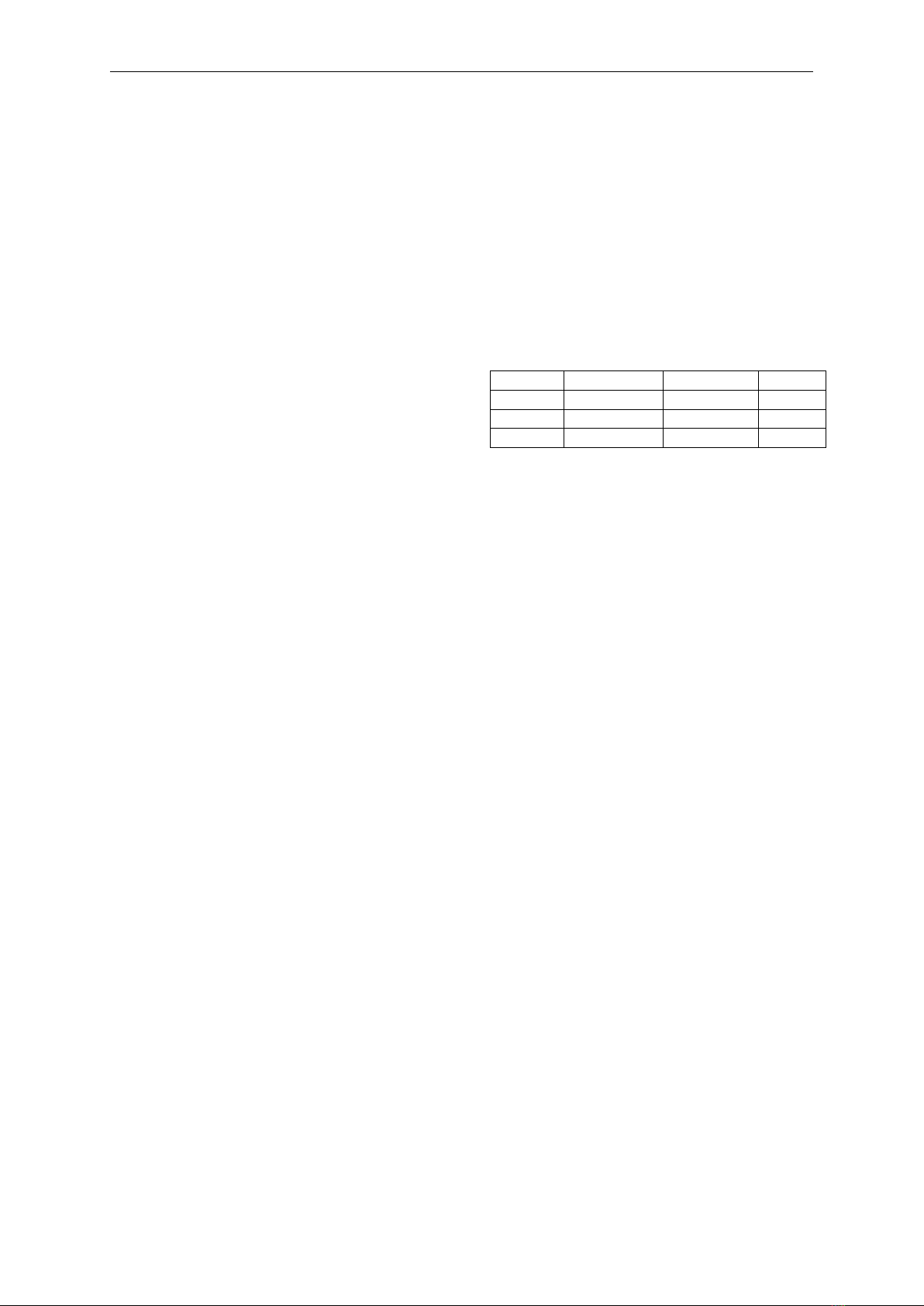
MegaBeat Audio Darth Fader v2, User Manual
Preset Footswitch and LED This
footswitch allows you to recall and save pre-
sets with your foot so you can do so during
your performance. The Peset LED indicates
the active preset. See Presets section for more
information.
Attenuation LEDs These LEDs show the
current attenuation of the pedal.
LEDs brightness The brightness of the LEDs
can be adjusted. See LED Brightness Adjust-
ment section for details.
6 Modes
FADE OUT This mode starts at the 0 dB
position. Pressing the Fade footswitch, a FADE
OUT will start. Once the fade is finished, or at
any time during it, you can go back to the 0 dB
position by pressing the Fade footswitch again.
FADE OUT/IN This mode starts at the 0
dB position. Pressing the Fade footswitch, a
FADE OUT will start. Once the fade is fin-
ished, or at any time during it, pressing the Fade
footswitch again, a FADE IN will start from the
current position, which will finish at the 0 dB
position. The fade direction can be changed at
any time by pressing the Fade footswitch.
FADE IN/OUT Same as the FADE
OUT/IN mode, but it starts at the attenua-
tion set by the Depth parameter rather than 0
dB. That is, the first fade will be a FADE IN
rather than a FADE OUT.
FADE IN This mode starts at the attenua-
tion set by the Depth parameter. By pressing
the Fade footswitch, a FADE IN will start un-
til the 0 dB position is reached. Once the fade
is finished, or at any time during it, by press-
ing the Fade footswitch again, you can go back
to the attenuation set by the Depth parameter,
that is, the initial state.
7 Presets
Loading a preset By pressing the preset
footswitch, you can go through the different
saved presets. The Preset LED indicates the ac-
tive preset. The order of the presets is, and in
circular manner:
•No preset (Preset LED off)
•Red preset
•Green preset
•Orange preset
In the No preset situation, the knobs have
direct effect on the fade settings. When a preset
is active, the knobs have no effect and the saved
parameters are used.
Default presets By default, these are the
presets in the pedal. You can overwrite them
with your favourite settings.
Preset Mode Duration Depth
Red Fade out 25 seconds 60 dB
Green Fade in/out 4 seconds 30 dB
Orange Fade in 10 seconds 40 dB
Save preset To save a preset, follow the se-
quence below:
•Go to No Preset mode.
•Adjust the MODE, DURATION and
DEPTH knobs as desired. Since you are
in the No preset mode, you can test it in-
mediately.
•Once adjusted, choose the preset where to
save by using the Preset footswitch.
•Press the preset footswitch and keep it
pressed for 2 seconds.
•The LEDs will flash indicating that the pa-
rameters have been saved in the preset.
This is the recommended sequence to save a
preset and have the certainty of what parameters
will be saved, but please note that every press of
the Preset footswitch longer than 2 seconds will
save the current status of the knobs in the active
preset, so the whole sequence is not required.
8 True Bypass / Buffered
switch
When the pedal is at the 0 dB position, it will
be in True Bypass or buffered bypass depend-
ing on an internal small switch. To change the
mode, carefully remove the back cover held by
screws and slide the switch to the desired posi-
tion. This adjustment must be done with the
pedal powered off.
3
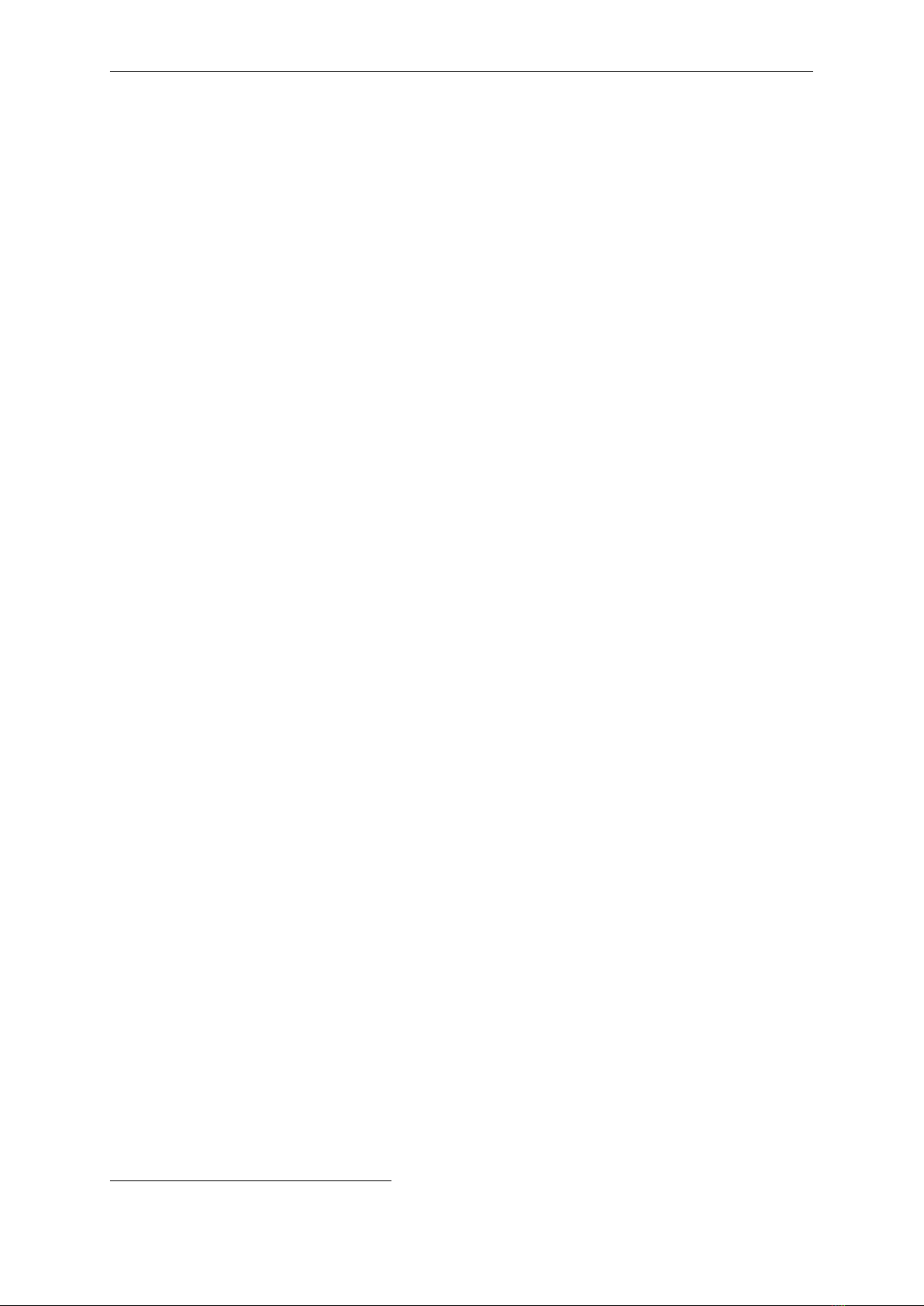
MegaBeat Audio Darth Fader v2, User Manual
9 LEDs Brightness Adjust-
ment
The brightness of the LEDs can be adjusted at 6
different levels to suit all conditions: from dark
enviroments to bright sunlight. To adjust the
brightness, follow the following steps:
•Turn the pedal off.
•Press and hold both the Preset and Fade
footswitches.
•Turn the pedal on while keeping both
footswitches pressed.
•Release both footswitches when the pedal
comes on.
•One of the 6 attenuation LEDs will blink
indicating the brightness level. Leftmost
one is minumum brightness and rightmost
one is maximum brightness.
•Select the desired brightness by moving left
with the Preset footswitch or right with
the Fade footswitch. You will see the ac-
tual brightness at each level.
•Press both bothswitches at the same time
to save the chosen brightness. The pedal
will be ready to use.
10 Technical Specifications
•Fade duration (adjustable): 1 - 40 seconds
•Fade depth (adjustable): 10 - 60 dB
•Input impedance: 1 MΩ
•Output impedance <100 Ω
•Power: 9V, battery or 2.1mm x 5.5mm
centre-negative DC connector (Boss-style).
•Current draw: 90 mA (MONO), 115 mA
(STEREO) maximum
•Dimensions: 118 mm x 100 mm x 51 mm
•Weight: 310 g approx. (without battery)
11 Video
You can watch a demo video showing how to
use the pedal on www.megabeataudio.com/en/
products/darthfader.
12 Warranty
MegaBeat Audio provides an excellent warranty
for 2 years. Should any of our products fail, con-
tact us by our website (www.megabeataudio.
com) and we will repair it with no cost for you1
including components and labour and shipping
costs.
13 More info
You can find more information, demo videos or
contact us at our website:
www.megabeataudio.com
1If failure is not caused by an improper use.
4
Other MegaBeat Audio Music Pedal manuals