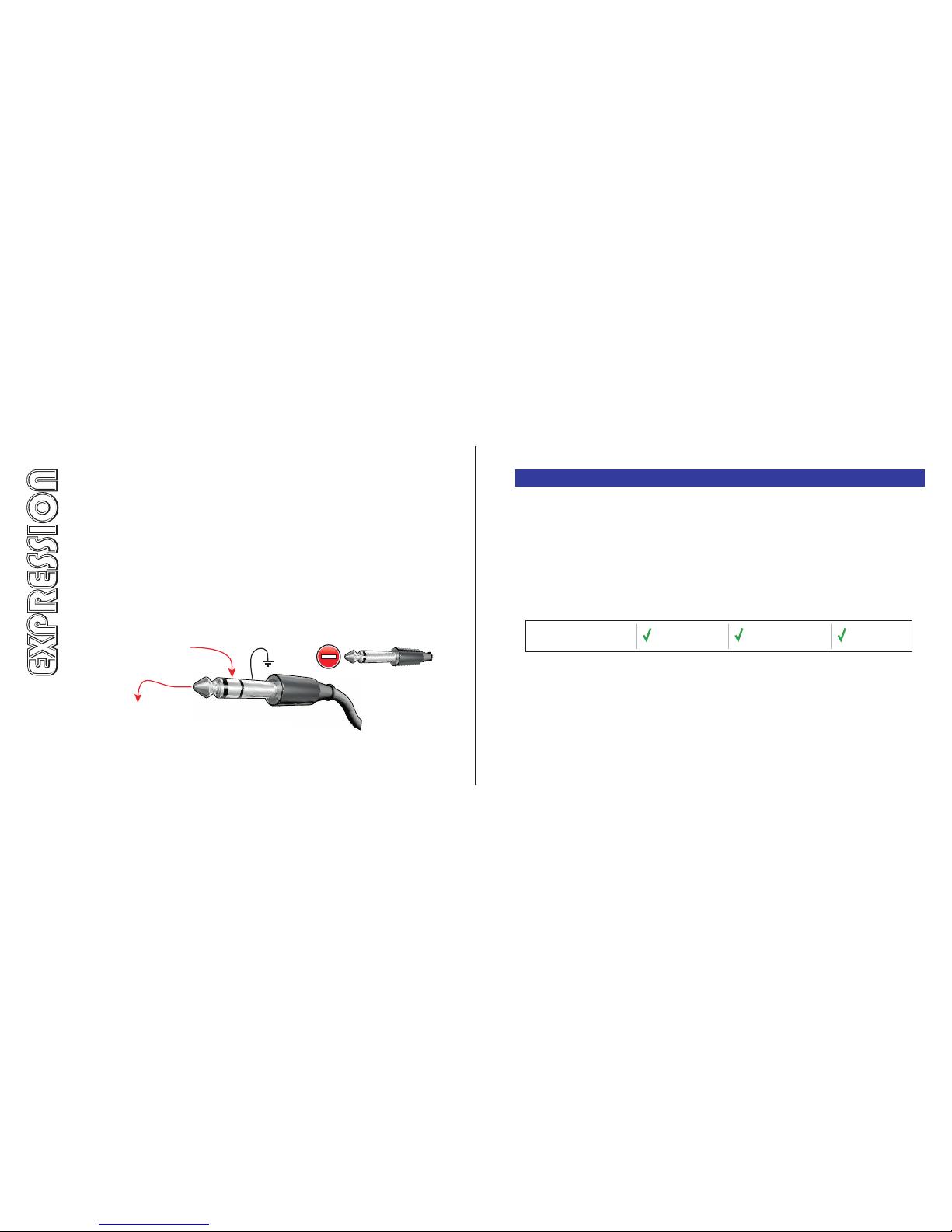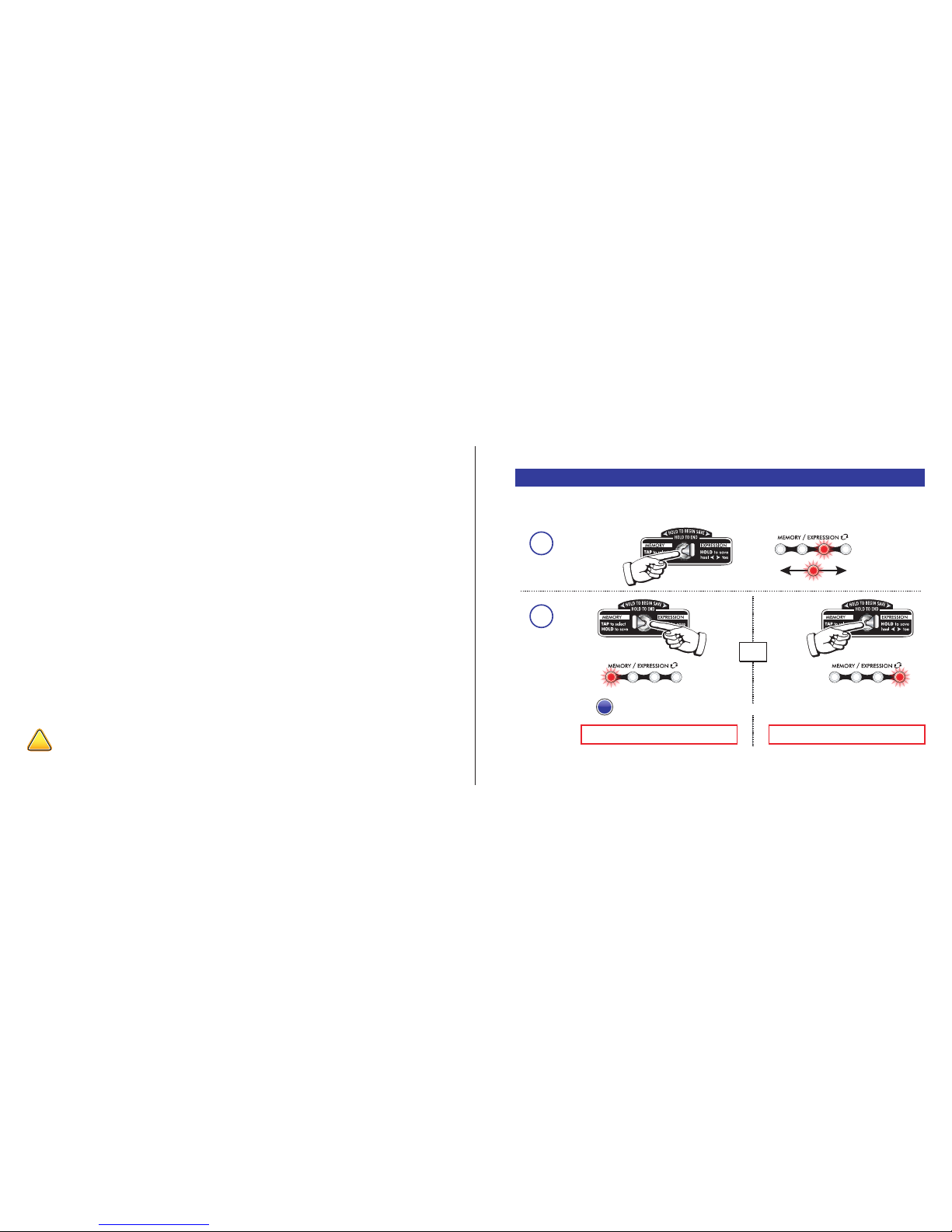Kismet’s expression input enables complete and continuous control over any settings,
in any amounts, and in any directions, all at once. It works by saving any combination
of all five settings (volume, gain, bass, mids, treble) twice, once for the “heel” (expres-
sion pedal rocked back) and once for the “toe” (rocked forward). When the expression
pedal is active, all five settings are swept at the same time, morphing between “heel”
and “toe” settings.
ANATOMY OF THE EXPRESSION CONNECTION
Kismet’s expression input is a ¼” TRS, or stereo jack. TRS stands for TIP, RING, SLEEVE,
and describes the three connections of the plug. Kismet sends a constant 5 volts out
through the RING connection and measures the voltage that returns on the TIP
connection.
Fig. 6 Expression cable plug for Kismet’s expression input.
Ground
T
i
p
R
i
n
g
l
e
e
v
e
S
5V constant out of Kismet
and into expression device
Voltage returned from
expression device into
Kismet to be measured
CONNECTING AN EXPRESSION CONTROLLER
There are three types of expression controllers that can be used:
1. Expression pedal (below)
2. Volume pedal (Page 12)
3. Control voltage (CV) source (Page 13 - do not attempt without reading first)
1. EXPRESSION PEDAL
An expression pedal is a foot-controlled potentiometer with only one stereo jack. A single cable
contains both the input and the output wires. A fixed voltage enters on one wire, and a fraction of
that voltage is sent back on a separate wire. The taper, or sweep (Page 15) of most expression
pedals is linear. Most expression pedals can be used with Kismet.
REQUIRED CABLE: One TRS, stereo instrument cable. Expression pedals that use a TS, mono
cable, such as Line 6, are NOT compatible with Kismet.
POWER: Expression pedals must NOT be powered. The only exception is an expression pedal that
uses power only to vary resistances via opto-couplers and has an entirely passive signal path.
EXTRA SETTINGS: Some expression pedals have knobs that can limit the minimum or maximum
settings. It is best to set the output so that it reaches the full 0-100% range. Anything less will
require calibration (Page 17).
Connects with a Has the correct
stereo cable connector polarity Not powered
Compatibility Check:
910
Do not insert a TS mono plug
into the expression input.
EXPRESSION
EXPRESSION