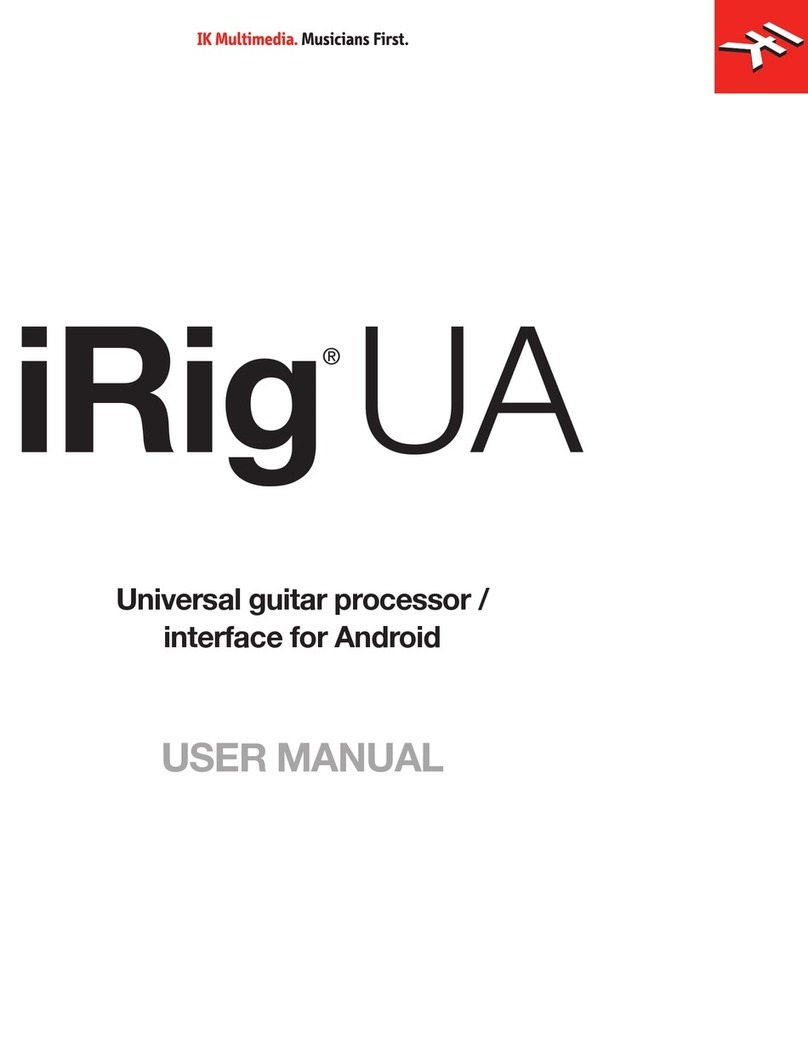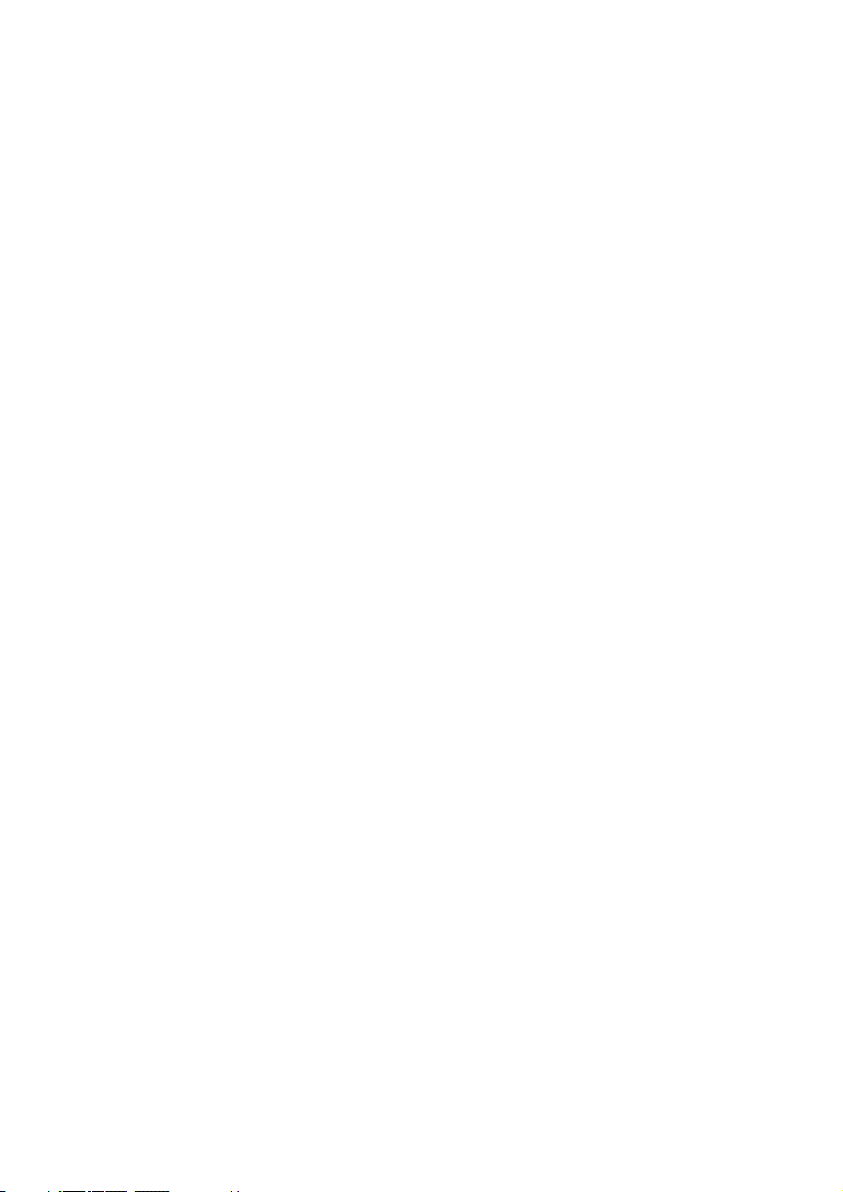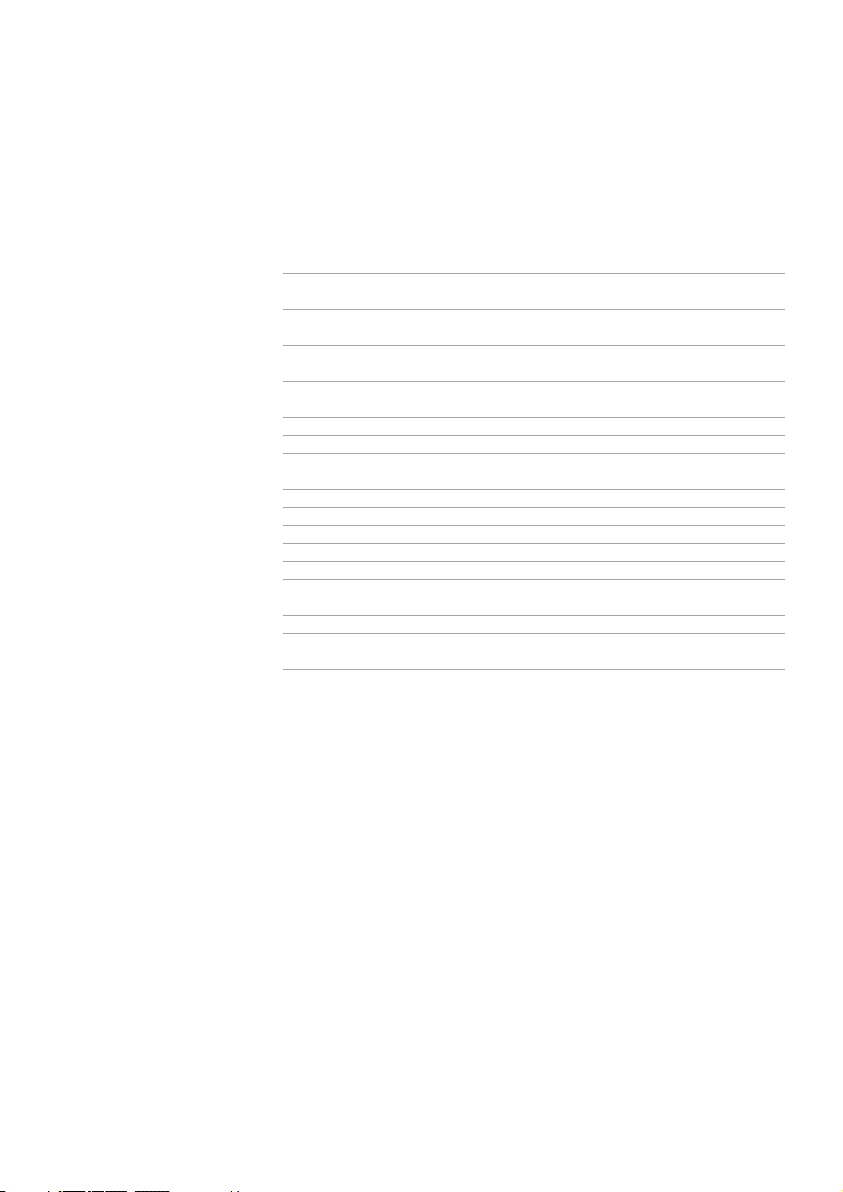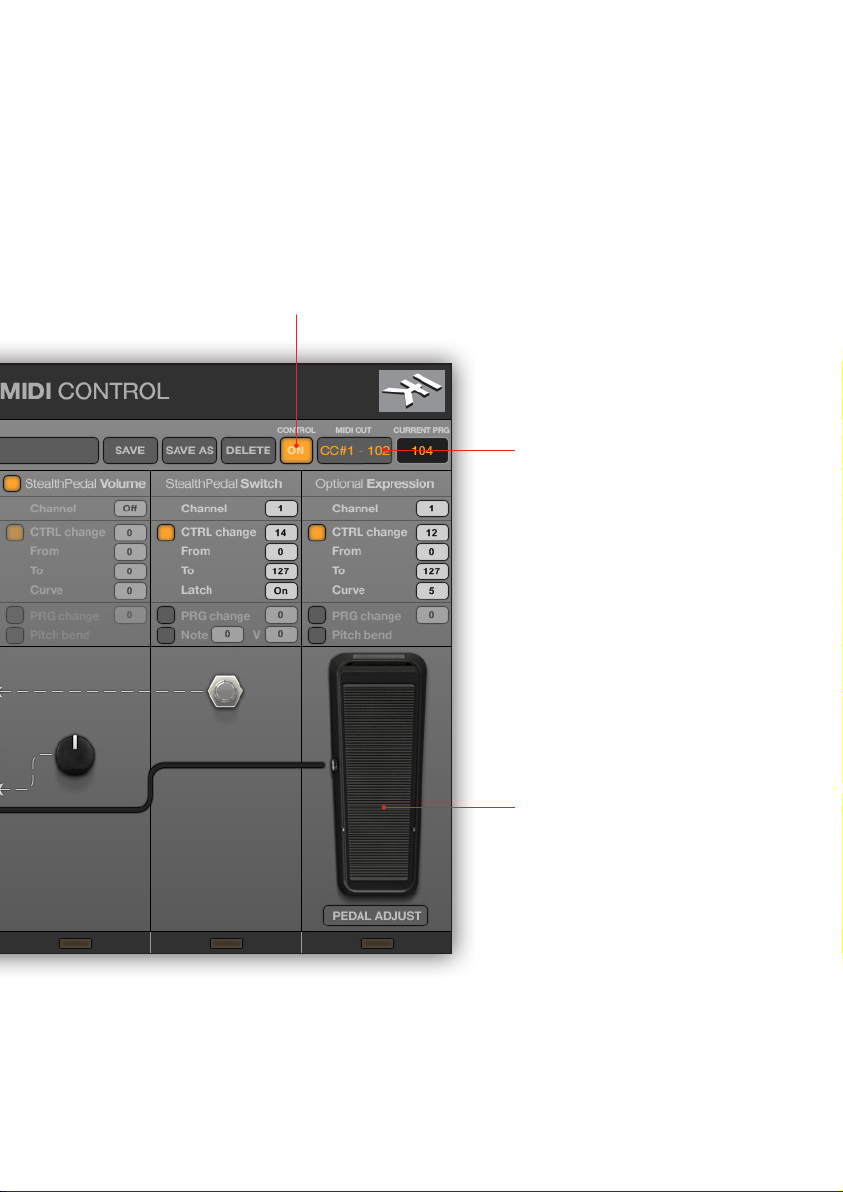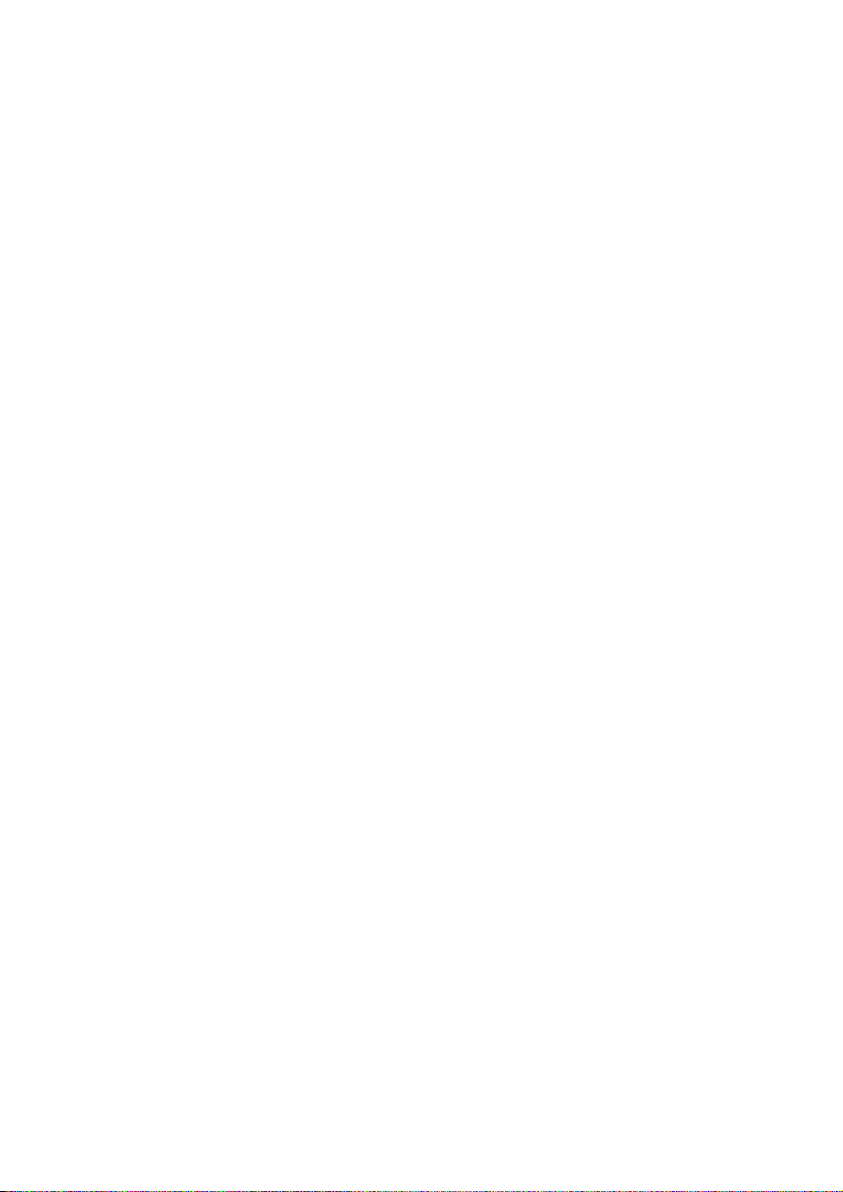III - License Agreement
6
StealthPedal™ CS MIDI Control
License Agreement
END-USER LICENSE AGREEMENT FOR IK MULTIMEDIA PRODUCT
Please read this document carefully before breaking the seal on the media package. This agreement licenses the enclosed software to you and contains
warranty and liability disclaimers.
By breaking the seal on the media envelope, you are confirming to have taken notice of terms and conditions of this agreement and you acknowledge your
acceptance of the software as well as your acceptance of the terms of this agreement. If you do not wish to do so, do not break the seal. Instead, promptly
return the entire package, including the unopened media package, to the dealer from whom you have obtained it, for a full refund.
1) DEFINITIONS
“EULA” means this end user license agreement
“IK Multimedia Product” means the software program included in the enclosed package, and all related updates supplied by IK Multimedia.
“IK Multimedia Product” means the software program and hardware (if any) included in the enclosed package, the related documentation, models, multi-
media content (such as animation, sound and graphics) and all related updates supplied by IK Multimedia.
“Not for resale (NFR) Version” means a version of IK Multimedia Product, so identified, is intended for review and evaluation purposes, only.
2) LICENSE
The “IK Multimedia Product” is protected by copyright laws and international copyright treaties, as well as other intellectual property laws and treaties.
The “IK Multimedia Product” is licensed, not sold. This EULA grants you the rights as specified here below. All other actions and means of usage are
reserved to the written permission of the right holder IK Multimedia Production Srl:
Applications Software. The “IK Multimedia Product” may be used only by you. You may install and use the “IK Multimedia Product”, or any prior version
thereof for the same operating system, on up to five (5) computers, provided that (a) each computer is owned by (or leased to) and under the exclusive
control of the licensee; (b) the program(s) shall NOT be used simultaneously on more than one machine, and (c) any computer(s) with IK Multimedia
software installed shall not be sold, rented, leased, loaned or otherwise be removed from the licensee’s possession without first removing (uninstalling)
the licensed software, except as provided in Paragraph 4 (below) pertaining to “Software Transfer”.
Storage/Network use. You may also store or install a copy of the “IK Multimedia Product” on a storage device, such as a network server, used only to install
or run the “IK Multimedia Product” on your other computers over an internal network; however, you must acquire and dedicate a distinct license for each
user of the “IK Multimedia Product” from the storage device. Any given license for the “IK Multimedia Product” may not be shared or used concurrently or
otherwise on different computers or by different developers in a given organization.
3) AUTHORIZATION
The “IK Multimedia Product” only functions when you have authorized it. The “IK Multimedia Product” will be authorized upon completing the authoriza-
tion procedure. Once your product is authorized, you may use it.
You agree to follow the authorization procedure and will provide true, accurate and complete information about yourself. If you provide any information
that is untrue, inaccurate, not correct or incomplete, or IK Multimedia has reasonable grounds to suspect that such information is untrue, inaccurate, not
correct or incomplete, IK Multimedia has the right to suspend or to revoke the license.
The termination of the license shall be without prejudice to any rights, whatsoever, of IK Multimedia.
4) DESCRIPTION OF OTHER RIGHTS AND LIMITATIONS
Limitations on Reverse Engineering, Decompilation, and Disassembly. You may not reverse engineer, decompile, or disassemble the “IK Multimedia
Product”, except and only to the extent that such activity is expressly permitted by applicable law notwithstanding this limitation of components. The “IK
Multimedia Product” is licensed as a single product. Its component parts may not be separated for use on more than one computer.
Not for Resale Version. If the “IK Multimedia Product” is labeled “Not for Resale” or “NFR” or “Evaluation Copy”, then, notwithstanding other sections of
this EULA, you may not sell, or otherwise transfer the “IK Multimedia Product”.
Rental. You may not rent, lease, or lend the “IK Multimedia Product” to any party.
Software Transfer. You may not transfer, license or sublicense your rights as Licensee of the software or any IK Multimedia product, as licensed to you
under this agreement without prior written consent of the rights owner. The carrier on which the IK Multimedia product has been distributed may be
transferred or otherwise made available to any third party only with the prior written consent of the rights owner and provided that (a) the original media