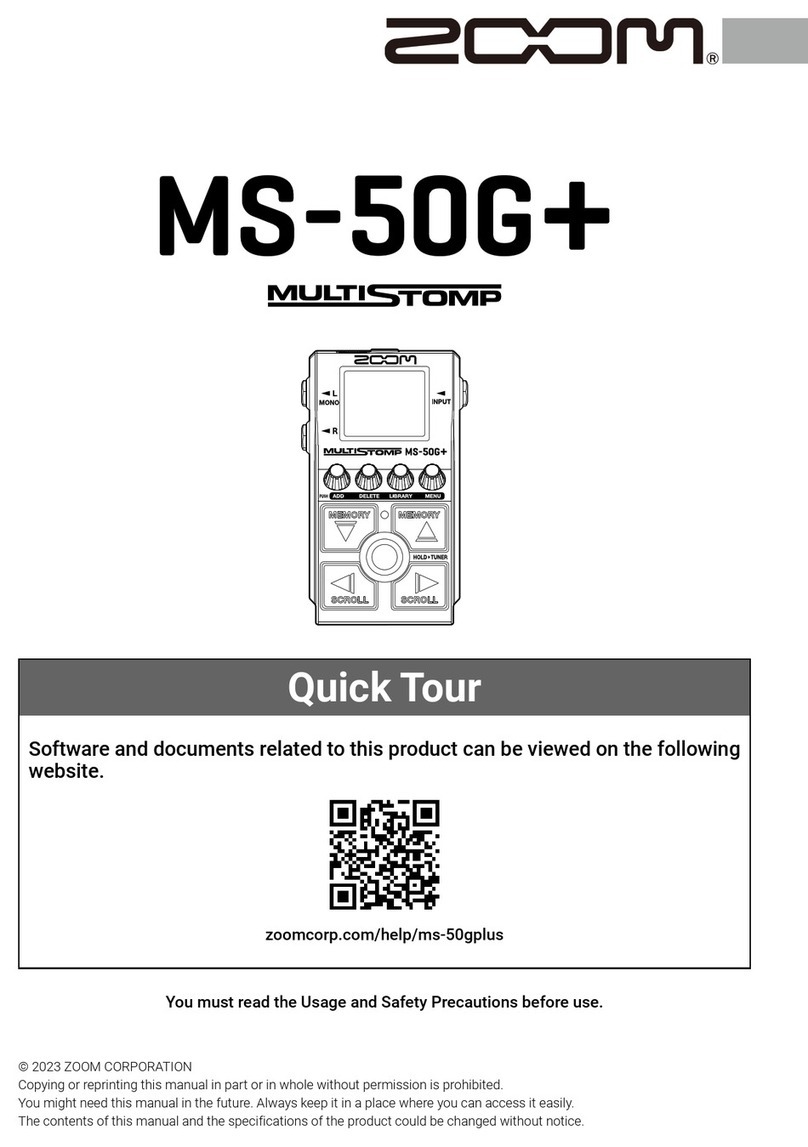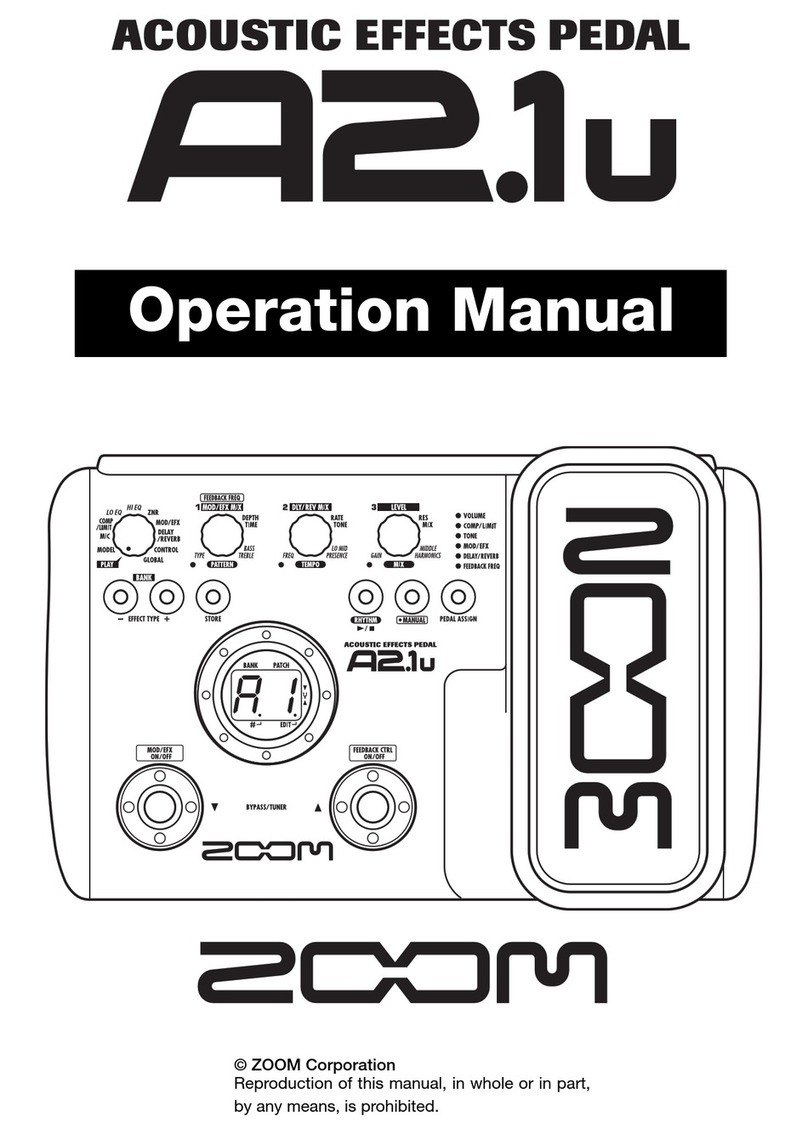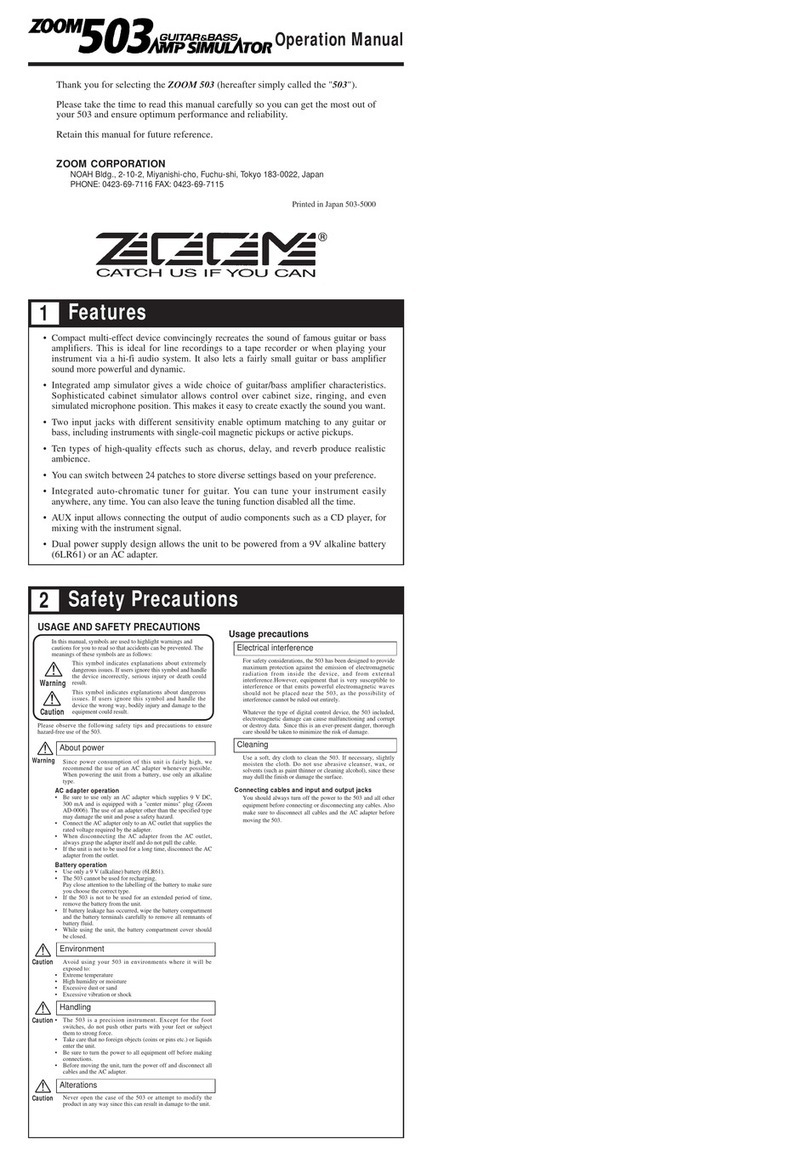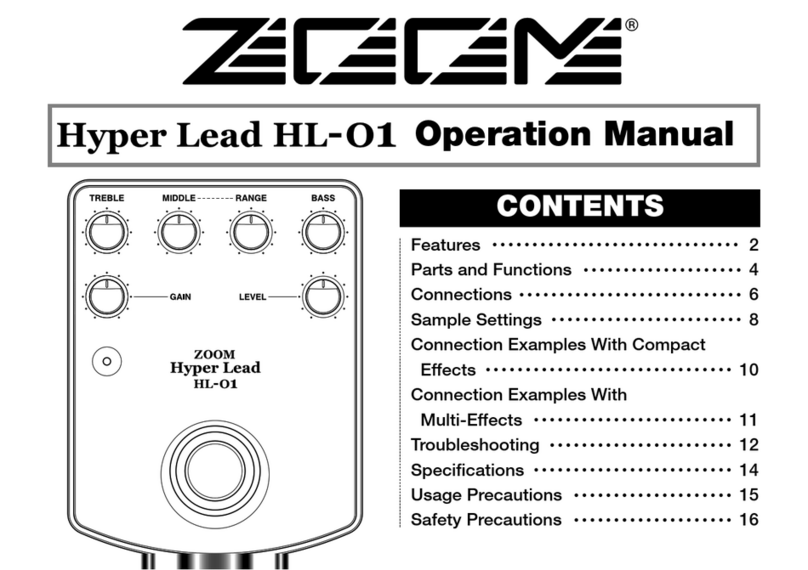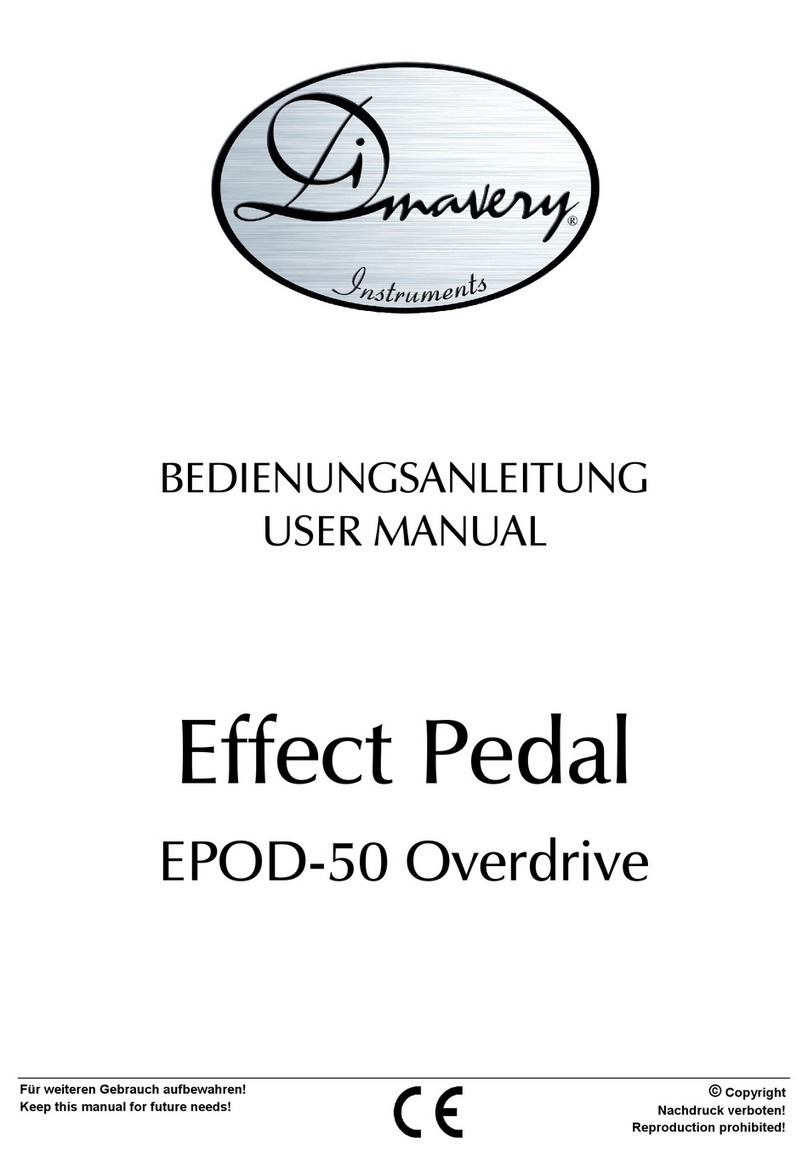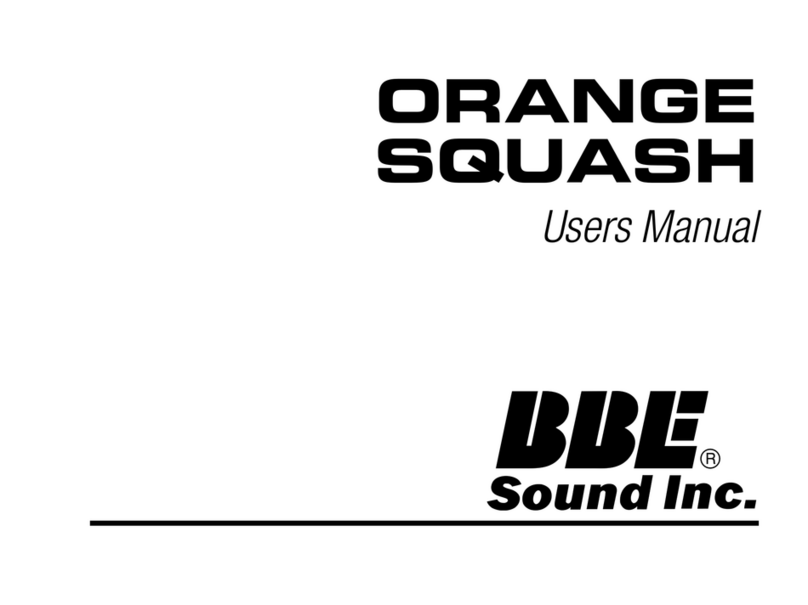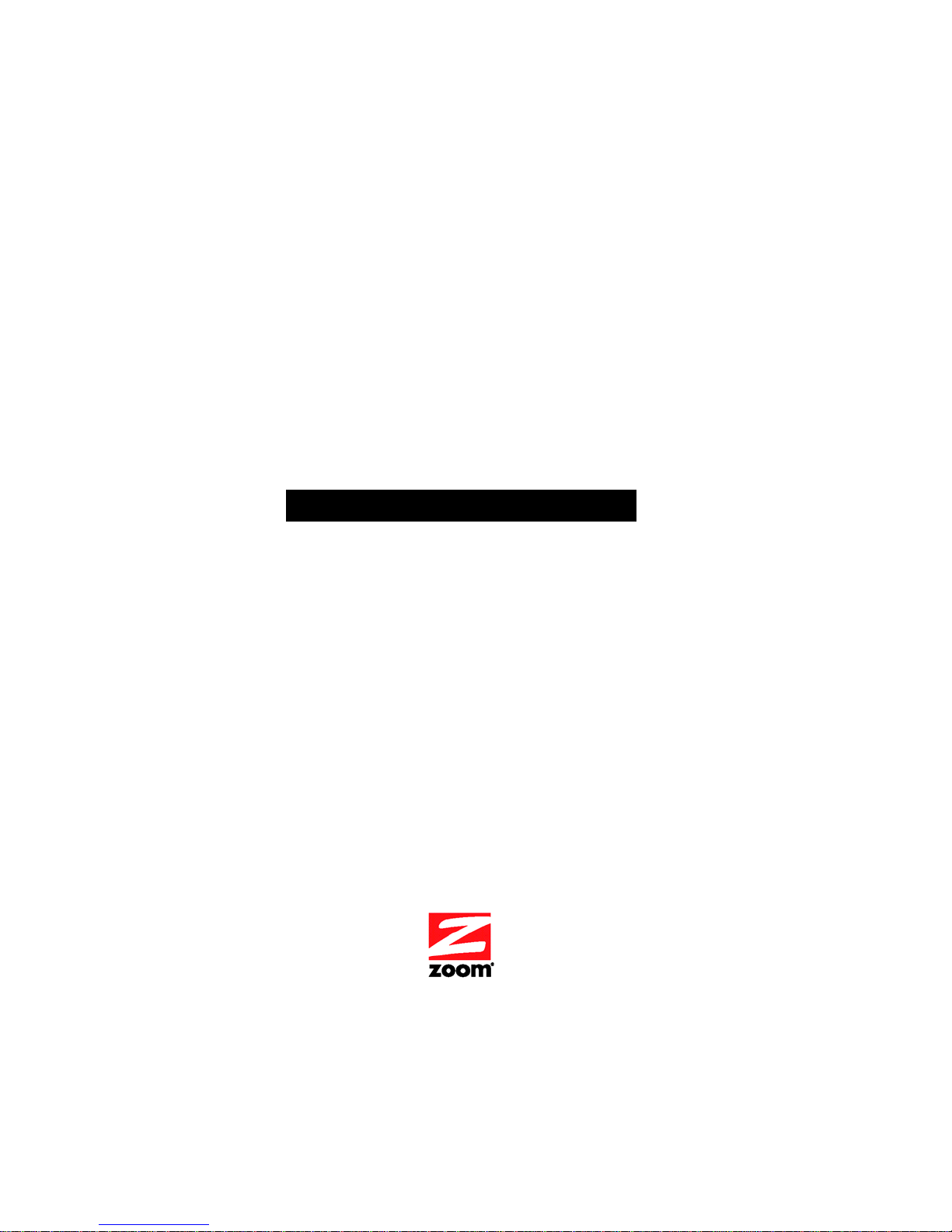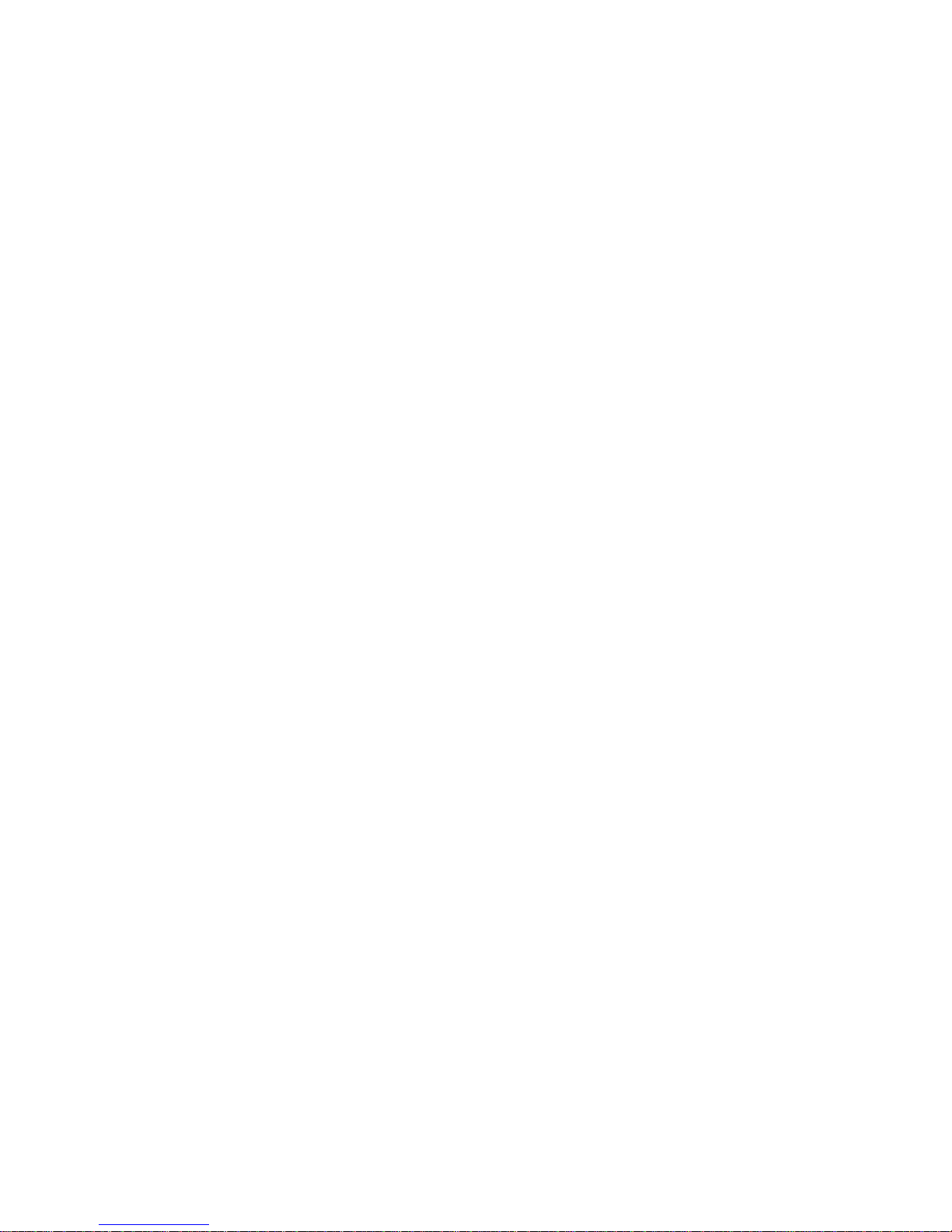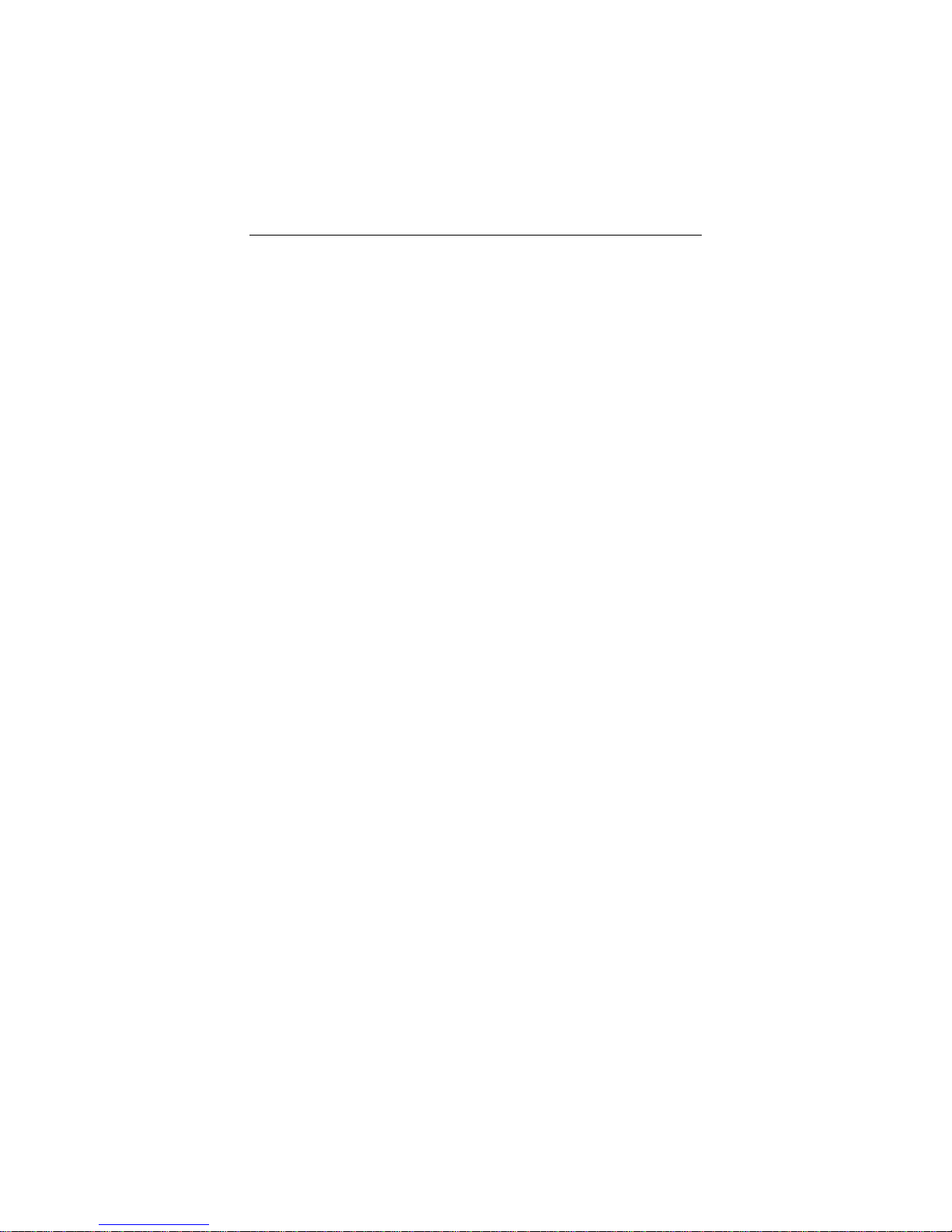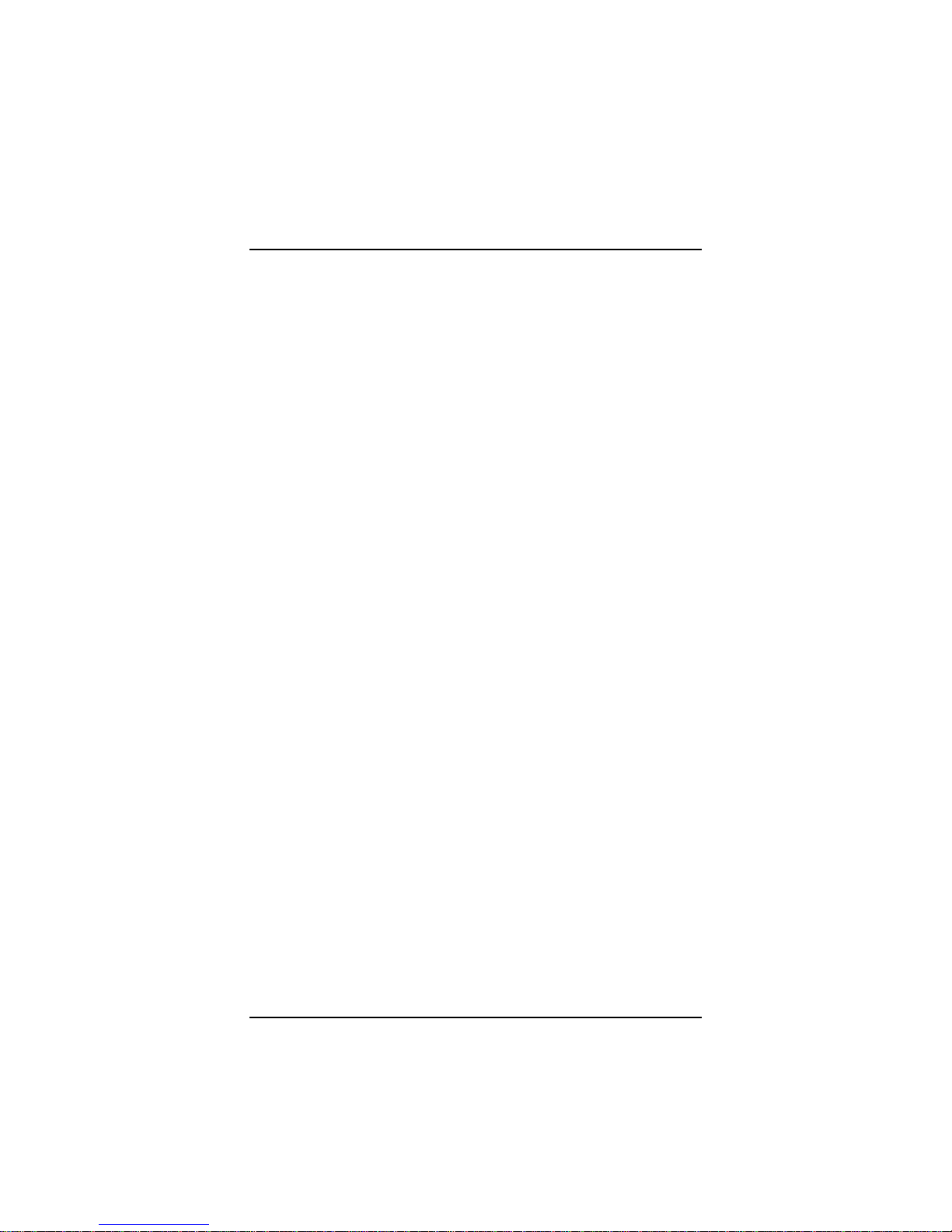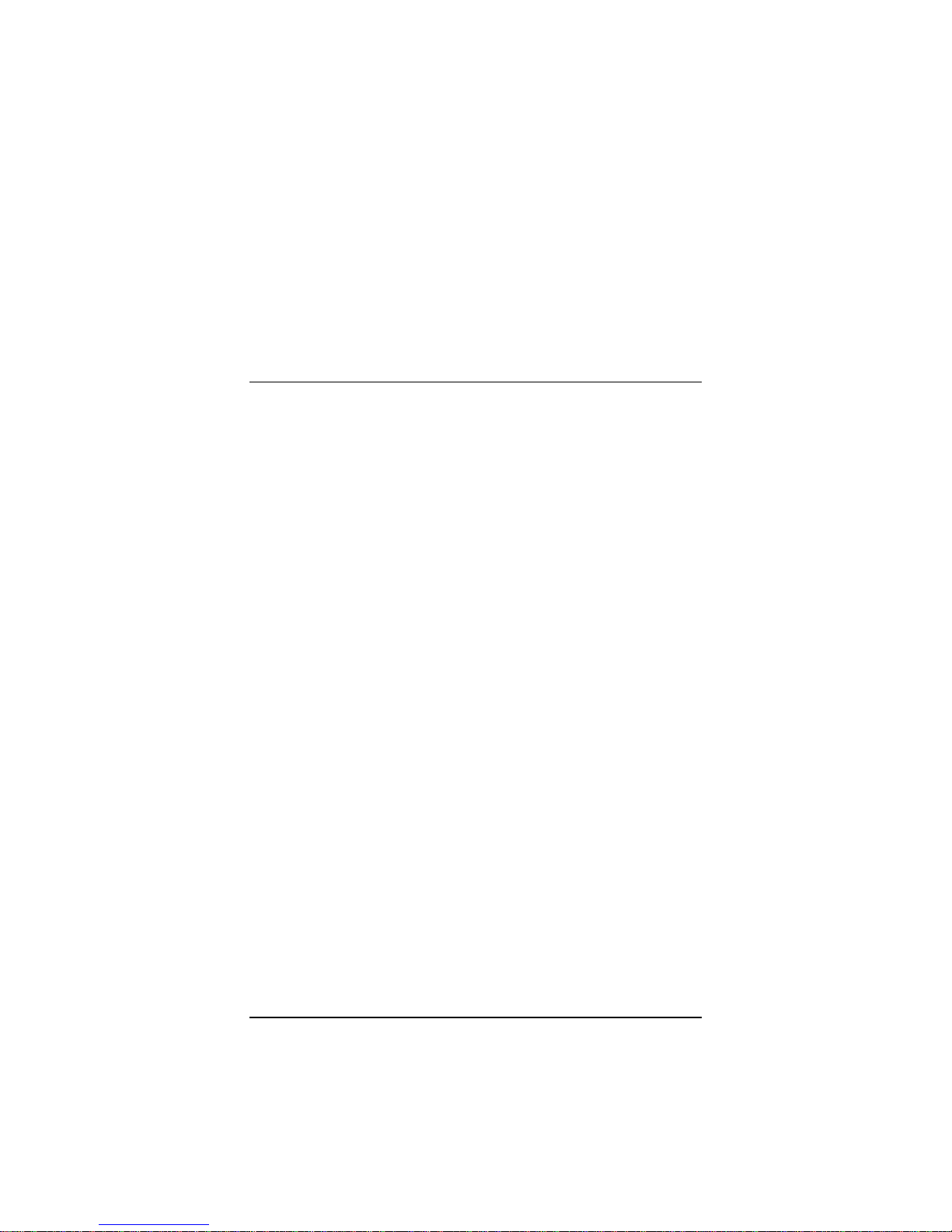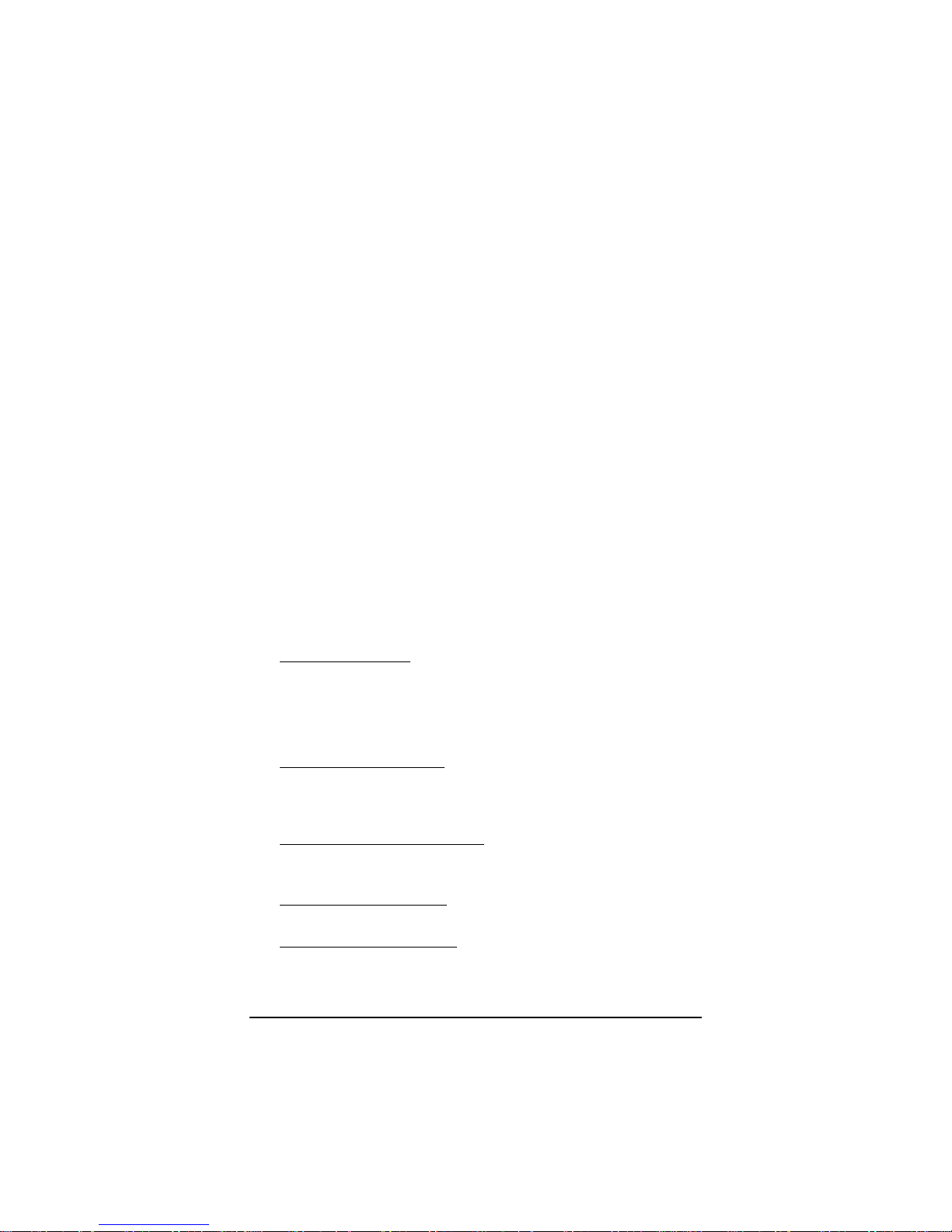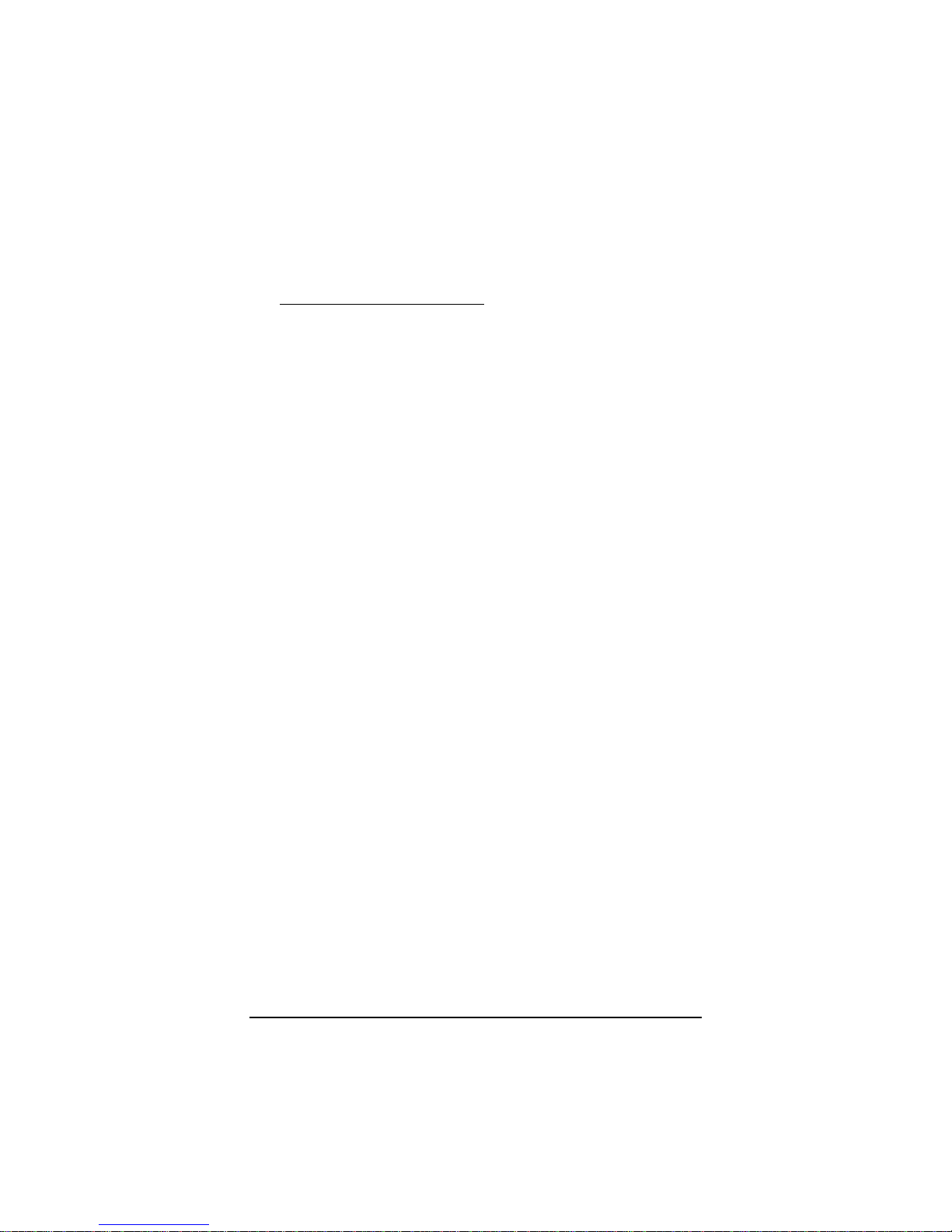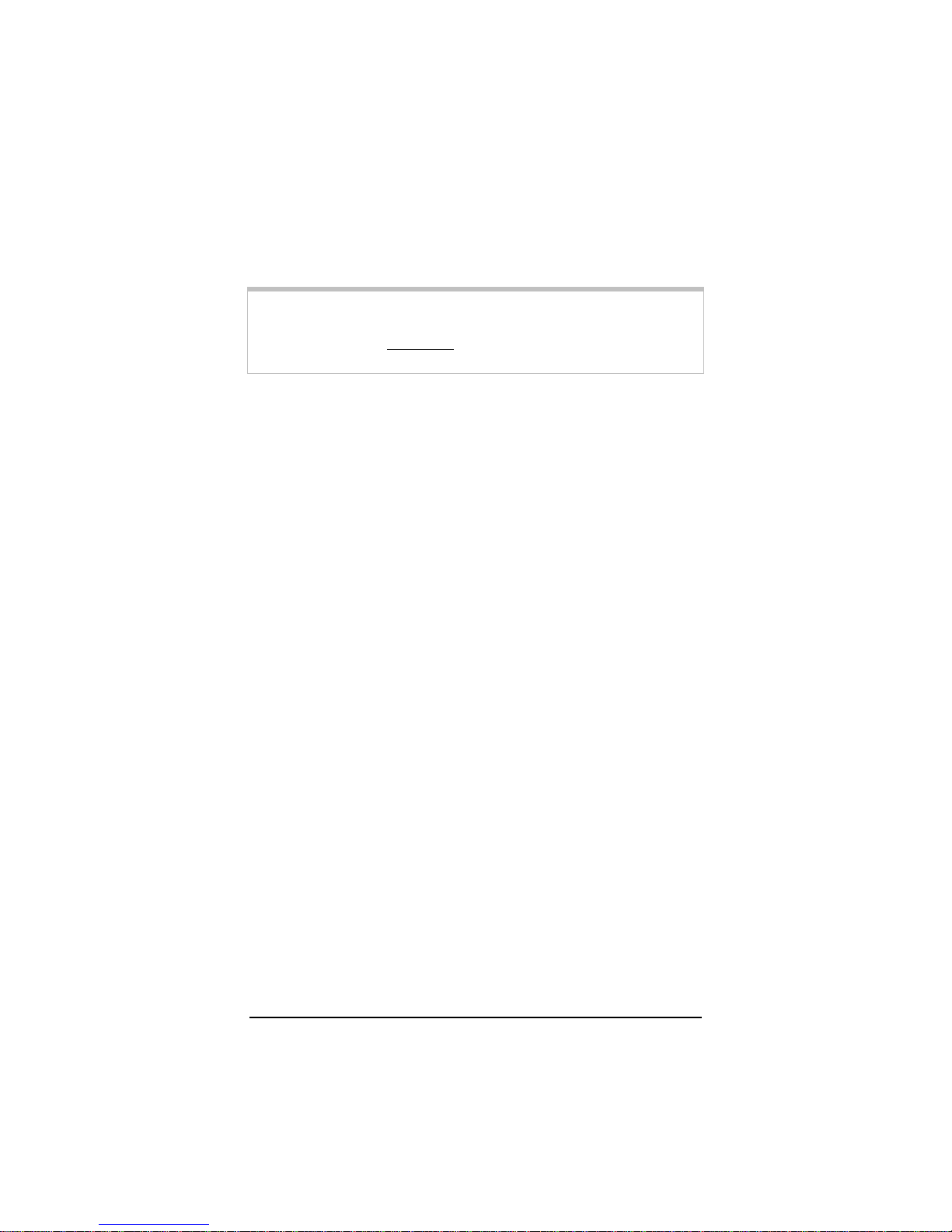Chapter 3: Status Monitoring 7
Step 1: Installing the Software
(Only for X4 Users who Choose
to Connect to the X4 USB Port)
If your connection to the X4 modem is an Ethernet port, or if you
have an X3 modem, you do not have to install software. Go to
Step 2: Installing the Modem.
Otherwise, continue with the section below.
1Turn on the computer (Windows 7, Vista, XP, or 2000) that
you will use for setup.
2Close any open programs, including any antivirus software or
pop-up blockers.
3If your computer doesn’t have a drive for your CD, go to step
11 below.
4Insert the supplied CD into the CD drive of your computer.
The CD should start automatically.
If the CD does not start automatically:
For Windows 7 users: Right-click on the Start button. Select
Properties and then Customize. Select Run Command from
the list and then select OK. Then click Apply and then click
OK. Click on the Start button and click Run. Then type
E:\setup.exe, where Eis the letter of your CD drive.
For all other Windows users: Click the Windows Start button, click
Run, and then type E:\setup.exe, where Eis the letter of
your CD drive.
For Windows 7 / Vista users only: If the AutoPlay dialog box
appears, click Run Setup.exe. If the User Account Control
dialog box appears, click Yes or Allow.
For Windows XP users only: If a Windows logo testing disclaimer
appears, click Continue Anyway.
For Windows 2000 users only: If a Digital Signature Not Found
dialog appears, click Yes.Then click Finish.