MEGAlink ML2000 User manual

User manual for ML2000
03.09.2013 - V6.01 Use of ML2000 1
User manual for ML2000
Use of ML2000
Table of contents
4
Use of ML2000 ............................................................................................................................ 2
4.1
Operation .............................................................................................................................. 2
4.1.1
Before shooting ................................................................................................................ 2
4.1.2
fter shooting .................................................................................................................. 2
4.2
Practicing on ML2000 ......................................................................................................... 3
4.2.1
Color monitor overview ................................................................................................... 3
4.2.2
Black/White monitor overview ........................................................................................ 3
4.2.3
Preparation ....................................................................................................................... 4
4.2.4
Shooting ........................................................................................................................... 5
4.2.5
Description of marking .................................................................................................... 5
4.3
Shooting programs ............................................................................................................... 6
4.3.1
Shooting programs ........................................................................................................... 6
4.3.2 .............................................................................................................................................. 7
4.3.3
Shooting programs – turning target ................................................................................. 8
4.4
Shot cards ............................................................................................................................. 9
4.4.1
Introduction ...................................................................................................................... 9
4.4.2
View card ......................................................................................................................... 9
4.4.3
Print card .......................................................................................................................... 9
4.4.4
Select card ...................................................................................................................... 10
4.5
Ordinary setup .................................................................................................................... 10
4.6
Display unit setup............................................................................................................... 11
4.7
Smartcard ........................................................................................................................... 12
4.7.1
Card with limited number of shots ................................................................................. 13
4.8
Display is locked in PC-controlled mode .......................................................................... 13
4.9
Simple troubleshooting ...................................................................................................... 14

User manual for ML2000
03.09.2013 - V6.01 Use of ML2000 2
4 Use of ML2000
This chapter describes how to operate the ML2000 system during ordinary use. This includes:
• How to operate the components (targets, connections, cabinets etc.)
• How to use the display unit for simple practice
• How to use the system for more advance operations
There are other chapters with information about:
• Configuring the system after moving or replacing units
• Using the system with PC software (for competition)
• Maintaining the system
4.1 Operation
NB! The description under is intended for a standard system. Since there
are local variations in installation and use, you should follow procedures
issued by the system responsible for your range.
4.1.1 Before shooting
The following procedure should be followed (if relevant) before shooting
starts:
• Set up the targets and connect the target cables (this is often
permanently set up)
• Connect power and communication with the short white cable in
the target connection cabinet
• The power supply on the shooting stand should be connected
• Connect the target network by connecting both ends of the short white cable in the PC-
connection box
• Connect and turn on all the display units that are needed
NB! Remember always to turn on the master display (usually
lane 1)
• Check and if necessary change the display configuration. The
following options are essential:
o Target type
o Sensitivity (big bore, small bore and air weapon)
o Parameters for rubber or paper advance (for targets with
automatic advance)
o Select series or single shot marking
o Shooting program and value system
4.1.2 After shooting
Disconnect the system after shooting. Follow the steps for setting up the system.
NB! Remember to reset options on the displays to ordinary values. This could be of great help for
the next user.
NB! Remember to set the displays back to practice mode after a competition!

User manual for ML2000
03.09.2013 - V6.01 Use of ML2000 3
4.2 Practicing on ML2000
4.2.1 Color monitor overview
Sockets for smartcard and accessories is inset on the rear of the unit.
4.2.2 Black/White monitor overview
The display unit is operated as follows:
1. Set up the monitor by twisting the stand plate approximately 120 degrees. Place the display
on the shooting stand as shown on the picture below. djust the display angle according to
user needs. fter use the stand plate should be folded back to protect the display during
transport and storage.
Smartcard socket
Function buttons
Contrast
adjustment
Screen
Menu for function
button overview
On/off switch
Bottom plate
Screen
Status lamps
Function buttons

User manual for ML2000
03.09.2013 - V6.01 Use of ML2000 4
2. Connection is done with the cable in the pocket on the back of the display unit. The cable is
connected in any (within a segment) of the connectors at the front of the shooting stand.
3. Switch on the unit with the switch at the bottom end of the monitor box. The display unit
can be connected and disconnected regardless of the switch position.
4. If needed the contrast can be adjusted with the knob at the bottom of the monitor box
5. Operate the menus with the four buttons at the lower part of the front of monitor box. The
buttons are marked , B, C and D and maps to respective menu functions in the lower part
of the LCD screen.
Over each function button ( , B, C, D) is displayed a function name. These will change depending
on which page is displayed.
For example, button is used to zoom in and out of the displayed target.
Button D opens the main menu..
4.2.3 Preparation
• When the display unit is switched on, the main menu screen is displayed (except when the
display is controlled by the range management PC)
• In the middle of the upper line on the screen there is an indicator for the system status. This
indicator should be in RE DY state before shooting. If the indicator is in W IT or ERROR
there is no use in trying to shoot. When the unit is ready the temperature and shot count on
this lane will also be displayed on this screen
• The main menu screen will also present which target type the display is set up to use. Verify
this selection and change if needed as described later in this chapter.
• Start with creating a new shooting card. Select the menu function NEW CARD (button D).
On the next screen you will be asked to confirm the creation of a new card – answer with
YES. If the current card is empty you will get a message about this and confirms with
pressing OK
Slot for smartcard
Buttons
djusting knob for
contrast
Screen
Menu for
description of
button functions
On/off switch
Stand plate

User manual for ML2000
03.09.2013 - V6.01 Use of ML2000 5
• For practice we recommend to use single shot marking. description of how to change this
follows later in this chapter
4.2.4 Shooting
• Select the function SHOOT on the main menu. You will then get a screen with the shooting
target. In the upper left corner you can see the lane number. In the area up and to the right of
the target you will see a black triangle for sighting series. The black triangle disappears
when match series are selected.
• If the display is set up with single shot marking the shots will now be presented immediately
after firing. If the MARK function is present at the B button, the system has been set up with
series marking. In this case, the shots are not marked until this button is pressed.
• When a series is finished you can select NEXT SERIES. The next screen will then provide
a list of series to move to. The system will automatically select the next series so you in
most situations can press FINISHED. dvanced use of this function is described in
connection with target lift and turning target system later in this chapter.
4.2. Description of marking
• The last shot is displayed with a flashing ring. The flashing ring indicates the size of the
gauge if possible. If you are using large targets (e.g. 300m) the gauge will be too small to be
easily visible on the screen. In this case the flashing ring will be approximately 3,, in
diameter on the screen.
• The other shots are always displayed with a solid fat ring of about 3mm in diameter. The
ring indicates the centre of the shot. In this way it is easy to see the exact position of the
shots and at the same time see the scattering pattern for even the smallest targets.
• Shot number, the shot value (in 1/10 value) and the main direction of the shot is displayed to
the right of the target picture. When using run counters (for running target) the shot number
represents the run number. If silhouette shooting is selected for turning targets, the number
represents which target within the segment the shot was detected on.
• The value of the last shot (the flashing shot) is displayed with large digits in the lower right
area of the screen.
• With single shot marking the lower right area is also used to display the exact position of the
shot (in mm or 1/100 mm dependent on setup). For series marking the area is used to display
the position of the arithmetic mean for the shots. For turning targets this field displays the
time (in 1/10 second) since the last target turning.
• The arithmetic mean for the shot positions in a series is displayed with a small cross on the
target picture.
• To the right of the target and a little below the middle of the screen you will find the sum of
the shots for the series and the total for the card. The total value is counting only match
series and not sighting shots. The total will not reflect the maximum number for shots for
the series in the program. The total will therefore be too high if the shot count is too high.
• The signs for ten and centre ten depends on the selected value system. The Norwegian DFS
system uses X for ten and an X with circle around for centre ten. The value system 1-11 uses
the value 11 for the centre ten area. Other value systems uses the number 10 as symbol for
ten, while a centre ten is additionally marked with a asterisk (*).
• Depending upon the setup the display can remove shots detected in the frame of the target.
This is displayed with a special symbol. Shots fired on turned targets will also be displayed
with a special symbol. The value in the list of shots will be 0.0.
• The 1/10 value is used to indicate the quality of the shot within the integer value. For most
targets the integer values are divided in ten equal zones. The integer value 9 can therefore be
any value in the range 9.0 to 9.9. Shots outside 1.0 will be given the value 0.0. The ten and
centre ten areas are handled differently on some targets according to regulations in different

User manual for ML2000
03.09.2013 - V6.01 Use of ML2000 6
organisations and practical considerations. Note in particular that the border between ten and
centre ten is independent upon the 1/10 value. In practice the centre ten starts somewhere in
the range from 10.2 to 10.5
• Three or four small numbers are displayed below the target picture. These numbers are used
to present the sound pressure value detected on the microphones in the target for the current
shot (the shot that flashes). The values are used to monitor the tightness of the sound
chamber and thereby evaluating the detection quality in the target. Ideally the values should
be even and in the range 25-32. The interpretation of the values is described in detail in the
chapter about maintenance.
4.3 Shooting programs
The display units contain a system to handle a set of different shooting programs. Select the setup
function on the main menu to access the field for program selection.
During shooting the next series will be selected with the function NEXT SERIES. In addition to
select the next series it is possible to change the series type to variants that are decided by the
external equipment. The tables below give an overview of the series available in the different
programs. Keep in mind that this information might change in future releases.
NB! The first series is always a sighting series regardless of program and series selection.
4.3.1 Shooting programs
Program Utstyr Merknad
Trening 20x10
Trening 20x10 Heis Heis

User manual for ML2000
03.09.2013 - V6.01 Use of ML2000 7
Trening 3x60
Trening 3x60 Des
Trening 3x60 Heis Heis
ISSF 40 (1)
ISSF 60 (1)
ISSF 3x20 (1)
ISSF 3x40 (1)
ISSF 60+40+40
ISSF 60+40+40 Heis Heis (1)
ISSF 20+20+20 Heis Heis med justering For USA
ISSF Fin le
ISSF St nd rd Vendefigur
VM Progr m Vendefigur
Presisjon Vendefigur
Duell Vendefigur
Silhuet Vendefigur hurtig
Hurtig Vendefigur
NSF 15m
DFS 15m Ligg Heis utom tisk
DFS 15m Junior/V55 Heis utom tisk
DFS 15m Sen.
DFS R/ER/1/V65/V73 Heis utom tisk
4.3.2
• When a series with a specific lift position is selected, the lift will start moving to this
position at the moment you press FINISHED button in the NEXT SERIES menu.
• In composite programs the lift will move to the position that matches the number of shots in
the given series. For each shot received the system will check if the lift should be moved
• NB! In case of cross fire the lift system will not move correct for composite programs. (this
function is therefore not recommended for competitions).

User manual for ML2000
03.09.2013 - V6.01 Use of ML2000 8
4.3.3 Shooting programs – turning target
Program Common Attention! Green Red Repetitions
Silhouette Yes 3
3
3
3
3
3
3
8
8
8
6
6
4
4
0
0
0
0
0
0
0
1
1
1
1
1
1
1
Silhouette national Yes 3
3
3
3
3
3
3
10
10
10
8
8
6
6
0
0
0
0
0
0
0
1
1
1
1
1
1
1
Silhouette final Yes 3
3
3
4
4
4
0
0
0
1
1
1
Precision No 7
7
7
7
7
7
7
300
300
300
300
300
300
300
0
0
0
0
0
0
0
1
1
1
1
1
1
1
Rapid fire No 7
7
7
7
7
7
7
3
3
3
3
3
3
3
7
7
7
7
7
7
7
5
5
5
5
5
5
5
Standard No 7
7
7
7
7
7
7
7
7
7
7
7
7
150
150
150
150
150
20
20
20
20
10
10
10
10
0
0
0
0
0
0
0
0
0
0
0
0
0
1
1
1
1
1
1
1
1
1
1
1
1
1
Standard 1/2 No 7
7
7
7
7
150
150
150
20
20
0
0
0
0
0
1
1
1
1
1

User manual for ML2000
03.09.2013 - V6.01 Use of ML2000 9
7
7
10
10
0
0
1
1
Rapid/CISM No 7
7
7
7
7
7
7
7
7
7
7
7
7
10
10
10
10
10
8
8
8
8
6
6
6
6
0
0
0
0
0
0
0
0
0
0
0
0
0
1
1
1
1
1
1
1
1
1
1
1
1
1
• ll series starts with a command time of 60 seconds. In this period the clock on the shooters
display is counting down from 60 to 0. When the period has passed the system start the
turning target program as indicated in the table above
• ll programs use a “turn time simulation” of 0.3 seconds between green and turned target.
In this period shots will be accepted even if the red LED lamp is on.
• When the series is finished the red lamp is on for 20 seconds.
• Shots fired when both lights are off will be accepted
• yes in the column labelled “Common” is indicating that all shots in the segment will be
sent to one display for marking. This is typically used for the silhouette programs. The shots
are marked on the display where “new series” was pressed. In PC-controlled mode the
marking will be sent to the master monitor.
4.4 Shot cards
4.4.1 Introduction
The shots are automatically stored in the display units. The last 400-1000 shots on the last 9 cards
are available. Elder shots or cards are deleted automatically when the space is needed. The
functions for using the shot cards are simple but still not required for simple use of the system.
4.4.2 View card
To view shots in the current shot card, the following steps should be followed:
• Select SHOT CARD from the main menu, and then select the VIEW function
• The next screen is the overview for the shot card. The system automatically displays a plot
of the last series on the card. Instead of the usual shot list at the right of the target picture,
you will see a compact overview for all the series on this shot card.
• By pressing NEXT SER you can select series to be displayed. In the upper right corner you
can see an indicators for which series that is currently displayed (e.g. “MARK 5 SHOOT 7”
means that you are looking at series 5, while new shots will be registered on series 7)
• When you want to have a closer look at a series you can press DETAILS. The screen will
then be very similar to the ordinary screen when shooting. The screen starts with the last
shot flashing. By pressing the NEXT SHOT you will advance through the shots in the
series. Observe that the sound pressure values are visible for the selected shot.
4.4.3 Print card
This function requires a connected PC with default printer and a running instance of MLLeder.
• Ensure that the PC, printer and MLLeder is ready

User manual for ML2000
03.09.2013 - V6.01 Use of ML2000 10
• Select SHOT CARD from the main menu and then select PRINT. Confirm that you want to
start the print operation with YES
• The display unit will start to send shot values to the PC. When all shots are sent, MLLeder
will initiate the print.
• You can cancel a print with CANCEL. This can also be done if the transferring of shots to
the PC stops.
4.4.4 Select card
nother stored card can be selected as the current card with the following procedure:
• Select SHOT CARD from the main menu and then select SELECT
• You will see a list of available shot cards. Select the card you want with the UP or DOWN
and confirm the selection with FINISHED
• If you selected a new card you have to confirm the change with YES.
When you have selected a new shot card, it can be used in exactly the same way as your old card.
This means that you can continue shooting, view the card or print the card.
4.5 Ordinary setup
Select SETUP from the main menu to enter the menu screen for ordinary setup. The options in this
menu are described below. Each of the values can be changed. Move the field marker (single line
border) to the wanted field and then press EDIT. The field marker changes to a double lined frame.
Change the value inside the frame with + or - . For numbers with more than one digit the <= can
be used to navigate to the next digit. End the editing with OK. The options and legal values are
described in the table below:
Field Description of values
M RK □ Single shot
Each shot are marked immediately after firing
□ 10 Single shots
Same as Single shot except the system changes series
automatically after
10 shot
□ Manual
The M RK button must be pressed to get marking
M RK TEMPO □ 0-9 seconds
The time interval between shots in manual marking. With 0 seconds all shots
are displayed when the M RK button is pressed
ZOOM TO
V LUE
□ 1-10
Which value ring to include for the best zoom level
PROGR M □ ll
□ None
□ DFS 35 Shots
□ Every second
□ User defined
□
Other programs according to external equipment
ME SUREMENT
□ rithmetic mean of positions
□ Height + Width
□ Height and Width
The chosen measurement will be used for marking series and at the overview
screen in the shot card function

User manual for ML2000
03.09.2013 - V6.01 Use of ML2000 11
V LUE SYSTEM
□ DFS
□ ISSF Integer
ll sums are calculated with the integer values only
□ ISSF Descimal
ll sums are calculated with the full decimal values
□ 1-11
Center ten is valued 11
□ 1/100
This option decides how to present shots and how to calculate sums
C LIBRE TYPE □ Big bore
□ Small bore
□ ir weapon
□ User defined (not a normal selection)
It is important to select the correct value for optimal detection.
NB! The value in this field is stored in the target controller unit. fter a
modification the field will be cleared until a target controller response updates it
with the new value. It the field remains cleared it will be a indication of
problems with establishing contact with the target.
Motor Frequency Number of shots before the motor advances the rubber or paper band in targets
with automatic advance
Motor Timer The distance to advance the rubber or paper band in targets with automatic
advance. The value is given in 1/10 of a second which corresponds to
approximately 0.7mm
4.6 Disp ay unit setup
Ordinary use of the monitor will often not require modifications in the display unit setup. Changing
target type and moving equipment between ranges could be reasons to enter this function. Follow
these steps to enter the menu:
1. Turn the display unit off
2. Press and hold the -button while switching on the display again
The values are edited as for the ordinary setup Remember to use FINISHED when you have
changed the values in order to store the new values.
NB! If you are using non-standard values you should set the system back to a normal state after use.
This will help the next shooter!
The values in the display setup menu are described here:
Field Description of values
Master/Slave □ Master
One display unit should be set up as master per target segment
□ Slave
ll other displays than the master should be configures as SL VE
□ Master /B
This is an alternative master configuration. This value should be used for
pistol targets with LED lamps and for ranges with twin targets.
NB! Remember to have only one M STER (or M STER /B) per target segment
Lane nr. Lane number for this display unit
Target group
□
DFS/ DDS/FSR

User manual for ML2000
03.09.2013 - V6.01 Use of ML2000 12
□ ISSF
□ NIM L
□ 10-ring circle
□ Hit/Miss targets
The selection of target type is done in two steps. Select a group first then select the
specific target in the next field.
Target type The list of available targets depends on the selection in the Target Group field
ctual range This field is used together with the next field to scale the value calculation. If both
values are equal there will be no scaling. Selection of target type will set these
fields to default values. Example of compensation for a short range: Select ctual
range = 294 and Simulated Range = 300. In this case the shot position, gauge and
therefore also the values will be recalculated to simulate a normalized range of
300m even if your range is too short.
Simulated
range
Refer to the previous field
Gauge Size of the gauge in 1/100 mm. The value is set to a default value when a target is
selected
Decimals in
mm
Select the number of decimals in presentation of shot potition and measures. We
recommend one decimal.
View sound
pressure
The sound pressure values are displayed under the target picture if this option is
activated. The values are always stored independent of this selection.
Språk
Language
Norwegian
English
Black aiming Most of the circular targets will present a picture with black aiming are if this is
activated (recommended)
External
equipment
□ None
□ Turn target (LED lamps for pistol)
□ Run counter (for running target)
□
Target lift
Remove frame
shots
Some targets have a sensor in the frame. ctivating this function would
automatically remove shots where this sensor has been triggered. The function
should not be activated unless the sensor is present and tuned for you kond of
shooting.
FIRST L NE
The field is only available for the master. The field should contain the first target
the master ins managing (usually the first lane in the target segment)
L ST L NE Refer to the previous field. This value should be the last lane number in the target
segment.
4.7 Smartcard
ll new display units are equipped with smartcard reader. The card can be inserted in a slot on the
left hand side of the monitor box. The front of the card (with label and chip) should face the
shooter.

User manual for ML2000
03.09.2013 - V6.01 Use of ML2000 13
4.7.1 Card with limited number of shots
4.7.1.1 Activating and deactivating
The display unit can be set up to require a user card to accept shots from the target unit. To activate
this function the administration card should be inserted for e few seconds in the monitor. text
with the name of the range is displayed. Deactivation is done in the same way.
When the system is managed with the range management PC the smartcard function is temporarily
deactivated.
4.7.1.2 Shooting
The text “INSERT C RD” is displayed on the main menu screen when the smartcard function is
activated. In order to use the target the user have to insert a valid user card for the specific range
(must match the administration card used to activate the function). When the user card is inserted,
the number of shots left in the card will be displayed together with the total number of shots
registered on the card.
The display unit now operated completely as normal. For each shot the card will be updated. When
all shots in the card have been used, the shots are discarded and the main menu screen is displayed.
4.7.1.3 Issuing and filling user cards
The cards can be issued and filled with shots with a PC program and the administration card.
The user card can be used for 50,000 shots until it has to be reissued.
4.8 Disp ay is ocked in PC-contro ed mode
If the display has been used with the range management software on PC (for competition) the
operator could have forgotten to set the displays back to manual control. In this case the display
starts directly in the shooting screen and only the ZOOM button is available. The PC can easily be
used to solve this situation, but to do it manually the following procedure should be used:
1. Press and hold the -button for 5 seconds.
2. Without releasing the button, press the D button
3. The monitor returns to training mode.

User manual for ML2000
03.09.2013 - V6.01 Use of ML2000 14
4.9 Simp e troub eshooting
The checkpoints below is meaningful only if the system has been operational (i.e. correct installed
and configured). The procedure is not sufficient to do a complete assessment after lightening
damage etc. Refer to the separate troubleshooting chapter for more details
Symptom Chec point/Problem/Correction
Black screen 1. Check that the connector is inserted correctly and the monitor
switch turned on
2. Check that the power supply is connected and 230V is present.
LED on the PC-Connection box should indicate that 12V is
present.
3. Check the contrast adjustment
4. If only one monitor is not working, try another connector
The display starts
directly in the shooting
screen
1. The display is in PC-control mode. Se the chapter “Use of
ML2000” for a manual procedure to bring the display back to
manual control.
The display will not
enter RE DY state
1. Check that the RJ45 cable for connecting the target network is
plugged into both contacts in the PC-connection box.
2.
Check that the target connection cabinet is correctly connected (in
particular the white RJ45 cable inside the cabinet)
3. Verify that the battery is charged. green LED in the target
connection cabinet should be on if there is sufficient voltage on
the battery. If the battery is discharged an emergency procedure
could be to disconnect the battery and try to run the targets with
the charger only (disconnect the cable shoe on the battery)
4. Check that the target cables are connected properly
5. Check that one display in the segment is configures as M STER
(usually the display at lane 1).
6. Check that you are connected to the correct segment (group of
targets sharing data line and target connection cabinet.
7. Check if the LED’s on the surge protection at shooting stand is
blinking and that the data LED inside the target connection
cabinet is blinking.
Shots arrive several
seconds after fired
1. Check that only one display is configured as M STER within the
target segment.
Faults in detection or
sporadic missing shots
1. Check the sound pressure values and/or the rubber or paper
bands. Maintain the target if necessary.
Other manuals for ML2000
10
Table of contents
Other MEGAlink Sport & Outdoor manuals
Popular Sport & Outdoor manuals by other brands
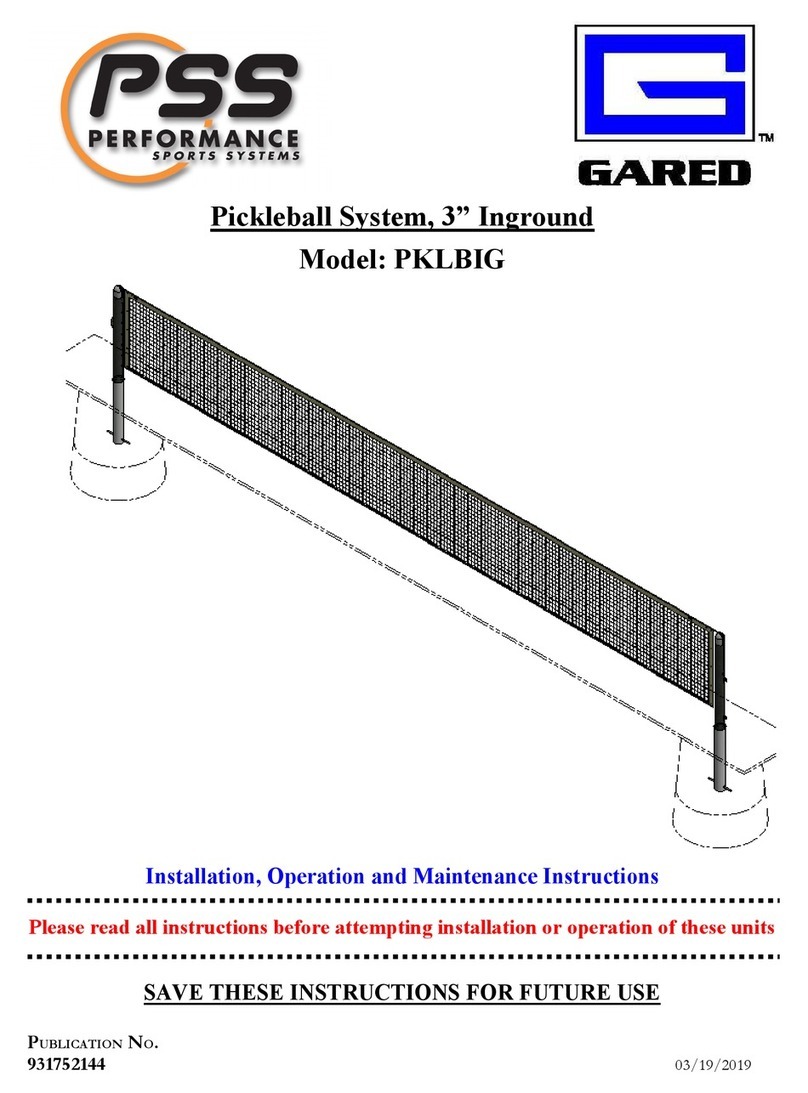
PSS
PSS GARED PKLBIG Installation, operation and maintenance instructions

SPORTNOW
SPORTNOW A90-332V00 Assembly instruction

Super Tramp
Super Tramp King 110 user guide

Sport-thieme
Sport-thieme 115 8032 User manual and assembly instructions

Klarfit
Klarfit Rocketbaby instructions

LifeSpan Kids
LifeSpan Kids HYPERJUMP 2 owner's manual

Bestway
Bestway Soccer Splash Set owner's manual

Bison
Bison VB1253W instruction manual

MARIMEX
MARIMEX Premium In-ground 19000426 installation manual

TAAROA
TAAROA UP 1250 ALUMINIUM user guide

The Garden Gym
The Garden Gym Dip station installation guide

Sport-thieme
Sport-thieme 145 7618 Operating & assembly instructions










