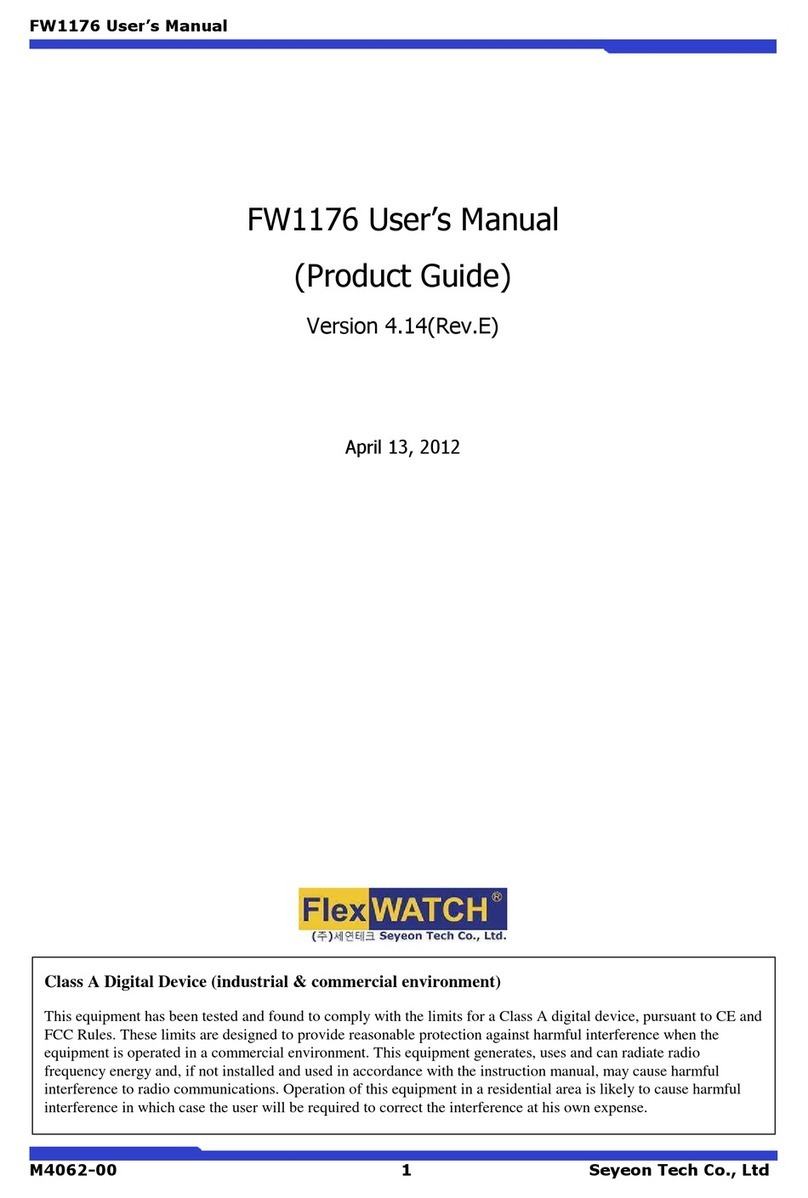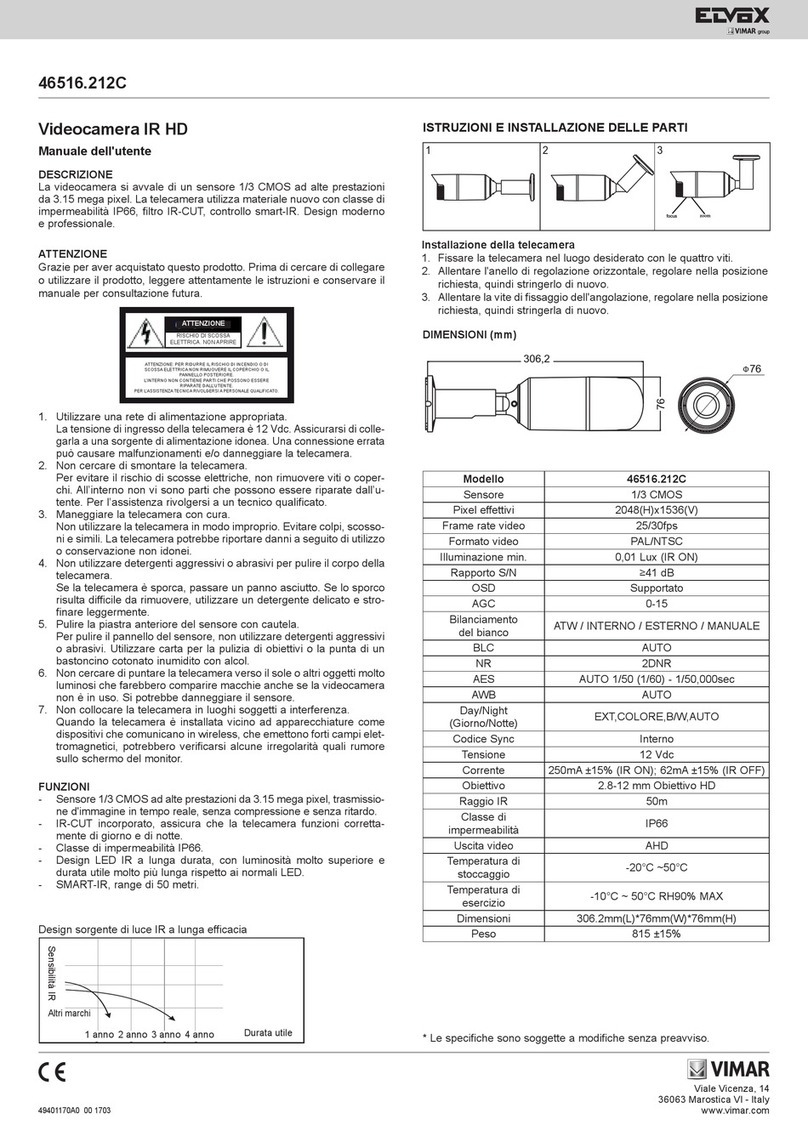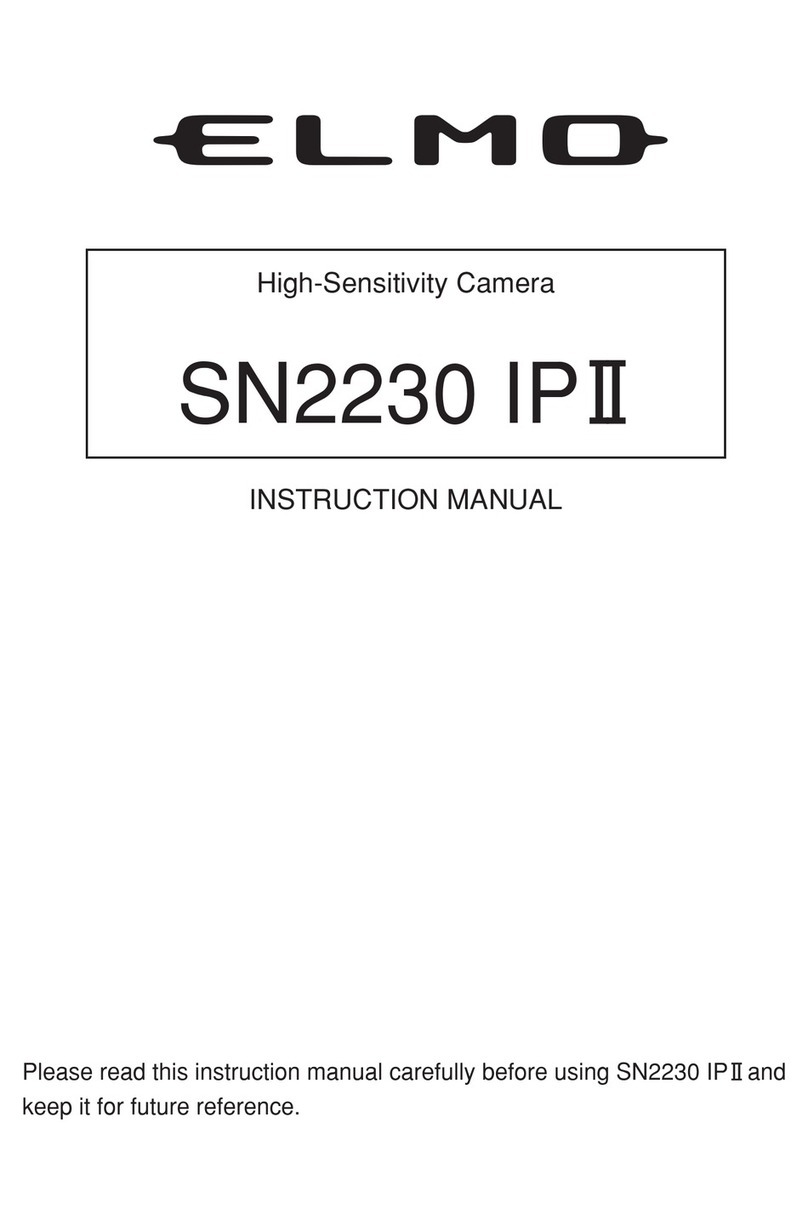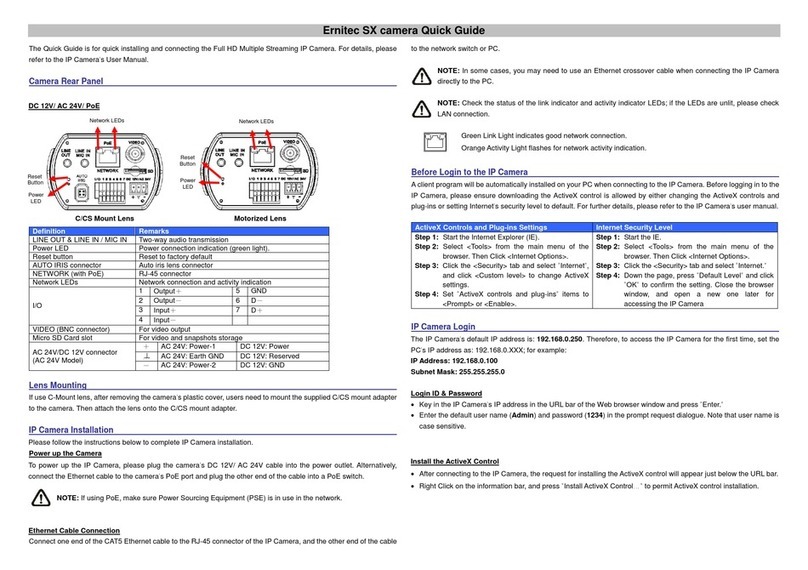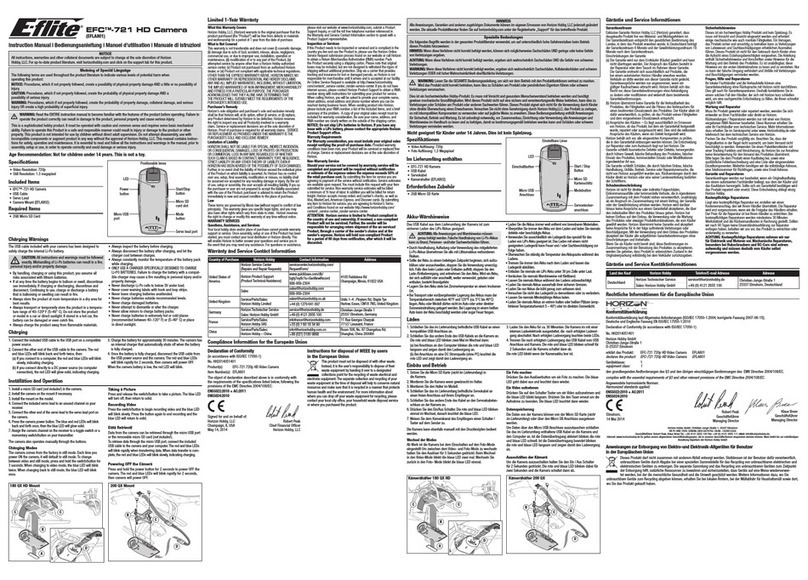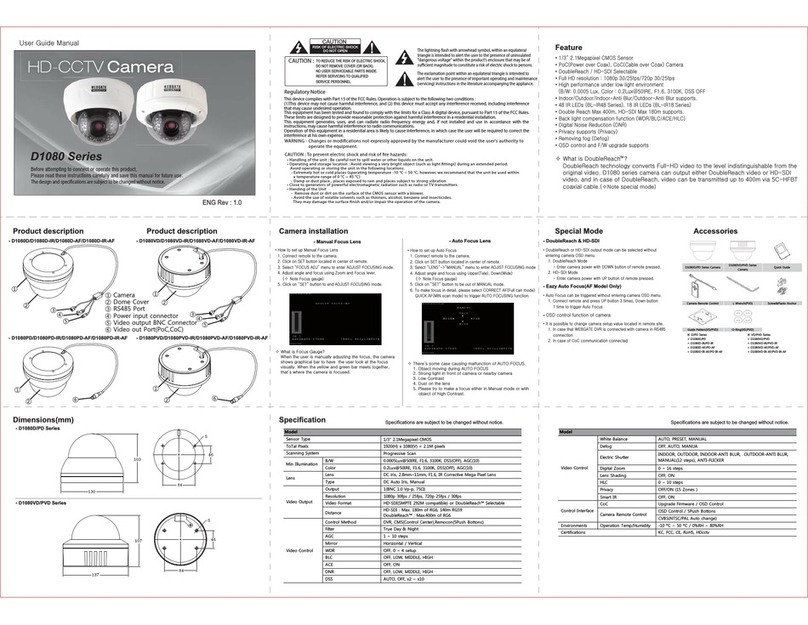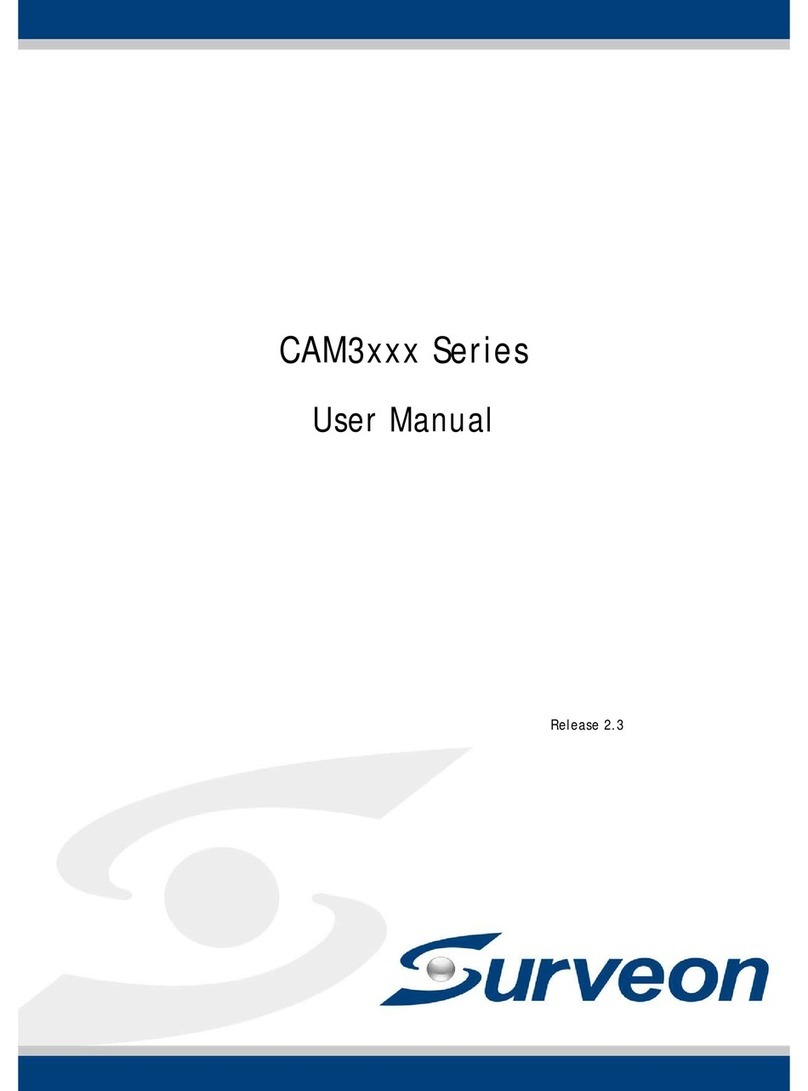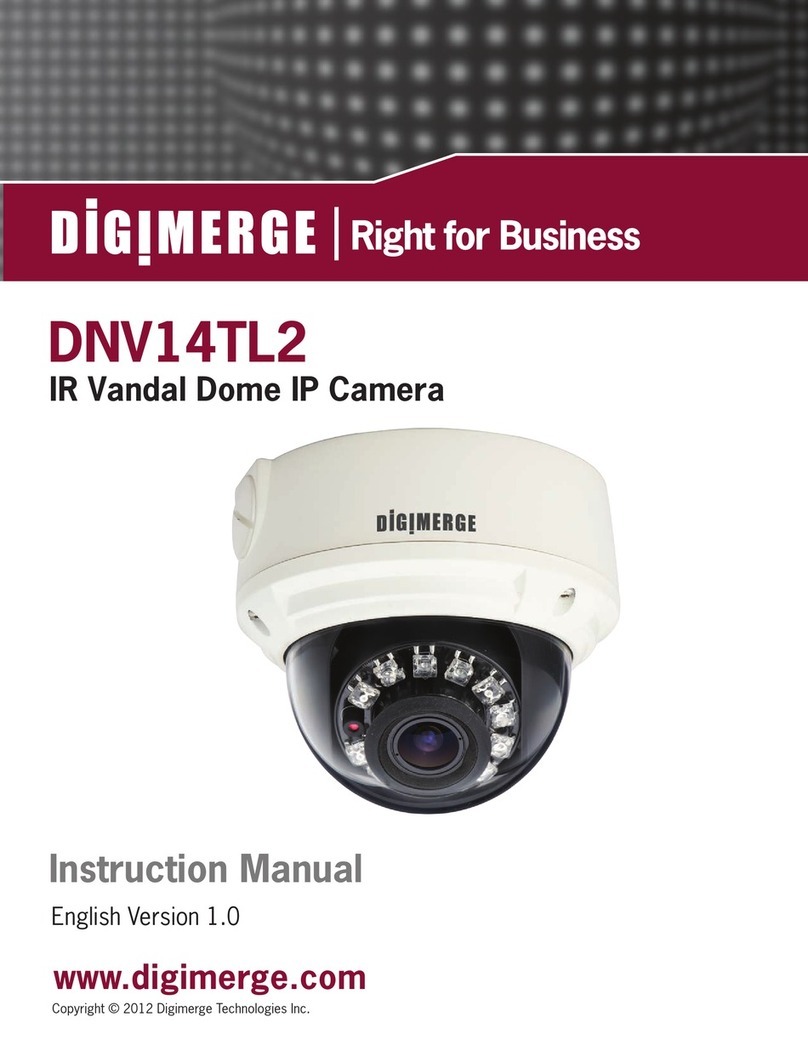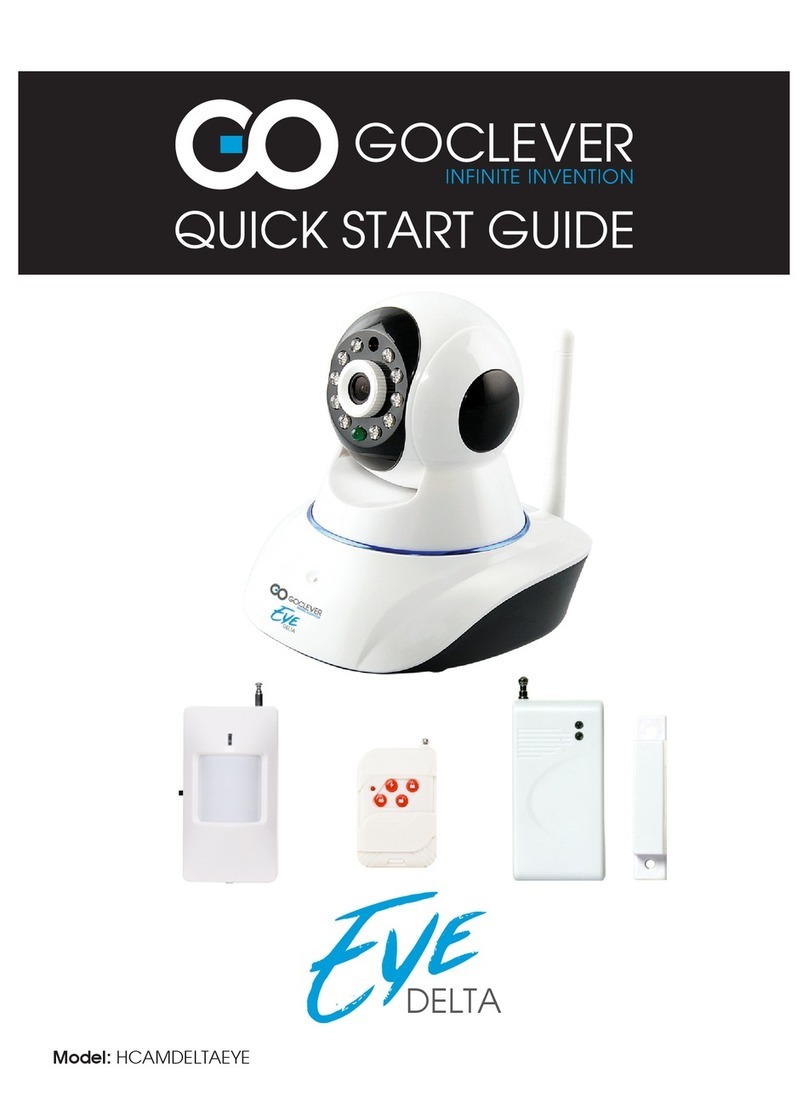megapixel iDC-121ML User manual

HIGH DEFINITION
IP NETWORK CAMERA
User’s Manual
iDC-121ML
ERSION 1.1 ENGLISH

2
22
2
Safety Warning
To reduce the risk of fire or electric shock, do not expose this product to rain or moisture.
Do not insert any metallic object through ventilation grills.
Caution
CAUTION
ISK OF ELECT IC SHOCK
DO NOT OPEN
TO EDUCE THE ISK OF ELECT IC SHOCK:
DO NOT EMOVE COVE (O BACK).
NO USE -SE VICEABLE PA TS INSIDE.
EFE SE VICING TO QUALIFIED SE VICE PE SONNEL.
BEFORE GET STARTED
General Notice
Product specifications are subject to change without prior notice.

3
33
3
Table of Content
I. Package Content 4
II. Panel View & Function 5
III. Specification 6
IV. Installation 8
A. Display 8
B. Hardware 9
C. IP Manager 10
D. ActiveX Control 13
V. IP Viewer 15
A. Login ID & Password 15
B. Graphic User Interface 16
C. On-Screen Operations 17
VI. System Configuration 18
A. System 19
B. Network 22
C. Audio & Video 27
D. Event 31
E. Log Book 34
VII. Factory Default 35
Appendix I Network Environment 36
TABLE OF CONTENT

4
44
4
I. PACKAGE CONTENT
I. Package Content
Following items can be found in each original product package:
●
IP Camera Main Unit
●
Power Adaptor
●
Bracket
●
Network Cross-Over Cable
●
Wireless eceiver (selected models only)
●
Quick Guide
●
Software CD

5
55
5
II. PANEL IEW & FUNCTION
II. Panel View & Function
Network Indicator
Embedded Microphone
Bracket
Mounting IP Camera to appropriate location
Audio Out
Ethernet Port
DC Power In
Connecting to speaker
Connecting to network
Connecting with power adapter
FRONT VIEW
SIDE VIEW
BOTTOM VIEW
Wireless Port
Inserting Wireless
Receiver (selected
models only)

6
66
6
III. Specification
AUDIO
Compression Format ADPCM, bi-directional streaming, 50 ~ 16,000 Hz, more than 58 dB
Audio Line Input Embedded microphone
Audio Line Output Yes
III. SPECIFICATION
CPU MODULE
CPU A M 9, 32-bit ISC
AM / OM 64MB / 8MB
ALARM
Video Analytics Video Motion Detection (VMD), 3 selectable zones, 10 sensitivity levels
Triggering eaction E-Mail, FTP
Pre / Post Alarm 5 / 10 sec
NETWORK
Protocols 3GPP, DDNS, DHCP, FTP, HTTP, NTP, PPPoE, SMTP, TCP/IP, UPnP
Ethernet 10/100 Base-T, auto sensing, J-45, LED indicator
Wireless IEEE 802.11b/g compliant (embedded, optional)
User Group Maximum 20 users, 10 users simultaneously
Encryption WEP 64 / 128-bit, WPA, PSK
IDEO
Sensor 1/4" progressive scan CMOS
Video Standard Dual streaming codec MPEG-4 SP, JPEG
Group of Picture (GOP) I / IP, selectable 3 levels multiplier
Data ate Streaming 1: 32.0 kbps ~ 4.0 Mbps CB , 1 ~ 10 levels VB
Streaming 2: 32.0 kbps ~ 3.0 Mbps CB , 1 ~ 10 levels VB
System 60 / 50 Hz
esolution & Frame ate
SXGA 1280x1024 10/10 fps
VGA 640x480 30/25 fps
QVGA 320x240 30/25 fps
QQVGA 160x120 30/25 fps
Minimum Illumination 1.0 Lux
Imaging
Contour Brightness (9 levels), contrast (5 levels), exposure (5 levels), sharpness (7 levels)
Fine Tuning AGC (5 levels), BLC (auto), AWB (auto), AES (auto)
Noise eduction Night Efficientor, selectable 4 levels
Orientation Flip, Mirror
Zooming Digital 4X

7
77
7
REMOTE RECORDING
Mobile Surveillance 3G / 3G Symbian / Smartphone mobile & PDA phone
Web Surveillance Web browser, manual, VMD, AVI (MPEG-4 / JPEG), JPEG
Advanced Surveillance Multi-channel iNV surveillance system (professional version optional)
GENERAL
Unit Configuration Via web browser (reboot, factory default, time synchronization)
Profile Management Configuration values export & import
Firmware HTTP mode, remote update
Authentication ID, Password
Log Listing System, VMD
Certification CE, FCC
MECHANICAL
Lens Type & Mounting Board Lens 4.0 mm, F2.0, fixed Iris, angle 48˚, changeable
Dimension (HxWxD) 94.3x59.0x45.5 mm
Weight 180 g
ELECTRICAL
Input Voltage DC 12V
Power Consumption Wired: 600mA, 3W; Wireless: 800mA, 4W
BROWSING REQUIREMENT
OS Microsoft Windows 2000 / XP / 2003 / Vista
CPU Intel Celeron 1.6 GHz, 256 MB AM
Graphic 32 MB
Web Browser Microsoft Internet Explorer 6.0 or above
EN IRONMENTAL
Operating 0˚C ~ 45˚C
Storage -30˚C ~ 60˚C
Humidity 0 ~ 80% H non-condensing
I . FEATURE & SPECIFICATION

8
88
8
I . Installation
This chapter contains following four main sections:
A. Display
B. Hardware
C. IP Manager
D. ActiveX Control
A. Display
a. On desktop, right-click mouse, then select [Properties].
b.
Go to [Settings], on [Color Quality], change colour quality of display to 32 bit.
I . INSTALLATION

9
99
9
B. Hardware
a. Provide electricity to IP Camera with power adaptor provided.
b. Connect IP Camera directly to PC or network with Ethernet cable provided.
I . INSTALLATION

1
11
10
00
0
C. IP Manager
IP Manager is a smart and convenient application aimed at assisting individual users for assigning IP
addresses for IP CAME AS in just a few mouse clicks. It is available in Software CD provided in the
package.
IP Manager can configure three types of IP instantly:
●
Fixed IP (public IP or virtual IP)
●
DHCP (dynamic IP)
●
Dial-up (PPPoE)
a. Double-click IP Manager icon in order to execute.
b. Unblock Windows Firewall alert if you are using Windows XP SP2 or above.
c. IP Manager Graphic User Interface.
IP Manager will search all IP Cameras connected to
the current network. Or users can click [SEA CH]
to refresh the network again.
Default IP is 192.168.1.200.
I . INSTALLATION

1
11
11
11
1
d. Modify IP parameters.
Click one of the IP Cameras listed on the left menu. The network parameters of this particular IP
Camera will be shown on the right menu. Users may change Name of IP Camera with personal
attachment (e.g., office, warehouse, etc).
After changing all required parameters, click [SUBMIT] to apply the changes.
Finally click [OK] in order to re-boot the device.
e. Subnet.
It is extremely important that both PC and IP Camera must locate within the SAME SUBNET. An
example is provided in the followings:
If both have the SAME subnet:
IP CAME A: 192.168.1.200
PC: 192.168.1.100
If both DO NOT have the same subnet:
IP CAME A: 192.168.2.200
PC: 192.168.1.100
If your PC and IP Camera DO NOT locate within the same
subnet, please follow steps described below accordingly:
1. Locate Windows OS setting window for TCP/IP:
[Control Panel] > [Network Connections] >
[Local Area Connection] > [Properties] >
[Internet Protocol (TCP/IP)]
Double-click on [Internet Protocol (TCP/IP)] or click on
[Properties] in order to change settings.
I . INSTALLATION

1
11
12
22
2
2. Modify Subnet Mask values.
Make sure both IP Camera and PC have identical values.
f. Launch IP Camera.
The easiest way to access IP Camera remotely is by double-clicking on a selected IP Camera listed on [IP
Network Device List] on IP Manager. After that, IP Camera will be launched directly in a standard
Internet browser such as Microsoft Internet Explorer.
Or alternatively, you may open an Internet browser and enter IP address of IP Camera manually in the
[Address Bar].
I . INSTALLATION

1
11
13
33
3
D. ActiveX Control
a. Accept ActiveX Control to be installed.
For the first access of IP Camera in this particular PC, Internet browser will request you the permission to
install an ActiveX Control provided by IP Camera.
b. Security Level of Internet Browser.
If installation has failed, please check Security Setting of Internet browser. Following is an example for
Internet Explorer:
Internet Explorer > [Tools] > [Internet Options] > [Security] > [Custom Level…] > [Security Settings].
Locate the following options and select [Enable] or [Prompt] for both of them:
●
Download unsigned ActiveX control
●
Initialize and script ActiveX controls not marked as sa e
See examples shown on the following page:
I . INSTALLATION

1
11
14
44
4
Finally you will be prompt for following dialogue window, asking you to confirm security changes made
to Internet browser. Click [Yes] to continue.
I . INSTALLATION

1
11
15
55
5
. IP iewer
IP Viewer is a web-based surveillance platform designed for remote surveillance purposes such as real-
time display, playback, and management. It has already been embedded inside of each IP Camera, user is
not required to install any additional software in order to operate it.
This chapter contains three sections and will describe initialization and basic operations of IP Viewer:
A. Login ID & Password
B. Graphic User Interface
C. On-Screen Operations
A. Login ID and Password
After successful configurations of IP parameters and installation of ActiveX Control, launch IP Camera in
an Internet browser again, user will be bringing into IP Viewer for user-identity authentication.
To log-in, enter factory-default User Name and Password carefully:
Default User Name is admin
Default Password is admin
Note that, both User Name and Password are case sensitive.
Remember my password. For extra security, Do NOT click especially if you are using a public PC.
. IP IEWER

1
11
16
66
6
. IP IEWER
1. Real-Time Display panel shows live streaming of video information remotely.
2. Snapshot an Evidence of important event in still JPEG format.
3. Recording as AVI files continuously. For details, see next section.
4. Digital Zoom for bringing up an area of interest closely. For details, see next section.
5. System Con iguration for user accounts, system, network, video, audio, events, servers,
system logs, etc.
6. Status Bar shows system time, video resolution, and current video frame rate.
7. Dual Streaming Channel enables secondary viewing device (such as mobile or PDA
phones) to receive real-time streaming at lower-yet-appropriate frame rate per second. This
feature is available only if Streaming 2 is being enabled in Video setting.
8. Bi-directional Audio Communication enables full-duplex voice communication between
local and remote surveillance sites. To speak, click on [Communication] box. To listen,
enable Incoming Audio in Audio setting.
9. Online Visitor shows number of users are currently accessing this IP Camera.
2
3
4
5
9
7
8
1
2
3
4
5
6
7
8
9
eal-time display
Snapshot an evidence
ecording
Digital zoom
System configuration
Status bar
Dual streaming channel
Bi-directional audio communication
Online visitor
B. Graphic User Interface
Now you shall see IP Viewer main graphic user interface (GUI) as shown below. Primary functions of IP
Viewer is to display real-time video streaming and provide complete system configurations of IP Camera
remotely.
1
6

1
11
17
77
7
. IP IEWER
C. On-Screen Operations
There are five more features available on the main GUI.
ight-click mouse on the real-time video, then a pop-up menu will show up as follows:
Snapshot.
..
. This is identical to Snapshot an Evidence function described above.
Record Start.
This is identical to Recording button shown on the main GUI. Continuous manual
recording (round-the-clock, TC) of both audio (if enabled) and video streams in standard AVI format
in the PC. You will be prompt for the location where is used to save file in the PC.
To avoid single AVI file being oversized that cannot be opened by PC, IP Camera will save continues
recording in next, new AVI file every 15 minutes automatically.
To stop recording, right-click mouse again, then select [ ecord Stop].
You may playback recorded AVI files via a standard Microso t Media Player on any third-party PC
without having required to install third-party video codec in advance.
Mute.
..
. Turn off the audio. Click again to turn it on.
Full Screen. Simply double-click on the real-time video, it will be enlarged into ull-screen mode. Press
[Esc] on keyboard or double-click the real-time video again, it will be returned back to normal mode.
Or select [Full Screen] on the pop-up menu in order to operate.
Zoom. IP Camera provides 4X digital zooming. This is identical to Digital Zoom button shown
on the main GUI.
Click on [Enable digital zoom] in order to activate this function. Drag on [Percentage Bar] in order to
select appropriate zooming size (1~4X). Drag the [Green Block] in order to zoom-up a particular area of
interest on real-time display.

1
11
18
88
8
I. SYSTEM CONFIGURATION
I. System Configuration
This chapter will provide detailed surveillance settings for IP Viewer.
On IP Viewer, click [System Configuration] button as shown below in order to enter:
After successful entering, a setting page will be shown on Internet browser:
Once you have finished settings, click [Live] icon shown below in order to return to real-time display of
IP Camera:
There chapter contains five main sections and will detail complete system configurations thoroughly:
A. System
B. Network
C. Audio & ideo
D. Event
E. Log Book

1
11
19
99
9
A. System
This section contains three main portions as follow:
a. System Information
b. User Management
c. System Update
a. System Information.
1. Server Information.
You may set up camera name, language, and date/time in this section.
Server Name. This is the name of IP Camera and will also displays on IP Manager.
Ethernet MAC. This is MAC address for Ethernet module and is NOT for wireless module (optional).
Select language. You may change language of setup menu in this section. After selection, following
dialogue window will pop up, and click [OK] to confirm the change.
2. Date & Time.
You may set up date ormat, time zone, methods o date/time adjustment in this section.
To adjust date/time, user may either synchronize with NTP Server or PC, or may enter manually.
Finally, click on [Apply] to effect the changes.
I. SYSTEM CONFIGURATION

2
22
20
00
0
b. User Management.
You may setup user authority and manage multiple account information in this section:
IP Camera supports three levels of user authority: administrator, guest, and anonymous user
1. Anonymous User Login.
Select [Yes] to allow anonymous login. Select [No] to request User Name and Password when accessing
IP Camera. Anonymous User is not allowed to enter System Con iguration pages.
2. Add User.
Enter new set of User Name and Password, then click [Add/Set].
If guest account’s User Name entered is already existing, click [Add/Set], the new Password entered will
override. This method, however, does not apply to administrator account.
Guest User is also not allowed to enter System Con iguration pages.
IP Camera accepts maximum 20 registered user accounts and 10 simultaneous user login.
3. User List.
All registered user accounts will be listed in this section. You may click [Edit] or [ emove] to modify
each account. If you click [Edit], following dialogue window will pop up. You will be allowed to
modify User Name and Password again.
For extra security, you are recommended to
change your password every 30 days.
I. SYSTEM CONFIGURATION
Table of contents