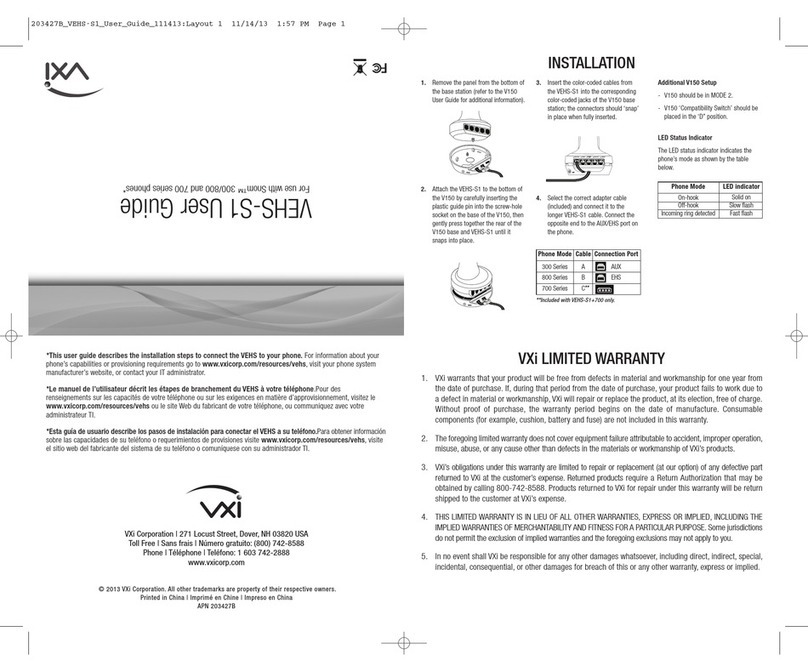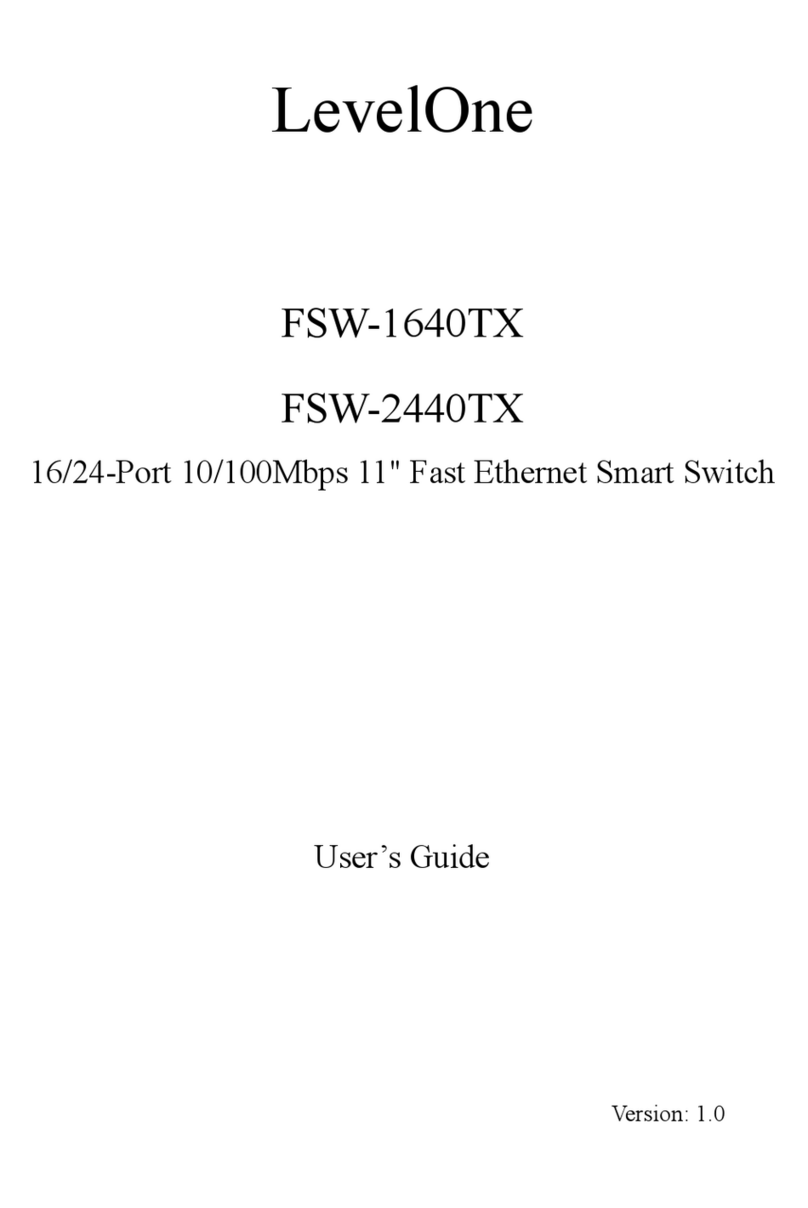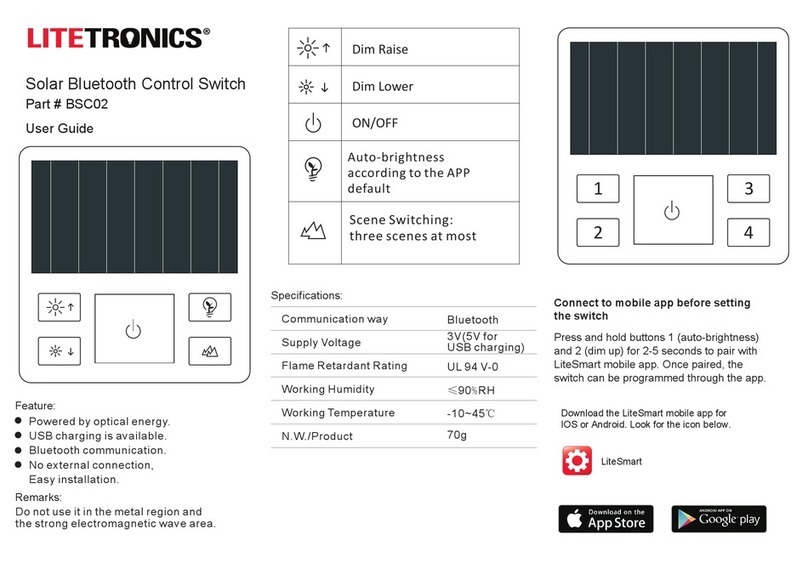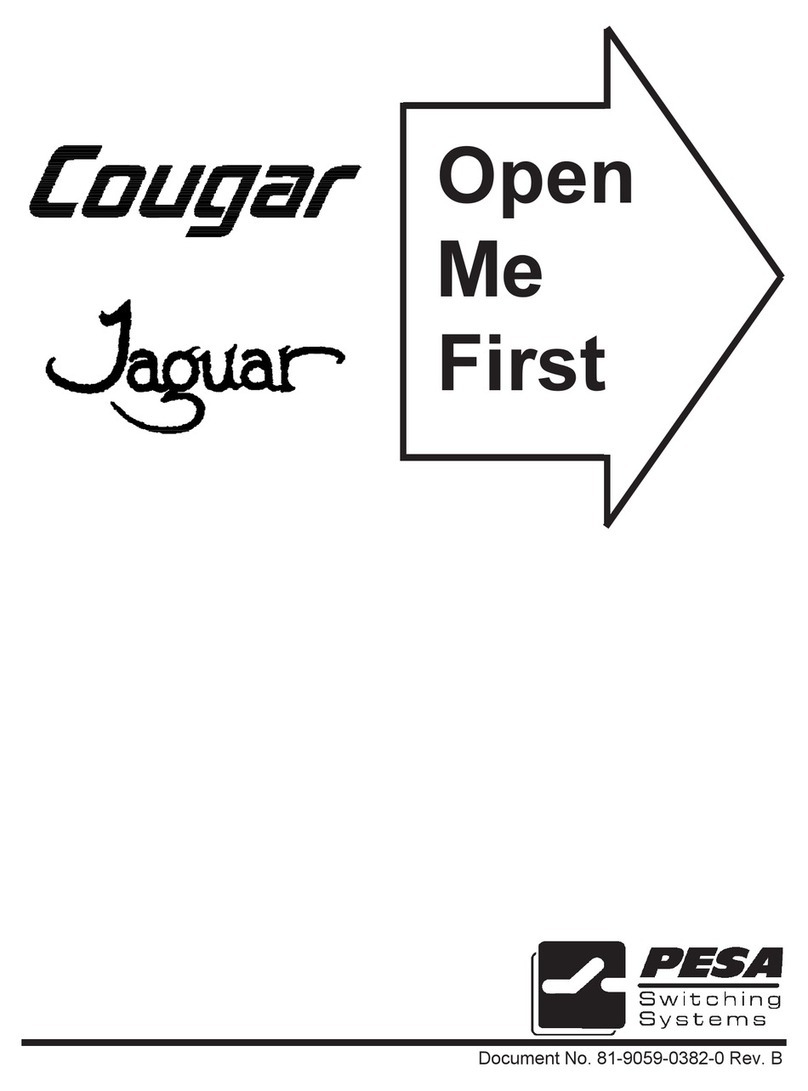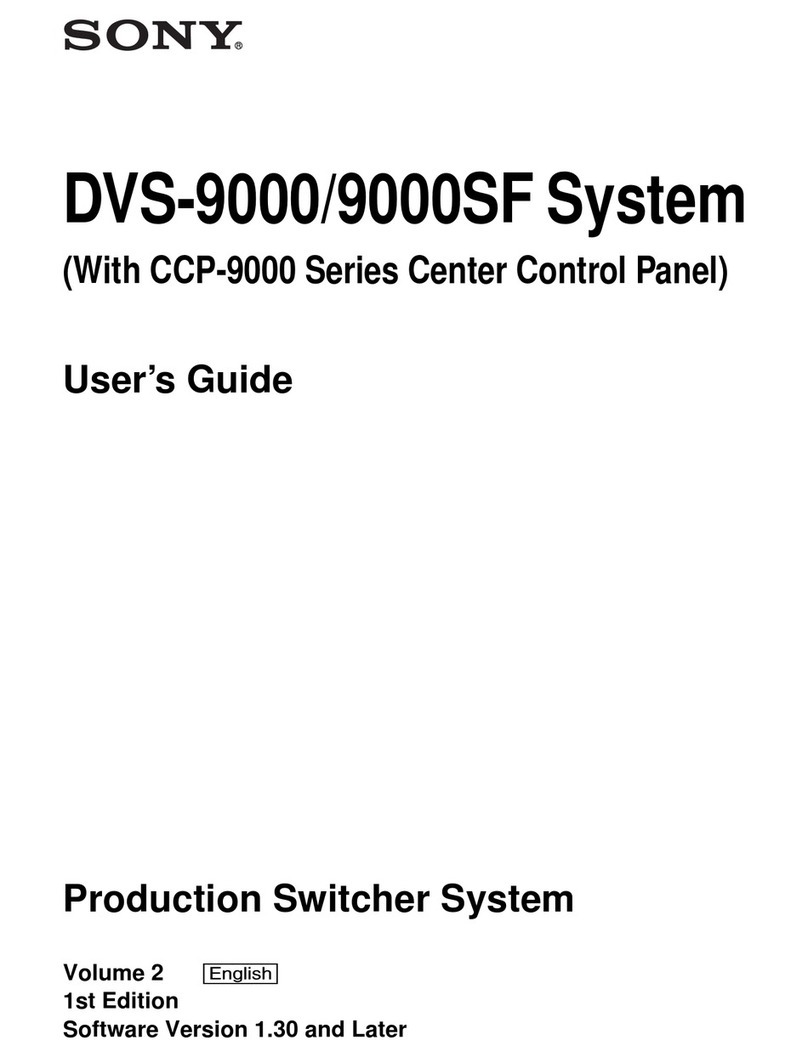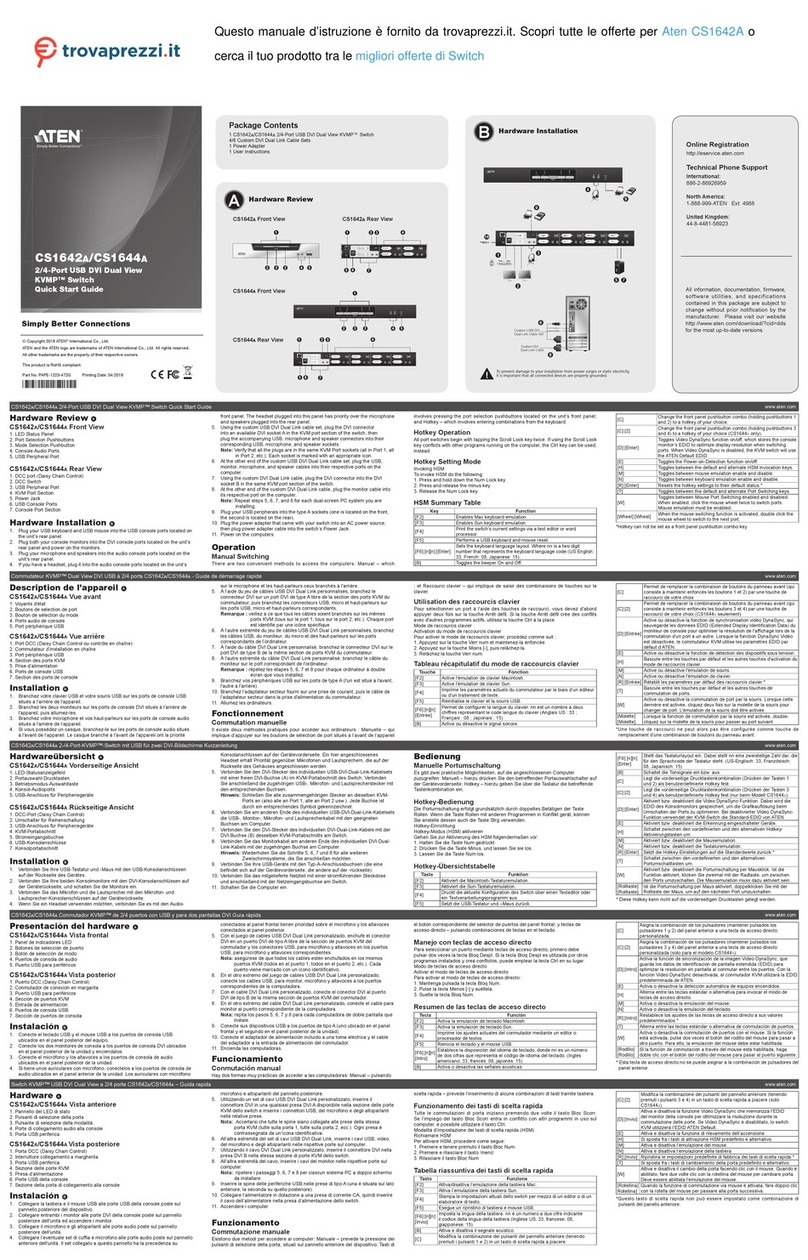MEI eXMP-SynqNet User manual


eXMP-SynqNet Quick Start Guide: Linux
Table of Contents
Safety Warnings………………………………………… 2
Introduction……………………………………………… 3
Hardware Setup…………………..………………..…… 4
Host-side Configuration………………..……………… 5
Changing Network Interface Parameters…………. 7
Using the eXMP-SynqNet Motion Controller……… 13
Copyright © 2003, Motion Engineering, Inc 1 of 1 DCR 704; rev. A

eXMP-SynqNet Quick Start Guide: Linux
Safety Warnings
During installation, solid electrical contact must be ensured at connectors; otherwise, noise
and power problems will develop. (Connections should be verified through inspection and
testing.)
Standard safety rules prevail during installation of any hardware. Some are summarized
below for the XMP. For more information, refer to local occupational safety regulations and
the manufacturer of your motion drive.
Turn Off All Power Before Installing Equipment
Before installing any motion control equipment, including XMP controllers, power should be
switched OFF. Unplug all power plugs from their sources of power.
Define and Clear a Safety Zone!
During installation and testing of motion control hardware-software, a safety zone should be
defined around moving components and kept clear of personnel, hands, fingers and loose
hardware. During re-powering of the system, motion control components may behave
erratically due to misconnected lines, or wrongly configured software settings. Sudden and
unexpected moves by components can cause injury, property damage, or even death!
Under NO circumstances, should a motion system be tested or operated while personnel are
within the safety zone.
Additionally, beware of flying debris from unsecured hardware operating at high speeds. The
use of safety shielding is highly recommended.
Copyright © 2003, Motion Engineering, Inc 2 of 2 DCR 704; rev. A

eXMP-SynqNet Quick Start Guide: Linux
Introduction
This Quick Start Guide explains how to configure the eXMP-SynqNet for software start-up
and configuration including connection, accessing Linux, and changing network interface
parameters. The eXMP-SynqNet has a default image preloaded onto the flash memory. The
eXMP-SynqNet will boot this image. The MEI device driver (MEIXMP.o) will automatically
load and be ready for executing motion applications at boot-up. The driver can be found in
the /MEI/Release directory. Note that no MEI utilities are shipped on the eXMP at the
factory. The user will need to copy the necessary files from the MPI release to the eXMP for
the specific version.
Fig 1. A full version of the eXMP-SynqNet is shown above containing all the configuration
options.
NOTE: Although a fully populated eXMP-SynqNet is shown, the setups should be identical
for a "lite" version of the eXMP-SynqNet.
IMPORTANT NOTE
In its default shipping state, the eXMP is configured for an IP address of:
192.1.68.1.74
The user can change his network settings by using telnet to access the eXMP and change
the IP address, or connect to the eXMP using a console connection and adapter (see the
Configuring for Console Mode section).
IMPORTANT NOTE
The eXMP-SynqNet was designed to allow users to interact with its operating system using a
local console and command line via COM1. Therefore, COM1 functions as either a standard
COM1 connection or as the console mode connection. Do NOT connect a serial device into
the eXMP-SynqNet when COM1 is being used in console mode. COM1 cannot function as a
standard COM1 connection and a console mode connection at the same time. The following
steps will explain how to set up the eXMP-SynqNet in console mode so that it may be
accessed by a network computer for development and testing.
Copyright © 2003, Motion Engineering, Inc 3 of 3 DCR 704; rev. A

eXMP-SynqNet Quick Start Guide: Linux
Hardware Setup
A fully populated eXMP-SynqNet is shown below. Depending on the version of eXMP-
SynqNet, some connectors may not be present.
Configuring for Console Mode
The following steps will explain how to set up the eXMP-SynqNet in console mode so that it
may be accessed by a host computer for local development and testing.
1. The local console must be attached to COM1 via a Null Modem serial cable whose
RIN (pin 9) and DTR (pin 4) lines are tied together.
The short between these two pins indicates the presence of a valid console device and is
detected during system initialization by the eXMP, thereby enabling the Console output
to COM1. This can be done with either an inline adapter or modifications to the Null
Modem cable itself.
One example of an inline adapter is the MEI C001-0034 (Cable, Serial, eXMP, DE9).
Although MEI does not sell this adapter, MEI can provide the necessary cable DWG to
make your own adapter.
Copyright © 2003, Motion Engineering, Inc 4 of 4 DCR 704; rev. A

eXMP-SynqNet Quick Start Guide: Linux
Host-Side Configuration
1. Power down Controller.
2. Open HyperTerminal and configure a new connection. Choose a name and icon for this
connection.
3. If it is not already connected, connect eXMP COM1/Console to COM1 on the host computer
using a NULL serial cable. Console mode is now enabled on the eXMP-SynqNet.
Copyright © 2003, Motion Engineering, Inc 5 of 5 DCR 704; rev. A

eXMP-SynqNet Quick Start Guide: Linux
4. After pressing OK, switch Connect using to the appropriate COM port. All other fields should
be grayed out after selections have been made.
5. Configure the connection as follows:
• Bits per second: 9600
• Data bits: 8
• Parity: None
• Stop bits: 2
• Flow control: None
Click OK. The session is now active. Upon exit, save this session for later use.
6. Power up the eXMP-SynqNet.
Copyright © 2003, Motion Engineering, Inc 6 of 6 DCR 704; rev. A

eXMP-SynqNet Quick Start Guide: Linux
Changing Network Interface Parameters
1. When you power up the eXMP-SynqNet, the console terminal should display the BIOS
information.
Copyright © 2003, Motion Engineering, Inc 7 of 7 DCR 704; rev. A

eXMP-SynqNet Quick Start Guide: Linux
2. After the BIOS information is displayed, the GRUB bootloader screen will be displayed. The
default boot option will be highlighted and will auto-boot this option after waiting 5 seconds.
Advanced Linux users can edit the ‘/boot/grub/grub.conf’ to specify a new or different boot option,
if necessary.
Copyright © 2003, Motion Engineering, Inc 8 of 8 DCR 704; rev. A

eXMP-SynqNet Quick Start Guide: Linux
3. As the default option is booted and the Linux kernel is loaded, the Linux kernel messages will
appear in the terminal. The final message will prompt you to press a key to start a shell on the
terminal.
Copyright © 2003, Motion Engineering, Inc 9 of 9 DCR 704; rev. A

eXMP-SynqNet Quick Start Guide: Linux
4. Once the console is activated, use the vi editor to change the network interface settings in the
‘etc/init.d/network’ file. This is a small file, and there are BOLD comments marking the location to
set the desired IP address, subnet mask, broadcast address, and network routing address. Be
sure to write the changes to the file before quitting (:w) and (:q).
Copyright © 2003, Motion Engineering, Inc 10 of 10 DCR 704; rev. A

eXMP-SynqNet Quick Start Guide: Linux
5. After saving the valid network interface parameters, reboot the eXMP using the ‘reboot’
command, or use the ‘shutdown’ command and then cycle power. After the eXMP completes the
Linux boot process, the eXMP should be accessible from another computer on the local area
network. The eXMP runs an anonymous FTP server, and a telnet server.
To connect to the eXMP FTP server from a Windows PC, type the following from a Command
Prompt (using the new IP address for the eXMP):
ftp 192.168.1.74
Use ‘anonymous’ or ‘ftp’ as the login name; the password you choose does not matter.
Full read/write, get/put access is allowed with the eXMP in every directory. Here is a screenshot
of an ftp session:
Copyright © 2003, Motion Engineering, Inc 11 of 11 DCR 704; rev. A

eXMP-SynqNet Quick Start Guide: Linux
6. Accessing the eXMP via Telnet provides an eXMP shell with unlimited access. To connect to
the eXMP FTP server from a Windows PC, type the following from a Command Prompt (using
the new IP address for the eXMP):
telnet 192.168.1.74
The session should look like this:
Copyright © 2003, Motion Engineering, Inc 12 of 12 DCR 704; rev. A

eXMP-SynqNet Quick Start Guide: Linux
Using the eXMP-SynqNet Motion Controller
By default, the standard Linux XMP device driver (‘/mei/Release/meixmp.o’) is loaded during
startup. This is an MPI version-independent file.
To execute any XMP utilities or applications, load the executable file to the eXMP via ftp, and
execute them from a console or telnet shell.
NOTE: As with any UNIX based system, you will need to set the attributes of any file you ftp
to the eXMP-SynqNet. This can be done using the chmod command. Please consult your
UNIX documentation for more information on using this command.
Congratulations! You have successfully configured the eXMP-SynqNet for console mode
using Linux. The eXMP-SynqNet is now ready for testing and development.
Copyright © 2003, Motion Engineering, Inc 13 of 13 DCR 704; rev. A
Table of contents
Popular Switch manuals by other brands

ZILR
ZILR LUMIN user manual

SICK
SICK T4000 Direct Unicode operating instructions

Altimium
Altimium SCA42T-CODEC user manual
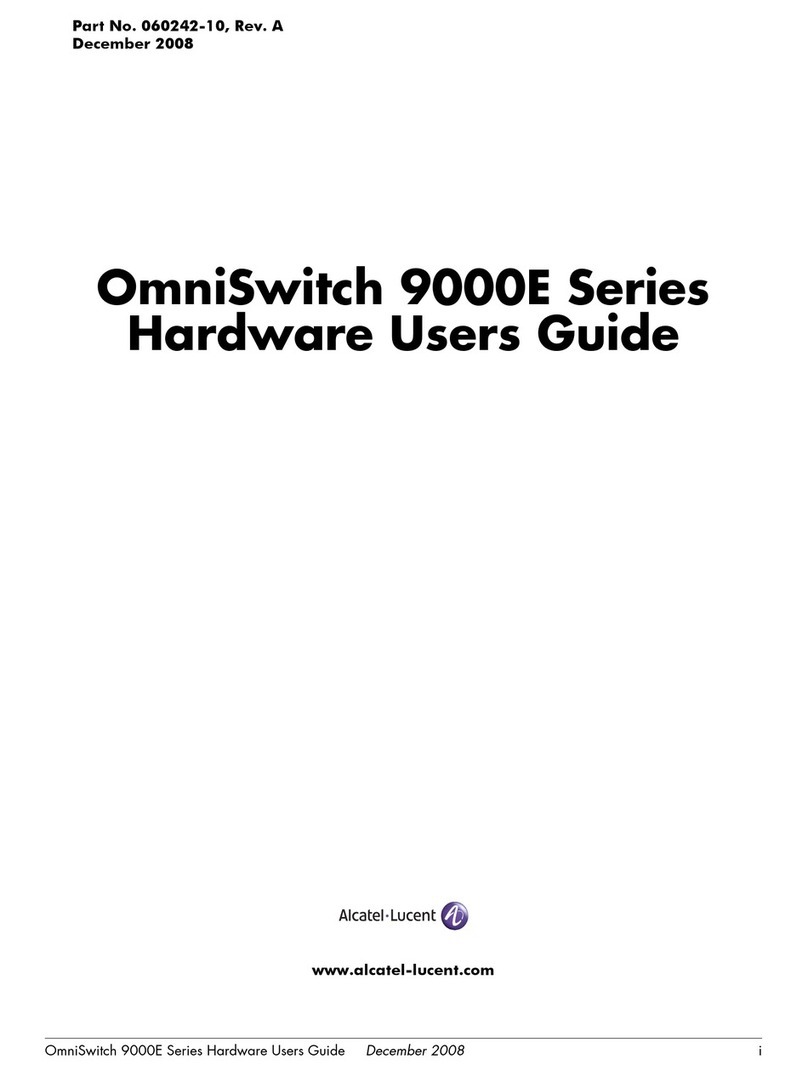
Alcatel-Lucent
Alcatel-Lucent OmniSwitch 9800E Hardware user's guide

GRASS VALLEY
GRASS VALLEY KAYAK HD Installation and service manual

TRENDnet
TRENDnet TEG-S224 - DATA SHEETS Specifications