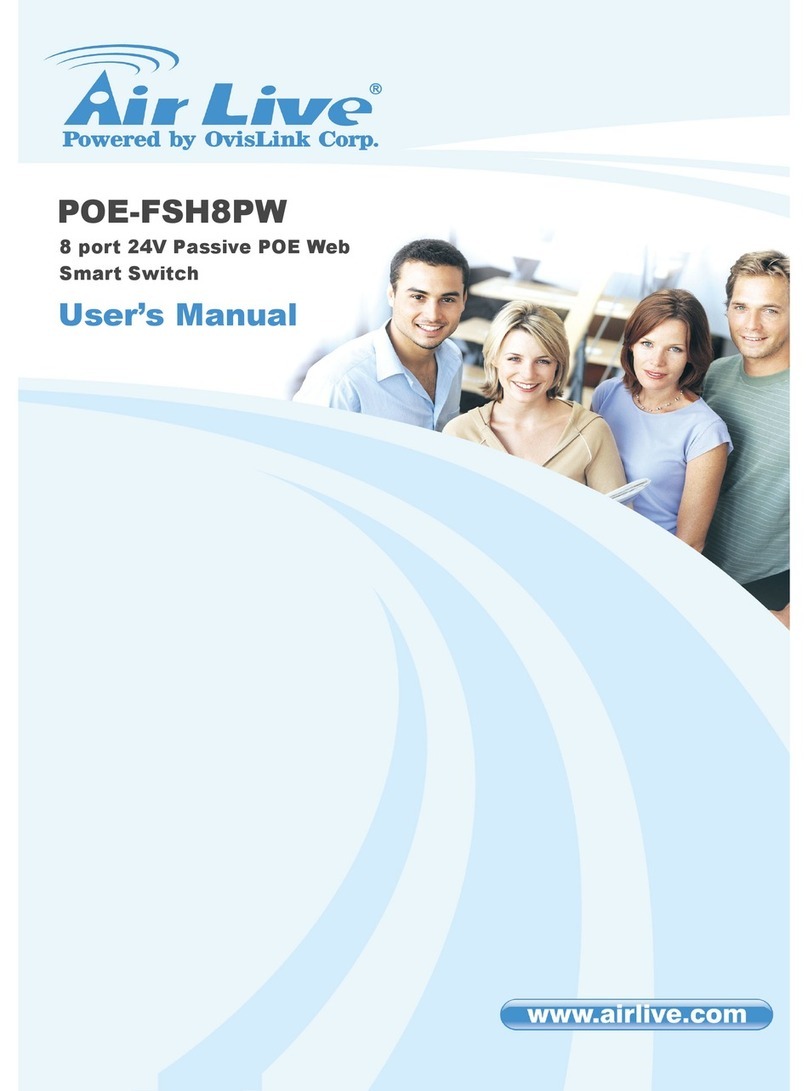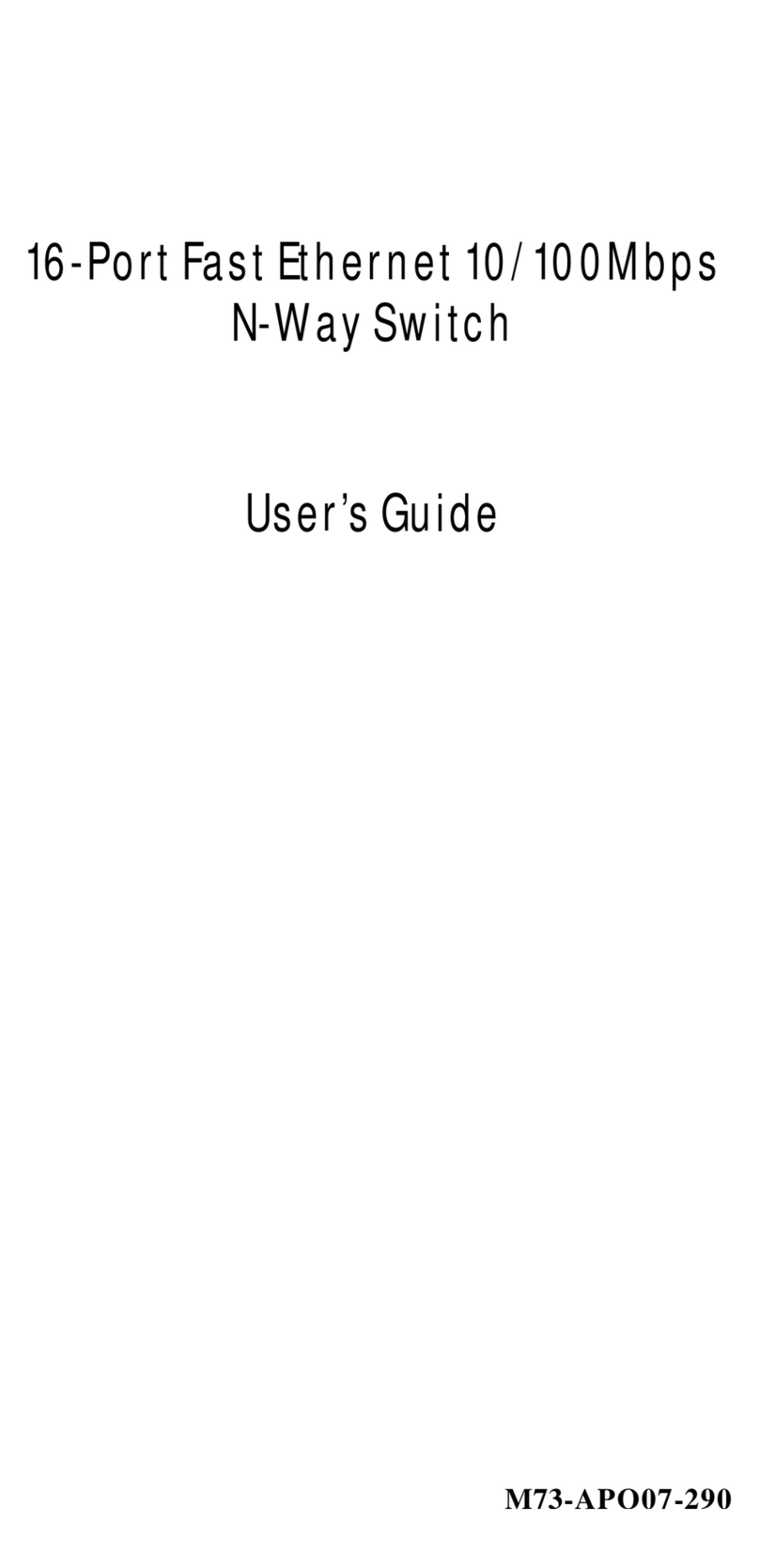4.3 TCP/IP Settings....................................................................................................37
4.3.1 LAN Interface .........................................................................................37
4.3.2 WAN Interface........................................................................................40
4.4 Firewall .................................................................................................................46
4.4.1 Port Filtering...........................................................................................46
4.4.2 IP Filtering..............................................................................................47
4.4.3 MAC Filtering..........................................................................................48
4.4.4 Port Forwarding......................................................................................49
4.4.5 URL Filtering ..........................................................................................50
4.4.6 DMZ .......................................................................................................51
4.5 QoS 51
4.6 Route Setup..........................................................................................................54
4.7 Management.........................................................................................................55
4.7.1 Status .....................................................................................................55
4.7.2 Statistics.................................................................................................56
4.7.3 Dynamic DNS.........................................................................................57
4.7.4 Time Zone Setting..................................................................................58
4.7.5 Denial of Service....................................................................................59
4.7.6 Logs .......................................................................................................61
4.7.7 Upgrade Firmware..................................................................................62
4.7.8 Save /Reload Settings............................................................................62
4.7.9 Password ...............................................................................................63
4.8 Log out..................................................................................................................63
5. PC Configuration ................................................................................... 64
5.1 Overview...............................................................................................................64
5.2 Windows Clients...................................................................................................64
5.2.1 TCP/IP Settings – Overview ......................................................................64
5.2.2 Checking TCP/IP Settings - Windows 2000...............................................64
5.2.3 Checking TCP/IP Settings - Windows XP...............................................66
5.2.4 Checking TCP/IP Settings - Windows Vista............................................67
5.2.5 Checking TCP/IP Settings - Windows 7 .................................................69
5.2.6 Internet Access.......................................................................................71
5.2.7 Macintosh Clients...................................................................................73
5.2.8 Linux Clients...........................................................................................73
5.2.9 Other Unix Systems ...............................................................................73
5.2.10 Wireless Station Configuration ...............................................................74
6. Appendix A: Troubleshooting............................................................... 75
6.1 Overview...............................................................................................................75
6.2 General Problems.................................................................................................75
6.3 Internet Access.....................................................................................................75
6.4 Wireless Access....................................................................................................76