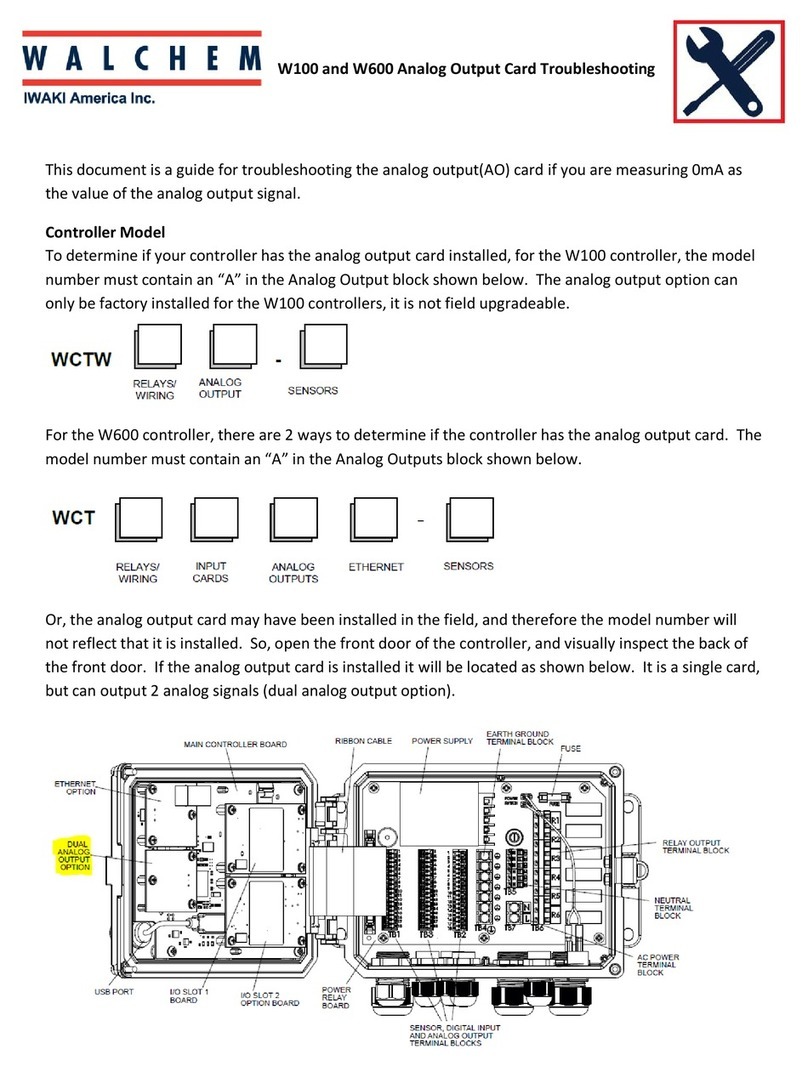Meilhaus Electronic ME-1000 Series User manual

Meilhaus Electronic Manual
ME-1000
1.4E
PCI- and CompactPCI Versions
64/128 Channel TTL Digital-I/O Board
Fischerstraße2 • 82178Puchheim • http://www.meilhaus.de
ME-1000
ME-1000

Imprint
Manual ME-1000 PCI/cPCI
Revision 1.4E
Revised: 23. April 2002
Meilhaus Electronic GmbH
Fischerstraße 2
D-82178 Puchheim/Munich
Germany
http://www.meilhaus.com
© Copyright 2002 Meilhaus Electronic GmbH
All rights reserved. No part of this publication may be reproduced or distributed
in any form whether photocopied, printed, put on microfilm or be stored in any
electronic media without the expressed written consent of Meilhaus Electronic
GmbH.
Important note:
The information contained in this manual has been reviewed with great care and
is believed to be complete and accurate. Meilhaus Electronic assumes no respon-
sibility for its use, any infringements of patents or other rights of third parties
which may result from use of this manual or the product. Meilhaus Electronic as-
sumes no responsibility for any problems or damage which may result from errors
or omissions. Specifications and instructions are subject to change without no-
tice.
IBM and IBM PC AT/XT are trademarks of the International Business Machines
(IBM) Corporation
Borland Delphi is a trademark of Borland International Inc.
Turbo/Borland C is a trademark of Borland International Inc.
Visual C++ and Visual Basic are trademarks of the Microsoft Corporation.
VEE Pro and VEE OneLab are trademarks of Agilent Technologies.
ME-VEC is a trademark of Meilhaus Electronic GmbH
Other company names and product names found in the text of this manual are
also trademarks of the companies involved.

Manual ME-1000 Rev.1.4E
Meilhaus Electronic Page 3 Table of Contents
Table of Contents
1 Introduction ........................................................................................ 5
1.1 Package contents........................................................................ 5
1.2 Features....................................................................................... 6
1.3 System Requirements................................................................. 6
1.4 Available Software...................................................................... 7
2 Installation........................................................................................... 9
2.1 Test Program .............................................................................. 9
3 Hardware ........................................................................................... 11
3.1 Block Diagram.......................................................................... 11
3.2 General Notes ........................................................................... 11
3.3 Operation Modes...................................................................... 12
3.4 Switching of Input/Output Lines ............................................ 12
3.5 Pull up/Pull down Resistors.................................................... 13
4 Programming..................................................................................... 17
4.1 High Level Language Programming........................................ 17
4.1.1 Order of Operation ........................................................... 17
4.1.2 Example Programs ................................................................ 18
4.2 Agilent VEE Programming ................................................... 18
4.2.1 User Objects .......................................................................... 18
4.2.2 Example Programs ................................................................ 19
4.2.3 The "ME Board" Menu .......................................................... 19
4.3 LabVIEW™ Programming ..................................................... 20
4.3.1 Virtual Instruments................................................................ 20
4.3.2 Example Programs ................................................................ 20
5 Function Reference ....................................................................... 21
5.1 General...................................................................................... 21
5.2 Naming Conventions ............................................................... 21
5.3 Description of the API Functions............................................ 23
5.3.1 General Functions................................................................. 24
5.3.2 Digital-I/O.............................................................................. 28
5.3.3 Error Handling....................................................................... 39
Appendix.................................................................................................. 41
A Specifications ....................................................................... 41
B Pinout ................................................................................... 43
B1 ME-1000 and ME-1001 ........................................................... 43
C Accessories................................................................................ 44

Rev. 1.4E Manual ME-1000
Table of Contents Page 4 Meilhaus Electronic
D Technical Questions................................................................. 45
D1 Hotline.................................................................................... 45
D2 Service address....................................................................... 45
D3 Driver Update......................................................................... 45
E Index .........................................................................................47

Manual ME-1000 Rev.1.4E
Meilhaus Electronic Page 5 Introduction
1 Introduction
Valued customer,
Thank you for purchasing a Meilhaus data acquisition board. You
have chosen an innovative high technology board that left our
premises in a fully functional and new condition.
Take the time to carefully examine the contents of the package
for any loss or damage that may have occurred during shipping.
If there are any items missing or if an item is damaged, contact
Meilhaus Electronic immediately.
Before you install the board in your computer, read this manual
carefully, especially the chapter describing board installation.
The PCI and CompactPCI boards are fully Plug&Play compatible.
There are no jumpers or switches to be set.
1.1 Package contents
We take great care to make sure that the package is complete in
every way. We do ask that you take the time to examine the con-
tents of the box. Your box should consist of:
• 64 resp. 128 channel TTL Digital-I/O board for PCI- or
CompactPCI bus.
• Manual in PDF format on CD-ROM
(optional as printed version)
• Driver software on CD-ROM
• One resp. two 78pin D-Sub male connector
• 128 channel version: Extender board ME-1001 with 78pin
D-Sub female connector (including two flat ribbon cable)

Rev. 1.4E Manual ME-1000
Introduction Page 6 Meilhaus Electronic
1.2 Features
Model Overview
The ME-1000 is a highly integrated digital I/O board designed for
PCI- resp. CompactPCI bus. There are two versions which have
64 resp. 128 I/O lines at TTL signal levels. Pull up or pull down
resistors can be added to the board directly for all I/O lines.
The
ME-1000/64
has two 32 bit ports which can be indepen-
dently configured as input or output and whose states can also
be read in.
The
ME-1000/128
has four 32 bit ports which can be indepen-
dently configured as input or output and whose states can also
be read in.
The ME-1000/64 can be expanded to be a 128 channel version at
any time by using the
ME-1001
extender board.
1.3 System Requirements
The ME-1000 can be installed into any computer with an Intel
Pentium or compatible computer with a free standard PCI resp.
CompactPCI slot.
Model Bus TTL Digital I/Os
ME-1000/64 PCI
Standard-PCI 2 x 32 bit ports, inde-
pendently configurable
as input or output port
(outputs can be read)
ME-1000/64 cPCI
CompactPCI
ME-1000/128 PCI
Standard-PCI 4 x 32 bit ports, inde-
pendently configurable
as input or output port
(outputs can be read)
ME-1000/128 cPCI
CompactPCI
Table 1: Model overview ME-1000 family

Manual ME-1000 Rev.1.4E
Meilhaus Electronic Page 7 Introduction
1.4 Available Software
For the newest versions and latest software releases, please con-
sult the README files.
System Drivers For all common operating
systems (see README files)
ME-Software-Developer-Kit (ME-SDK):
Support for all common pro-
gramming languages, demos,
tools und test programs
Graphical programming tools Meilhaus VEE Driver System for
HP VEE V 4.0 or higher,
HP VEE Lab, Agilent VEE Pro
and Agilent VEE OneLab
Driver System for LabVIEW 4.0
or higher

Rev. 1.4E Manual ME-1000
Introduction Page 8 Meilhaus Electronic

Manual ME-1000 Rev.1.4E
Meilhaus Electronic Page 9 Installation
2 Installation
Important Note:
First read your computer manual instructions on how to install
new hardware components. An installation guide how to install
the driver software can be found on CD-ROM.
Basically use the following procedure for installing the board:
If you have got the driver software as an archive file please un-
pack the software
before installing the board
. Choose an
directory on your computer (e. g. C:\temp).
Now insert the board into your computer and then install the
driver software. This order of operation is important to guarantee
the Plug&Play operation under Windows 95*/98/Me/2000/XP.
Windows 95 and NT 4.0 need an analogous order of operation
however the installation procedure differs slightly.
*If the Windows version is supported by the appropriate board type (see
readme files).
2.1 Test Program
For test issues a test program is provided. The appropriate test
program can be found in a corresponding subdirectory of
C:\MEILHAUS
(Default). Condition: system driver correctly
installed.

Rev. 1.4E Manual ME-1000
Installation Page 10 Meilhaus Electronic

Manual ME-1000 Rev.1.4E
Meilhaus Electronic Page 11 Hardware
3 Hardware
3.1 Block Diagram
Diagram 1: Block diagram of ME-1000
3.2 General Notes
Before handling and installing the board and cable, make sure
that you ground yourself. Static electricity can damage some of
the more sensitive components on the board by static discharges.
Look for proper connection of the cable. It must join the Sub-D
jack completly and must be fixed with the both screws. Other-
wise a perfect running of the board can not be guaranteed!
All unused input channels should be grounded to avoid crosstalk.
Important Note
: The external connections to the board should
only be made or removed in a powered down state.
For the pin configuration of the 78pin female D-Sub see „Pinout”
on page 43).
Bus-
Interface-
Logic PCI
or
cPCI
Interface
78pin D-sub female
ME-1000
I/O 0…31
2x 40pin IDC
Control-
Logic
I/O 32…63
I/O 64…95
I/O 96…127
32 bit Port A:
32 bit Port B:
32 bit Port C:
32 bit Port D:
78in D-sub female
2x 40pin IDC

Rev. 1.4E Manual ME-1000
Hardware Page 12 Meilhaus Electronic
3.3 Operation Modes
Depending on the version, the ME-1000 can have 64 or 128 I/O
lines. These are organised into 2 or 4 ports each 32 bits wide.
The 32 bit ports can be configured independently as input or out-
put by software. For input and output operation, use the ME-
1000 function library provided with the board. A port configured
as output can also be read in.
Note:
On power up, all ports are set automatically as input, therefore
all lines are in a high impedance state (see „Pull up/Pull down
Resistors” on page 13).
3.4 Switching of Input/Output Lines
The ports are divided as follows:
• Port A (PA0…PA31) and Port B (PB0…PB31) are available on
the base board´s D-Sub 78pin connector.
• Additionally for the ME-1000/128: Port C (PC0…PC31) and
Port D (PD0…PD31) are available on the ME-1001 extender
board´s D-Sub 78pin connector.
Make sure that all signals connected to the board are within the
TTL signal level specifications and that a connection to PC
ground (GND) exists.
On pins 19, 20, 38, 39, 58, 59, 77 and 78 a signal of +5 V from
the PC is available. The total load of these 8 pins should not ex-
ceed 500 mA. The pin configuration of the D-Sub 78pin connec-
tor can be found in Appendix „B Pinout“ on page 43.
Important note:
A port configured as output should never be switched by an
input signal!

Manual ME-1000 Rev.1.4E
Meilhaus Electronic Page 13 Hardware
Diagram 2: Switching of ME-1000
The current load of the board (without convection) can be
approximated using the following formula:
T
J
≥
T
u
+ (14°C/W x P
G
)
T
J
= max specified operation temperature of the component
of 70 °C
P
G
= total load of the outputs used
T
u
= surrounding temperature (without convection)
3.5 Pull up/Pull down Resistors
On power up, all ports are set as input and are in a high impe-
dance state (without an external switching). Depending on the
application, it may be necessary to set the I/O-lines in a defined
state on power up by using pull up or pull down resistors. The
design of the ME-1000 allows these to be placed directly on the
base board for all 64 resp. 128 lines as required. Resistor arrays
of 4.7 k
Ω
(recommended) can be added individually for each
port. Note that when pull up resistors are used, the current out-
put of the lines is decreased (e. g. if R
up
=4,7 k
Ω
I
max
=3,1 mA).
Digital In
Digital Out
PC-GND

Rev. 1.4E Manual ME-1000
Hardware Page 14 Meilhaus Electronic
By appropriate placing of the resistor arrays you can switch these
as a pull up or pull down resistor. For pull up operation, the com-
mon pin of the resistor array is put in the hole marked with a „+“
symbol, and for pull down, the common pin is put in the hole
marked with a „-“ symbol. (see Diagram 3: and Diagram 4:).
Warning
Take care to protect the board against static discharges by ma-
king sure you are grounded before handling the board.
Diagram 3: Position of the resistor arrays ME-1000 PCI
Port Array No
Port A RN9, 11,12, 15
Port B RN2, 13, 14, 16
Port C RN1, 3, 4, 6
Port D RN5, 7, 8, 10
Table 2: Assignment of resistor arrays
ME-1000
RN14
RN16
RN13
RN2
RN15
RN12
RN9
RN11
RN1
RN3
RN6
RN4
RN5
RN7
RN10
RN8

Manual ME-1000 Rev.1.4E
Meilhaus Electronic Page 15 Hardware
Diagram 4: Position of the resistor arrays ME-1000 cPCI
Fischerstraße 2 •82178 Puchheim •http://www.meilhaus.de
ME-1000
RN1
RN6
RN3
RN4
RN8
RN7
RN10
RN5
RN14
RN16
RN13
RN2
RN15
RN12
RN9
RN11

Rev. 1.4E Manual ME-1000
Hardware Page 16 Meilhaus Electronic

Manual ME-1000 Rev.1.4E
Meilhaus Electronic Page 17 Programming
4 Programming
4.1 High Level Language Programming
The following high level languages are supported by standard:
• Visual C++ (version 4.0 or higher).
• Delphi (version 2.0 or higher).
• Visual Basic (version 4.0 or later). .
• For further infos see the appropriate README files on the
ME-Power-CD.
Note: The compilers and linkers require the correct paths to be
set to the corresponding files in the high level languages.
By linking the high level language specific definition files into
your project you can pass many macros and parameters in the
form of predefined constants. As an alternative, you can pass the
matching Hex value at any time.
4.1.1 Order of Operation
After successful configuration all input and output operations can
be used in any order. It is important to note that the configuration
for input and output operations must be done before any I/O
operation can begin. Basically after every function call an error
check by the function me1000GetDrvErrMess should be done.
… for example:
//In the following example all functions refer to the board with the
//logical <BoardNumber> „0“
iBoardNumber = 0;
...
//Configure port B as an input port
return = me1000DIOSetPortDirection(iBoardNumber, PORTB, MEINPUT);
if (return == 0) then
me1000GetDrvErrMess("ME1000-Test");
endif;
//Read in the low byte of port B
return = me1000DIGetByte(iBoardNumber, PORTB, BYTE_0,
ipByteValue);

Rev. 1.4E Manual ME-1000
Programming Page 18 Meilhaus Electronic
if (return == 0) then
me1000GetDrvErrMess("ME1000-Test");
endif;
...
//Configure port A as an output port
return = me1000DIOSetPortDirection(iBoardNumber, PORTA, MEOUTPUT);
if (return == 0) then
me1000GetDrvErrMess("ME1000-Test");
endif;
//Set bit number 8 of port A to high level
return = me1000DISetBit(iBoardNumber, PORTA, 8, 1);
if (return == 0) then
me1000GetDrvErrMess("ME1000-Test");
endif;
...
4.1.2 Example Programs
We have provided simple demo programs and small projects
with source code to help understanding of the functions and how
to include them into your project. These demo programs can be
found within the ME Software Developer Kit (ME-SDK), which is
installed to directory C:Meilhaus\me-sdk by default. Please
read the notes in the appropriate README files.
4.2 Agilent VEE Programming
The Agilent VEE components for your board are included with
the „ME-Power-CD“ or for download under www.meilhaus.com.
The Meilhaus VEE Driver System supports the HP VEE full versi-
ons 4.x and 5.x, HP VEE Lab, Agilent VEE Pro and Agilent
VEE OneLab. For installation of VEE components and for further
informations please note the documentation included with the
VEE driver system. For basics of VEE programming please use
your VEE documentation and the VEE online help index.
4.2.1 User Objects
For convenient use of the driver, predefined „User Objects“ have
been developed which internally call API functions. They can be
called by the additional menu item „ME Board“ and be included

Manual ME-1000 Rev.1.4E
Meilhaus Electronic Page 19 Programming
in the VEE development environment. They can be placed and
„wired“ in your application the same as standard VEE objects.
The User Objects are self descriptive and based on the API
functions documented in the chapter „Function Reference“. Ad-
ditionally there are some „Expanded User Objects“ for making
programming as easy as possible for you. A short description of
every UO is also available under the item „Description“, if you
move the cursor over the UO and push the right mouse button.
The UOs can be changed any time for user requirements and can
be saved as a user specific object.
4.2.2 Example Programs
For demonstration purposes and for easier understanding, demo
programs using the important UOs have been written. They can
be called by the menu item „ME Board – Demos“.
The VEE demo programs contain partial additions to the „normal“
UOs and for differentiation from the „normal“ UOs the prefix
"x…" in their file name is used.
4.2.3 The "ME Board" Menu
The installation program automatically expands the VEE menu by
the „ME Board“ entry. It enables a convenient use of all driver
functions available in VEE. From the „ME Board“ menu you can
call the driver and demo User Objects sorted by board families.
Note:
The UOs installed, depend on the selected board family at the be-
ginning of your VEE driver installation. If you call UOs under the
„ME Board“ menu which are not installed, an error message oc-
cures:
File ´filename´ was not found. Error number: 700
If necessary, you can install the additional VEE components any
time (see „ME-Power-CD“).

Rev. 1.4E Manual ME-1000
Programming Page 20 Meilhaus Electronic
4.3 LabVIEW™Programming
The LabVIEW components for your board are included with the
„ME-Power-CD“ or for download under www.meilhaus.com.
The Meilhaus LabVIEW drivers support the LabVIEW full versions
4.x or higher. For installation of LabVIEW driver components
please see the documentation deliverd with the appropriate Lab-
VIEW driver. For basics of LabVIEW programming please use
your LabVIEW documentation and the LabVIEW online help.
4.3.1 Virtual Instruments
For convenient use of the driver, predefined „Virtual Instruments“
have been developed. They can be called by the additional menu
item „File - Open“ and be included in the LabVIEW development
environment. They can be placed and „wired“ in your appli-cati-
on the same as standard LabVIEW objects.
The source VIs are self descriptive and based on the API
functions documented in the chapter „Function Reference“. Ad-
ditionally there are some „Expanded Virtual Instruments“ for ma-
king programming as easy as possible for you.
A short description of every VI is also available in the VI
„…Function Tree“. This VI is only for documentation purposes
and can be opened by the menu „File - Open“. Under „Descrip-
tion“ you find a short description of every Virtual Instrument.
The VIs can be changed any time for user requirements and can
be saved as a user specific VI.
4.3.2 Example Programs
For demonstration purposes and for easier understanding, demo
programs using the important virtual instruments (VIs) have been
written. They can be called by the menu item „File - Open“.
This manual suits for next models
4
Table of contents
Other Meilhaus Electronic I/O System manuals

Meilhaus Electronic
Meilhaus Electronic ME-5001 User manual

Meilhaus Electronic
Meilhaus Electronic ME-94 PCI User manual

Meilhaus Electronic
Meilhaus Electronic ME-1400 User manual

Meilhaus Electronic
Meilhaus Electronic ME-630 Series User manual

Meilhaus Electronic
Meilhaus Electronic ME-5100 Series User manual

Meilhaus Electronic
Meilhaus Electronic RedLab TC User manual

Meilhaus Electronic
Meilhaus Electronic ME-5310 Series User manual

Meilhaus Electronic
Meilhaus Electronic ME-8100 Series User manual

Meilhaus Electronic
Meilhaus Electronic ME-5810 Series User manual

Meilhaus Electronic
Meilhaus Electronic ME-5004 User manual