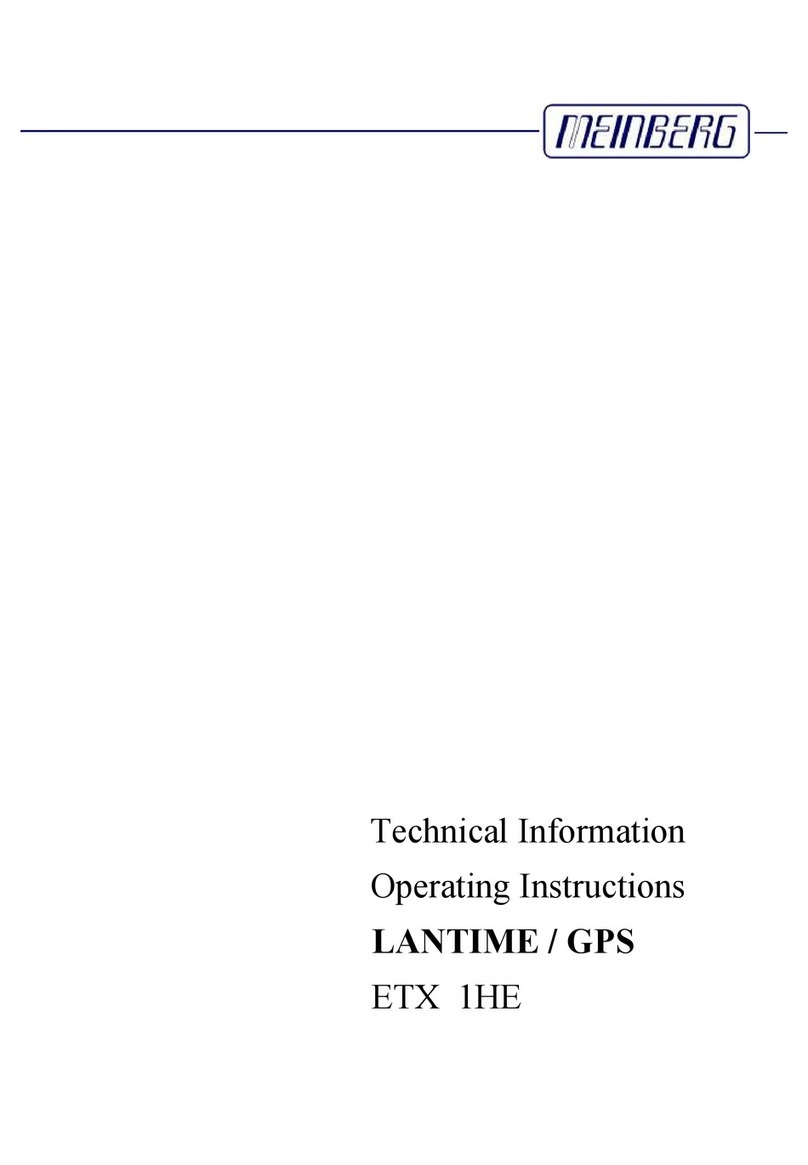2. Den LANTIME anschließen
Connecng the LANTIME
Nach dem Einschalten des Gerätes kann nach ca. einer Minute ein Terminalprogramm
(z.B. Puy) über die serielle Schnistelle (CONSOLE), mit dem CAB-CONSOLE-RJ45
Kabel, gestartet werden. Die Einstellungen für die Schnistelle müssen auf 38400 Baud,
8 Datenbits, keine Parität und ein Stopbit (8N1) eingestellt werden. Computer ohne
serielle Schnistelle müssen mit einem „Seriell - USB“ Konverter angeschlossen werden.
Nach dem Herstellen der Verbindung sollte die Eingabeauorderung für die Benutzer-
kennung angezeigt werden: [Benutzer: root; Passwort: meserver] .
Approximately one minute aer switching on the device start a terminal program (e.g.
Puy) via the serial interface (CONSOLE), using the CAB-CONSOLE-RJ45 cable. The inter-
face sengs need to be set to 38400 baud, 8 databits, no parity and 1 stopbit (38400
8N1). For computers whithout serial interface a „Serial-to-USB” cable converter should
be used instead. Aer the connecon has been successfully established use your login
credenals in the welcome screen: [User: root; Password: meserver].
W
Login as: root
Password:**********
Im Auslieferungszustand startet der Basic Conguraon Wizard automasch. Ansonsten
kann er mit dem Befehl „/wizard/startwizard“ gestartet werden.
At the inial start of operaon the Basic Conguraon Wizard starts auto-
macally aer successful login. Otherwise the wizard can be started with command
„/wizard/startwizard“.
W
[root/xxx.xxx.xxx.xxx] timeserver - # cd /wizard
[root/xxx.xxx.xxx.xxx] timeserver - # startwizard
Nach dem erfolgreichen Starten des Wizards wird der folgende Bildschirm angezeigt:
The following Wizard Welcome screen will be displayed:
W
Welcome to the LANTIME Basic Conguration Wizard!
This script will ask a few questions and uses your
answeres to create a very basic initial conguration.
The goal is to enable you to connect to the dvice via
a network connection and then complete the congur-
stion using the web interface of your LANTIME system.
Do you wish to continue [y/n] ? y
Durch die Eingabe „y“ starten sie die Konguraon, mit dem alle weiteren Einstellungen
vorgenommen werden können.
Conrm with „y“ to start the conguraon for all the following sengs.
3. Einstellen der IP-Adresse
Entering the IP Address
5. Aufruf des Web Interface
Accessing the Web Interface
Um eine HTTP Verbindung zu dem LANTIME aufzubauen, geben Sie die
IP Adresse des LANTIME in das Adressfeld Ihres Browsers ein:
Connect to the web interface by entering the IP address of the LANTIME
into the address eld of your web browser:
hp://xxx.xxx.xxx.xxx
LOGIN:
Benutzer / user:root
Passwort / password: meserver
Eine umfangreiche und detaillierte Beschreibung können Sie sich unter
dem Menüpunkt „Dokumentaon“ ansehen!
A full manual is available in PDF format for download when choosing the menu
opon „Documentaon“!
Verbinden Sie bei eingeschaltetem Gerät das Antennenkabel mit der Antennenan-
schlussbuchse. Hinweis: Vermeiden Sie einen Kurzschluss auf der Antennenleitung.
Connect the antenna cable with the antenna socket of your
LANTIME. Aenon: Avoid short circuit on the antenna cable.
Für eine korrekte Antenneninstallaon folgen Sie den Anweisungen
im Handbuch (Kapitel Antennenmontage), welches Sie auf dem mit-
gelieferten USB Sck im Ordner „Manual“ nden.
Instrucons for installing the antenna are included in the corresponding chapter
„Mounng the Antenna“ of the manual which is available in the „Manual“ folder of
the USB ash drive.
Jetzt können alle weiteren Einstellungen über das Netzwerk, entweder über einen
WEB Browser oder eine Telnet / SSH Session, konguriert werden.
The system conguraon can now be changed via the network using a WEB browser
or a Telnet / SSH client.
4. Anschließen der Antenne
Connecng the Antenna
www.meinberg.de - 08/2018
!
250V
T1 A
Antenn
a
Antenn
a
V
Anschluss - Schema / Connecon diagram
* LW = Long Wave Receiver (DCF77, MSF, WWVB ...), GNSS = Global Navigaon Satellite System (GPS, GLONASS)
W
Please answer the following questions by entering a
value or string followed by the ENTER/RETURN key. En-
tering ‘?‘ will show a short help text. You can abort
the wizard at any time by pressing CTRL+C!
Please note that you can change a value in the summa-
ry screen at the end, no need to abort the wizard if
you enter an incorrect value.
1.
W
Question 1 (of 5):
Which physical network interfaces do you want to as-
sign this conguration to? Choose from the list by
entering the corresponding number.
0: lan0
[ENTER: 0]
2.
W
Question 2 (of 5):
Which hostname do you want to assign to this device?
[ENTER: lantime]
3.
W
Question 3 (of 5):
Which IPv4 address do you want to use for the rst
network interface (enter a static IP or ‘DHCP‘)?
[ENTER: DHCP] 172.28.63.15
4.
W
Question 4 (of 5):
Please specify the netmask of the subnet in which
your rst network interface will be running.
[ENTER: 255.255.255.0]
5.
W
Question 5 (of 5):
This is the IP address of the default gateway in your
subnet. Required if you want your LANTIME system to
be reachable from other subnets.
[ENTER: ]