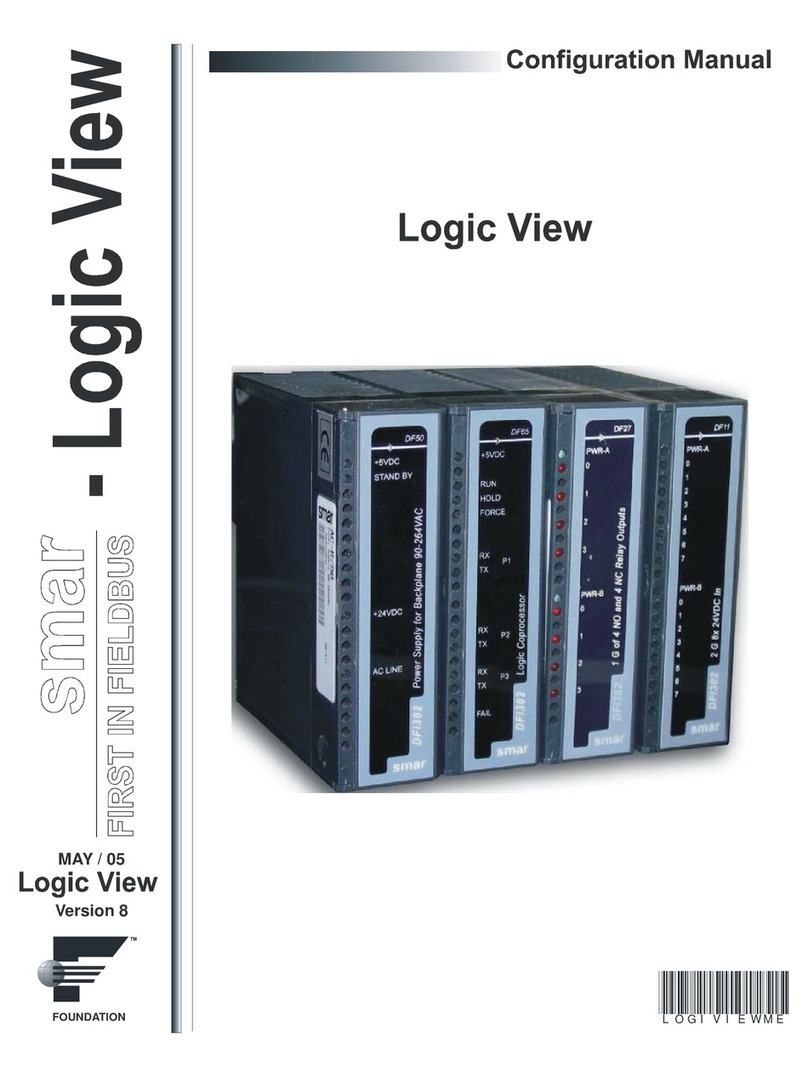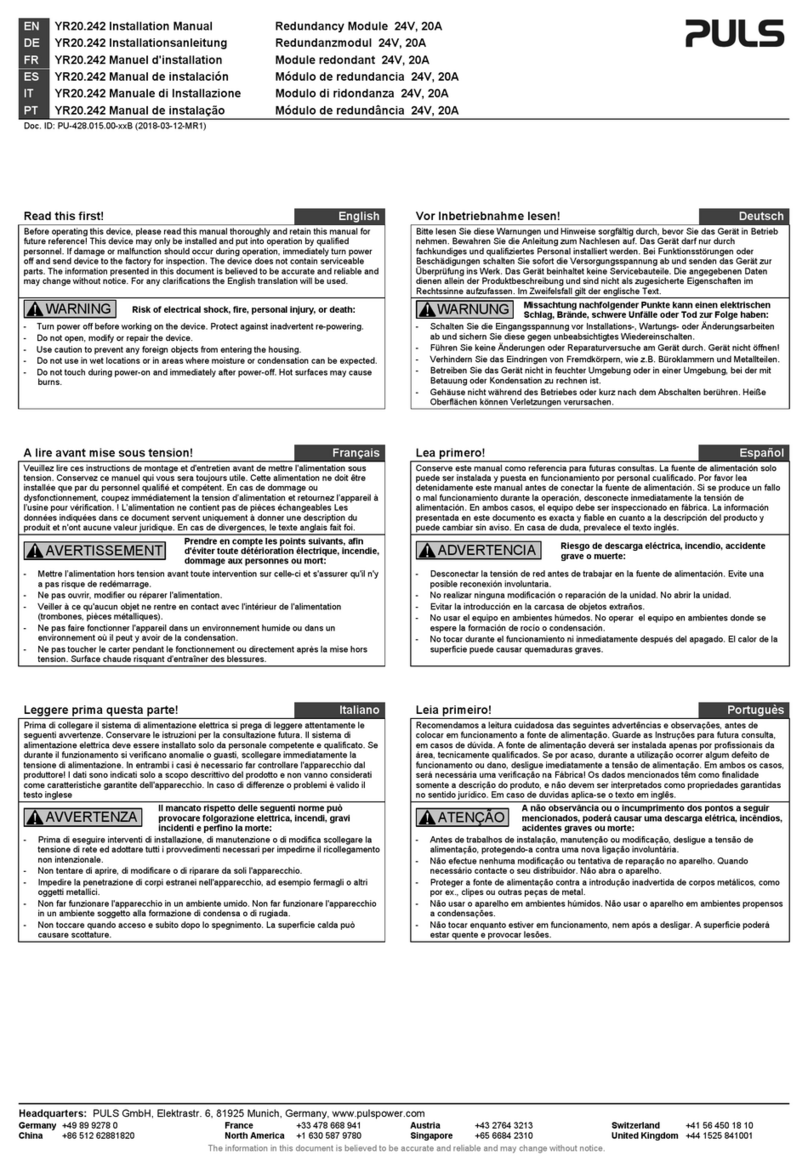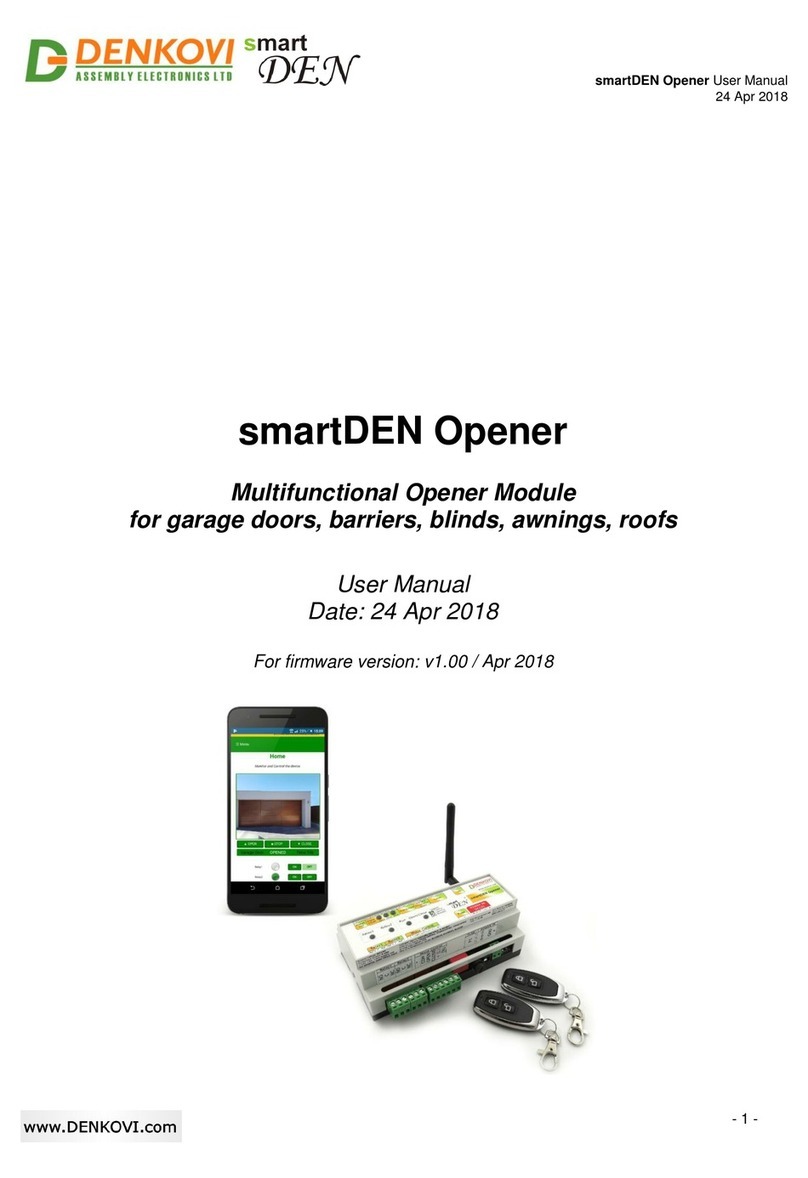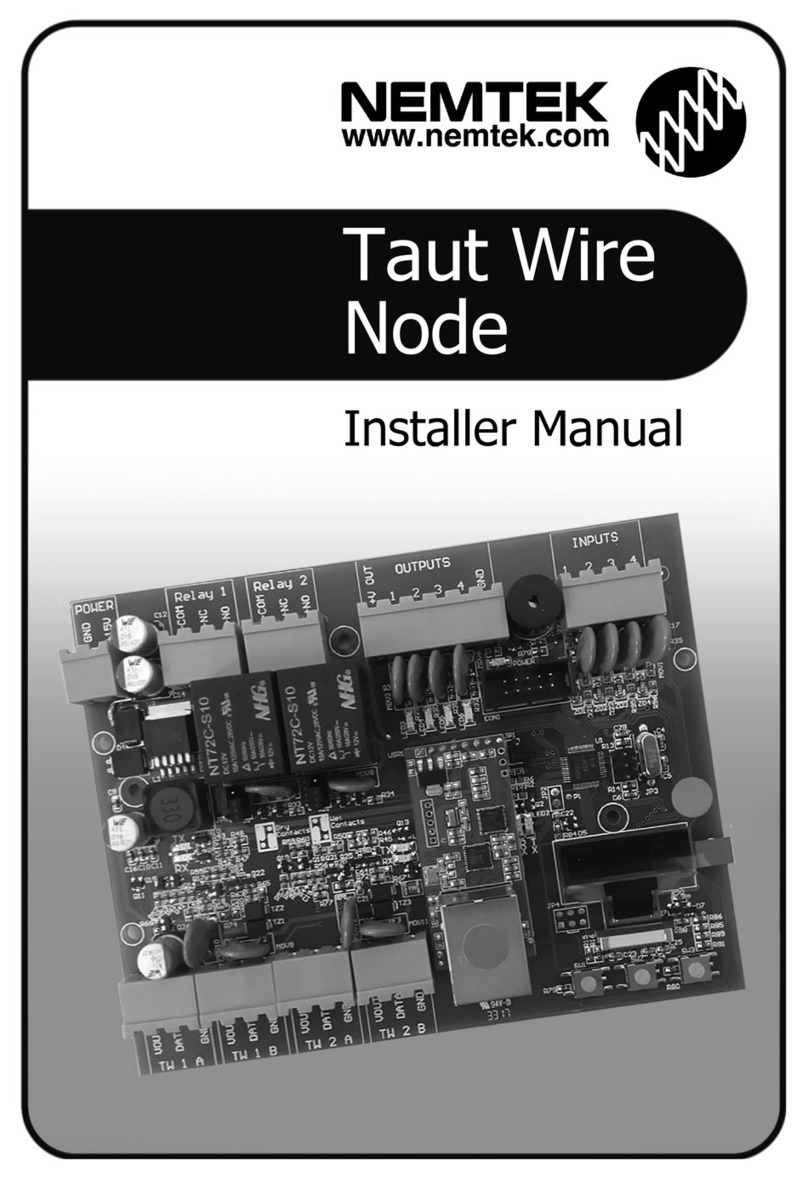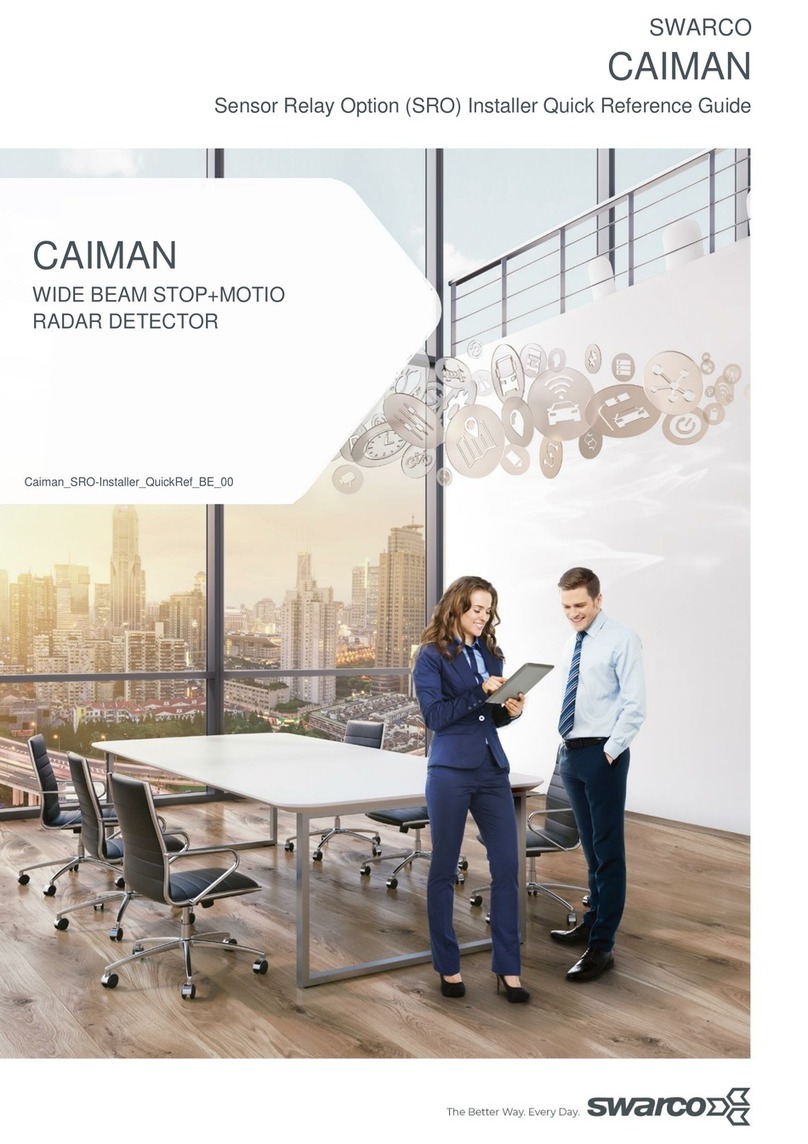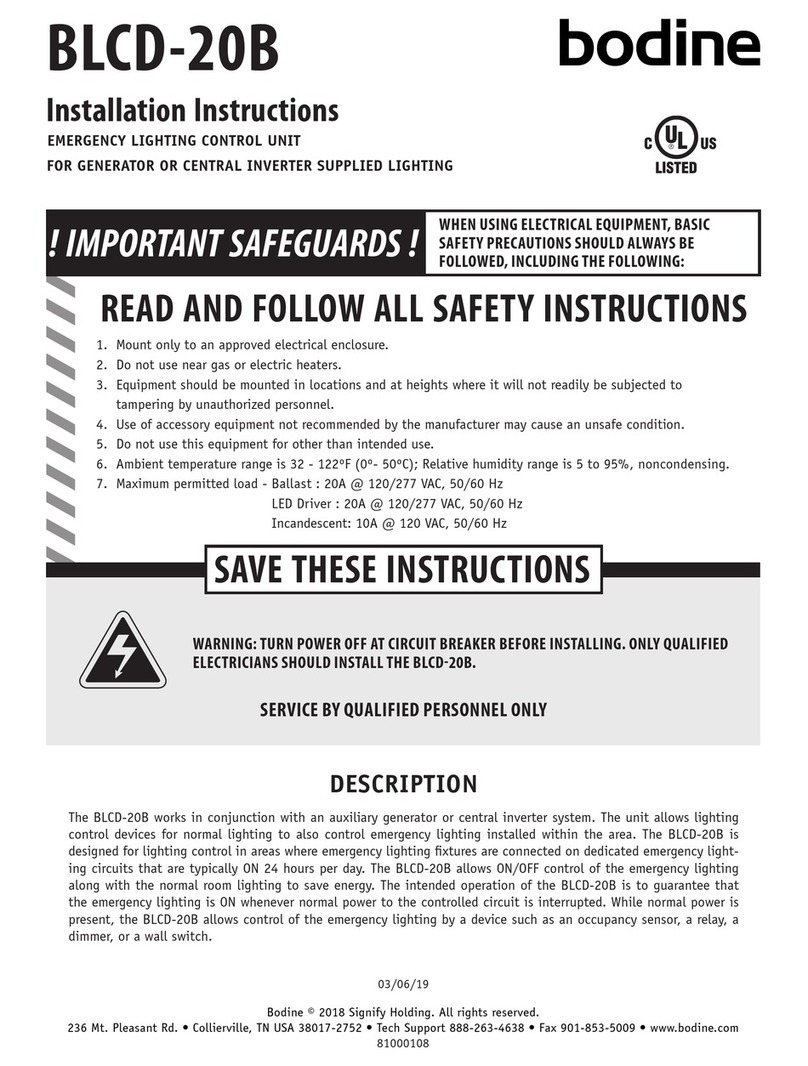MeiTrack iButton T1 User manual

MEITRACK iButton User Guide
MEITRACK iButton User Guide
Applicable Model: T1/T333/MVT600/T622

MEITRACK iButton User Guide
Copyright © 2015 Meitrack Group All rights reserved. - 2 -
Change History
File Name
MEITRACK iButton User Guide
Created By
Owen Cheng
Project
T1/T333/MVT600/T622
Creation Date
Update Date
2015-08-13
2015-11-23
Subproject
Accessory User Guide
Total Pages
14
Version
V1.0
Confidential
External Documentation

MEITRACK iButton User Guide
Copyright © 2015 Meitrack Group All rights reserved. - 3 -
Contents
1 Copyright and Disclaimer...............................................................................................................................................................- 4 -
2 Specifications.................................................................................................................................................................................- 4 -
3 Main Device and Accessory ...........................................................................................................................................................- 4 -
4 iButton Functions ..........................................................................................................................................................................- 5 -
5 Firmware Version ..........................................................................................................................................................................- 5 -
6 Installing the iButton Reader .........................................................................................................................................................- 5 -
6.1 Attaching the iButton Reader to Your Vehicle ....................................................................................................................- 5 -
6.2 Connecting the iButton Reader to a Tracker.......................................................................................................................- 5 -
7 Using iButton .................................................................................................................................................................................- 6 -
7.1 Obtaining iButton ID ...........................................................................................................................................................- 6 -
7.2 iButton Control Output (Starting the Engine) .....................................................................................................................- 6 -
7.3 How iButton Works ............................................................................................................................................................- 8 -
7.4 Configuring iButton by Meitrack Manager .........................................................................................................................- 8 -
7.5 Configuring iButton by MS03..............................................................................................................................................- 9 -
7.5.1 Authorizing iButton Keys..........................................................................................................................................- 9 -
7.5.2 Deleting Authorized iButton Keys ..........................................................................................................................- 10 -
7.5.3 Managing iButton Keys ..........................................................................................................................................- 11 -
8 Querying Reports on MS03 .........................................................................................................................................................- 12 -
8.1 Event Report.....................................................................................................................................................................- 13 -
8.2 Driver I/O Status Report ...................................................................................................................................................- 13 -

MEITRACK iButton User Guide
Copyright © 2015 Meitrack Group All rights reserved. - 4 -
1Copyright and Disclaimer
Copyright © 2015 MEITRACK. All rights reserved.
and are trademarks that belong to Meitrack Group.
The user manual may be changed without notice.
Without prior written consent of Meitrack Group, this user manual, or any part thereof, may not be reproduced for any
purpose whatsoever, or transmitted in any form, either electronically or mechanically, including photocopying and recording.
Meitrack Group shall not be liable for direct, indirect, special, incidental, or consequential damages (including but not limited to
economic losses, personal injuries, and loss of assets and property) caused by the use, inability, or illegality to use the product
or documentation.
2Specifications
Item
Specifications
Dimension
17.35 mm x 3.1 mm–5.89 mm
Material
304 stainless steel
Operating temperature
-40°C to 85°C
Communication protocol
1-wire protocol
3Main Device and Accessory
iButton reader
iButton key
Buzzer (optional)

MEITRACK iButton User Guide
Copyright © 2015 Meitrack Group All rights reserved. - 5 -
4iButton Functions
Identify the driver ID and grant permission to start the vehicle.
Through MS03 platform, drivers' attendance can be collected by driver I/O status history.
5Firmware Version
T1
All firmware supports iButton. T1B_V010 and later versions: If output 2 is
connected to a buzzer, a "beep" sound will be made.
T333
All firmware supports iButton. T333_V009 and later versions: If output 2 is
connected to a buzzer, a "beep" sound will be made.
MVT600
All firmware supports iButton. If output 2 is connected to a buzzer, a "beep"
sound will not be made.
T622
All firmware supports iButton. If output 1 or output 2 is connected to a
buzzer, a "beep" sound will be made.
6Installing the iButton Reader
6.1 Attaching the iButton Reader to Your Vehicle
Attach the iButton reader to your vehicle according to your needs.
6.2 Connecting the iButton Reader to a Tracker
Plug the iButton reader connector into a tracker's dedicated port for a temperature sensor. The dedicated port is as
follows:
According to the above figure, the tracker's dedicated port for a temperature sensor is on the left, while the iButton
reader connector is on the right.
iButton reader's status after it is connected to a tracker
After the iButton reader is connected to a tracker, once the iButton key touches the reader, the reader will be activated. If
output 2 is connected to a buzzer, a "beep" sound will be made.

MEITRACK iButton User Guide
Copyright © 2015 Meitrack Group All rights reserved. - 6 -
7Using iButton
For details about how to use iButton, see the following sections.
7.1 Obtaining iButton ID
Each iButton key has an ID number, which is in hexadecimal format.
For example, the last six digits among the hexadecimal digits are "1BF32F". Their decimal digits are "1831727", so the iButton
ID number is 1831727.
7.2 iButton Control Output (Starting the Engine)
Before starting the engine, ensure that:
1. Input 3 of the tracker is connected to the engine detection cable.
2. An iButton key has been authorized.
3. Output 1 of the tracker is connected to the engine control cable through a relay, as shown in the following figure.

MEITRACK iButton User Guide
Copyright © 2015 Meitrack Group All rights reserved. - 8 -
Note: For T622, both the RFID control output 1 and output 2 are available.
7.3 How iButton Works
After the authorized iButton key touches the iButton reader, the driver must start the engine within one minute. Otherwise,
output 1 of the tracker will be triggered (engine cut-off), and thus the driver cannot start the vehicle. At the moment, if you
want to start the engine, you must swipe the iButton key again.
7.4 Configuring iButton by Meitrack Manager
1. Connect your tracker to a computer and run Meitrack Manager.

MEITRACK iButton User Guide
Copyright © 2015 Meitrack Group All rights reserved. - 9 -
2. Meitrack Manager will automatically detect the device, and the Device tab page for default parameters is displayed.
3. Select Authorize. On the tab page that is displayed, select RFID on the GPRS column.
Note: If this RFID option is deselected, the MS03 platform cannot collect statistics on iButton event reports after you swipe an
iButton key. The RFID event is enabled by default.
7.5 Configuring iButton by MS03
You can authorize, delete, query, and manage iButton keys on MS03. Related commands are as follows:
Function
Command
Authorize iButton keys
Authorizing an RFID Card –D10
Authorizing RFID Cards in Batches –D11
Delete iButton keys
Deleting Authorized RFIDs in Batches –D15
Manage iButton keys
On the Management page, set driver info and RFID card.
Query iButton keys
Checking RFID Authorization –D12
7.5.1 Authorizing iButton Keys
1. On the main interface, choose Management.
2. On the Management window that is displayed, select Sending command from Use Normal. The Sending command
window is displayed.
3. Select one or multiple trackers, select the Batch RFID authorization command, specify From the RFID number and
Quantity, and click Send command.
If only one iButton key needs to be authorized, set Quantity to 1.

MEITRACK iButton User Guide
Copyright © 2015 Meitrack Group All rights reserved. - 10 -
7.5.2 Deleting Authorized iButton Keys
1. On the main interface, choose Management.
2. On the Management window that is displayed, select Sending command from Use Normal. The Sending command
window is displayed.
3. Select one or multiple trackers, select the Delete authorized RFID numbers in batches command, specify From the RFID
number and Quantity, and click Send command.
If only one authorized iButton key needs to be deleted, set Quantity to 1.

MEITRACK iButton User Guide
Copyright © 2015 Meitrack Group All rights reserved. - 11 -
7.5.3 Managing iButton Keys
To collect statistics on drivers' driving records by iButton report (that is, driver I/O status report), add driver information first
and then bind a driver to an iButton key.
1. Add a driver.
On the main interface, choose Management.
On the Management window that is displayed, select Driver Info from Use Normal. The Driver Info window is displayed.
Click . On the Add driver window that is displayed, add driver information, and click Submit.

MEITRACK iButton User Guide
Copyright © 2015 Meitrack Group All rights reserved. - 12 -
2. Add an iButton key.
On the Management window, select RFID card from Use Normal. The RFID card window is displayed.
Click . On the Add an RFID window that is displayed, set the iButton key's ID number and bind a driver. These information
will be included in a driver I/O status report.
Note:
1. To manage iButton keys, driver information must be added first.
2. You can query a driver's driving mileage, parking duration, time and location of starting or stopping the vehicle by driver
I/O status report.
8Querying Reports on MS03
On MS03, iButton alarm event reports can be obtained from the RFID alarm event reports.

MEITRACK iButton User Guide
Copyright © 2015 Meitrack Group All rights reserved. - 13 -
8.1 Event Report
1. On the main interface, choose Reports.
2. On the Reports window that is displayed, select Event report from Use Normal. The Event report window is displayed.
3. Select a tracker and RFIDfrom the Event drop-down list, set the query time, and click . The results about iButton
readers will be displayed, as shown in the following figure.
8.2 Driver I/O Status Report
1. On the Reports window, select Driver IO status report from Use Normal. The Driver IO status report window is
displayed.

MEITRACK iButton User Guide
Copyright © 2015 Meitrack Group All rights reserved. - 14 -
2. Select a tracker or driver, set the I/O status and query time, and click . The driving records will be displayed.
Note: In this report, input 3 is connected to the engine detection cable. You can obtain the driver's driving duration, mileage,
and parking duration from this report.
Other manuals for iButton T1
6
This manual suits for next models
3
Table of contents
Popular Control Unit manuals by other brands
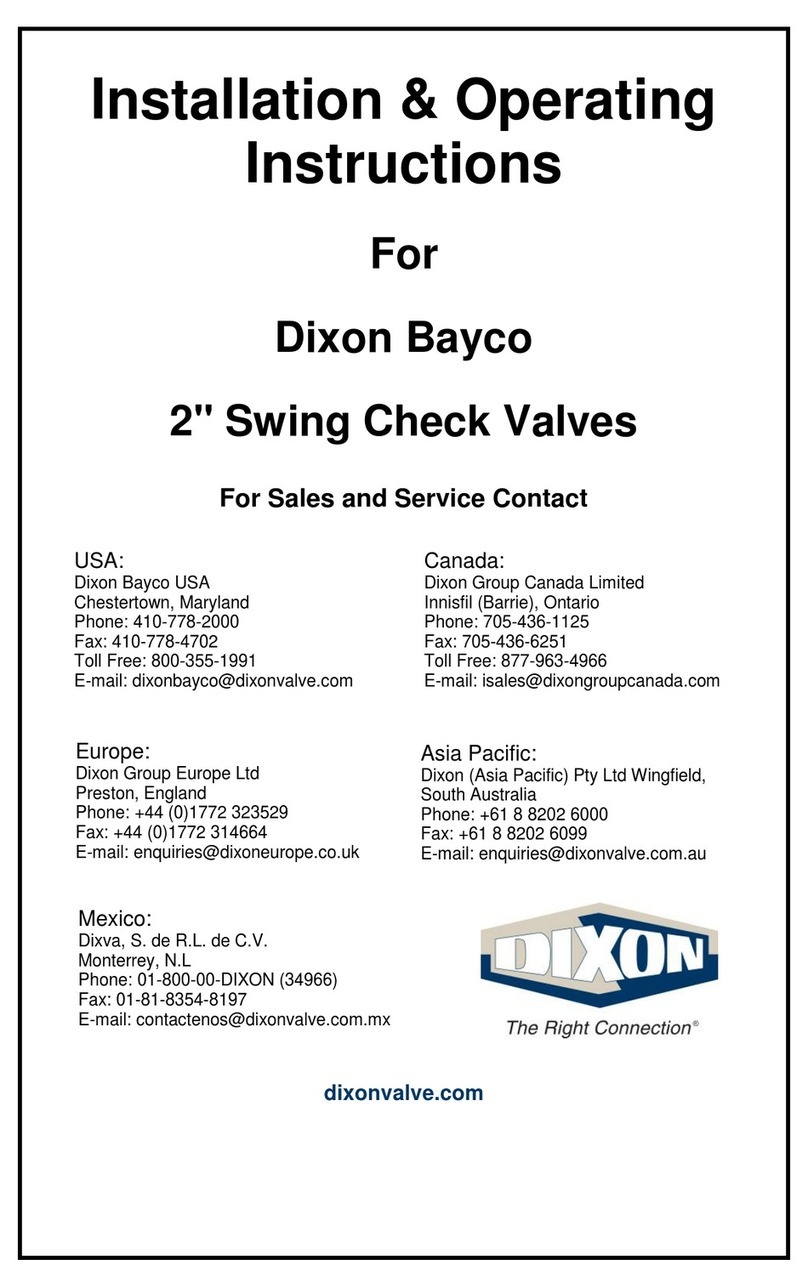
Dixon Bayco
Dixon Bayco 3020 Series Installation & operating instructions

Derale
Derale 16796 installation instructions

Vag
Vag GA INDUSTRIES Figure 525-RD Installation, operation and maintenance manual

Enerpac
Enerpac PID Series Operation and maintenance manual

Keysight Technologies
Keysight Technologies 75000 C Series user manual

APEX DYNAMICS
APEX DYNAMICS A Series user manual