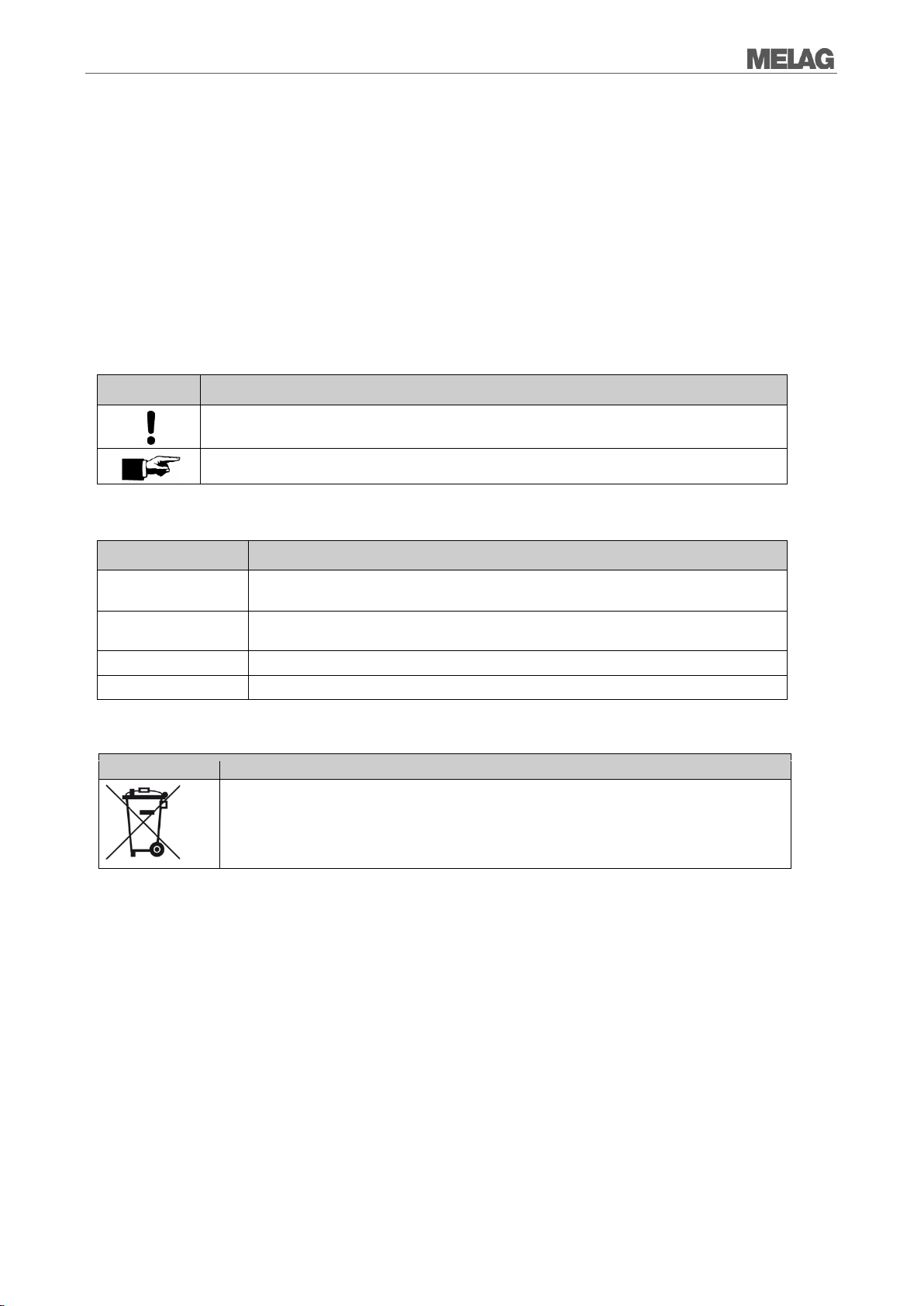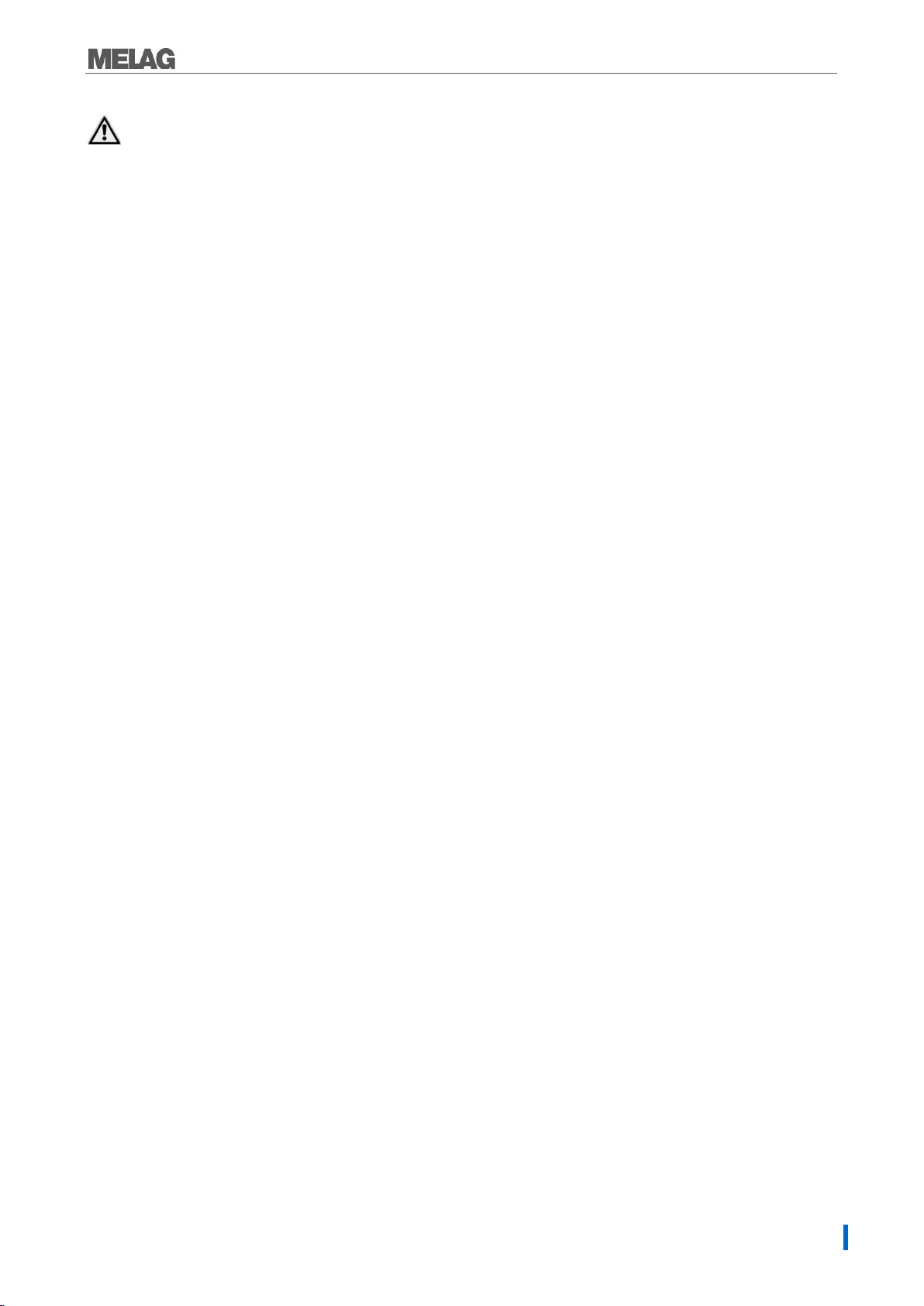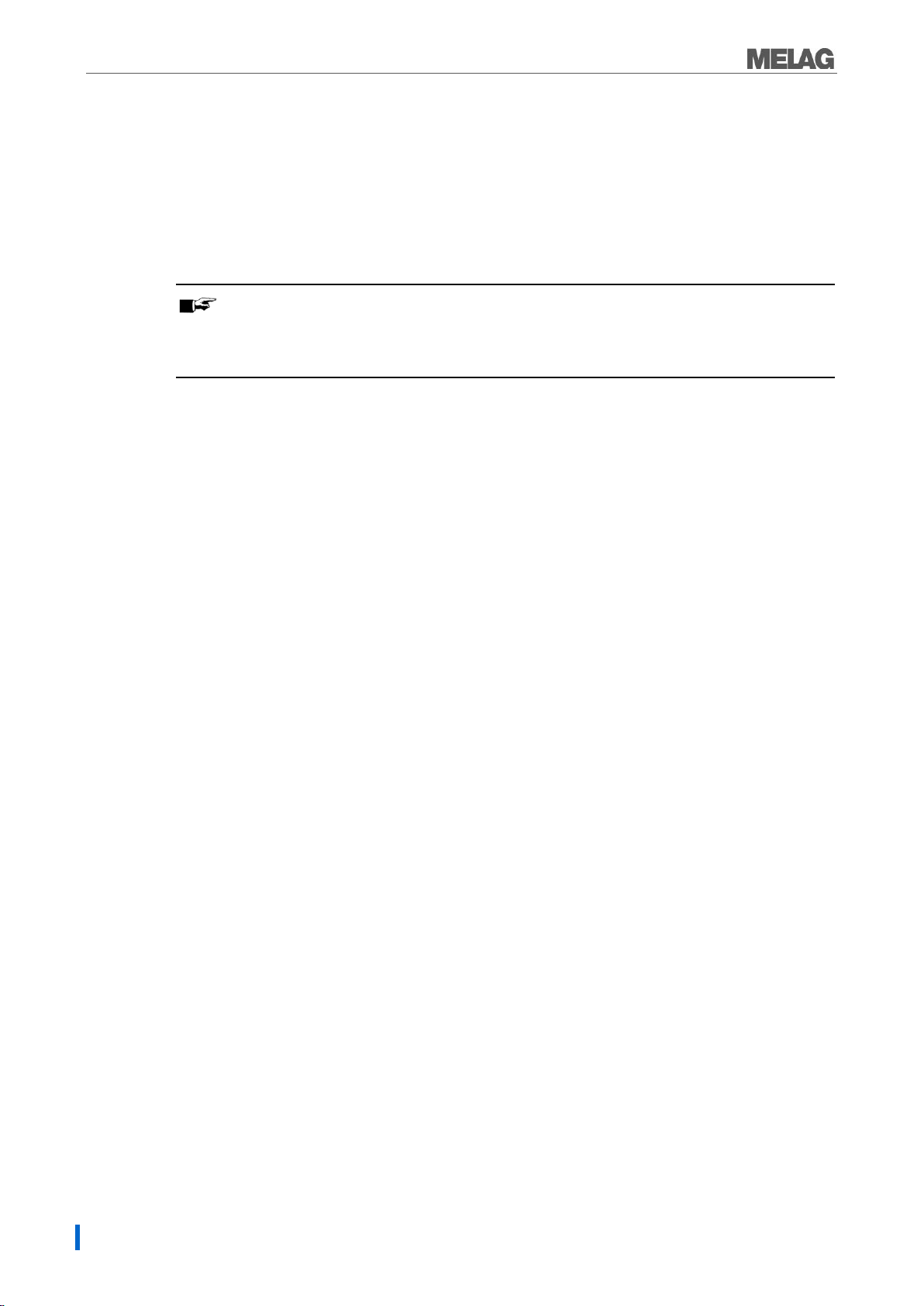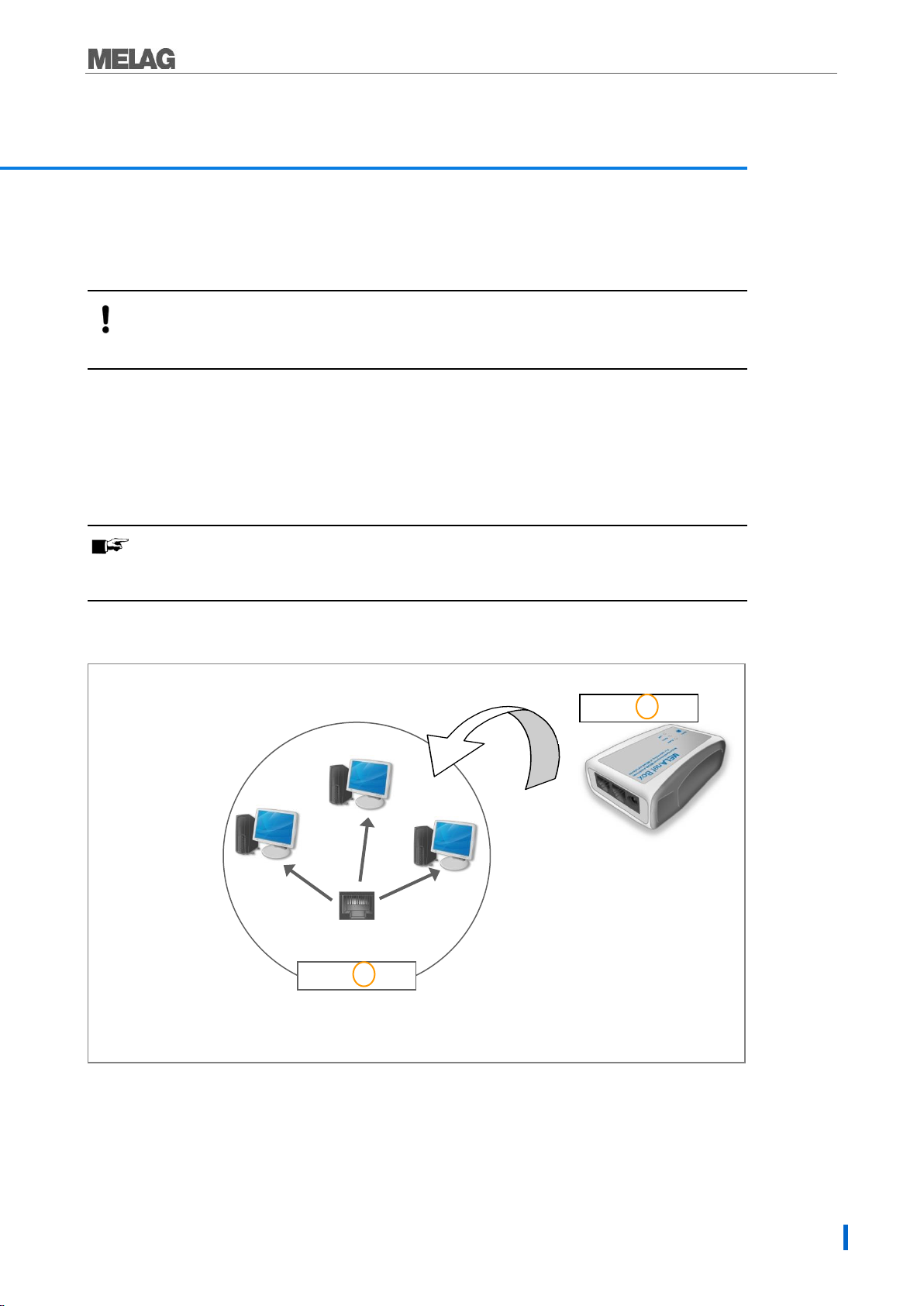Table of contents
Chapter 1 –Device description.......................................................................................................6
Intended Use................................................................................................................................................................... 6
Compatibility to different MELAG device types................................................................................................................6
Views of the device..........................................................................................................................................................7
Status displays ................................................................................................................................................................ 7
System requirements.......................................................................................................................................................8
Chapter 2 –Installation instructions ................................................................................................9
Connecting the MELAnet Box..........................................................................................................................................9
Settings on the steam sterilizer...................................................................................................................................... 13
Chapter 3 –MELAnetBox configurator..........................................................................................14
Device info menu........................................................................................................................................................... 14
Configuration menu ....................................................................................................................................................... 14
Protocols menu.............................................................................................................................................................. 16
Update menu................................................................................................................................................................. 17
Password for the MELAnet Box configurator................................................................................................................. 18
Reset user-defined settings........................................................................................................................................... 18
Chapter 4 –Troubleshooting.........................................................................................................19
Log output via TCP not possible.................................................................................................................................... 20
Log output via TCP not possible.................................................................................................................................... 20
Hints when using a notebook......................................................................................................................................... 21
Chapter 5 –Technical Data ..........................................................................................................22
Factory settings of the MELAnet Box ............................................................................................................................ 22
Appendix –Accessories................................................................................................................23
Glossary .......................................................................................................................................24