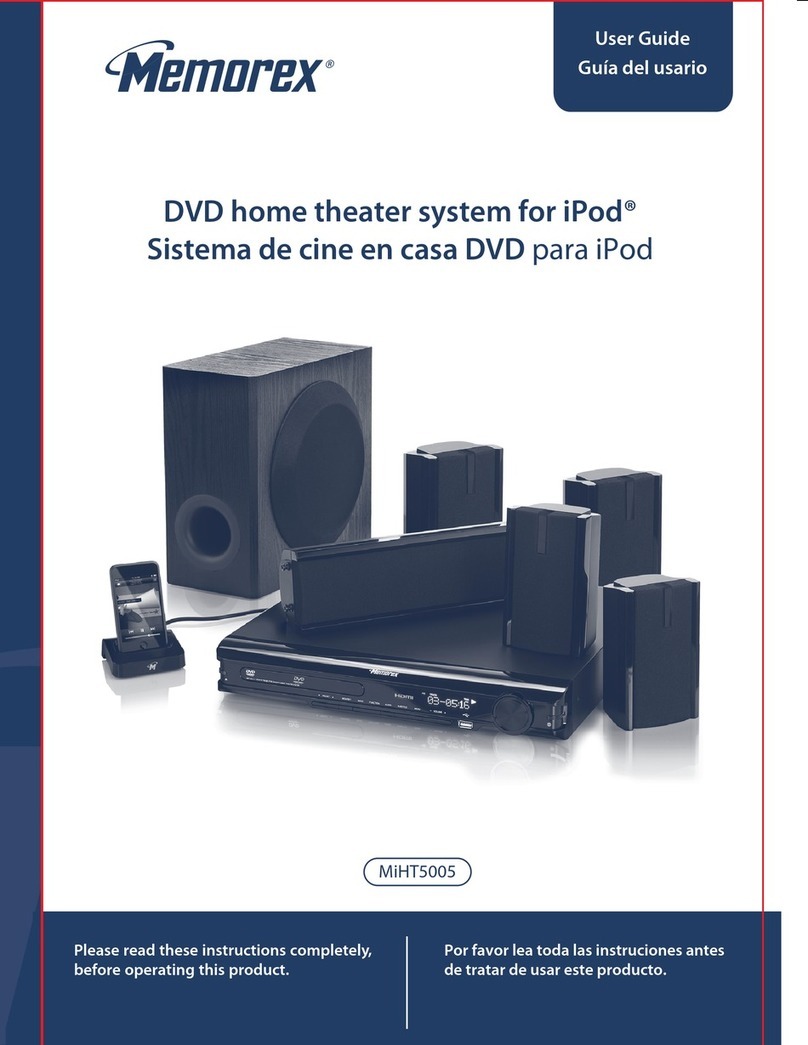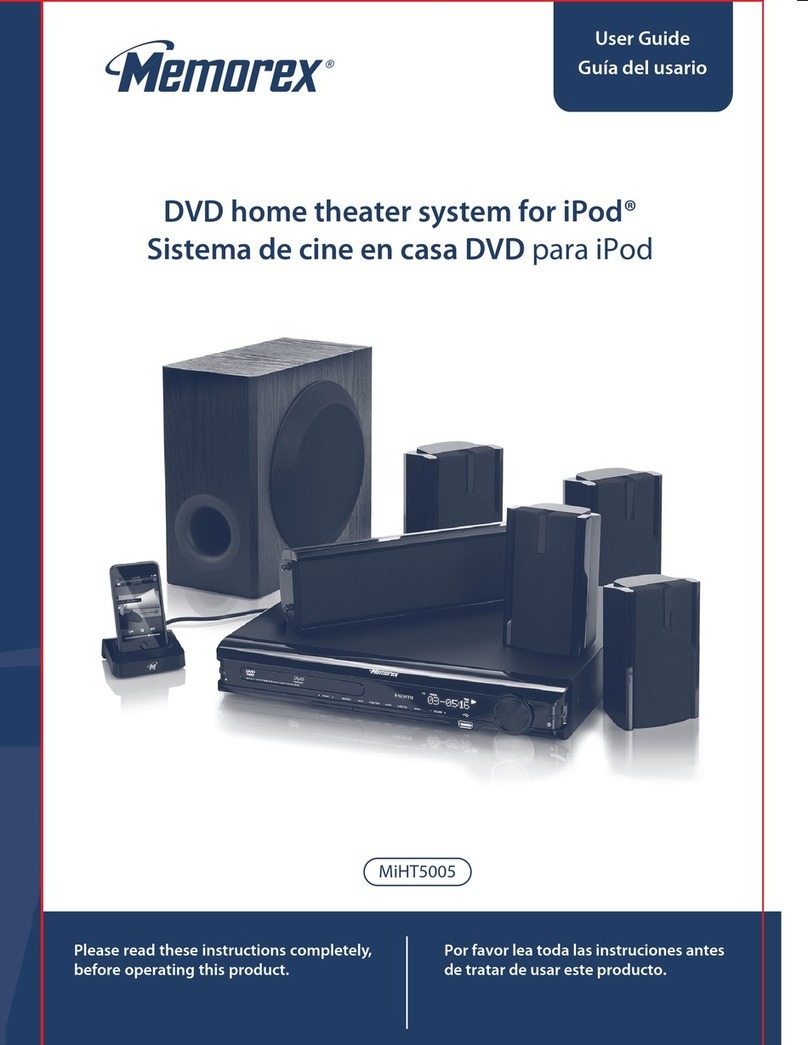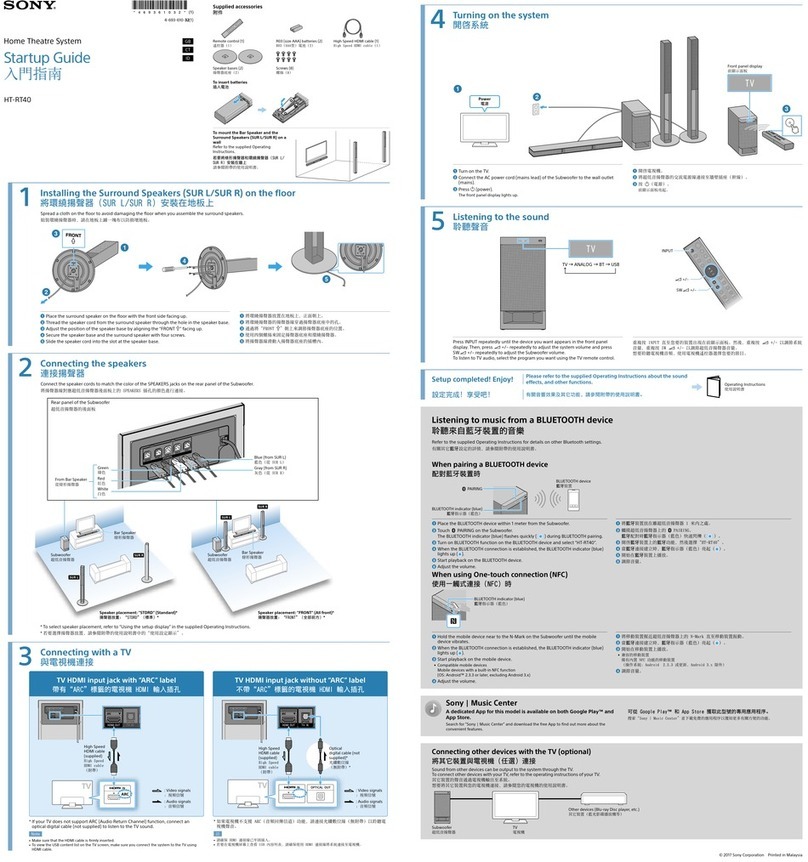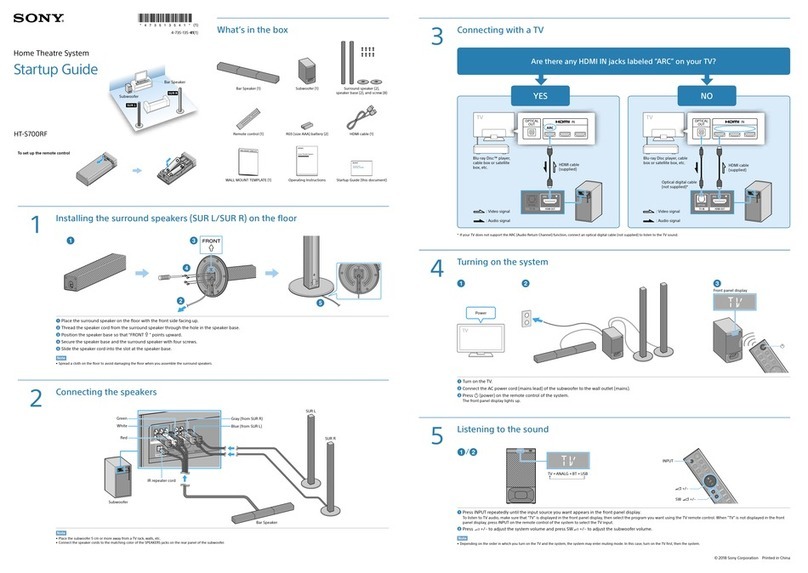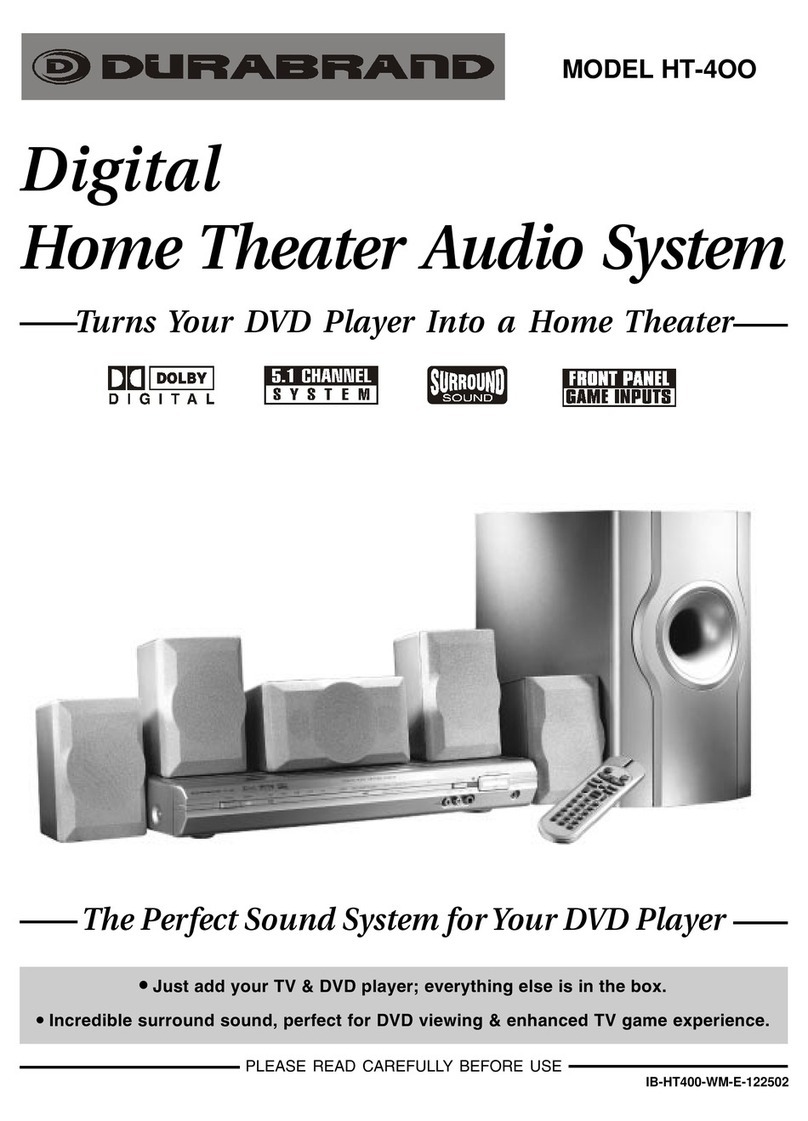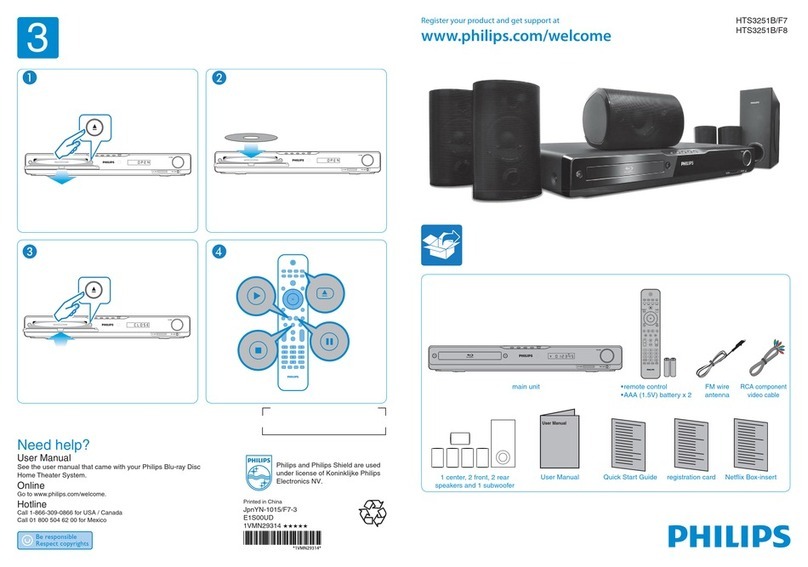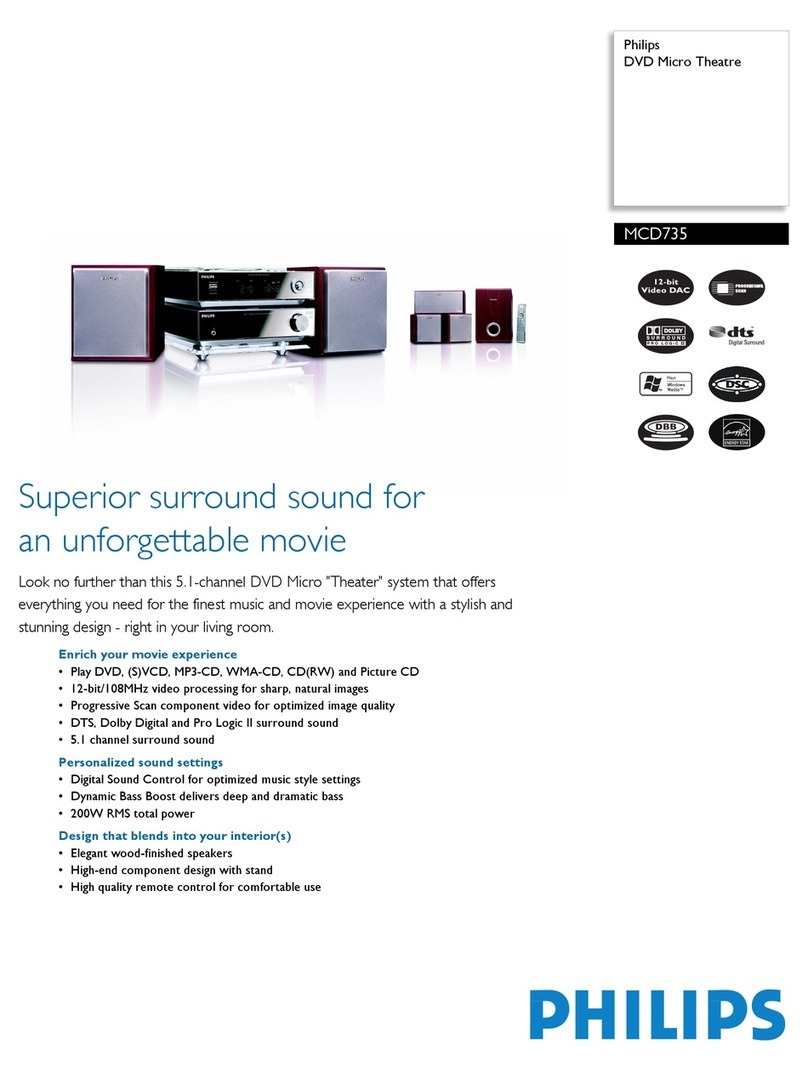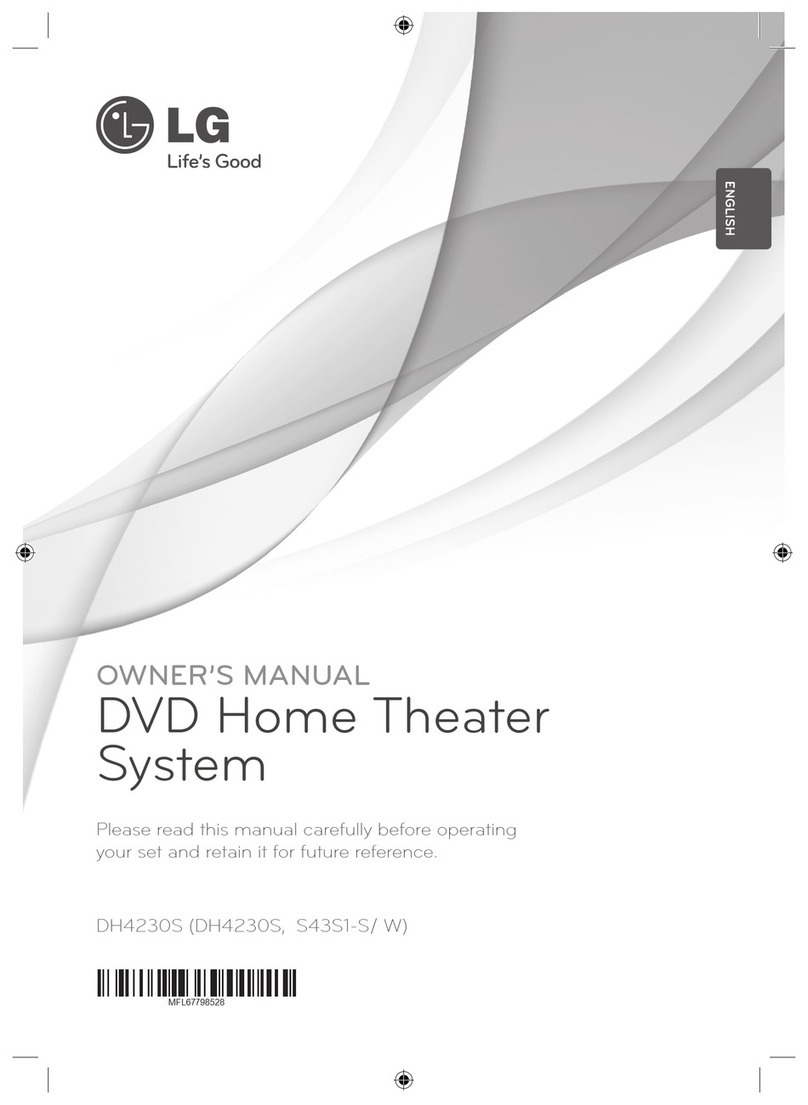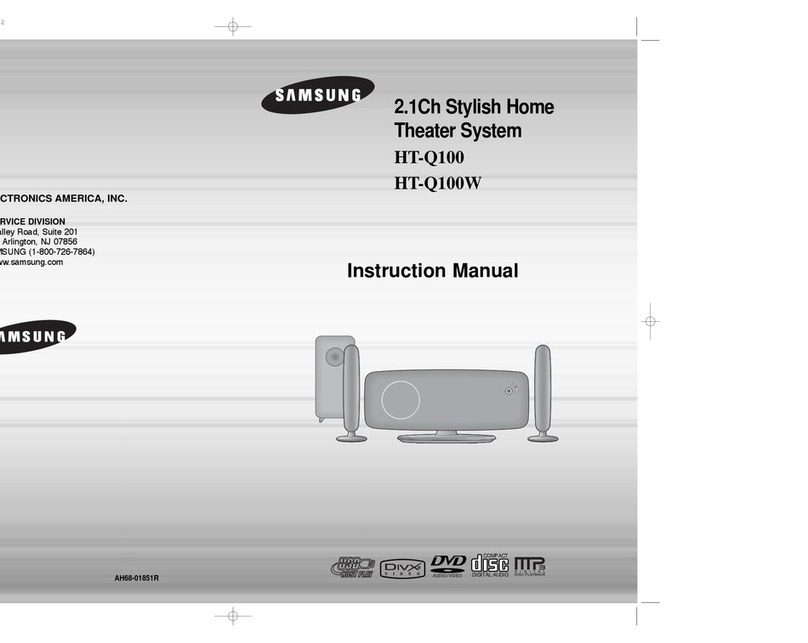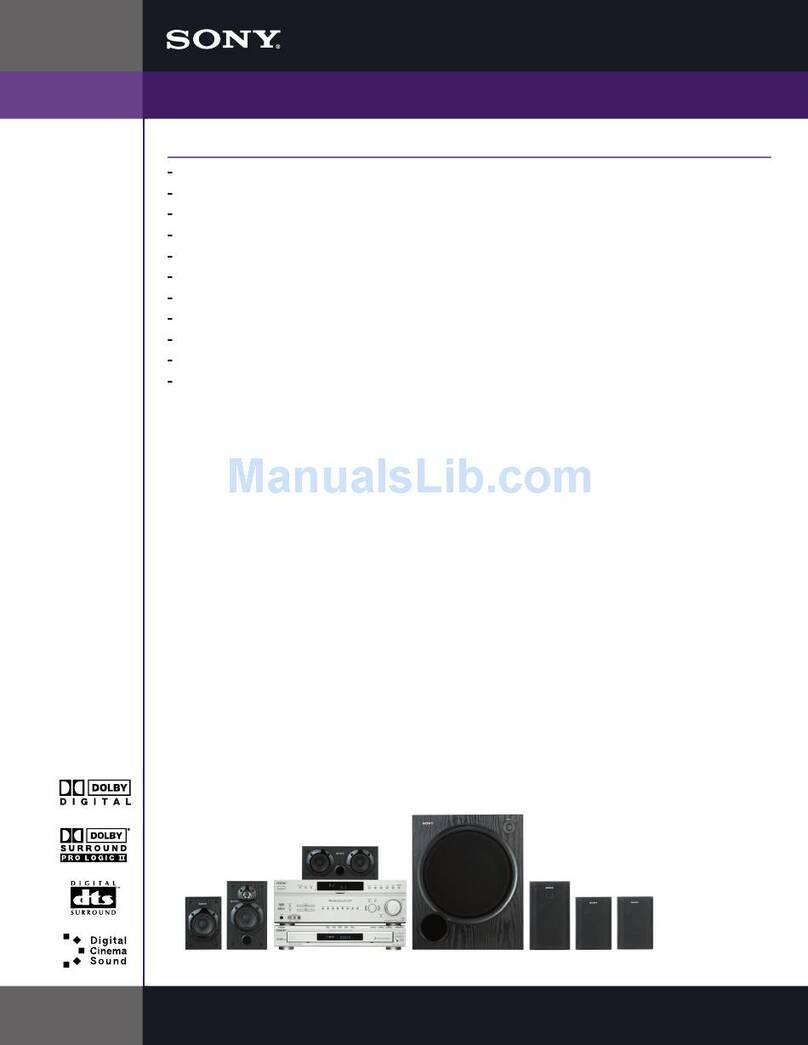Memorex Mi1112 User manual
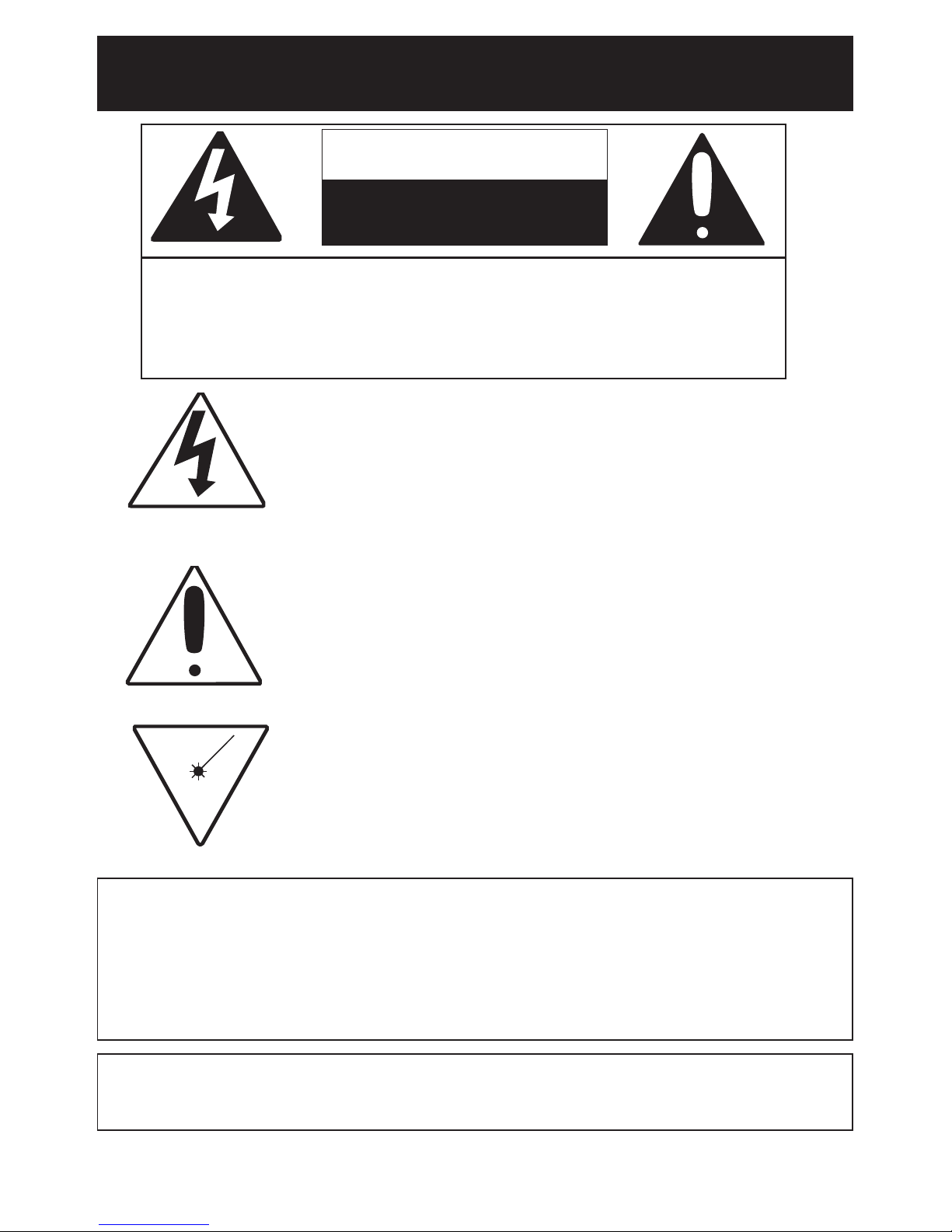
1
SAFETY PRECAUTIONS
CAUTION: TO REDUCE THE RISK OF ELECTRIC SHOCK, DO NOT
REMOVE COVER (OR BACK). NO USER-SERVICEABLE PARTS
INSIDE. REFER SERVICING TO QUALIFIED SERVICE
PERSONNEL. (This Caution Marking with Rating Label is located at the
rear bottom enclosure of the unit.)
CAUTION
RISK OF ELECTRIC SHOCK
DO NOT OPEN
DANGEROUS VOLTAGE:
The lightning flash with arrowhead symbol within an
equilateral triangle is intended to alert the user to the
presence of uninsulated dangerous voltage within the
product’s enclosure that may be of sufficient magnitude to
constitute a risk of electric shock to persons.
ATTENTION:
The exclamation point within an equilateral triangle is
intended to alert the user to the presence of important
operating and maintenance (servicing) instructions in the
literature accompanying the appliance.
FCC WARNING: This equipment may generate or use radio frequency
energy.Changes or modifications to this equipment may cause harmful
interference unless the modifications are expressly approved in the
instruction manual. The user could lose the authority to operate this
equipment if an unauthorized change or modification is made.
DANGER:
Invisible and hazardous laser radiation when open and
interlock failed or defeated. Avoid direct exposure
to beam.
iPod is a trademark of Apple Computer,Inc., registered in the U.S. and
other countries.
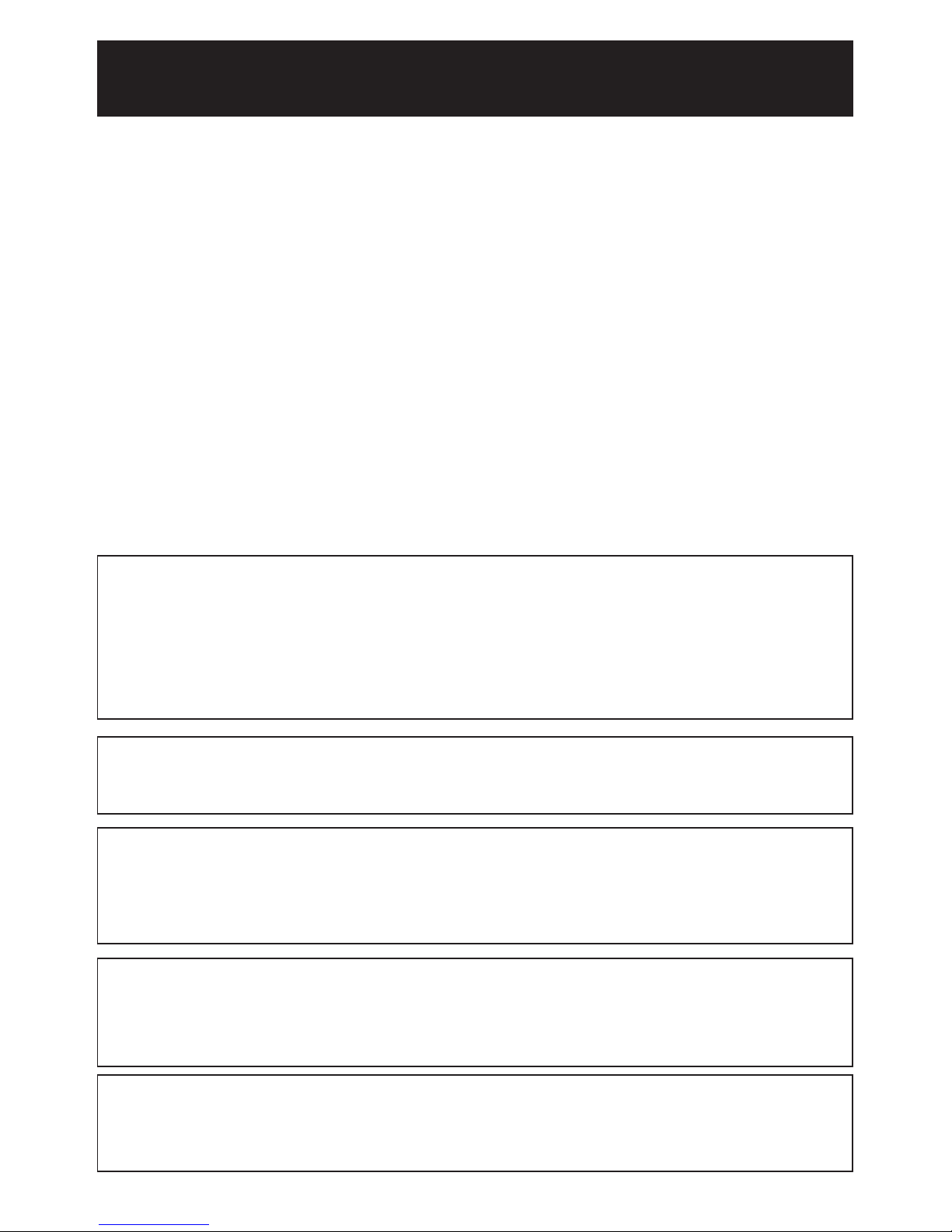
INFORMATION:
This equipment complies with Class B digital device regulations. This
equipment generates, uses and can radiate radio frequency energy and, if
not installed and used in accordance with the instructions, may cause
harmful interference to radio communications. However, there is no
guarantee that interference will not occur in a particular installation. If this
equipment does cause harmful interference to radio or television reception,
which can be determined by turning the equipment off and on, the user is
encouraged to try to correct the interference by one or more of the following
measures:
• Reorient or relocate the receiving antenna.
• Increase the separation between the equipment and receiver.
• Connect the equipment into an outlet on a circuit different from that to
which the receiver is connected.
•Consult the dealer or an experienced radio/TV technician for help.
2
SAFETY PRECAUTIONS
WARNING: TOPREVENT FIRE OR SHOCK HAZARD, DO
NOT EXPOSE THIS UNIT TO RAIN OR MOISTURE.
SURGE PROTECTORS:
It is recommended to use a surge protector for AC connection. Lightning
and power surges ARE NOT covered under warranty for this product.
This Class B digital apparatus complies with Canadian ICES-003.
Cet appareil numérique de la classe B est conforme à la norme NMB-003
du Canada.
LASER SAFETY: This unit employs a laser. Only qualified service
personnel should attempt to service this device due to possible eye injury.
CAUTION: USE OF CONTROLS, ADJUSTMENTS OR
PERFORMANCE PROCEDURE HEREIN MAYRESULTIN
HAZARDOUS RADIATION EXPOSURE.
ATTENTION: POUR ÉVITER LES CHOC ÉLECTRIQUES, INTRODUIRE LA
LAME LA PLUS LARGE DE LA FICHE DANS LA BORNE
CORRESPONDANTE DE LA PRISES ET POUSSER JUSQU’AU FOND.

3
Dear Customer:
Selecting fine audio equipment such as the unit you’ve just purchased is only the start of
your musical enjoyment. Now it’s time to consider how you can maximize the fun and
excitement your equipment offers. This manufacturer and the Electronic Industries
Association’s Consumer Electronics Group want you to get the most out of your equipment
by playing it at a safe level. One that lets the sound come through loud and clear without
annoying blaring or distortion and, most importantly, without affecting your
sensitive hearing.
Sound can be deceiving. Over time your hearing “comfort level” adapts to higher volumes
of sound. So what sounds “normal” can actually be loud and harmful to your hearing. Guard
against this by setting your equipment at a safe level BEFORE your hearing adapts.
To establish a safe level:
• Start your volume control at a low setting.
• Slowly increase the sound until you can hear it comfortably and clearly, and
without distortion.
Once you have established a comfortable sound level:
•Set the dial and leave it there.
Taking a minute to do this now will help to prevent hearing damage or loss in the future.
After all, we want you listening for a lifetime.
We Want You Listening For A Lifetime
Used wisely, your new sound equipment will provide a lifetime of fun and enjoyment. Since
hearing damage from loud noise is often undetectable until it is too late, this manufacturer
and the Electronic Industries Association’s Consumer Electronics Group recommend you
avoid prolonged exposure to excessive noise. This list of sound levels is included for
your protection.
Decibel
Level Example
30 Quiet library, soft whispers
40 Living room, refrigerator, bedroom away from traffic
50 Light traffic, normal conversation, quiet office
60 Air conditioner at 20 feet, sewing machine
70 Vacuum cleaner, hair dryer, noisy restaurant
80 Average city traffic, garbage disposals, alarm clock at two feet
THE FOLLOWING NOISES CAN BE DANGEROUS UNDER
CONSTANT EXPOSURE:
90 Subway,motorcycle, truck traffic, lawn mower
100 Garbage truck, chain saw, pneumatic drill
120 Rock band concert in front of speakers, thunderclap
140 Gunshot blast, jet engine
180 Rocket launching pad
Information courtesy of the Deafness Research Foundation.
A
S
S
O
C
I
A
T
I
O
N
EST. 1924
E
L
E
C
T
R
O
N
I
C
I
N
D
U
S
T
R
I
E
S
EIA
We
LISTENING
For A Lifetime
Want You
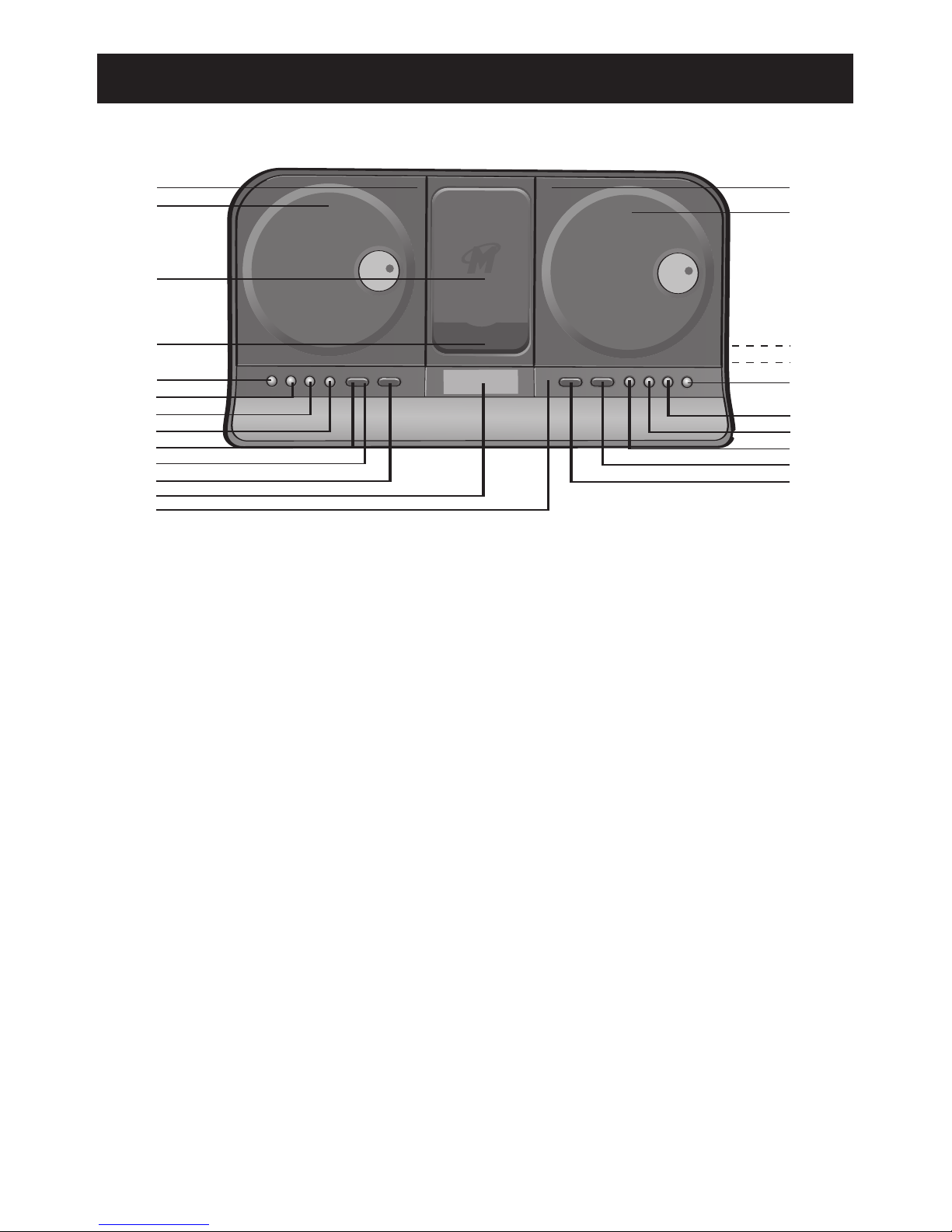
4
LOCATION OF CONTROLS
2
1
5
4
3
16
17
6
7
8
9
10
11
12
13
23
22
21
20
19
18
15
14
1. Disc 1 Compartment Push
Open Area
2. Disc 1 Compartment
3. iPod Compartment Cover
(PART NO. 607-33908-0010*)
4. iPod Compartment with
Connector & Interchangeable
Docks
5. PROGRAM/Memory Button
6. MODE/TIME SET Button
7. Disc 1 Button
8. Disc 2 Button
9. STOP (■)Button
10. PLAY/PAUSE (®p)Button
11. TUNE Up/Down/Skip
n/oButtons
12. Display
13. Remote Sensor
14. Disc 2 Compartment Push
Open Area
15. Disc 2 Compartment
16. Right/Left Speaker,
Headphones, AUX IN & DC IN
13.5V zJacks
(Rear of Unit)
(SPEAKERS PART NO.
239-13908-000*, SWITCHING
ADAPTER PART NO. 295-03908-
000*, AC CORD PART NO. 248-
01525-E000*)
17. FM Wire Antenna
(Rear of Unit)
18. Power Button
19. EQ (Equalizer) Button
20. FUNCTION Button
21. BAND Button
22. VOLUME + / - Buttons
23. PRESET -/HR (Hour) and
+/MIN (Minute) Buttons
*Consumer Replaceable Part
(See page 25 to order.)
FRONT
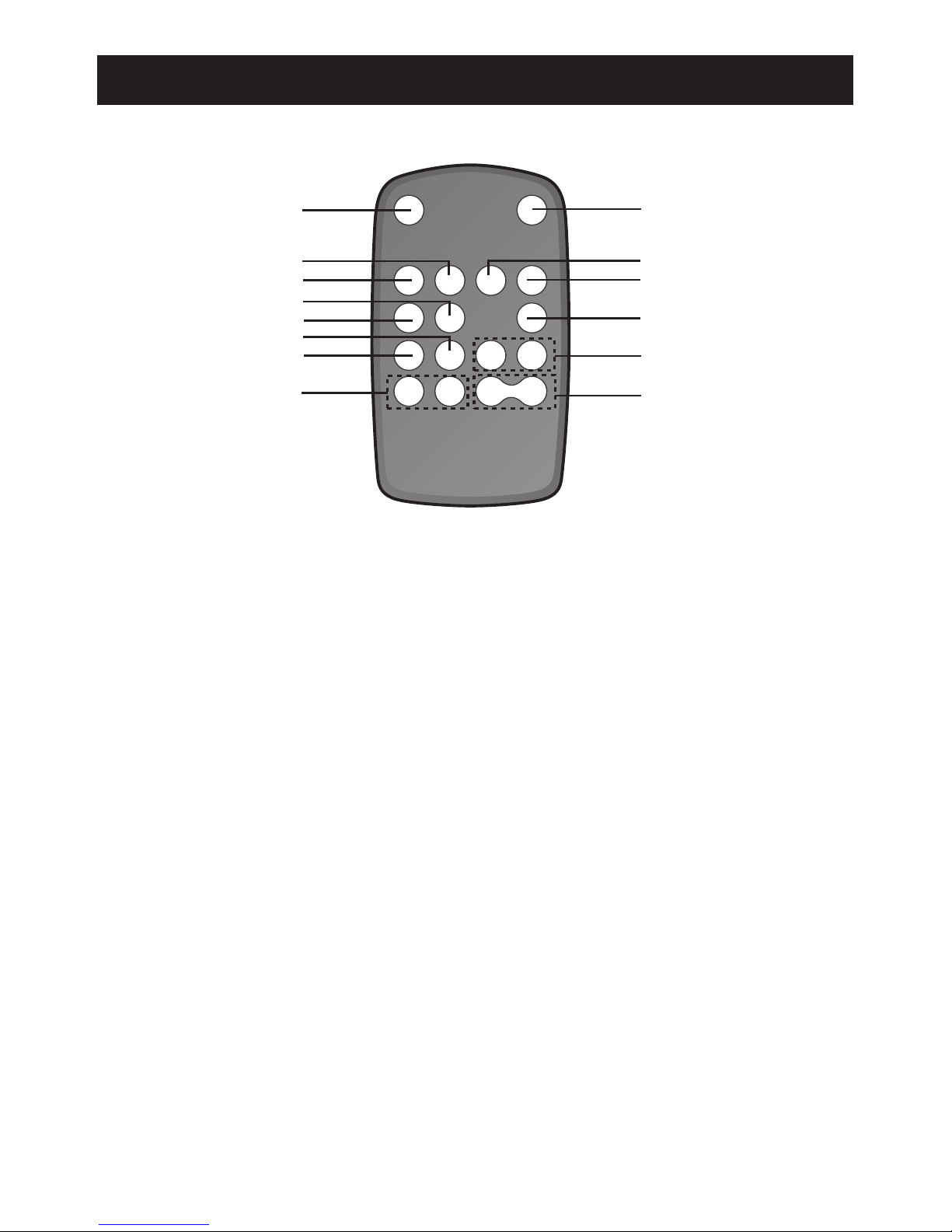
5
LOCATION OF CONTROLS (CONTINUED)
1
2
3
4
5
6
7
8
9
10
11
12
13
14
1. MUTE Button
2. MODE/TIME SET Button
3. EQ (Equalizer) Button
4. Disc 2 Button
5. Disc 1 Button
6. STOP (■) Button
7. PLAY/PAUSE (®p) Button
8. PRESET -/HR (Hour) and
+/MIN (Minute) Buttons
9. Power Button
10. PROGRAM/Memory Button
11. BAND Button
12. FUNCTION Button
13. TUNE Up/Down/Skip
n/oButtons
14. VOLUME + / - Buttons
REMOTE
Remote Control Part No. 239-04356-000*
*Consumer Replaceable Part (See page 25 to order.)
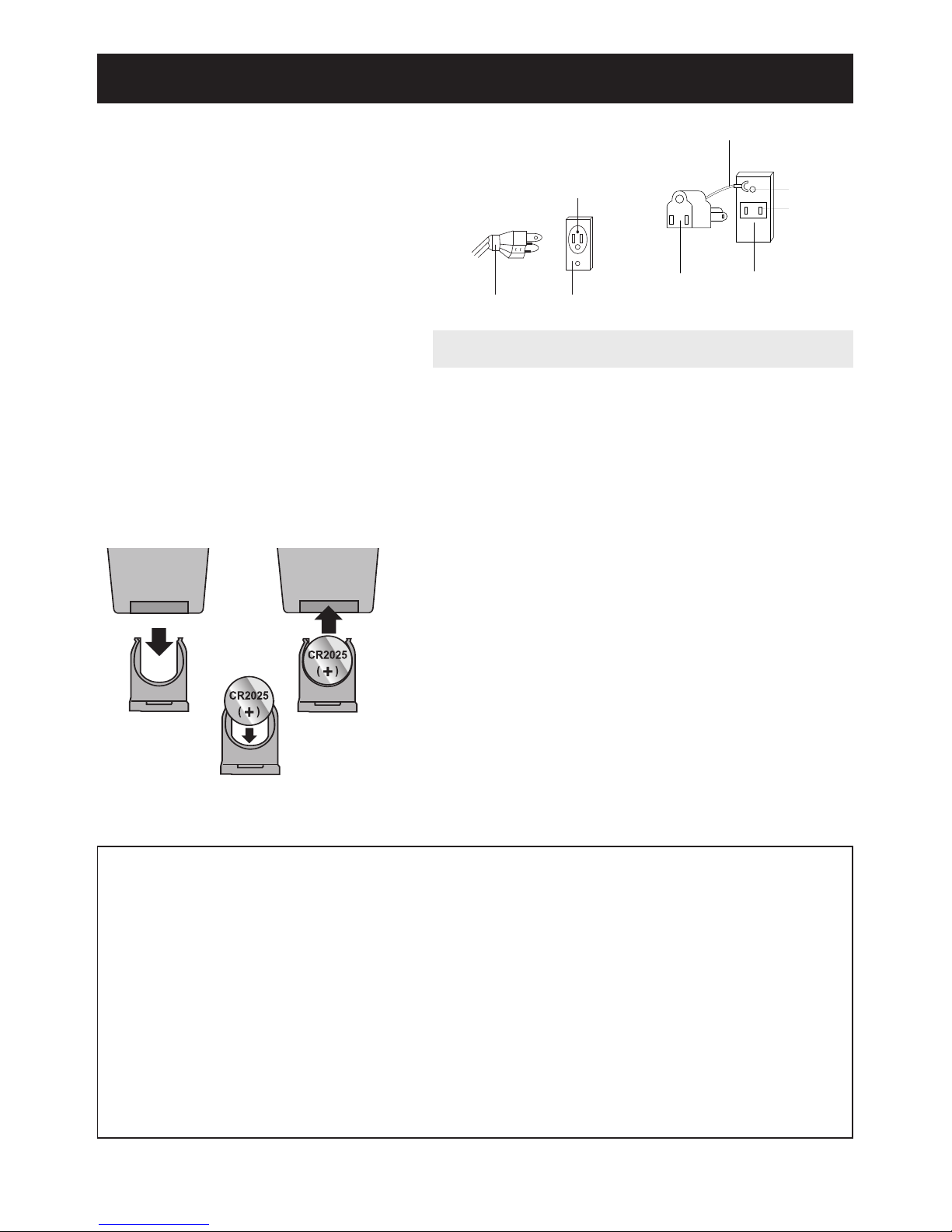
6
POWER SOURCE
AC CONNECTION
Insert the small end of the AC
adapter into the DC 13.5V IN
jack (located on the rear of the
unit). Connect the AC cord to the
adapter and connect the other
end to a wall outlet having 120V
AC, 60Hz. AC Adapter, DC
13.5V Z
NOTES:
• Remove both the DC plug and the AC-IN plug to disconnect the AC
adapter when not in use.
•Only use the supplied AC Adapter which has the following specs:
DC 13.5V Z
REMOTE BATTERY INSTALLATION
BATTERY PRECAUTIONS
Follow these precautions when using a battery in this device:
1. Use only the size and type of battery specified.
2. Be sure to follow the correct polarity when installing the battery as
indicated in the Battery Compartment. Areversed battery may cause
damage to the device.
3. If the device is not to be used for a long period of time, remove the
battery to prevent damage or injury from possible battery leakage.
4. Do not try to recharge a battery not intended to be recharged; it can
overheat and rupture. (Follow battery manufacturer’s directions.)
1. Remove the Battery Compartment (on the
bottom rear of the remote control) by
sliding the compartment out. (You can
insert a penny,or similar object, into the
groove on the compartment to help slide
it out.)
2. Install a CR2025 battery, paying attention
to the polarity diagram in the Battery
Compartment (positive side up).
3. Replace the Battery Compartment.
3-pronged
Receptacle
Receptacle
Box Cover
3-pronged
plug
When using a 3-pronged plug
Receptacle
Receptacle
Box Cover
Grounding
Adapter
Grounding Lead
Screw
When using a grounding adapter, make sure the receptacle
box is fully grounded.
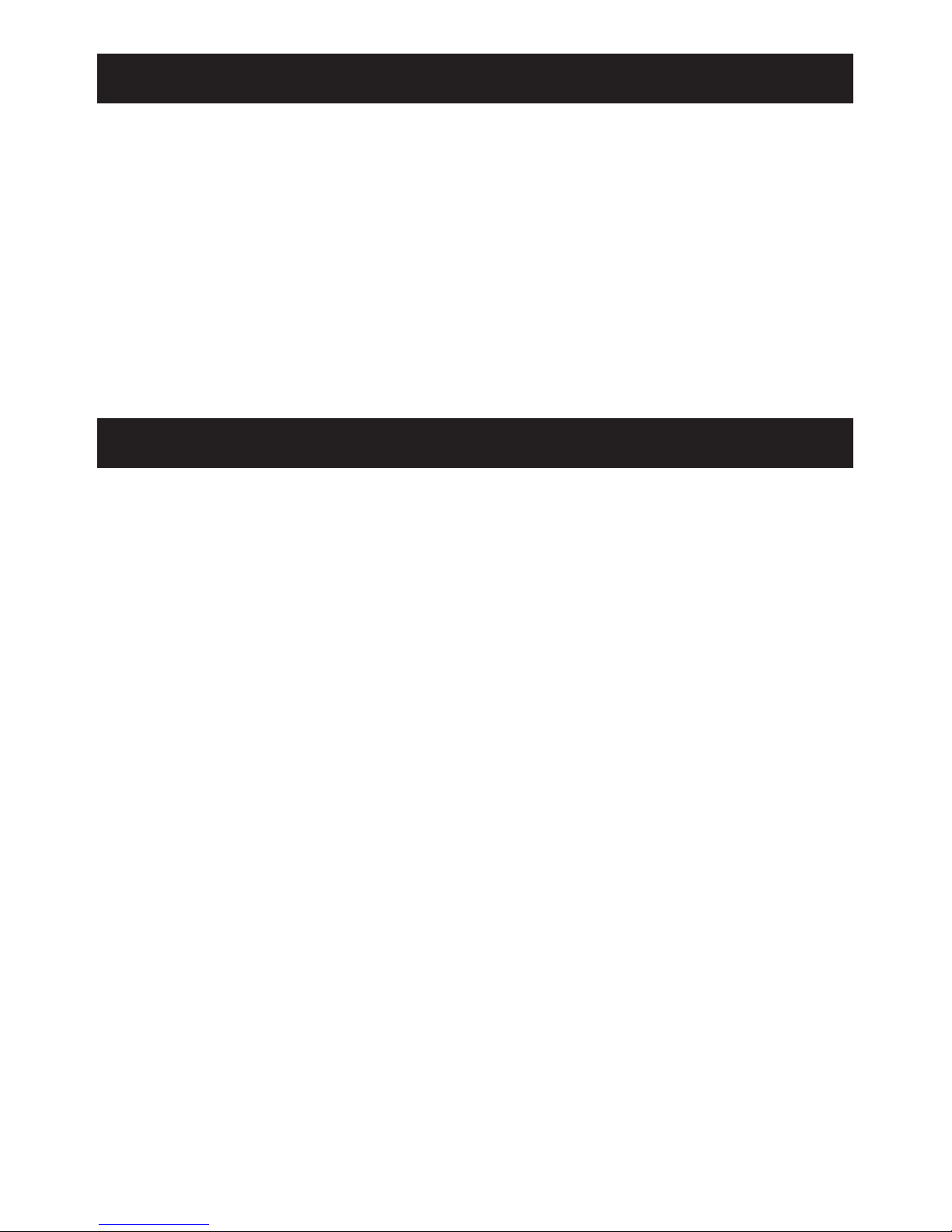
7
OPTIONAL CONNECTIONS
PREPARATION FOR USE
AUX IN JACK (REAR OF UNIT)
Insert one end of the audio cable (not included) into the LINE OUT jack on your
external audio unit and the other end into the AUX IN jack on the rear of this unit. To
listen to the external audio unit, turn both units on and this unit will automatically be
in LINE IN mode. The external audio unit’s output sound will be heard through this
unit's speakers. It is suggested that you unplug the audio cable when you are not
listening to the external audio unit; otherwise, it cannot be changed to another
mode using the FUNCTION button.
HEADPHONES JACK
For private listening, connect 3.5mm (32 ohm) stereo headphones (not included) to
this jack. The speakers are automatically disconnected when the headphone plug is
inserted in the jack.
SPEAKER CONNECTION
Place the speakers in convenient locations on either side of the unit. Usually a
distance of five to eight feet between speakers provides the best stereo effect, but
this may vary depending on the size and acoustics of the room. Locate the Right and
Left Speaker jacks on the rear of the unit and connect the speakers to these jacks.
CAUTION: Only connect the speakers which are supplied with the unit. The use of
any other or additional speakers may cause damage to the unit. Never operate the
unit without the speakers connected.
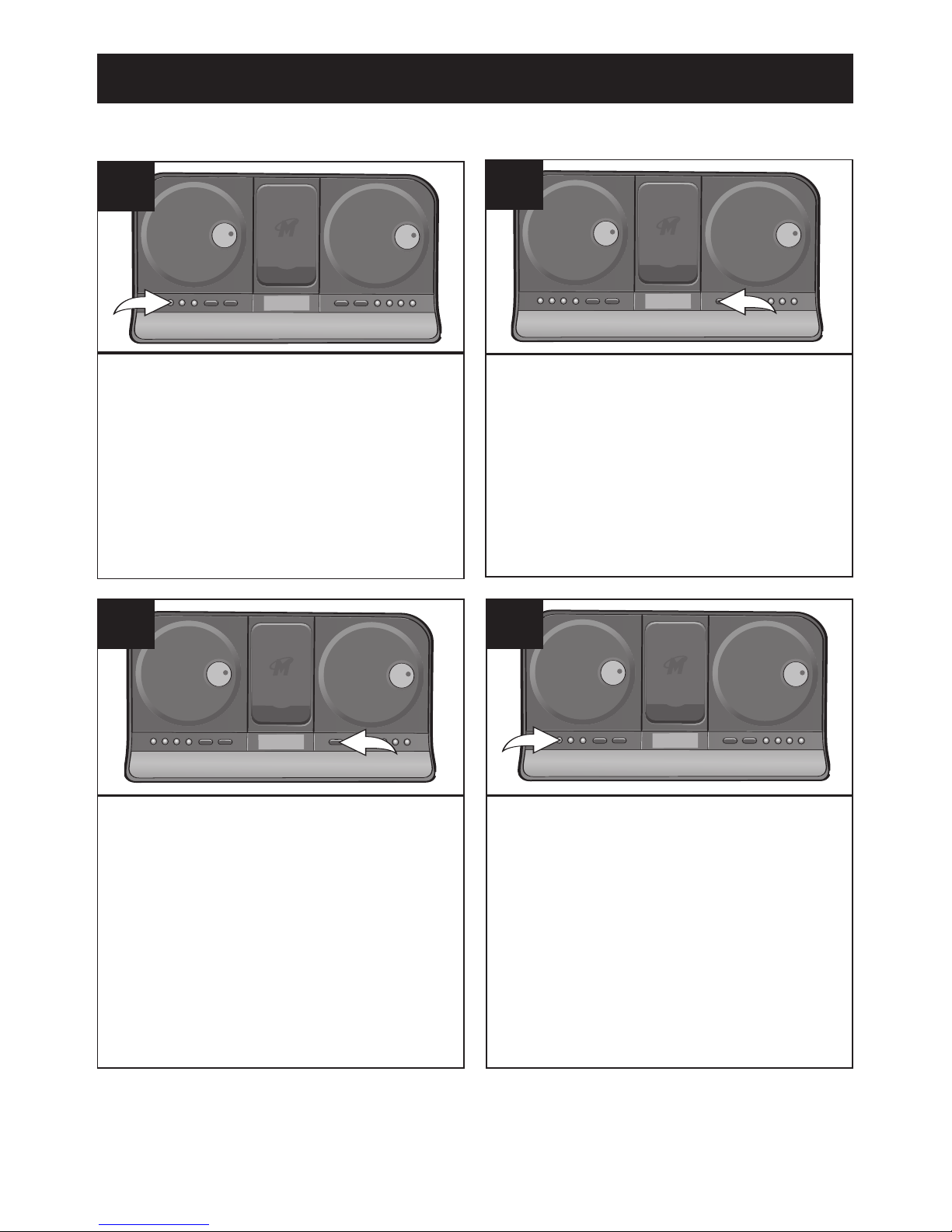
8
SETTING THE TIME
With the power off, press the
MODE/TIME SET button; the time
will blink in the display.
1
1
1
Within 5 seconds, press the
PRESET +/MIN button to set
the minute.
1
1
3
Press the MODE/TIME SET
button again, or wait 5 seconds,
and the time will be set.
1
1
4
TO SET OR RESET THE ACTUAL TIME
Within 5 seconds, press the
PRESET -/HR button to set the
hour. (Be sure to observe the AM
or PM indicators to make sure
you have set the hour correctly.)
1
1
2
NOTE: The time will appear in the display when the unit is turned off.

9
INSERTING AN iPod
Pull the iPod compartment forward by
pressing downward gently on the
groove (A). Remove the iPod
Compartment cover by pulling it
upward gently.
NOTE: To replace the iPod
Compartment cover, simply align the
pins (B) on the bottom right and left
corners of the cover into the
corresponding holes on the
compartment.
(A)
(B)
(B)
1
Locate the correct iPod dock to use as
shown on pages 21-22. Insert the
dock (A) into the iPod compartment
(as shown), making sure the dock’s
two tabs are facing front, and slip the
tabs into place.
(A)
2
Insert the iPod (A) onto the connector
(as shown). Gently push down so the
connector on the iPod slides onto the
connector on this unit. Push the iPod
compartment back in gently.
(A)
3
If this unit is turned off, once you
connect the iPod, it will start charging
the battery until it is full. If the unit is
turned on and in any other mode, once
the iPod is connected, this unit will
change to iPod mode automatically.
Then, if you disconnect the iPod, this
unit will revert back to the mode that it
was previously in. When the iPod is
connected to this unit, it will be in the
Pause mode.
4
PLEASE SEE NOTES ON THE NEXT PAGE
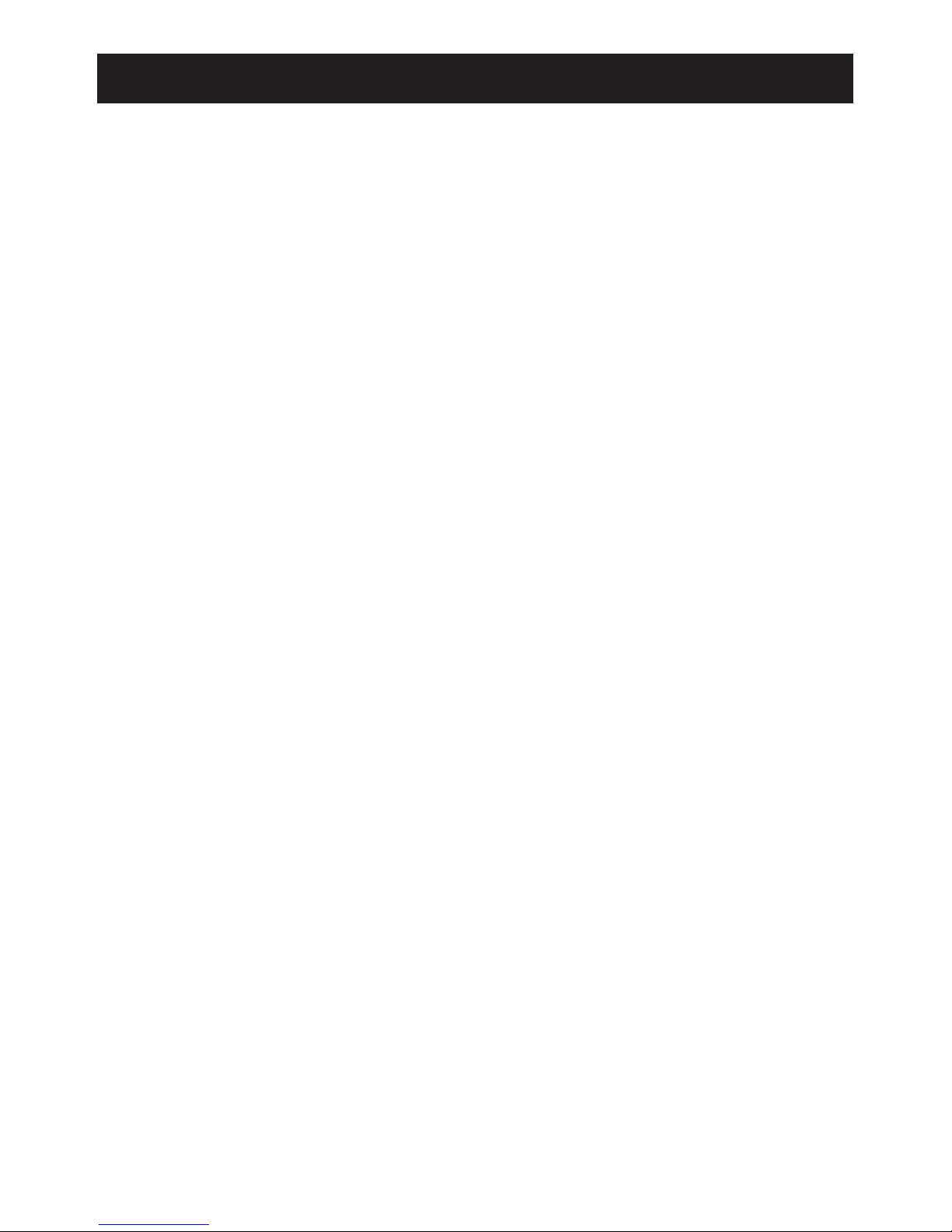
10
INSERTING AN iPod
NOTES ON INSERTING AN iPod:
•CHARGING: When the iPod is inserted into the dock, whether this
unit is on or off, the iPod’s battery will charge until it is full.
•CHANGING THE MODE: You can press the FUNCTION button
repeatedly to select between iPod/CD/Tuner mode as desired. To
turn off the unit, press the Power button.
• To remove all items from this unit, with the iPod compartment pulled
forward, remove the iPod from the connector first. Then remove the
dock from the connector. To remove the dock, insert your finger (or
other object) into the gap in the dock, then gently pull the dock out to
remove it.
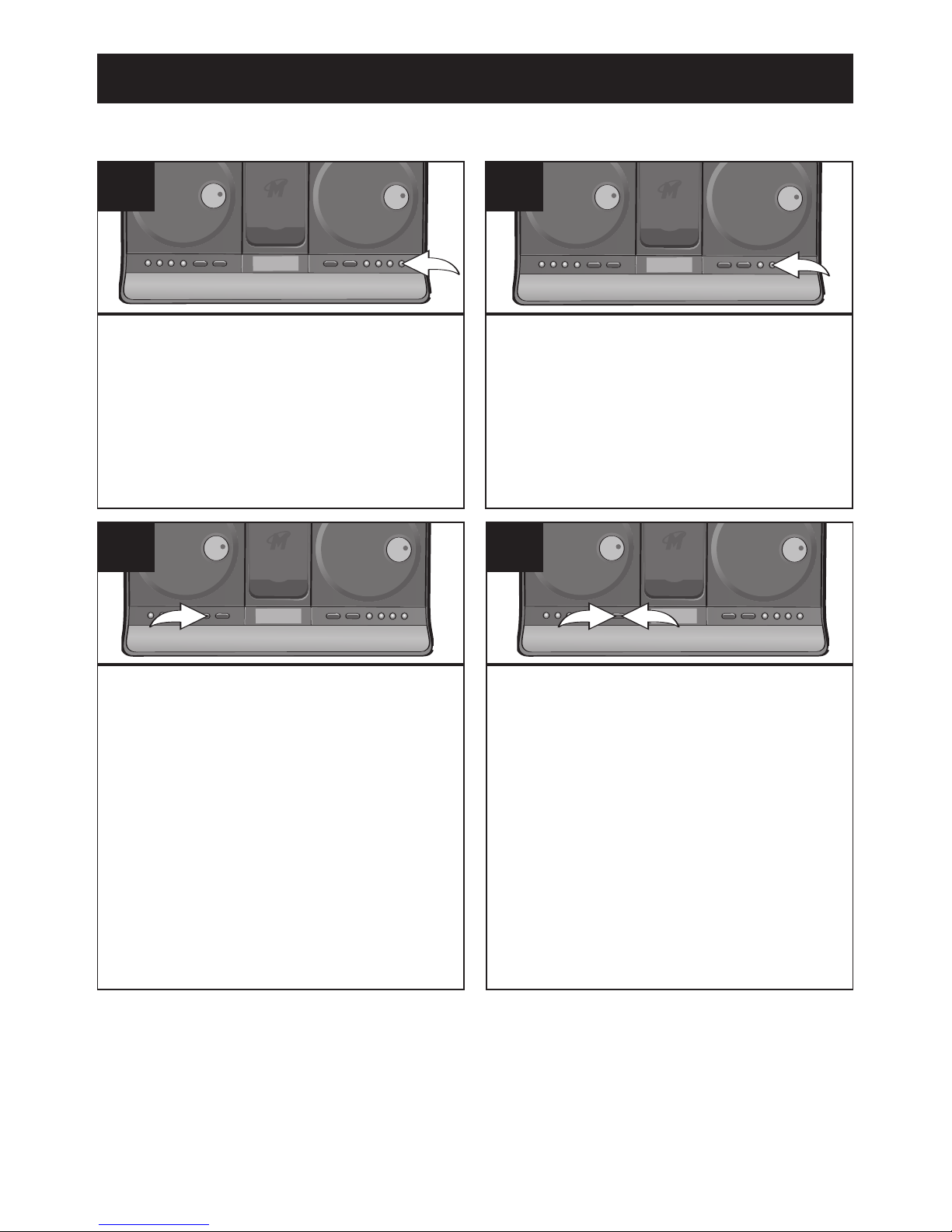
11
OPERATION
With an iPod connected (see page
9), turn this unit on by pressing the
Power button; the backlight will light
blue brightly.
1
1
1
If you are not already in iPod
mode, press the FUNCTION
button to select iPod mode. You
can operate the iPod using its own
controls, as per its owner’s
manual, and the sound will be
heard through this unit’s speakers.
1
1
2
USING AN iPod WITH THIS UNIT
To play/pause/stop the iPod:
Press the Play/Pause (®p)
button to start playback on your
iPod. Press again to pause
playback and press yet again to
resume playback.
1
1
3
To skip forward or backward on
the iPod: Press the Tune Up/Skip
n1or Down/Skip o2button to
skip to the next track or the
beginning of the current track/
previous track.
To search forward or backward
on the iPod: Press and hold the
Tune Up/Skip n1or Down/Skip o
2button to search within the
currently-playing track.
1
2
4
NOTES:
•Once you turn on this unit, the iPod will be in Pause mode.
•See the next page for how to adjust the volume and EQ (Equalizer).
•To turn this unit off, press the Power button; the display will show the
actual time again.
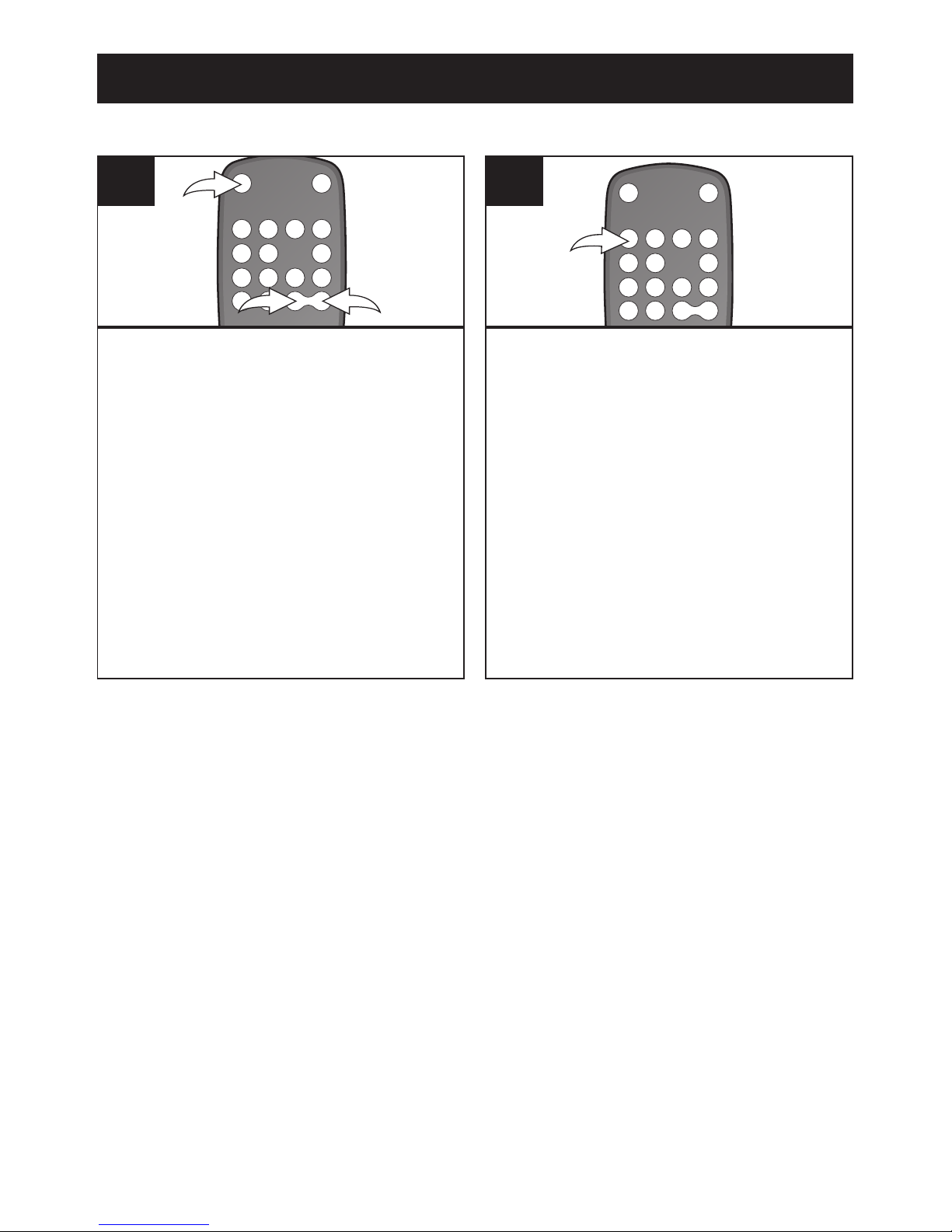
12
OPERATION (CONTINUED)
To adjust the main volume:
Press the VOLUME + and/or -
button 1on the remote (shown) or
on the main unit to increase and/or
decrease the volume.
To mute the main volume:
Press the MUTE button 2on the
remote; "MUTE" will appear in the
display. Press this button again, or
either of the VOLUME + / - button 1
on the remote (shown) or on the
main unit to unmute.
1
1
2
1
To adjust the EQ (Equalizer):
Press the EQ button on the remote
(shown) or on the main unit to cycle
through the following options: Rock,
Classic, Pop, Jazz or Off (Normal).
2
ADJUSTING THE VOLUME AND EQ (Equalizer)
NOTE:
•When this unit is turned off and back on again, the volume will resume
at the level which you set before turning the unit off.
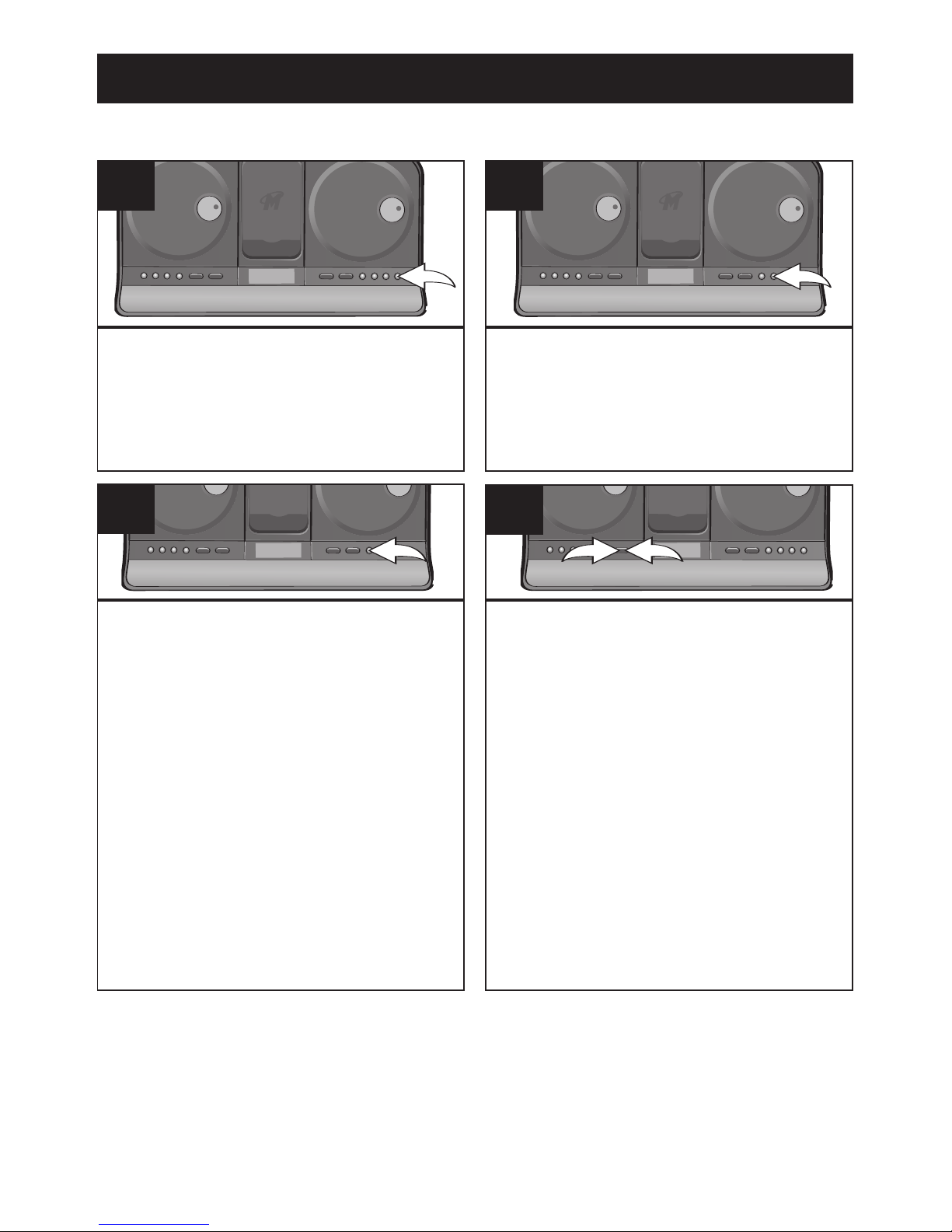
13
OPERATION (CONTINUED)
Turn this unit on by pressing the
Power button; the backlight will
light blue.
1
1
1
If you are not already in Tuner
mode, press the FUNCTION
button to select Tuner mode.
See the previous page for how to
adjust the volume and EQ.
1
1
2
Press the BAND button repeatedly
to select the desired band (AM
or FM).
NOTE: If the FM station you have
selected is broadcasting in stereo,
“ST” will appear in the display.
1
2
3
Repeatedly press the Tune
Up/Skip n1or Down/Skip o 2
button to manually advance the
frequency in the display up or
down until the desired frequency
appears.
For auto tuning, press and hold
the Tune Up/Skip n1or
Down/Skip o2button until the
frequency in the display starts to
scan and then release; the tuner
will search and then stop on the
next strong station it finds. Repeat
this step until the desired
frequency appears in the display.
1
2
4
USING THE RADIO
Antennas
FM: Unravel and extend the FM wire antenna for best reception.
AM: Turn the unit for better AM reception.

14
OPERATION (CONTINUED)
Follow the steps on the previous
page to tune a station. Press the
PROGRAM/Memory button;
“PRESET” will appear and “1”
will blink in the display.
1
2
1
Within three seconds, press the
PRESET -/HR 1or +/MIN 2
button to select a desired Preset.
Press the PROGRAM/Memory
button 3again to confirm, the
station will be saved into memory.
Repeat to program additional
presets in each band, as desired.
2
1
3
2
SETTING THE RADIO PRESETS (9 for each band)
Follow Steps 1-3 on the previous
page to turn the unit on and select
aband. Press the PRESET -/HR 1
or +/MIN 2button repeatedly to
retrieve the desired Preset.
2
1
1
RETRIEVING RADIO PRESETS (9 for each band)
NOTES:
•See page 12 for how to adjust the volume and EQ (Equalizer).
•To turn this unit off, press the Power button; the backlight will turn off.
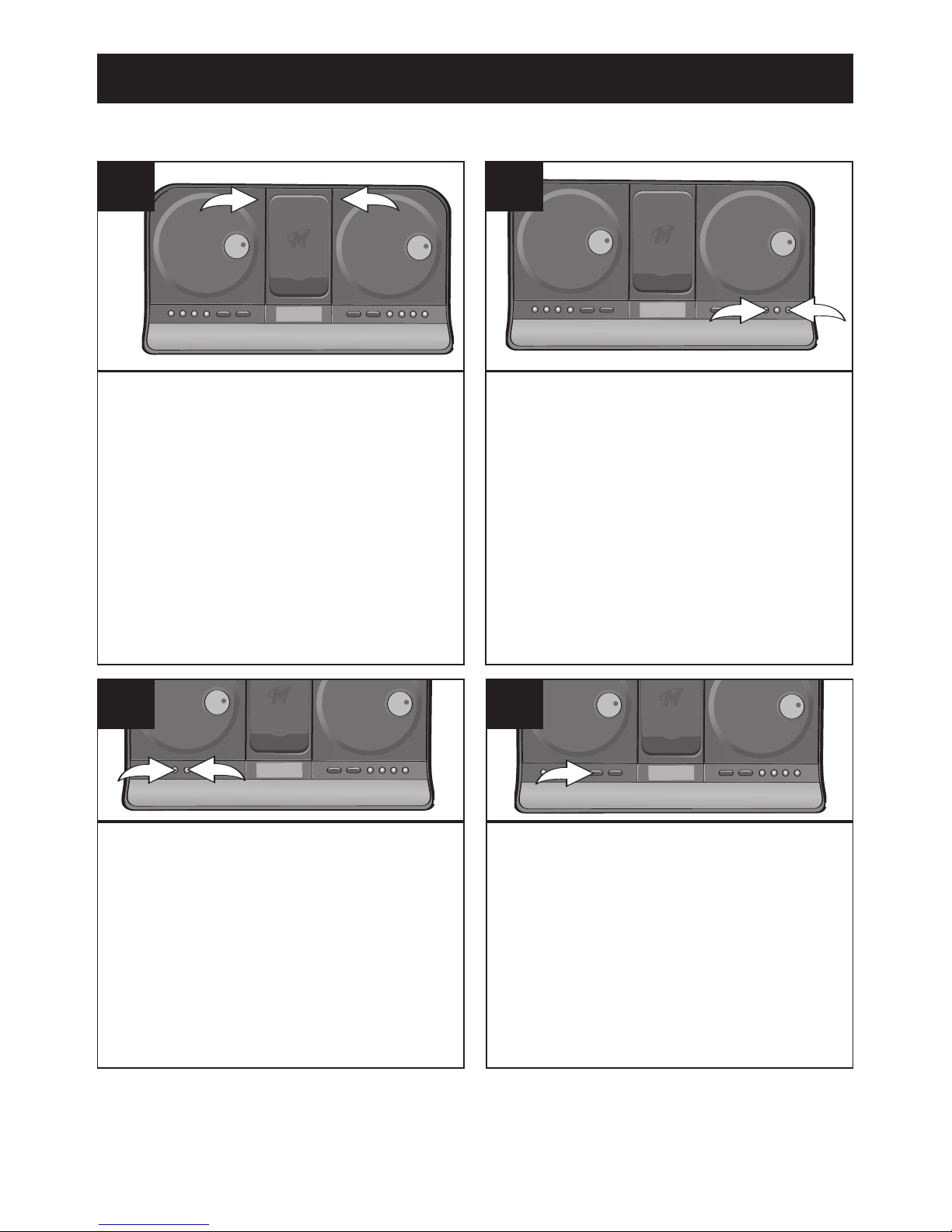
15
OPERATION (CONTINUED)
Press the Disc 1 and/or 2
Compartment “Push to Open” area
and gently press the CD(s) onto the
center spindle with the label side
facing forward. Close the Disc 1
and/or 2 Compartment.
NOTE: 3inch single, standard CDs
and CD-R/RWs can be used with
this unit.
1
Turn this unit on by pressing the
Power button 1;the backlight will
light blue.
If you are not already in CD mode,
press the FUNCTION button 2to
select CD mode; the display will
show the total tracks/playing time of
Disc 1 or Disc 2 (if Disc 1 isn’t
inserted).
See page 12 for how to adjust
the volume and EQ.
1
2
2
USING CDs WITH THIS UNIT
Select the disc that you wish to
playback by pressing the Disc 1 1
or Disc 2 2button; the respective
disc compartment’sbacklight will
light blue. Playback will start
automatically; the current track and
elapsed playing time will appear in
the display.
2
1
3
When the disc is through playing, it
will stop. (This unit will continue
playback of Disc 2 if Disc 1 has
finished playback.) Press the
STOP (■)button to stop the disc
before it is finished.
2
1
4

16
OPERATION (CONTINUED)
DISC PLAYBACK NOTES:
•If a disc is inserted incorrectly,dirty,damaged or not present at all, “NO
DISC” will appear in the display.
•Playback will stop when you open the playing disc’s compartment, but it is
not recommended to open the compartment before the STOP (■)button
is pressed.
• See page 12 for how to adjust the volume and EQ (Equalizer).
• To turn this unit off, press the Power button; the backlight will turn off.
During playback, press the
Play/Pause (®p)button to pause
playback (the elapsed time will
blink) and press yet again to
resume playback.
1
1
1
TO PAUSE A CD

17
OPERATION (CONTINUED)
With the desired disc selected (see
Step 3 on page 15) and while in the
Stop mode, you may press either
the Tune Up/Skip n1or
Down/Skip o2button to select a
specific track for playback.
1
2
1
When the desired track is
selected, press the Play/Pause
(®p)button. Playback will begin
with the track you selected.
1
1
2
TO BEGIN PLAYBACK FROM A SPECIFIC TRACK
To skip forward or backward on
the disc:
During playback, press the Tune
Up/Skip n1or Down/Skip o2
button to skip to the beginning of
the current track / previous or next
track.
1
2
1
To search forward or backward
on the disc:
During playback, press and hold
the Tune Up/Skip n1or
Down/Skip o2button to search
within the currently-playing track.
1
2
2
FORWARD/REVERSE SKIP/SEARCH

18
OPERATION (CONTINUED)
With the desired disc selected (see
Step 3 on page 15) and while in the
Stop mode, press the MODE/TIME
SET button once to select
“REPEAT” Repeat One (will
playback a single track continuously;
see the previous page for how to
select a desired track; "REPEAT" will
appear in the display) or twice to
select “REPEAT ALL” Repeat All
(will playback all tracks/files on the
disc continuously; "REPEAT ALL" will
appear in the display).
1
1
1
When the playback mode is
selected, press the Play/Pause
(®p)button.
NOTE: To stop and cancel Repeat
playback, press the STOP (■)
button. To just cancel Repeat function
without stopping playback, press the
MODE/TIME SET button until the Mode
indicator(s) disappear from the display.
1
1
2
With the desired disc selected (see
Step 3 on page 15) and while in the
Stop mode, press the MODE/TIME
SET button three times to select
“RANDOM” (will randomly play the
tracks on the disc once and then stop;
"RANDOM" will blink in the display) or
four times to select “REPEAT ALL
RANDOM” Repeat Random (will
randomly play the tracks on the
selected disc continuously; "REPEAT
ALL" will appear and "RANDOM" will
blink in the display).
1
1
1
When the playback mode is
selected, press the Play/Pause
(®p)button; “RANDOM” will stop
blinking in the display.
NOTE: To stop and cancel Random and/or
Repeat All playback, press the STOP (■)
button. To just cancel Repeat and/or Repeat
All function without stopping playback, press
the MODE/TIME SET button until the
Mode indicators disappear from the display.
1
1
2
REPEAT ONE/ALL PLAYBACK
RANDOM/REPEAT RANDOM PLAYBACK

19
OPERATION (CONTINUED)
With the desired disc selected
(see Step 3 on page 15) and
while in the Stop mode, press
the PROGRAM/Memory button.
“PROGRAM”, the track number
and “P01” (the program number)
will blink/appear in the display.
1
2
1
Select a track to be programmed
using the Tune Up/Skip n1or
Down/Skip o2button.
1
2
2
TO PROGRAM THE MEMORY (UP TO 20 TRACKS)
The CD player in this unit has a 20 track programmable memory that allows you
to program up to 20 tracks on any disc for playback in any desired order. You may
program 20 different tracks or you may also program certain tracks to play more
than once.
To perform programmed playback, proceed as follows:
Press the PROGRAM/Memory
button to memorize the track.
Repeat Steps 2 and 3 to program
additional tracks up to a maximum
of 20 tracks.
1
2
3
Press the Play/Pause (®p)
button to begin program playback.
1
1
4
NOTE:
• To clear the memory, while in the Stop mode, press the
PROGRAM/Memory button followed by the STOP (■) button.
SEE NEXT PAGE FOR MORE NOTES ON PROGRAMMING THE MEMORY.

20
OPERATION (CONTINUED)
NOTES ON PROGRAM PLAYBACK:
• You can review the program by pressing the PROGRAM/Memory
button repeatedly while in the Stop mode.
• To add a track to the program memory, while in the Stop mode, simply
press the PROGRAM/Memory button repeatedly until the first empty
Program number appears in the display. Then follow Steps 2 and 3 on
the previous page.
• Press the STOP (■)button to stop the program before it is finished
(the program memory will be kept).
• Each file may be stored in the program memory as many times as
desired (up to 20 tracks).
• You can scroll through the program while it is playing using the Tune
Up/Skip nor Down/Skip obutton.
It is also possible to use the
Program and Repeat functions
together to repeat a program. First,
start Program playback as
previously described, then press the
MODE/TIME SET button twice to
enter the Repeat ALL mode and the
program will play repeatedly.
1
1
1
Programmed Repeat playback
will continue indefinitely until you
press the STOP (■)button to
cancel the Repeat and Program
modes.
2
1
2
PROGRAMMED REPEAT
Other manuals for Mi1112
1
Table of contents
Languages:
Other Memorex Home Theater System manuals