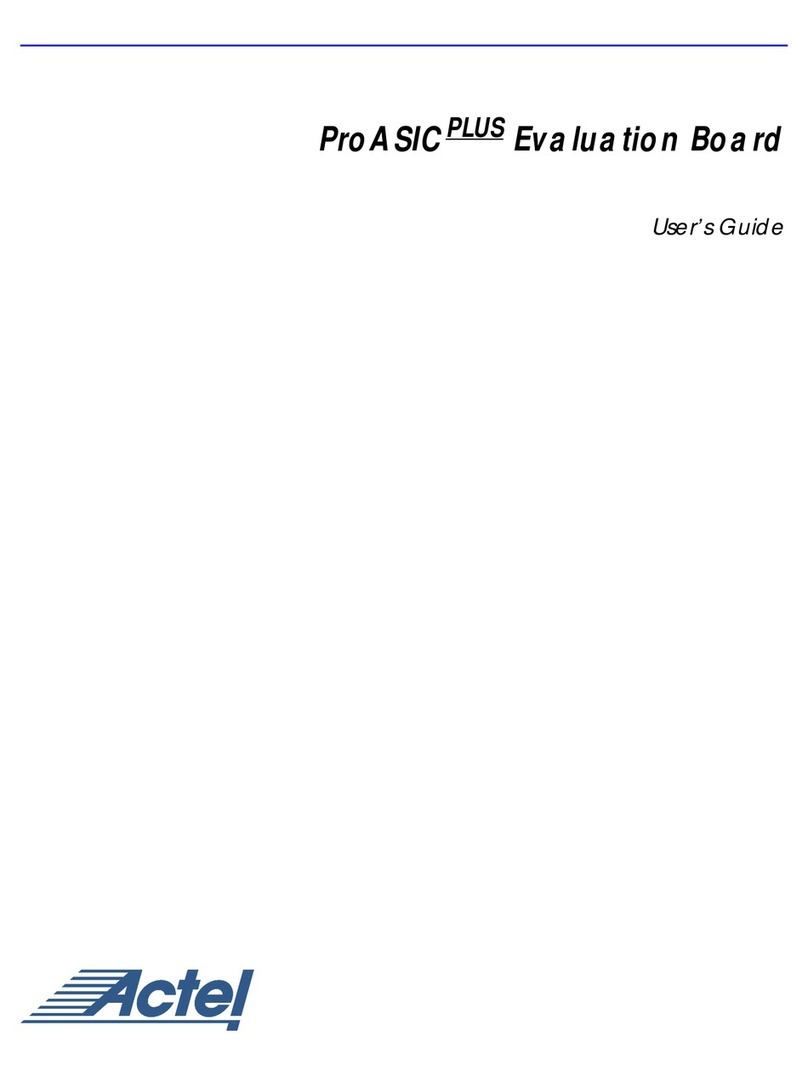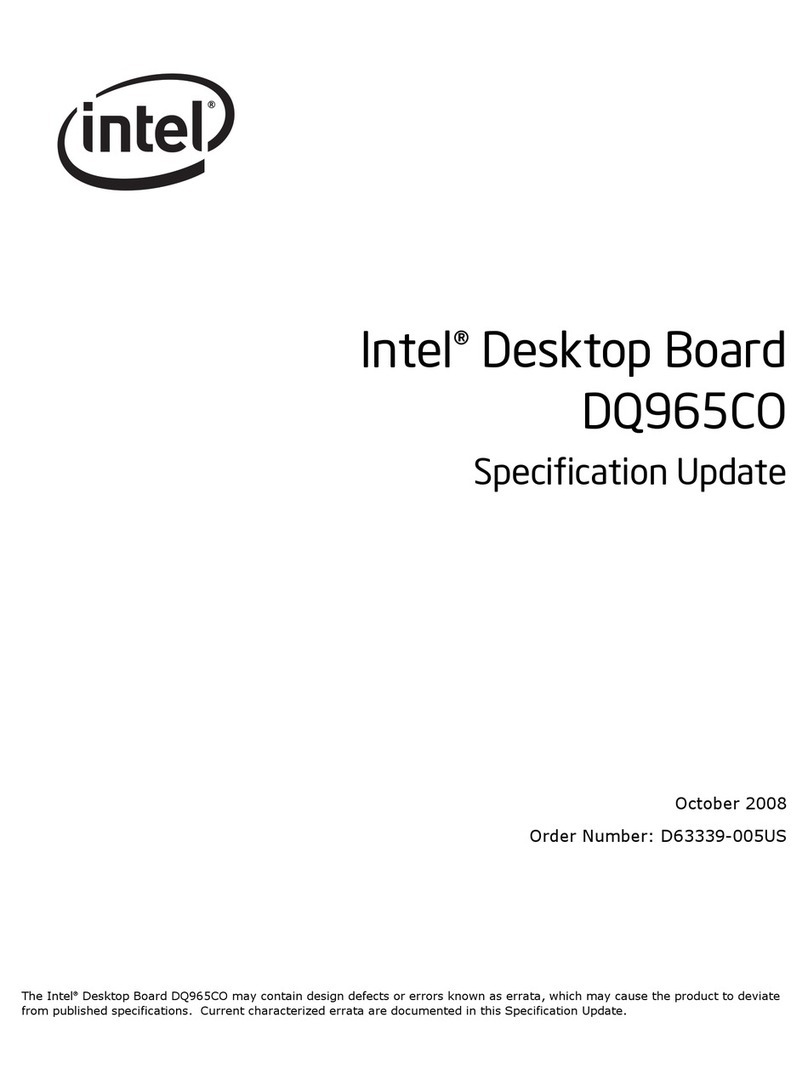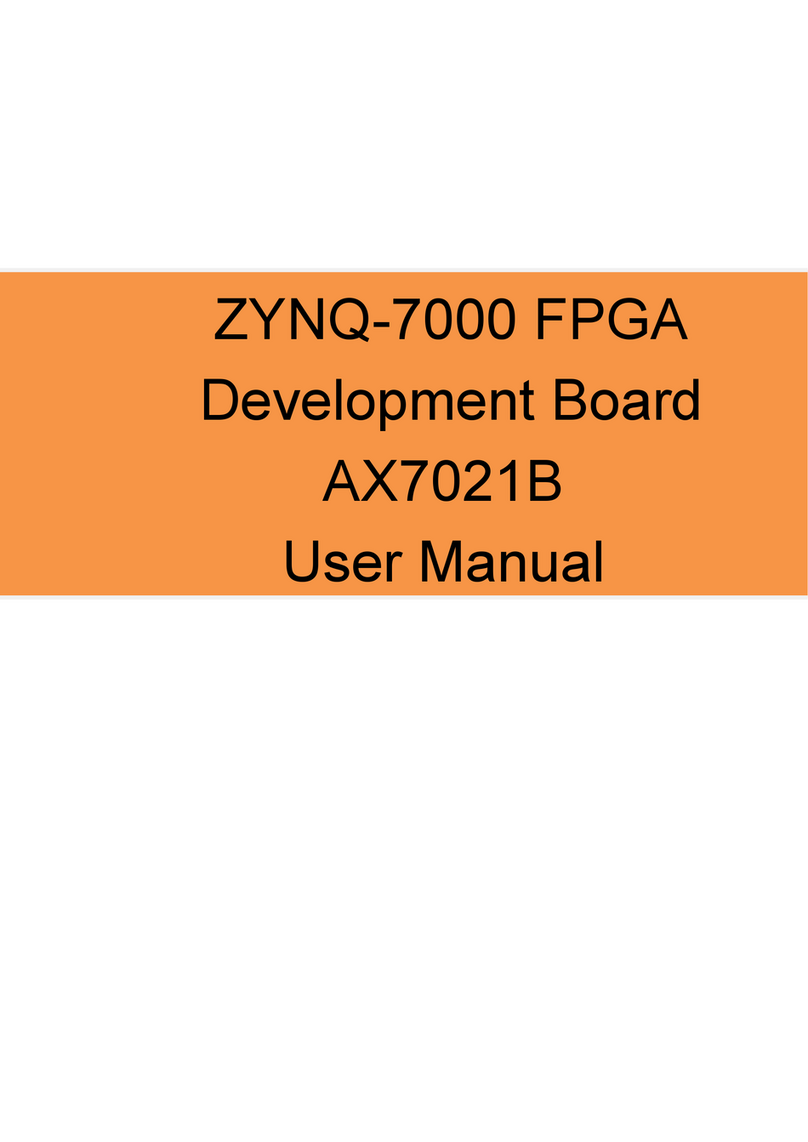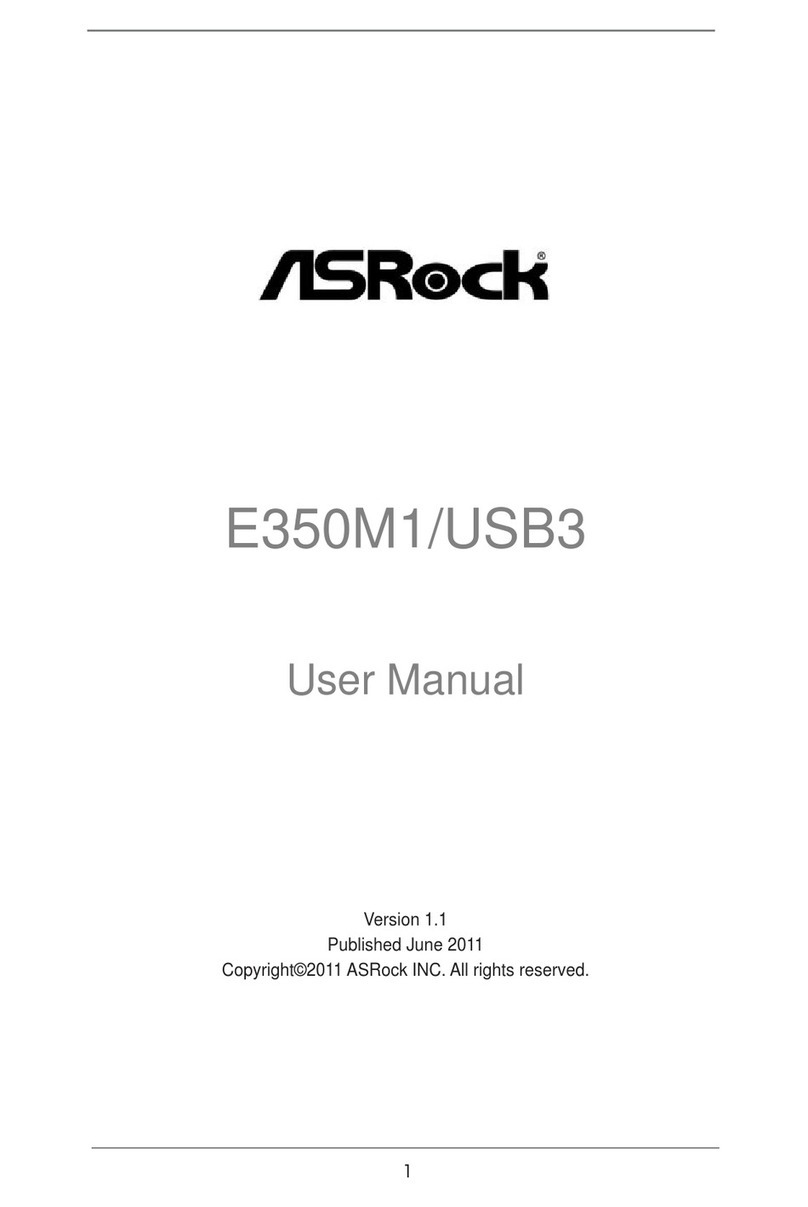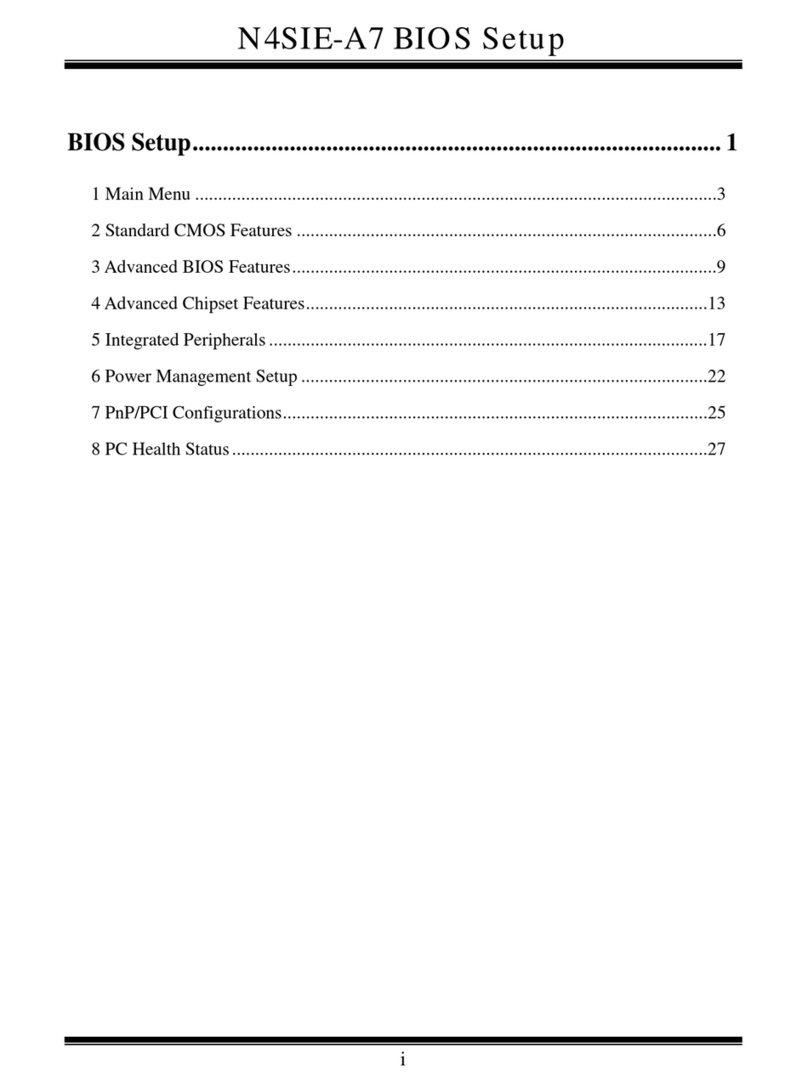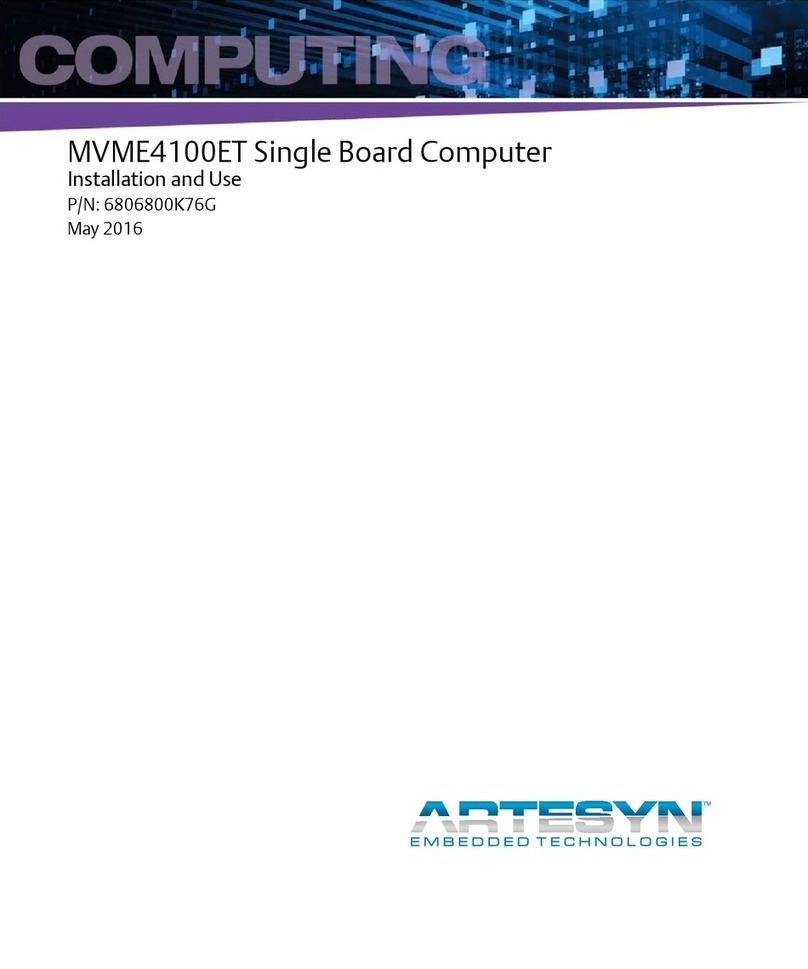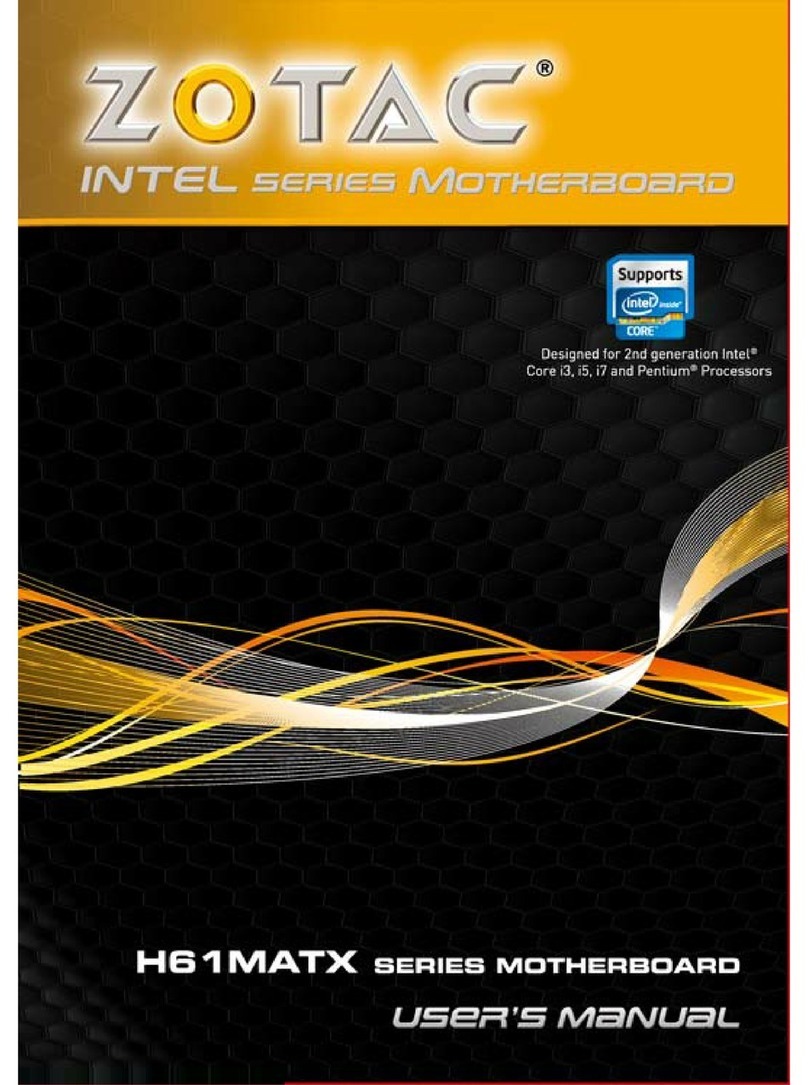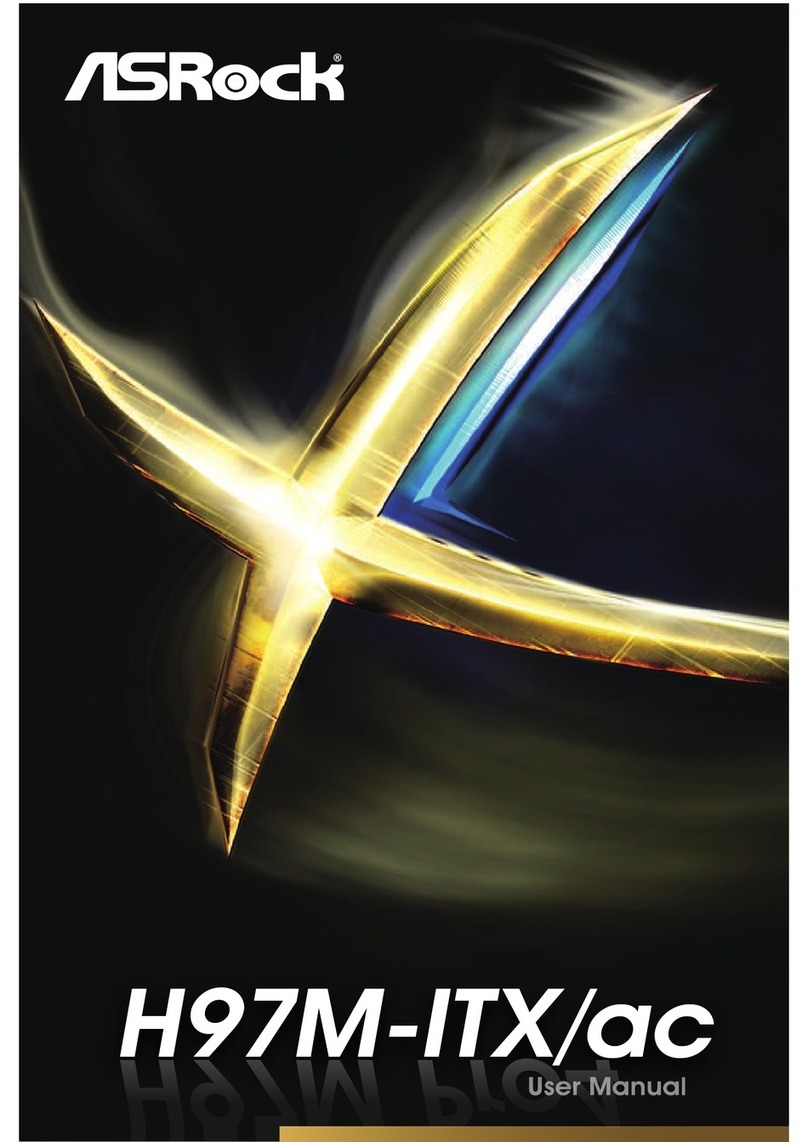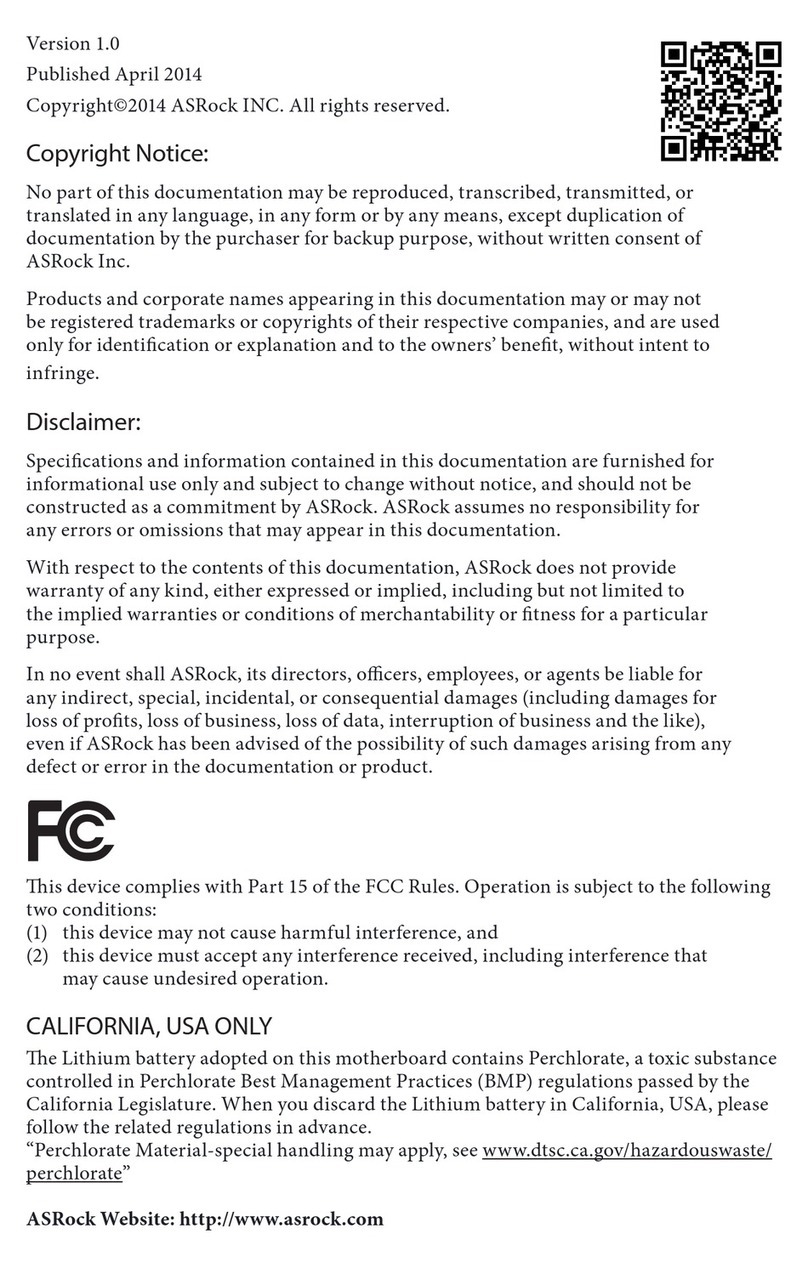MEMS Vision MVT3000D Series User manual

MVTEVB3-K
MVT3000D Series Evaluation Kit
User Guide

•MVT
1- Kit Description
The MVTEVB3-K Evaluation Kit is used to
assess the high performance MVT3000D
Series temperature sensor chips. The hardware
allows users to carry out data logging
experiments, and can communicate with the
MEMS Vision Te s t Studio software on a PC
through a standard USB interface. This
software makes it possible to view
measurements in real-time, adjust
the resolution of the sensor, configure
measurement parameters, and download
previously logged measurements. The
evaluation board can be powered directly from
the USB port of a computer, or from a
CR1632 coin cell battery, to enable fully
autonomous (untethered) data logging.
2- System Requirements
The MEMS Vision Test Studio software needs
the following minimum system requirements:
•CPU: Intel or compatible
•RAM: 512 Mbyte
•Screen Resolution: 1024 x 768 or higher
•Operating System: Windows XP / 7 / 8 / 10
•Ports: One available USB port
3- Kit Setup
Please refer to the accompanying Quick Start
Guide to setup the evaluation kit, and for
instructions on how to connect the sensor
module to connector .
4- Taking Measurements
1. Connect the board USB port to a PC
using the supplied USB cable, and ensure
that the power switch on the board is
in the USB position. The USB LED will
light up.
2. Run the MEMS Vision Test Studio soft-
ware package and click the Measure but-
ton (Fig. 2). The Measuring indicator
will blink whenever data is being captured.
5- Measurement Settings
To change the interval and number of
measurements to be made, select
Measurement Settings from the Tools menu,
then enter the desired values and click OK.
To change the measurement resolution,
select Set Resolution from the Tools menu,
then select the desired resolution and click
OK.
The resolution setting is stored on the
sensor, and it will be the default value applied
when measurements are started.
Fig. 1 Evaluation Board.
MVT3000D series
sensor module

5
9
6- Exporting Data
The data displayed in the plotter area can be
exported in two different formats.
•To export the measured data points in an
Excel compatible comma separated text file,
select Save Data from the File menu.
•To export the plots themselves as a picture
file, right click on the plot area and select
Save Image As.
Measurement settings can be changed only
when no measurements are being taken.
i
7- Data Logging Mode (untethered)
Ensure that a battery is inserted in the
battery holder on the back of the board,
with the positive battery terminal facing
away from the board.
The following steps describe how to operate
the kit in the data logging mode:
1.To set the board to the data logging mode, put
the power switch in the B ATT position.
2.To start data logging, hold the Start/Stop
Logging button for 3 seconds.The Measuring
indicator will light up for 2 seconds then
start blinking on every logged measurement.
This indicator can be disabled to extend the
battery life by toggling the L2 Enable switch .
3.To stop data logging, press the Start/Stop
Logging button . The Measuring indicator
will blink 3 times to indicate the end of the
logging operation.
!
4. To download the logged data to the MEMS
Vision Te s t Studio software, connect the
USB port to the computer using the
supplied USB cable, and ensure that the
power switch on the board is in the USB
position.The USB LED will light up.
5. In the software, select Data Logging from
the Tools menu and press the Download
Data button.
The maximum number of measurements
that can be stored on the board is 2000.
!
To change the data logging measurement
interval, select Data Logging from the Tools
menu, then click on Change Interval. Enter the
desired measurement interval and click OK.
The data logging resolution can be selected in
the same fashion as described in Section 5.
Data logging settings can only be changed
when no measurements are being taken.
!
Fig. 2 MEMS Vision Test Studio software interface.
8- Data Logging Settings

The plotter displays the measured
temperature data versus time.
•Hold the left mouse button and drag it
around an area to zoom onto that area.
•Hold the middle mouse button and drag to
pan across the plot area.
•Yo u can undo a zoom (pan) operation by
right clicking on the plot area and selecting
Un-Zoom (Un-Pan).
•The plot area can always be reset to the
default view by right clicking on the plot area
and selecting Undo All Zoom/Pan.
•To display the measurement points on the
plotted curves, right click on the plot area
and select Show Data Points.
While moving the application window,
measurements points will not be plotted.
!
9- Using the Plotter
10- Valid Settings Ranges
Measurement settings can be selected within
the following ranges:
•Measurement interval: 0.5 s – 3600 s.
•Number of measurements: 1 – unlimited.
•Data logging interval: 1 s – 250 s.
•Measurement Resolution: 8, 10, 12, 14 bits.
11- Operating Temperatures
•Evaluation Board: -40 ºC – 85 ºC
•Battery (Typical): -30 °C – 60 °C
•MVT3000D Series Sensor
Module: -40 °C – 105 °C
Note that the standalone sensor is rated
at -40 °C – 125 °C
!
For technical support, please contact support@mems-vision.com.
Based on MoSiCTM
© 2013 MEMS Vision International inc.
This manual suits for next models
1
Other MEMS Vision Motherboard manuals