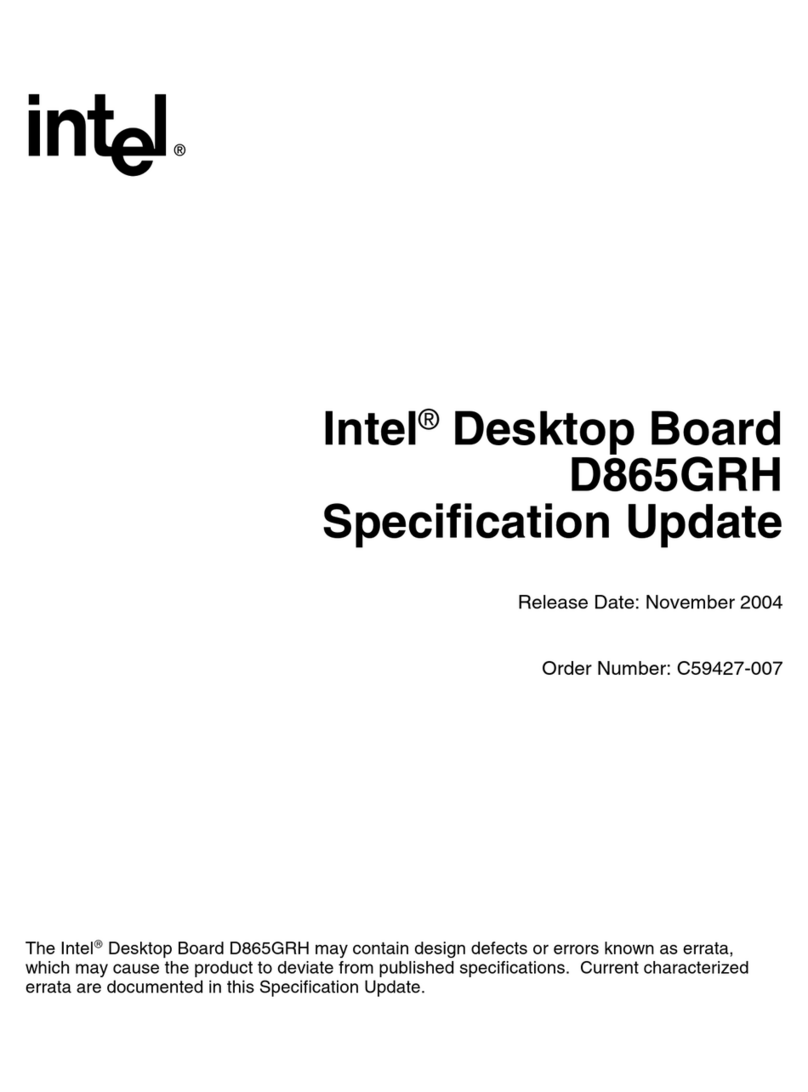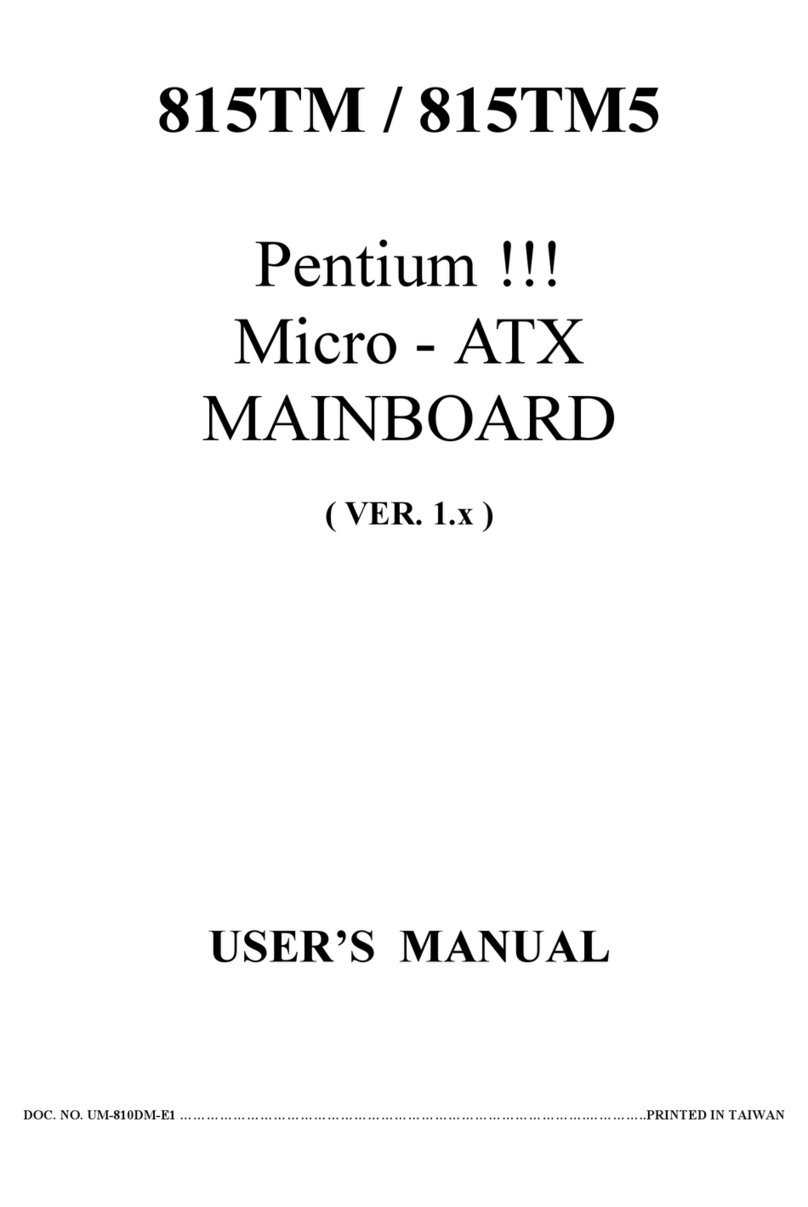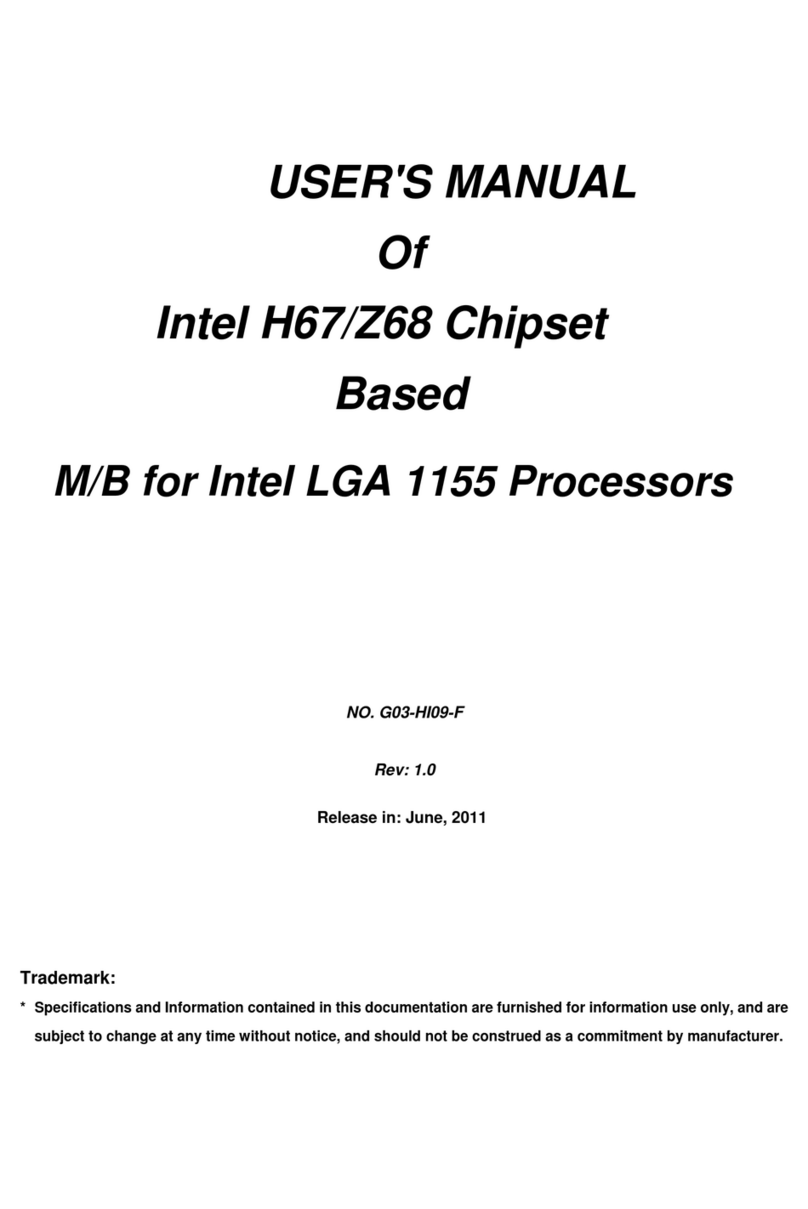Intel Q67 User manual
Other Intel Motherboard manuals

Intel
Intel DQ67OW User manual

Intel
Intel I865PE User manual
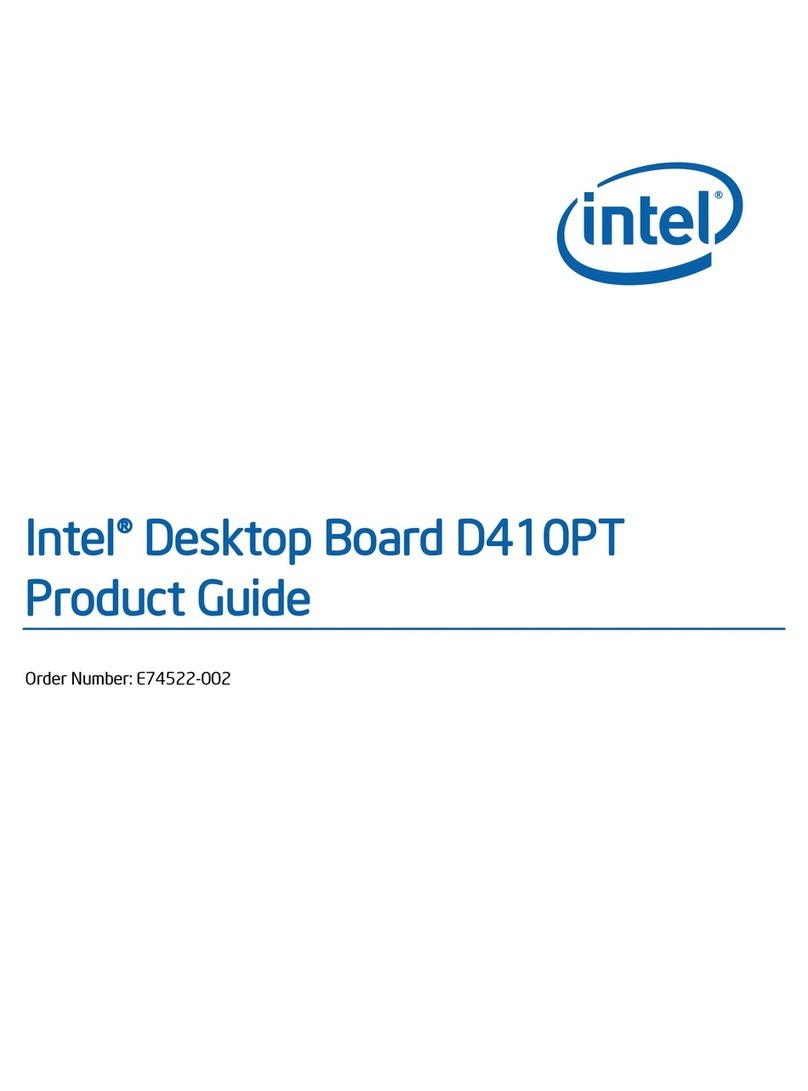
Intel
Intel BLKD410PT User manual
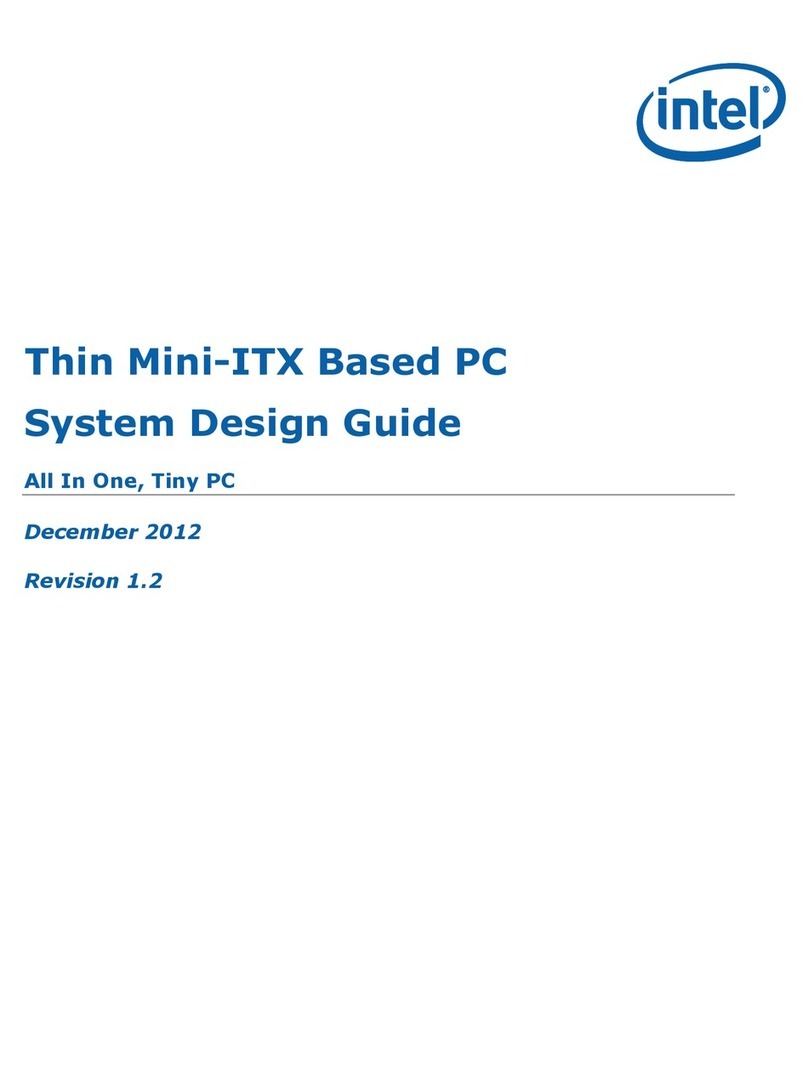
Intel
Intel Thin Mini-ITX Guide
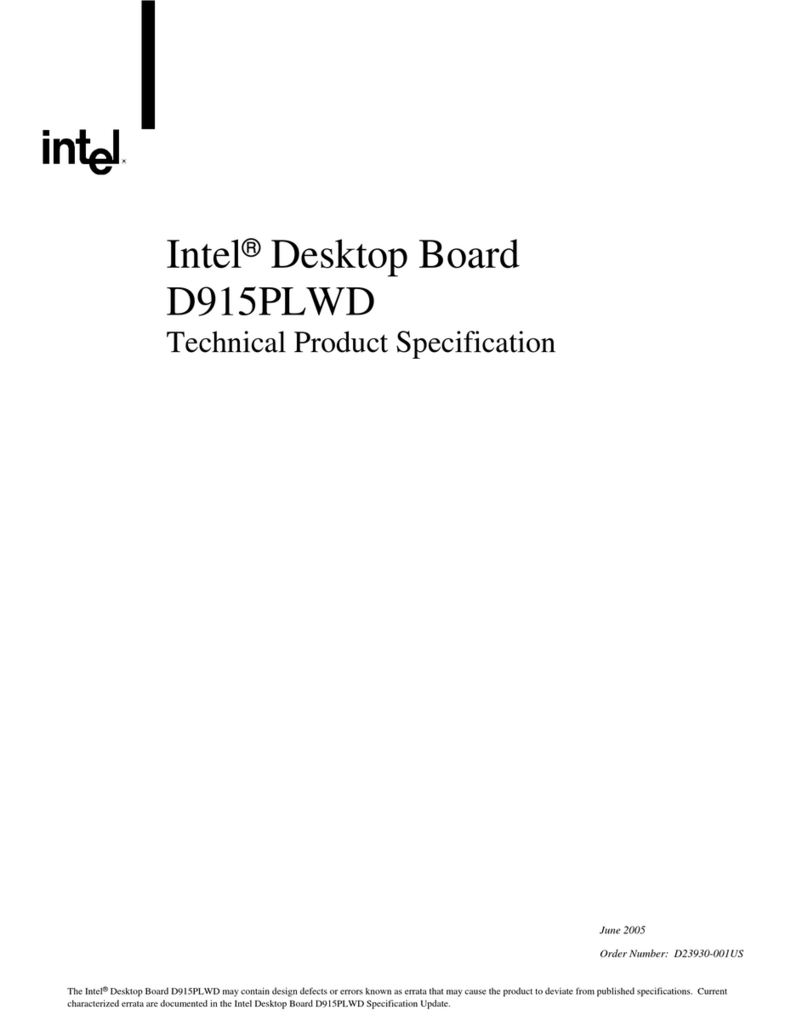
Intel
Intel BOXD915PLWDL - Desktop Board D915PLWDL User manual
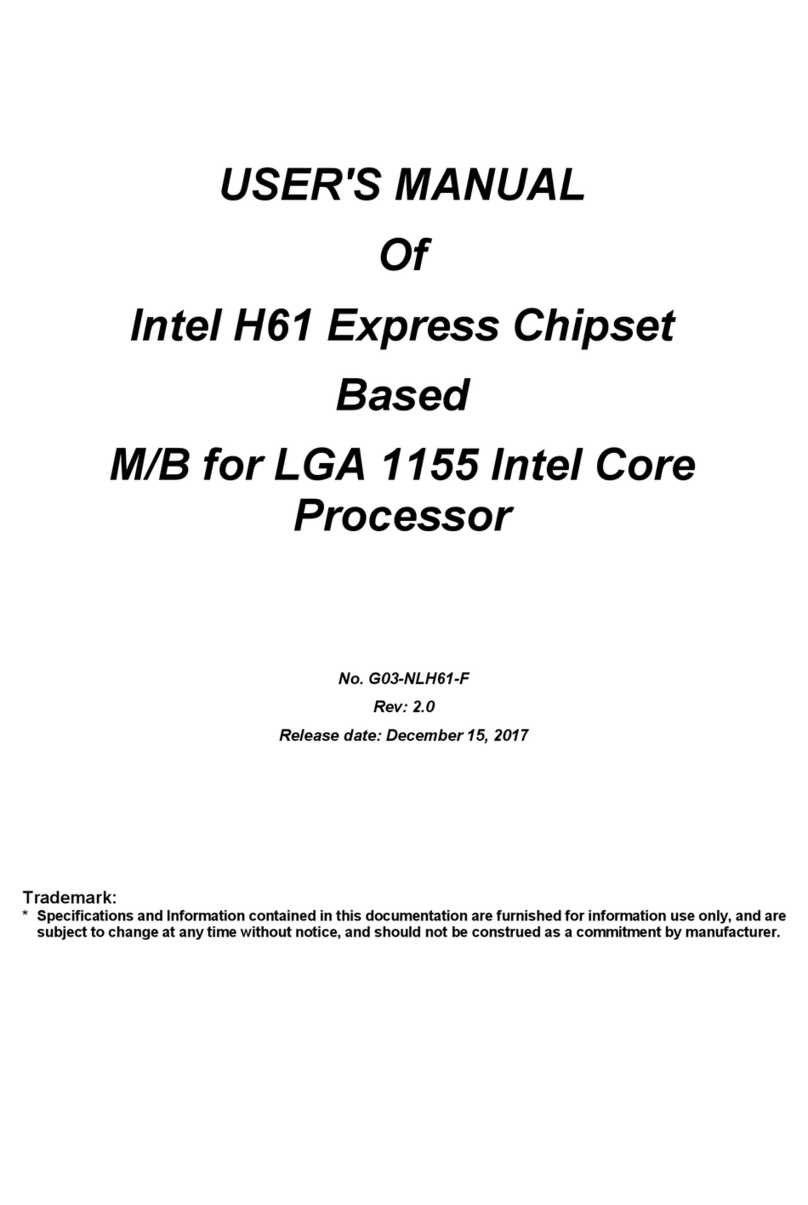
Intel
Intel H61 Express User manual
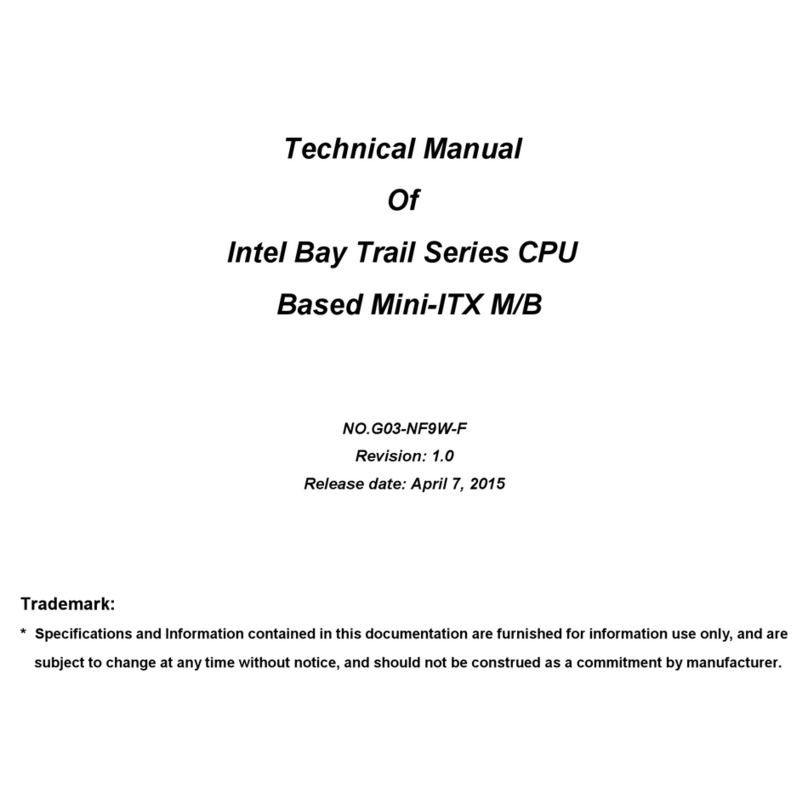
Intel
Intel G03-NF9W-F User manual
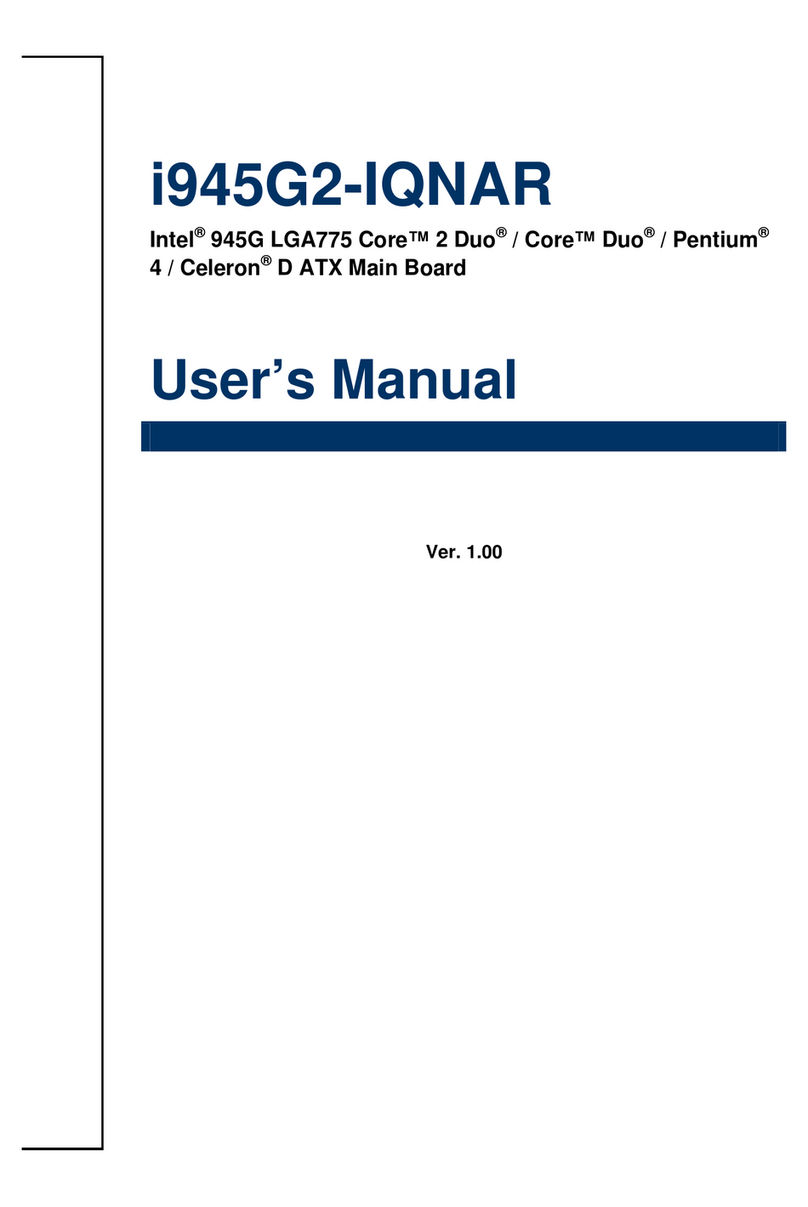
Intel
Intel i945G2-IQNAR User manual
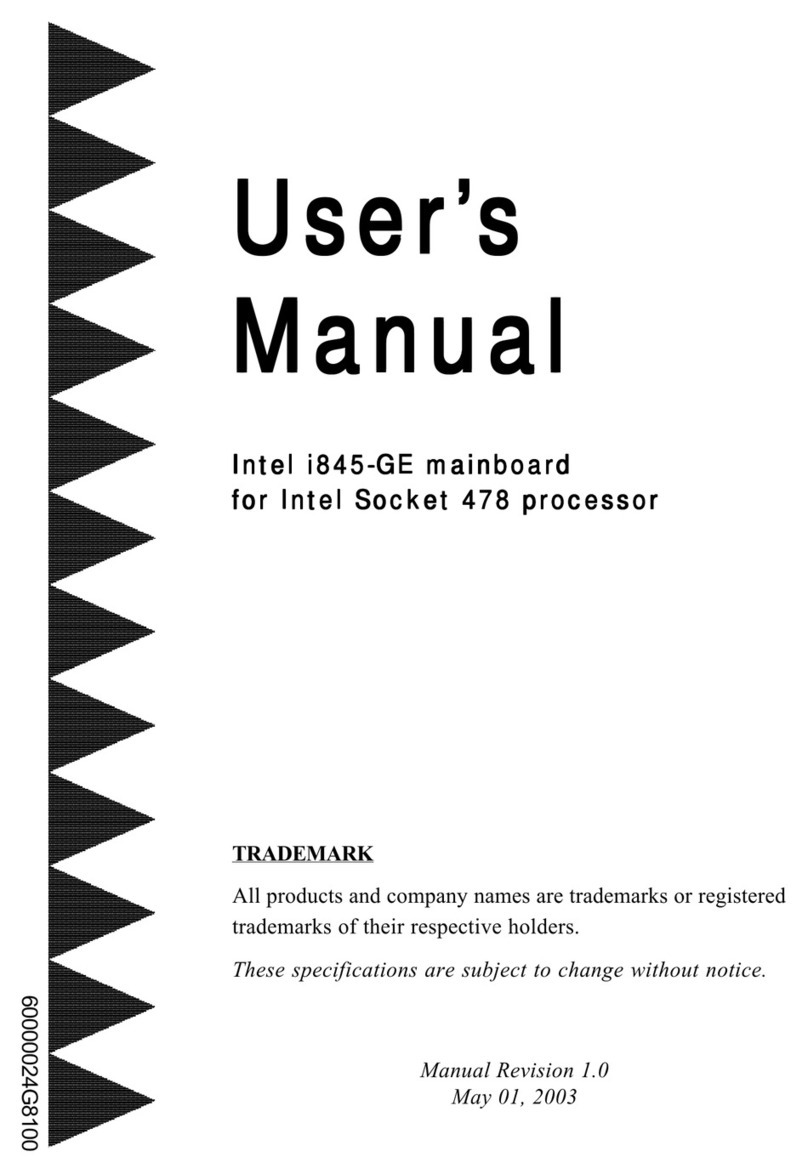
Intel
Intel i845-GE User manual

Intel
Intel D945GCLF2 Configuration guide
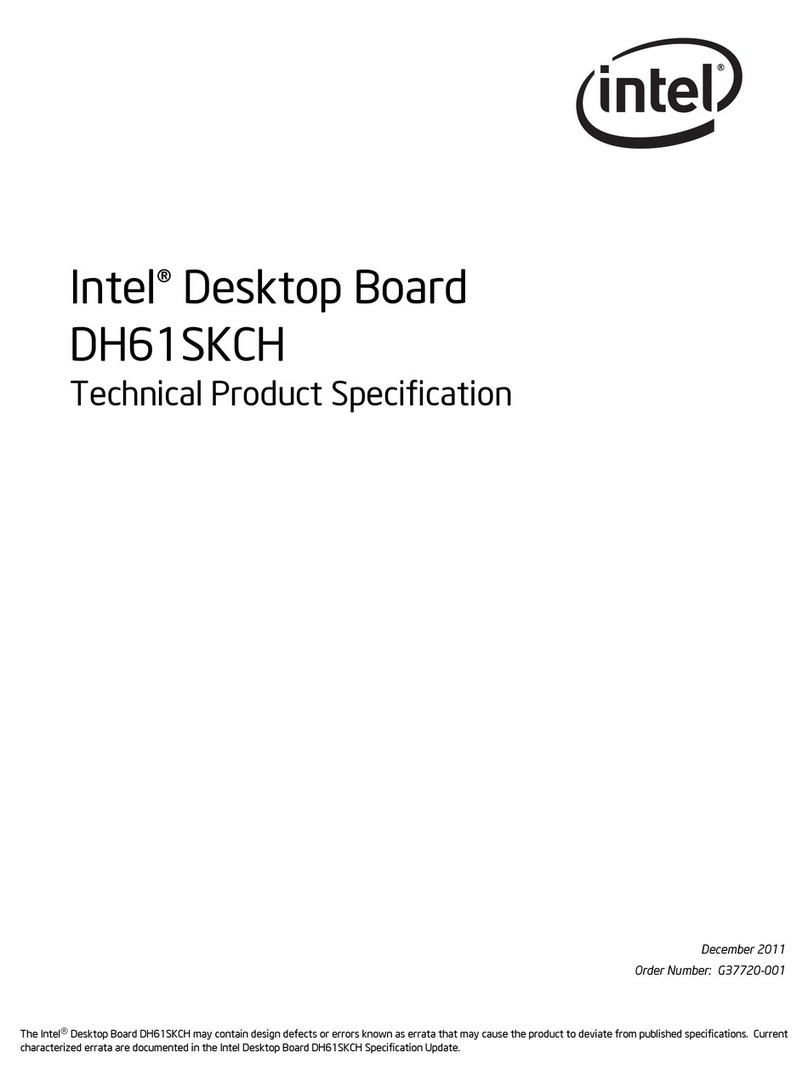
Intel
Intel DH61SKCH User manual

Intel
Intel DP55KG - Desktop Board Extreme Series... Quick start guide

Intel
Intel BLKDH61WWB3 Configuration guide

Intel
Intel DB65AL User manual

Intel
Intel DH61CR User manual

Intel
Intel D945PLNM User manual

Intel
Intel DH61BE User manual
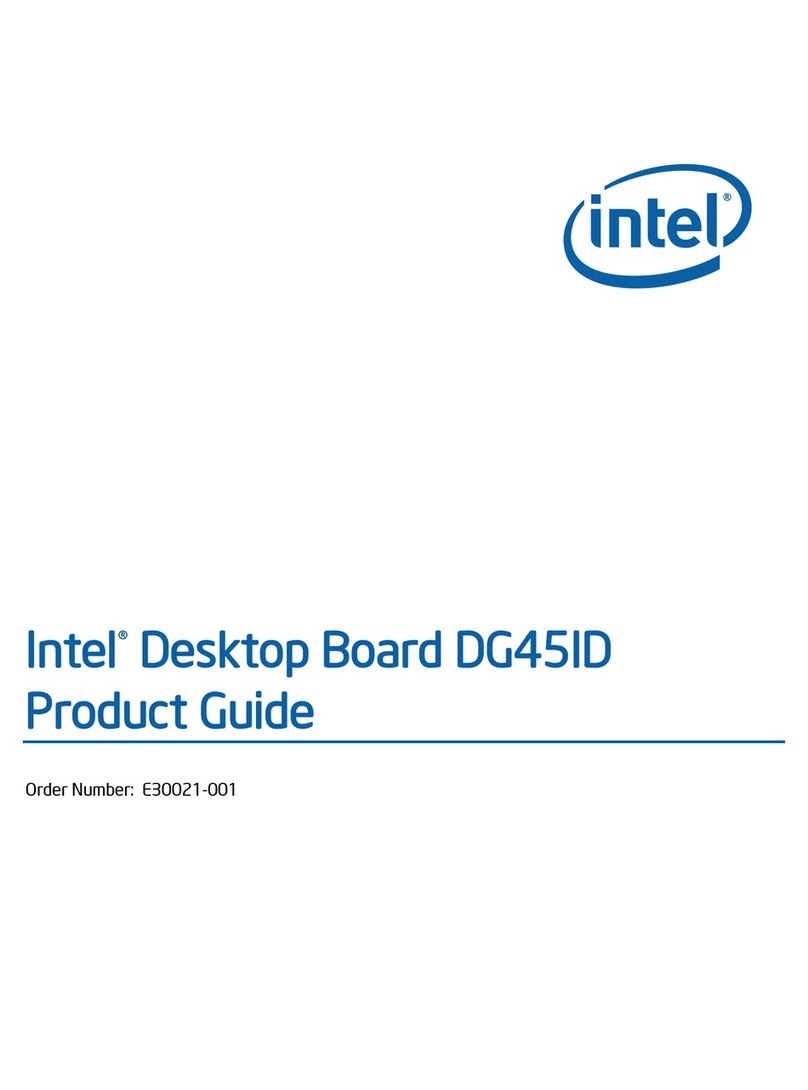
Intel
Intel DG45ID - CARACTERISTIQUES TECHNIQUES User manual
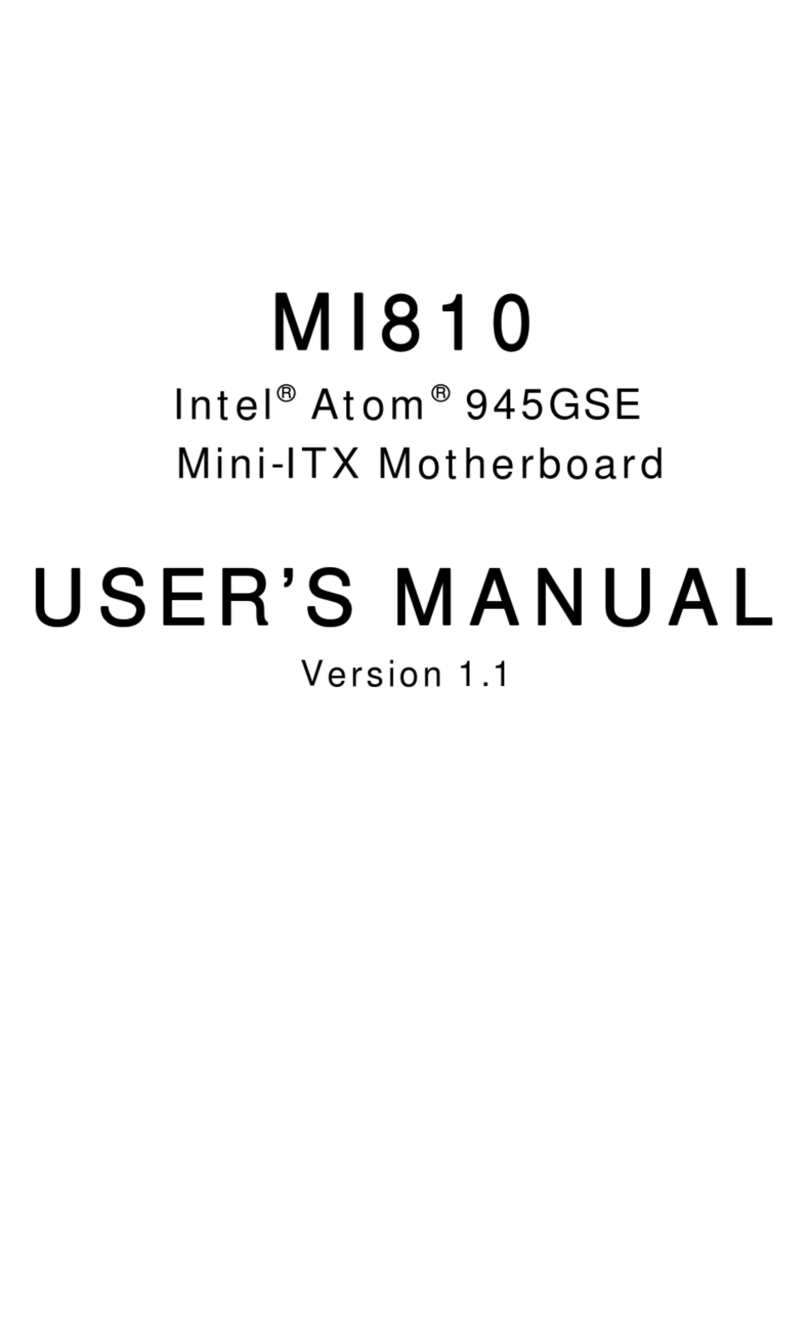
Intel
Intel MI810 User manual
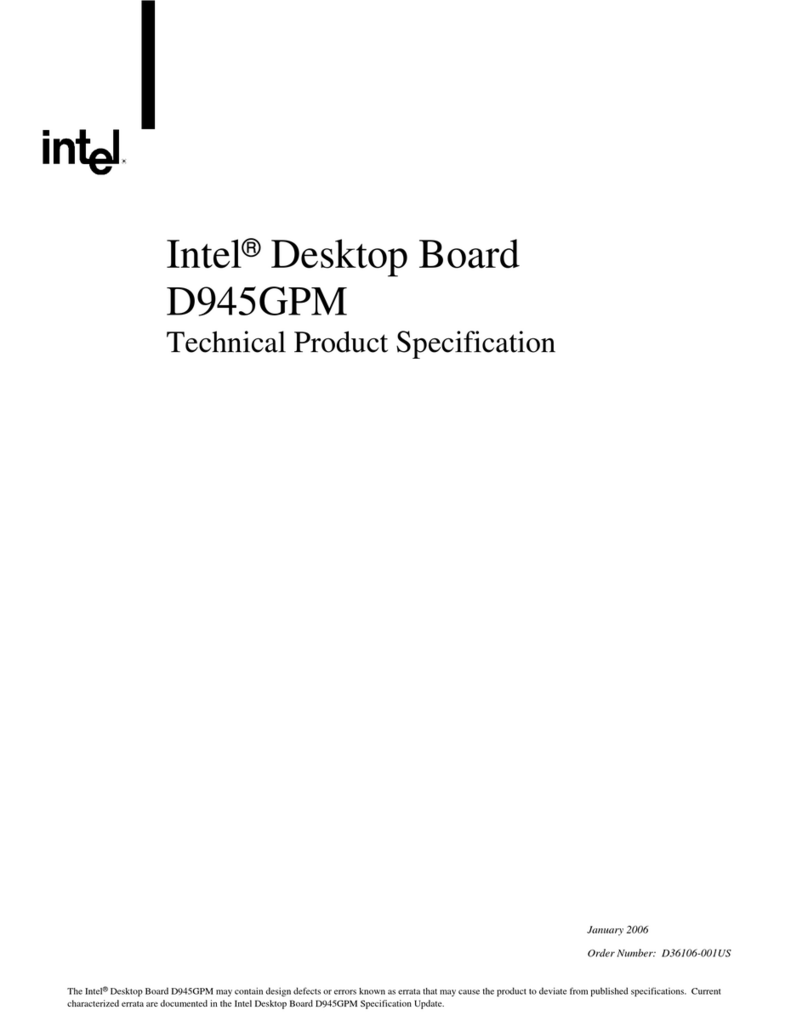
Intel
Intel BLKD945GPMLKR Configuration guide