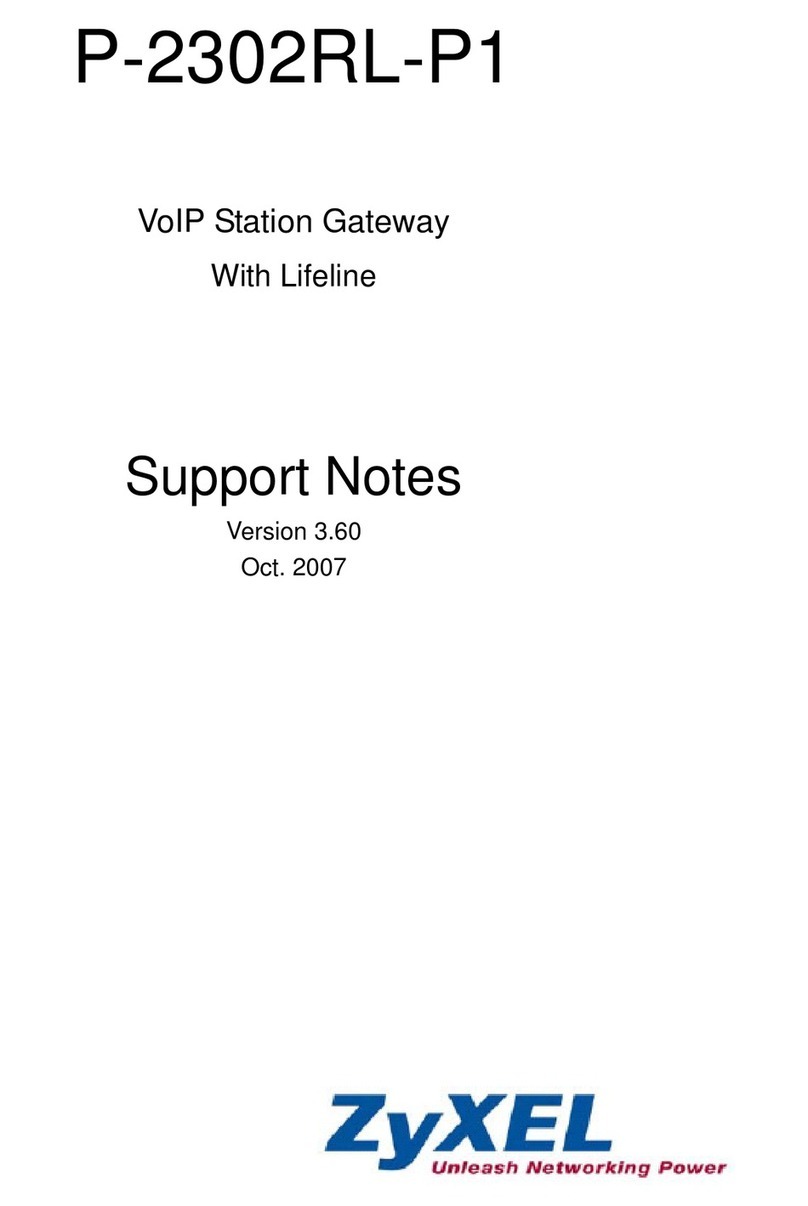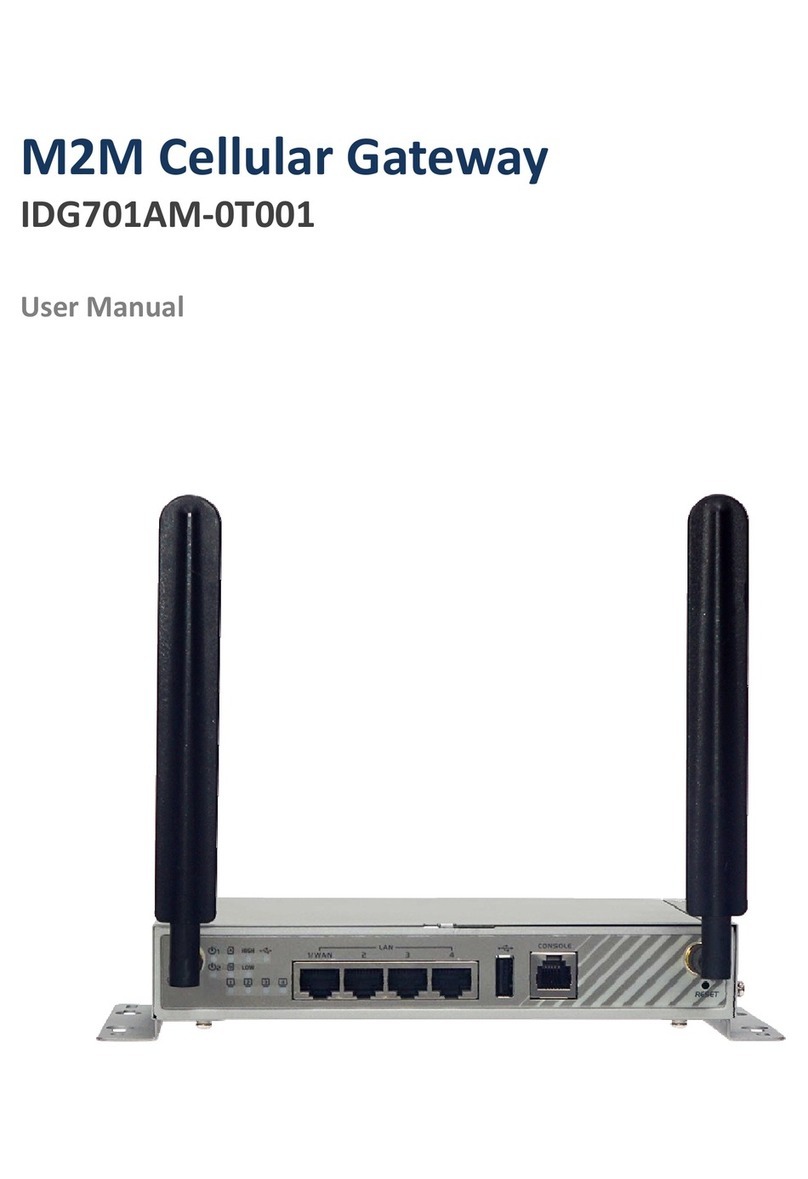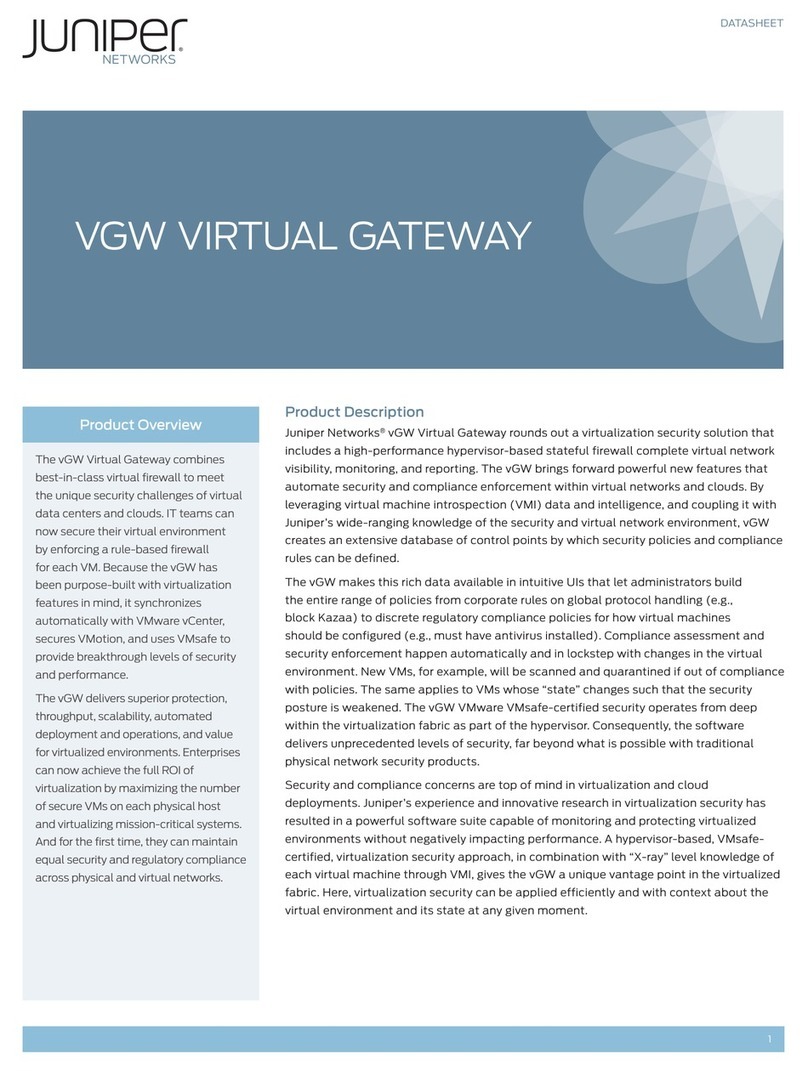Meraki MG21 User manual

Meraki MG21 and MG21E Installation Guide
This document describes how to install and set up the MG21 LTE gateway. Additional reference documents
are available online at: www.meraki.com/library/products.
MG21-HW Overview
The Meraki MG21-HW (model: MG21-HW-NA, MG21E-HW-NA) is an enterprise LTE gateway designed for
distributed deployments that require remote administration. It is ideal for network administrators who
demand both ease of deployment and a state-of-the-art feature set. This appliance provides the following
new features:
•Support for 2 LAN connections (1for 802.3at support)
•Wall screws and anchors for mounting drywall surface, either vertically or horizontally
MG21-HW Operational Temperature: 32 o F to 104 o F (0o C to 40 o C)
Package Contents
In addition to the MG21-HW, the following are provided.

The MG21-HW front panel
Ports and Status Indicators
The MG21-HW uses a single LED to inform the user of the device's status.
Function
LED Status
Meaning
Power Up/Boot
Solid Orange
Power is applied
Connecting
Rainbow
Device in process of connecting to the Meraki Dashboard
Connected
Solid White
Fully operational
Upgrading
Flashing
White
During boot or no WAN link
LTE Enabled
Purple
LTE is on and connected

The MG21-HW back panel
Additional functions on the back panel are described below, from left to right.
Internet ports
Two ports provide connectivity to the WAN.
Power input
Designed for use only with the unit’s power supply.
Antenna ports
Two RP-SMA ports for dipole antennas (two antennas included)
The MG21-HW input panel
Restore button
Insert a paper clip if a reset is required.
•A brief, momentary press: To delete a downloaded configuration and reboot.
•Press and hold for more than 10 sec: To force the unit into a full factory reset.


Mounting hardware
The supplied wall screws and anchors allow you to mount the appliance on a drywall surface, either
vertically or horizontally. The distance between the holes you drill should be 93 mm.
•For mounting on drywall, use a ¼-in drill bit, then insert the plastic and screw assemblies.
•For mounting on wood or a similar surface, use only the screws.
•Allow the heads of the screws to stick out far enough to be inserted securely into the back of the appliance.
Mount Option A:
Mount Option: B
Mounting The Device:

Outdoor Installation
Hardware
The installation for outdoor deployments of the MG21 and MG21E is the same procedure and uses the
same mounting hardware as the indoor deployment.
Power
Powering the MG21 and MG21E in an outdoor deployment will require the use of the POE injector.
IP67 Rating
This device is IP67 rated.
Connecting to the WAN
All Meraki MG devices must have an IP address. This section describes how to configure your local area
network before you deploy it. A local management web service, running on the appliance, is accessed
through a browser running on a client PC. This web service is used for configuring and monitoring basic
ISP/WAN connectivity.
Setting up a static IP address
To ensure that the client PC is redirected to the local web service in the following step, you must disable all
other network services (e.g., Wi-Fi) on your client machine.

Do the following to configure basic connectivity and other networking parameters:
1. Using a client machine such as a laptop, connect to one of the LAN ports of the MG.
2. Using a browser on the client machine, access the appliance's built-in web service by browsing
to http://setup.meraki.com. (You do not have to be connected to the Internet to reach this address)
3. Click Uplink configuration under the Local status tab.
4. Choose Static for the IP Assignment option.
5. Enter the IP address, subnet mask, default gateway IP and DNS server information.
Setting up a DHCP IP address
By default all MG devices are configured to DHCP from upstream WAN / ISP servers. Simply plug one of the
MG's WAN / Internet ports into your upstream circuit and wait a few minutes for the unit to negotiate a
DHCP address.
Icon
When the WAN connection is fully enabled, the Internet 1 or 2 LED 1 will turn green.
Additional settings
Please note that all these settings below are accessible only via the local management console.
Setting VLANs
If your WAN uplink is on a trunk port, choose VLAN tagging > Use VLAN tagging and enter the appropriate
value for VLAN ID for your network.
Setting PPPoE
PPPoE authentication may be required if you are connecting the MG to a DSL circuit. You need to know your
authentication option and credentials (supplied by your ISP) in order to complete these steps.
•Choose Connection Type > PPPoE.
•Select your Authentication option.
•If you select Use authentication, enter appropriate values for Username and Password.
Web proxy settings
These settings take effect if the MG device has to fall back to using HTTP to contact the Cloud Controller. By
default, web proxy is disabled. To enable web proxy, do the following:
•Choose Web proxy > Yes.
•Enter values as appropriate for Hostname or IP and Port.
•If you require authentication, choose Authentication > Use authentication, and enter appropriate values
for Username and Password.
To apply all configuration settings to the appliance, be sure to click Save Settings at the bottom of the page.
Configuring physical link settings

To configure physical link settings on the Ethernet ports, click Local status > Ethernet configuration. You can
enable half duplex, full duplex, and auto-negotiation, as well as set 10- or 100-Mbps data rates.
Regulatory
FCC Compliance Statement
This device complies with part 15 of the FCC rules. Operation is subject to the following two conditions: (1)
This devicemay not causeharmful interference, and(2) this devicemust acceptanyinterference
received,includinginterferencethat maycause undesired operation.
Party issuing Supplier’s Declaration of Conformity
Cisco Meraki
500 Terry A. Francois Blvd. San
Francisco, CA
94158
USA
compliance@meraki.com
FCCInterference Statement
This equipment has been tested andfound tocomply with thelimits for aClass B digital device,
pursuant
topart15oftheFCC Rules.These limitsare designed toprovidereasonable protection
against harmful
interferencein a residentialinstallation. This equipmentgenerates, uses and can
radiateradiofrequency
energy and, ifnotinstalled and used in accordance with the instructions, may
cause harmfulinterference
toradiocommunications. However, thereis no guarantee that
interferencewill not occur in a particular
installation.Ifthis equipmentdoescauseharmful
interferencetoradioor televisionreception,whichcan be determined by turning the equipment off
and on, the user is encouraged to correct the interference by
oneofthefollowing measures:
Reorient or relocate the receiving antenna.
Increase the separation between the equipment and receiver.
Connect the equipment into an outlet on a circuit different from which the receiver is connected.
Consult the dealer or an experienced radio/TV technician for help.
FCC Caution
Any changes or modifications no expressly approved by Cisco could void the user’s authority to operate
this equipment. This Transmitter must not be co-located or operation in conjunction with any other
antenna or transmitter.
FCCRadiationExposureStatement

ThisequipmentcomplieswithFCCradiationexposurelimitssetforthforanuncontrolledenvironment.
This equipment should be installed and operated with minimum distance 20 cm between the radiator
and your body. This transmitter must not be co-located or operatingin conjunction with any other
antenna or transmitter.
FCCProfessional Installation Statement
This equipment requires professional installation.
Industry Canada Statement
TheMG21-HW-NA, MG21E-HW-NAcomplywithlicense-exemptRSSsoftheIndustryCanadaRules.
Operationissubjecttothe
following twoconditions:(1)Thisdevicemaynotcauseharmfulinterference,
and(2)thisdevicemust
acceptany interference received, includinginterferencethat may cause
undesiredoperation.
CedispositifestconformeàlanormeRSSd’IndustrieCanadaapplicableauxappareilsradioexemptsde
licence.Sonfonctionnement est sujet auxdeuxconditions suivantes:(1)ledispositifnedoitpasproduire
debrouillagepréjudiciable,et(2)cedispositifdoitacceptertoutbrouillagereçu, ycomprisunbrouillage
susceptibledeprovoquer unfonctionnementindésirable.
ThisradiotransmitterhasbeenapprovedbyInnovation, Science andEconomicDevelopmentCanadato
operate with the antenna types listed below, with themaximum permissible gainindicated. Antenna
types notincluded in this list that have a gain greater than the maximum gain indicatedfor any type
listedarestrictlyprohibitedforusewiththis device.
Antenna types:
Dipole, Panel
Antennagain(indBi):
Innovation, Sciences etDéveloppement économiqueCanada a approuvél'utilisation dece
transmetteur
radio avec les types d'antenne énumérés ci-dessous, legain maximal admissibleétant
indiqué. Les types
d'antennes noninclus dans cette listequi ont ungainsupérieur au gain maximal
indiquépour touttype listé sont strictement interdits pour une utilisation avec cet appareil.

Antenna types:
Dipole, Panel
Antennagain(indBi):

Industry Canada Radiation Exposure Statement
Thisequipmentcomplies withICradiationexposurelimitssetforthforanuncontrolledenvironment.
This equipmentshouldbeinstalled and operated with minimum distance 20 cm between theradiator
&
yourbody.
Déclaration d’exposition aux radiations
Cetéquipementestconformeauxlimitesd’expositionauxrayonnementsIC établies pour un
environnement non con trôlé. Cetéquipement doit être installé et utilisé avec un minimum de 20 cm
de
distance entre la source de rayonnement et votre corps.
This manual suits for next models
1
Table of contents
Other Meraki Gateway manuals
Popular Gateway manuals by other brands

Grandstream Networks
Grandstream Networks BroadWorks BroadSoft GXW-400X Configuration guide
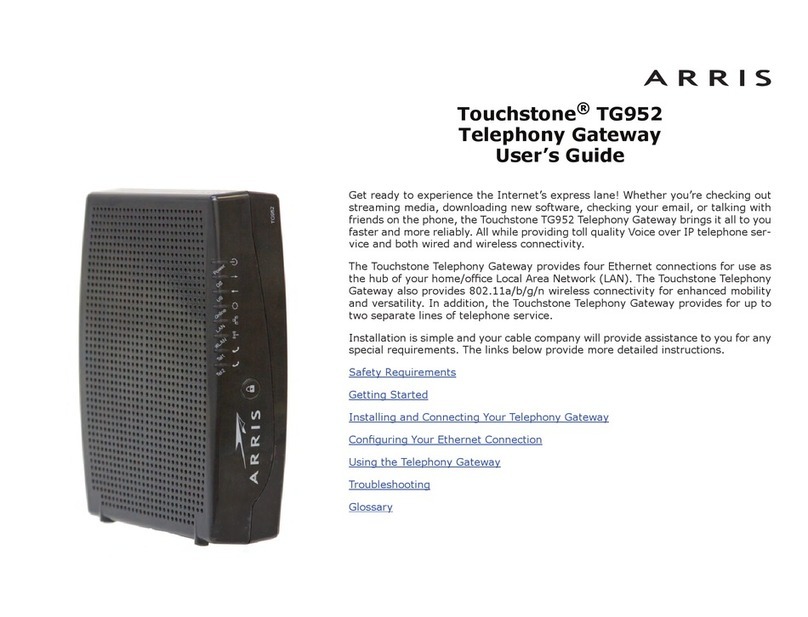
Arris
Arris Touchstone TG952 user guide
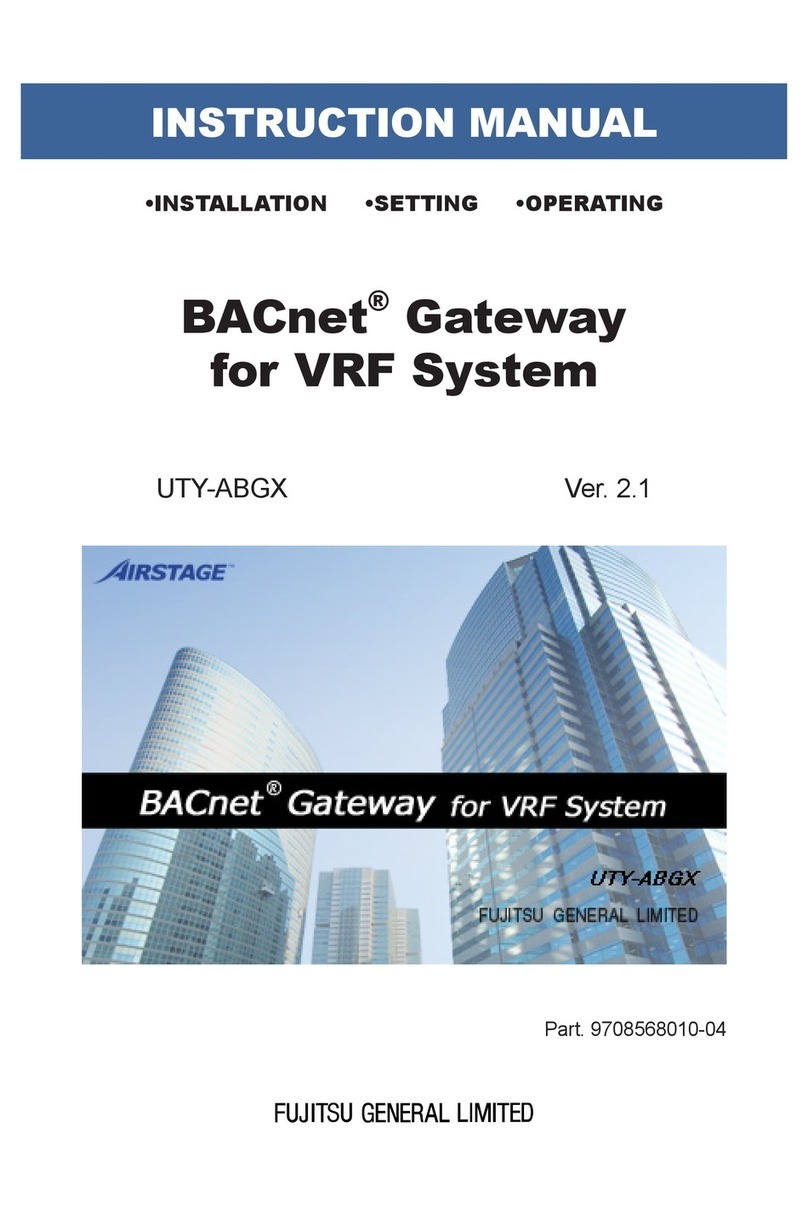
Fujitsu
Fujitsu BACnet UTY-ABGX instruction manual

ZyXEL Communications
ZyXEL Communications G-4100 v2 Brochure & specs
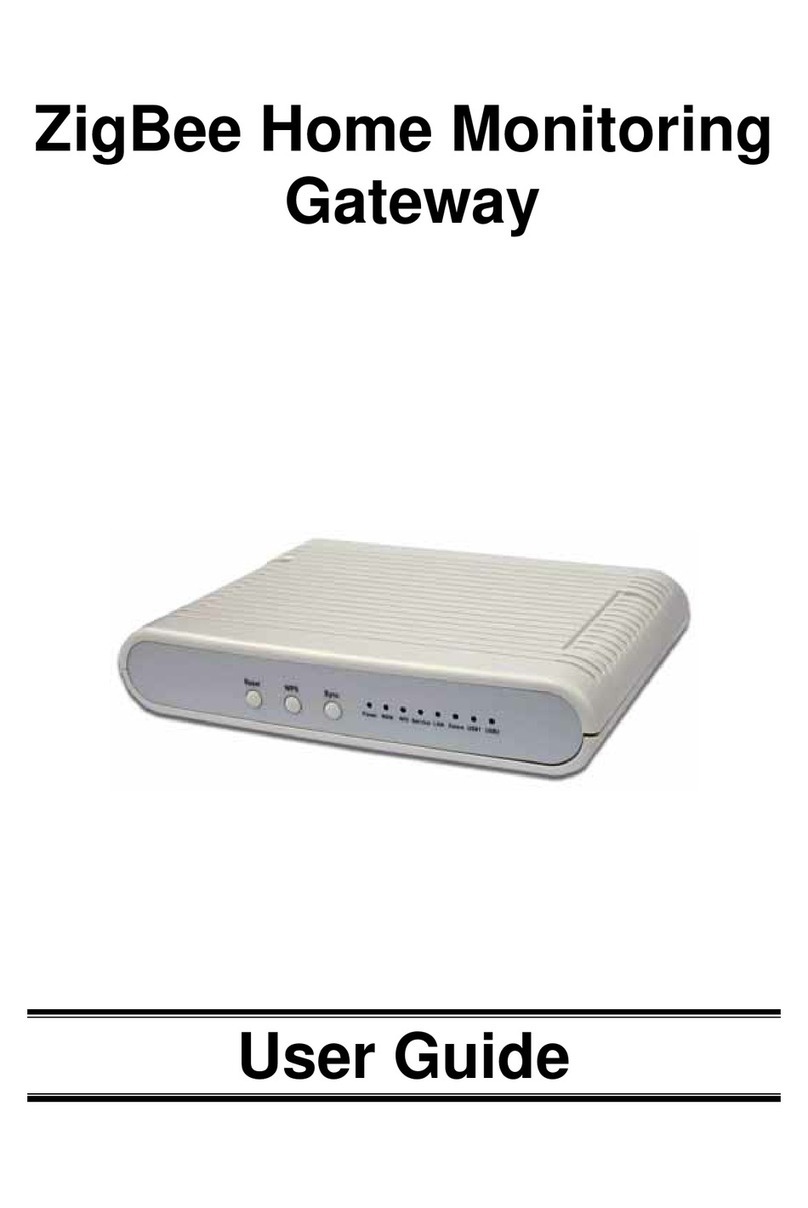
Sercomm
Sercomm NA900ZB user guide
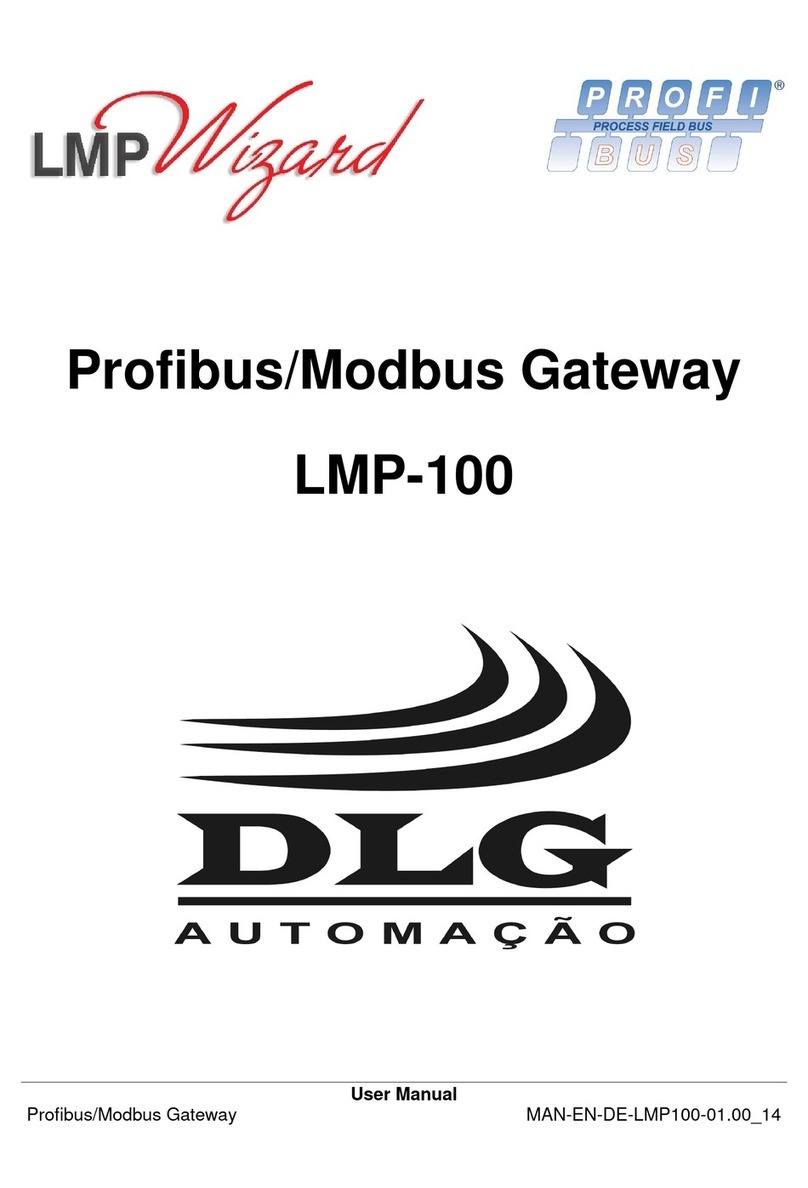
DLG
DLG LMP-100 user manual
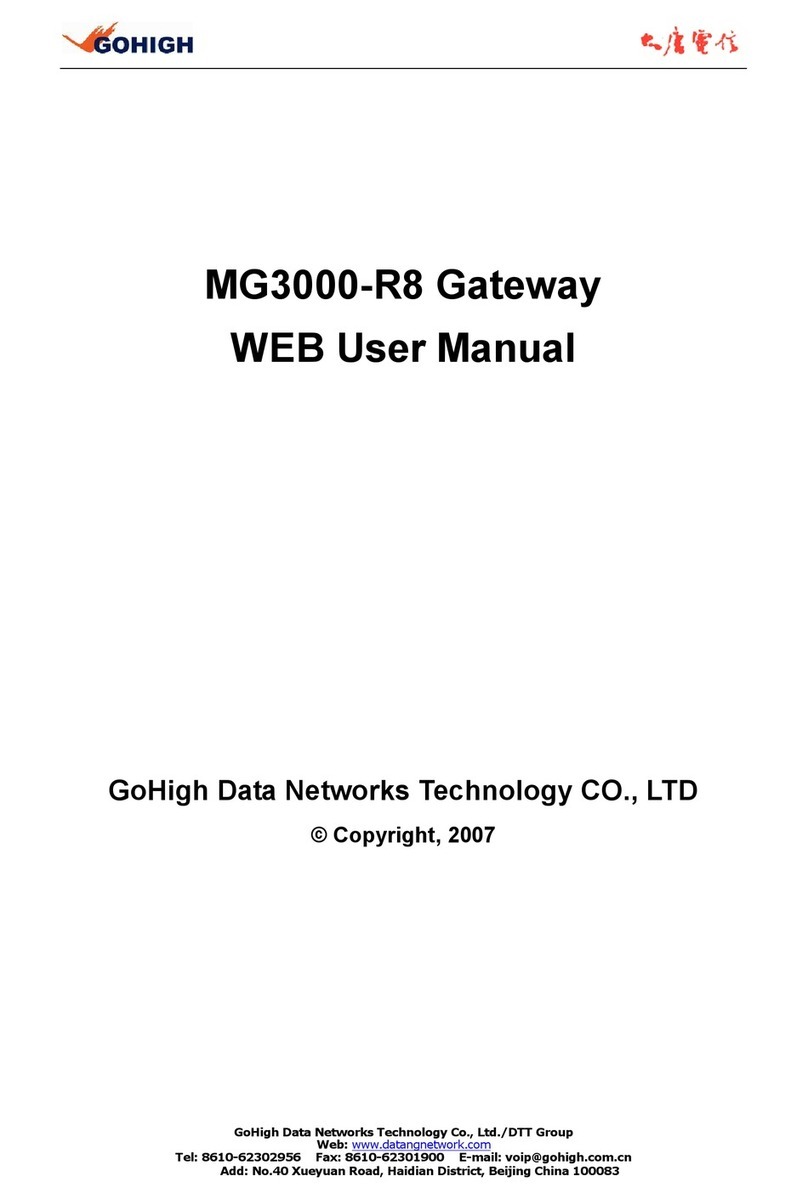
GoHigh
GoHigh MG3000-R8 user manual
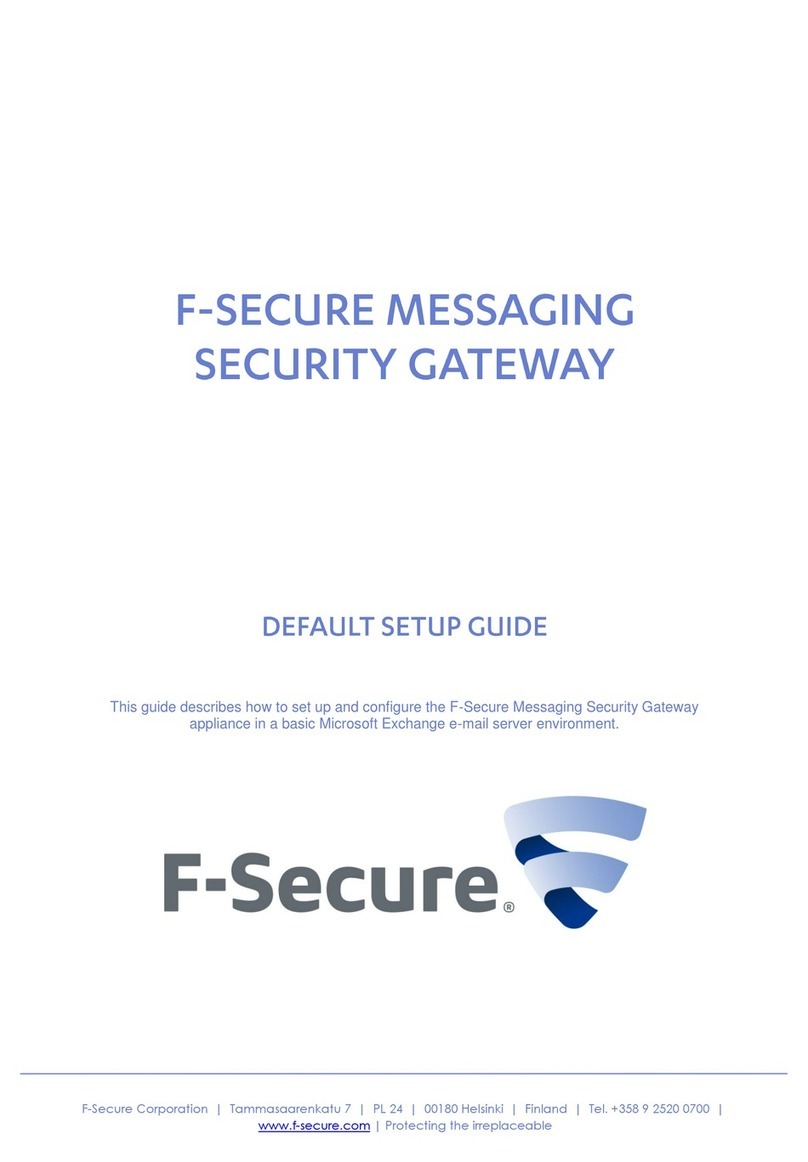
F-SECURE
F-SECURE MESSAGING SECURITY GATEWAY - installation guide

ProSoft Technology
ProSoft Technology ProLinx 5604-RIO-PDPMV1 Setup guide
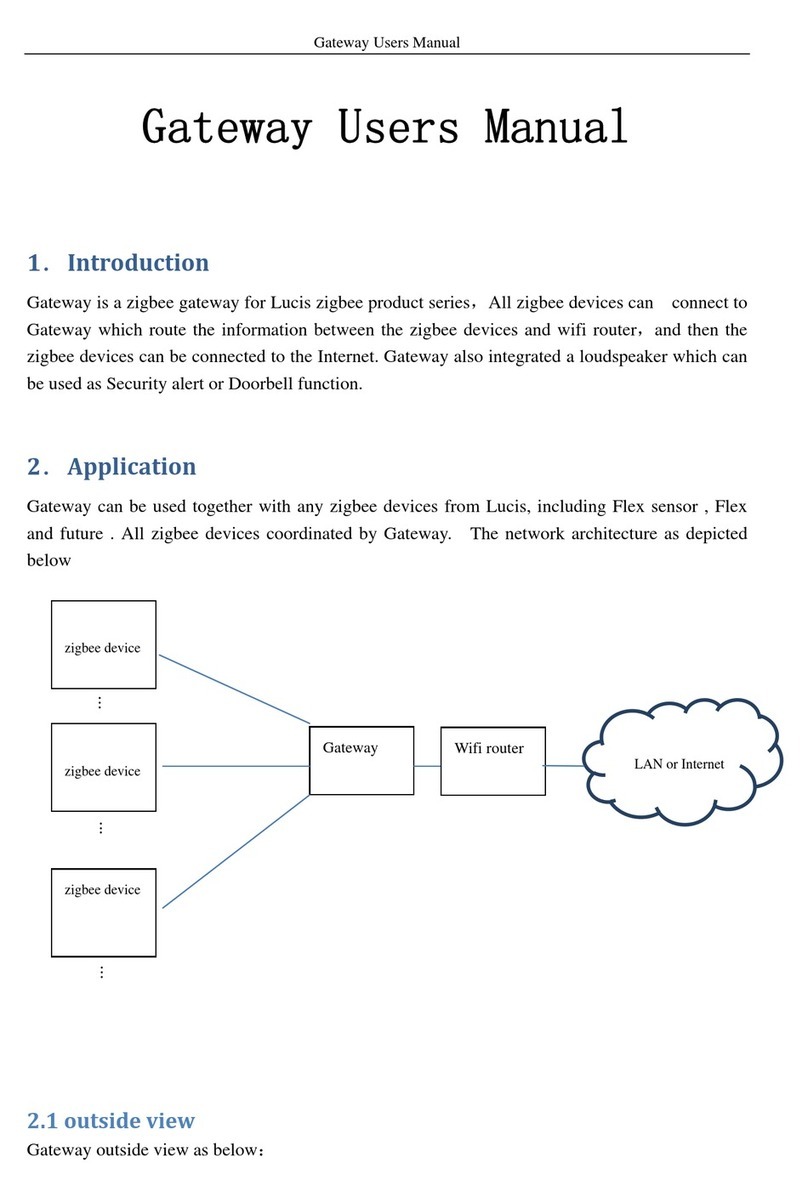
LUCIS
LUCIS NuBryte Link user manual

Extron electronics
Extron electronics ShareLink 200 user guide

Moxa Technologies
Moxa Technologies MGate 5135 Series user manual