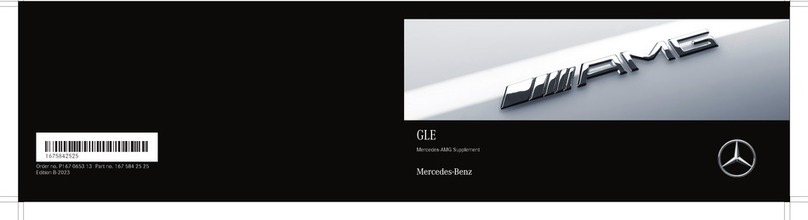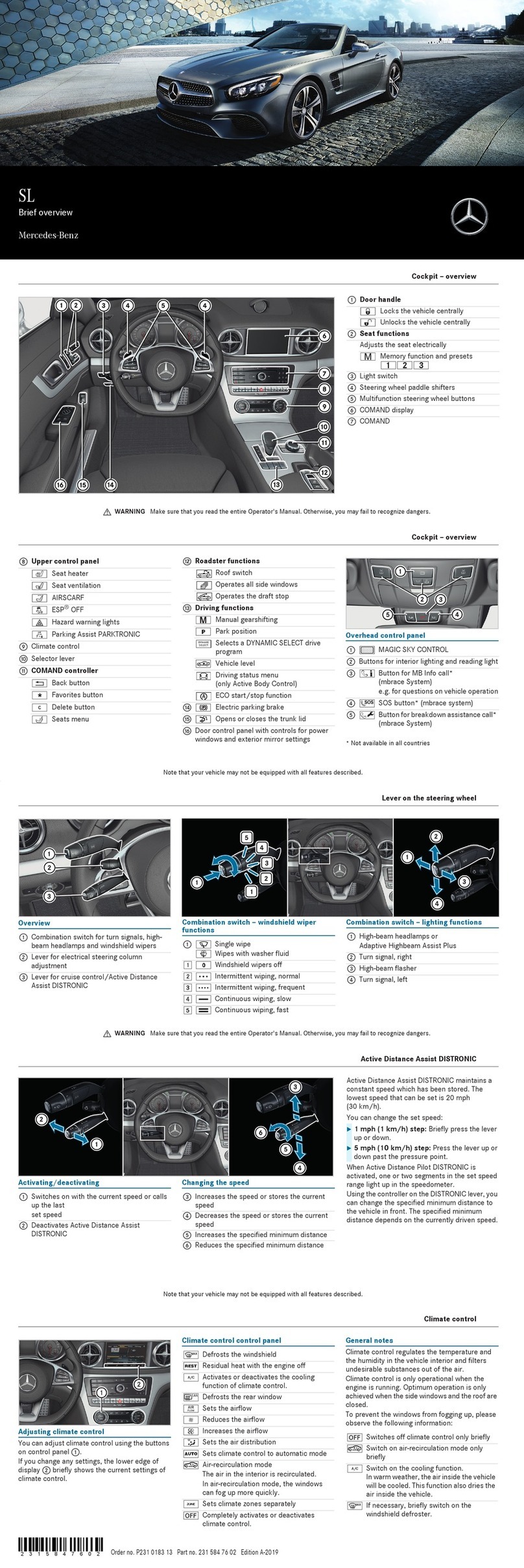Operating the menu of the on-board
computer
Telephone/media functions
19Scrolls through lists
Selects a submenu or function
:
2=Calls up the menu and menu bar
;
3aConfirms the selected entry
4%Back button
56Accepts a telephone call
6~Rejects a telephone call
Ends a call
7WIncreases the volume
8XDecreases the volume
98Mute function
Operating the Voice Control System
aóStarts a dialog
4%Cancels a dialog
Buttons on the multifunction steering wheel
$WARNING Make sure that you read the entire Operator's Manual. Otherwise, you may not recognize dangers.
Starting a dialog
The Voice Control System allows you to
comfortably operate the majority of the
multimedia system's functions.
Voice Control System help functions
•General information:
Say the "Help Voice Control System" command.
•Help for the current function:
Say the "Help" command.
•Help for a specific system:
Say the help command for the desired system,
e.g. "Help telephone".
If you press the óbutton, the possible
commands are shown in a help window. You can
switch off the display of this help window in the
multimedia system.
Examples
Navigation commands
•"Enter destination"
A dialog for entering a destination in the
navigation system will be started. Thereafter,
say the destination address.
•"Nearest gas station"
Many more categories for points of interest are
available, e.g. restaurant or tourist attraction.
•"Navigate to John Doe"
Start route guidance to a contact from your
address book.
Telephone commands
•"Call John Doe"
The telephone number of a stored contact is
dialed.
•"New message"
A dialog for entering a text message (SMS) will
be started.
Audio commands
•"Station Z100"
If you are listening to the radio, you can say the
name of a station to which you would like to
listen.
•"Search for music"
A dialog in which you can search through your
music files will be started.
XTo say a command: Press the óbutton
and say a command after the audible signal.
Voice Control System
Note that your vehicle may not be equipped with all features described.
You can operate the menus of the multimedia
system using the controller or the touchpad.
XController: Turn or slide in the direction of the
desired entry.
XConfirm your choice by pressing the controller.
XTouchpad: Swipe in the direction of the
desired entry.
XConfirm the selection by pressing on the
sensitive surface.
%Leaves a menu or switches to the basic
menu
gCalls up or changes favorites
DRapid access to audio sources
Direct buttons for the multimedia system
$Radio menu
ØNavigation menu
ÕMedia menu
%Telephone menu
ØVehicle/system settings menu
Overview of the multimedia system
$WARNING Make sure that you read the entire Operator's Manual. Otherwise, you may not recognize dangers.
Vehicle and sound settings
Zooming the map
Rapid access to audio sources
Depending on the audio source to which you are
currently listening, you can move to the next
radio station or music track.
or
Handwriting recognition
You can enter individual letters.
Quickly storing radio stations
If you are listening to the radio and the Radio
menu is shown in the multimedia system:
XTouchpad: With two fingers spread slightly
apart, turn to the left or right.
XController: Turn left or right.
XTouchpad: Move two fingers apart or
together.
XTo open the access bar: Swipe up with two
fingers.
XPress the Dbutton on the touchpad.
XTo select the previous or next station/
music track: Swipe to the left or right.
XTo close the access bar: Swipe down with
two fingers.
XTo delete j: Swipe to the left.
XTo insert a space : Swipe to the right.
XPress and hold the controller or touchpad until
the station list is shown.
XSelect the desired preset in the station list and
confirm.
A tone confirms the save.
Operating the multimedia system
Note that your vehicle may not be equipped with all features described.
Example image: COMAND
Requirement
• Bluetooth®is s w i t ched o n o n t h e m o bile p h o n e
(see the manufacturer's operator's manual).
• Bluetooth®is switched on on the multimedia
system.
Searching for a mobile phone
If your mobile phone is not found, try searching
on the mobile phone itself.
Authorizing a mobile phone
Further information
Detailed information on Bluetooth®connections
with your mobile phone can be found at:
www.mercedes-benz.com/connect
XPress the %button on the center console.
XSelect Conn. Device 1.
XAudio 20: Select Connect New Device.
XSelect Connect via Vehicle.
XSelect the desired mobile phone.
XIf possible, select the intended usage of the
mobile phone (main or secondary phone).
XCOMAND: Select Search for Phones.
XSelect Start Search.
XSelect the desired mobile phone.
XA code is displayed in the multimedia system
and on the mobile phone.
XIf the codes match: If necessary, confirm in
the multimedia system with Yes.
XConfirm the code on the mobile phone.
Establishing a Bluetooth®connection
$WARNING Make sure that you read the entire Operator's Manual. Otherwise, you may not recognize dangers.
Connecting external media sources
The multimedia system features a card slot 1for
an SD card. USB ports 2can be found under the
center armrest.
Further information
You can find further information on your vehicle
at:
http://www.mbusa.com
If you have any questions, you can optionally also
press the ïbutton in the overhead control
panel.
How-to videos Operator's Manuals
Further information on your vehicle
Note that your vehicle may not be equipped with all features described.