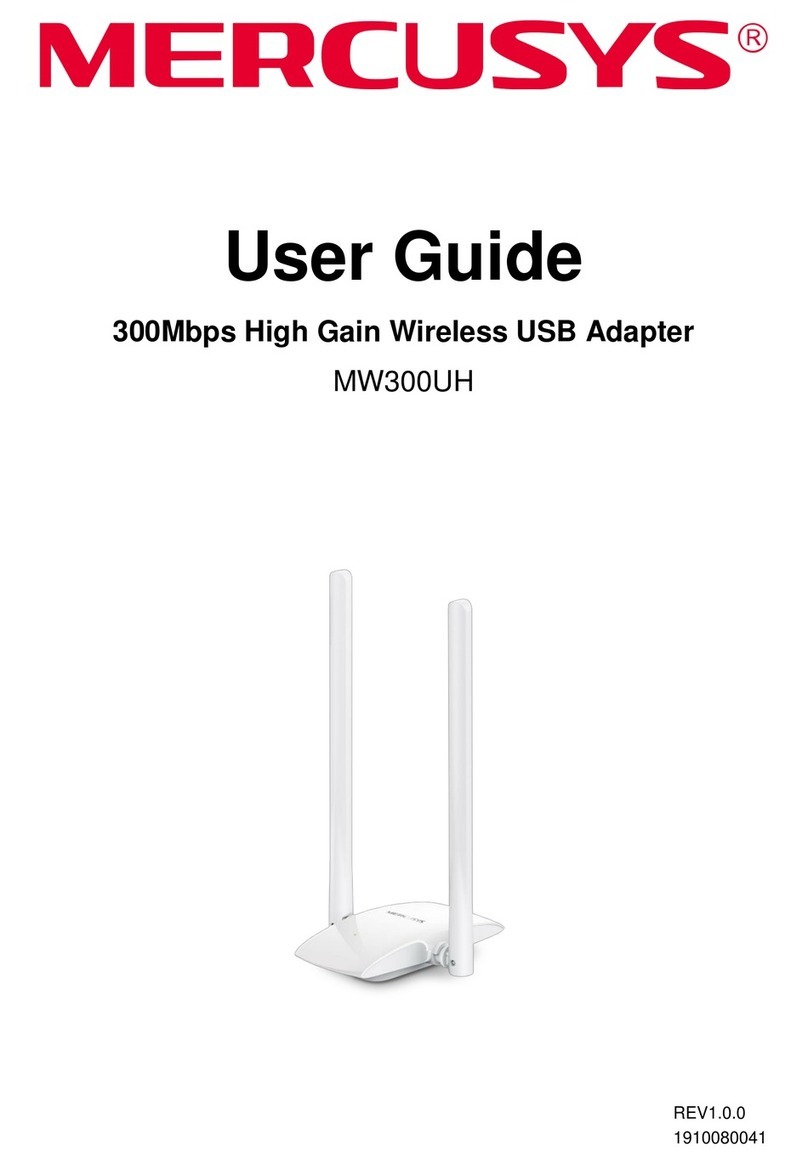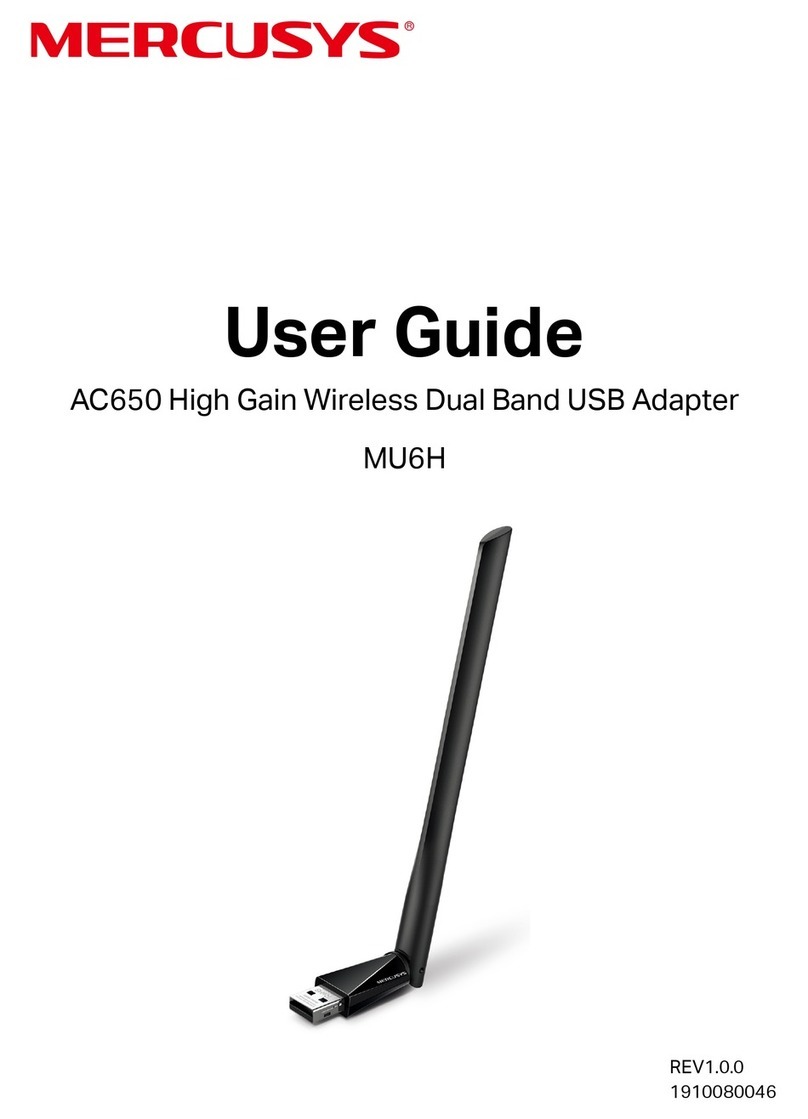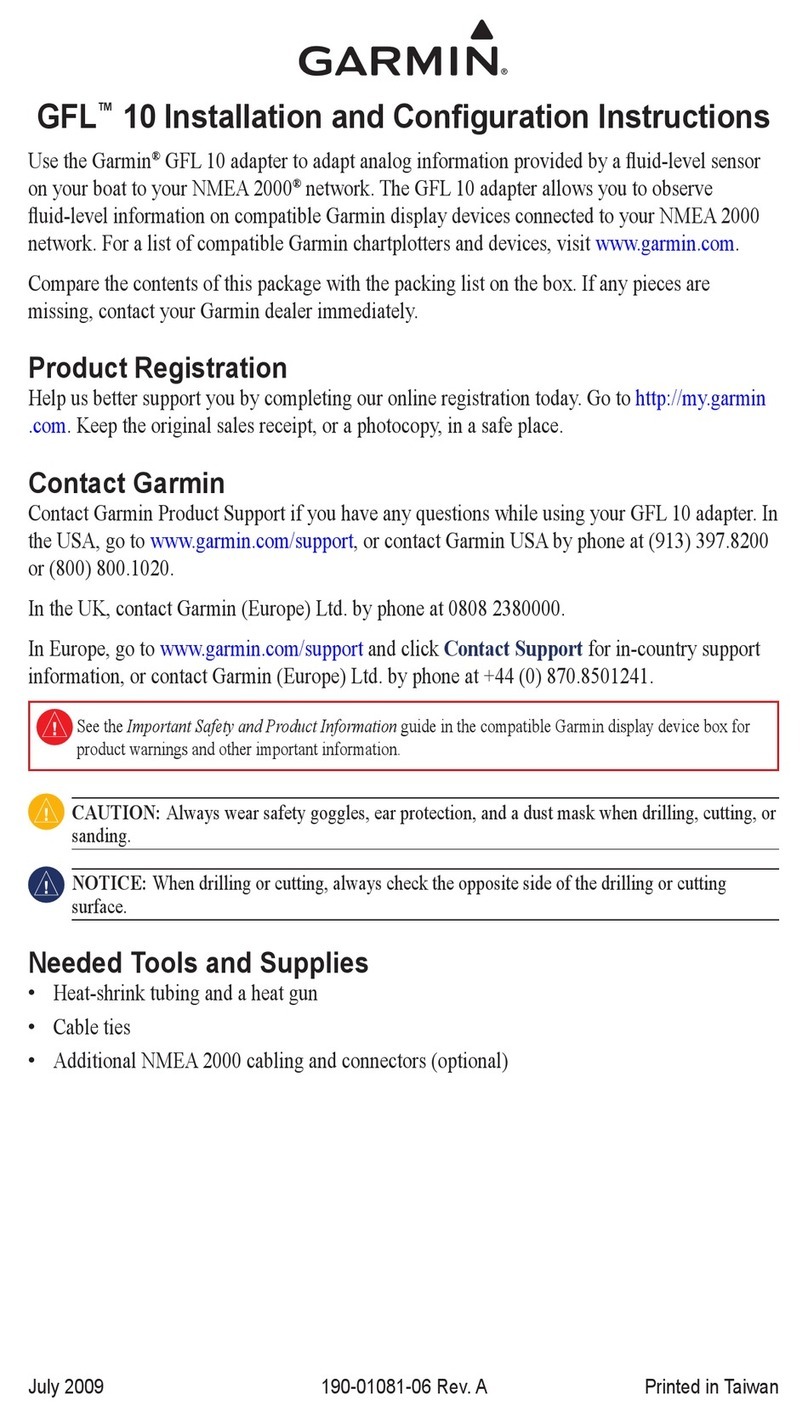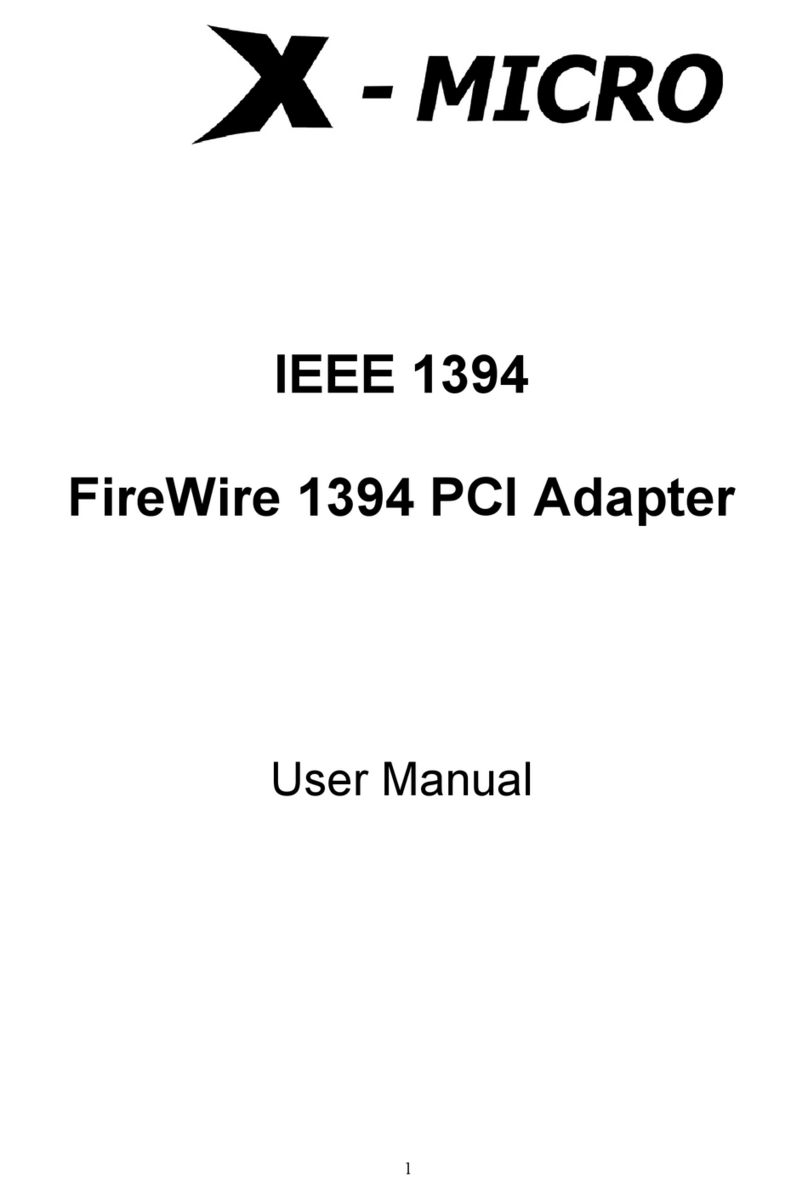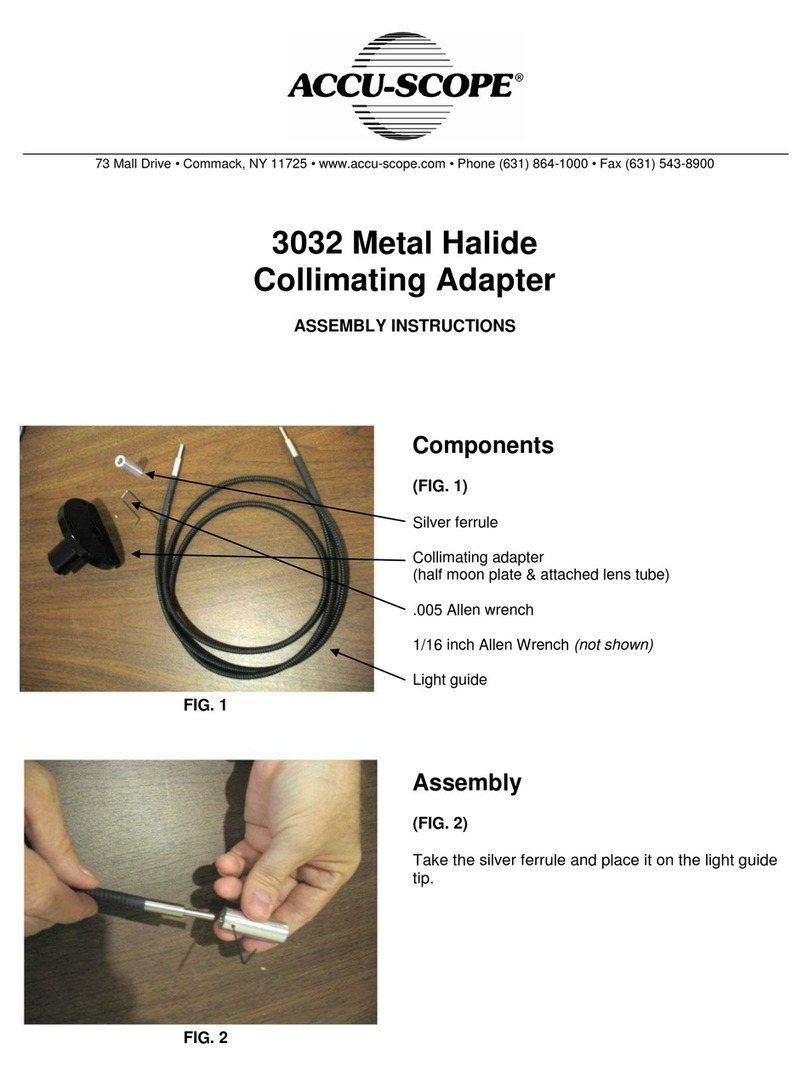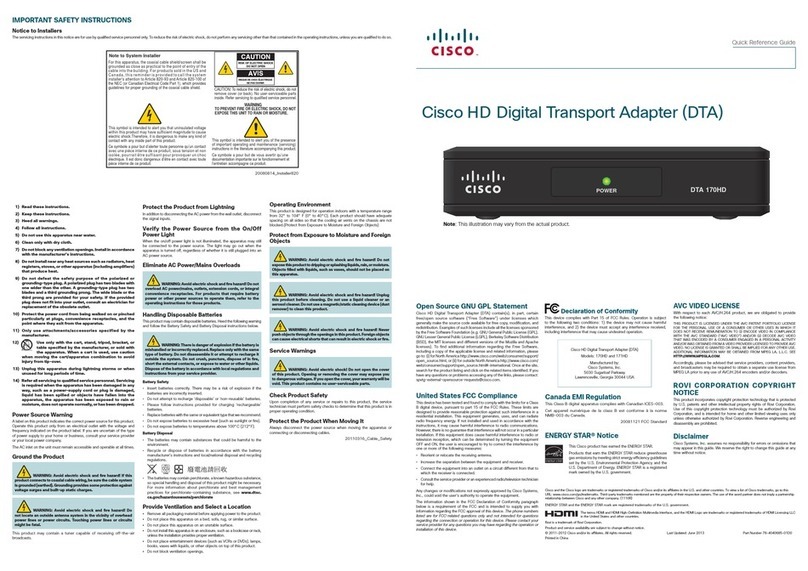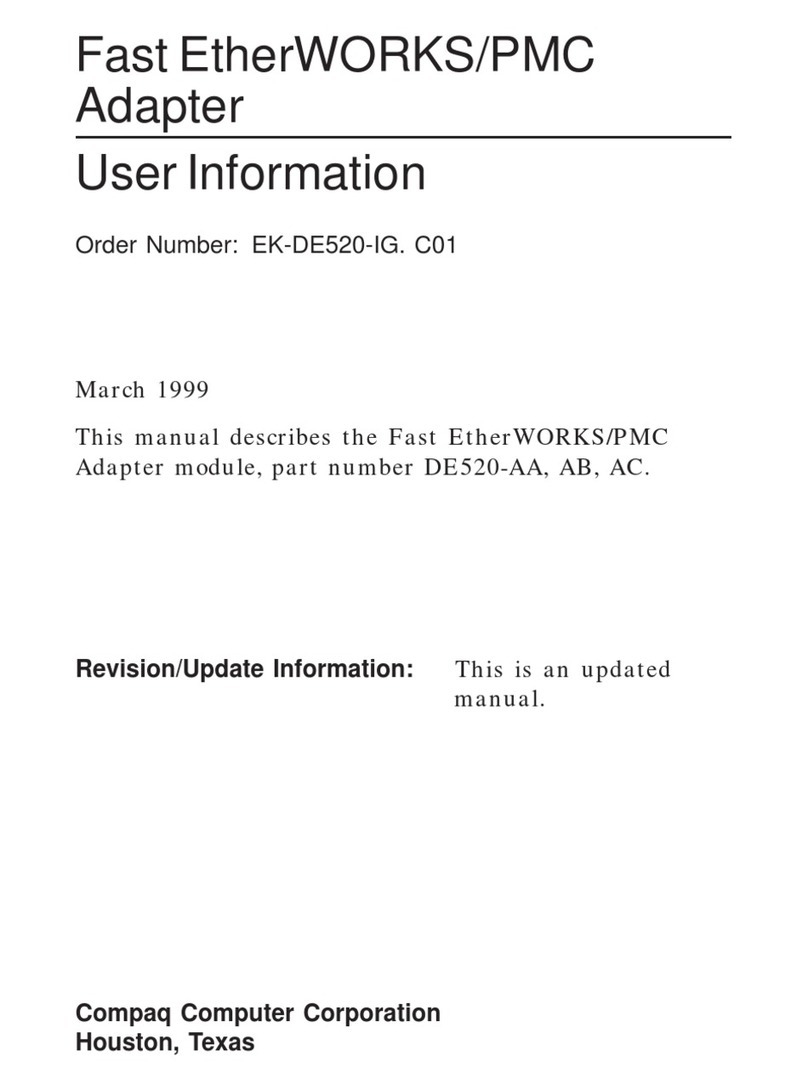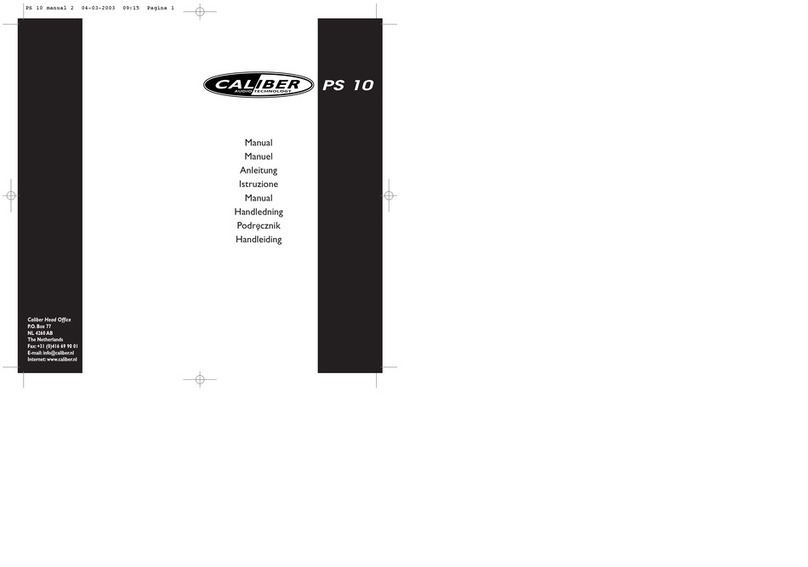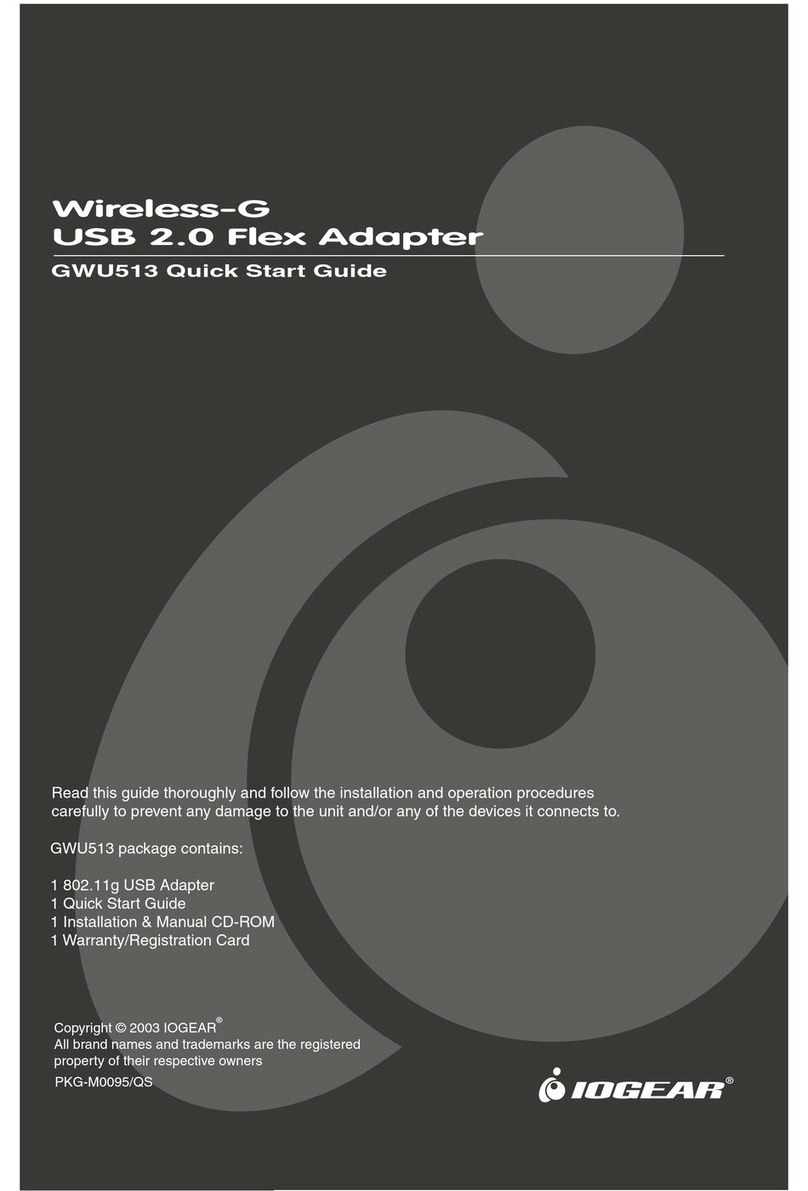Mercusys MW150US User manual

MW150US 150Mbps Wireless N Nano USB Adapter
Rev:1.0.0 1910080018

FCC STATEMENT
This equipment has been tested and found to comply with the limits for a Class B digital device,
pursuant to part 15 of the FCC Rules. These limits are designed to provide reasonable protection
against harmful interference in a residential installation. This equipment generates, uses and can
radiate radio frequency energy and, if not installed and used in accordance with the instructions,
may cause harmful interference to radio communications. However, there is no guarantee that
interference will not occur in a particular installation. If this equipment does cause harmful
interference to radio or television reception, which can be determined by turning the equipment off
and on, the user is encouraged to try to correct the interference by one or more of the following
measures:
•Reorient or relocate the receiving antenna.
•Increase the separation between the equipment and receiver.
•Connect the equipment into an outlet on a circuit different from that to which the receiver
is connected.
•Consult the dealer or an experienced radio/ TV technician for help.
This device complies with part 15 of the FCC Rules. Operation is subject to the following two
conditions:
1)This device may not cause harmful interference.
2)This device must accept any interference received, including interference that
may cause undesired operation.
Any changes or modifications not expressly approved by the party responsible for compliance
could void the user’s authority to operate the equipment.
Note: The manufacturer is not responsible for any radio or TV interference caused by
unauthorized modifications to this equipment. Such modifications could void the user’s authority to
operate the equipment.
FCC RF Radiation Exposure Statement:
This equipment complies with FCC radiation exposure limits set forth for an uncontrolled
environment. End users must follow the specific operating instructions for satisfying RF exposure
compliance. This transmitter must not be co-located or operating in conjunction with any other
antenna or transmitter. This equipment has been SAR-evaluated for use in hand. SAR
measurements are based on a 5mm spacing from the body and that compliance is achieved at
that distance.

CE Mark Warning
This is a class B product. In a domestic environment, this product may cause radio interference, in
which case the user may be required to take adequate measures.
Canadian Compliance Statement
This device complies with Industry Canada license-exempt RSS standard(s). Operation is subject
to the following two conditions:
(1)This device may not cause interference, and
(2)This device must accept any interference, including interference that may cause undesired
operation of the device.
Cet appareil est conforme aux norms CNR exemptes de licence d’Industrie Canada. Le
fonctionnement est soumis aux deux conditions suivantes:
(1)cet appareil ne doit pas provoquer d’interférences et
(2)cet appareil doit accepter toute interférence, y compris celles susceptibles de provoquer un
fonctionnement non souhaité de l’appareil.
Industry Canada Statement
Complies with the Canadian ICES-003 Class B specifications.
Cet appareil numérique de la classe B est conforme à la norme NMB-003 du Canada.
This device complies with RSS 210 of Industry Canada. This Class B device meets all the
requirements of the Canadian interference-causing equipment regulations.
Cet appareil numérique de la Classe B respecte toutes les exigences du Règlement sur le
matériel brouilleur du Canada.
Déclaration d'exposition aux radiations:Le produit est conforme aux limites d'exposition pour les
appareils portables RF pour les Etats-Unis et le Canada établies pour un environnement non
contrôlé.
Le produit est sûr pour un fonctionnement tel que décrit dans ce manuel. La réduction aux
expositions RF peut être augmentée si l'appareil peut être conservé aussi loin que possible du
corps de l'utilisateur ou que le dispositif est réglé sur la puissance de sortie la plus faible si une telle
fonction est disponible.

Продукт сертифіковано згідно справилами системи УкрСЕПРО на відповідність вимогам
нормативних документів та вимогам, що передбачені чинними законодавчими актами
України.
Safety Information
When product has power button, the power button is one of the way to shut off the product;
when there is no power button, the only way to completely shut off power is to disconnect the
product or the power adapter from the power source.
Don’t disassemble the product, or make repairs yourself. You run the risk of electric shock
and voiding the limited warranty. If you need service, please contact us.
Avoid water and wet locations.
This product can be used in the following countries:
AT BG BY CA CZ DE DK EE
ES FI FR GB GR HU IE IT
LT LV MT NL NO PL PT RO
RU SE SK TR UA

MERCUSYS TECHNOLOGIES CO., LTD.
DECLARATION OF CONFORMITY
For the following equipment:
Product Description: 150Mbps Wireless N Nano USB Adapter
Model No.: MW150US
Trademark: MERCUSYS
We declare under our own responsibility that the above products satisfy all the technical
regulations applicable to the product within the scope of Council Directives:
Directives 1999/5/EC, Directives 2006/95/EC, Directives1999/519/EC, Directives 2011/65/EU
The above product is in conformity with the following standards or other normative documents:
ETSI EN 300 328 V1.7.1: 2006
ETSI EN 301 489-1 V1.9.2:2011 & ETSI EN 301 489-17 V2.1.1:2009
EN 60950-1:2006+A11:2009+A1:2010+A12:2011
EN 62311:2008
The product carries the CE Mark:
Person responsible for marking this declaration:
Tu Qianliang
Manager of International Product Department
Date of issue:2013
MERCUSYS TECHNOLOGIES CO., LTD.
3rd Floor, Building R1-B,,No. 23, Gaoxin 4th Road, South Hi-Tech Park, Nanshan, Shenzhen,
P.R.China

Package Contents
The following contents should be found in your box:
¾One MW150US 150Mbps Wireless N Nano USB Adapter
¾Quick Installation Guide
¾One Resource CD for MW150US, including:
•MERCUSYS Wireless Configuration Utility (MWCU) and Drivers
•User Guide
•Other Helpful Information
NOTE:
Make sure that the package contains the above items. If any of the listed items are damaged or
missing, please contact your distributor.
Conventions
The Adapter or MW150US, or device mentioned in this User Guide stands for MW150US
150Mbps Wireless N Nano USB Adapter without any explanations.
Parameters provided in the pictures are just references for setting up the product, which may differ
from the actual situation.
You can set the parameters according to your demand.
I

CONTENTS
Package Contents ..................................................................................................... I
Conventions............................................................................................................... I
Chapter 1. Introduction......................................................................................... 1
1.1 Overview of the product......................................................................................................1
1.2 Features..............................................................................................................................1
1.3 LED Status..........................................................................................................................2
Chapter 2. Installation Guide................................................................................ 3
2.1 Hardware Installation..........................................................................................................3
2.2 Software Installation............................................................................................................3
2.2.1 Overview.......................................................................................................................3
2.2.2 Software Installation .....................................................................................................3
Chapter 3. Connect to a Wireless Network......................................................... 8
3.1 To connect using MWCU....................................................................................................8
3.2 To connect using WPS .....................................................................................................12
3.2.1 PBC (Push Button Configuration) method..................................................................13
3.2.2 PIN method.................................................................................................................14
3.3 To connect using Windows built-in wireless utility ............................................................17
3.3.1 In Windows 7..............................................................................................................17
3.3.2 In Windows Vista........................................................................................................19
3.3.3 In Windows XP ...........................................................................................................21
Chapter 4. Management...................................................................................... 24
4.1 Profile................................................................................................................................24
4.1.1 Add a profile ...............................................................................................................24
4.1.2 Modify a profile ...........................................................................................................26
4.1.3 Delete a profile............................................................................................................27
II

4.2 Advanced..........................................................................................................................27
4.3 About ................................................................................................................................28
Chapter 5. AP Mode ............................................................................................ 29
Chapter 6. Uninstall Software ............................................................................ 32
6.1 Uninstall the utility software from your PC ........................................................................32
6.2 Uninstall the driver software from your PC........................................................................33
Appendix A: Specifications................................................................................... 36
Appendix B: Glossary............................................................................................ 37
III

Chapter 1 - Introduction
150Mbps Wireless N Nano USB Adapter 1
Chapter 1.
Introduction
1.1 Overview of the product
The adapter is designed to provide a high-speed and unrivaled wireless performance for your
notebook and PC. With a faster wireless connection, you can get a better Internet experience,
such as downloading, gaming, video streaming and so on.
The MW150US’s auto-sensing capability allows high packet transfer rate of up to 150Mbps for
maximum throughput. It has good capability on anti-jamming; it can also interoperate with other
wireless (802.11b/g/n) products. The adapter supports WEP, WPA and WPA2 encryption to
prevent outside intrusion and protect your personal information from being exposed.
The Quick Setup Wizard guides you step-by-step through the installation process; the
MERCUSYS Wireless Configuration Utility helps you create a wireless connection immediately.
With unmatched wireless performance, reception, and security protection, the MW150US is the
best choice for easily adding or upgrading wireless connectivity.
1.2 Features
¾IEEE802.11b, IEEE802.11g, IEEE802.11n standards
¾Supports WPA/WPA2 data security, IEEE802.1x authentication, TKIP/AES encryption, WEP
encryption
¾Make use of IEEE 802.11n wireless technology to provide a wireless data rate of up to
150Mbps
¾Supports automatically adjust to lower speeds due to distance or other operating limitations
¾Provides USB interface
¾Supports Ad-Hoc and Infrastructure modes
¾Good capability on anti-jamming
¾Supports roaming between access points when configured in Infrastructure mode
¾Easy to configure and provides monitoring information
¾Supports Windows XP, Windows Vista and Windows 7

Chapter 1 - Introduction
1.3 LED Status
Status Working Status
Off The driver has not been installed.
Flashing Slowly The driver has been installed but there is no data being transmitted or
received.
Flashing Quickly There is data being transmitted or received.
150Mbps Wireless N Nano USB Adapter 2

Chapter 2 – Installation Guide
150Mbps Wireless N Nano USB Adapter 3
Chapter 2.
Installation Guide
2.1 Hardware Installation
Plug the Adapter directly to the USB port on your computer.
The prompted “Found New Hardware Wizard” screen will pop up when the adapter is installed
correctly. Click Cancel.
2.2 Software Installation
2.2.1 Overview
The Adapter’s Setup Wizard will guide you through the Installation procedure. The Setup Wizard
will install the MERCUSYS Wireless Configuration Utility (MWCU) and drivers.
When you install the hardware before installing the software, the system will prompt “Found New
Hardware Wizard”, click Cancel, and run the Setup Wizard program on the CD.
2.2.2 Software Installation
1. Insert the Resource CD into the CD-ROM drive. Open the CD from My Computer. Choose
Network Adapter and open the folder named MW150US. Then double-click Setup.exe to
start the installation.
Figure 2-1
NOTE:
The Setup steps for Windows XP/Vista/7 are similar with each other. The following instructions
take Windows 7 for exam
p
le.

Chapter 2 – Installation Guide
2. The InstallShield Wizard window will appear. Click Next to continue.
Figure 2-2
3. Select Install MERCUSYS Wireless Configuration Utility and Driver and then click Next.
Figure 2-3
4. Click Change… to specify the destination location or you can leave it default.
150Mbps Wireless N Nano USB Adapter 4

Chapter 2 – Installation Guide
Figure 2-4
5. Click Install to install the driver and utility for your adapter.
Figure 2-5
6. The installation of the driver and utility may take 1~2 minutes.
150Mbps Wireless N Nano USB Adapter 5

Chapter 2 – Installation Guide
Figure 2-6
7. The following screen will then appear. Click Finish to complete the setup.
Figure 2-7
8. After installation, the utility configuration page will automatically pop up as shown in the
following figure and the icon will appear in your system tray. To connect to a network,
please refer to Chapter 3 Connect to a Wireless Network.
150Mbps Wireless N Nano USB Adapter 6

Chapter 2 – Installation Guide
Figure 2-8
150Mbps Wireless N Nano USB Adapter 7

Chapter 3 –Connect to a Wireless Network
150Mbps Wireless N Nano USB Adapter 8
Chapter 3.
Connect to a Wireless Network
With both the hardware and software successfully installed into your computer, you can quickly
connect to a wireless network using one of the following methods.
¾Method One:
To connect using MWCU
MW150US uses the MERCUSYS Wireless Configuration Utility (MWCU) as the management
software. The utility provides you an easy interface to connect to a network and to change any
settings related to the wireless adapter.
¾Method Two:
To connect using WPS
By this method, you can connect to your network quickly on the condition that your router or
access point supports WPS function.
¾Method Three:
To connect using Windows built-in wireless utility
Windows users may use the built-in wireless utility to connect to a wireless network. For specific
operations, please go to To connect using Windows built-in wireless utility.
3.1 To connect using MWCU
1. After installation, the utility configuration page will automatically pop up on the screen. If the
utility page does not pop up, you can also launch the utility by double-clicking on the icon
on your desktop or the icon in your system tray.

Chapter 3 –Connect to a Wireless Network
Figure 3-1
2. The Network page will display all wireless networks that are available in your area. To
connect to a network, simply highlight the wireless network name and click Connect.SSID
(Service Set Identifier) is the name of the wireless network. The adapter will automatically
connect to your target network next time if you tick Connect automatically.
Figure 3-2
3. You will be prompted different windows when you choose wireless network of different
security types.
1) Wireless network of WPA/WPA2-Personal
If you selected a wireless network of the security type WPA/WPA2-Personal, you will be
150Mbps Wireless N Nano USB Adapter 9

Chapter 3 –Connect to a Wireless Network
prompted to enter the password in the security key field, as shown in Figure 3-3. Or you can
push the WPS button on your Router (if it features the WPS function) to quickly build a
connection without entering the security key (password).
Figure 3-3
NOTE:
The security key (password) can be found on the configuration page of your Router or Access
Point.
2) Wireless network of WPA/WPA2-Enterprise
If you selected a wireless network of the security type WPA/WPA2-Enterprise, you will be
prompted to choose a type of authentication, either certificate or password. With Certificate
as your authentication, you need to select one specific certificate from the drop-down list, as
shown in Figure 3-4. With Password as your authentication, you should enter the right user
name and password in the corresponding field, as shown in Figure 3-4.
Figure 3-4
150Mbps Wireless N Nano USB Adapter 10

Chapter 3 –Connect to a Wireless Network
Figure 3-5
3) Wireless network of None
If you selected a wireless network of None (that is, no security is set.), you can get directly
connected to this network without any further configuration.
4. Please wait a few minutes for the connection process.
Figure 3-6
5. You have now successfully connected to your network. Click Close to enjoy the Internet.
150Mbps Wireless N Nano USB Adapter 11

Chapter 3 –Connect to a Wireless Network
Figure 3-7
6. To view more information about the network currently connected, click Status in the tools
section and the page will display information such as the network type, channel and wireless
mode.
Figure 3-8
3.2 To connect using WPS
WPS (Wi-Fi Protected Setup) function allows you to add a new wireless device to an existing
network quickly.
If the wireless router supports WPS, you can establish a wireless connection between wireless
card and router using either Push Button Configuration (PBC) method or PIN method. Three WPS
connection methods are listed in the following parts.
150Mbps Wireless N Nano USB Adapter 12
Other manuals for MW150US
1
Table of contents
Other Mercusys Adapter manuals