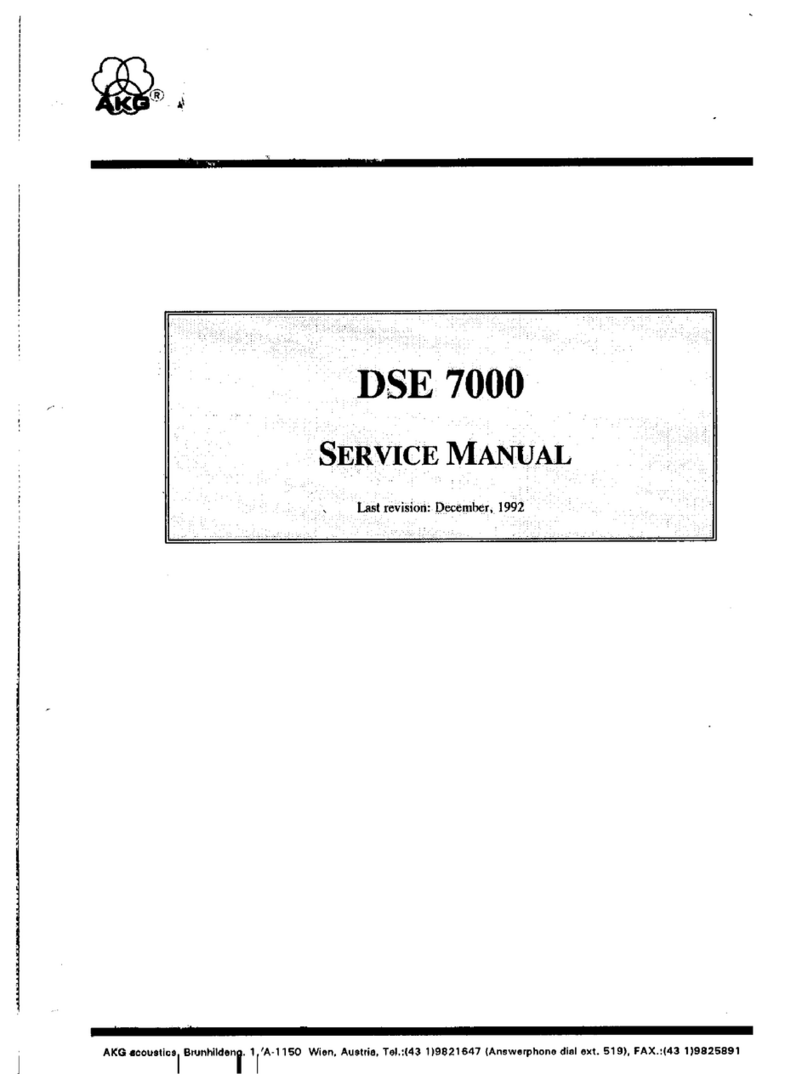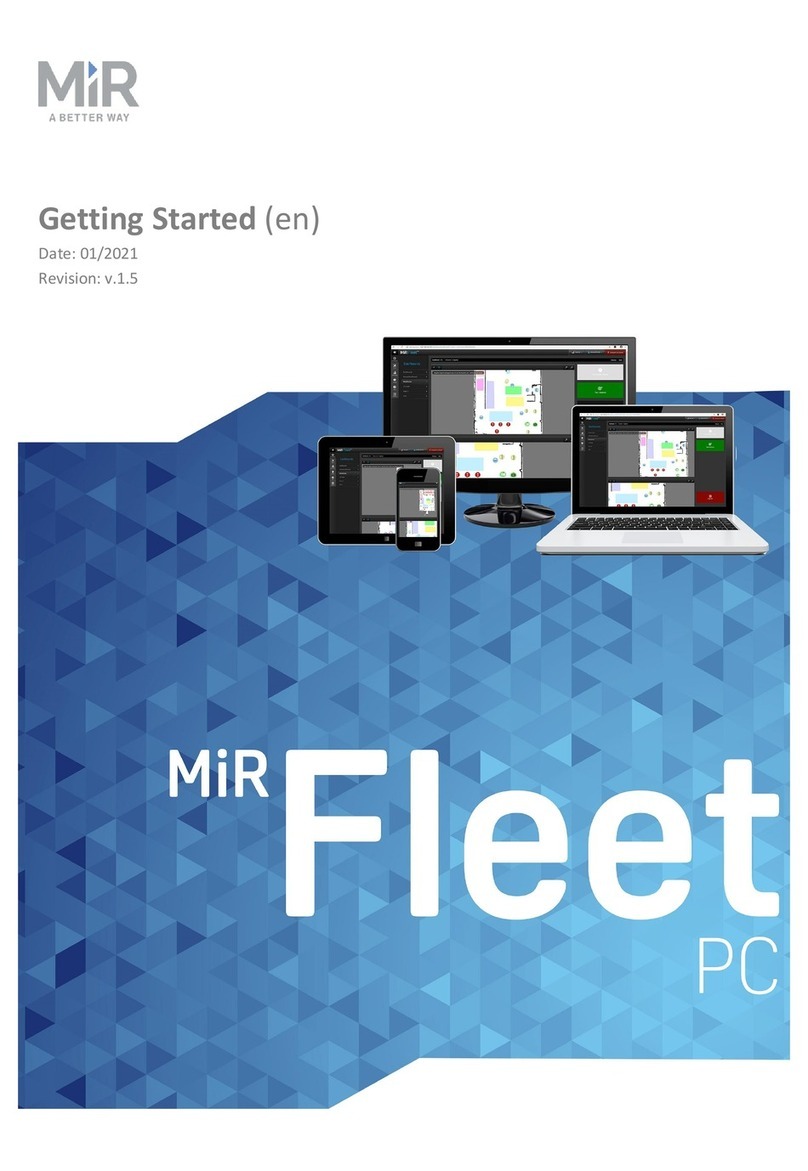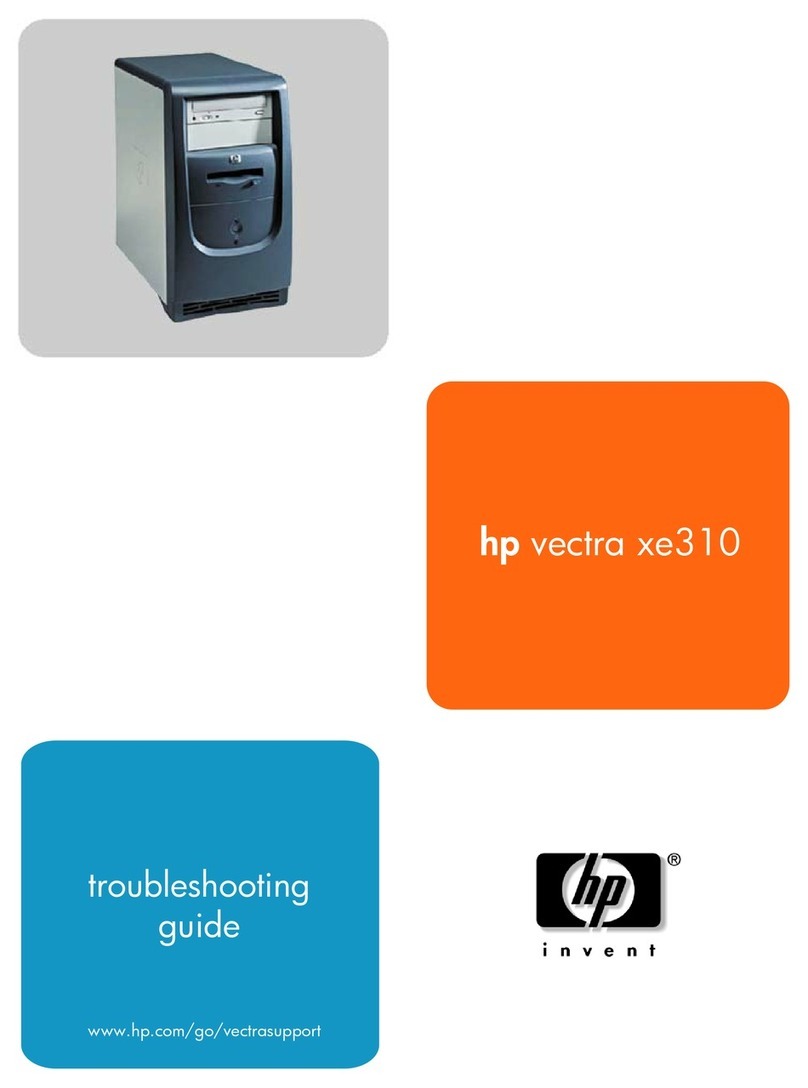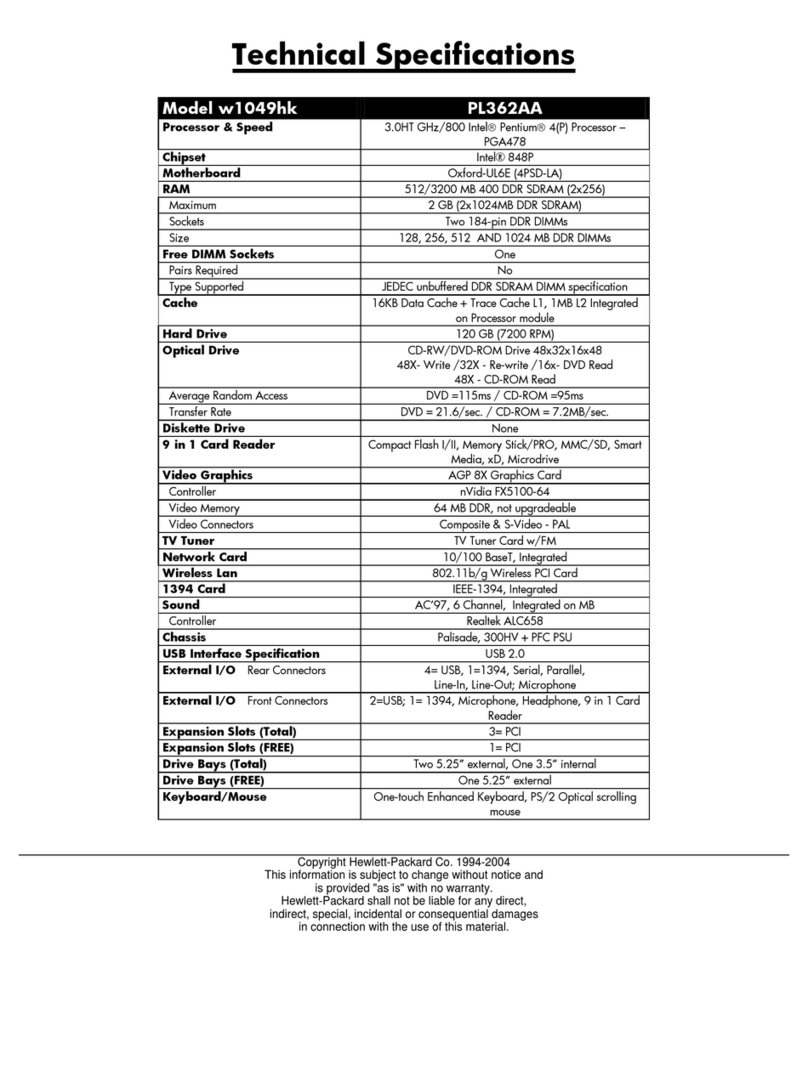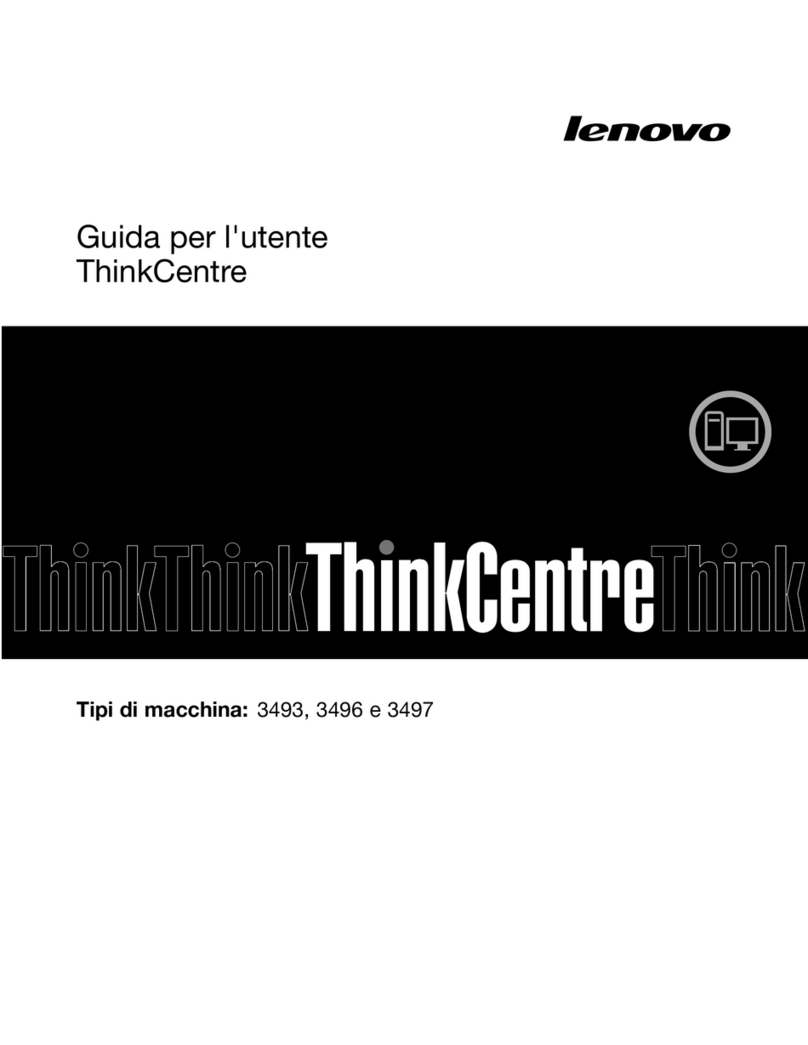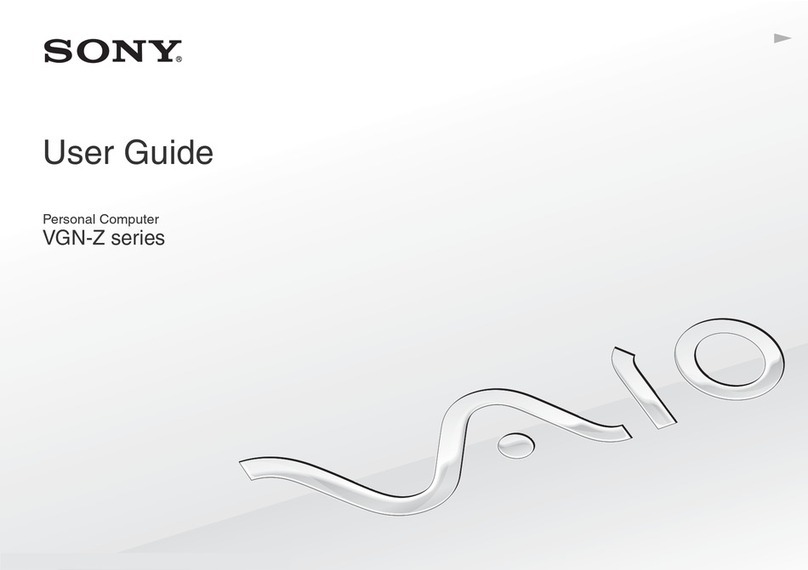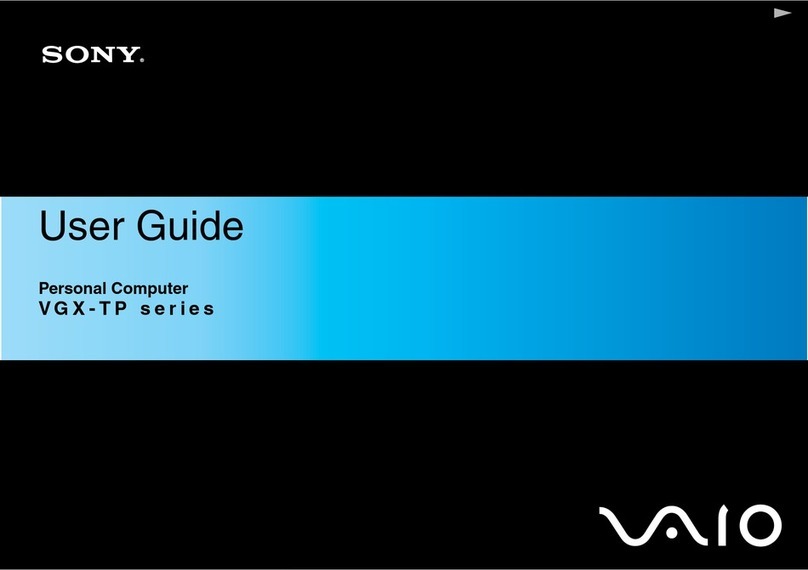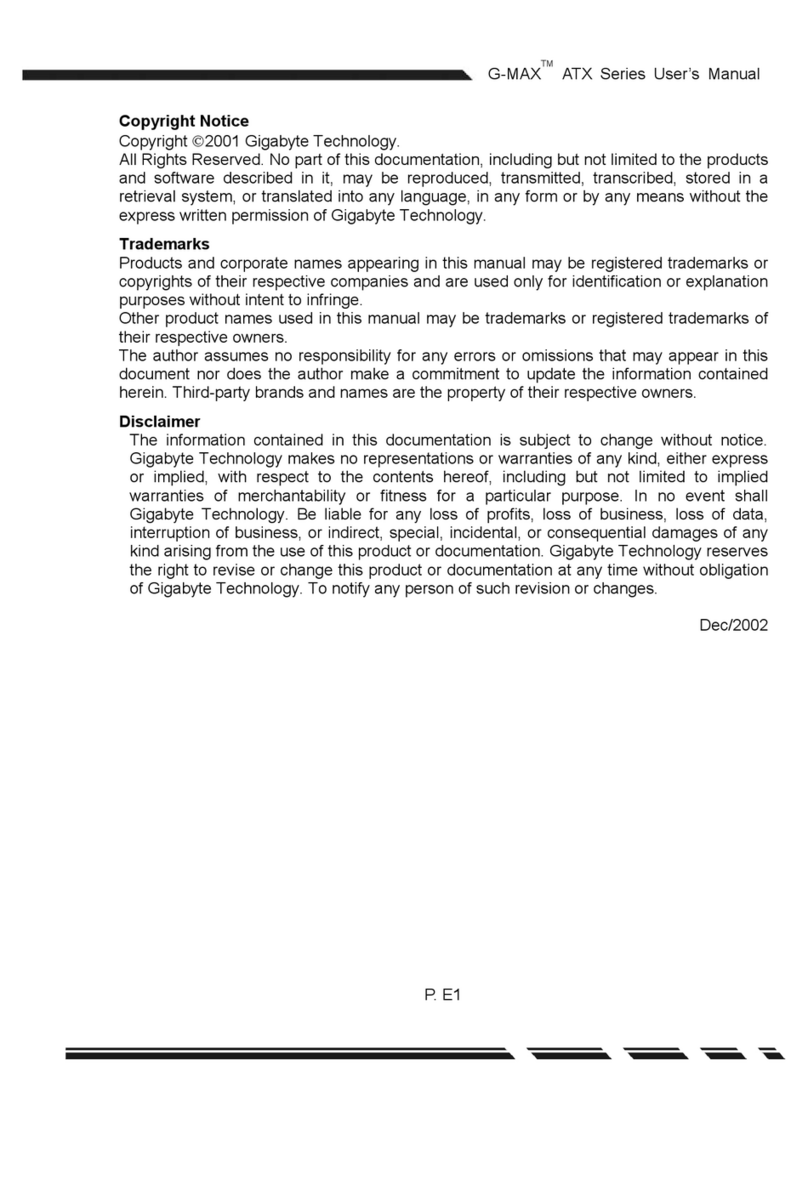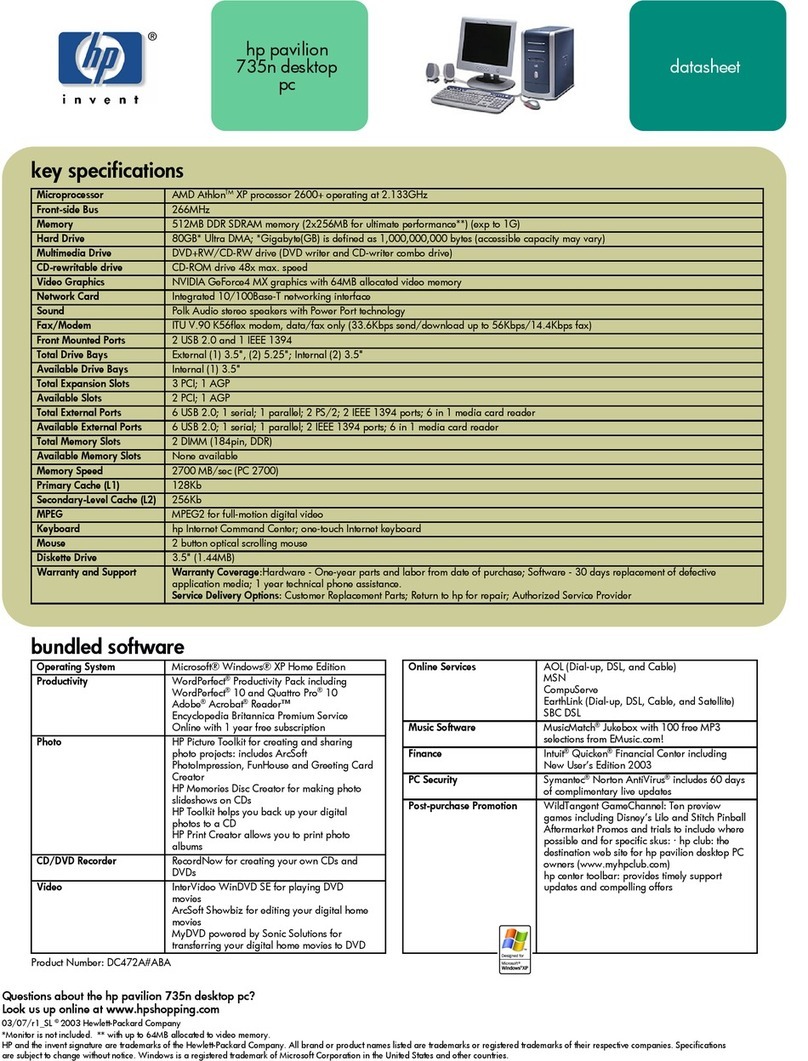Merging Pyramix 4.3 User manual

www.merging.com
www.merging.com USER MANUAL
Pyramix 4.3

No part of this documentation may reproduced in any form whatsoever or be stored in
any data retrieval system without prior written permission of the copyright owners.
This documentation is supplied on an as-is basis. Information contained within this
documentation is subject to change at any time without notice and must not be relied
upon.
All company and product names are ™ or Registered Trademarks ® of their respective
owners. Windows XP, Windows 2000 and Windows NT are trademarks of Microsoft
Corporation.
Merging Technologies makes no warranties express or implied regarding this software,
its quality, performance, merchantability or fitness for a particular purpose. The soft-
ware is supplied “as is” you, the purchaser, are assuming the entire risk of the results
of using this Merging Technologies software.
In no circumstances will Merging Technologies, its owners, directors, officers, employ-
ees or agents be liable to you for any consequential, incidental or indirect loss or dam-
ages including loss of time, loss of business, loss of profits, loss of data or similar
resulting from the use of or inability to use the Merging Technologies hardware and or
software or for any defect in the hardware software or documentation.
© Copyright Merging Technologies Inc. 2004. All rights reserved
Merging Technologies
Le Verney 1070 Puidoux Switzerland
Tel: +41 21 946 04 44 •Fax: +41 21 946 04 45
www.merging.com

User Manual : Contents 3
User Manual : Contents

User Manual : Contents 4
Thank you! 14
Pyramix Versions 15
Pyramix Native 15
Native Playback Channels 16
Pyramix LE 16
Pyramix Virtual Studio Core 16
Introduction 17
Conventions 17
Pyramix Guides 18
Installation Guide 18
Virtual Transport Guide 18
Pyramix Applications Guides 18
Guides for Pyramix Optional Features 18
Pyramix Virtual Studio Overview 19
Pyramix Card and Software Set and Pyramix Turnkey 19
Pyramix Virtual Studio Board I/O 19
Time Code and Video Sync Option 20
System Requirements For Pyramix Virtual Studio 20
Digital Audio Synchronization and TimeCode 22
Installing Pyramix Virtual Studio Hardware 23
Mykerinos Board Installation 23
Multi-board installation 23
Daughter-cards 23
External Audio D/A-A/D Converter Boxes 23
Cabling Pyramix in your System Environment 24
Installing Pyramix Virtual Studio Software 26
Driver Signing 26
Running the Installer 26
Enabling Pyramix Virtual Studio with your Software Key 27
Pyramix User Interface 28
Mouse Modifier Keys 28
Context Menus 28
Keyboard Shortcuts 28
Macros 28
Tutorial Project 28
Project Templates 29
Pyramix Concepts 30

User Manual : Contents 5
Project 30
Mixer 30
Compositions 30
Timeline 30
EDL 30
Media Files 30
Master Clips 30
Clips 31
Media Management - Housekeeping 31
Media Drives and Folders 31
Libraries 31
User Libraries 31
Automation in libraries 31
Global Libraries 31
Offline / Reference Libraries 32
Sound Effects / Large Projects and Offline Libraries 32
Project Libraries 33
Library Maintenance 33
Track and Mixer Muting 33
TimeCode Entry 34
Starting Pyramix Virtual Studio 36
Beginning a New Project 37
New Project from scratch 38
Mixer Wizard 41
Getting Audio into Pyramix Virtual Studio 44
Check Sync 44
Pyramix audio file format 45
Recording Audio into a Pyramix Virtual Studio Project 45
Track Record Modes 45
After Recording 45
AutoPunch Mode 46
Importing Audio Files into Pyramix Virtual Studio 47
Practical Media Management and Libraries 49
Clips and Compositions 49
Media Folders 49
Editing 52
Clips and Compositions 52

User Manual : Contents 6
Anatomy of a Clip 52
Locking Clips 54
Grouping Clips 54
Gain WIndow 54
Clip and Selection Editing 54
Selections and Region Selections 55
Dragging Clips into a Composition 56
Copy and Paste 56
Auto-Crossfade By Default 58
Clip Fade Commands 58
Editing Modes 59
Splitting Clips and Regions 59
Jog-Wheel Editing 60
Edit Command highlights: 60
Auto Silence Removal 63
The Placement Tool 65
Markers or User Flags 66
Using the Mixer 67
Mixer Components 67
Creating and Configuring Mixers 69
I/O Busses Explained 69
Internal Return Busses 69
Mixer Delay Compensation 69
Input Strips 70
Groups 70
Mixing/Monitoring/Aux Buses 71
Configuring a Blank or Existing Mixer 73
Mixer Configure Mode 74
Adding Strips 74
Mixer I/O Assignments 74
Adding Plug-ins 74
Further Mixer Configuration Options 75
Dithering 76
Channel Direct Outputs 77
Storing and Recalling Mixer Presets 77
Mixer Surround Components 78
Configuration - Program and Project Settings Windows 81

User Manual : Contents 7
General Settings 82
General 82
Editing 84
Playback 86
Layout 88
Locations 90
Time Code 91
Jog / Chase 94
Video 98
Keys 99
Machines 100
Controllers 103
Virtual Transport 104
Project Information & Settings 106
Information 106
Record 107
Controllers 111
Mixer Settings 112
General 112
I/O and Sync 114
Mykerinos Daughter Card Settings 116
Level Meter 116
Pyramix Virtual Studio Window Orientation 119
Program Window 119
Project Window 120
Dual Monitors 120
Project Editing Panel 120
Project Management Panel 121
Tracks 122
Adding and Deleting Tracks 122
Track Header Panel 123
Navigation 126
Jog / Shuttle 127
Transport Controls 128
Transport Control Panel 131
Zooming and Panning 131
Scroll Wheel 132

User Manual : Contents 8
The Overview 133
Project Management Panel Tabs 134
Overview 134
EDL 134
Document Libraries 135
Media Management 141
Tracks 149
Track Groups 152
Playlists 154
Work Spaces 154
Selection 154
Fade Editor 158
Markers 164
CD 165
Notes 172
Machines 173
Global Libraries 173
Cue Sequencer 173
External Machines 174
9-pin (Sony P2 protocol) 174
Setting up an external machine 174
Virtual Multi-track 175
Digitizing Sessions 177
Manual Digitizing 178
Autoconforming 178
Conforming and Reconforming 180
Importing a CMX EDL 180
CMX EDL Format 182
CMX Autoconform 184
CMX Reconform 184
Source - Destination Editing 188
Concept 188
Setting up a Source - Destination environment 188
Automation 192
Automation Modes 192
Automation Settings 193
Selecting Automation Modes 194

User Manual : Contents 9
Master Automation Controls 195
Display and Editing of Automation Data 196
Undo/Redo 198
Editing Automation data 198
Automation in editing and libraries 199
Mixer and Plug-in Snapshots 199
Virtual Transport 201
What is Virtual Transport? 201
Strip and Bus Tools - Plug-ins 202
Eq, Comp/Limiter/Expander 202
Bus Tools 212
Delay Compensation 214
Delay Compensation / Pre-Anticipation 217
Plug-Ins 218
Common Master Section 218
Parametric EQ. 220
10 Bands EQ 221
Three Band Tone Control 221
Dynamics Processing 222
Delay 224
Flanger 225
MS Encoder 226
AnguDion 226
Mastering Peak/Vu Meters 228
Phase-Oscillo 234
Surround Meter 236
DC Meter 237
Modulometer 237
Function Generator 239
Plug-in Automation 240
Effects Snapshots 240
Optional Plug-ins 241
Prosoniq MPEX2 Timestretch and pitch change 241
VST / DirectX support 244
Direct X Plug-ins 244
VST Plug-ins 244
External Effects 245

User Manual : Contents 10
Mastering a Composition to CD-R 246
CD Markers 246
Project Processes 247
Dither 247
Mixing Down Projects 247
Exporting Projects to CD Image Files 248
DiscWrite 249
Optical Drives - Important Note: 252
CD Text 252
Burning a CD-R 252
Archiving Projects 254
Consolidating Projects 254
Converting Projects 256
Changing Project Length / Pitch 256
Reconforming a Project 256
Surround Post-Processing Projects 256
Rendering Projects 257
Currently Available Plug-ins 258
Cleaning Up Project media 258
Project Interchange 259
File Interchange with Apple Macintosh 259
AAF 260
Akai DD / DR 262
CD Import 263
CMX EDL 265
OMF 265
ProTools 265
Report Printer 268
Cue Sheet Printer 268
Customizing the User Interface 272
Interface Editor 272
Workspaces 273
Customizing Keyboard Shortcuts 274
User Macros 275
Application Specific Configurations 276
Multitrack Editing 276
LTC sync 276

User Manual : Contents 11
Dubbing Mode 277
Virtual Tape Mode 277
Discontinuous TimeCode 280
Metronome / Click Track 281
Menus - Project Menu 283
Menus - Edit menu 286
Menus - View Menu 292
Menus - Clips 296
Menus - Tracks 301
Menus - Cursors and marks 303
Menus - Selection 307
Menus - Fade Editor 309
Menus - Automation 313
Menus - Workspaces 314
Menus - Machines 315
Menus - Macro 320
Menus - Settings 320
Menus - Window 320
Menus - Help 321
Remote Control 322
Control of External Device 322
Control by External Device 322
Hardware Control Surfaces 322
GPI / GPO Support 324
Optimizing Pyramix 326
Use Templates 326
Pyramix File Format .PMF 326
One File Per Track option 326
DSP optimization 326
Troubleshooting 328
Keeping Up To Date 328
Error Messages 328
Multi-channel Audio Files 329
No Sound on Live Inputs 330
Clip Display Problems 331
Relaunch After Improper Exit 332
The I/O Status window 333

User Manual : Contents 12
Input sources 333
Debug Menu 333
Appendix I Mouse Modifier Keys 336
Main Editor 336
Overview 338
Notes 338
Media Folder 338
Appendix II I/O Daughter-card Options 339
Appendix III Optional Features 341
Pyramix DSD / SACD 341
Time-code Sync 342
Cue Sequencer 342
Appendix IV 9 - Pin connection 344
PC RS-232 Serial Port to External Sony P2 RS-422 Controller 344
Connecting an RS422 device using a direct cable 344
Appendix V Mykerinos Latencies 346
Index 347

www.merging.com USER MANUAL
User Manual

User Manual : Thank you!
User Manual 14
Thank you!
Congratulations on your purchase of Pyramix Virtual Studio. More than just a product, this is a gate-
way to the future of sound recording, editing, mixing and mastering. You have joined a worldwide com-
munity of users who have already discovered the Pyramix advantage.
Note: IMPORTANT! - The first thing you need to do is register your software to
acquire your Pyramix key(s) and to be included in our user support list.
Please also subscribe to the User Forum at:
http://www.merging.com/forum/

User Manual : Pyramix Versions
User Manual 15
Pyramix Versions
There are now several versions of Pyramix. Pyramix Native, Pyramix Native Media Bundle, Pyramix LE
and Pyramix Virtual Studio. Numerous options and option packs are also available. This manual covers
all versions of Pyramix and many optional functionalities and features.
Note: Depending on the version and options purchased, some of the functions and
features detailed in this manual may, or may not, be available in your version of Pyra-
mix, or may vary in capacity.
Pyramix Native
Pyramix Native offers 100% compatibility with the main Pyramix Virtual Studio (VS) system. Both the
Pyramix Native and the Pyramix VS can be connected on the same standard Ethernet network and
directly interchange audio and video media, or a complete Pyramix project between them.The Native
software is USB dongle protected and runs on Windows 2000 or Windows XP desk-top or lap-top com-
puters. It does have restrictions compared to the main Pyr amix Virtual Studio capabilities as you would
expect but the Native software maintains all the real-time editing capabilities expected of a professional
system.
Pyramix native includes…
• Tone Control,
• 4 Band Parametric EQ
• Dynamics processor
• 2 Channel Record Inputs
• 2 Channel Playback Outputs
• 4 Audible Internal Editing Tracks
• Real-time Editing
• Source/Destination Editing
• Track Grouping
• Up to 48kHz sample rate
• CD Import
• Direct-X and VST capability
• Supports, PMF, WAV, BWF, AIFF, SD2,
OMF and CD Image audio formats as
standard.
Pyramix native media Bundle Includes Native
configuration PLUS…
• 8 Audible Internal Editing Tracks
• Pyramix Core (inc. including VT Server)
• 10 band Graphic Equalizer
• Strip Tools, Bus Tools
• Delay, Echo
• Generator (Sinus, Pulse, DC)
• Flanger
• Mastering Peak/Vu meters
• Phase Correlator and Audio
• Vectorscope
• Angudion
• Nagra Modulometer
• CD-R Mastering
• Disk Write Software
• Virtual Transport Server
• Virtual Transport MIDI Sync Client
• DS Video Player

User Manual : Pyramix Versions
User Manual 16
Native Playback Channels
In the standard Native configuration the Mixing Console is limited to 4 playback channels. In the Native
Media Bundle this is expanded to 8 playback channels. These channels are the first 4/8 strips of the
mixer, regardless of how the mixer is configured.
Both Native and Native Media Bundle configurations can have any number of tracks and can connect
any of them to any of the first 4/8 strips of the mixer.
The Mixing console allows only 2 live inputs but they can be patched to any of the strips of the console.
The Mixing console can have any number of strips, but only the first 4/8 can playback from Pyramix
tracks. All other strips can be used for live or internal aux busses return.
Both configurations can load projects that come from a Pyramix Virtual Studio system (Mykerinos
based) without any track limitations. Once loaded it shows all original connections on the track headers.
It will create the same mixer as used in the main Pyramix system, but only the first 4/8 strips will actually
playback audio.
Pyramix LE
Pyramix LE, currently available as a free of charge item, bundled with Mykerinos hardware, includes 16
tracks, Tone Control, 4 Band Parametric EQ and Dynamics processor effects.
Pyramix Virtual Studio Core
Pyramix Virtual Studio Core includes Pyramix LE features plus:
• Unlimited number of Tracks
• 10 band Graphic Equalizer
• Strip Tools, Bus Tools
• Delay, Echo
• Generator (Sinus, Pulse, DC)
• Flanger
• Mastering Peak/Vu meters
• Phase correlator and Audio Vectorscope
• Angudion
• Nagra Modulometer
• Virtual Transport Server (VT Clients require separate ordering)
• Virtual Transport DS Video Player client

User Manual : Introduction
User Manual 17
Introduction
Assumptions
This User Manual and the other Pyramix guides assume you are thoroughly familiar with PCs and Win-
dows terms and concepts. If the PC is new, please ensure the machine is working correctly before
attempting to install Pyramix Virtual Studio.
Conventions
Conventions used in this manual:
Names found on Pyramix screens and menus are shown in bold. E.g. Information & Settings
Menu and sub-menu selections are shown like this:
View > Tracks > Show all Tracks
Which means:
Go to the View pull-down menu, mouse down to the Tracks sub-menu and choose Show all Tracks.
Where a dialog box has several Pages, Tabs are used to ‘turn’ the pages. Tab page selection is shown
thus:
Project > Information & Settings : Record
Which means:
Go to the Project pull down menu, choose Information & Settings then click on the Record Tab .

User Manual : Pyramix Guides
User Manual 18
Pyramix Guides
User Manual
This manual is intended to enable new users to achieve good results quickly. It also aims to introduce
existing Pyramix users to the new features in Pyramix 4.3.
Other Pyramix Guides
The other guides listed here are installed along with the Pyramix software and may be freely down-
loaded from the Merging Technologies website.
http://www.merging.com
Installation Guide
An expanded version of the chapter: Installing Pyramix Virtual Studio Hardware on page 23
Virtual Transport Guide
This is the reference guide for Virtual Transport.
Pyramix Applications Guides
These guides aim to be a useful resource for Pyramix users. They contain set-up examples and practi-
cal hints and tips for using Pyramix for specific applications such as;
Music Recording
Music editing
Mastering
SACD Production Guide
Radio Production
Radio Broadcasting
Theatre Playout
Sound for Picture
Guides for Pyramix Optional Features
Documentation for optional features is provided in PDF format. These are installed with the Pyramix
software or may be freely downloaded from:
http://www.merging.com

User Manual : Pyramix Virtual Studio Overview
User Manual 19
Pyramix Virtual Studio Overview
VERY IMPORTANT!
We strongly recommend you consult the other Pyramix guides, and the Applica-
tions Guide for a more complete understanding of all the features and functions
of Pyramix.
HOWEVER,
recognizing that most people do not read manuals until they have to, this ver-
sion will enable you to achieve (almost) instant gratification! This manual will
introduce you to Pyramix Virtual Studio Version 4.3 and lead you through a sim-
ple set-up, recording and importing audio, simple editing, mixing, adding
effects, and CD recording.
Pyramix Virtual Studio is a powerful and flexible Digital Audio Workstation (DAW) integrating hard
disk recording and editing, digital audio mixing, effects processing, machine control, video, and CD-R
mastering.
The Pyramix software runs on the Merging Technologies Mykerinos hardware platform. Each Myk-
erinos board is capable of up to 128 channels of 24-bit digital audio, 64 recording and 64 playback.
External access to these 128 channels is determined by your choice of physical inputs and outputs to
the Mykerinos board.
Pyramix Card and Software Set and Pyramix Turnkey
Your Pyramix Virtual Studio will have been supplied in one of two forms:
Pyramix Card and Software Set or Pyramix Turnkey.
Pyramix Turnkey systems are complete, ready to go, rack-mounted PCs with the Pyramix Card and
Software Set already installed and properly configured at the Merging Technologies factory. As such, no
user installation or configuration is needed. You can launch and run the Pyramix software immediately.
Pyramix Card and Software Set consists of the Mykerinos hardware and the Pyramix software
ONLY. You must provide an appropriate computer platform and software environment in which to install
the board and software, and install these yourself. Guidelines for an appropriate Pyramix system envi-
ronment can be found in the following section.
Future Expansion is of course, possible, whether you start with Turnkey or Card and Software Set.
Pyramix Virtual Studio Board I/O
Audio I/O Options
Mykerinos is a modular board which can have any one of several optional audio I/O daughter cards
attached. When ordering Pyramix Virtual Studio from Merging Technologies or one of its distributors, be
sure to specify the daughter card appropriate to your specific needs. (Please see Appendix II I/O
Daughter-card Options on page 339)

User Manual : Pyramix Virtual Studio Overview
User Manual 20
On-board Analog Audio I/O
Regardless of which I/O daughter card is chosen, you can simultaneously use the 3.5mm stereo mini-
phone jack on the Mykerinos board as an unbalanced, analog stereo audio monitor output for all
projects up to 384 kHz, with levels programmable from within the Pyramix software. Sources at sample
rates higher than 96 kHz are automatically Sample Rate Converted to 96 kHz, 24 bit. This stereo mini-
jack connection may be connected to headphones or to a line level audio monitor input.
Time Code and Video Sync Option
The Pyramix Synchronization option provides SMPTE / EBU LTC and VITC time code in/out, video
sync in/out and word clock sync. A multi-pin circular mini-DIN connector, on the back plate of the Myk-
erinos board carries all the system synchronization, time code and video sync signals. An optional
break-out cable is provided for connections to time code, sync and video I/O. The Synchronization
option allows Pyramix to be configured as a master or slave lock to external time code, video or word
clock. It also enables VITC and/or a visible time code burn-in window (BITC) to be added to video out-
put/throughput.
System Requirements For Pyramix Virtual Studio
Computer
• PC with Intel Pentium PIII 800 MHz or higher, minimum 256 MB RAM.
• PCI 2.1 compliant card slot(s) in which to install the Mykerinos board(s).
• Windows XP, Windows 2000 or Windows NT Workstation (v4.0 SP6 or higher OS
• Graphics Adapter with a minimum resolution of 1024x768 (Dual Head with resolution of 1280 x
1024 recommended).
• Sufficient HD space and speed for your audio media files. The speed and amount of disk space
required depends on sample rate, bit depth, number of tracks and length of program material. A fast
(10k rpm or better 15k rpm) SCSI drive (e.g. Seagate Cheetah) or a SCSI RAID array is recom-
mended for larger multi-track projects, high sample rate and DSD work. Low cost IDE drives are
fine for smaller projects of up to 24 channels.
• We recommend disks should be formatted as NTFS volumes.
Hard Disk Space Requirements
A complete software installation will require around 50MB of disk space for the Pyramix software itself
and approximately 10MB of disk space for the Virtual Transport.
In addition, you will need hard disk storage for any captured audio media files. As a rule of thumb, one
Gigabyte of disk storage equals:
• 185 track minutes at 44.1 kHz 16 bits
• 125 track minutes at 44.1 kHz 24 bits
• 170 track minutes at 48 kHz 16 bits
• 115 track minutes at 48 kHz 24 bits
• 55 track minutes at 96 kHz 24 bits
For continuous multi-track recording applications, divide total available mono track time by the number
of tracks you will be using.
Table of contents
Popular Desktop manuals by other brands
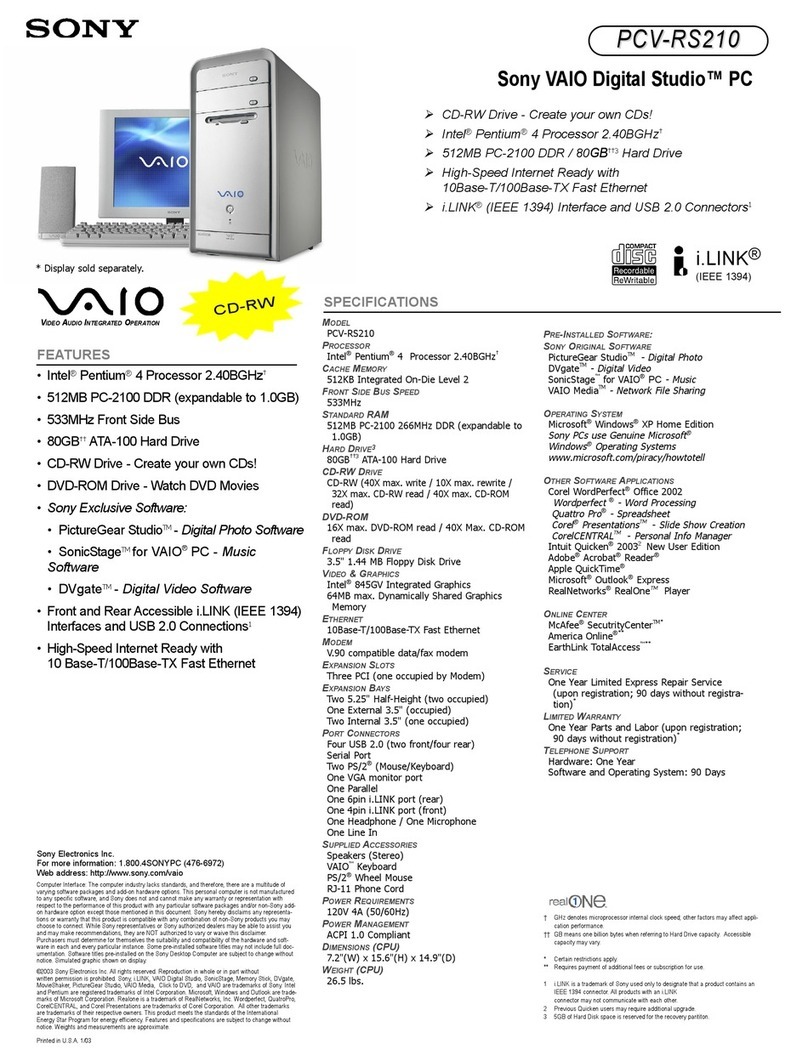
Sony
Sony PCV-RS210 - Vaio Desktop Computer Specifications

Lenovo
Lenovo ThinkCentre1562 user guide

FabiaTech
FabiaTech FX5626 Users Quick Reference
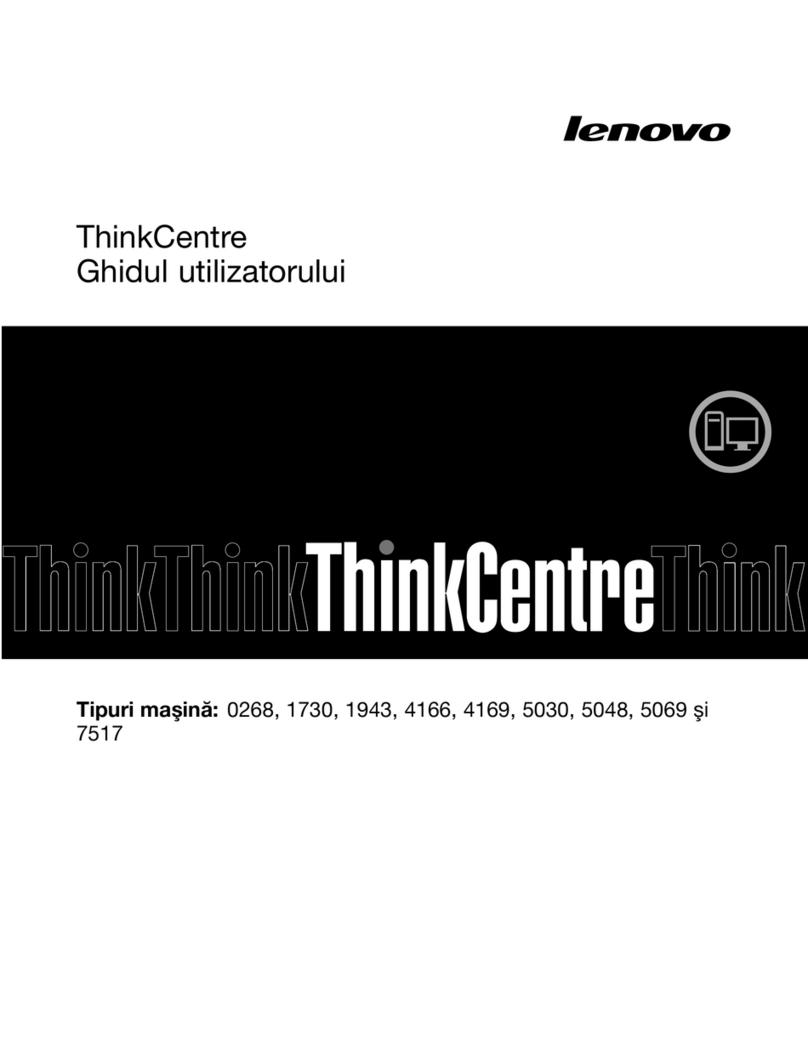
Lenovo
Lenovo ThinkCentre M81 Ghidul utilizatorului
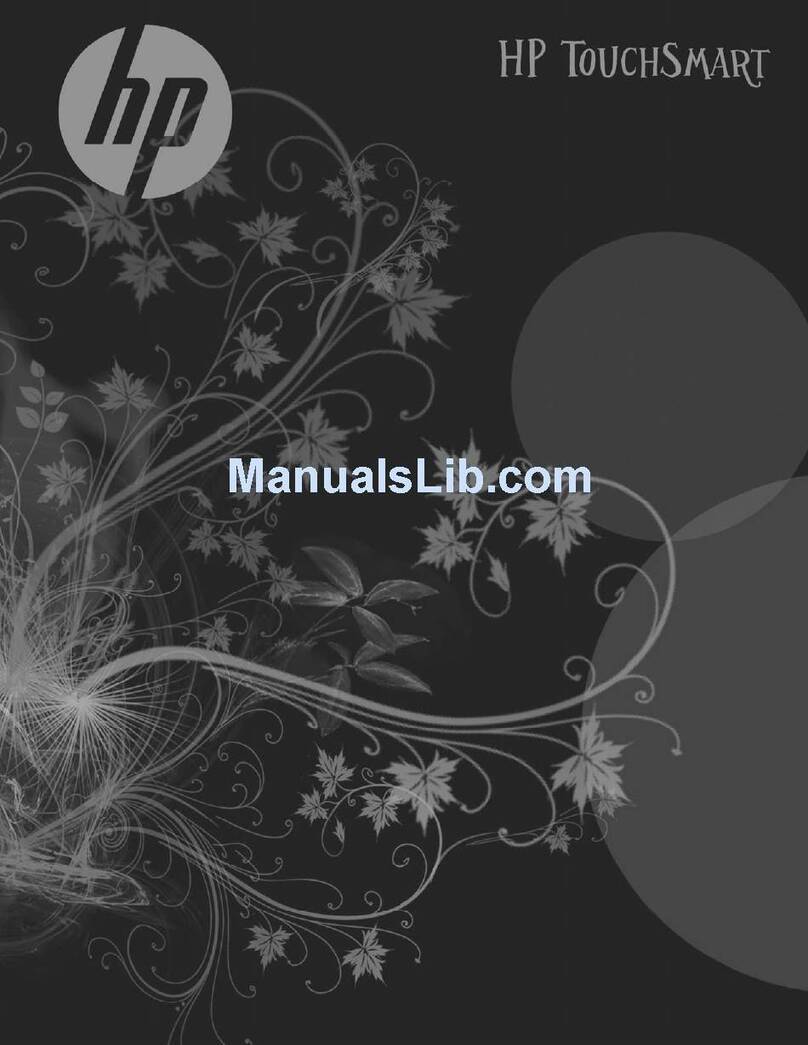
HP
HP 300-1020 - TouchSmart - Desktop PC warranty and support information

Lenovo
Lenovo IdeaCentre Gaming 5i user guide