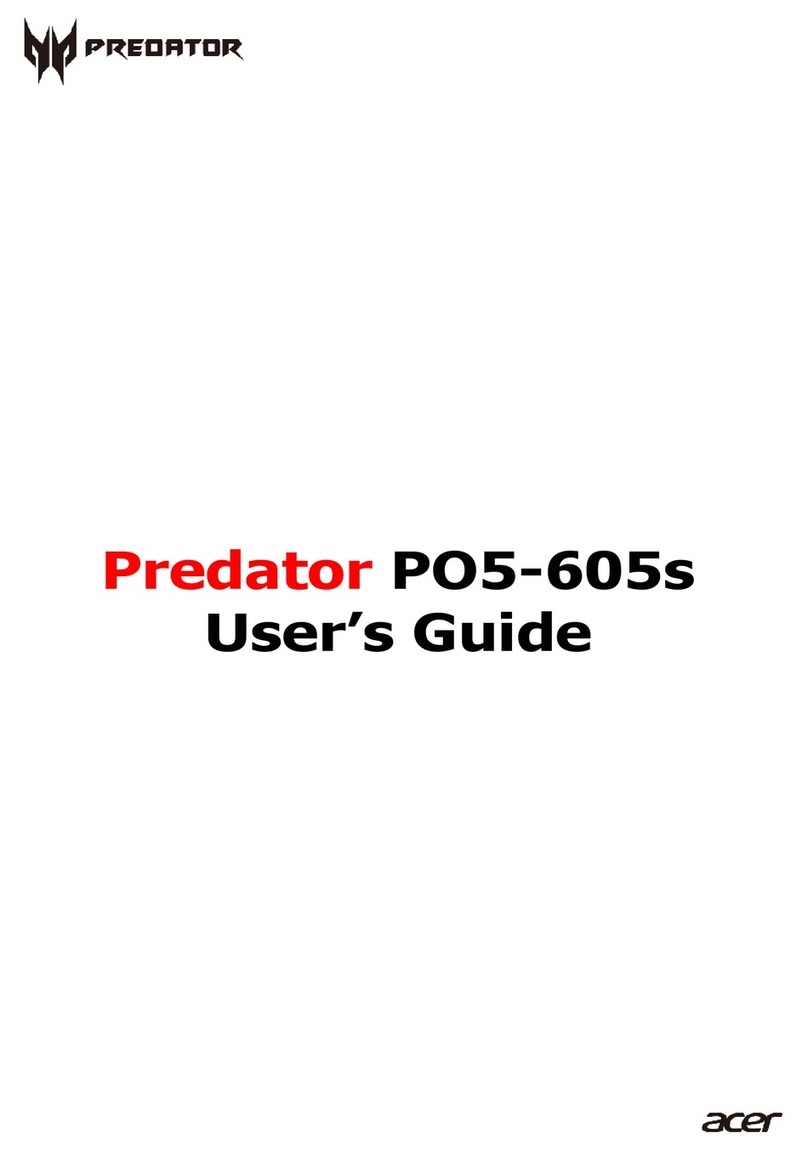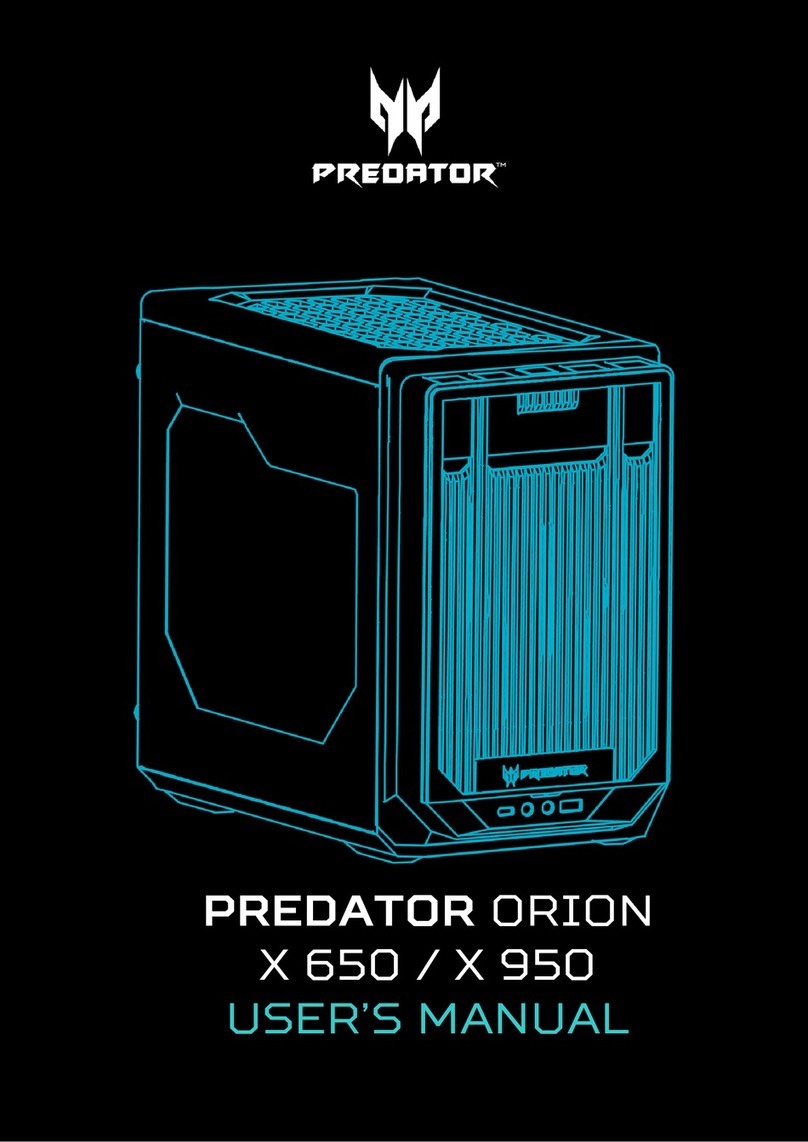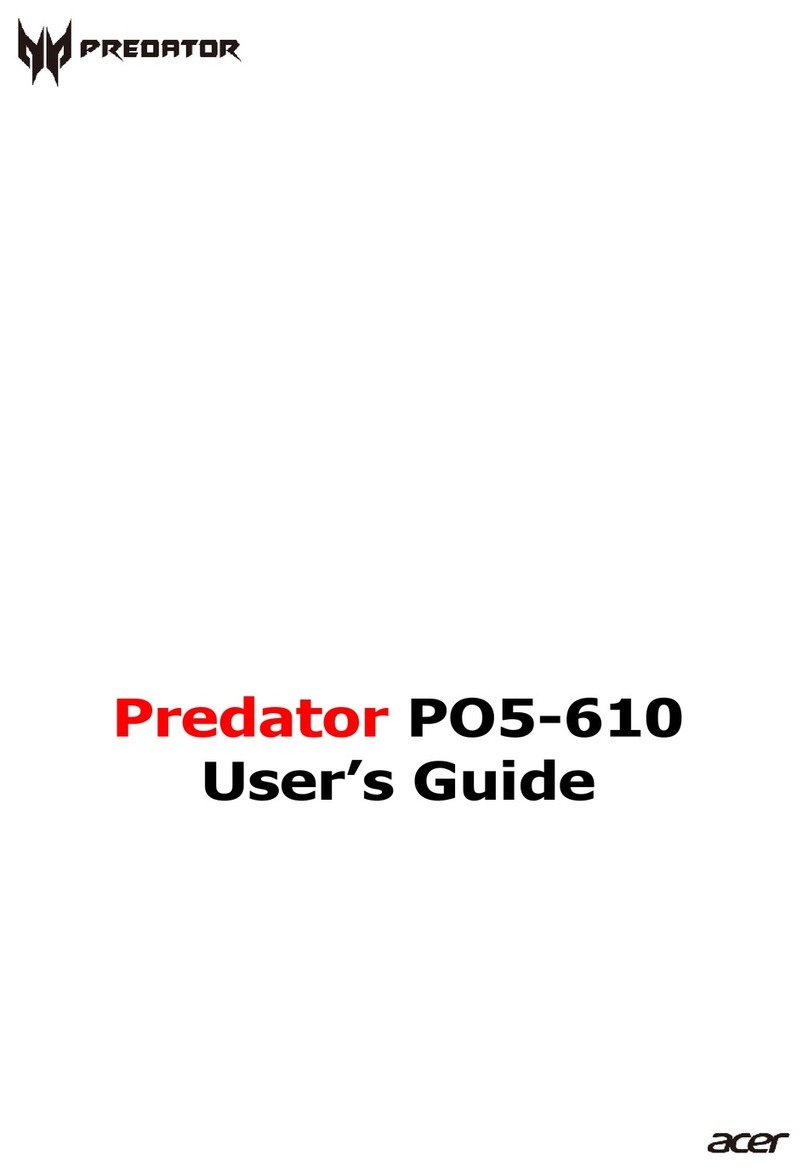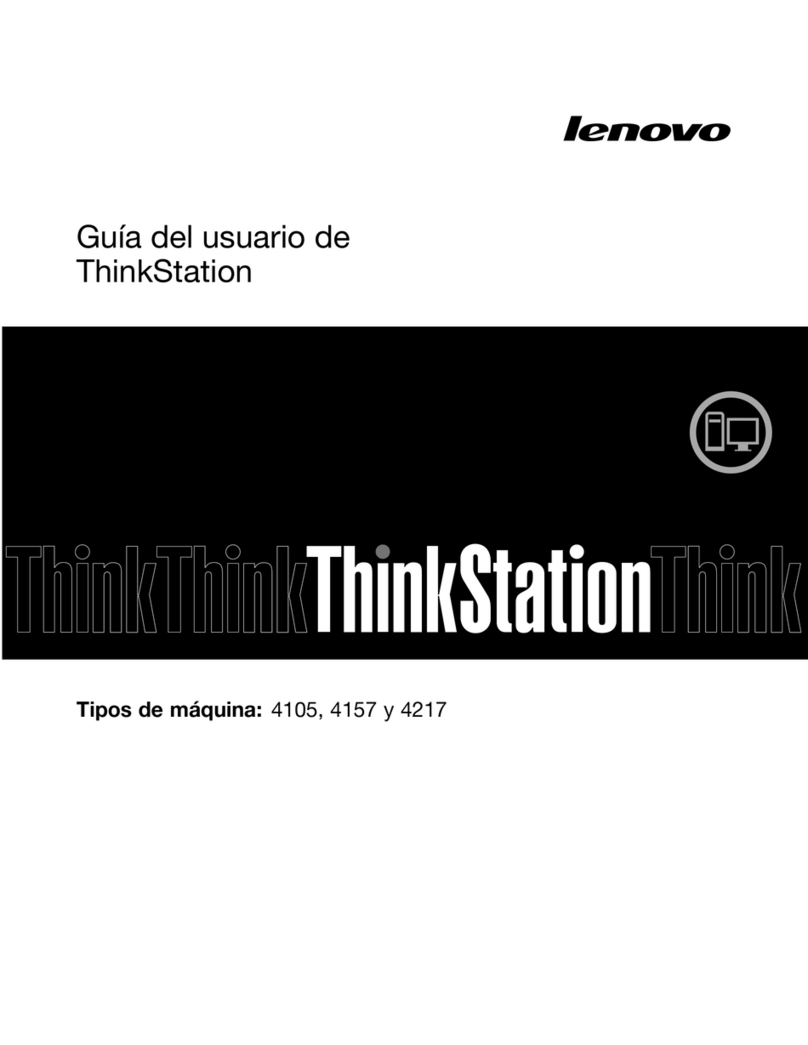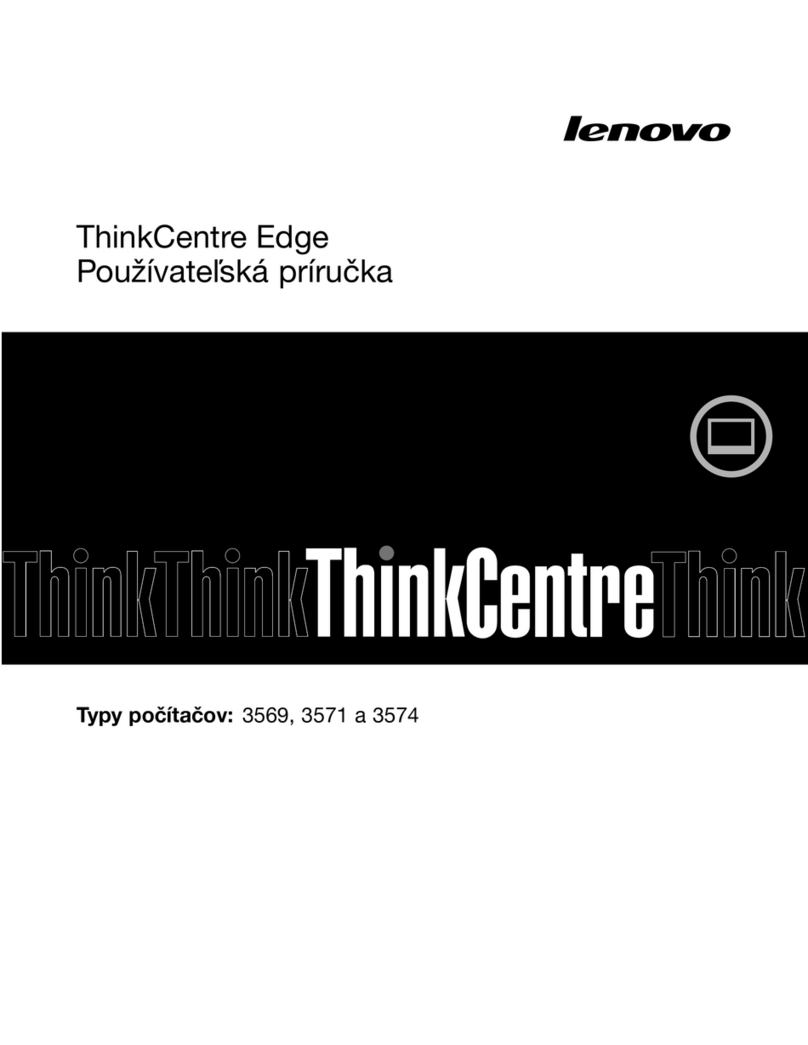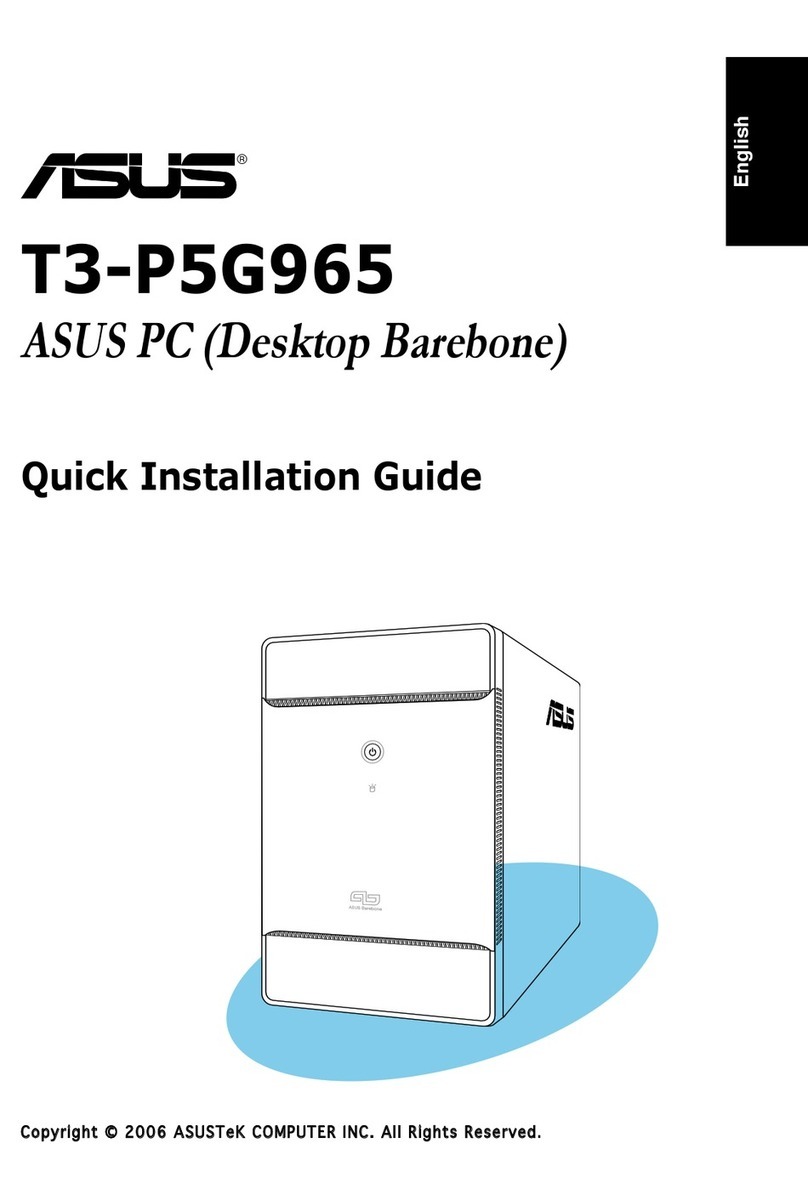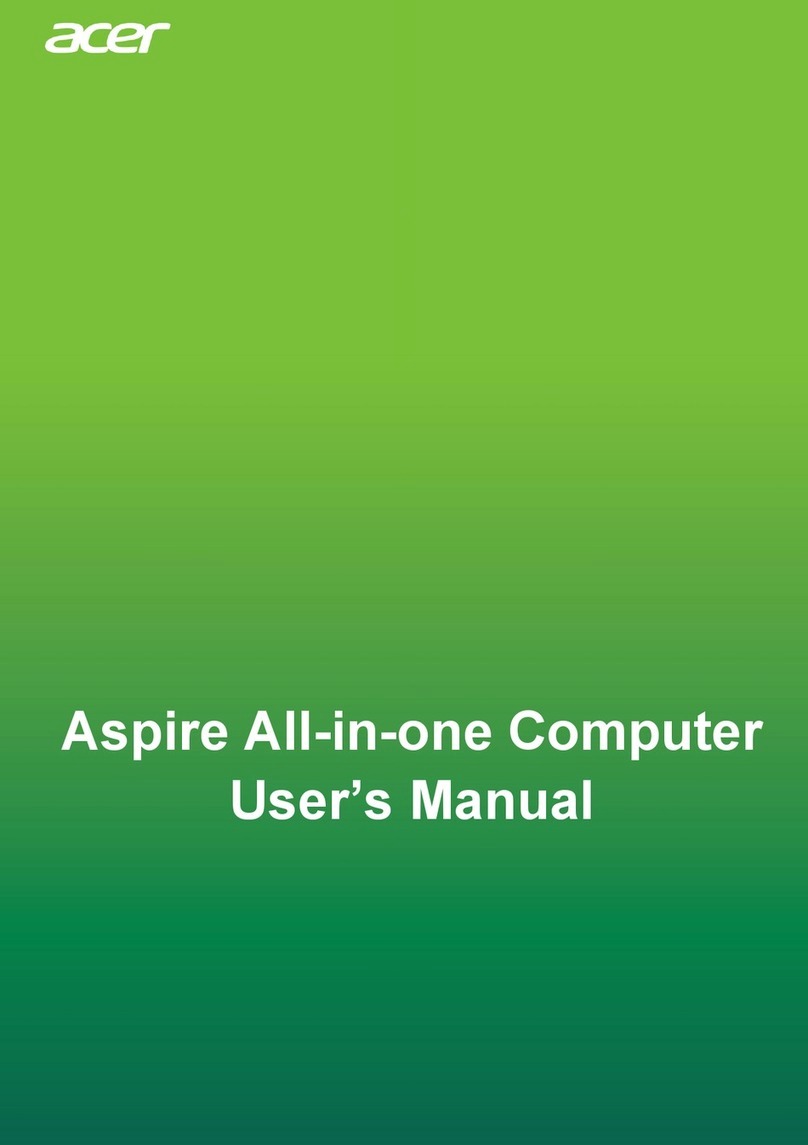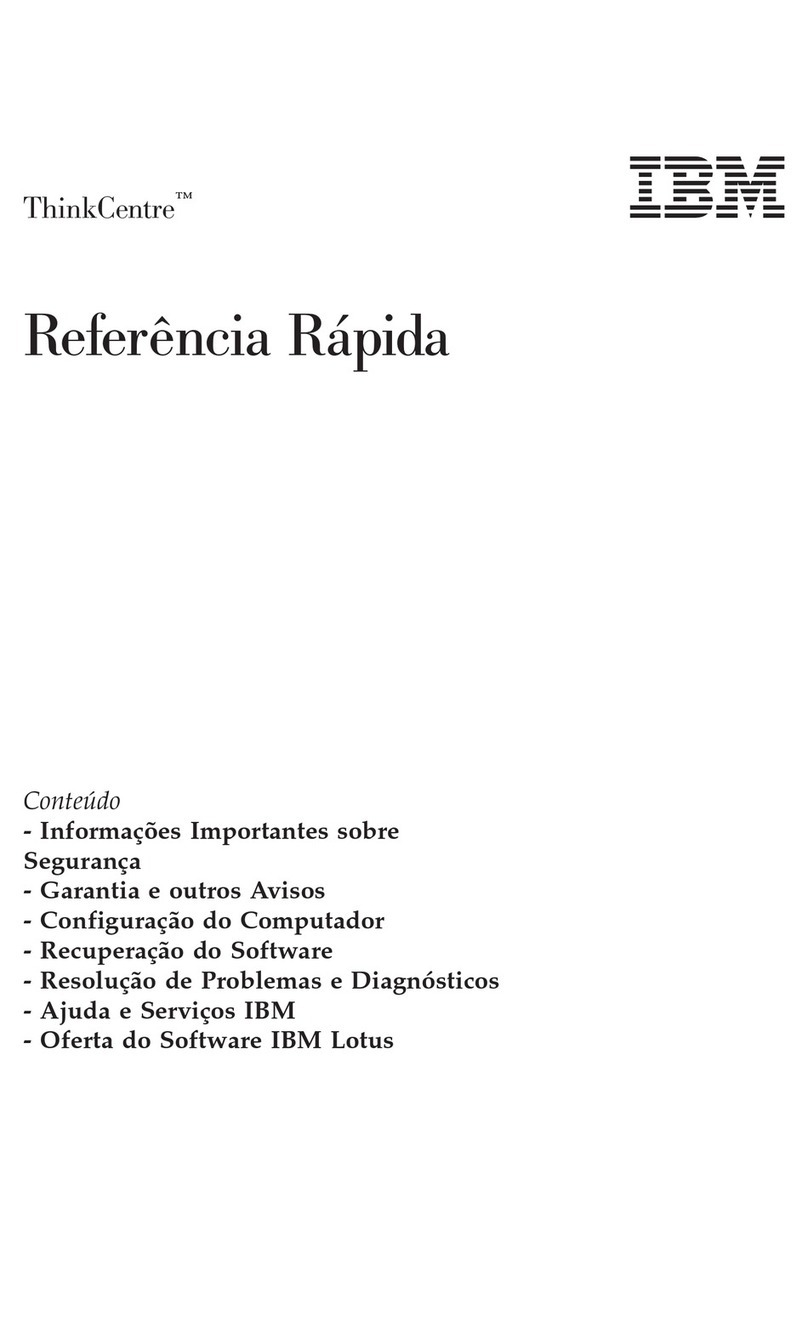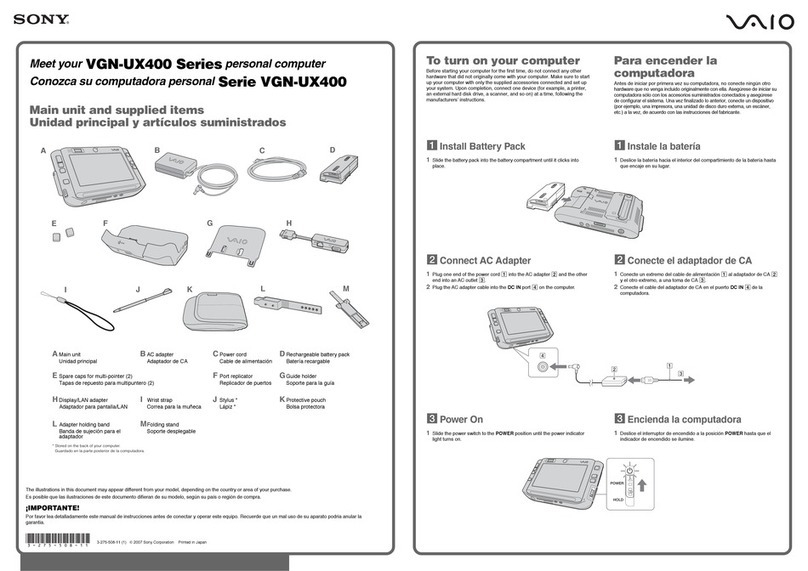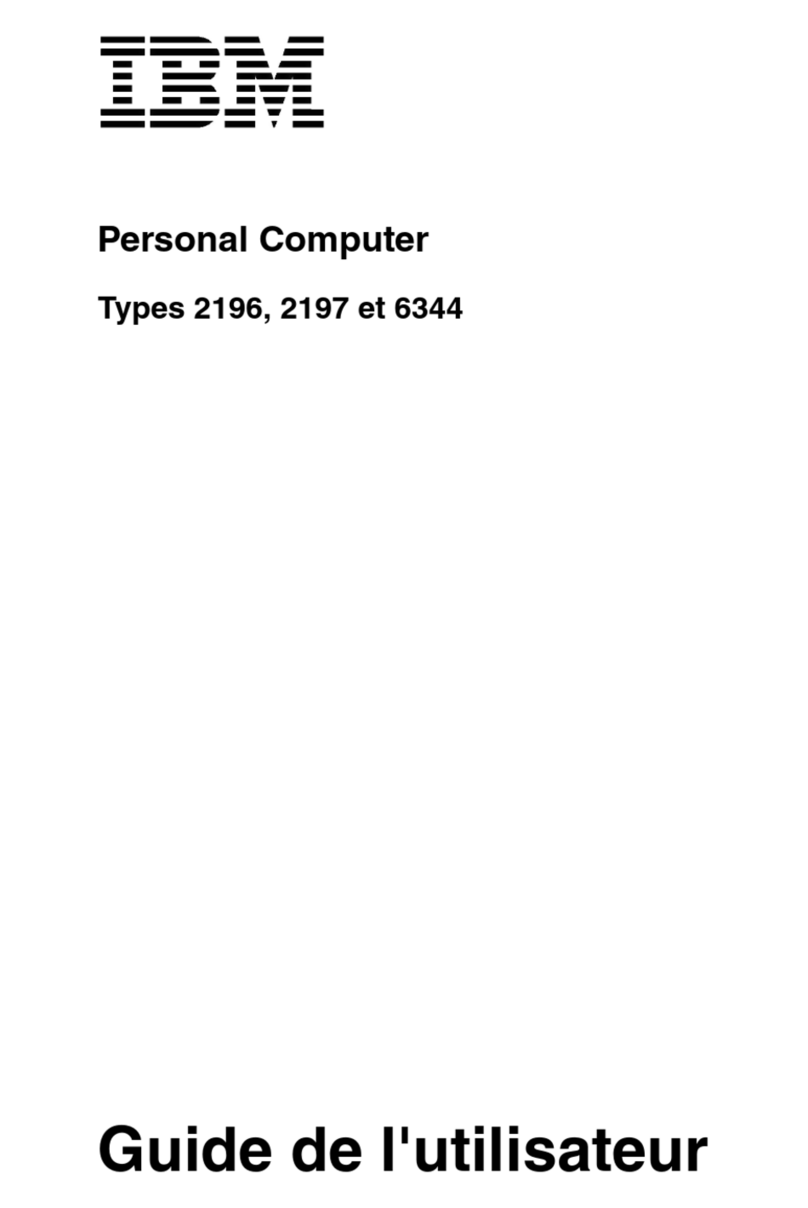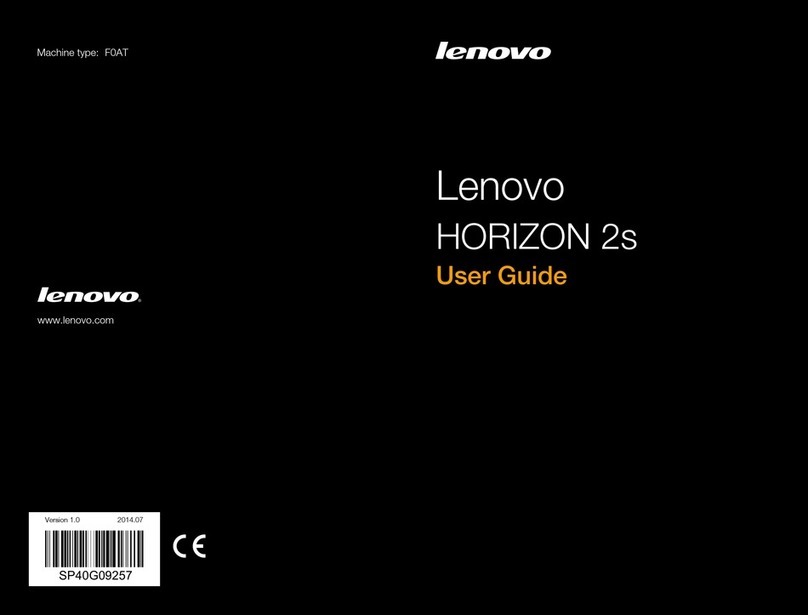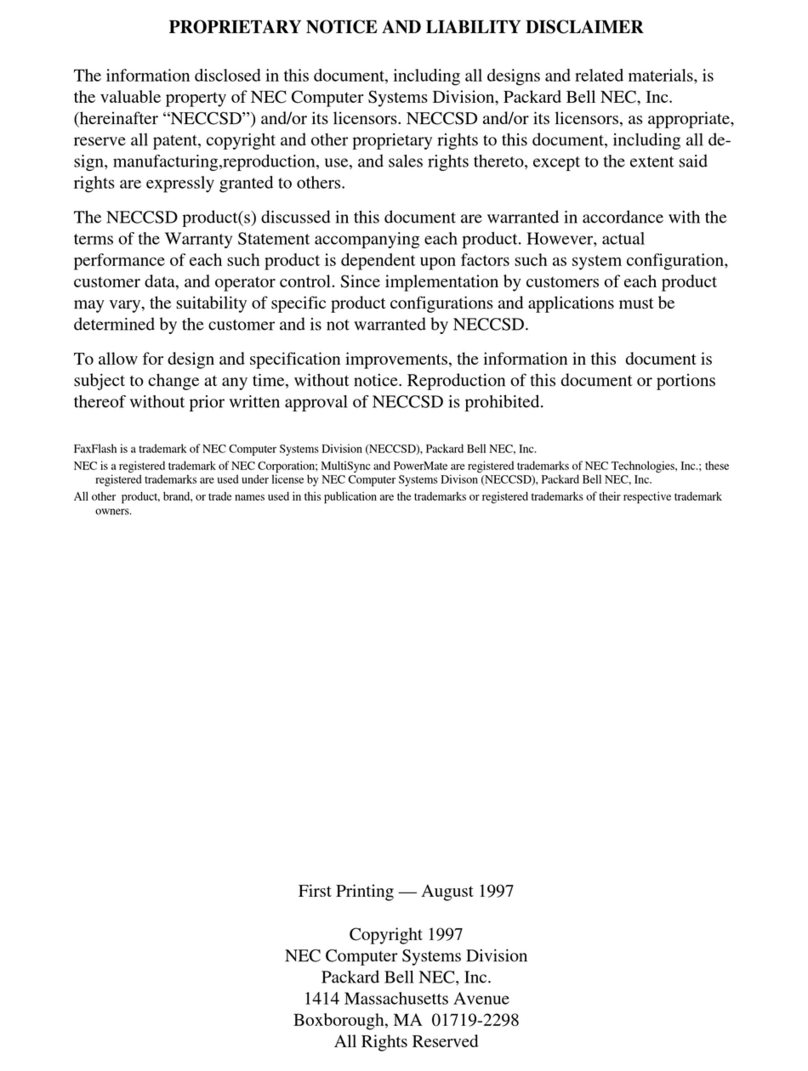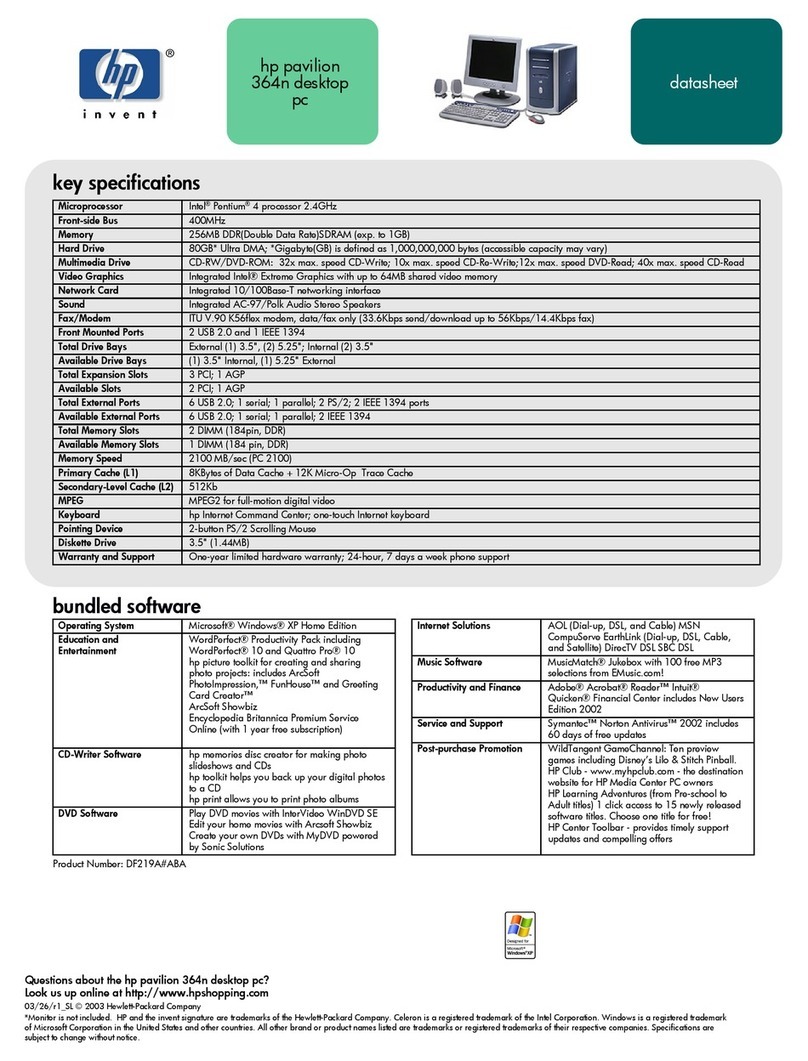Predator ORION 3000 User manual

PREDATOR ORION 3000
USER’S MANUAL

© 2021. All Rights Reserved.
Desktop Computer Covers:
Tower models
This revision: 25 February 2021 UM V1.00
Register your Predator product
If your new device runs on Windows OS, you may have had
your product registered automatically while you start up
your device with Windows OS.
Log in at http://www.acer.com/myproducts with the email
address you registered for Windows OS to review your
product record. (Reset your password if you do not know it.)
If the record is not found, please follow the steps below to
register.
1. Ensure you are connected to the Internet.
2. Go to www.acer.com/register-product.
3. Sign in or sign up for an Acer ID.
4. Enter S/N or SNID of your device to register it.
Model number: _________________________________
Serial number: __________________________________
Date of purchase: ______________________________
Place of purchase: _____________________________
The terms HDMI and HDMI High-Definition Multimedia
Interface, and the HDMI Logo are trademarks or
registered trademarks of HDMI Licensing Administrator,
Inc. in the United States and other countries.
Important
This manual contains proprietary information that is protected
by copyright laws. The information contained in this manual is
subject to change without notice. Some features described in
this manual may not be supported depending on the Operating
System version. Images provided herein are for reference only
and may contain information or features that do not apply to
your computer. Acer Group shall not be liable for technical or
editorial errors or omissions contained in this manual.

Table of Contents
Installation precautions....................1
ESD precautions
..........................................1
Required tools
..............................................1
Pre-installation instructions
....................2
Post-installation instructions
..................2
System Cover.........................................3
Removing the left side system cover
....3
Installing the left side system cover
......4
Removing the left side transparent
cover
...............................................................5
Installing the left side transparent cover
..........................................................................6
Hard drives .............................................. 7
Removing the 3.5-inch hard drives
.......7
Installing the 3.5-inch hard drives
.........9
Memory.................................................... 11
Memory configuration guidelines
.......11
Removing a memory module
................12
Installing a memory module
..................13
Graphic board ......................................14
Removing the Graphics board
..............14
Installing the Graphics board
................16
M.2 SSD modules..............................18
Removing the M.2 SSD1 module
.........18
Installing the M.2 SSD1 module
...........20
Removing the M.2 SSD2 module
.........22
Installing the M.2 SSD2 module
...........24
PredatorSense Features ............. 27
Lighting...........................................................28
Fan Control.....................................................29
Monitoring......................................................30

0 - UPGRADING YOUR COMPUTER
Upgrading your Computer
In this section, you will find:
•
Instructions on how to replace a hardware
component

UPGRADING YOUR COMPUTER - 1
UPGRADING YOUR COMPUTER
Installation precautions
Before you install any computer component, we
recommend that you read the following sections.
These sections contain important ESD
precautions along with pre-installation and post-
installation instructions.
ESD precautions
Electrostatic discharge (ESD) can damage your
processor, disk drives, expansion boards, and
other components. Always observe the following
precautions before you install a computer
component:
1.
Do not remove a component from its
protective packaging until you are ready to
install it.
2.
Wear a wrist grounding strap and attach it to
a metal part of the computer before handling
components. If a wrist strap is not available,
maintain contact with the computer
throughout any procedure requiring ESD
protection.
Required tools
In performing the component replacement
process, you will need the following tools:
•
Philips screwdriver
•
Hex screwdriver
•
Flat screwdriver
•
Scissors
Note
The screws for the different components vary in size. During the disassembly
process, group the screws with their corresponding components to avoid
mismatches when putting back the components.

2 - UPGRADING YOUR COMPUTER
Pre-installation instructions
Always observe the following before you install
any component:
1.
Make sure that the ODD and card reader slot
is empty.
2.
Turn off the power to the computer and all
peripherals.
3.
Unplug the power cord from the computer.
4.
Unplug the network cable and all connected
peripheral devices from the computer.
5.
Place the computer on a flat, steady surface.
6.
Open your computer according to the
instructions on
removing the left side system
cover on page 3
.
7.
See the following sections for specific
instructions on the component you wish to
install.
Post-installation instructions
Observe the following after installing a computer
component:
1.
See to it that the components are installed
according to the step-by- step instructions in
their respective sections.
2.
Replace any expansion boards or peripherals
that you removed earlier.
3.
Replace the system covers. See
installing the
left side system cover on page 4
.
4.
Connect the necessary cables.
5.
Turn on your computer.
Warning
Not turning off the computer properly before you start installing the
components may cause serious damage. Do not attempt the procedures
described in the following sections unless you are a qualified service technician.
Warning
Hot surface. Allow the computer to cool off first before handling.

UPGRADING YOUR COMPUTER - 3
System Cover
Removing the left side system cover
1.
Before you proceed, make sure that you have
turned off your computer and all peripherals
connected to it. Read the
Pre-installation
instructions on page 2.
2.
Remove the two screws that secure the left
side system cover to the computer (
1
).
3.
Slide the cover toward the back of the
computer and pull away from the side of the
computer (
2
).
4.
Set the cover aside for re-installation later.

UPGRADING YOUR COMPUTER - 5
Removing the left side transparent cover
1.
Before you proceed, make sure that you have
turned off your computer and all peripherals
connected to it. Read the
Pre-installation
instructions on page 2.
2.
Remove the four screws that secure the left
side transparent cover to the computer (
1
).
3.
Gently detach the cover from the side of the
computer (
2
).
4.
Set the cover aside for re-installation later.

UPGRADING YOUR COMPUTER - 7
Hard drives
The computer supports installation of two 3.5-
inch SATA hard drives in the internal HDD cage.
Removing the 3.5-inch hard drives
1.
Perform the
Pre-installation instructions on
page 2
.
2.
Disconnect the power and data cables from
the hard drives.
3.
Remove the hard drives from the chassis.

8 - UPGRADING YOUR COMPUTER
4.
Pull both sides of the HDD carrier (
1
) then
remove the hard drive (
2
).

UPGRADING YOUR COMPUTER - 9
Installing the 3.5-inch hard drives
1.
Remove the new hard drive from their
packaging.
2.
Place the hard drive into the carrier (
1
) and
reinsert the retaining screws into the hard
drive (
2
).
3.
Insert the hard drives into the chassis.

UPGRADING YOUR COMPUTER - 11
Memory
The computer has four DDR4 U-DIMM slots that
support up to 64 GB maximum system memory.
Memory configuration guidelines
•
To ensure data integrity, use only Acer-
approved DDR4 3200 MHz type memory
modules.
•
Memory modules must be installed starting
with DIMM1 slot.
•
Always handle memory modules by its edges.
•
When installing memory modules, populate
the DIMM slots according to the table below.

12 - UPGRADING YOUR COMPUTER
Removing a memory module
1.
Perform the
Pre-installation instructions on
page 2
.
2.
Remove the graphics board. See
Removing the
graphics board on page 14
.
3.
Press outward the holding clips on both sides
of the DIMM slot outward to release the
memory module (
1
).
4.
Gently pull the memory module upward to
remove it from the DIMM slot (
2
).
5.
Repeat steps 3~4 to remove the other
memory modules.

UPGRADING YOUR COMPUTER - 13
Installing a memory module
1.
Select an empty DIMM slot.
2.
Remove the new memory module from its
packaging, handling it by the edges.
3.
Align then insert the memory module into the
DIMM slot (
1
).
4.
Insert the memory to the slot until the
retaining clips snap inward (
2
).
The module is keyed so it can only be inserted
in one direction. If the module does not fit,
make sure that the notch in the module lines
up with the tab in the memory slot.
5.
Repeat steps 1~4 to install the other memory
modules.
6.
Replace the graphics board. See
Installing the
graphics board on page 16
.
7.
Observe the
Post-installation instructions on
page 2
.
Note
DIMM slots on the mainboard must be installed only in certain configurations.
Numbers next to DIMM slots correspond to installation sequence.
Be sure to install the memory module in DIMM1 slot followed by DIMM2 slot.

14 - UPGRADING YOUR COMPUTER
Graphic board
The computer contains one or two Graphic boards
installed in the PCIE x16 slots. The detail
configuration will be differed by different models.
Removing the Graphics board
1.
Perform the
Pre-installation instructions on
page 2
.
2.
Disconnect the power cables from the
graphics board.
3.
Remove the three screws that secure the
graphics board to the chassis.

UPGRADING YOUR COMPUTER - 15
4.
Unlatch the metal clip that secure the graphics
board to the chassis.
5.
Release the latch that secures the graphics
board to the mainboard (
1
).
6.
Detach the graphics board from the PCIE x16
slot (
2
).

16 - UPGRADING YOUR COMPUTER
Installing the Graphics board
1.
Remove the new graphics board from its
packaging.
2.
Insert the graphics boards into the PCIE x16
slot and press it down until it latches into place.
3.
Press the metal clip to secure the graphics
board bracket.
Note
To replace/upgrade graphic board, please check the specification of graphic
board & power supply first in order to make sure the graphic board and power
supply could work.
Other manuals for ORION 3000
1
Table of contents
Other Predator Desktop manuals