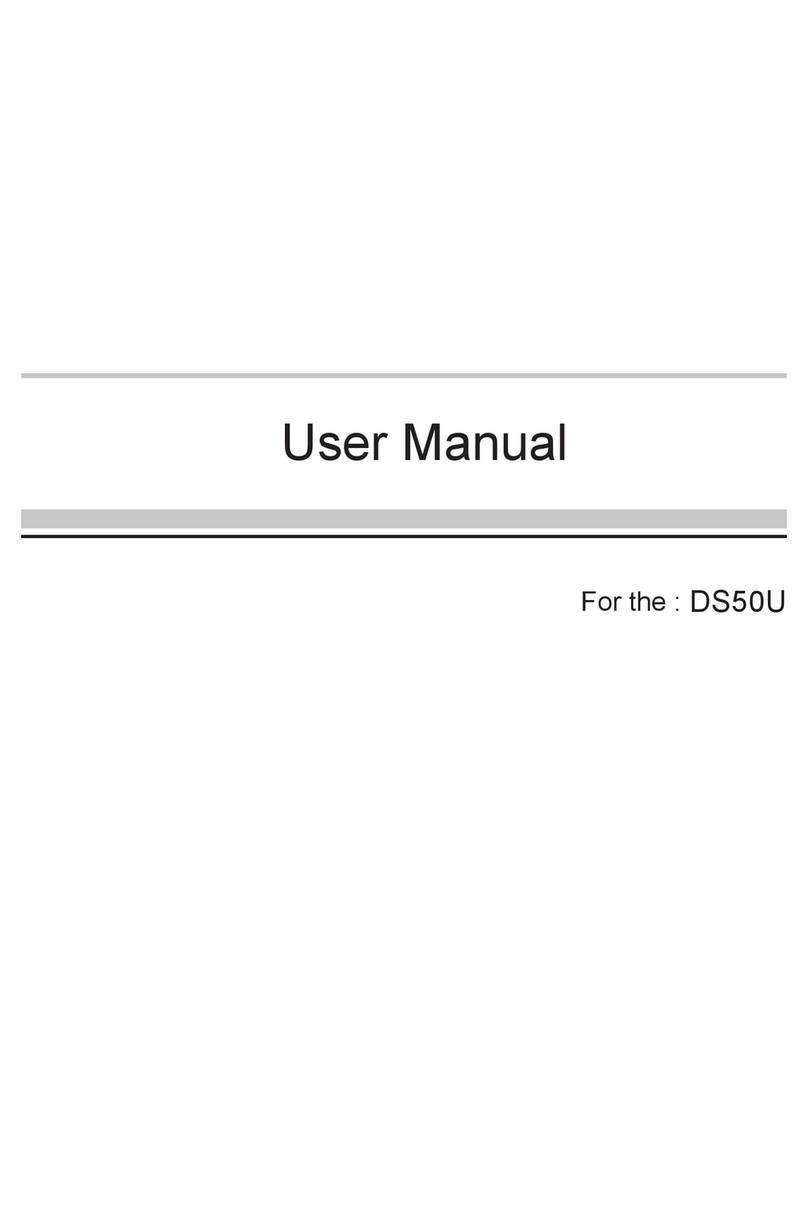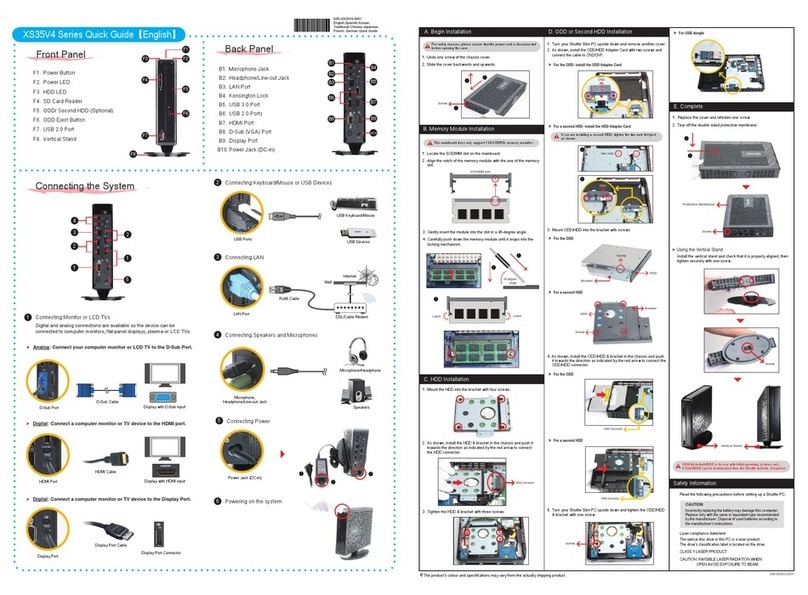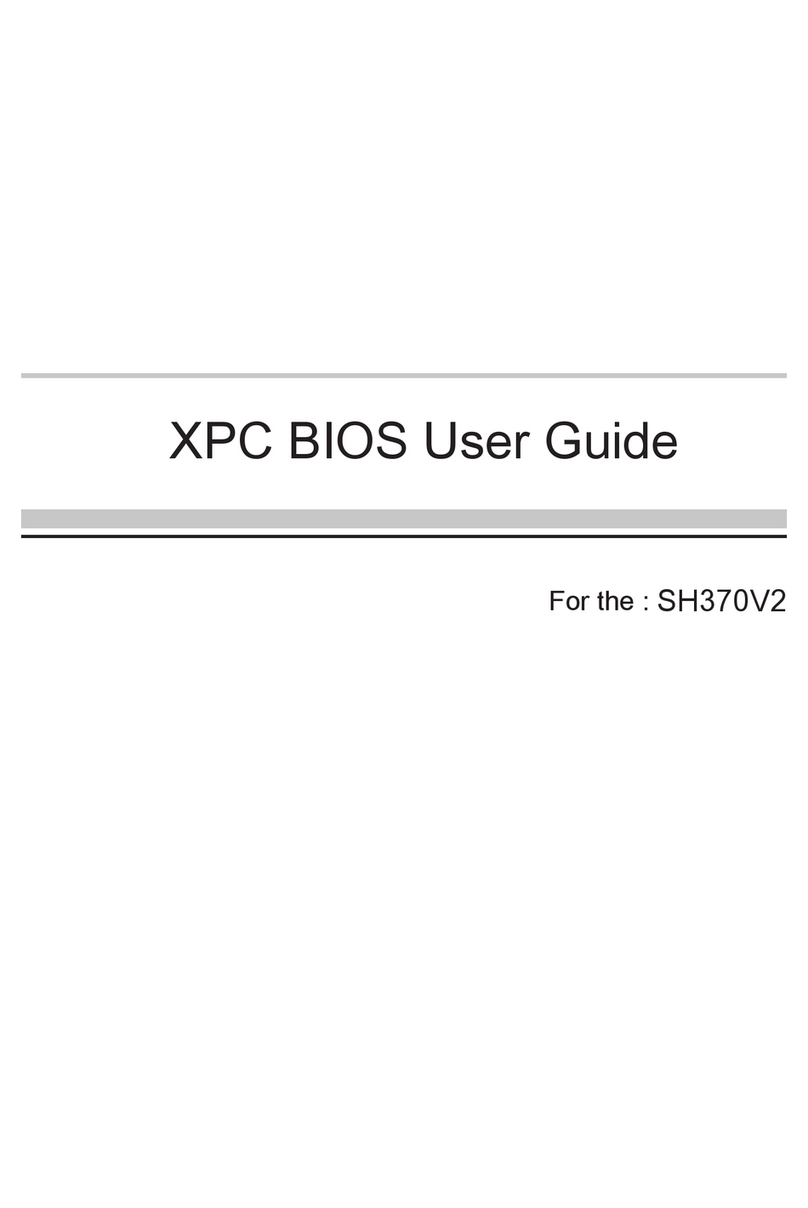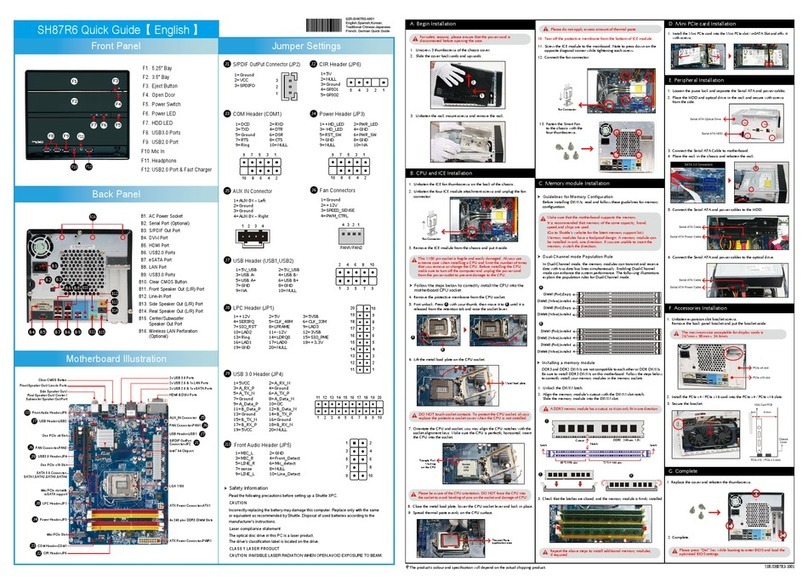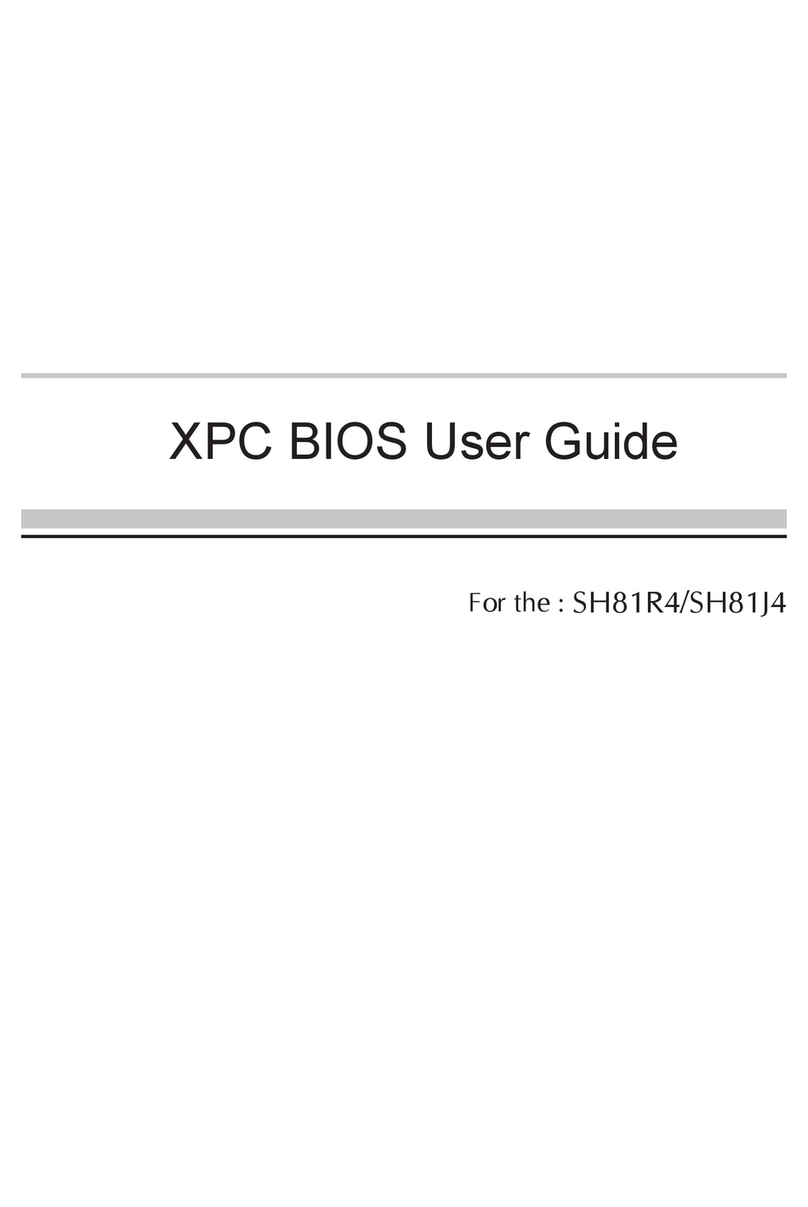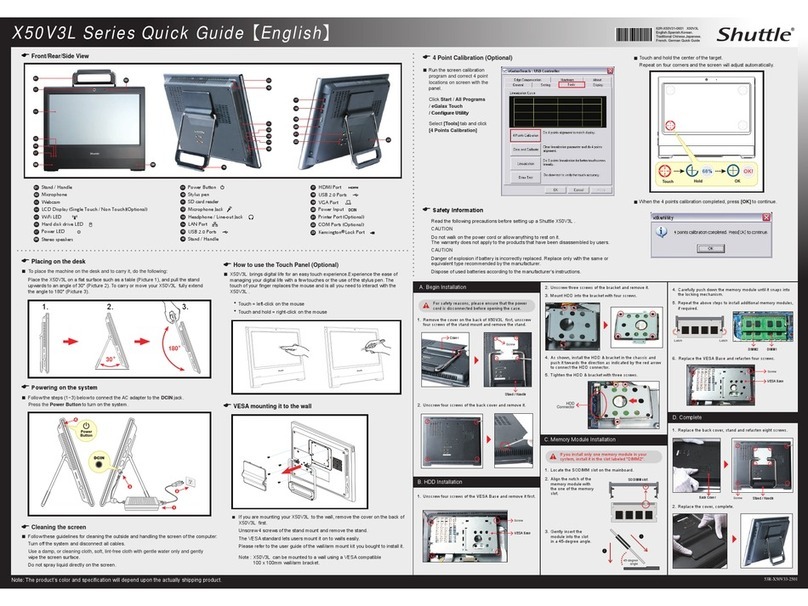wipe the screen surface. Do not spray liquids directly onto the device.
humide et sans peluches. Ne pas projeter de liquide directement sur l’écran.
Apague primero el sistema y desconecte todo los cables. Limpie la pantalla con suavidad utilizando un paño
suave humedecido que no forme pelusa. No rocie nunca directamente un líquido al equipo.
Le X50V9 est compatible avec le standard de fixation ou bras VESA 75 x 75mm ou 100 x 100mm.
se necesita un soporte VESA cuya placa de montaje tenga una distancia entre los orificios de 75 x 75mm o 100 x 100mm.
B.
Hardware Installation
LThe product's colour and specifications may vary from the actually shipping product.
Die tatsächliche Farbe des gelieferten Produktes kann von diesen Abbildungen abweichen.
Le coloris du produit livré peut varier de ces illustrations.
A.
!
!
Das Wärmeleit-Pad wird wie gezeigt aufgeklebt.
thermique comme indiqué
Pegue la almohadilla térmica como se muestra.
C.
1.
1. Replace the back cover.
Refasten the stand and the back cover with eight screws.
Legen Sie die Abdeckung wieder auf die
und die Abdeckung mit 8 Schrauben.
Fixez le socle et le cache avec 8 vis.
Vuelva a colocar la cubierta en la parte posterior de la
carcasa. Fije el pie de apoyo y la cubierta con 8 tornillos.
Follow the steps (1~3) below to connect the AC adapter to the “DC-IN jack”.
Press the “Power Button” to turn on the system.
Verbinden Sie das Netzteil wie im Bild gezeigt (Schritt 1-3) mit dem DC-IN-Anschluss.
puis appuyez sur le bouton de démarrage (étape 4).
Conecte la fuente como se muestra en la foto (paso 1 a 3) con el conector DCIN.
Encienda el equipo con el botón de encendido (paso 4).
of the stand mount and remove the stand. The VESA standard makes it easy to mount the X50V9 on to walls.
Lösen Sie dann die vier Schrauben der Standfuß-Befestigung. Befestigen Sie das X50V9 an einem vorhandenen VESA-
ensuite les quatre vis du pied et mettez-le de côté. Le standard VESA permet une installation murale simple. Veuillez vous
référer au manuel du kit de montage mural que vous avez choisi.
manual de montaje del fabricante pertinente.
!
Experience the ease of managing your digital life with a few touches by using the stylus. The touch of your finger replaces
the mouse and this is all you need to interact with the X50V9.
Découvrez à quel point il est facile d’utiliser le X50V9 en le touchant avec votre doigt ou avec le stylet fourni.
!
Presione el centro de la marca activada hasta que transcurra el tiempo. Repita este proceso para las 4 esquinas y la
E
E
E
la temperature du module peut être ainsi significativement diminuée.
Dévissez les quatre vis pour démonter le support du disque dur.
Retire los 4 tornillos para desmontar el soporte de la unidad.
Befestigen Sie die Festplatte oder die SSD mit vier Schrauben in der Halterung.
Fixez le disque dur ou SSD dans son berceau à l'aide de quatre vis.
Sujete el disco duro o la SSD con 4 tornillos en el soporte.
3. Connect the Serial ATA and power cable to the HDD or SSD.
Verbinden Sie die SATA- und Stromkabel mit der Festplatte oder der SSD.
Connectez les câbles série ATA et d’alimentation sur le disque dur ou SSD.
Conecte el cable SATA y el cable de corriente con el disco duro o la SSD.
4. Install the HDD or SSD & bracket in the chassis and tighten the HDD or SSD & bracket with four screws.
Befestigen Sie die Festplatte oder die SSD mit der Halterung mit vier Schrauben im Gehäuse.
Fije el disco duro o la SSD con el soporte en la carcasa mediante los cuatro tornillos.
1. Place the X50V9 on a flat surface such as a table.
2. Pull the stand upwards to an angle of 30°.
(3) Zum Transportieren lässt sich der Standfuß nach oben klappen und als Tragegriff verwenden.
par ex. sur un bureau. (2) Tirez le pied jusqu'à ce que l'appareil se trouve dans la position de votre choix.
(3) Para el transporte puede jalar el caballete hacia arriba y usarlo como asa.
02. Webcam
Webcam
Webcam
03. LCD Display (Single Touch)
LCD Display (Single-Touch)
04. Hard Disk Drive LED
Festplatten-LED
Indicateur disque dur
Diodo LED del disco duro
05. Power LED
Betriebsanzeige-LED
Indicateur alimentation
LED de encendido
06. Stereo Speakers
Stereo-Lautsprecher
Haut-parleur stéréo
Altavoces estéreos
08. Power Button
Bouton d'alimentation
botón de encendido
07. Stylus
Touchscreen Stylus-Stift
Stylet
Pantalla tactil
E
Run the screen calibration program and perform a 4 points on-screen calibration.
Select [Tools] tab and click [4 Points Calibration]
Touch and hold the center of the target. Repeat on four corners and the screen will adjust automatically.
E
E
alle vier Eckpunkte und die Anzeige wird sich automatisch justieren.
E
Lancez le programme de calibration par points de l'écran tactile.
Sélectionnez l'onglet Outils et cliquez sur 4 points de calibration.
automatiquement.
E
Inicie el programa de calibración y ajuste utilizando la pantalla tactil cuatro puntos de referencia.
!
16. VGA Port
VGA-Anschluss
Port VGA
Conector de dideo VGA
Entrada del micrófono
19. LAN Port
Netzwerk-Anschluss
Prise réseau
Conector de red LAN
17. Power jack (DC-IN)
Eingang zur Spannungsversorgung (DC-IN)
Prise d'alimentation (DC-IN)
Entrada para la alimentación de corriente (DC-IN)
09. Hole for Hidden Power Button
Trou pour bouton d'allumage dissimulé
Orificio para botón de encendido
®Lock Hole
®
®
®
®
®
®
13. Perforation for optional WLAN
Perforations pour Antenne Wi-Fi
Perforación para antena WLAN opcional
Follow the steps (a-b-c-d-e-f) to remove the stand and back cover.
Follow the steps (f (Push)-d-c-b-a) to replace the back cover and stand.
Suivez les étapes (a-b-c-d-e-f) pour retirer le pied et le capot arrière.
Suivez les étapes (f (Pression)-d-c-b-a) pour remonter le capot arrière et le pied.
Siga los pasos (a-b-c-d-e-f) para retirar el soporte y la tapa.
Siga los pasos (f (Presione)-d-c-b-a) para volver a montar la tapa y el soporte.
3. Align the notch of the memory module with the one of the relevant memory slot.
Alinee la muesca del módulo de memoria con la del zócalo de memoria.
4. Gently insert the module into the slot in a 45-degree angle.
Insérez le module mémoire délicatement dans l'encoche avec un angle de 45 degrés.
5. Carefully push down the memory module until it snaps into the locking mechanism and put the mylar back in place.
Appuyez sur le module vers le bas jusqu'à enclenchement dans le mécanisme d'attache.
Presione el módulo de memoria hacia abajo hasta que encaje.
!
Setzen Sie die Abdeckung auf – fertig!
Coloque la cubierta y... ¡listo!