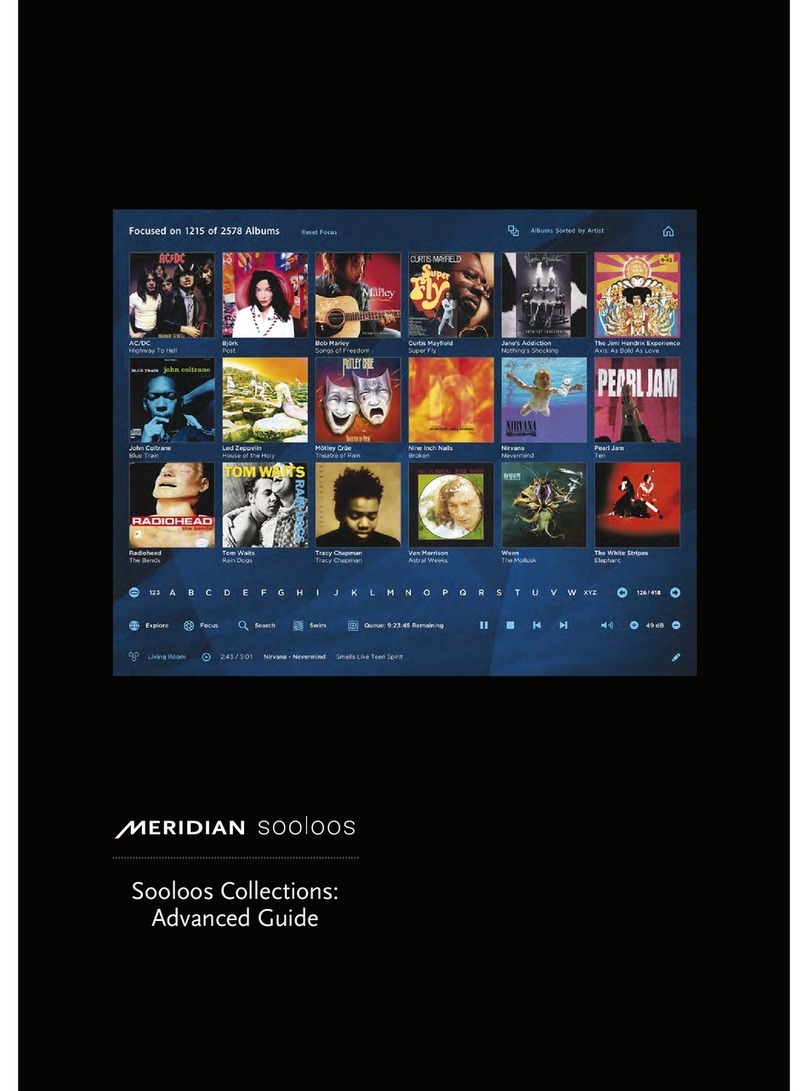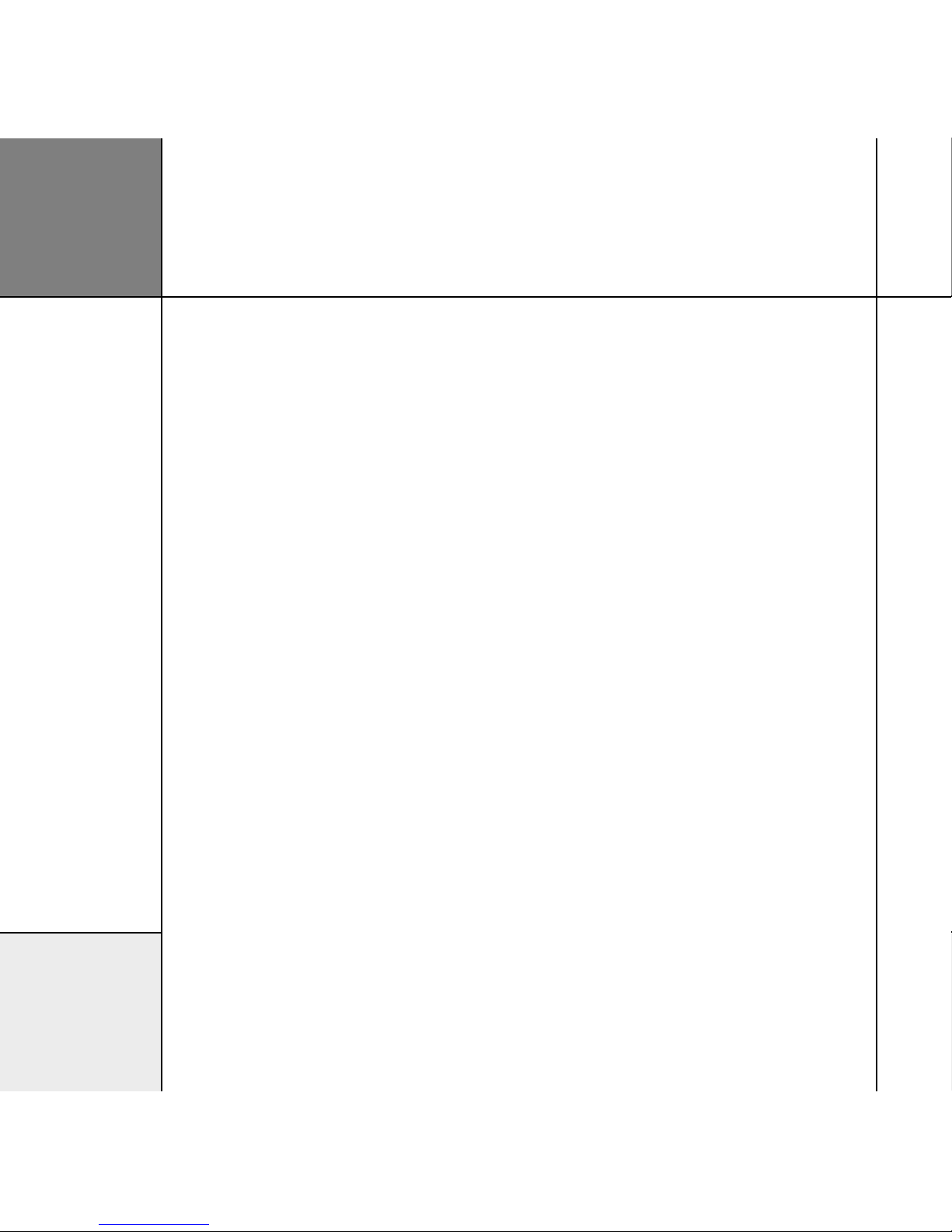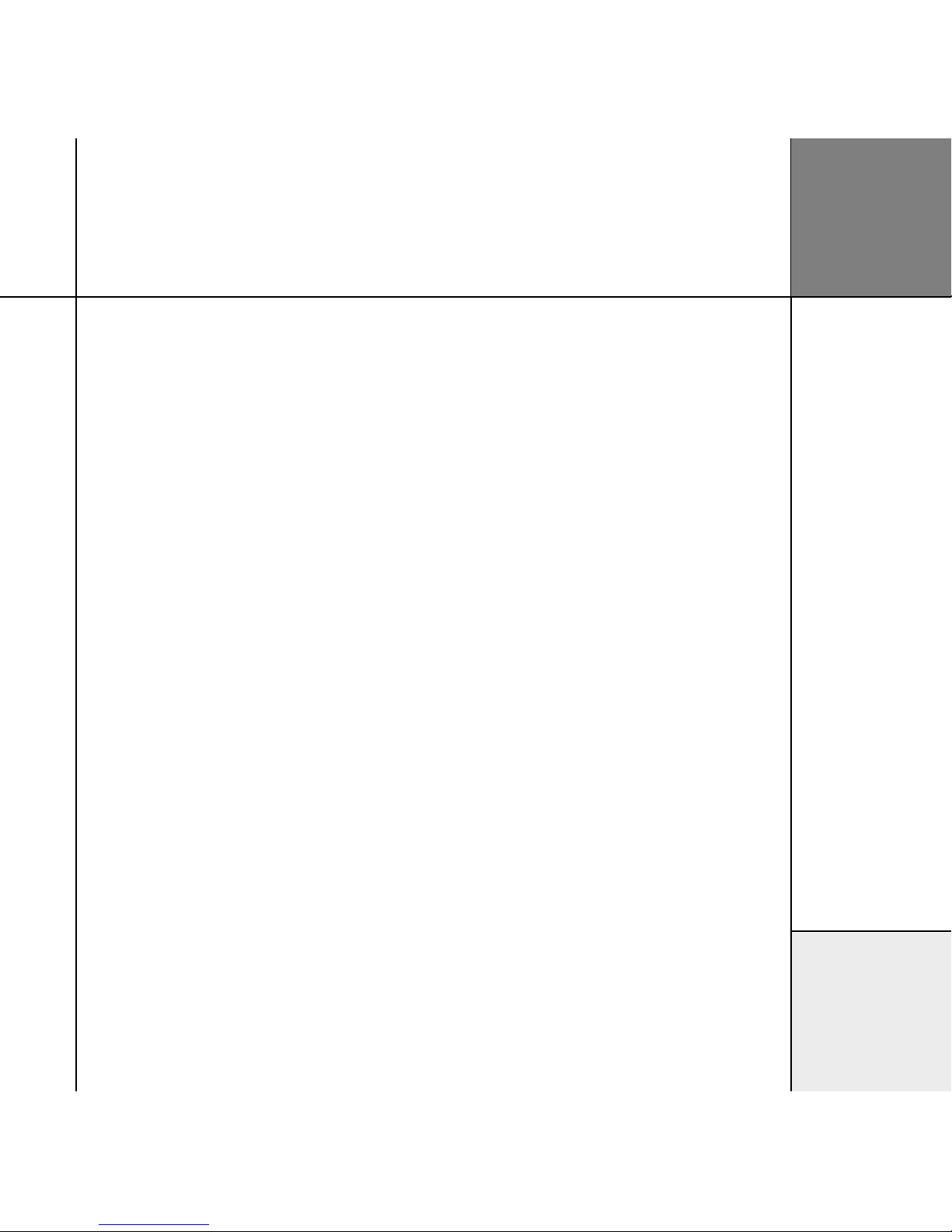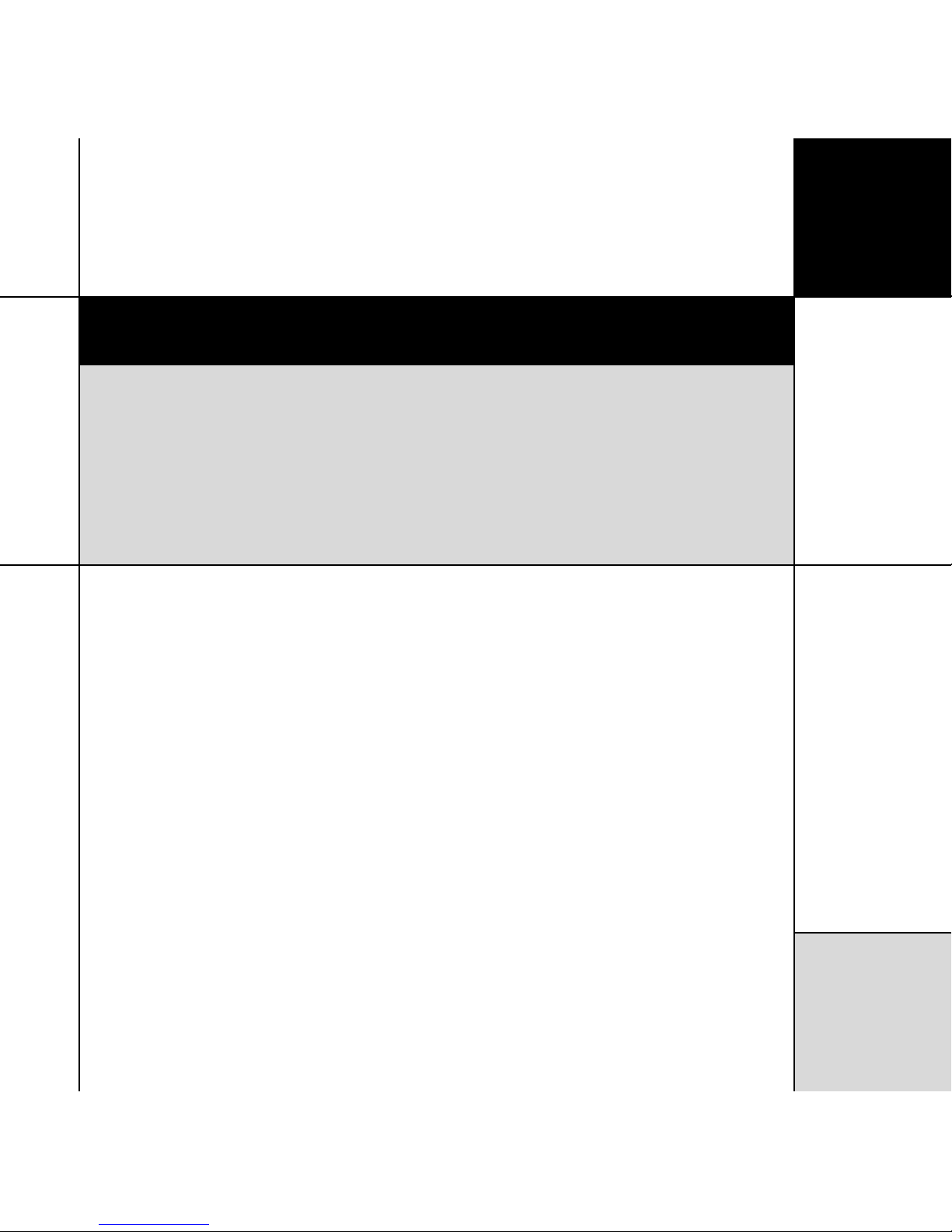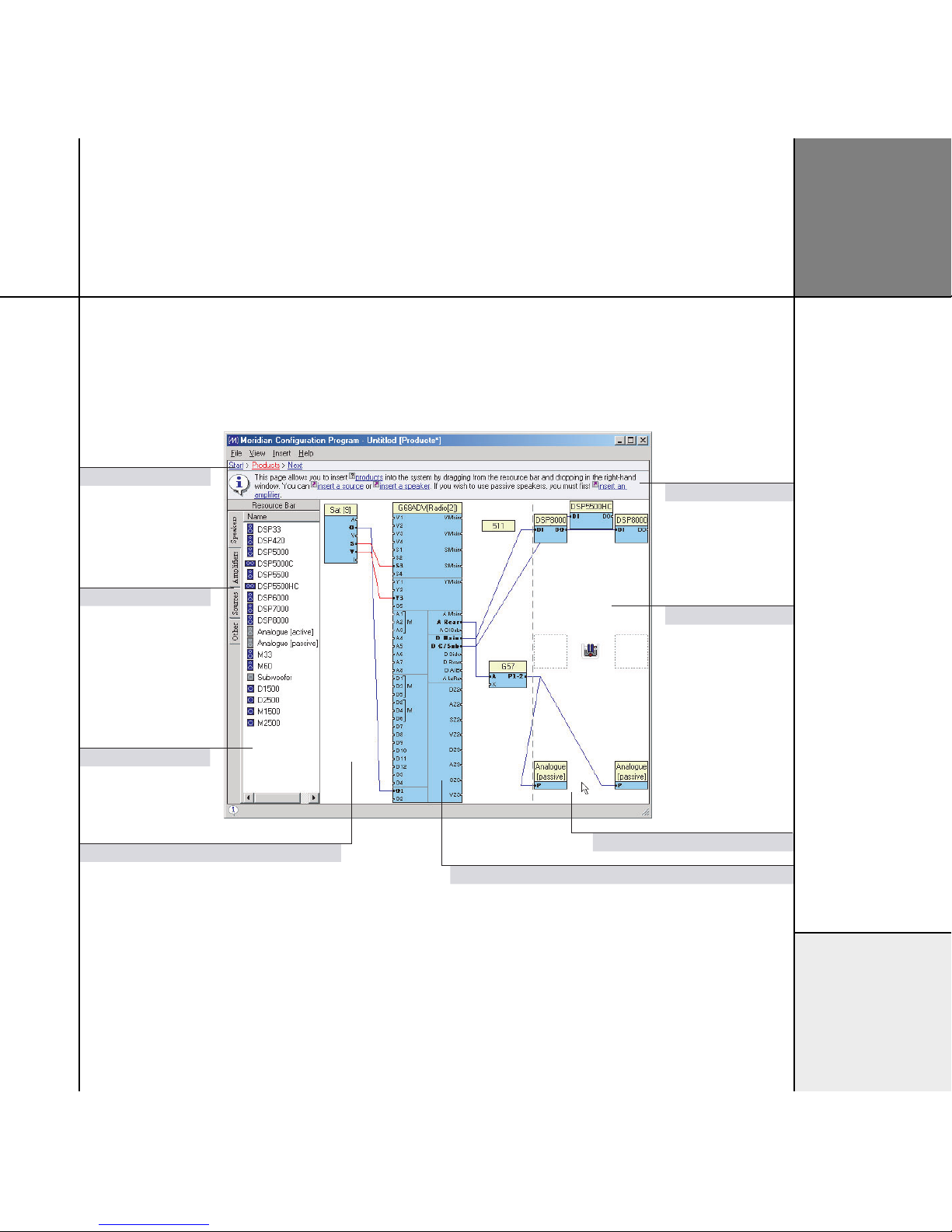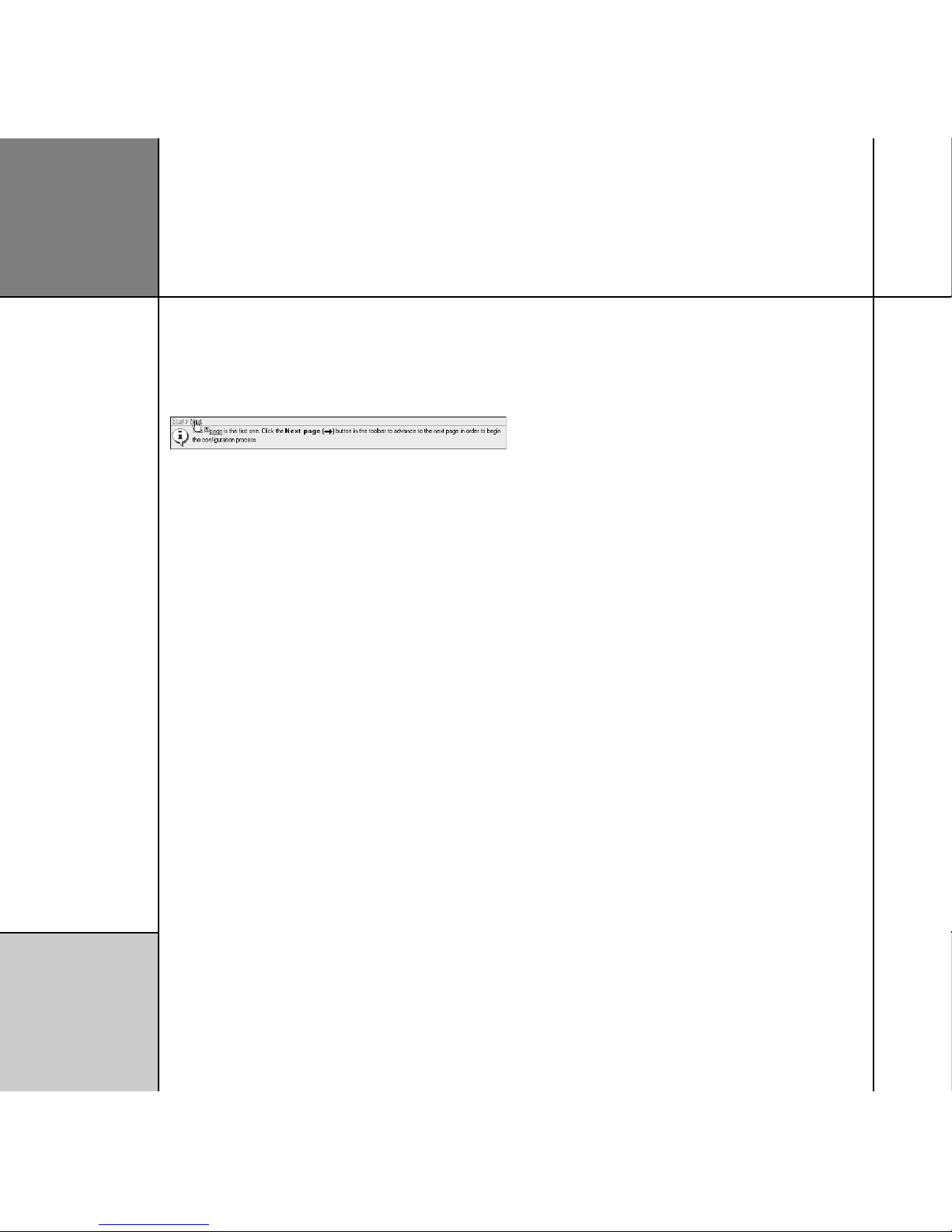Getting started
1
Getting started
This chapter explains how to install the Meridian Configuration Program, and gives a general
overview of its key features.
Overview
The Meridian Configuration Program is a Windows application
that lets you design the configuration of your G Series system
to suit both your own personal preferences and the particular
configuration of other equipment in your system.
It uses an intuitive graphical interface that prompts you at every
stage for the information it needs to complete the system. When
you have designed the system to your requirements you can save
the configuration to the appropriate Meridian products in the
system via a serial link connected to the back of each product.
How it works
The Meridian Configuration Program reflects Meridian’s system
approach to designing audio products and presents a graphical
representation of your whole system. It allows you to create a
single configuration file representing the settings of each product in
your system and the way they are interconnected. This file is stored
in the controller of the system for future reference. As well as being
far more convenient than configuring each product independently,
this approach also enables the Meridian Configuration Program to
check that the settings you are proposing are appropriate for the
particular combination of products in the system.
The Meridian Configuration Program is structured as a wizard;
it leads you through a series of stages from the Welcome
page through to the Finish page, which is reached when the
configuration has been completed. A Breadcrumb trail below the
toolbar at the top of the Meridian Configuration Program
window shows your current position in the sequence of pages and
allows you to jump back to an earlier page to check a particular
setting you made.