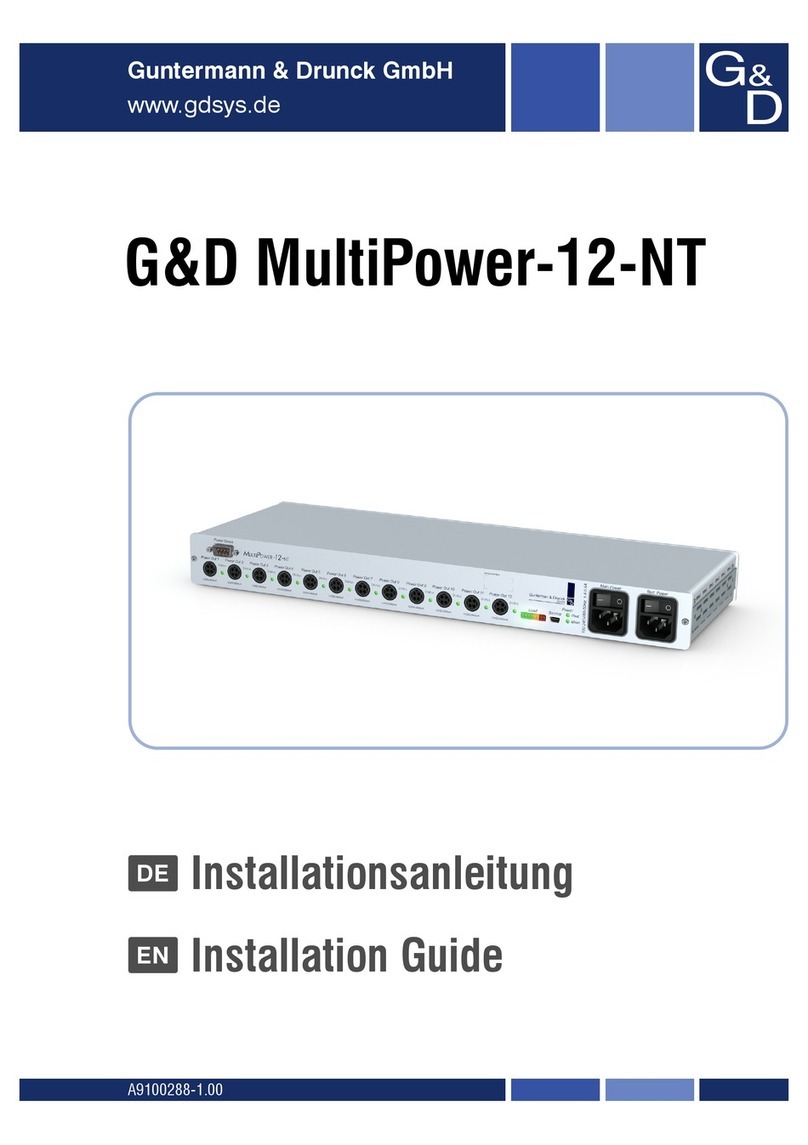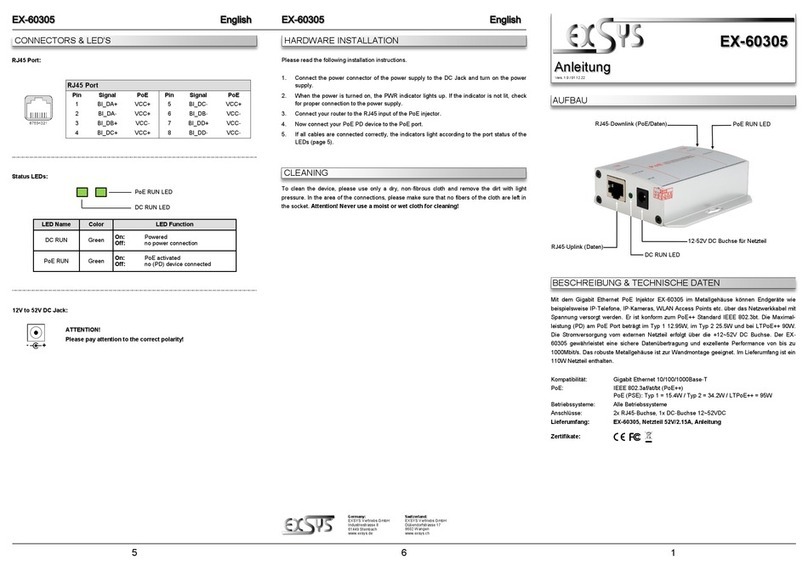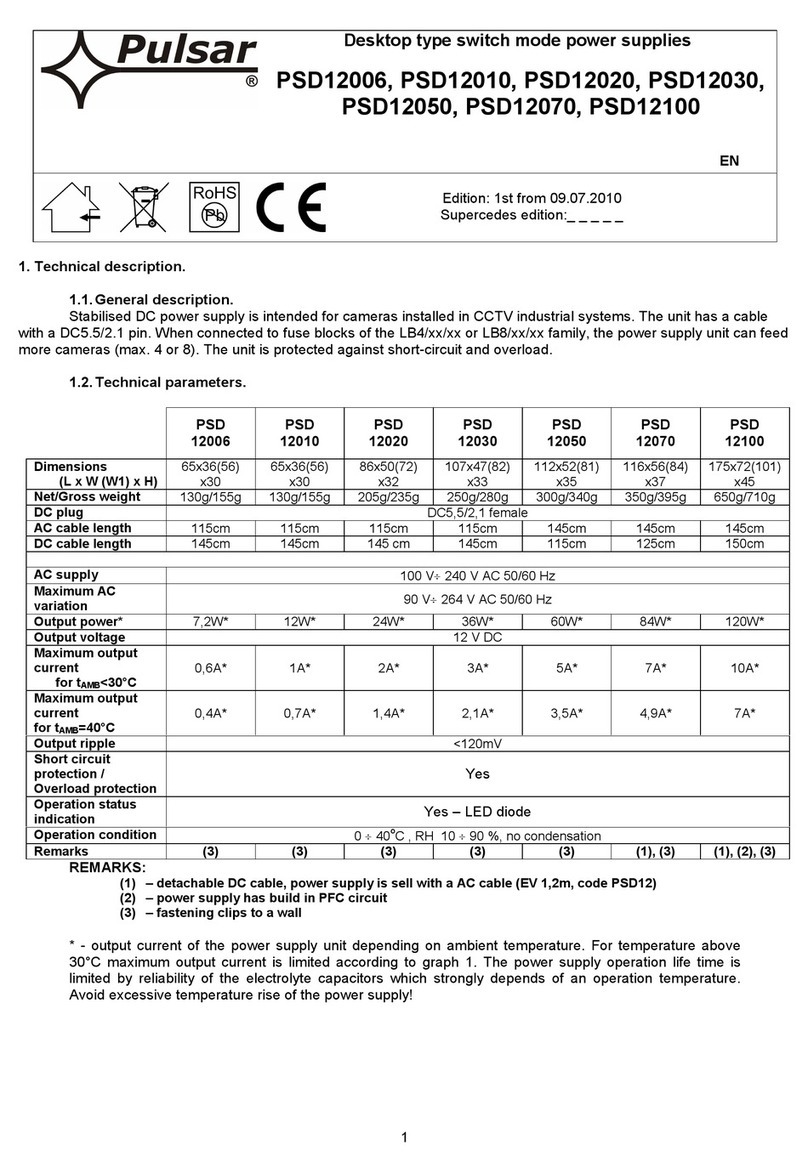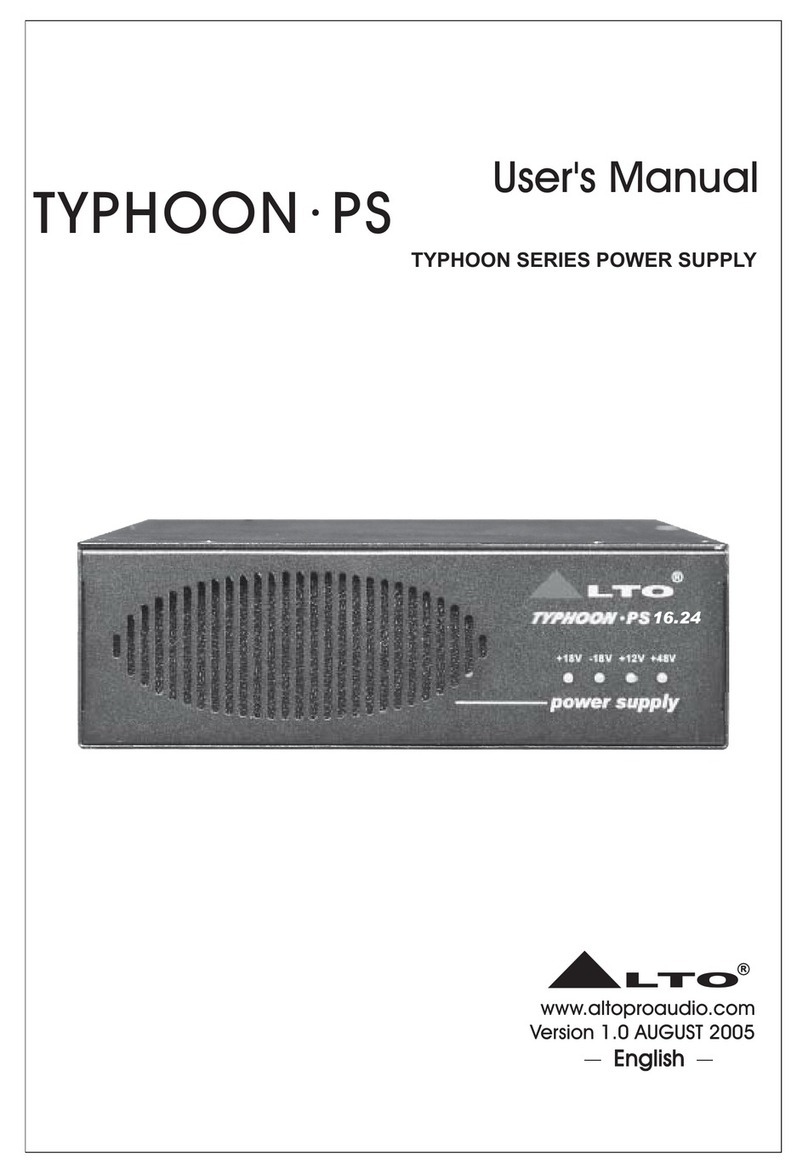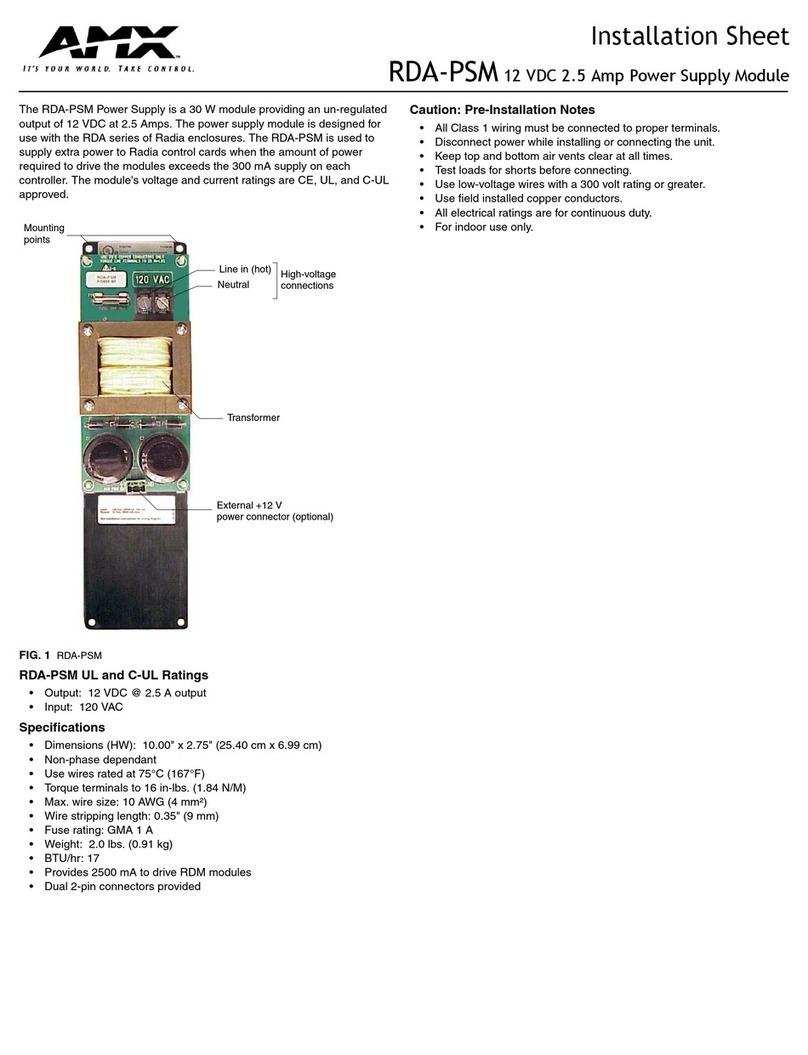Merit MEGATOUCH FORCE Series Guide

Visit the Merit Entertainment Web site
http://www.meritgames.com
PM0684-02
Power Supply
Replacement
Instructions


COPYRIGHT©2008 MERITENTERTAINMENT
Force Power Supply Replacement
QTY PART NUMBER DESCRIPTION
1 EC7538-07 300 WATT POWER SUPPL
Y
1 EC0355-01 DC JUMPER CABLE
1 SB0538-01 TOUCHSCREEN & LCD POWER CABLE
2 HW7997-01 FOAM TAPE
CONTENTS:
Power Supply Removal
1. Turnoffandunplugthe game.
If your game is NOT an eVo, skip to Step 5.
2. Unlockandopenthe cashtowersection.
3. Inthe cashtowersectiondisconnect the
4-pinconnectorfromtheLEDboard (see
Figure 1) and carefully route the wires
backthroughtheaccessholebelowthe
motherboard (see Figure 2). It may be
easier to open the CPU section while
doing this, but make sure to support the
CPU section as the game will become
top-heavywhenboth sections areopen.
4. Closeand lock thecashtowersection.
5. Unlockand open theCPUsection.
FIGURE 1 - REAR VIEW OF CPU SECTION
OVERVIEW: Replacingthe Power Supply consists of disconnecting all wires connected to the
power supply, removing the old power supply, installing the new power supply, adding 2 new
harnessestothis power supply, then refastening all oftheconnectionsin the unit.The following
sectionswill walk youthrough both theremovalof theoldpower supply andthe installationof the
newpower supply:
BILL ACCEPTOR
LED POWER
CONNECTOR
PM0684-02 FORCE POWER SUPPLY REPLACEMENT INSTRUCTIONS 1

COPYRIGHT©2008 MERITENTERTAINMENT
LCD POWE
R
CONNECTO
R
CENTRONICS
POWER
CONNECTOR
POWER CONNECTOR
ACCESS HOLE BELOW
MOTHERBOARD
IEC
CONNECTOR
SCREWS FASTENING
MOTHERBOARD
TO GAME
FIGURE 3 - CLOSEUP OF CPU SECTION
6. UnplugtheIECconnectorfromthepower
supply(see Figure 2).
7. Disconnect the 4-pin power connector
from the hard drive (see Figure 2) and
followthiswire tothe2different2-pincon-
nectors,which areconnected tothe fans.
Disconnectthesetwo connectors.
8. Disconnectthe4-pinLCDpowerconnec-
tor(see Figure 3),thenremove thewires
from the cable clamp located near the
hingeonthe bottom right.
9. Removethe 2screws on therightside of
themotherboard(seeFigure2)andcare-
fullypull theright sideof themotherboard
forwardwhile slidingitoutfromunder the
clips on the left side of the board.
10. Disconnect the 4-pin centronics power
connector(see Figure 3).
FIGURE 2 - HARD DRIVEAND MOTHERBOARD
2 FORCE POWER SUPPLY REPLACEMENT INSTRUCTIONS PM0684-02

COPYRIGHT©2008 MERITENTERTAINMENT
FIGURE 4 - CLOSEUP OF MOTHERBOARD
FIGURE 5 - POWER SUPPLY
TWIST
CLAMP
STANDOFF
POWER SUPPLY
MOUNTING
SCREWS
(2 PLACES)
I/O BOARD POWE
R
CONNECTO
R
MOTHERBOARD POWE
R
SUPPLY CONNECTO
R
11. Disconnectthe20-pinpower supplycon-
nector from the motherboard (see Fig-
ure4).
12. DisconnecttheI/Oboard power connec-
torfromJ6 on the I/O board (see Figure
4).
13. Remove the standoff securing the twist
clamp in the upper right corner of the
game,thenundo and remove the clamp
(seeFigure 5).
14. Removethe2screwsfasteningthepower
supplymountingbrackettothegame(see
Figure5) and remove thepowersupply.
PM0684-02 FORCE POWER SUPPLY REPLACEMENT INSTRUCTIONS 3

COPYRIGHT©2008 MERITENTERTAINMENT
Power Supply Installation
NOTE: The replacement power supply may
beslightlysmaller in size than thepowersup-
ply that was in your unit. Because of this, ad-
ditional foam tape may need to be added to
thepowersupply mounting bracket. Ifthereis
already a double layer of foam tape on the
bracket, you do not need to install additional
tape. If there is only a single layer of tape,
and the new power supply isn’t seated cor-
rectly, follow the guide in Figure 6 below to
properly install the provided tape on top of
theexistingtape.
PROVIDED
FOAM TAPE
EXISTING
FOAM TAPE
1. Installthenew powersupplyby placing it
inthe unitandsecuring itwiththe screws
andbracketthat held the oldpowersup-
ply(seeFigure5). Besure thatthe power
supplyis installedwiththeIEC connector
onthetop-left.
2. Replacethetwist clamparoundthelarger
set of wires that will run to the
motherboardandI/Oboard,thenreinstall
thestandoff(see Figure5).
3. Attach the 20-pin connector on the pro-
vided DC jumper cable (EC0355) to the
20-pinmatingconnectorcomingfromthe
powersupply (see Figure 7).
FIGURE 6 - FOAM TAPE INSTALLATION ON POWER SUPPLY MOUNTING BRACKET
4 FORCE POWER SUPPLY REPLACEMENT INSTRUCTIONS PM0684-02

COPYRIGHT©2008 MERITENTERTAINMENT
ContinueconnectingtheDCjumpercableas
showninFigure 7. For more detail,follow the
stepsbelow:
•Connectthe20-pinpowersupplyconnec-
tor tothemotherboard(seeFigure4).
•Connectthe appropriate4-pinconnector
to the centronics power connector (see
Figure3).
•Connect the mating 4-pin connector to
J6ontheI/Oboard(seeFigure 4).
•Reconnectthe harddrivepower connec-
tor (see Figure 2) using the appropriate
4-pinconnector.
•FOReVoONLY:Locate 4-pinconnector
ontheDCjumpercablethatconnectswith
the LED board and route this down to-
ward the access hole below the
motherboard(see Figure 2).
4. Replace the motherboard by sliding it
under the clamps on the left side of the
game,then liningupthe two screwholes
onthe rightsideof theboardwith thetwo
standoffs in the game. Replace the 2
screwsthat fastentheboard tothegame
(see Figure 2). Make sure no wires are
pinchedafterthe motherboardis inplace,
andmakecertainthattheremaining4-pin
connector coming from the new power
supplyis visible and accessible.
CONNECT TO
MATING CONNECTOR
FROM POWER SUPPLY
CONNECT TO
MATING 4-PIN
HARD DRIVE
CONNECTOR
CONNECT TO
BILL ACCEPTOR
LED BOARD
(EVO ONLY)
CONNECT TO
MOTHERBOARD
CONNECT TO
J6 ON THE I/O BOARD
CONNECT TO
MATING 4-PIN
CENTRONICS
CONNECTOR
FIGURE 7 - DC JUMPER CABLE (EC0355-01) WITH CONNECTIONS
PM0684-02 FORCE POWER SUPPLY REPLACEMENT INSTRUCTIONS 5

COPYRIGHT©2008 MERITENTERTAINMENT
5. Connect the 4-pin mating connector on
theprovided touchscreen & LCD power
cable (SB0538) to the remaining 4-pin
connector coming from the new power
supply(referto Figure 8).
Continueconnectingthetouchscreen&LCD
power cable as shown in Figure 8. For more
detailfollow thestepsbelow:
•Connect the mating 2-pin connector to
theupperfan,whichislocated nextto the
powersupply.
•Connectthemating2-pinconnectortothe
lowerfan.
•Connectthemating4-pinconnectortothe
LCDpowerconnector (see Figure 3).
6. Reconnect the IEC connector to the
powersupply (see Figure 2).
7. Tiewrapany cables as necessary.
8. If your system is NOT an eVo, you have
completedthepowersupplyreplacement.
Closeand lock the CPUsection,making
sureno wires interfere whenthebezelis
closed.Ifyour system ISan eVo, goon
to Step 9.
eVo Only
9. Unlockand open thecashtowersection
(besuretosupportthe CPUsection while
doingso), thenroute theLED powercon-
nectorthroughtheaccess holebelow the
motherboard (see Figure 2). Close and
locktheCPU section.Makesurenowires
interferewhen the bezel isclosed.
10. Connectthepowerconnector totheLED
board, which is located on the back of
theCPUsection(see Figure 1).
11. Closeandlockthecash tower.
CONNECT TO
MATING 4-PIN CONNECTOR
FROM THE POWER SUPPLY
CONNECT TO
MATING
2-PIN FAN
CONNECTOR
CONNECT TO MATING
4-PIN LCD CONNECTOR
CONNECT TO MATING 2-PIN
FAN AND TOUCHSCREEN
CONTROLLER CONNECTOR
FIGURE 8 - TOUCHSCREEN & LCD POWER CABLE (SB0538-01)
WITH CONNECTIONS
6 FORCE POWER SUPPLY REPLACEMENT INSTRUCTIONS PM0684-02

NOTES:
__________________________________________________________________
_______________________________________________________________
________________________________________________________________
___________________________________________________________________
_______________________________________________________________
________________________________________________________________
__________________________________________________________________
_________________________________________________________________
______________________________________________________________
________________________________________________________________
___________________________________________________________________
__________________________________________________________________
_________________________________________________________________
_____________________________________________________________________
___________________________________________________________________
___________________________________________________________________
__________________________________________________________________
___________________________________________________________________
__________________________________________________________________
________________________________________________________________
_________________________________________________________________
_________________________________________________________________

NOTES:
__________________________________________________________________
_______________________________________________________________
________________________________________________________________
___________________________________________________________________
_______________________________________________________________
________________________________________________________________
__________________________________________________________________
_________________________________________________________________
______________________________________________________________
________________________________________________________________
___________________________________________________________________
__________________________________________________________________
_________________________________________________________________
_____________________________________________________________________
___________________________________________________________________
___________________________________________________________________
__________________________________________________________________
___________________________________________________________________
__________________________________________________________________
________________________________________________________________
_________________________________________________________________
_________________________________________________________________


FORCE POWER SUPPLY REPLACEMENT INSTRUCTIONS
PM0684-02
Table of contents