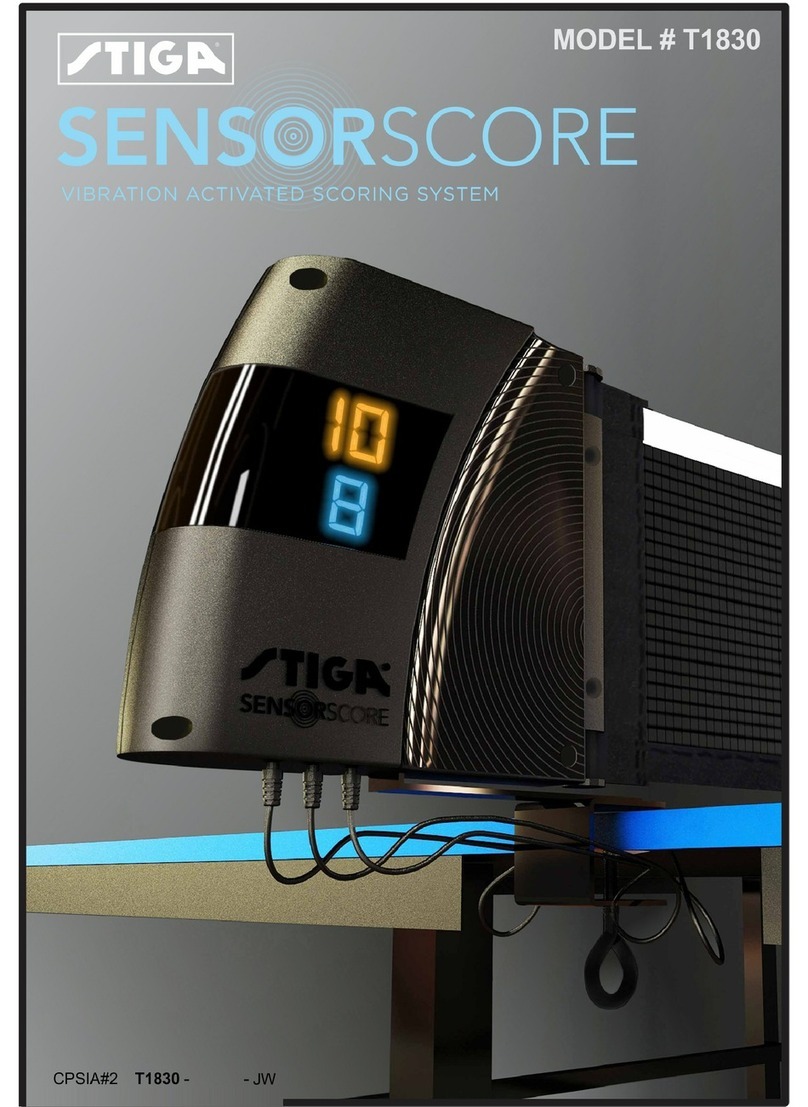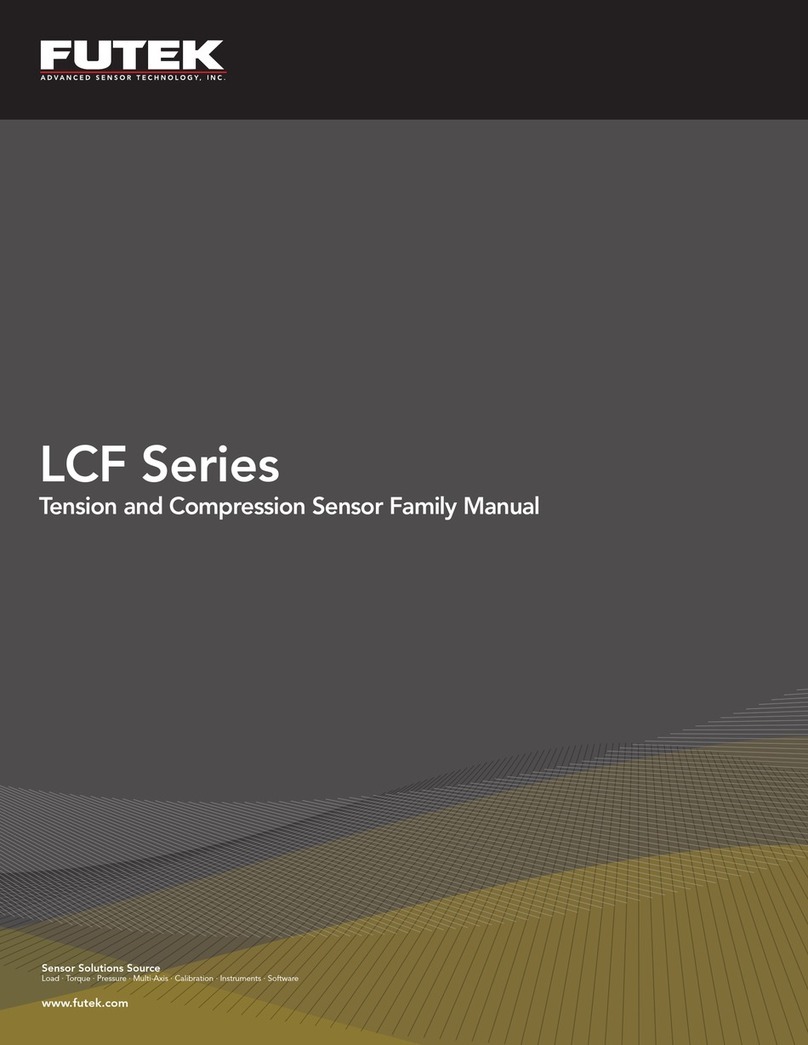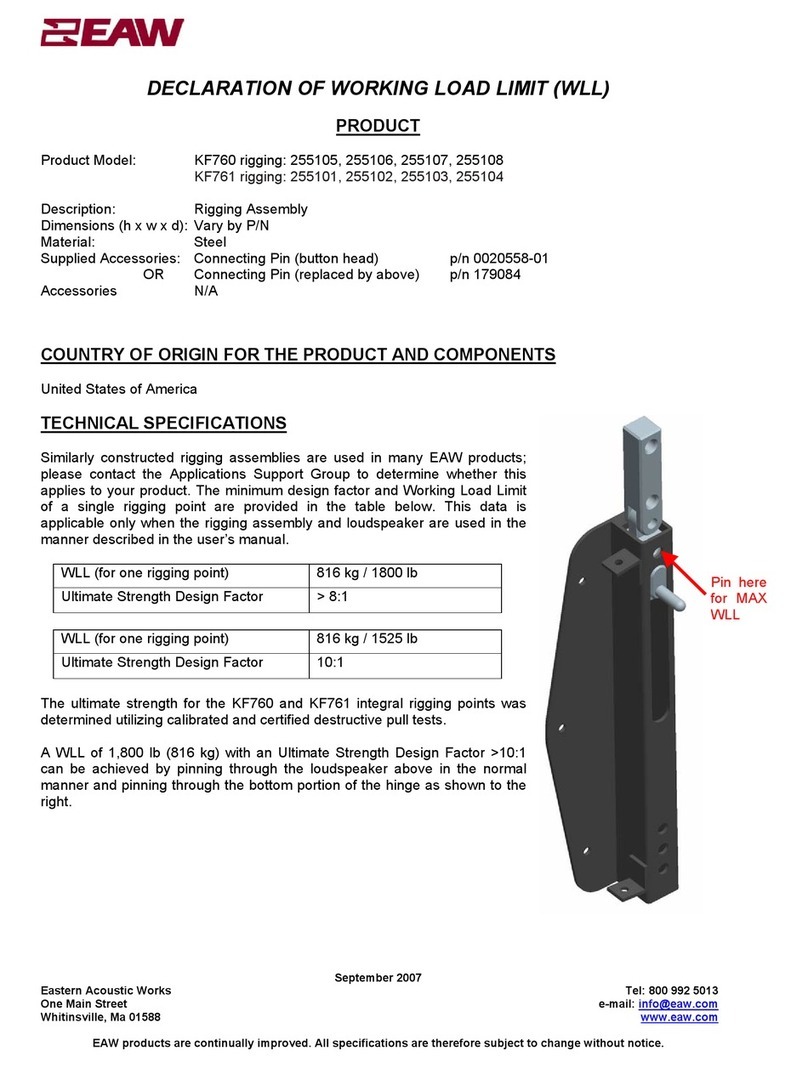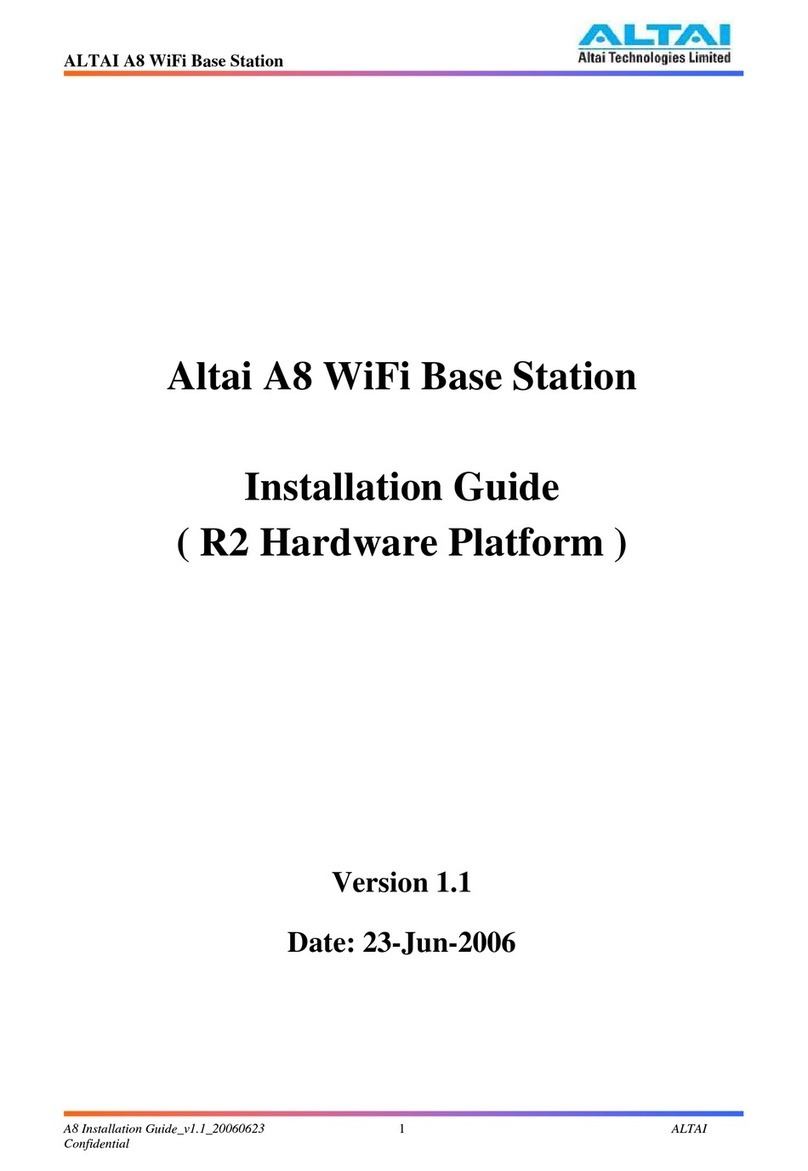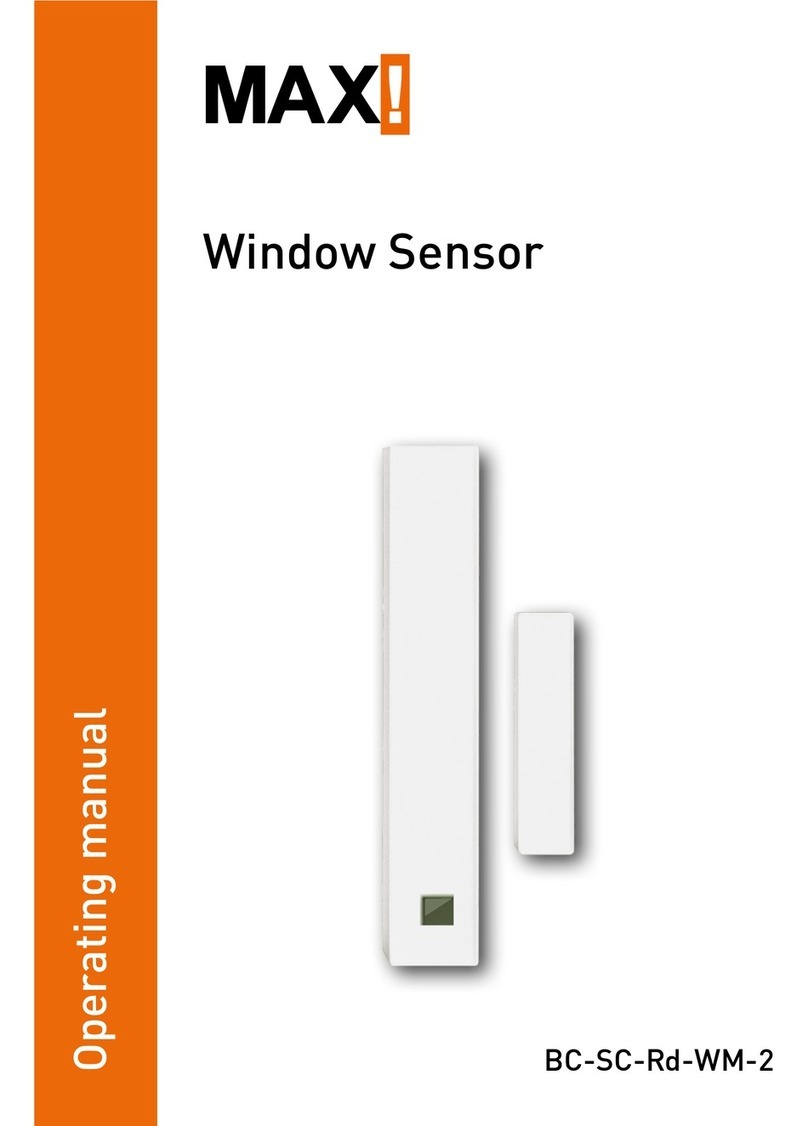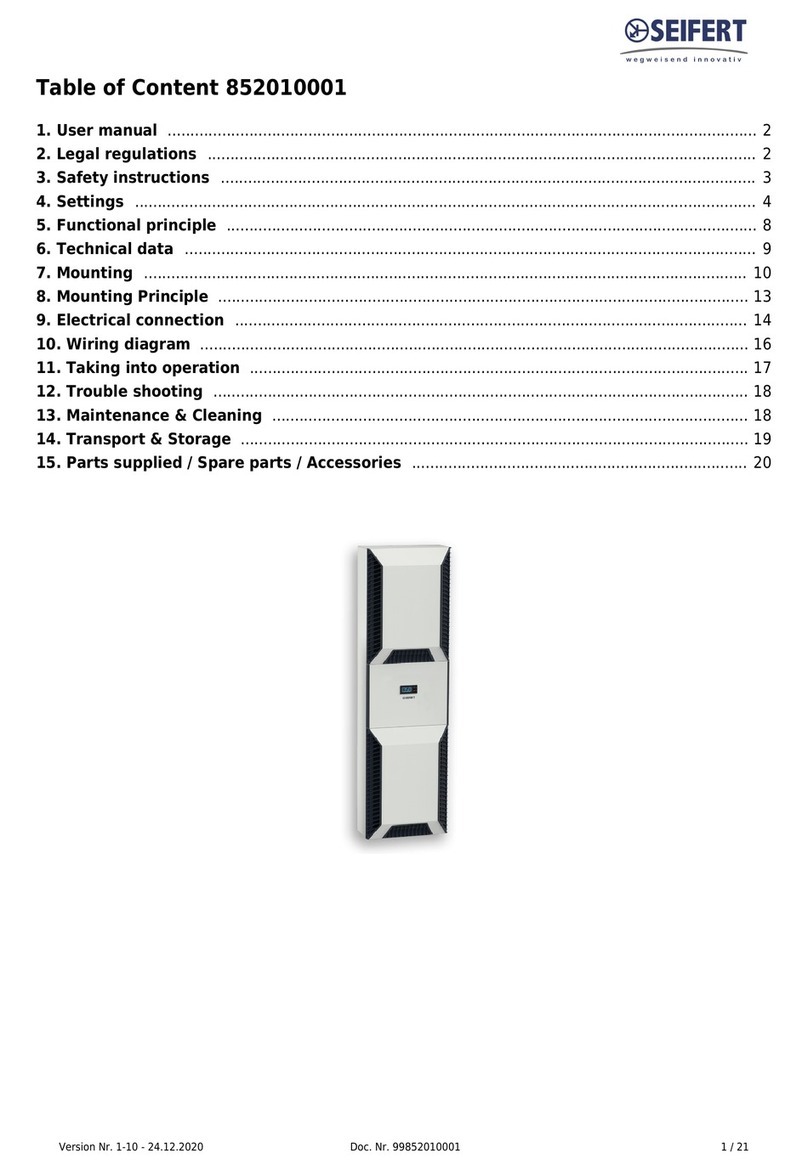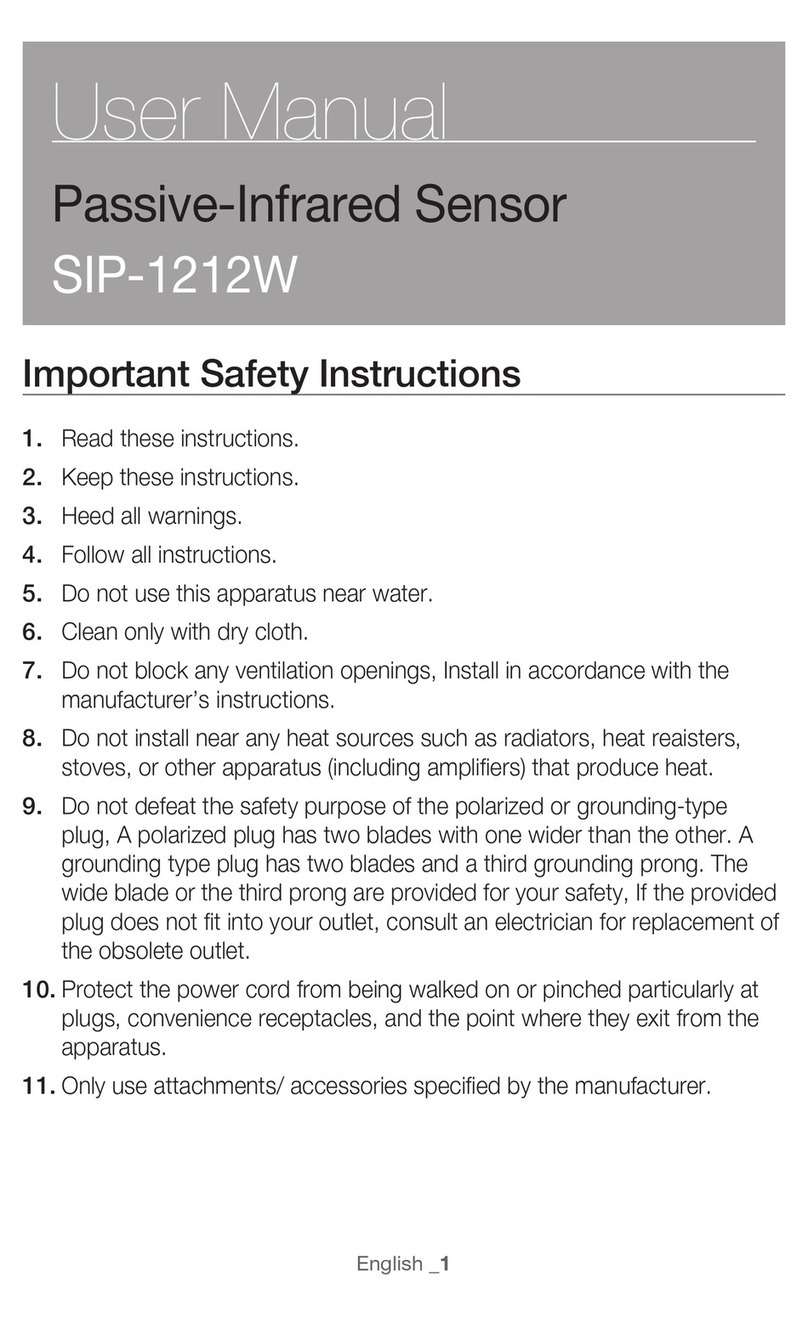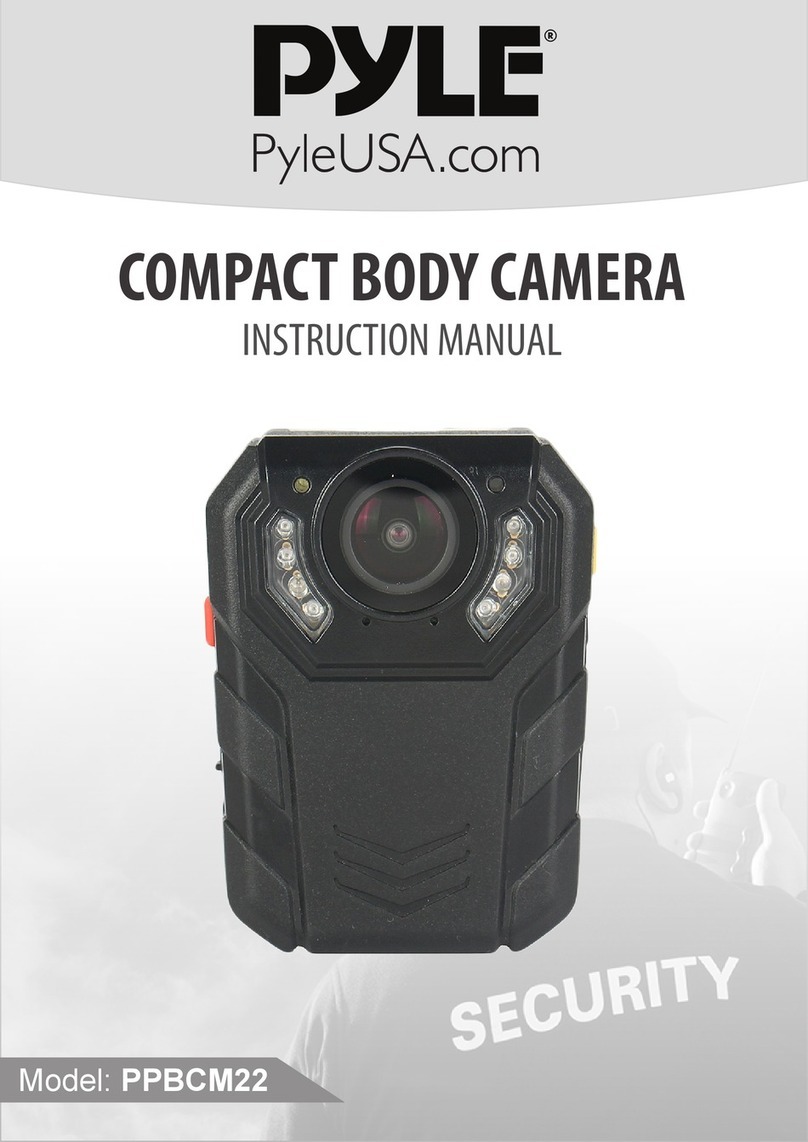Merkury Innovations Smart Wi-Fi Essential Oil Diffuser Guide

Can’t connect? Need help?
DO NOT RETURN THIS
PRODUCT TO THE STORE
Geeni support:
support.mygeeni.com
or tap ‘Support’ for help in the Geeni app.
START GUIDE
Aroma Diffuser

Contents
Download & Register & Important Safeguards 2-5
Starting Diffuser & Cleaning 6-9
Connect (Easy Mode) 10-11
Connect (AP Mode) 12-13
Questions, Troubleshooting, Notices 14-16
Thank you for purchasing your GEENI smart home product.
Get started using your new devices by downloading Geeni, one
convenient app that manages everything straight from your
phone or tablet. Easily connect to your home Wi-Fi and control
multiple devices from the touch of your fingertips.
17
Important Information:
Before installing, read and follow all precautions, including the following:
CAUTION: Suitable for indoor use only.
DO NOT IMMERSE IN WATER. DO NOT EXCEED RATED CAPACITY.
1. This appliance can be used by children aged from 8 years and above and persons with
reduced physical, sensory or mental capabilities or lack of experience and knowledge if they
have been given supervision or instruction concerning use of the appliance in a safe way and
understand the hazards involved
2. Children shall not play with the appliance
3. Cleaning and user maintenance shall not be made by children without supervision
4. The appliance is only to be used with the power supply unit provided.
Note: This equipment has been tested and found to comply with the limits for a Class B digital
device, pursuant to Part 15 of the FCC Rules. These limits are designed to provide reasonable
protection against harmful interference in a residential installation.
FCC Notice:
Any changes or modifications not expressly approved by the party responsible for compliance
could void the user's authority to operate this equipment.
This device complies with Part 15 of the FCC Rules. Operation is subject to the two following
conditions:
1. This device may not cause harmful interference.
2. This device must accept any interference received, including interference that may cause
undesired operation.
This equipment has been tested and found to comply with the limits for a Class B digital device,
pursuant to Part 15 of the FCC Rules. These limits are designed to provide reasonable protection
against harmful interference in a residential installation. This equipment generates, uses and can
radiate radio frequency energy and, if not installed and used in accordance with the instructions, may
cause harmful interference to radio communications. However, there is no guarantee that interference
will not occur in a particular installation.
If this equipment does cause harmful interference to radio or television reception,
which can be determined by turning the equipment off and on, the user is encouraged to try to correct
the interference by one or more of the following measures:
-- Reorient or relocate the receiving antenna.
-- Increase the separation between the equipment and receiver.
-- Connect the equipment into an outlet on a circuit different from that to which the receiver is
connected.
-- Consult the dealer or an experienced radio/TV technician for help.
To maintain compliance with FCC’s RF Exposure guidelines, This equipment should be installed and
operated with minimum distance between 20cm the radiator your body: Use only the supplied
antenna.
respective owners. Made in China
© 2019 Merkury Innovations • 45 Broadway 3rd FL, NewYork NY 10006.
The illustrated product and specifications may differ slightly from those supplied. Geeni is a trademark of Merkury
Innovations LLC. iPhone, Apple and the Apple logo are trademarks of Apple Inc., registered in the U.S. and other
countries. App Store is a service mark of Apple Inc. Galaxy S is a registered trademark of Samsung Electronics
Co., Ltd. Google, Google Play, and related marks and logos are trademarks of Google LLC. iOS is a registered
trademark of Cisco in the U.S. and other countries and is used under license. Amazon, Alexa and all related logos
are trademarks of Amazon.com, Inc. or its affiliates. All other trademarks and trade names are those of their
Support:
If you encounter any issues, please visit us at support.mygeeni.com for help.
To explore our full selection of products, visit us at: www.mygeeni.com
(888) 232-3143 Toll-free (English Only)
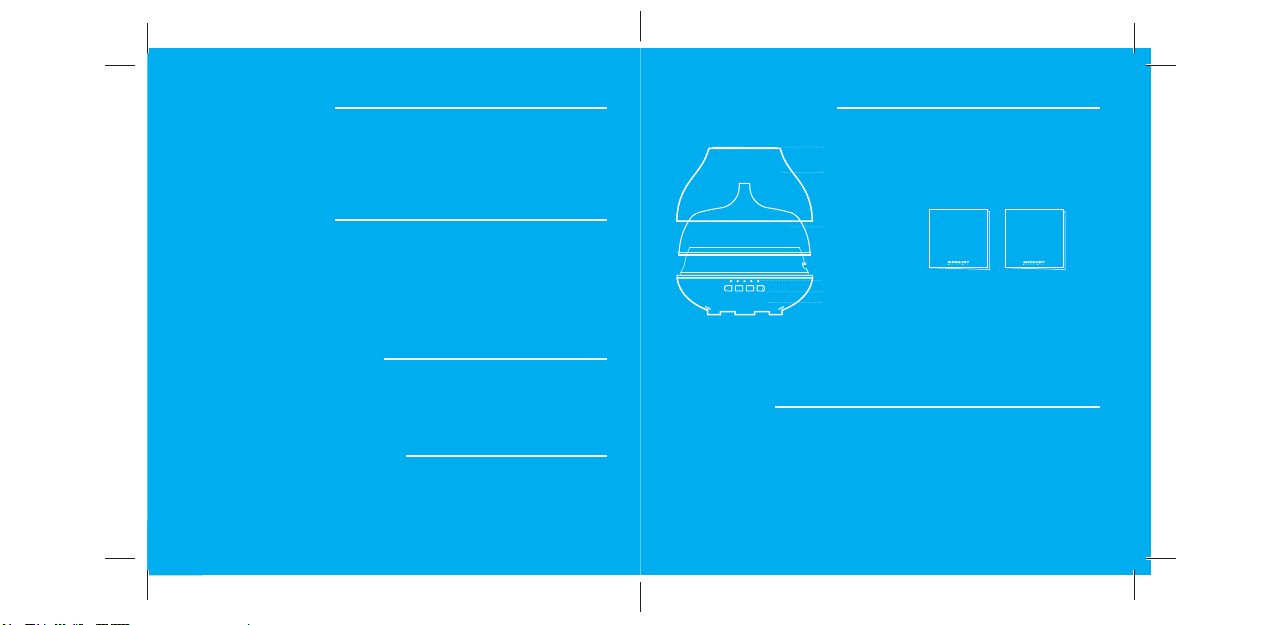
16
Troubleshooting
Reset the device
System Requirements
Technical Specifications
Cannot connect to your Wi-Fi network.
Make sure you entered the correct Wi-Fi password during the Wi-Fi
setup. Check whether there are any Internet connection problems. If the
Wi-Fi signal is too weak, reset your Wi-Fi router and try again.
• Mobile device running iOS®9 or higher or Android™ 5.0x or higher
• Existing Wi-Fi Network
• Power: 12W
• Capacity: 300ml
• Timer: 1/3/6 hour
Reset once (press & hold Wi-Fi button) to reach Easy Mode, which is the
primary way the app will try to connect. (When in Easy Mode, you’ll see
the LED flashing quickly, 2x per second)
Reset again (press & hold reset button) to reach AP, which is the Backup
Mode to help connect.
(When in AP Mode, you’ll see the LED blinking slowly, every 3 seconds)
Get Ready
What’s in the Box
• Smart Wi-Fi Essential Oil Diffuser
• Measuring Cup
• Power Adapter
• User Manual
• Voice Control Guide
• Know your Wi-Fi network and password
• Make sure your mobile device is running iOS®9 or higher
or Android™ 5.0× or higher
• Make sure you’re connecting to a 2.4GHz Wi-Fi network
(Geeni can’t connect to 5GHz networks)
Mist Nozzle
Outer Cover
Water Tank
Cover
Buttons
Indicator Lights
Base
SMART WI-FI
PLUG
START GUIDE
VOICE
CONTROL
GUIDE

2
1 Download the Geeni app from App Store or Google Play.
5. The device appears offline or unreachable, what should I do?
Make sure your Wi-Fi router is online and in range.
Make sure you have the latest Geeni functionality by clicking “Check for
firmware update” in your device settings.
6. What’s the Wireless Range?
The range of your home Wi-Fi is heavily dependent on your home router
and the conditions of the room. Check with your router specifications for
exact range data.
7. If my Wi-Fi/Internet goes down, will Geeni still work?
Geeni products need to be connected to Wi-Fi in order to use them remotely.

14
Frequently Asked Questions
1. Can I share with family and friends?
Yes, you can share your device with family and friends who will have
access to control your bulbs, plugs, cameras, and other Geeni devices. In
the Geeni app, press the Profile button and click on the “Device Sharing”
button, and you will be able to give or revoke sharing permissions.
In order to share, the other user should already have downloaded the
Geeni app and registered a new account.
2. Can I group multiple Geeni devices together?
Yes, you can group multiple devices of the same type together, by room,
location, or however else you want. From your main device list, click on
one of the devices you want to group, press the “ ” button on the top
right for advanced settings, and click Create Group. You’ll then be able
to choose which devices you’d like to group together and will be able to
rename them.
3. How Many Devices Can I Control?
Geeni’s app can control an unlimited amount of devices in an unlimited
amount of locations. Your router may have a limit of how many devices
can be connected to one router.
4. My Geeni device has a funny name. How do I rename it?
From your main device list, click on one of the devices you want to rename,
press the “ ” button on the top right for advanced settings, and click
Modify Device Name (or Modify Group Name, if applicable). You’ll then be
able to choose a more familiar name.
3
2 Register an account on your Geeni app.
STEP 1.
Enter your mobile phone number
or email address.
STEP 2.
Enter the verification code
and create a password.
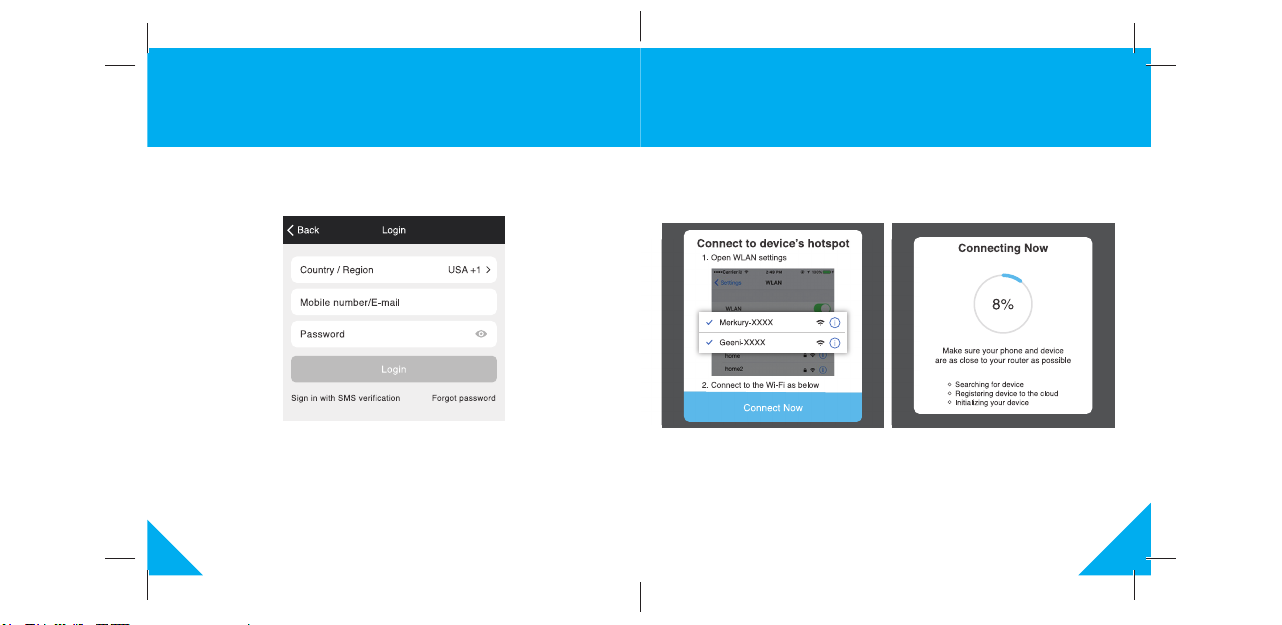
4
STEP 3.
Login to the App.
2 Register an account on your Geeni app.
13
STEP 4.
Follow the instructions to choose
the device from your Wi-Fi list.
STEP 5.
The device will connect.

12
7 Add device. Method 2: Backup AP Mode
STEP 1.
Make sure the device is in AP Mode, blinking slowly
(see reset instructions on p. 5)
STEP 2.
In the Geeni app, on the top corner
of the Devices screen, click (+).
Choose “ Smart Appliances”
Choose “AP Mode” in the top corner.
STEP 3.
Click Next and enter your
Wi-Fi details.
5
3 Important safeguards
This product is designed for
household use only - When using
electrical appliances, basic safety
precautions should always be
followed, including the following:
1. READ ALL INSTRUCTIONS.
2. To protect against fire,
electrical shock and personal
injury, do not immerse this
appliance, including cord and
plug, in water or other liquid.
3. Close supervision is necessary
when any appliance is used by
or near children.
4. Unplug from outlet when not
in use, before putting on or
taking off parts, and before
cleaning.
5. Do not operate any appliance
with a damaged cord or
plug or after the appliance
malfunctions or has been
damaged in any manner.
To avoid hazards, return
the appliance to Merkury
Innovations for examination,
repair or adjustment.
6. The use of accessory
attachments not
recommended by the
manufacturer may result in
fire, electric shock or injury to
persons.
7. Do not use outdoors.
8. Do not let cord hang over
edge of table or counter, or
touch hot surfaces.
9. Do not place on or near a hot
gas or electric burner or in a
heated oven.
10. Do not use appliance other
than for its intended use, as
described in this manual.

6
1. Remove
the outer cover 2. Add purified water 3. Drip the essential oil
water level :
50ml(min)~300mI(max)
Use included measuring cup to fill water tank
4~6 drops
for 300ml water
4 Getting ready.
11
STEP 4.
Enter your Wi-Fi network and
password.
*If the connection fails, try to connect using AP Mode.
STEP 5.
The Geeni app will try to
connect your device.
NOTE: Geeni can’t connect to 5GHz networks.

10
STEP 2.
In the Geeni app, on the top
corner of the Devices screen,
click (+).
Choose “ Smart Appliances”
6 Add device. Method 1: Easy Mode
STEP 3.
Make sure the indicator light on the
device is flashing rapidly indicating the
device is ready to connect using Easy
Mode. If not, press and hold the Button
for 3 seconds until the indicator light is
flashing rapidly, then press “Next Step”.
7
4 Starting the diffuser
AC Adapter
Bottom View
4. Cover the water
tank/outer cover 5. Plug the AC Adapter into
Power outlet and start it
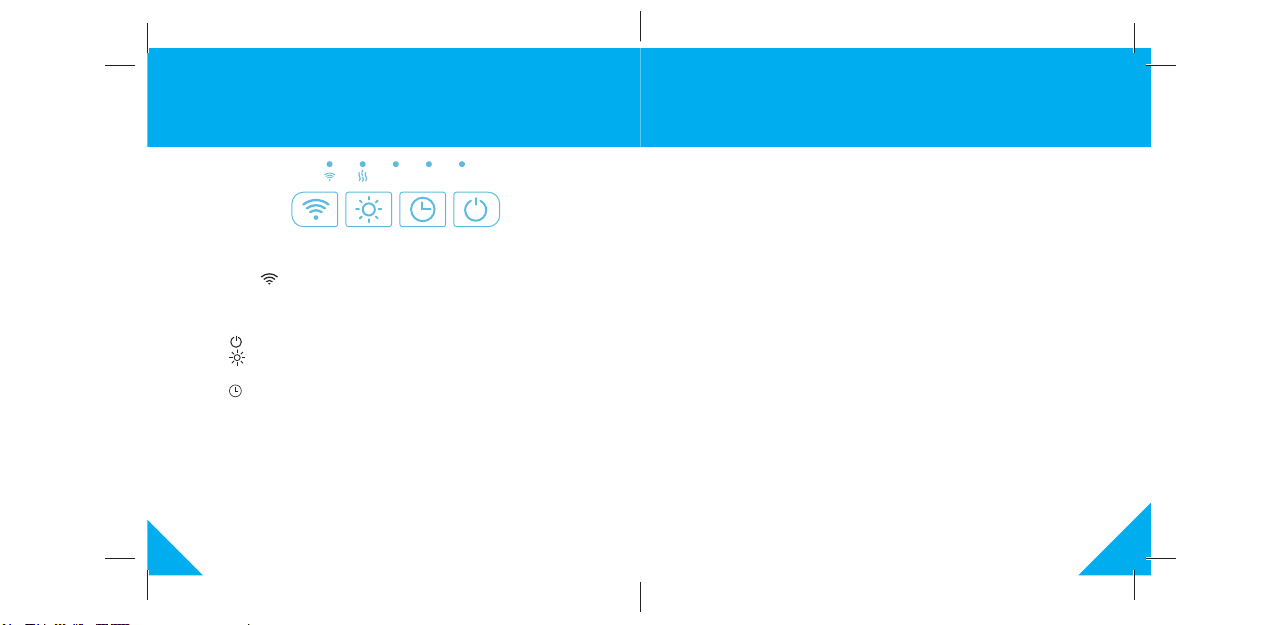
8
4 Using controls
Connect the diffuser
- Long press “ “ for 5 seconds to set until the indicator light flashes
quickly to put the diffuser in pairing mode. You can now pair the diffuser
with the Geeni App.
Operate the diffuser
- Press “ “, to turn the diffuser on and off.
- Press “ “, each time this button is pressed, the mood LED will change
color.
- Press “ “ button, to set the diffuser to change timer settings.
The defaut timer is 1 hour. Press the button again to change the timer
to 3 hours. Press a 3rd time to set to 6 hours. Press once again and
the timer will be turned off.
NOTE : DO NOT open the outer cover or fill with water/oil while misting
1H 3H 6H
9
5 Cleaning
For safety, it is suggested to clean the diffuser every 5-6 days or after
9~10 times of usage. The cleaning procedures are as follows:
- Disconnect the adaptor from the AC power source or turn off
the power source.
- Place the diffuser on a flat and stable place such as table. Remove
the outer cover and the water tank cover. Ensure that the place is flat
and stable to avoid the water leakage.
- When pouring out the water, keep the mist nozzle up. Don’t let any
water flow inside the circuity.
- Clean the ultrasonic vibration plate at the bottom of the water tank with
a cotton swab; clean the outer cover with cloth or cotton swab.
- Clean every 2-3 days.
- When there is dirt like aroma or oil in the cover of the diffuser or
the water tank, please clean it with a dried cloth with kitchen soap
and warm water.
- After cleaning, please add purified water into the water tank, then
power on the diffuser for 30 minutes, drain the water out and
dry the water tank. You can store the diffuser after it is dried out.
- When there is dirt on the mist nozzle, please remove the outer cover,
clean it with a neutral detergent. After it is dried, you can use
the diffuser again.
NOTE : Neutral detergent is strongly recommended for cleaning.
Any detegent containing chlorine, acid, enzyme left inside the
tank may produce hazardous effects and maybe harmful.
Table of contents
Other Merkury Innovations Accessories manuals