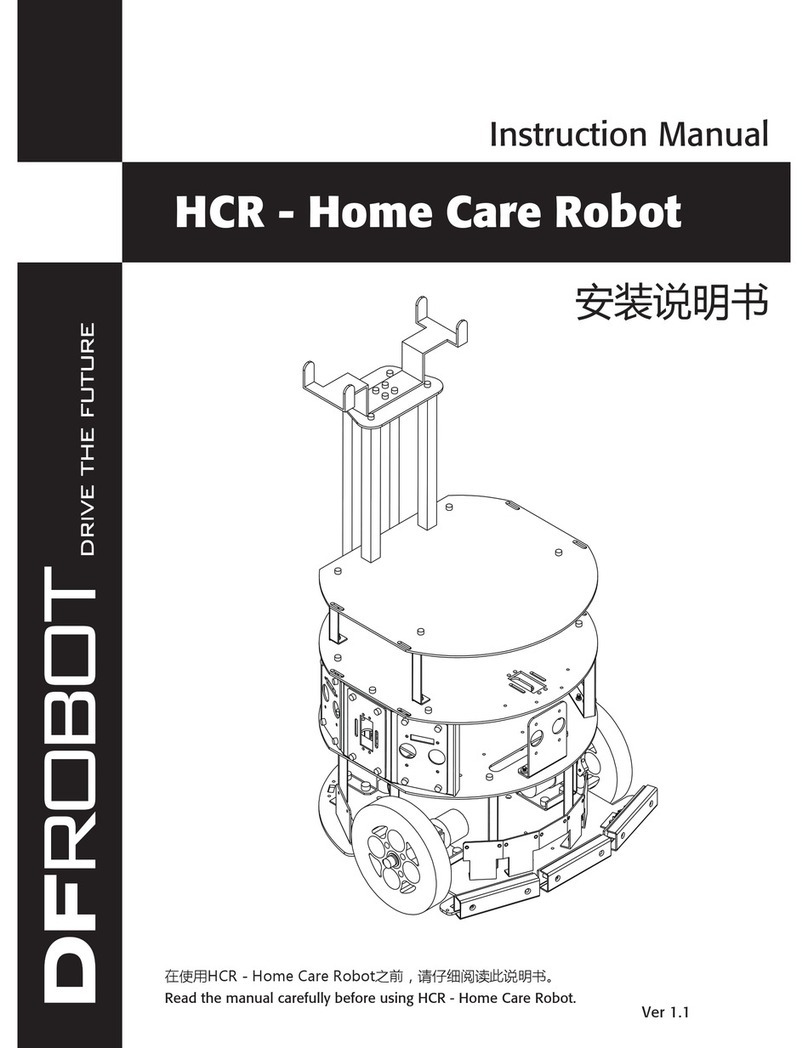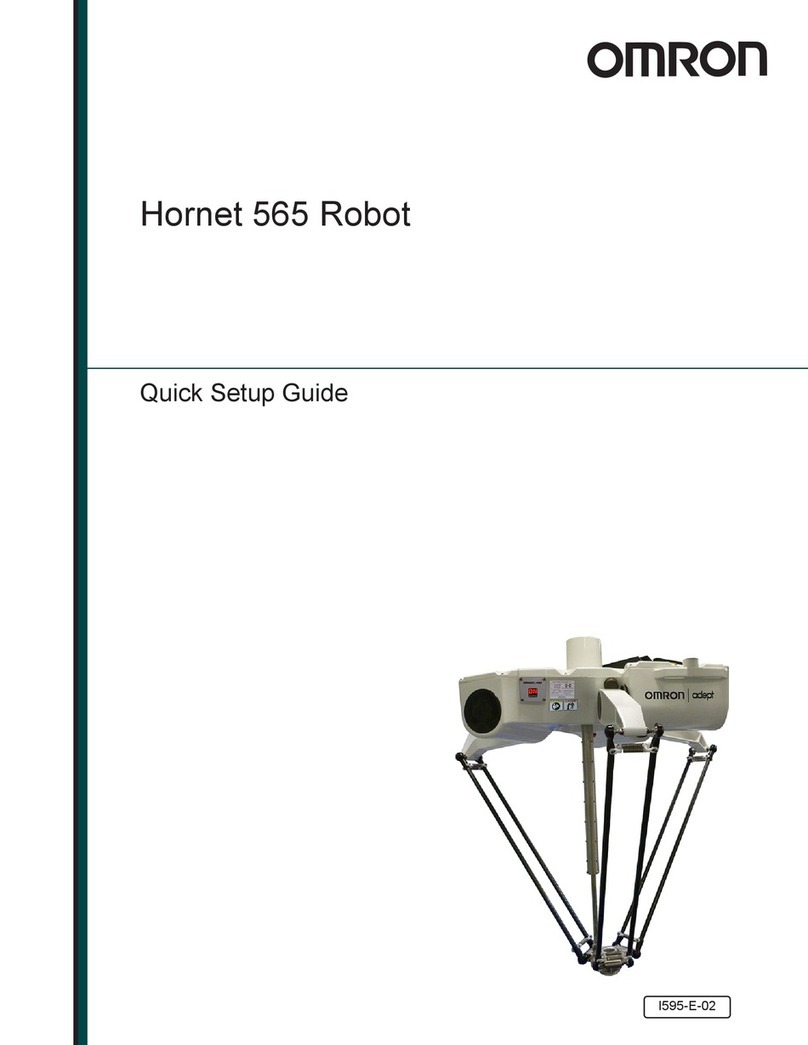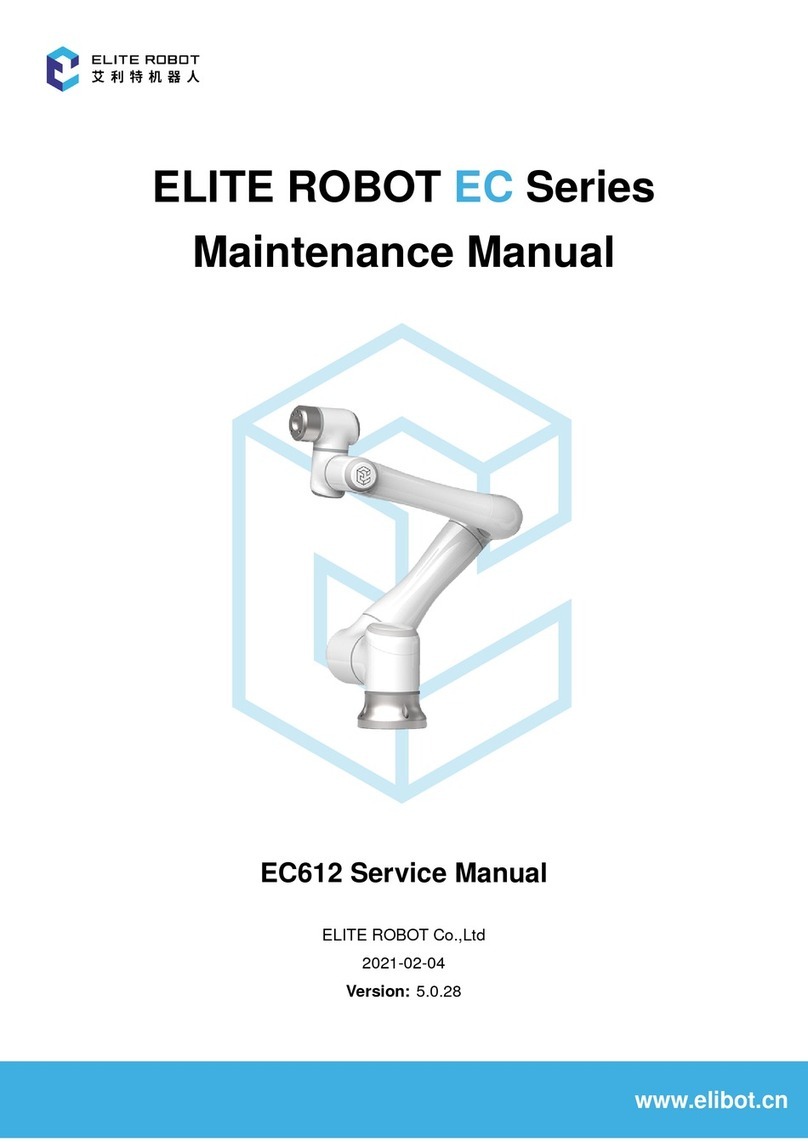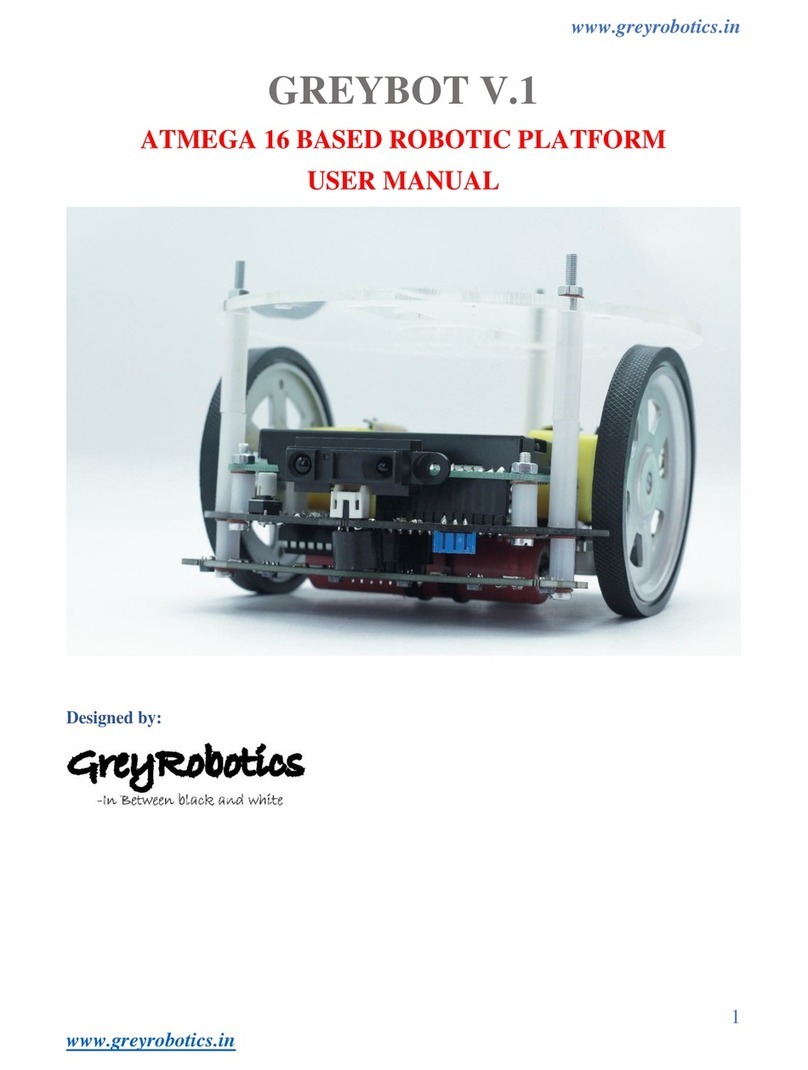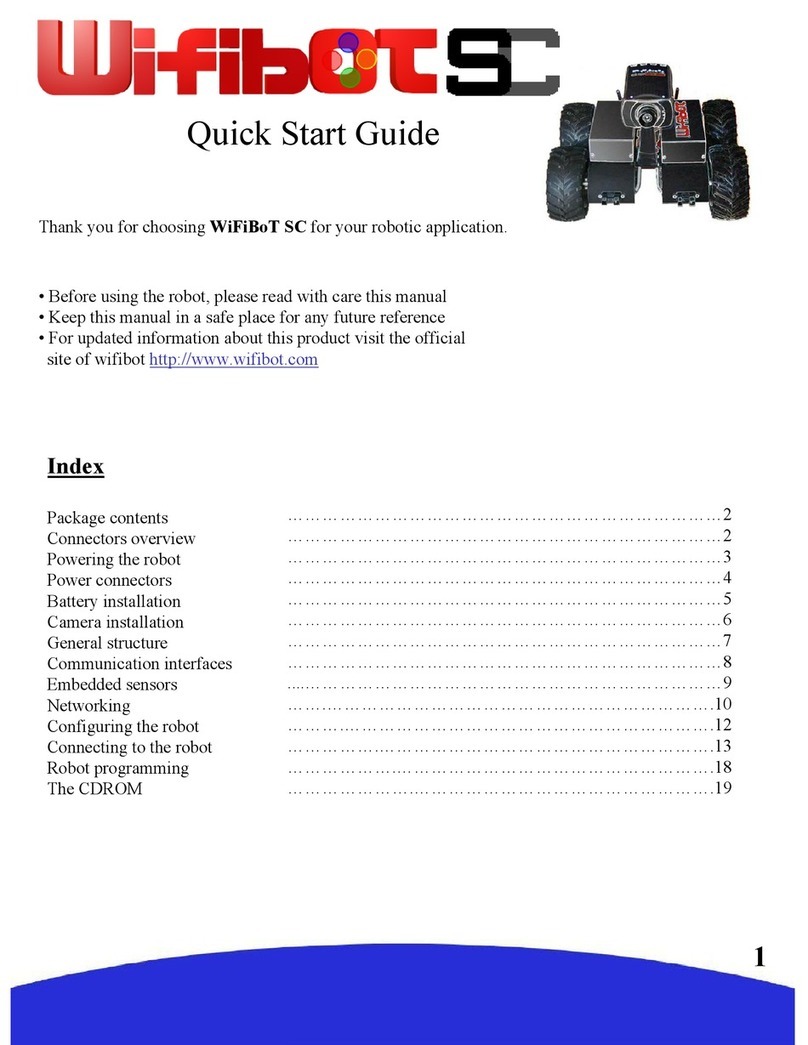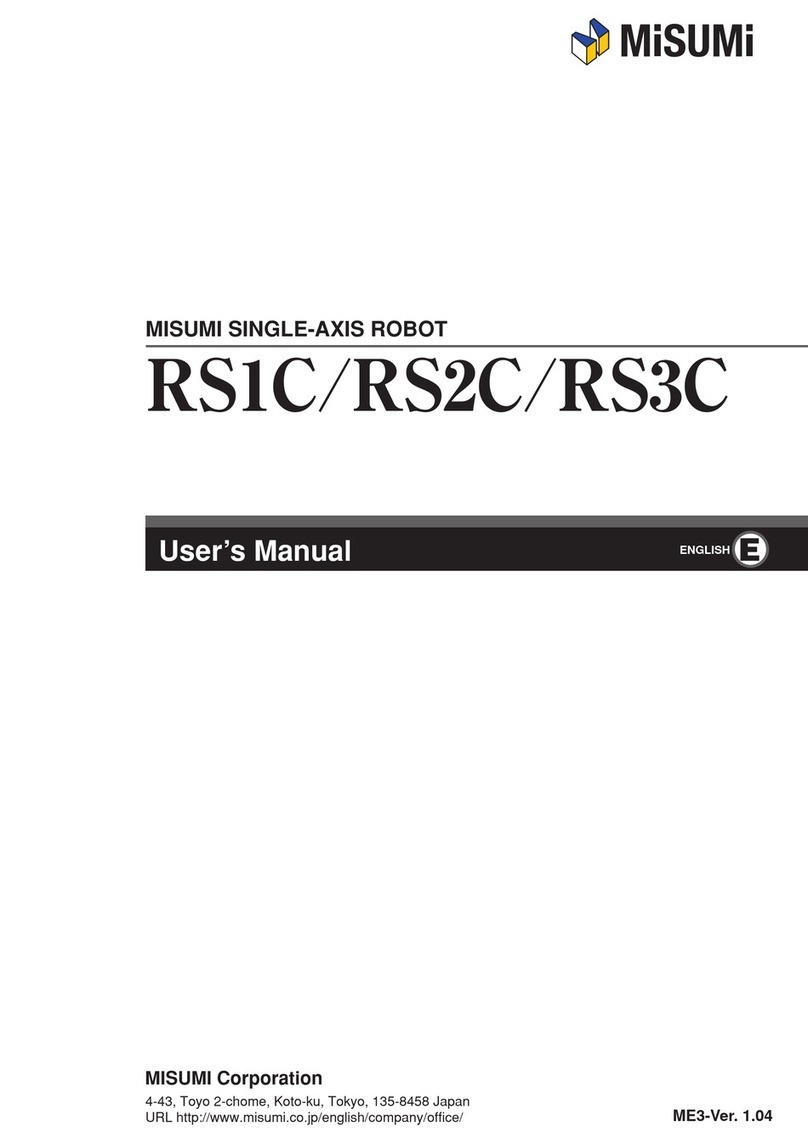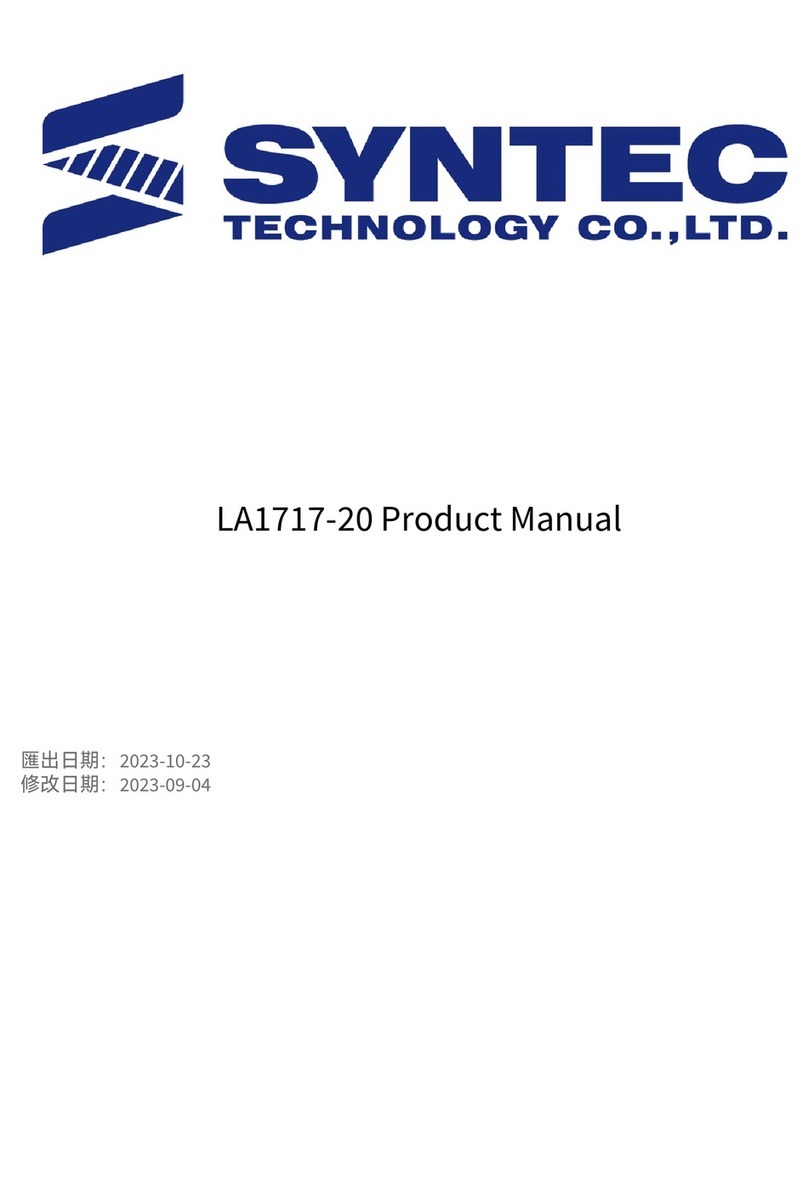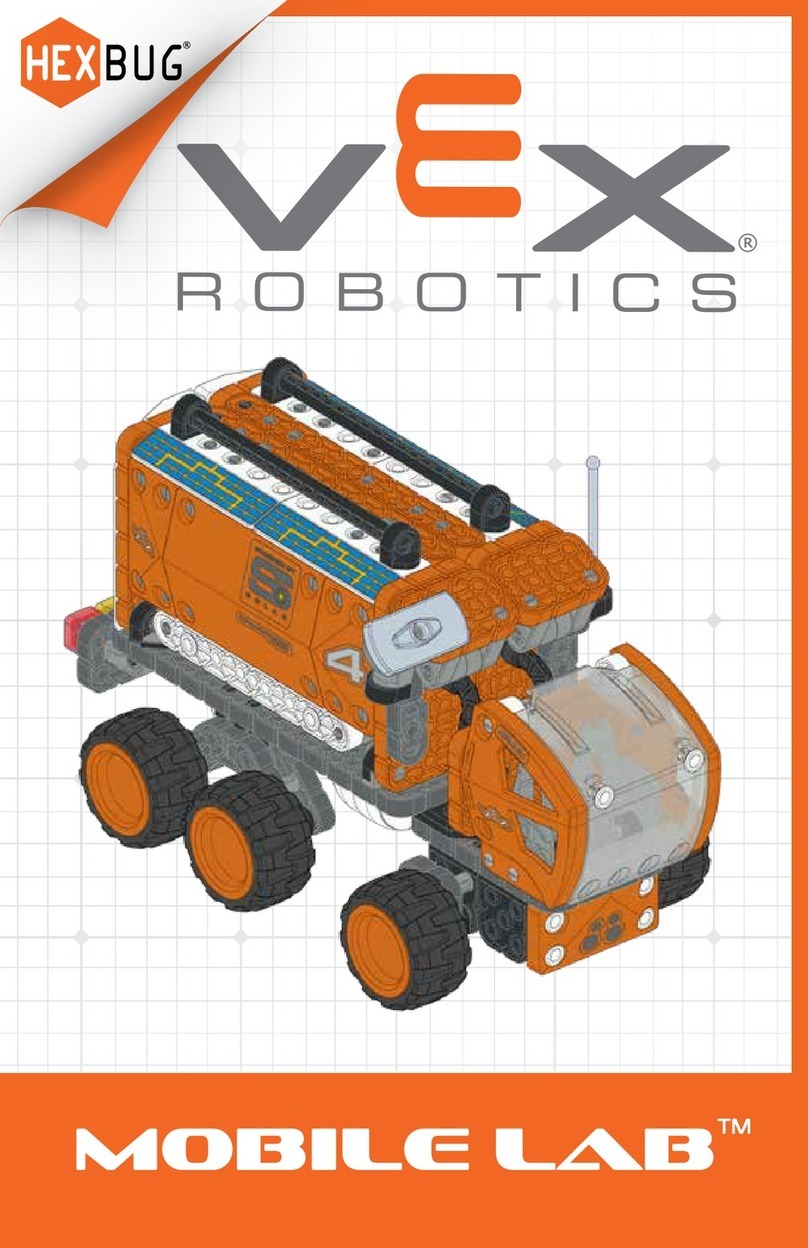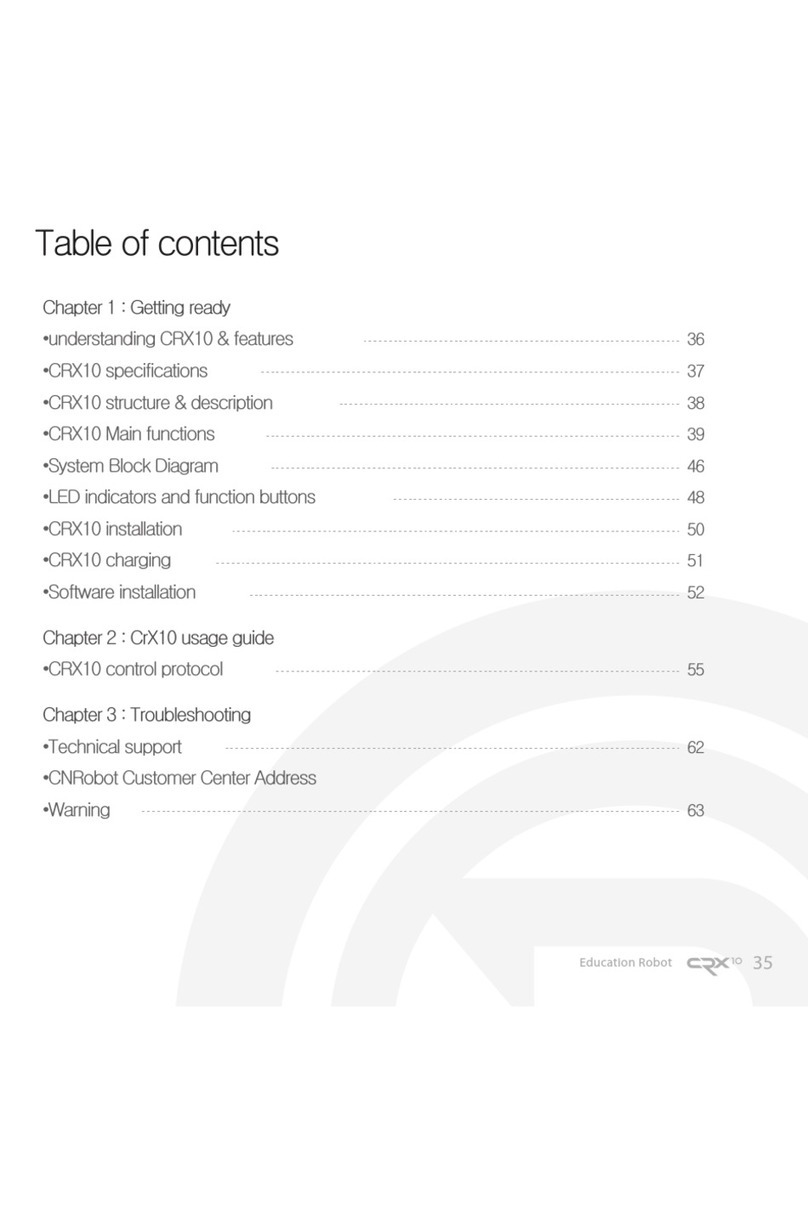Mesh GPIO User manual

MESH GPIO
INSTRUCTION
MOVE, CONTROL AND MORE!

MESH GPIO Instruction - Move, Control and more! –
Copyright © MESH project, Sony Corporation 2016
http://meshprj.com
This work is licensed under the Creative Commons
Attribution-ShareAlike 4.0 International License.
To view a copy of this license, visit
http://creativecommons.org/licenses/by-sa/4.0/.

CONTENTS
How to use this book
What is MESH?
Kits for MESH GPIO tag
Materials of Motor kit
Materials of Motor Add-on
Materials of Infinite Kit
(For Motor Kit and Infinite Kit)
Activity: Move a motor
Activity: Move a geared motor
(For Motor Add-on and Infinite Kit)
Activity: Control a motor
(For Infinite Kit)
Activity: Make a game
Activity: Make an alarm system
Activity: Make a circuit with LED

How to use this book
Welcome to the MESH GPIO Instruction!
This book will guide you through the
process of building something with
MESH GPIO tag.
Start with “Materials of ~” section to
get familiar with all the parts in your kit.
Then go through the activities.
If you run into problems, please visit our
web site at http://meshprj.com
Enjoy your making with MESH!

What is MESH?
MESH is a tool that let you explore the world of IoT (Internet
of things) using everyday objects.
Just attach your MESH tag to any physical object, and
connect it with various connected devices and Internet
applications on the MESH app.
Your own personal IoT (Internet of Things) system is created,
just like that!
No matter what your knowledge level, MESH is easy to use.
There is no need for electronics or programming expertise.
Simply drag and drop to connect the icons on the MESH app.

Kits for MESH GPIO tag
1. Motor Kit
2. Motor Add-on
3. Infinite Kit

Materials of Motor Kit
Hobby Motor
It is a motor that moves fast. It
is to be directly connected to
MESH GPIO tag.
Hobby Gearmotor
It is a motor that moves slowly.
It has gears inside.
Alligator Clip with Pigtail
It is a cable which enables to
connect Gearmotor with MESH
GPIO tag.

Materials of Motor Add-on
Motor Driver for MESH
GPIO
It enables to control speed and
direction of motor rotation.
You can use almost all different
kinds of hobby motors (0~11V,
2.4A max)
Battery Holder 2xAA with
Cover and Switch
It supplies power to move
motor through motor driver.

Materials of Infinite Kit 1/1
Hobby Motor
It is a motor that moves fast. It
is to be directly connected to
MESH GPIO tag.
Hobby Gearmotor
It is a motor that moves slowly.
It has gears inside.
Alligator Clip with Pigtail
It is a cable which enables to
connect Gearmotor with MESH
GPIO tag.

Materials of Infinite Kit 2/2
Motor Driver for MESH
GPIO
It enables to control speed and
direction of motor rotation.
You can use almost all different
kinds of hobby motors (0~11V,
2.4A max)
Battery Holder 2xAA with
Cover and Switch
It supplies power to move
motor through motor driver.
Resistor LED
It is LED light with resistor.
It can be directly connected to
MESH GPIO.

Materials of Infinite Kit 3/3
Buzzer
It is a buzzer which can make a
beep sound. It can be
connected to MESH GPIO.
Jumper Wires
These wires are used for
connecting MESH GPIO and
breadboard.
Mini Breadboard
It is a breadboard. It’s a good
start for making great things
with MESH GPIO!

Activity:
Move a motor 1/6
Prepare a hobby motor and
MESH GPIO tag.
Connect a hobby motor with
MESH GPIO tag.
Goal:
Understand how to move a
motor using MESH GPIO tag.
(For Motor Kit and Infinite Kit)

Activity:
Move a motor 2/6
From this step, use MESH app.
MESH - Creative DIY Toolkit
More info about MESH app,
visit http://meshprj.com/en/app/
Connect the cable of hobby
motor into socket 1(Vout
Supply)and 5(GND) of MESH
GPIO tag.
1 5

Activity:
Move a motor 3/6
Tap GPIO on the canvas.
Change function to “VOut
Supply” and set value “On”.
Launch MESH app and create
new recipe.
Drug and drop GPIO tag and
other tag which you have
(MESH Button tag in this case)
to the canvas.
canvas

Activity:
Move a motor 4/6
Drug and drop one more GPIO
tag and Switch tag.
Change function of GPIO to
“VOut Supply” and leave its
value off.
Connect wires on MESH app
like this.
Press MESH Button tag, and see
hobby motor move!

Activity:
Move a motor 5/6
Let’s create a drawing robot!
Prepare these items.
MESH GPIO tag, Hobby motor,
Alligator clip, Plastic bottle
(recycle), 4 Markers and
Masking tape.
Put markers on a plastic bottle.
These makers will be legs of
drawing robot. Keep balance of
legs to stand.
Put a hobby motor on a plastic
bottle.

Activity:
Move a motor 6/6
Put MESH GPIO tag and
Alligator clip like this.
Check the balance!
You can control this robot with
any sensors or button of MESH.
Enjoy your own “interactive”
drawing robot!

Activity:
Move a geared motor 1/3
Prepare a Hobby gearmotor,
two Alligator clips and MESH
GPIO tag.
Clip a end terminal of hobby
gearmotor.
Goal:
Understand how to move a
gearmotor using MESH GPIO
tag.
(For Motor Kit and Infinite Kit)

Activity:
Move a geared motor 2/3
Clip each end terminal.
Connect other side of Alligator
clips with MESH GPIO tag
Connect wires on MESH app
like this.
(Refer to Activity: Move a
motor)

Activity:
Move a geared motor 3/3
Try to make working buddy!
Tips:
Use an elastic band and
bobbins as a belt and pulleys to
rotate a bamboo stick.
Materials:
LEGO, elastic band, pins,
bamboo stick, masking tape,
bobbin and styrene board.
Table of contents