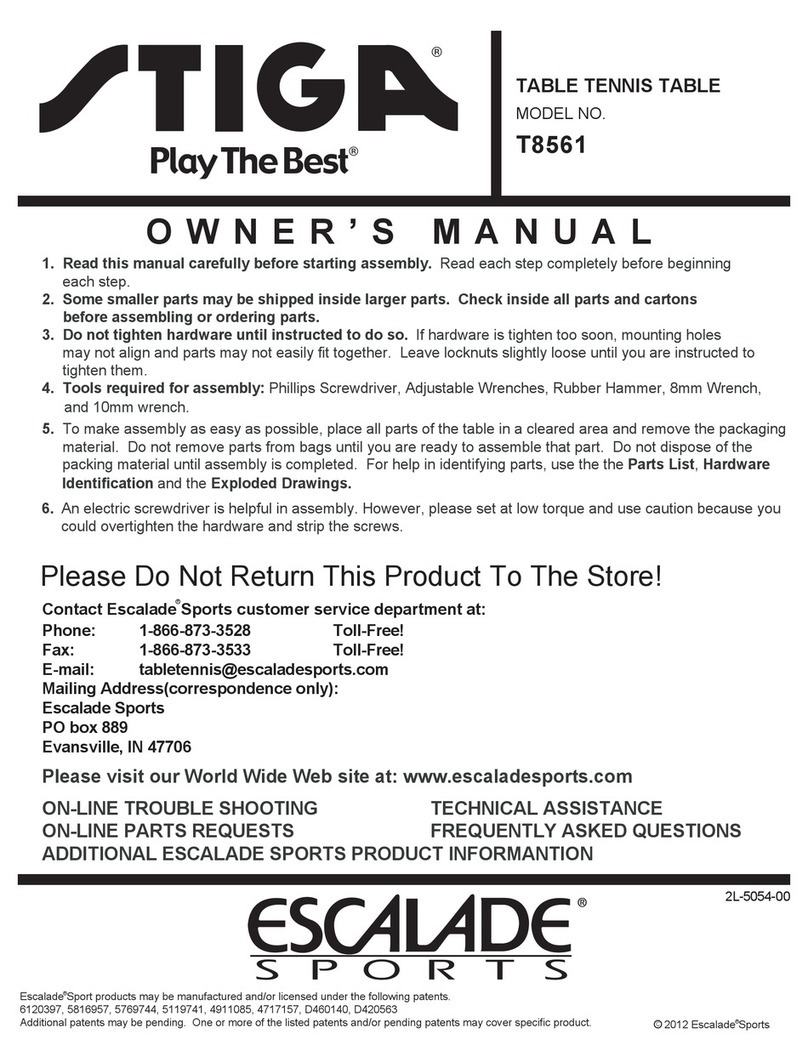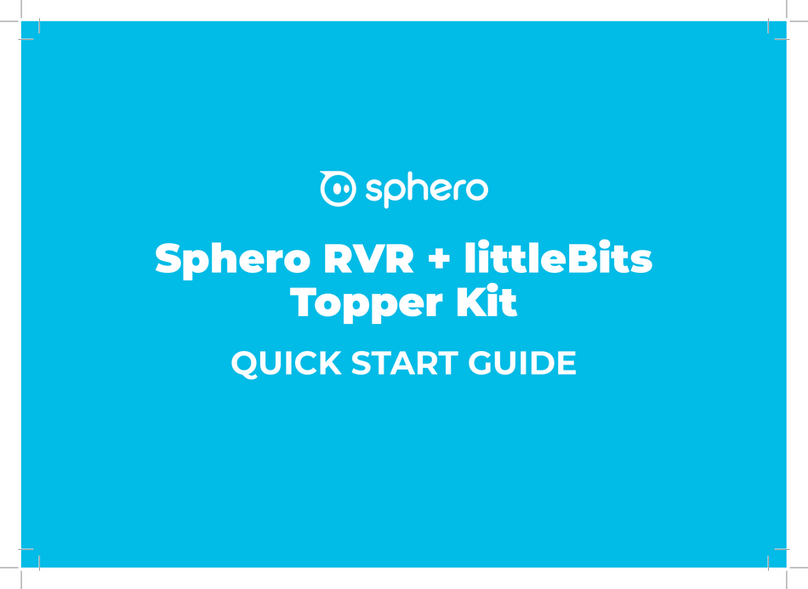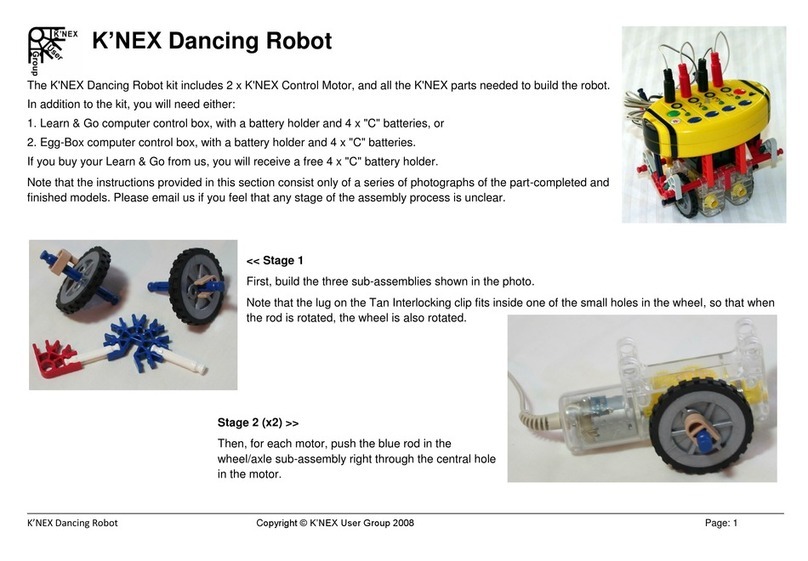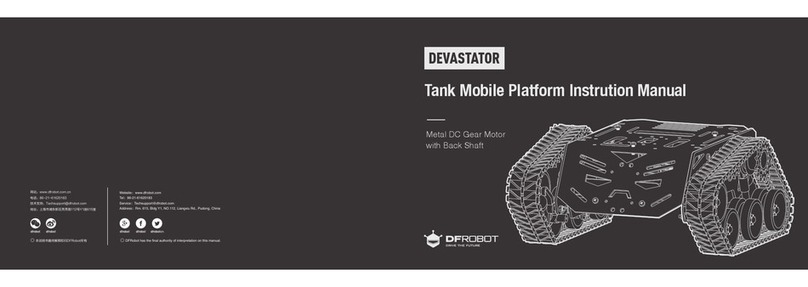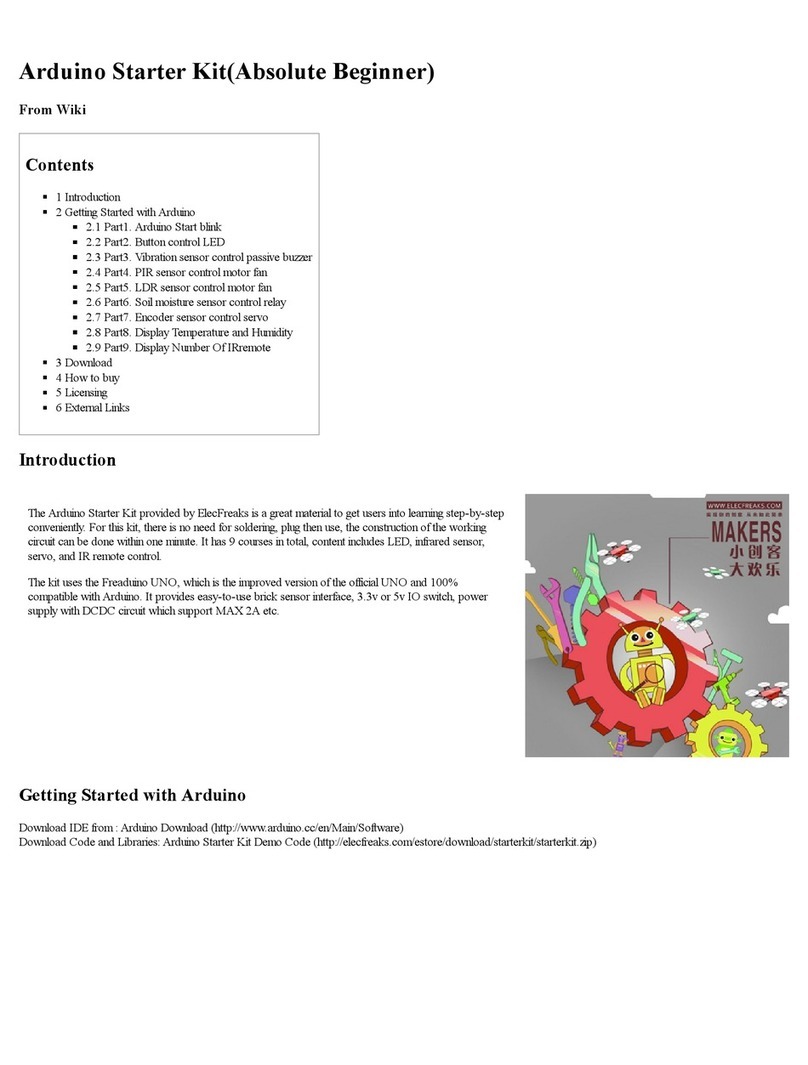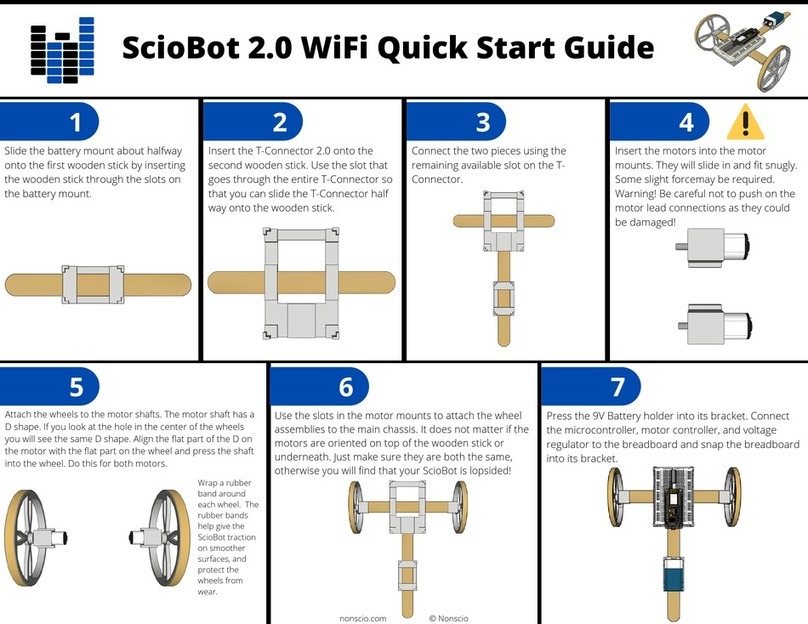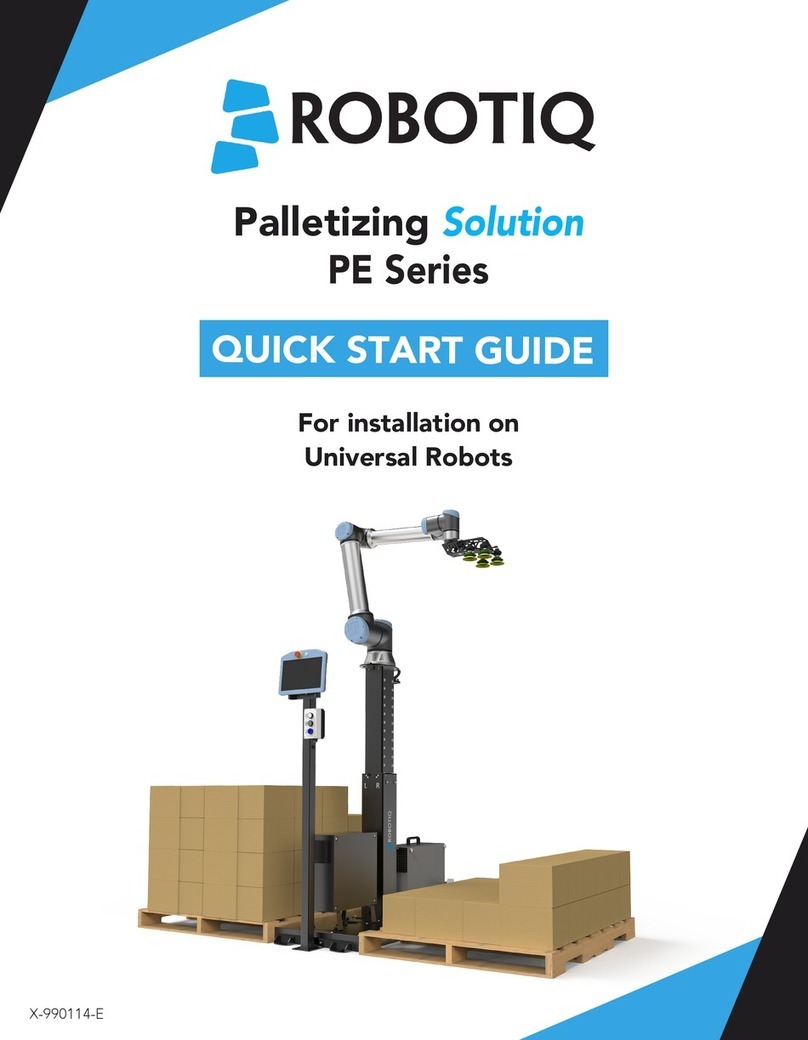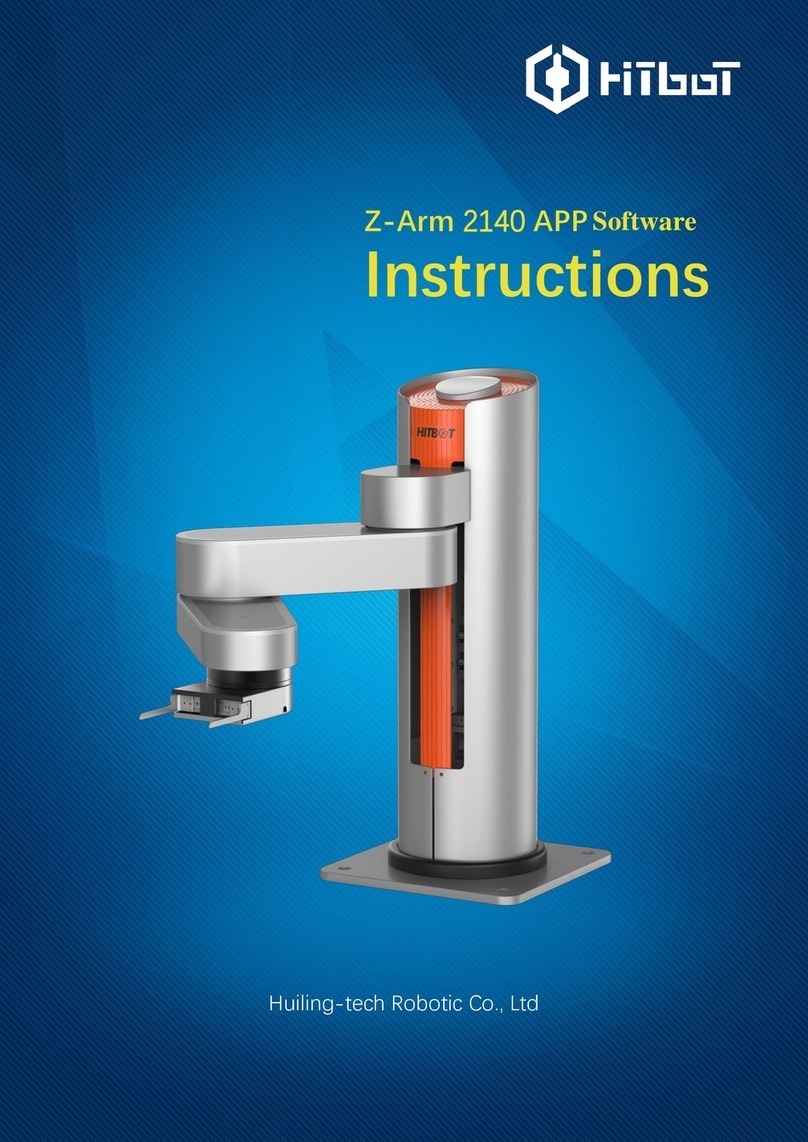MantaroBot TeleMe 2 User manual

MantaroBot™
20410 Century Boulevard Suite 120 Germantown Maryland 20874
www.MantaroBot.com info@mantarobot.com
Phone 301 528 2244 Fax 301 528 1933
MANTAROBOT™ TELEME 2
Assembly Instructions &
Quick Start Guide

MANTAROBOT TELEME 2
Assembly Instructions &
Quick Start Guide
MantaroBot™
20410 Century Boulevard Suite 120 Germantown Maryland 20874
www.MantaroBot.com info@mantarobot.com
Phone 301 528 2244 Fax 301 528 1933
2
Table of Contents
Assembly Instructions................................................................................................................................... 3
Quick Start...................................................................................................................................................10

MANTAROBOT TELEME 2
Assembly Instructions &
Quick Start Guide
MantaroBot™
20410 Century Boulevard Suite 120 Germantown Maryland 20874
www.MantaroBot.com info@mantarobot.com
Phone 301 528 2244 Fax 301 528 1933
3
Assembly Instructions
1. Carefully unpack the contents in which your TeleMe 2 was shipped. DO NOT throw away the
shipping materials. Store them safely so they can be used to ship or transport your TeleMe in
the future.
2. Identify the parts in the picture below. The only tool required to assemble your TeleMe 2 is a #1
Phillips screwdriver.

MANTAROBOT TELEME 2
Assembly Instructions &
Quick Start Guide
MantaroBot™
20410 Century Boulevard Suite 120 Germantown Maryland 20874
www.MantaroBot.com info@mantarobot.com
Phone 301 528 2244 Fax 301 528 1933
4
3. Protruding from bottom of mast (B) is a female connector. Protruding from top of base pole (A)
is a male connector. Plug female connector from mast (B) onto female connector of base (A).
See picture below.
4. Slide mast (B) over the base pole (A)
while aligning the two screw holes in
both (A) and (B). See picture on the
right.

MANTAROBOT TELEME 2
Assembly Instructions &
Quick Start Guide
MantaroBot™
20410 Century Boulevard Suite 120 Germantown Maryland 20874
www.MantaroBot.com info@mantarobot.com
Phone 301 528 2244 Fax 301 528 1933
5
5. Using a #1 Phillips screw driver, screw two of the provided screws (D) into the bottom of mast
(B) to secure it to base (A). See picture below.
6. Protruding from bottom of device holder (C) is a female connector. Protruding from top of mast
(B) is a male connector. Plug female connector from device holder (C) onto female connector of
mast (B). See picture below.

MANTAROBOT TELEME 2
Assembly Instructions &
Quick Start Guide
MantaroBot™
20410 Century Boulevard Suite 120 Germantown Maryland 20874
www.MantaroBot.com info@mantarobot.com
Phone 301 528 2244 Fax 301 528 1933
6
7. Slide pole of device holder (C) over the mast (B) while aligning the two screw holes in both (B)
and (C).
8. Using a #1 Phillips screw driver, screw two of the provided screws (D) into the pole of device
holder (C) to secure it to mast (B).
9. Install your tablet or smartphone into the device holder (C).
Standard holders: If your device holder has the charging connector at the bottom, slide in the
tablet as shown below.

MANTAROBOT TELEME 2
Assembly Instructions &
Quick Start Guide
MantaroBot™
20410 Century Boulevard Suite 120 Germantown Maryland 20874
www.MantaroBot.com info@mantarobot.com
Phone 301 528 2244 Fax 301 528 1933
7
iPad Holders (landscape) and Galaxy TAB S: In landscape the charging connector is on the side,
so slide in the tablet in the two step process shown below. Then make sure you turn the lock
connector on the back. Please refer to the full “MantaroBot TeleMe 2 User Guide and Operating
Manual” for additional details on the installation of the device.
Slide tablet all the way down first and then slide towards the charging connector and connect.
On the backside of the device holder, rotate the
lock in the direction of the “L”.

MANTAROBOT TELEME 2
Assembly Instructions &
Quick Start Guide
MantaroBot™
20410 Century Boulevard Suite 120 Germantown Maryland 20874
www.MantaroBot.com info@mantarobot.com
Phone 301 528 2244 Fax 301 528 1933
8
Surface Pro –12” (landscape):
Slide the two Finger tabs to the left as shown in the picture below.
Now, slide your Surface Pro device all the way down in the holder with the backside facing you
as shown in the picture above.
USB 3.0
Finger Tab
Charging
Finger Tab

MANTAROBOT TELEME 2
Assembly Instructions &
Quick Start Guide
MantaroBot™
20410 Century Boulevard Suite 120 Germantown Maryland 20874
www.MantaroBot.com info@mantarobot.com
Phone 301 528 2244 Fax 301 528 1933
9
Then, slide the two finger tabs to the right (towards the Surface Pro) to connect the USB 3.0
connector and charging connector to the tablet. Ensure both connectors are properly mated.
To remove the Surface Pro tablet from the holder, reverse the above steps.
10. If you have also purchased the Charging Docking Station, please refer to the Docking Station User
Guide and Operating Manual on the included CD for assembly instructions.
WARNING: When installing your tablet or smartphone to the device holder,
PLEASE ensure that it is plugged all the way into the device holder and is fully
mated with the docking connector inside the bottom or side of the device holder.
Improper installation could result in your device falling out of the holder and
breaking!!!

MANTAROBOT TELEME 2
Assembly Instructions &
Quick Start Guide
MantaroBot™
20410 Century Boulevard Suite 120 Germantown Maryland 20874
www.MantaroBot.com info@mantarobot.com
Phone 301 528 2244 Fax 301 528 1933
10
Quick Start
The instructions below are a quick outline for getting your TeleMe 2 up and running. Reading the
detailed instructions in the full “MantaroBot TeleMe 2 User Guide and Operating Manual” is highly
recommended. (Before starting, ensure that your WiFi network is on and broadcasting.)
1. Turn ON the battery power switch located on the front grill at the bottom of the TeleMe 2 near
the right wheel.
2. Turn ON the TeleMe 2 by pressing the Power ON/OFF push button on the front of the device
holder. Initially, a single beep will be heard and the LED will turn on and blink. After
approximately a minute, a series of ascending tones will be heard indicating that the TeleMe 2
has booted up.
Push button
Power ON/OFF
and / Config

MANTAROBOT TELEME 2
Assembly Instructions &
Quick Start Guide
MantaroBot™
20410 Century Boulevard Suite 120 Germantown Maryland 20874
www.MantaroBot.com info@mantarobot.com
Phone 301 528 2244 Fax 301 528 1933
11
3. To begin configuration of the TeleMe’s 2 WiFi radio located inside the base of the TeleMe 2,
double-press quickly the Config push-button on the holder (same button that was pressed in the
previous step). After a few moments, there should be an audible series of beep-tones indicating
the button was pressed. Wait for the LED on the device holder to blink in a repeating pattern:
two blinks and a pause. This will indicate that the TeleMe is ready for configuration.
4. Using a Wifi capable tablet, smartphone, or a computer, browse for available wireless
connections in your area. It might be easiest to use the tablet/smartphone installed into the
TeleMe 2 device holder. Look for the wireless connection named “MantaroBot-TeleMe_<#>”.
The <#> at the end of the name will be the digits at the end of the TeleMe 2 device’s serial
number found on the bottom of the TeleMe 2 or Information Sheet included your shipment.
Select this connection. It is open/unsecure and requires no password credentials to connect.
This is a wireless access point (network) hosted by the TeleMe 2 itself and will only be used
temporarily for configuration.

MANTAROBOT TELEME 2
Assembly Instructions &
Quick Start Guide
MantaroBot™
20410 Century Boulevard Suite 120 Germantown Maryland 20874
www.MantaroBot.com info@mantarobot.com
Phone 301 528 2244 Fax 301 528 1933
12
5. Once the Wifi connection is established, open a web browser on the device used above, type
http://192.168.0.1 in the address bar, and hit Enter. The browser will show the MantaroBot
TeleMe main page webpage as shown below.

MANTAROBOT TELEME 2
Assembly Instructions &
Quick Start Guide
MantaroBot™
20410 Century Boulevard Suite 120 Germantown Maryland 20874
www.MantaroBot.com info@mantarobot.com
Phone 301 528 2244 Fax 301 528 1933
13
6. Click on the ‘Wifi Connection Page’ link at the bottom of the webpage and the screen shown
below will appear.
7. From the list shown, select the Wifi network that the MantaroBot TeleMe 2 should use for
normal operation and click ‘Connect'.You may be required to enter an administrator username
and password. An initial administrator account was setup prior to the shipment of the TeleMe 2
and can be found on the Information sheet that was shipped with the robot. To connect to a
hidden network (e.g. network whose SSID is not broadcasted) click “Connect to hidden wireless
network” and enter the requested information. Most networks require a network security key
or passphrase. To connect ask your network administrator or Internet service provider (ISP) for
the security key or passphrase.
8. If connecting to the selected network was successful, a series of audible beep-tones will be
heard and the LED on the device holder will be lit and not flashing. Now, turn the TeleMe 2
power off and back on using the push button on the device holder. Wait for the LED to turn off
completely before turning it back on.
9. Your TeleMe is now configured for normal operation. The Wifi connection of the
tablet/smartphone can be changed back to the network it is normally configured for.

MANTAROBOT TELEME 2
Assembly Instructions &
Quick Start Guide
MantaroBot™
20410 Century Boulevard Suite 120 Germantown Maryland 20874
www.MantaroBot.com info@mantarobot.com
Phone 301 528 2244 Fax 301 528 1933
14
10. If the TeleMe 2 you purchased has the Multi-WiFi configuration option, please refer to the full
“MantaroBot TeleMe 2 User Guide and Operating Manual” for further configuration details.
11. In the case that you are transporting the TeleMe 2 to a new location, you must delete existing
WiFi Profiles on the Wifi Profile Editor page before connecting to a new network.
If you have any questions or need additional help, please contact support