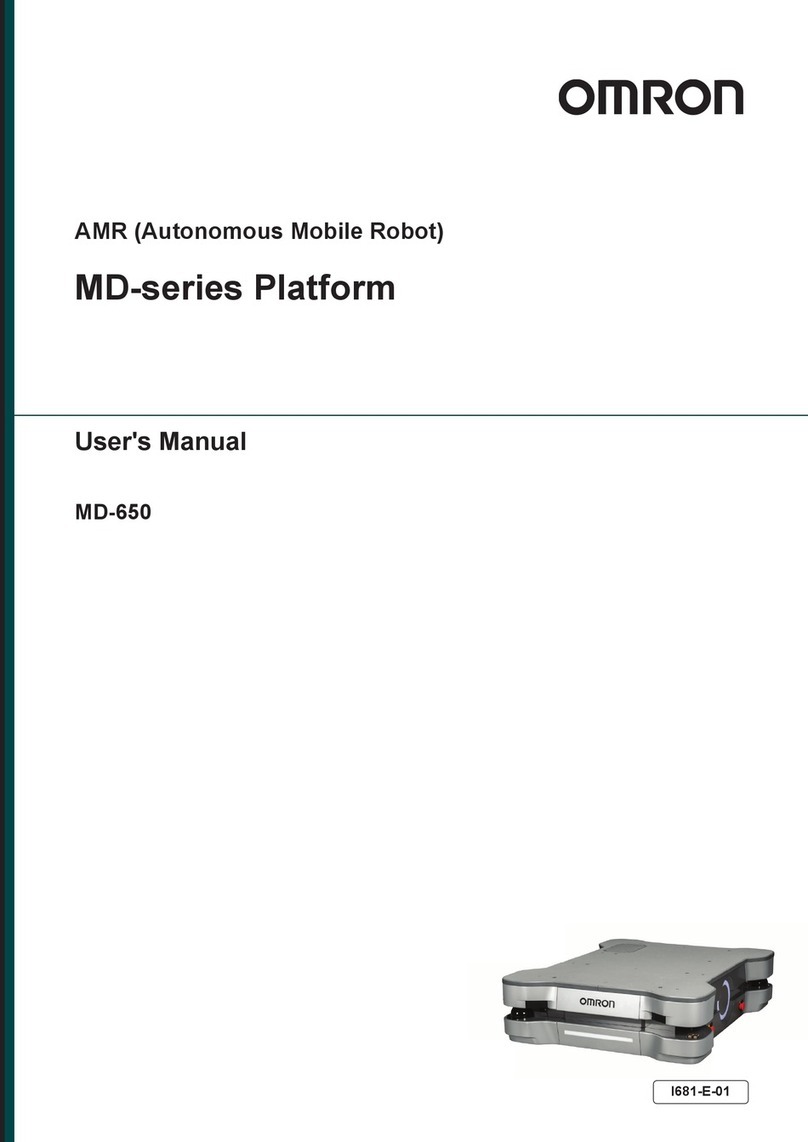Omron Hornet 565 User manual
Other Omron Robotics manuals
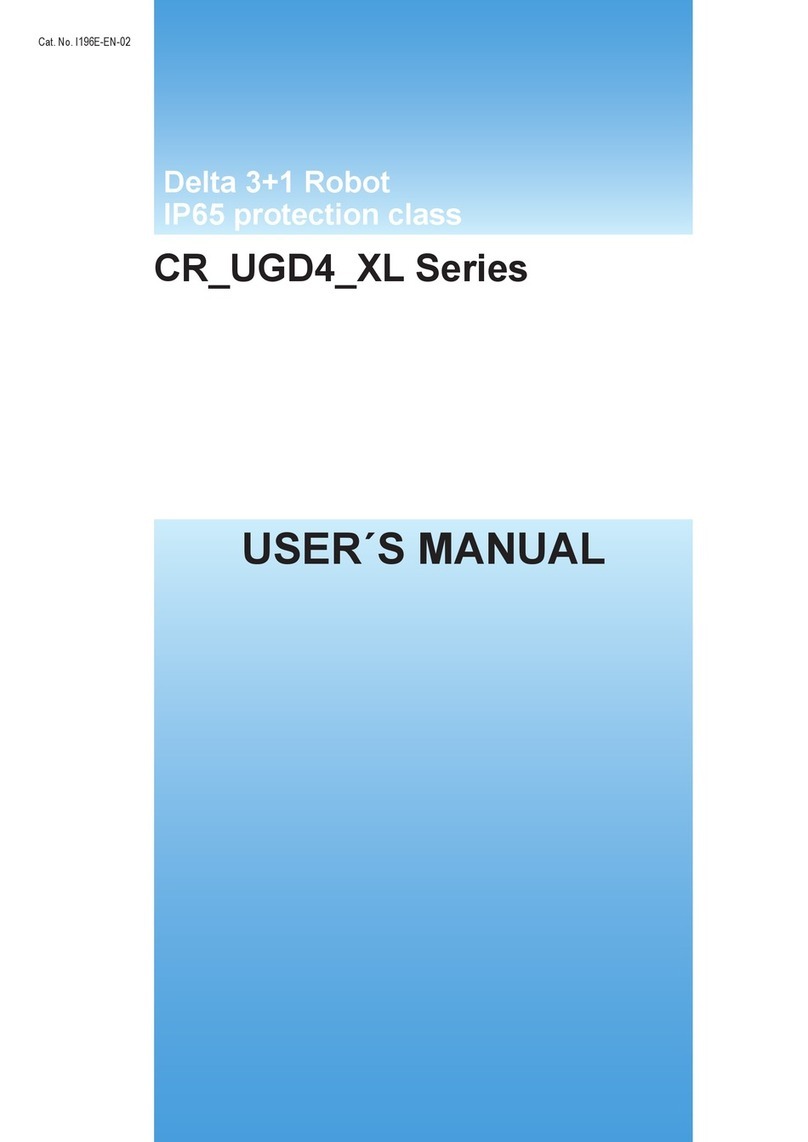
Omron
Omron CR UGD4 XL Series User manual

Omron
Omron i4L Series User manual
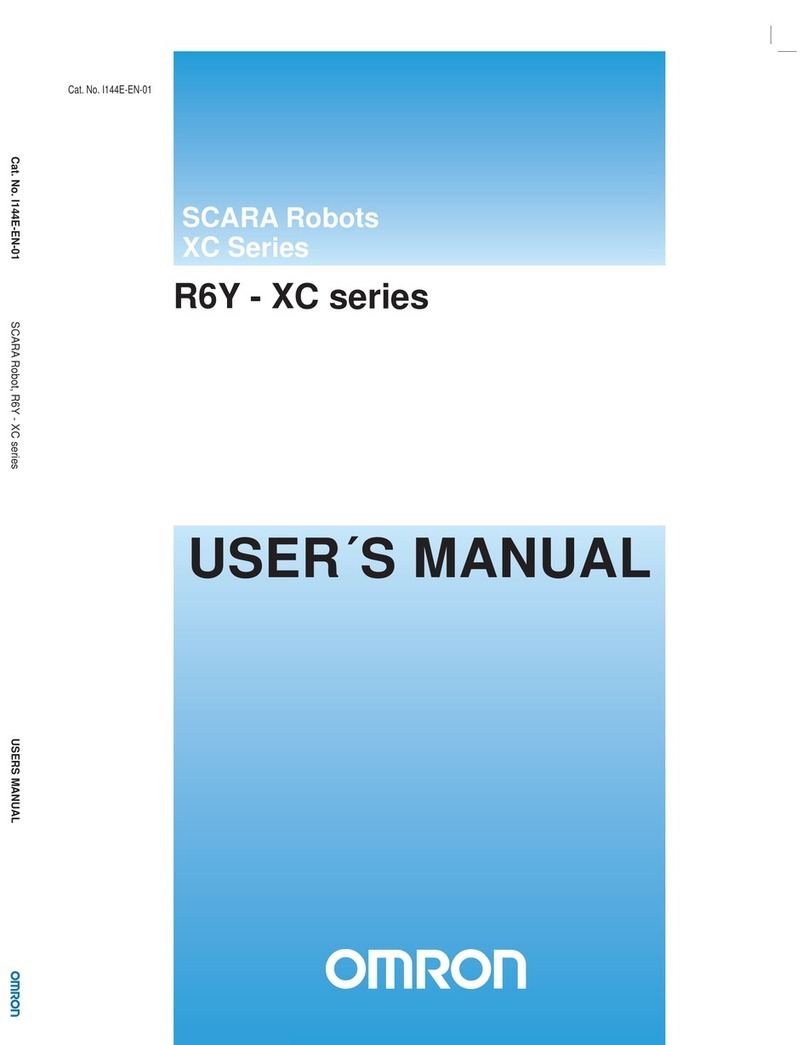
Omron
Omron SCARA R6Y-XC Series User manual

Omron
Omron Regular Payload Assembly instructions
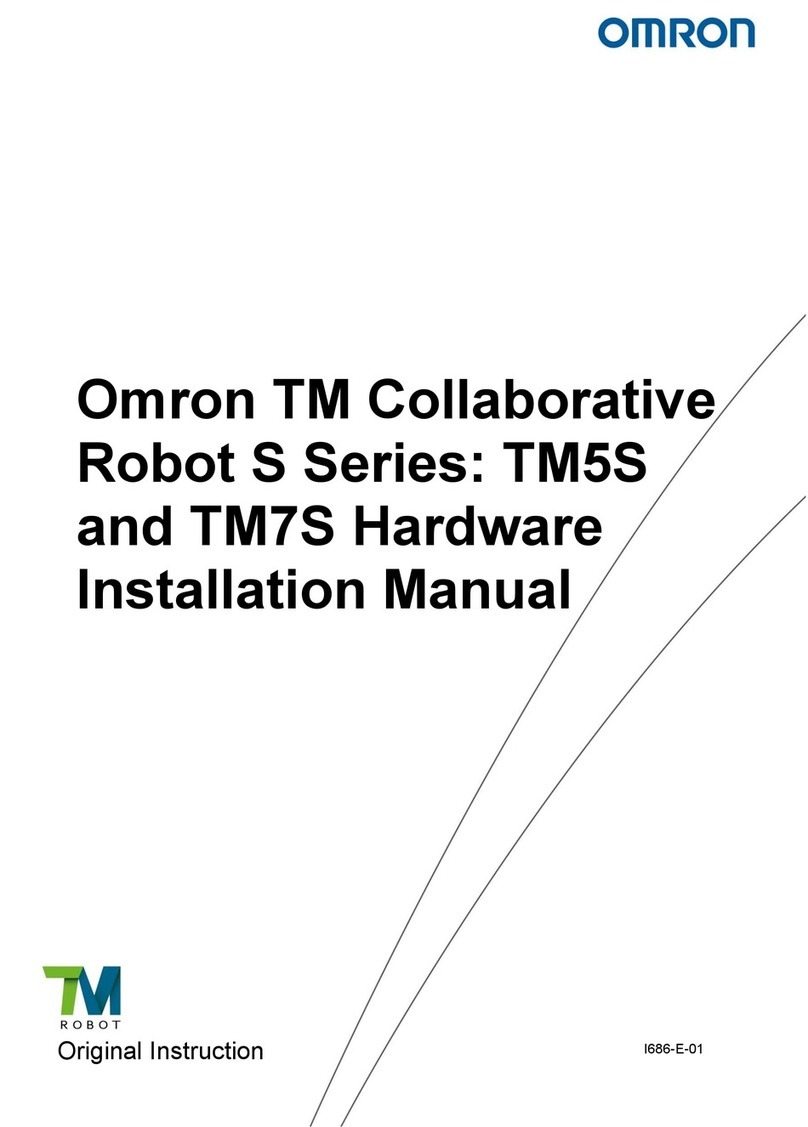
Omron
Omron TM Robot S Series Assembly instructions

Omron
Omron iX3 565 User manual
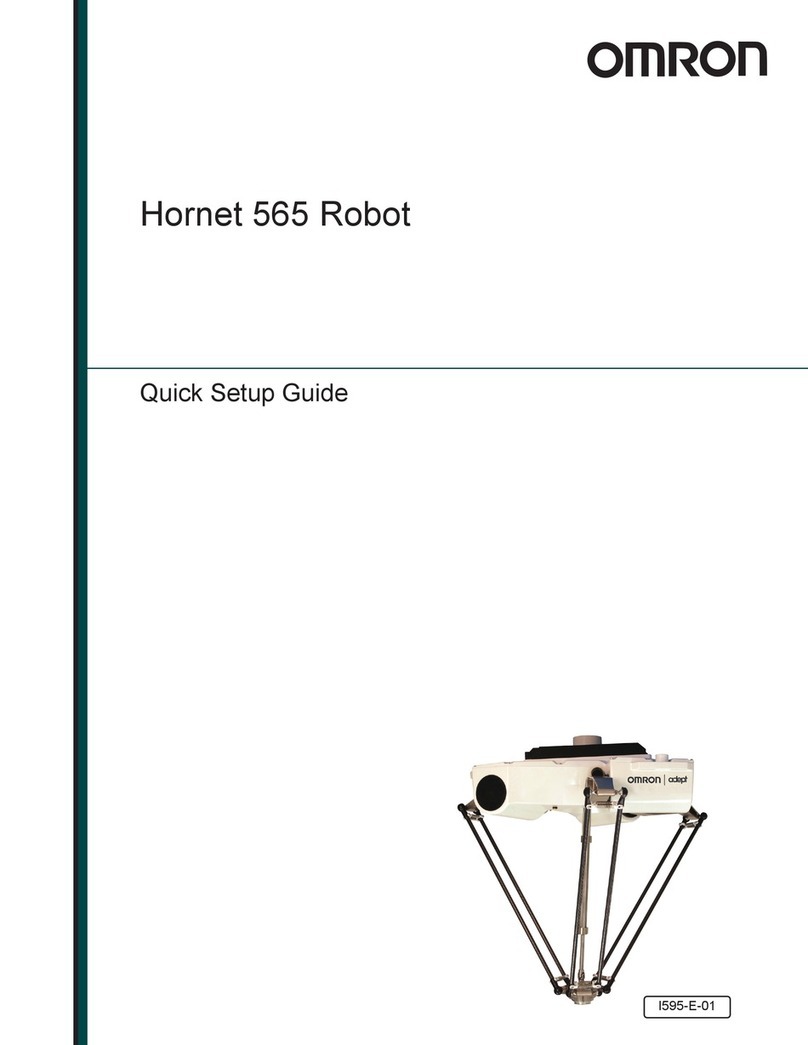
Omron
Omron Hornet 565 User manual
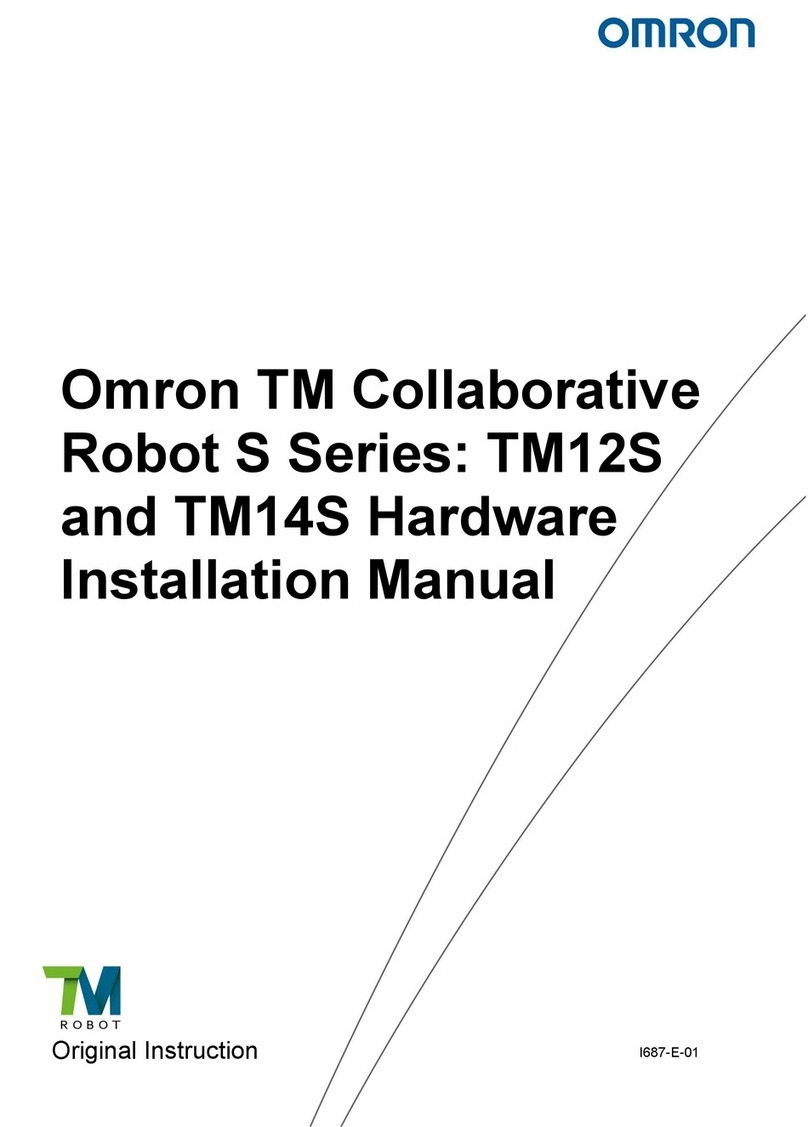
Omron
Omron S Series User manual

Omron
Omron LD Platform User manual

Omron
Omron TM Robot TM12 Series Assembly instructions
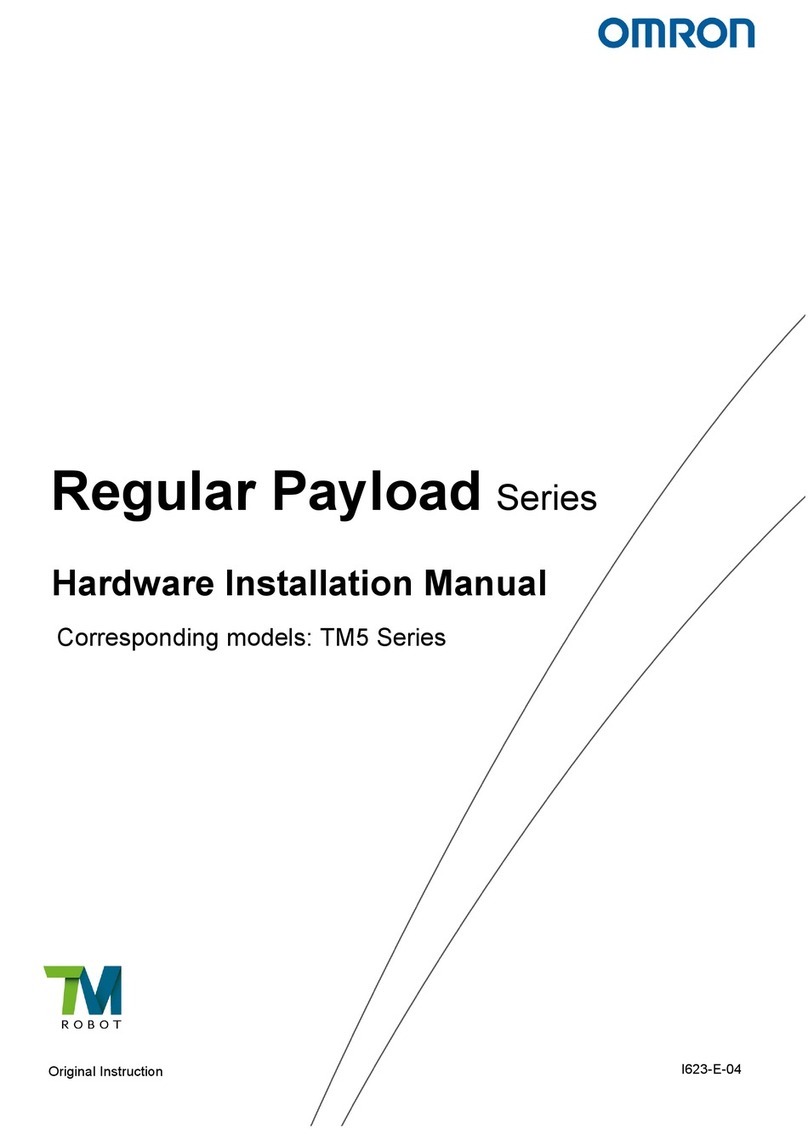
Omron
Omron Regular Payload Series Assembly instructions

Omron
Omron Delta 5 User manual

Omron
Omron TM5 Regular Payload Series Assembly instructions

Omron
Omron LD-250 User manual
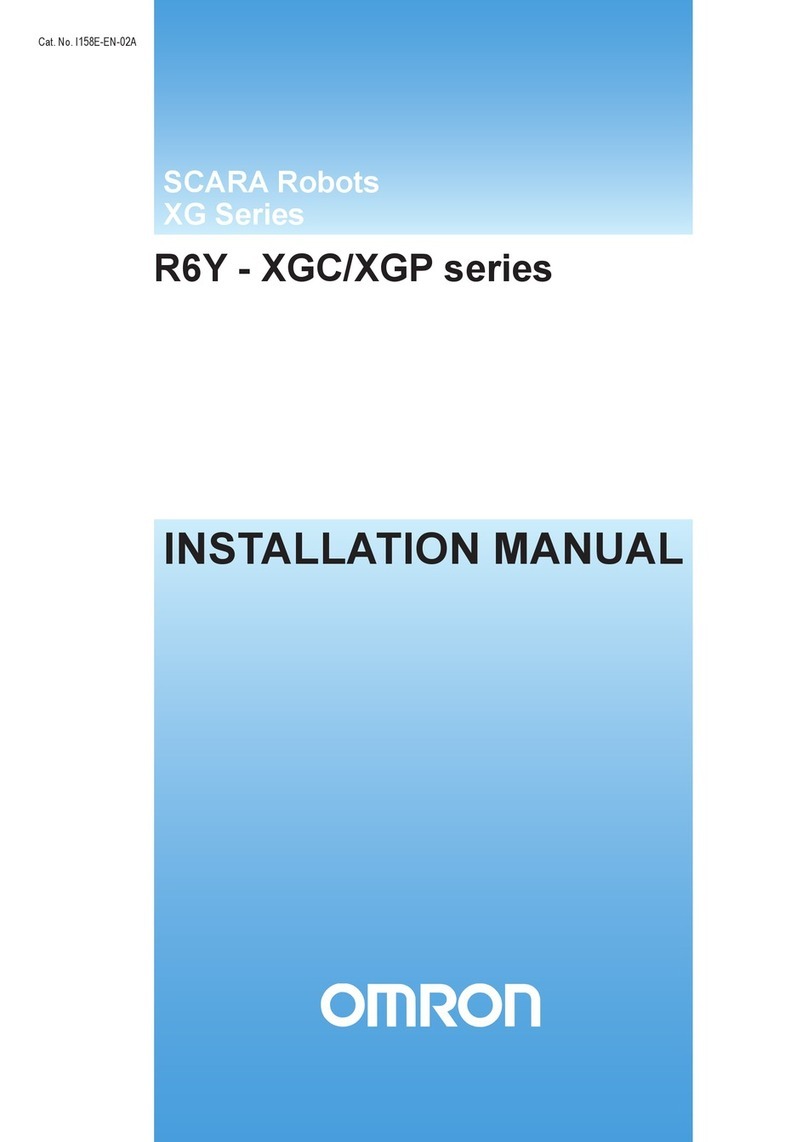
Omron
Omron XG Series User manual
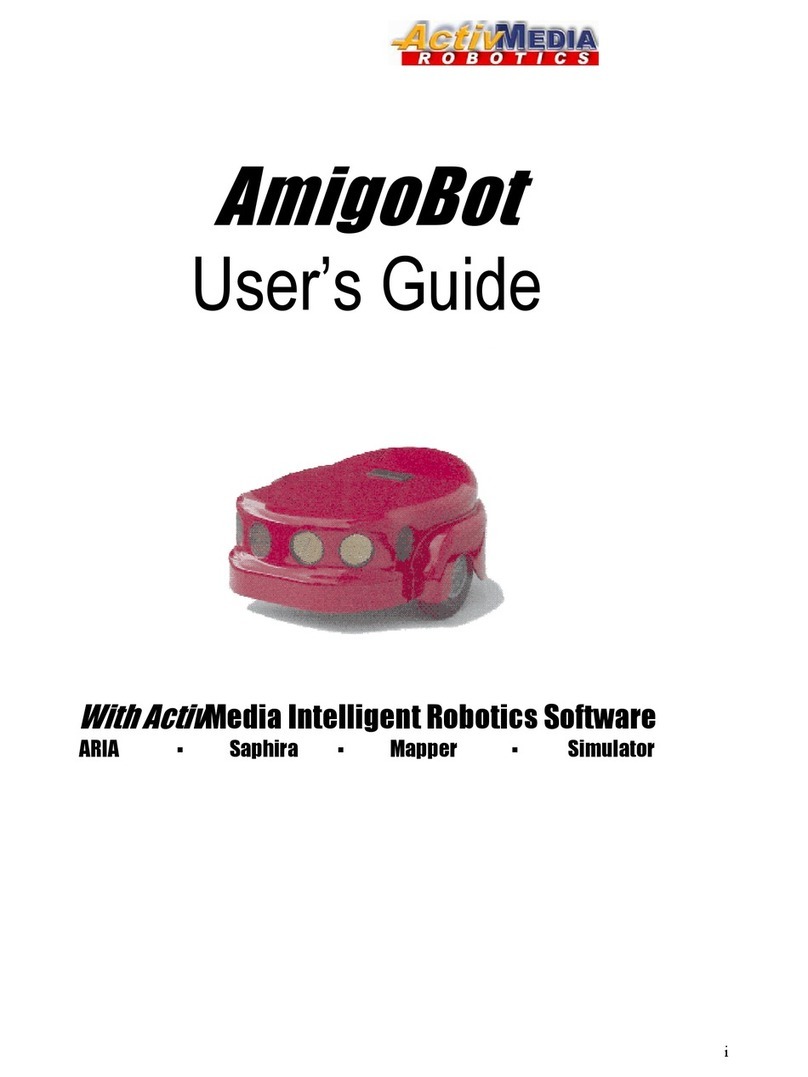
Omron
Omron AmigoBot User manual

Omron
Omron SCARA XE Series User manual

Omron
Omron Viper 650 User manual

Omron
Omron LD-60 User manual
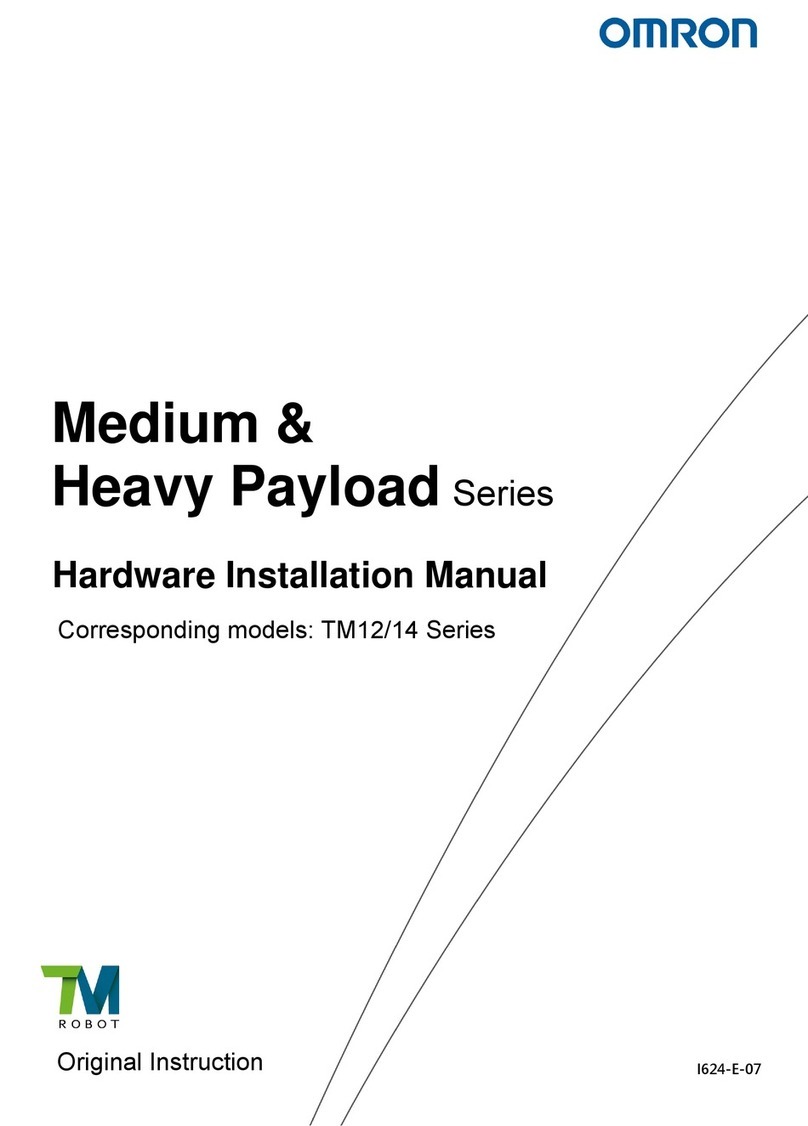
Omron
Omron Medium Series Assembly instructions