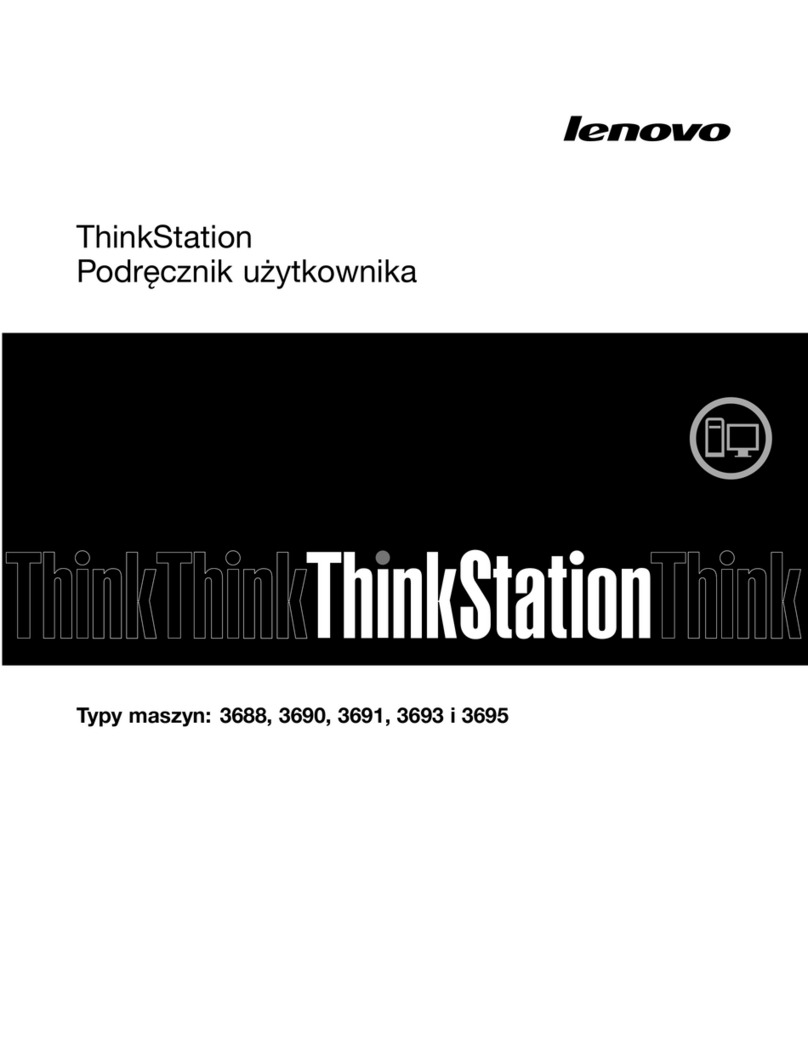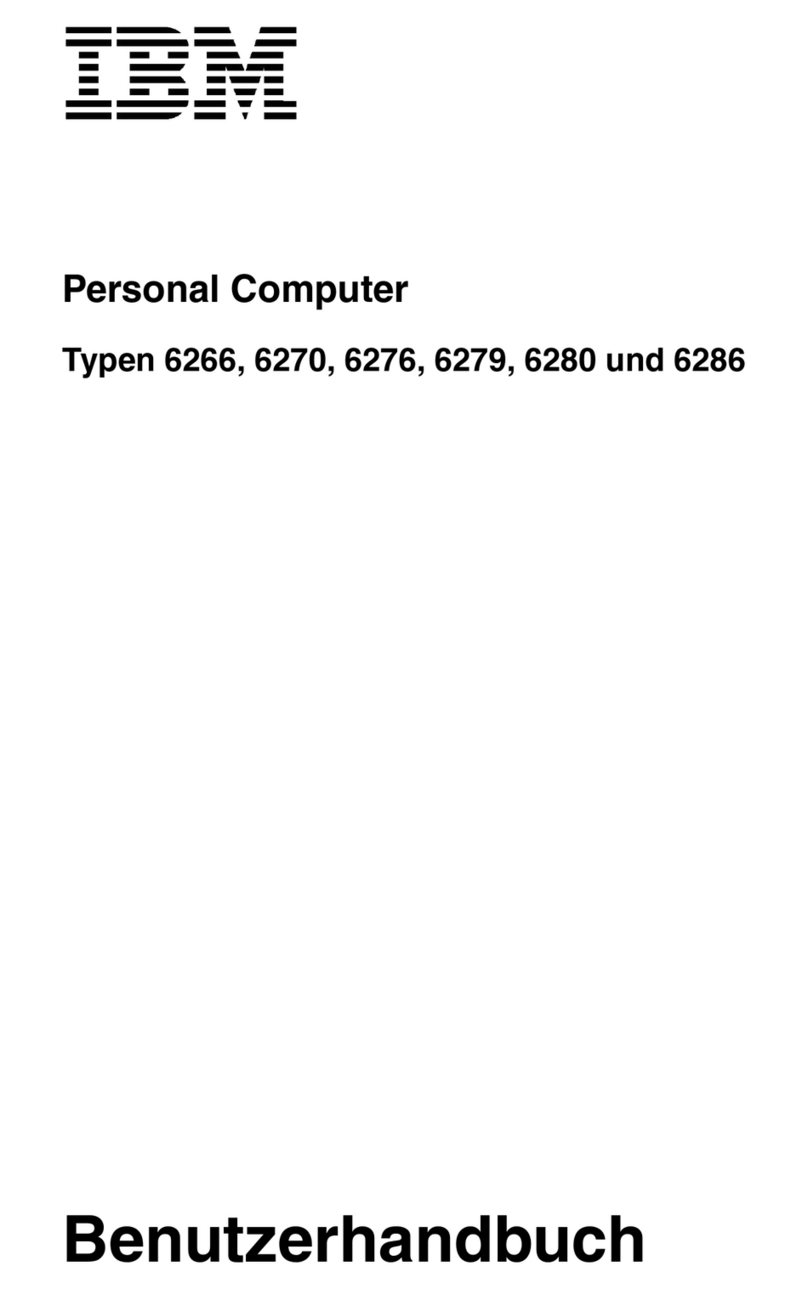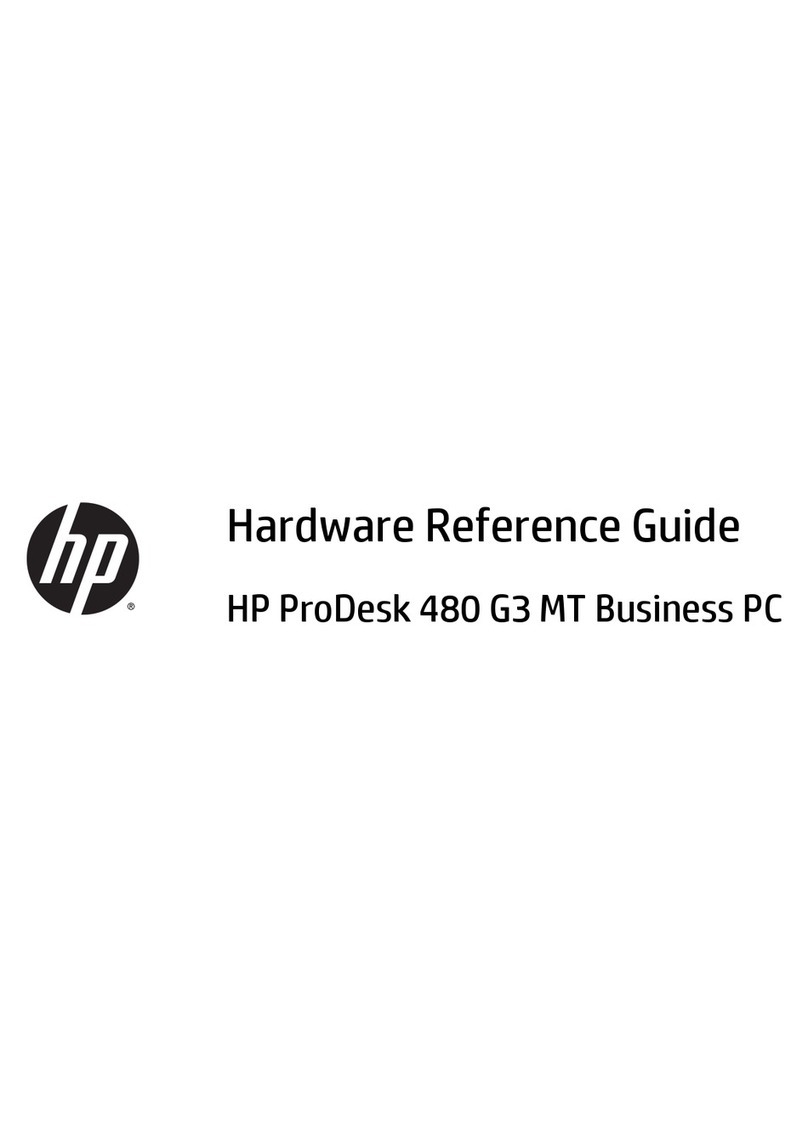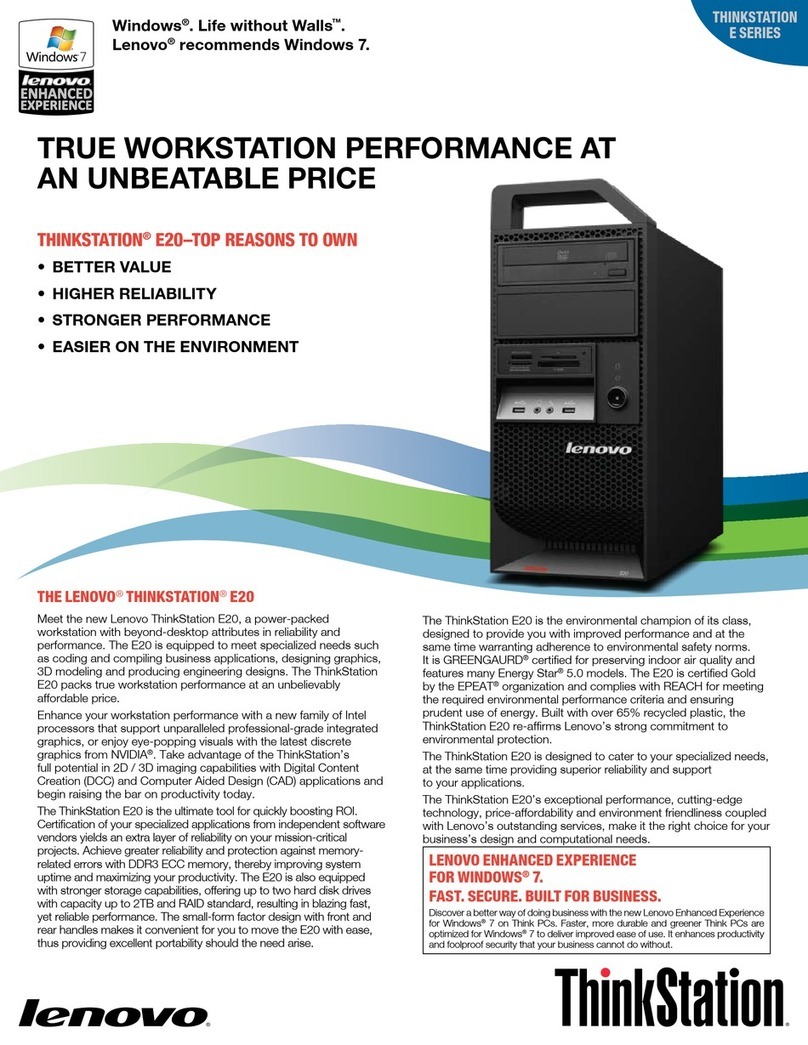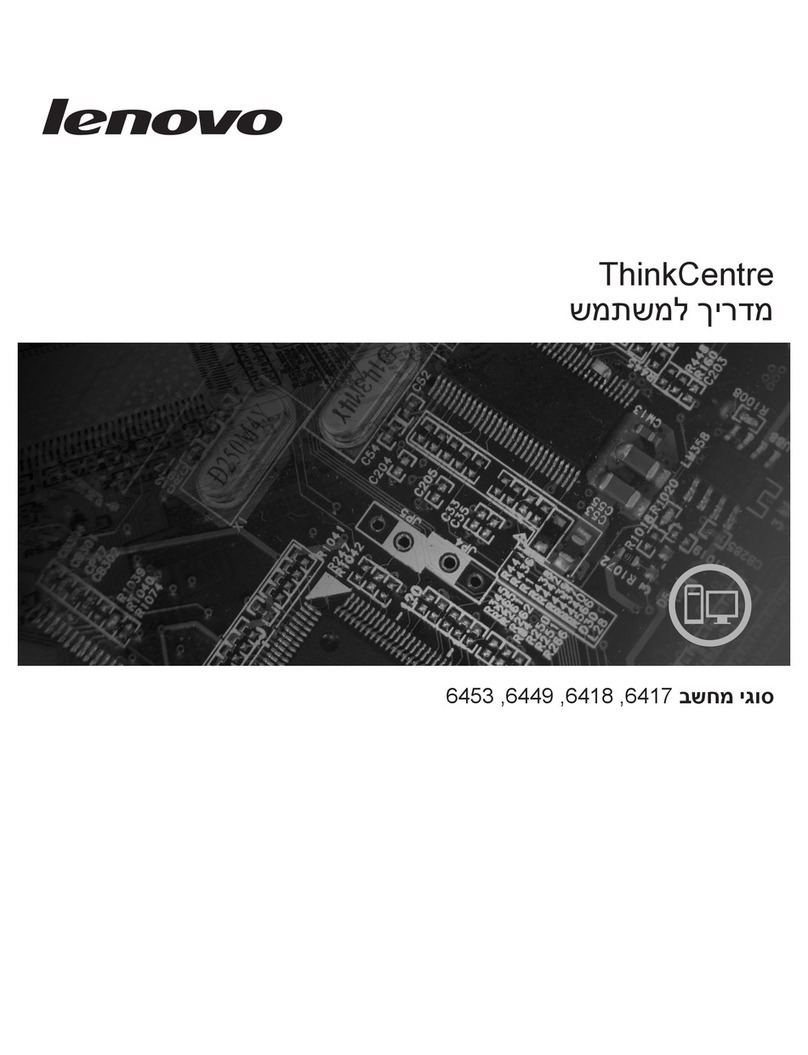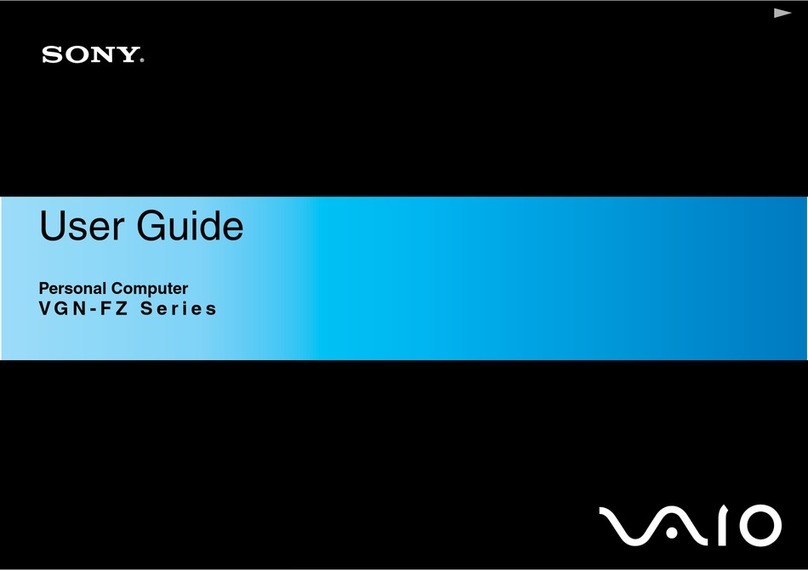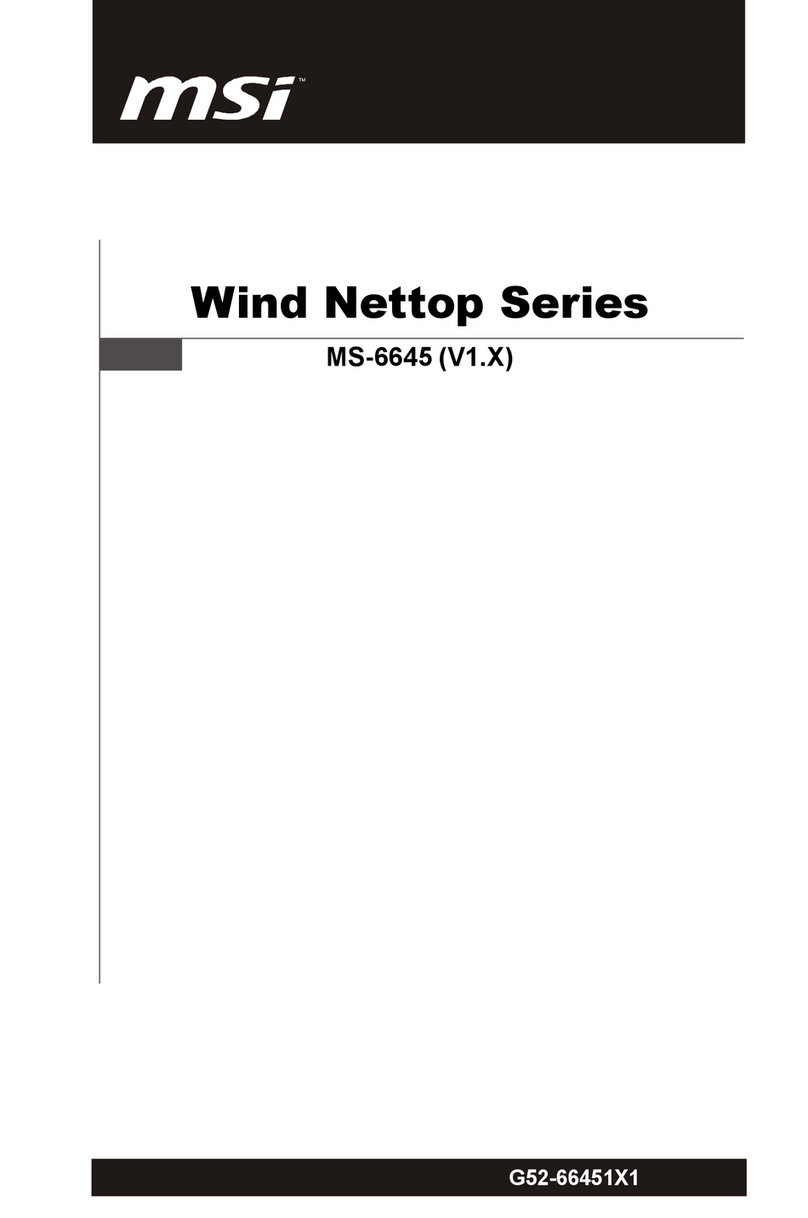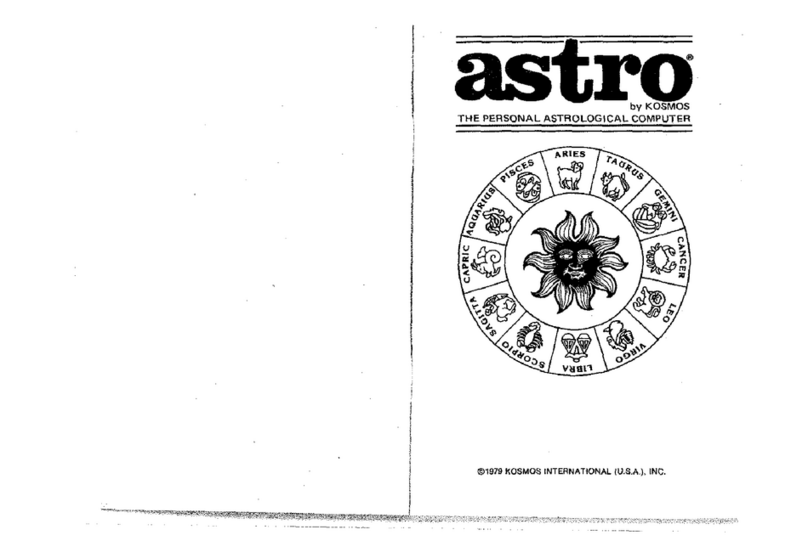Mesiro Merium User manual

Owner`s Manual
For your Mesiro Merium Home Entertainment PC


3
Congratulations with your new Merium
We would like to thank you for purchasing the Mesiro Merium Home
Entertainment PC.
This manual will help you to safely use the product.
For more information about your product see www.mesiro.com
Congratulations

4
This user guide is copyrighted by Mesiro AS. All rights reserved. In no event
shall the contents of this document be copied, reproduced or translated by any
means without prior consent from Mesiro AS. The contents of this user guide
have been carefully prepared and are believed to be accurate. However,
Mesiro AS shall not be under any responsibility for any inaccuracies that may
be contained in this user guide.
In the pursuit of continued product improvement, Mesiro AS reserves the right
to make changes in this user guide without notice.
Copyrighted by Mesiro AS
P.O. Box 164 Lilleaker
N-0216 Oslo
Version 1.0
Copyright Notice
Copyright Notice

5
Introduction
Mesiro
Merium
About your computer
Views and connectors
Description of accessories
Setting up your computer
Connect keyboard
Connect DVI/HDMI/VGA
Connect audio cable
Monitor and TV resolution settings
1:1 Pixel mapping (full resolution) on your flat panel TV
How to change cover
Recovery
Recovery
HDD based recovery
CD based recovery
Multimedia
Windows Media Center
TV tuners
Environment
Technical specifications
Support information
Warranty
Contact details
6
6
7
8
9
12
15
17
18
19
19
19
20
22
22
22
22
23
23
24
25
26
27
27
28
Content
Content

6
Mesiro
We are in the midst of a media revolution where the consumer can find digital
content from every corner of the world. Mesiro is a company that combines
Scandinavian design and industry leading technology in order to offer enter-
taining, easy-to-use digital media solutions to customers in all markets. We at
Mesiro strive to provide the devices which will give consumers access to digital
content independent of time and space - just a click away. To secure the best of
what technology and quality has to offer, Mesiro works with selected industry
leading partners around the world.
The Mesiro headquarters is situated in Oslo, Norway.
Introduction
Introduction

7
Merium
The Merium Home Entertainment PC is a piece of art, designed as a minimalis-
tic furniture ready to “take over” your home. Connected to your flat screen TV
and speakers, the Merium will take charge of all your everyday entertainment
needs.
The Mesiro Merium meets consumer needs for a digital all-in-one solution that
offers a user friendly way to enjoy and experience media at home. This innova-
tive Home Entertainment PC enables you to browse the internet in your living
room, planning your next vacation, watching web TV, listen to your favorite
radio show, or chat with your friends on-line. It also lets you enjoy your
music, photos or camera recordings on your flat screen TV from the couch. The
Merium is always ready to display entertaining media just a keystroke away.
Introduction

8
Based on the selection that you made when purchasing your computer, your
computer has one of several different configurations. To determine your com-
puters configurations:
1. Click Windows symbol.
2. Right click on “My Computer” and then choose properties.
3. Under system click on ” Windows Experience index” or you can click on
“Device Manager” to get all hardware information of your computer.
About your computer
About your computer

9
Views and connectors
About your computer

10
About your computer
1 2 3 4 5 6
1 2 3 4 5 6 7 8
9
10
11
12 13
14
15 16
Power button
DVD eject button
DVD/CD-ROM slot
USB port
USB port
Card Reader
Front

11
About your computer
1 2 3 4 5 6
1 2 3 4 5 6 7 8
9
10
11
12 13
14
15 16
Power connector
S-Video-out jack
Serial port
DVI
LAN
USB port
Firewire
PS/2 Mouse
PS/2 Keyboard
Rear SUR / S/PDIF
Center/Subwoofer
Side SURROUND
MIC-In
Audio out
Line-In / S/PDIF
WLAN antenna
Back

12
The following accessories are included in the retail box of the Mesiro Merium
Home Entertainment PC (may vary):
White front and top cover
Remote controller
Remote receiver
IR blaster for remote
Wireless Keyboard with touchpad
USB dongle for keyboard
USB extension cable for keyboard
Power cord
Power supply
DVI extension cable
DVI to HDMI converter
DVI to VGA converter
Audio cable
S/PDIF converter
WLAN antenna
Microfiber cloth
White front and top cover
Black and White covers are included in original retail package. For further infor-
mation on how to change covers see “How to change cover”
For further information on additional covers, see www.mesiro.com
Remote controller
For easy navigating when using Windows Media Center and other
supported applications.
Remote receiver
IR receiver for the Windows Media Center Remote controller (connects through
USB on the back of your computer).
Description of accessories
Description of accessories

13
IR blaster for remote
For connecting Set-top Boxes to Mesiro Remote controller. See your Set-top
Box manual for more information, if supported.
Wireless Keyboard with touchpad
Mesiro wireless multimedia keyboard for easy navigation.
USB dongle for keyboard
Receiver for the Wireless keyboard, connects through USB.
USB extension cable for keyboard
Extension cable for connecting the USB dongle on the back of the Merium.
DVI extension cable
For directly connecting from the DVI port of the Merium to a DVI port on your
monitor or TV.
DVI to HDMI converter
Use the convertor if your monitor or TV supports HDMI.
Note: HDMI convertor only supports video.
DVI to VGA converter
Use the convertor if your monitor or TV supports VGA only.
Note: Adapter connects from PC side (VGA cable is not included).
Audio cable
Audio cable for connecting directly to TV,HIFI etc.
WLAN antenna
For increased wireless signal quality.
Description of accessories
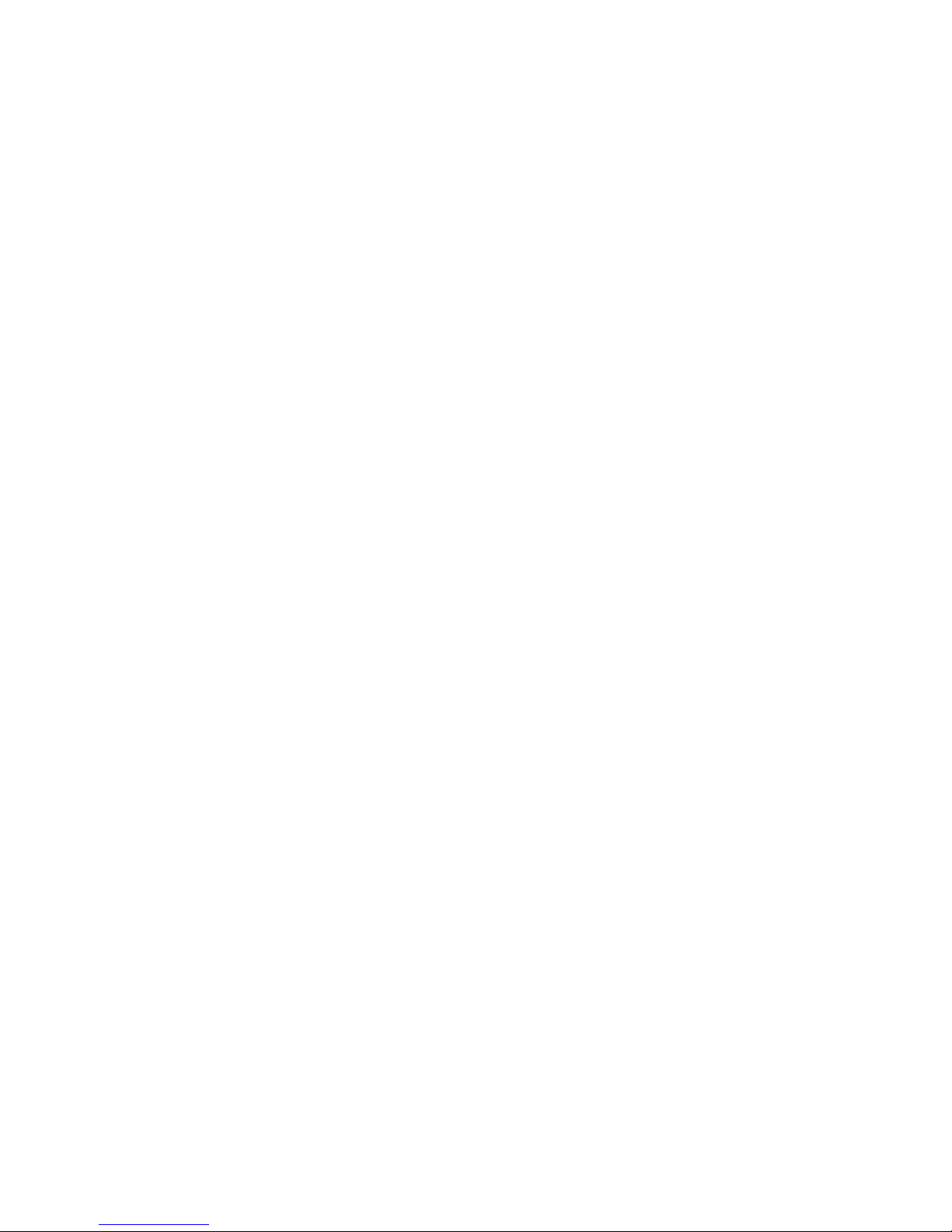
14
S/PDIF converter
For use with optical cable.
Power cord
For connecting to power outlet in your home.
Power supply
Power supply for your Merium.
Microfiber cloth
A micro-fiber towel without soap and water is useful to remove fingerprints and
dust. Any small scratches may also be polished away.
Description of accessories

15
5 Languages
1 Unpack the box
Pak kassen ud
Pakk opp esken
Poista tuote pakkausesta
Packa upp innehållet ur
förpackningen
2 Insert batteries (x 4)
Isæt batteriet (x 4)
Sett inn batteriet (x 4)
Aseta akku paikalleen (x 4)
Sätt in batteriet (x 4)
3 Connect wireless receivers
Slut til trådløs mottakere
Koble til trådløse mottakere
Yhdistä langaton vastaanotto
Anslut till trådlös mottagare
4 Connect to external TV/monitor
Slut til ekstern TV/monitor
Koble til TV/monitor
Liitä tietokone ulkoiseen
TV:hen/näyttöön
Anslut till extern TV/monitor
Setting up your computer
Setting up your computer

16
5 Connect to external power
Slut strømmen til
Koble til strømnettet
Liitä tietokone ulkoiseen
virtalähteeseen
Anslut till extern ström
6 Turn on the computer
Tænd computeren
Slå på datamaskinen
Käynnistä tietokone
Slå på datorn
7 Follow the on-screen
instructions and wait for
verification (15-25 min)
Følg anvisningerne på
skærmen og vent for
bekræftelse (15-25 min)
Følg instruksjonene på
skjermen og vent på
bekreftelse (15-25 min)
Noudata näyttöön tulevia
ohjeita ja odota todennusta
(15-25 min)
The instructions will guide you through
setting up and registering your
computer.
Instruktrionerne vil guide dig igenneom
opsætningen og registreringen af din
computer.
Instruksjonene leder deg gjennom
oppsettet og registreringen av data-
maskinen.
Ohjeet opastavat tietokoneen asentam-
isessa ja rekisteröinnissä.
Setting up your computer

17
Följ anvisningarna på skär-
men och vänta på verifiering
(15-25 min)
8 Next steps
De næste trin
Neste trinn
Seuraavat vaiheet
Nästa steg
Connect keyboard
Before starting up the Merium for the first time, connect the included USB
dongle for keyboard to any of the unused USB ports on the back of the Merium.
You can also use the USB extension cable on the back and connect the dongle
on the cable.
Pairing keyboard with the USB dongle
If not paired when connected, press the “pair button” on the USB dongle (lights
up) and then press and hold the “Fn” button on the keyboard until the LED on
the keyboard lights up. When light on keyboard turns off, the keyboard and the
USB dongle is paired and ready to use (takes approx 5 sec).
Ansvisningarna hjälper dig att installera
och registrera datorn.
Now your computer is ready for use.
Nu er din computer klar til brug.
Nå er din komputer klar til bruk.
Tietokoneesi on nyt käyttövalmis.
Nü är din dator klar för användning.
Setting up your computer

18
Connect Remote
Connect the remote receiver on any of the empty USB ports on the back of the
Merium and it will automatically be recognized by the PC and be ready for use.
Connect DVI/HDMI/VGA
Depending on what type of connectors your monitor or TV has, we have
included 3 different solutions for connecting your Merium to your monitor or TV.
DVI
The Digital Visual Interface (DVI) is a video interface standard designed to
maximize the visual quality of digital display devices such as flat panel LCD
computer displays and digital projectors.
To use DVI:
Connect the included DVI cable to the DVI port on the back of the Merium
and then connect the other end directly to the DVI port on your monitor or
TV. Switch your monitor or TV to DVI mode and the picture will appear.
HDMI
The High-Definition Multimedia Interface (HDMI) is a licensable audio/video
connector interface for transmitting uncompressed, encrypted digital streams.
To connect your PC through the HDMI connector on your monitor or TV,
use the included HDMI converter:
Connect the included DVI cable to your Merium and then connect the DVI
to HDMI converter on the other end. Connect the adaptor to the HDMI port
on your monitor or TV.
Note: HDMI convertor only supports video
Setting up your computer

19
VGA
This is an analog signal which is used mostly on older monitors and TV’s.
To connect your PC through VGA, use the included VGA converter:
Connect the included DVI to VGA converter to your Merium and then
connect a VGA to VGA cable from the converter to your monitor or TV.
Note: VGA to VGA cable is not included in the box. Most monitors or TV’s
come with this cable included. Also note that when using the converter,
the PC can only be used laying down. If you wish another solution you may
purchase a DVI to VGA cable at your local computer store.
Connect audio cable
The Merium supports 7.1 channels integrated Intel® High Definition Audio,
meaning you can connect all your speakers for full surround sound.
For easy connection of sound source, connect your speakers directly to
“speaker out”, which is marked in green on the back of your computer.
Monitor and TV resolution settings
To adjust the resolution of your monitor or TV in Windows Vista:
1. Right click with mouse on your desktop
2. Choose Personalize
3. Display Settings
4. Adjust resolution to fit the screen
1:1 Pixel mapping (full resolution) on your flat panel TV
1:1 Pixel mapping refers to a TV/HDTV’s capability of displaying a digital signal
transmitted at its native resolution without scaling the image. 1:1 pixel mapping is
important to ensure optimal display from your Merium PC. To learn more about 1:1
pixel mapping, go to www.mesiro.com/support.
Note: Not all HDTV’s support 1:1 pixel mapping, please check the user
manual or with the manufacturer if your HDTV is capable of supporting 1:1
pixel mapping.
Setting up your computer

20
How to change cover
How to change cover
Table of contents