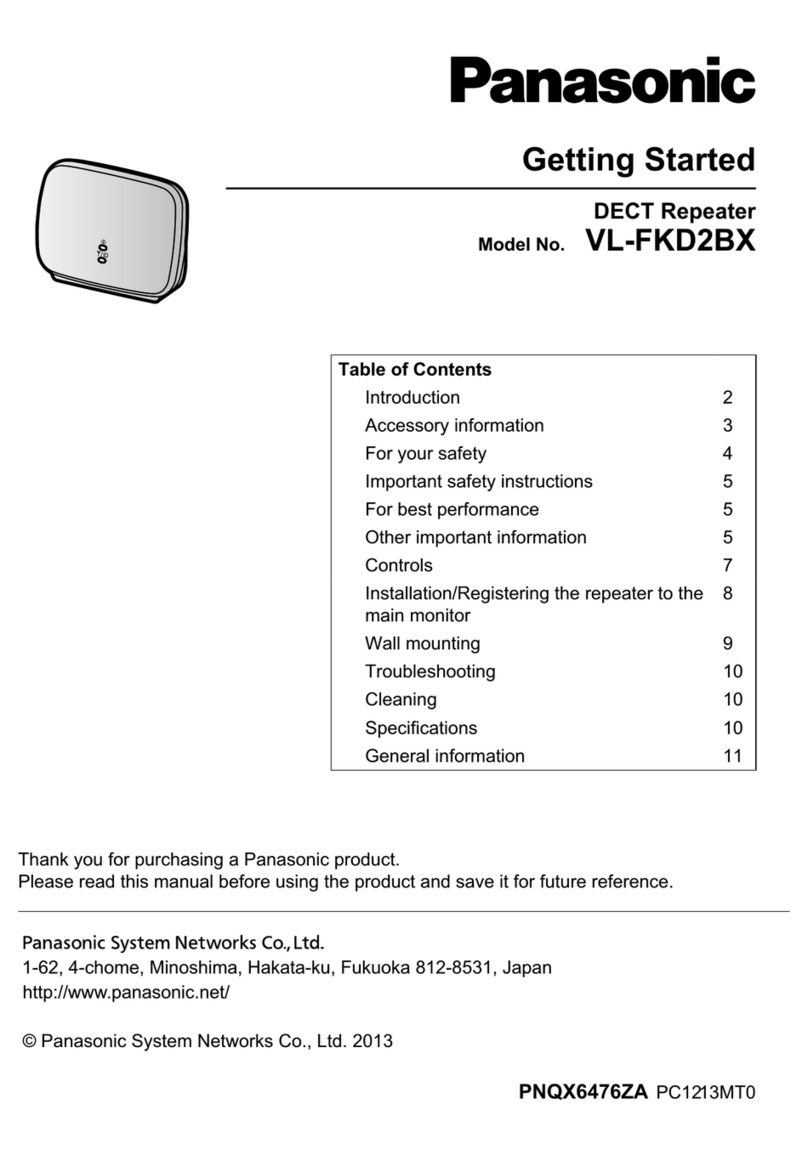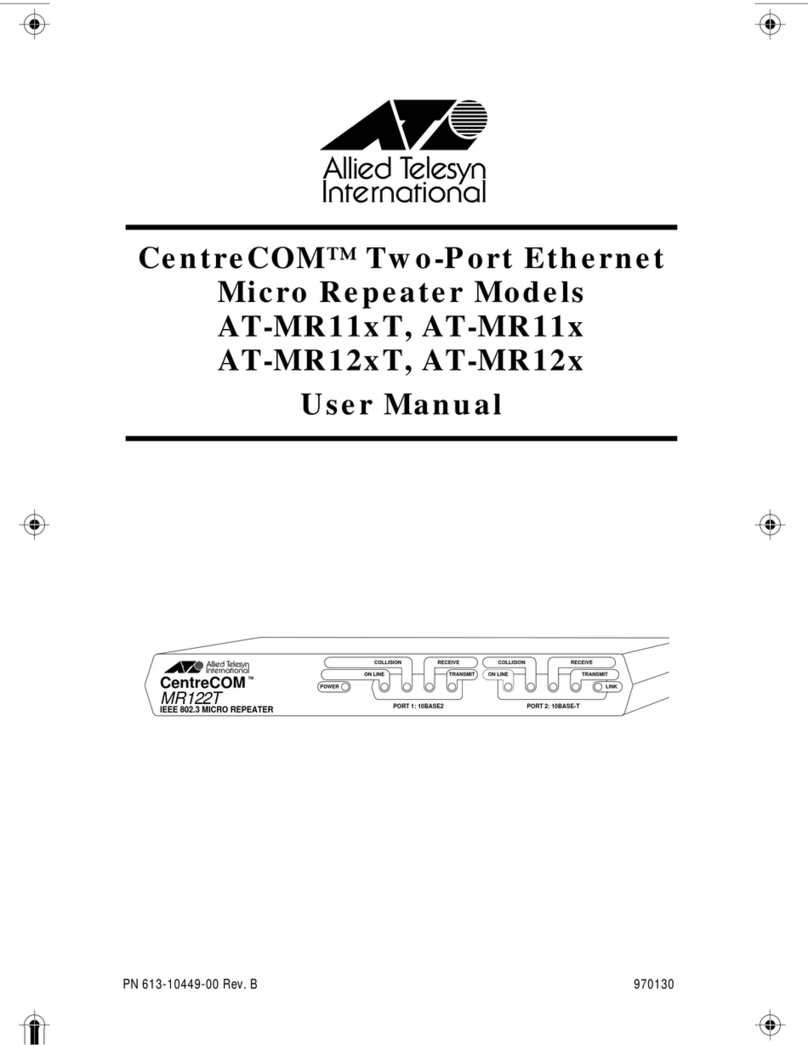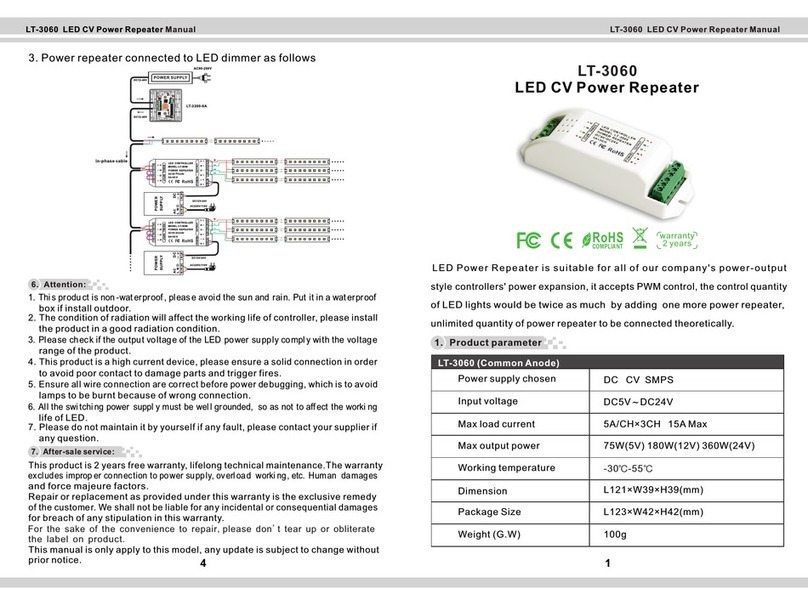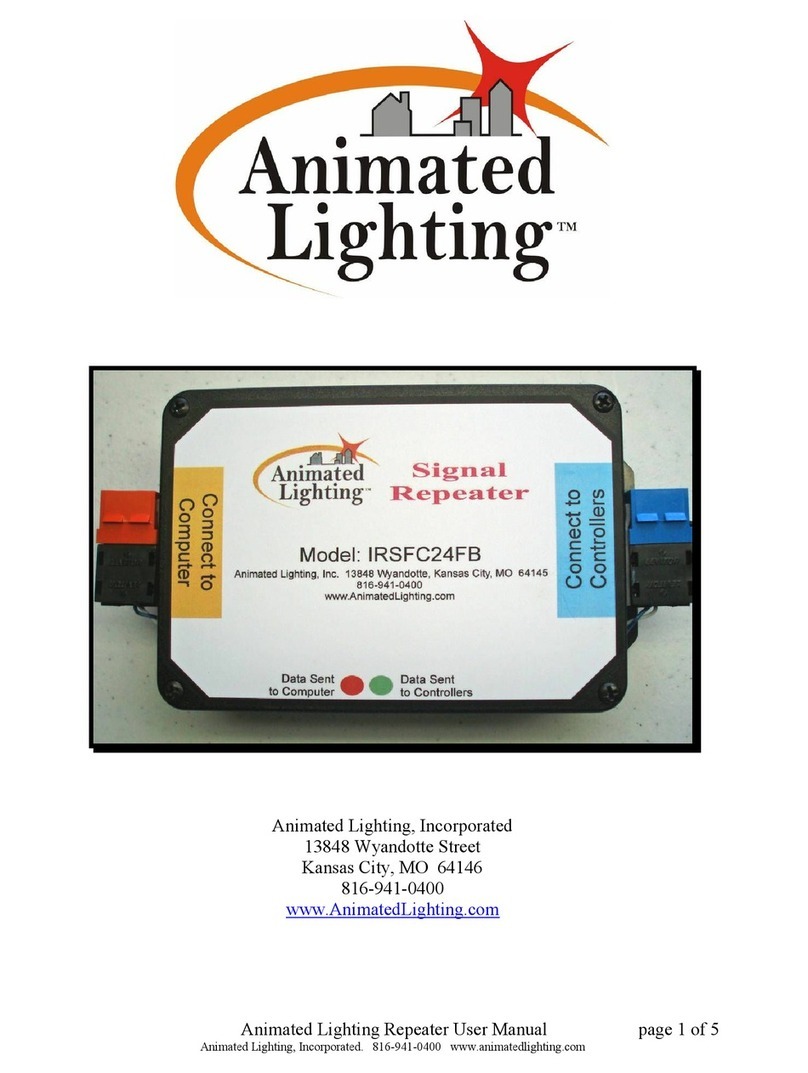Meskotech BOOMERANG BMHSPI0 User manual

Boomerang
Boomerang
BOOMERANG DMR HOTSPOT
PI-STAR MMDVM DUPLEX DUAL BAND VHF / UHF
BMHSPI3/BMHSPI0
DMR hotspot repeater
CQRADIOS.COM
Description:
The Boomerang DMR hotspot repeater is based on the Pi-Star software, uses
a duplex MMDVM board and comes with dual antennas. This unit allows for
usage of both time slot 1 and time slot 2 simultaneously. It uses a large OLED
with a white-on-black configuration display for better viewing. It also
provides both WiFi and RJ45 network connections and comes in a 3D printed
case.
The Boomerang hotspot comes preconfigured to require minimal setup by the user.
For more details and custom configurations, please refer to https://pistar.uk
CONFIGURATION INSTRUCTIONS
BMHSPI0 BMHSPI3
Modes
Frequency Range
Bands
Time Slots
Processor
Software
SD card
Power
Antennas
Connectivity
DMR, YSF, C4FM, P25, NXDN, DSTAR, POCSAG
144MHz-148MHz, 420MHz-475MHz
VHF / UHF
TS1 & TS2
PI 0 PI 3 B+
Pi-Star (open source)
Class 10 16Gb
5VDC 2A mini USB 5VDC 3A Micro USB
2 – 3dBi
WIFI WIFI / RJ45 Ethernet
BMHSPI0 BMHSPI3
Modes
Frequency Range
Bands
Time Slots
Processor
Software
SD card
Power
Antennas
Connectivity
DMR, YSF, C4FM, P25, NXDN, DSTAR, POCSAG
144MHz-148MHz, 420MHz-475MHz
VHF / UHF
TS1 & TS2
PI 0 PI 3 B+
Pi-Star (open source)
Class 10 16Gb
5VDC 2A mini USB 5VDC 3A Micro USB
2 – 3dBi
WIFI WIFI / RJ45 Ethernet
BMHSPI0
WIFI
BMHSPI3
WIFI + Ethernet
Connecting to the Boomerang
There are 2 methods to connect to the Boomerang hotspot.
1 - Using the LAN (BMHSPI3 only):
• Type pi-star.local on a web browser in a computer that
is connected to the same LAN
• If the pi-star.local does not work, use the unit’s IP
address instead of pi-star.local
• The IP address can be found through the router or
using an IP address network scanner software.
2 - Using wireless (BMHSPI3 and BMHSPI0):
• Using a laptop or smartphone, look for “Pi-Star” or “Pi-
Star Setup” wireless access point which will be
available after the “Startup” message appears on the
hotspot screen.
• Connect to the Pi-Star WIFI access point. A web
browser should open up automatically open on the pi-
star page. If not, open a web browser to connect to
the default Pi-Star gateway IP address 192.168.50.1
2
Connecting to the Boomerang
There are 2 methods to connect to the Boomerang hotspot.
1 - Using the LAN (BMHSPI3 only):
• Type pi-star.local on a web browser in a computer that
is connected to the same LAN
• If the pi-star.local does not work, use the unit’s IP
address instead of pi-star.local
• The IP address can be found through the router or
using an IP address network scanner software.
2 - Using wireless (BMHSPI3 and BMHSPI0):
• Using a laptop or smartphone, look for “Pi-Star” or “Pi-
Star Setup” wireless access point which will be
available after the “Startup” message appears on the
hotspot screen.
• Connect to the Pi-Star WIFI access point. A web
browser should open up automatically open on the pi-
star page. If not, open a web browser to connect to
the default Pi-Star gateway IP address 192.168.50.1
2
Powering up the unit
1 – Connect the ethernet port to a DHCP
router (BMHSPI3 - LAN)
2 – Connect the power to the USB port
3 – Allow 1 minute for the BMHSPI3 to
boot up and about 2 minutes for the
BMHSPI0. A “startup” message and the
MMDVM logo will appear on the screen
the during this process indicating the pi-
star software is loading. This could take up
to an additional minute to complete
depending on different variables.
Note:
- Wait for the hotspot to bootup before looking
connecting.
- Disconnecting power while booting up or during
operation can cause file corruption.
Use the “Power OFF” button under Admin > Power
1
Powering up the unit
1 – Connect the ethernet port to a DHCP
router (BMHSPI3 - LAN)
2 – Connect the power to the USB port
3 – Allow 1 minute for the BMHSPI3 to
boot up and about 2 minutes for the
BMHSPI0. A “startup” message and the
MMDVM logo will appear on the screen
the during this process indicating the pi-
star software is loading. This could take up
to an additional minute to complete
depending on different variables.
Note:
- Wait for the hotspot to bootup before looking
connecting.
- Disconnecting power while booting up or during
operation can cause file corruption.
Use the “Power OFF” button under Admin > Power
1
Powe
r
Ethernet
Powe
r
Ethernet PowerPower

Boomerang
Boomerang
CQRADIOS.COM
BOOMERANG DMR hotspot
POWERUP AND LOGIN
Login
Once connected to the unit, a login screen will appear. Type the
username and password, then sign in.
User: pi-star
Password: raspberry
3
Login
Once connected to the unit, a login screen will appear. Type the
username and password, then sign in.
User: pi-star
Password: raspberry
3
Dashboard Screen
Click on configuration to enter the
configuration screen
4

Boomerang
Boomerang
BOOMERANG DMR hotspot
CONFIGURATION
CQRADIOS.COM
Note about the configuration page:
This page consists of multiple configuration sections:
• Controls software
• MMDVM Configuration
• General configuration
• DMR configuration
• Mobil GPS configuration
• Firewall configuration
• Wireless configuration
• Remote Access Password
Each section has its “Apply Changes” button. This button only saves the parameter in its
section. The configuration will therefore consist of changes to each section
independently. Once a section is configured, the changes will be applied before moving to
the next section
Configuration > General Configuration 5
Input the call sign
AB1CDE
3112345 Input the DMR ID
Input the Hotspot receive frequency if different
Input the Hotspot transmit frequency if different
Input the latitude
Input the longitude
Input the city
Input the country if different
Input the QRZ link
Leave as public until the hotspot is fully configurerd and tested
Select the time zone
Input the call sign
AB1CDE
3112345 Input the DMR ID
Input the Hotspot receive frequency if different
Input the Hotspot transmit frequency if different
Input the latitude
Input the longitude
Input the city
Input the country if different
Input the QRZ link
Leave as public until the hotspot is fully configurerd and tested
Select the time zone
Click Apply Changes when done with this section

Boomerang
Boomerang
BOOMERANG DMR hotspot
CONFIGURATION
CQRADIOS.COM
Configuration > Firewall configuration and AP Password 7
Configuration > DMR Configuration 6
Input the Brandmeister hotspot password
PASSWORD
31???? Leave as None if only using 1 hotspot.
Click Apply Changes when done with this section
Enter the AP access
point password
The Pi-Star application includes a firewall to protect against intruders. This firewall also allows the users to access and configure the
unit using an access point (AP). This access point is open by default and needs to be password protected.
The screenshot below shows the AP turned ON. The AP can be turned OFF if not needed.
If the AP is left ON, The following screenshot shows where the access point (AP) password needs to be entered. This is optional and
can be left without a password if security is not a concern.
Enter the AP access
point password again
Click to set the AP
password
NOTE: Make sure you
are in the AP SSID Area
31????
Pick Brandmeister master server closest to your locaiton

Boomerang
Boomerang
BOOMERANG DMR hotspot
CONFIGURATION
CQRADIOS.COM
Configuration > Wireless Configuration 8
The hotspot can be connected to a wireless network instead of direct connection to a LAN network using the ethernet port.
To connect to a wireless network follow the steps below:
1 – Scan for wireless network
2 – Select the network to connect to
3 – Input the password then save and connect
Once the “Save and connect” button is pressed, the unit will take several minutes to activate the related wireless drivers and attempt
to connect to the wireless network. A reboot and patience may be necessary. Once connected, the wireless configuration section will
display the related addresses and information about the wireless network. The user can then access the unit via its wireless IP
address using a computer that is connected to the same network.
Use “US” for country code

Boomerang
Boomerang
BOOMERANG DMR hotspot
CONFIGURATION
CQRADIOS.COM
Admin > Backup/Restore 9
Once the unit is fully configured and tested, save the configuration using the backup and restore feature.
Click on backup and name the file. You can use this file to restore your configuration at a later date if needed.
Click to backup
Admin > Power
Avoid disconnecting the power from the hotspot. Try to always use the reboot button to reboot or the power off button to turn the
unit OFF before unplugging it
Choose a restore file
then click to restore an
old configuration that
was previously saved

Boomerang
Boomerang
CQRADIOS.COM
Brandmeister > SelfCare
Login to the Brandmeister.network website and access the settings by clicking on the call sign as shown below, then click on
“SelfCare” button. The hotspot password entered in the DMR configuration step 6 needs to match the password used in the
Brandmeister Hotspot security.
BOOMERANG DMR hotspot
Brandmeister CONFIGURATION
Click to access the settings
Click on selfCare to access the hotspot password
CALLSIGN
CALLSIGN
CALLSIGN
CALLSIGN
Once the SelfCare Screen is accessed, scroll down to the bottom of the screen and follow the steps below
Click to turn ON
Input password (same password used in step 6)
Click to save
Once the password is saved. Check
under the “My Hotspots” to confirm
that the hotspot status icon is shown
with a green icon indicating that is is
connected to Brandmeister.
Click to expand and show the hotspot(s)
311??? This is shown when connected
310261310261
Click to add static talkgroup
Click on the hotspot to access this section in brandmaister

Boomerang
Boomerang
CQRADIOS.COM
BOOMERANG DMR hotspot
OTHER INFORMATION
Creating a test channel in the radio
To test your hotspot, you will need to create a channel with the appropriate TX and RX frequencies, color code and time slot. Below is
the configuration for the default configuration that the hotspot is set to.
TX: 434.0000Mhz
RX: 439.0000Mhz
Channel type: Digital
Transmit power: Low
Band width: 12.5khz
Talkgroup: 9990 (private call) or any talkgroup that you know works
Color code: 1
Time slot: 1 or 2
If your radio uses zones, then a zone will need to be created for this channel.
Other Resources
There are many other settings and features that can be configured on Pi-Star and Brandmeister. The Wikis for these systems are
available online.
• To create a DMR ID (https://www.radioid.net/register#!)
• Obtain a copy of an FCC license (https://wireless2.fcc.gov/UlsEntry/licManager/login.jsp)
• Create a Brandmeister account (https://Brandmeister.network/)
• Find your a location coordinate (https://www.latlong.net/)
Other Resources
There are many other settings and features that can be configured on Pi-Star and Brandmeister. The Wikis for these systems are
available online.
• To create a DMR ID (https://www.radioid.net/register#!)
• Obtain a copy of an FCC license (https://wireless2.fcc.gov/UlsEntry/licManager/login.jsp)
• Create a Brandmeister account (https://Brandmeister.network/)
• Find your a location coordinate (https://www.latlong.net/)
Notes
Software:
The Pi-Star software is based on Jonathan Naylor (G4KLX) work and now support the full G4KLX MMDVM suite, including the extra
cross-mode gateways added on by Andy (CA6JAU) who are still supporting this projects. For software support and help, please refer
to https://www.pistar.uk/ and other online pistart forms. This manual is not a Pi-star user manual. These units are shipped
preconfigured. This user manual only covers very basic configurations that are still needed for the user to input.
Antennas:
These hotspots produce a low RF power signal with an expected range of about 100 - 300ft. The stock antenna provided with the
units will best perform on UHF at around 433Mhz. Higher gain antenna can be used to improve the range if needed.
Power usage:
The BMHSPI3 is provided with a 3A power adapter. Using other adapters with less power can cause the unit not to bootup properly.
The BMHSP0 needs about 2A and is provided with a USB cable only which can be used with most USB power adapters
Operating temperature:
The BMHSPI3 CPU typically runs at about 135oC while the BMHSPI0 CPU runs about around 120oC. This difference in operating
temperature is mainly due to CPU performance and clock. The BMHSPI3 provides a much higher performance and therefore uses
more power and generates more heat. Both units will run warmer if used in an areas that is not properly vented or sunny.
This manual suits for next models
1
Table of contents
Popular Repeater manuals by other brands
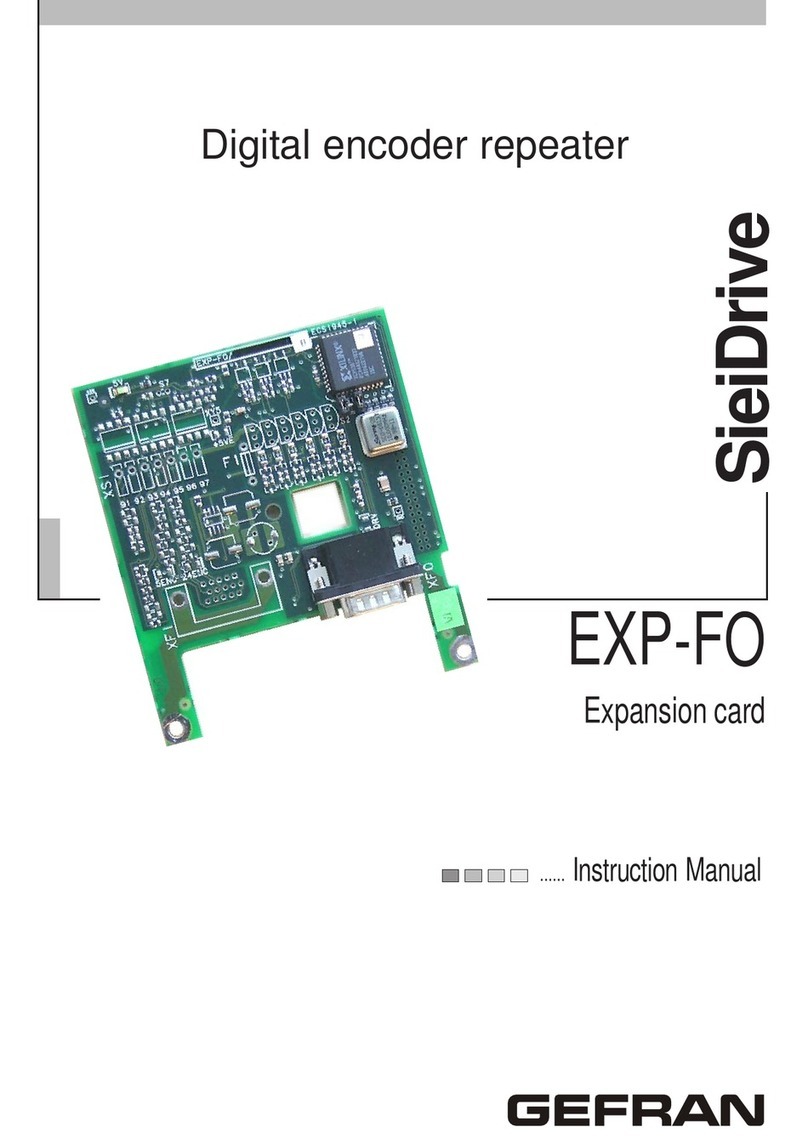
gefran
gefran SieiDrive EXP-FO instruction manual
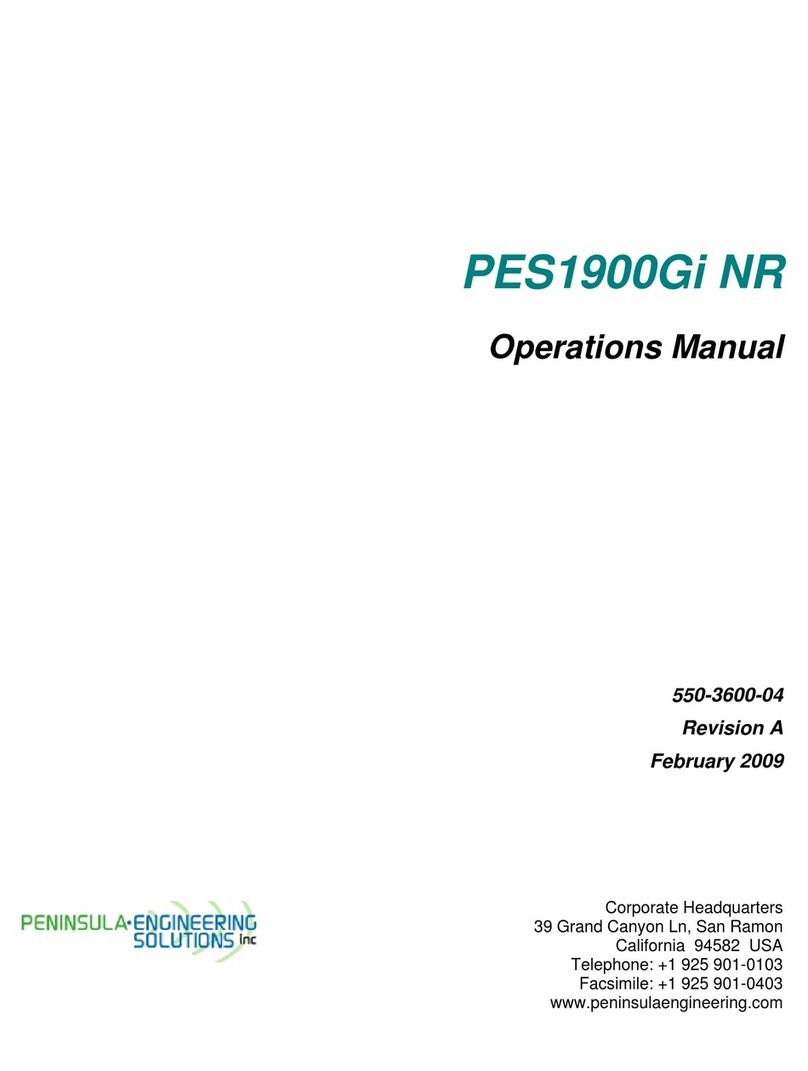
Peninsula Engineering Solutions
Peninsula Engineering Solutions PES1900Gi NR Operation manual
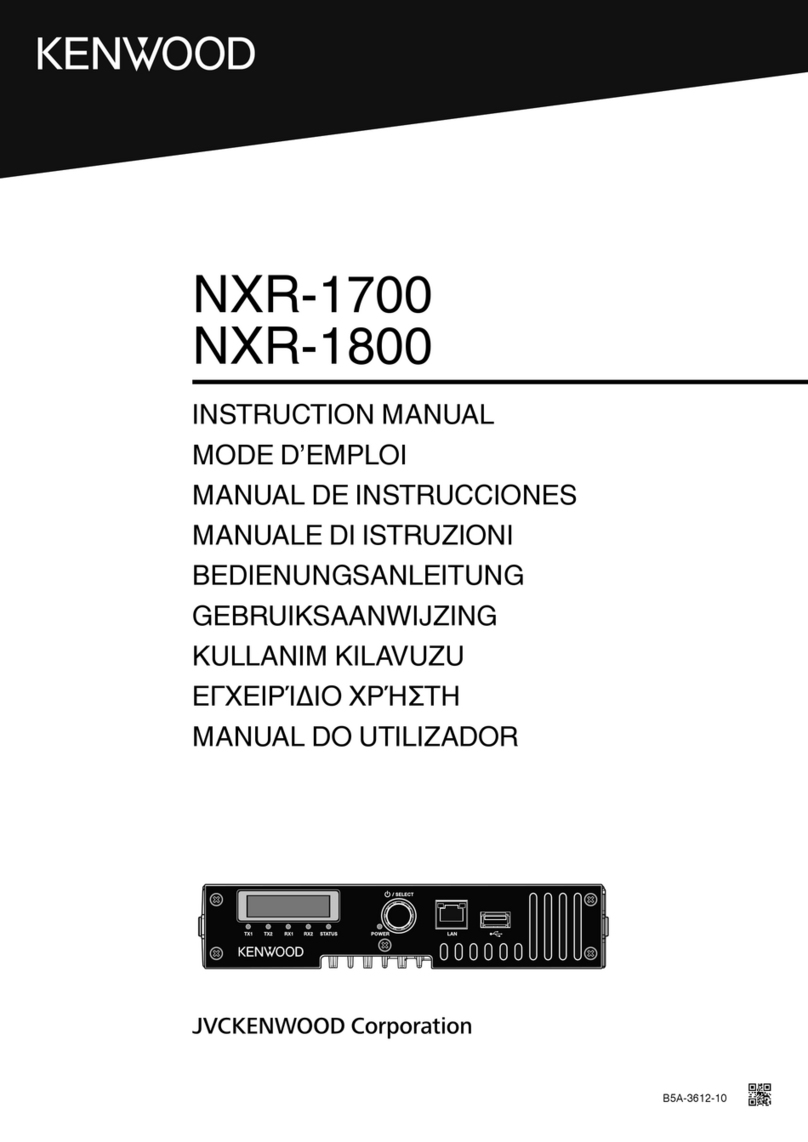
Kenwood
Kenwood NXR-1800 instruction manual

Vertex Standard
Vertex Standard VXD-R70 installation guide
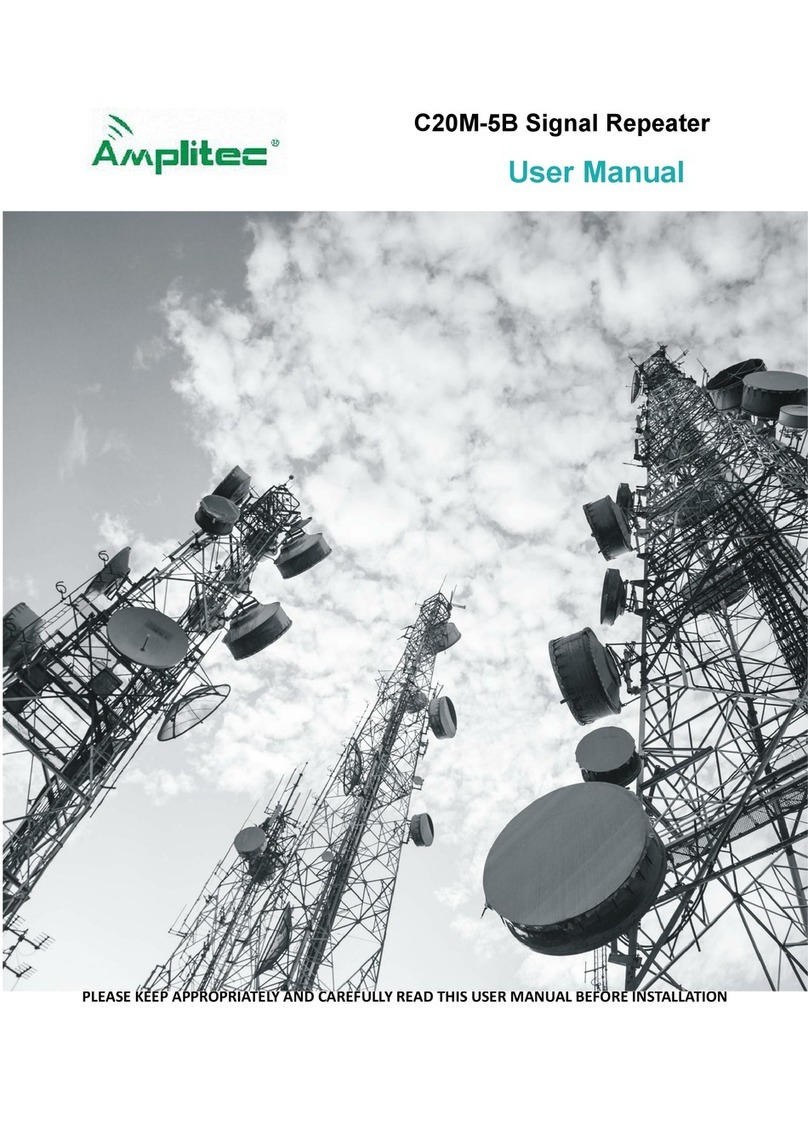
Amplitec
Amplitec C20M-5B Series user manual

DSE
DSE RKK Series installation manual

Allgon
Allgon ALR Compact Repeater user manual
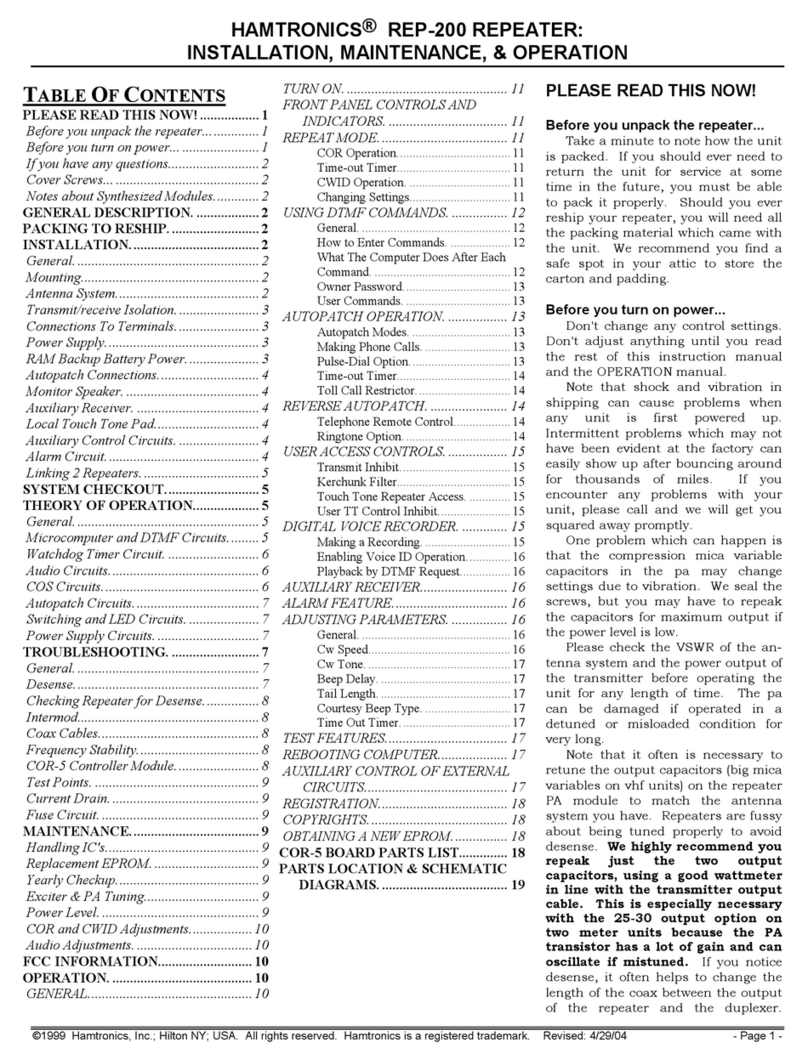
HAMTRONICS
HAMTRONICS REP-200 Installation, maintenance & operation guide
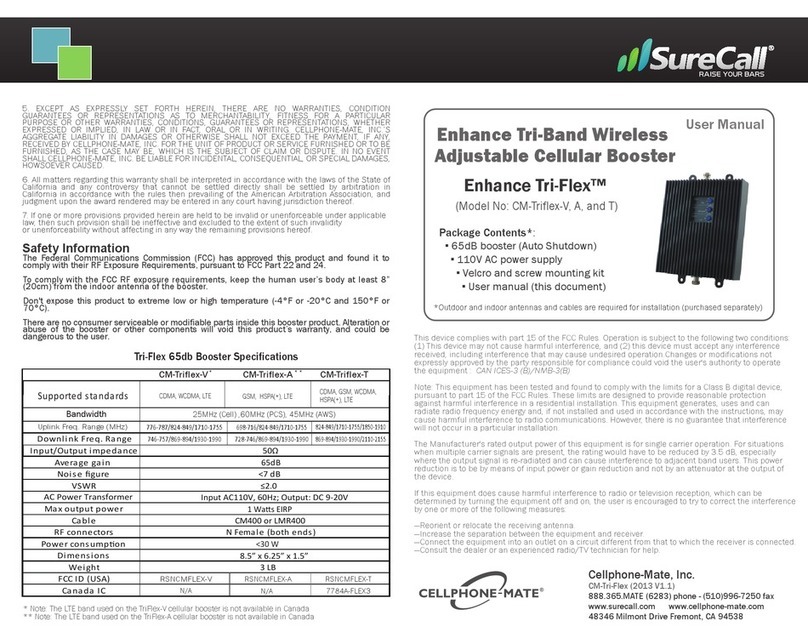
SureCall
SureCall CM-Triflex-V user manual

Merkur
Merkur ME-RELI1-EA instruction manual
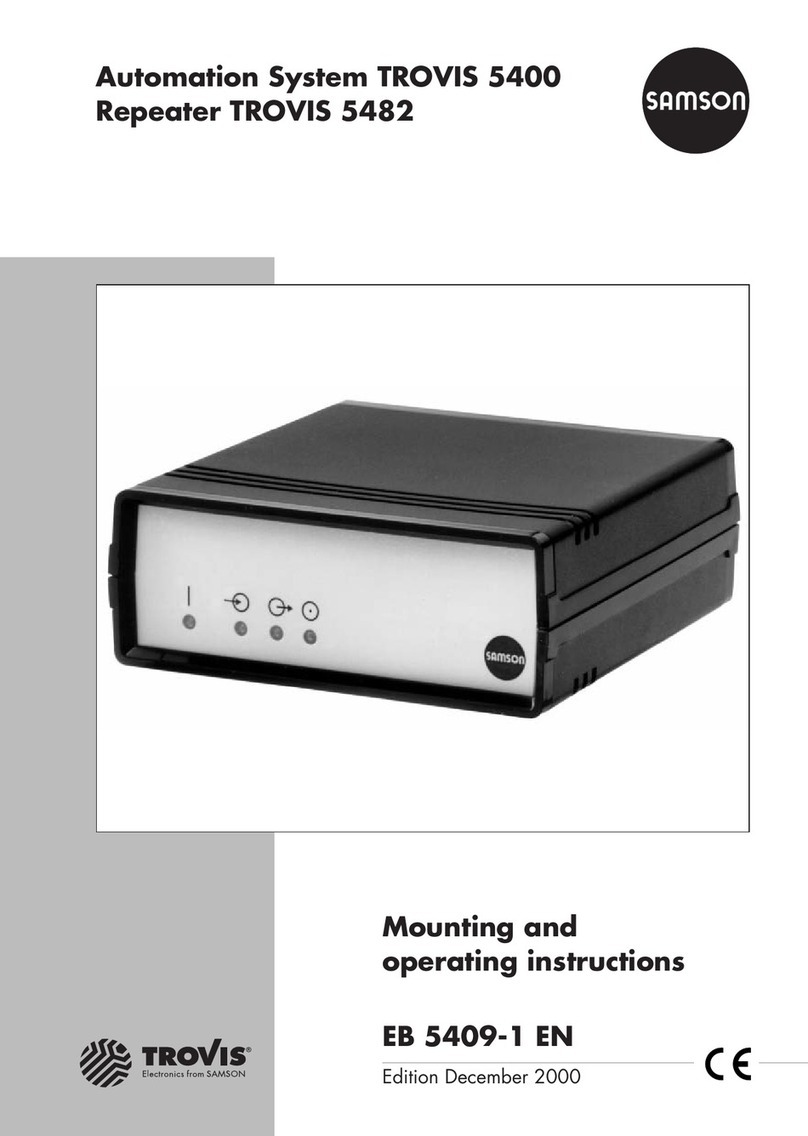
Samson
Samson TROVIS 5400 Mounting and operating instructions
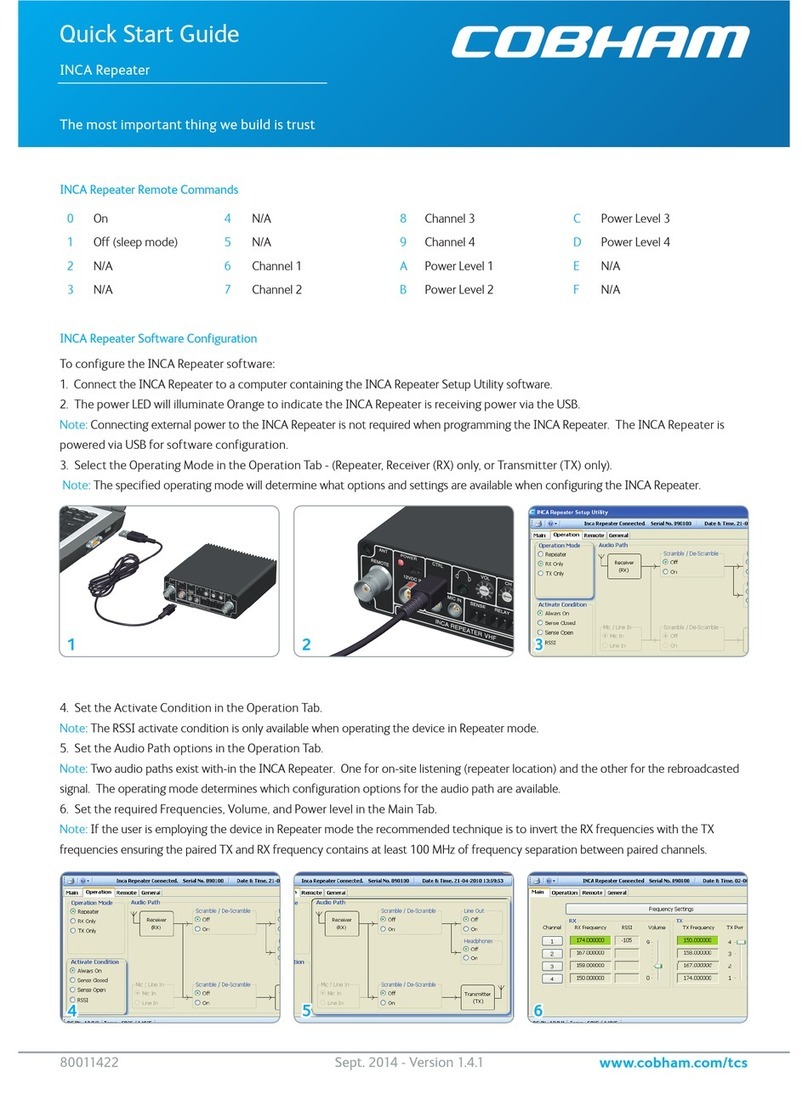
COBHAM
COBHAM INCA Repeater quick start guide