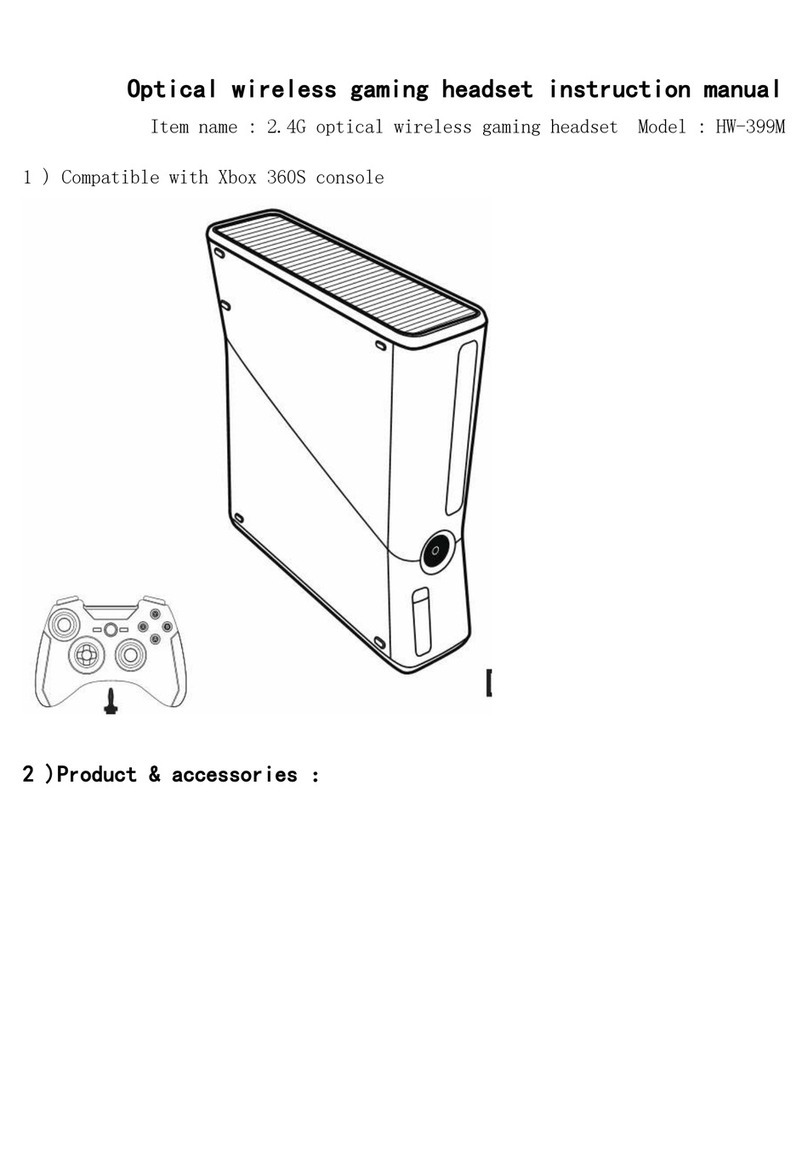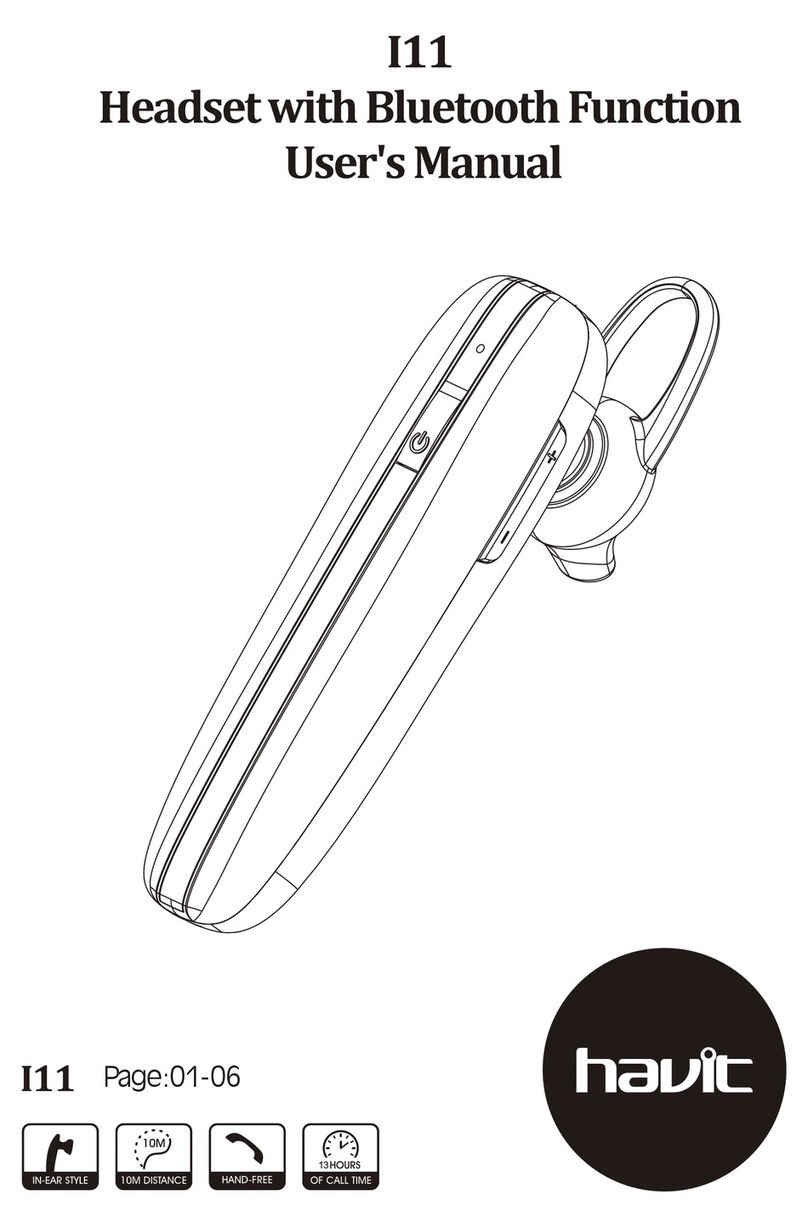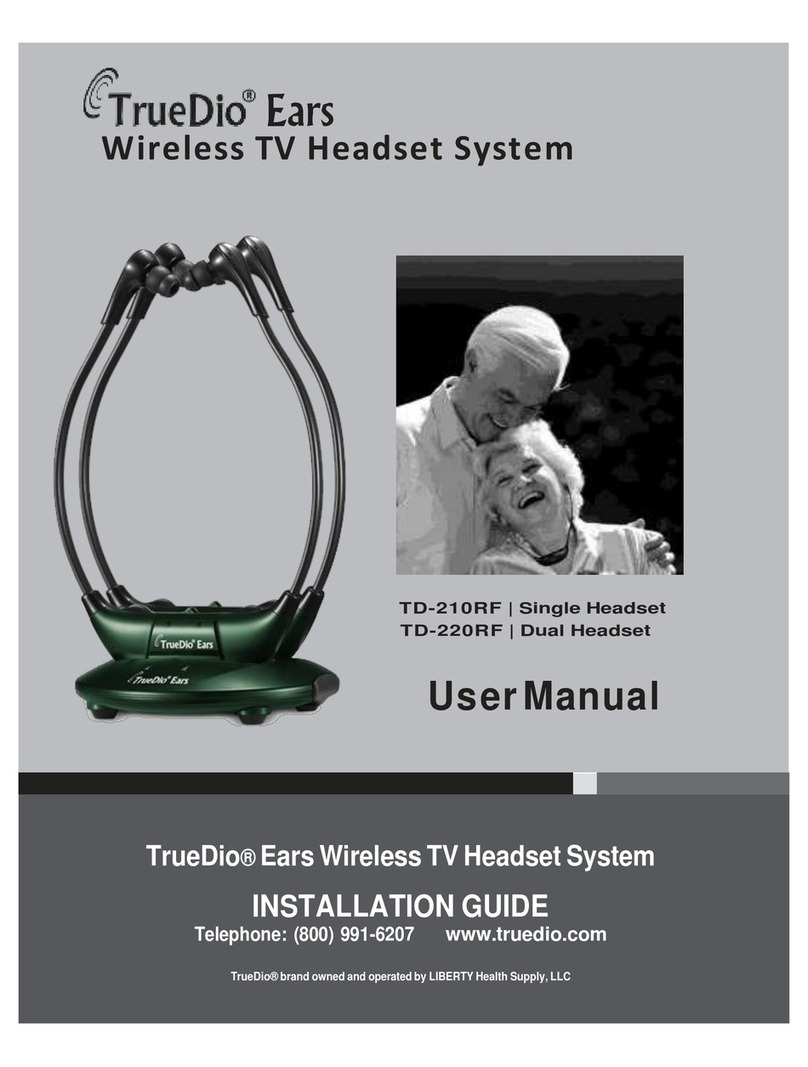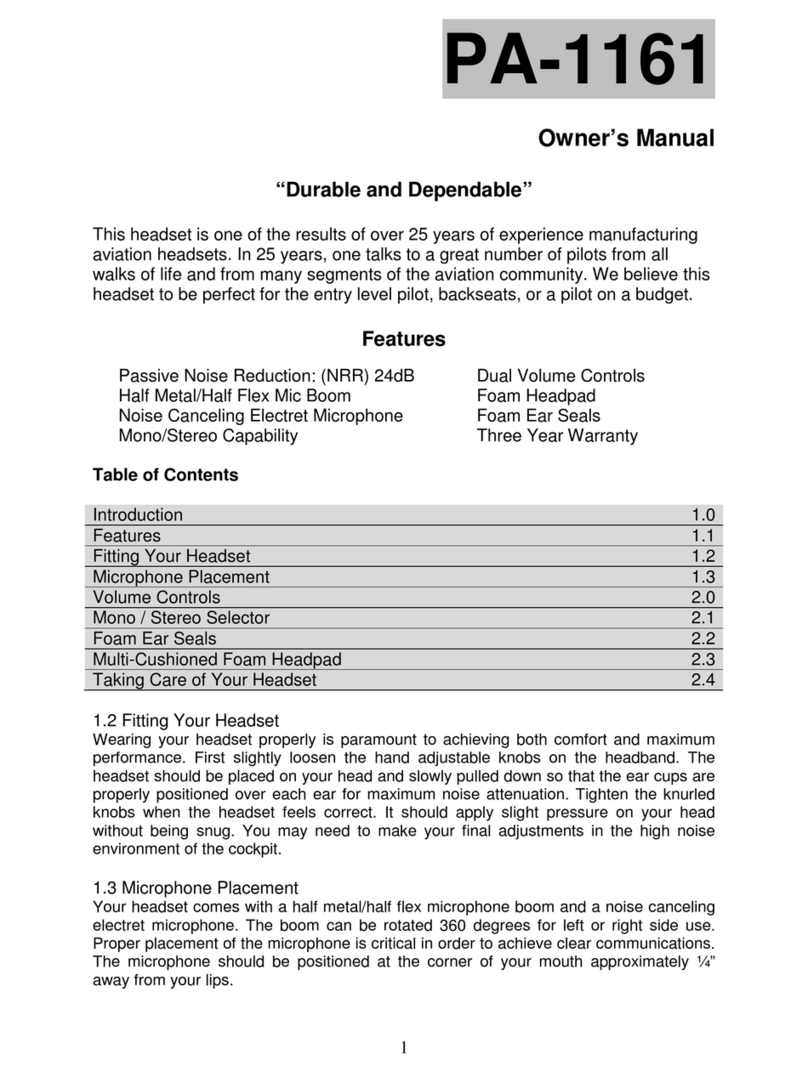META Quest pro DK94EC User manual

SAFETY & WARRANTY GUIDE
MANUEL DE SÉCURITÉ
ET DE GARANTIE
MANUAL DE SEGURIDAD
Y GARANTÍA
安全および保証ガイド
安全和保固指南

2
TABLE OF CONTENTS
What’s in the Box? 3
Setup Instructions 3
Health & Safety Warnings 4
Regulatory Information 34
Limited Warranty 36
Additional Languages:
i. French 37
ii. Spanish 77
iii. Chinese Traditional 113
iv. Japanese 135

3
WHAT'S IN THE BOX?
• Meta Quest Pro Headset
• 2 Meta Quest Touch Pro
Controllers
• Charging Dock
• Power Adapter
• Controller Charge Cable
• Charging Cable
• 2 Stylus Tips
• 2 Light Blockers (L&R)
• Cable Clip
• Protective Cover
• Cleaning Cloth
• 2 Wrist Straps
PRODUCT SPECIFICATIONS
Headset
Model Number: DK94EC
Electrical Rating: 9V, 3A
Operating Temperature Range: 0-35°C
Controllers
Model Numbers: LW9 (Left),
VM4 (Right)
Electrical Rating: 5V, 1.5A
Operating Temperature Range: 0-35°C
Charging Dock
Model Number: BW49KR
Electrical Rating: Input: 15.0V, 3.0A,
45.0W max. Output1: 9.0V/5.0V 3.0A,
Output2: 5.0V, 1.5A, Output3: 5.0V, 1.5A
Operating Temperature Range: 0-35°C
Controller Charge Cable
Model Number: RX73LD
Charging Cable
Model Number: WD83FV

4
HEALTH AND SAFETY WARNINGS
HEALTH & SAFETY
WARNINGS: To reduce
the risk of personal injury, discomfort,
or property damage, please ensure that
each user of your Meta Quest Pro VR
System—including the headset, controllers,
operating system, apps, and authorized
charging dock, cables, adapter, and
accessories—carefully reads the warnings
below before using your VR System.
Your VR System is not failsafe and
should not be used for critical or life-
saving activities.
Keep this information for future
reference. Features and available
accessories of your VR System may
change. Visit store.meta.com/quest/
warnings for the most current version of
these health and safety warnings.
Visit the Meta Quest Safety Center at
store.meta.com/quest/safety-center for
more information on the safe use of your
VR System.
Throughout this Guide, we include icons
to illustrate and orient you to health
and safety issues. The icons are not a
substitute for the text of this Guide, so
please use them together.
Meta Quest offers branded accessories/
replacement parts and also authorizes
accessories/replacement parts for your
VR System.
• To find out how to identify whether
an accessory/replacement part is
authorized for use with your VR
System, visit store.meta.com/help/
quest/authorizedparts.

5
• Branded and authorized accessories
can help you tailor your VR system
to fit your preferences. Read
instructions and warnings that may
be provided with these accessories
before using them.
Age Requirement/
Children.
• This product is not a
toy and must not be
used by children under
age 13.
• Younger children have
greater risks of injury/
adverse effects than older users.
• Your VR System is not designed for
children under age 13.
• The improper size of the headset
for younger children can lead to
discomfort or adverse health effects.
• Younger children are in a critical
period of visual development that
may be negatively impacted by use
of your VR System.
• Younger children may be more
susceptible to hearing damage
associated with use of your VR
System at loud volumes.
• Some apps may be inappropriate for
children under age 13.
Proper Use by Children Age 13+ Under
Adult Supervision
• Prolonged use by children age
13+ should be avoided, as this
could negatively impact hand-eye
coordination, balance, multi-tasking
ability, or create other risks of injury/
negative effects.

6
• Limit the time children age 13+ spend
using your VR System overall.
• Ensure that children age 13+ take
breaks during use.
• Adults should supervise children age
13+ during and after their use of the VR
System to:
• Ensure that children follow
these warnings, including the
Before Using Your VR System
and the Your Activity Space and
Surroundings sections.
• Monitor for any of the symptoms
described in these warnings (including
those listed in this section or the
Discomfort and Repetitive Stress
Injury sections).
• Ensure that children age 13+ use
appropriate apps (consider both
content and comfort ratings).
• Use parental supervision tools
where available.
Pre-Existing Medical
Conditions
• Consult with your doctor before using
your VR System if you are pregnant,
elderly, have pre-existing binocular vision
abnormalities or psychiatric disorders, have
recently undergone any medical procedure
(including cosmetic procedures), or suffer
from a heart condition or other serious
medical condition.
• Seizures. Some people (about 1 in
4,000) may have severe dizziness,
seizures, eye or muscle twitching, or
blackouts triggered by light flashes or
patterns. This may occur while they are
watching TV, playing video games, or
experiencing virtual reality, even if they
have never had a seizure or blackout

7
before or have no history of seizures or
epilepsy. These symptoms arise more
commonly in children. Anyone who
experiences any of these symptoms
should stop use of the VR System and
see a doctor. If you are photosensitive
or previously have had a seizure, loss
of awareness, or other symptom linked
to an epileptic condition (including
photosensitive epilepsy (PSE)), you
should see a doctor before using the
VR System.
•Interference with Medical Devices.
The VR System contains magnets and
components that emit radio waves,
which could affect the operation of
nearby electronics, including cardiac
pacemakers, hearing aids, and
defibrillators. If you have a pacemaker or
other implanted medical device, consult
your doctor or the manufacturer of
your medical device before using your
VR System. Maintain a safe distance
between your VR System and your
medical devices. Stop using your VR
System if you observe interference with
your medical device.
Time & Breaks
Ease into using your VR System to allow
yourself to adjust both to the VR System
and to specific apps. Although appropriate
use periods and breaks will vary from
person to person
and based on the
selected apps, you
should always take
regular breaks
when using your
VR System.

8
• Start by using your VR System for
only a few minutes at a time, and only
increase the amount of time using
your VR System gradually as you grow
accustomed to the experience.
• When becoming accustomed to your
headset or new apps, start by taking a
break at least every 30 minutes.
• Always take a break if you feel
discomfort and don’t resume until
you are no longer feeling discomfort
(see Discomfort).
• Extended use without adequate breaks
may increase the risk of injury, property
damage, or other adverse effects.
Before Using Your
VR System
• Read and follow all setup and operating
instructions provided with your VR
System, and any app instructions.
• Your VR System is not designed for
use with any unauthorized device,
accessory, software, or apps. Use of
an unauthorized device, accessory,
software, or app, or hacking your VR
System, software, or apps, may result
in injury to you or others, discomfort,
property damage, performance issues,
or damage to your VR System that
may not be covered by your warranty.
• VR System Adjustment.
• Headset Adjustment. To reduce the
risk of discomfort (including pressure,
irritation, or
chafing), the
headset should
be balanced and
centered, and
the distance
between the

9
lenses should be appropriately set
for each user. Adjust the fit wheel to
ensure comfortable placement of the
headset. Adjust the distance between
the lenses for each user by moving
the eyecups directly to a position that
provides the clearest image. When
properly adjusted, the headset should
fit comfortably and you should see
a single, clear image. Re-check the
settings before resuming use after
a break to avoid any unintended
changes to any adjustments.
• Controller Adjustment. Install and use
wrist straps on controllers when using
controllers, except in apps where a
stylus is appropriate (see Accessories
and Controllers).
• Light Blockers. Your headset includes
light blockers that can help you have a
more immersive experience. Remove
these for better awareness of your
real-world surroundings, such as when
in passthrough, mixed reality, or
co-located apps.
• App Selection.
Read and follow all
instructions and
warnings that may
be provided with
specific apps.
• Content age
recommendations.
Virtual reality is immersive and some
apps can be intense, frightening,
violent, or anxiety-provoking.
Choose your apps carefully for
both yourself and children age 13+,
and refer to content age ratings
and recommendations.

10
• Comfort-related information. The
Meta Quest store also provides
comfort-related information
(including comfort ratings) for some
apps related to camera motion,
player motion, and the potential for
disorienting content and effects.
Review this information before
selecting or using apps. (For more
details on how comfort-related
information can help provide a
comfortable experience, go to store.
meta.com/help/quest/comfort).
• If you are new to virtual reality
or have a history of discomfort
or motion sickness, start with
comfortable apps that do not
involve a lot of motion in or
through the virtual environment
before trying more intense
experiences that do.
• Use Only When Unimpaired. A positive
virtual reality experience requires that
you be unimpaired. Do not use your VR
System when you are experiencing any
of the following (as it may increase your
susceptibility to adverse symptoms):
• Tiredness or exhaustion
• Under the influence of alcohol
or drugs
• Hung-over
• Have digestive problems
• Emotional stress or anxiety
• When suffering from a cold, flu,
COVID, or similar illness, headaches,
migraines, or earaches

11
Your Activity Space and Surroundings
Risks Associated with
Freedom of Movement
Your VR System is
designed to track your
movement during use
and model your actions
in the virtual world as
you move in the real
world. This freedom of
movement means that
you must take appropriate steps to have a
safe experience.
Set up and Use Only in a
Safe Environment
Your VR System produces an immersive
experience that can distract you and can
block your vision, hearing, and perception.
• Your headset limits your field of view.
You may not be aware of the restricted
field of view while wearing your headset.
• Use caution when using light blockers to
create a more immersive experience as
they further restrict your field of view.
Prohibited Uses
• Your VR System is not for use outdoors.
Use of your VR
System outdoors
exposes you to
additional and
uncontrolled
hazards, like
uneven and slippery
surfaces, weather
conditions, and
unexpected obstacles, people, animals,
and vehicles (traffic). Also, your VR
System may not work properly outdoors.

12
• Never wear your headset or use your
VR System in situations that require
attention, such as running, bicycling,
driving, or handling hazardous objects,
whether indoors or outdoors.
Choosing Your Safe Activity Space
• Always be aware of your surroundings
before starting and while using your VR
System. Use caution to avoid injury.
• You are responsible for creating and
maintaining safety in your selected
activity space.
• Only use your VR System indoors. Use
outdoors increases the risk of injury,
property damage, and damage to the
VR System (see Prohibited Uses).
• Create a safe area all
around you, including
overhead, before
using the VR System.
Serious injuries can
occur from tripping,
running into, striking
or coming into contact
with walls, furniture,
objects, pets, or people.
• Choose your activity space to
avoid potential hazards, including:
• Walls
• Furniture

13
• Lamps
• People
• Pets
• Stairs
• Ramps
• Balconies
• Doorways
• Windows
• Glass tabletops
• Open flames or sources of heat
(like candles, fireplaces, or heating/
cooking devices)
• Liquids
• Ceiling fans or light fixtures
• Televisions, monitors, or other
electronic devices
•Some apps require different types of
movement, while others may allow you
to interact with real objects or other
users nearby. See Mixed Reality and
Sharing Space with Other Users (Co-
location). Prepare an activity space that
is safe for your selected apps. Because
these apps may introduce potential
hazards in your activity space, use extra
caution in these apps.
• Always ensure your activity space is
free of hazards.
• When starting or switching apps,
remove objects from your activity
space that you do not intend to use.
• If you are using apps that allow or
encourage moving about your activity
space, your activity space should be
large enough to allow you to extend
your arms with the controllers (if
you are using them) without coming
into contact with objects, and should
include a buffer between this space
and any objects. Your buffer should be
large enough that if you inadvertently

14
trip or fall you will not come into
contact with an object or area that
could be hazardous.
• Use caution making quick
movements. Quick movements
increase the risk of injury or property
damage by preventing you from
reacting in time to stay in your
designated activity space.
• Ensure your activity space is
appropriately lit for the app you are
using; low lighting increases the risk
of injury and property damage when
moving within your activity space.
• Some apps may allow you to interact
with external, real-world objects
or surfaces while using partially or
completely immersive virtual content.
Review and follow the Mixed Reality
section and all instructions and
warnings that may be separately
provided in the app.
• The surface that you are seated or
standing on while using your VR System
should be level, stable, and clear of
obstructions. Do not use your VR System
on uneven floors, floors with loose rugs
or carpeting, or other similar hazards.
• Consider having another person act as
a spotter while you move around in your
virtual world.
• Because your perceptions are limited
while in VR, do not hold or handle things
that are dangerous, may injure you or
others, or may be damaged.
• Take appropriate steps to prevent
others from entering your activity space,
including people (particularly children)
or pets who do not understand that your
perceptions are limited (see Sharing
Space with Other Users (Co-location)).

15
• Stop using the VR System if your
environment becomes unsafe. If you
sense that something or someone has
entered your activity space, stop, remove
your headset, or pause your app and
enter passthrough (see Passthrough) to
make sure your activity space is still safe.
Interaction with the Real World when
Using the VR System
• Move carefully while you explore the
virtual world. Fast or abrupt motion may
cause a collision or loss of balance.
• If you lose your balance or your sense
of balance feels affected, remove your
VR headset and take a break until
normal balance returns.
• Remember that objects or surfaces
you see in the virtual world may not
exist in the real world. Don’t sit or
stand on virtual objects or use them
for support.
• Remain seated unless your app
requires standing or moving around
your activity space.
• Use of your VR System with glasses may
increase the risk of facial injury if you fall
or hit your face.
• The Guardian System. The VR System
contains a virtual
boundary system
feature—called
the Guardian
system—designed
to help you stay in
your activity space
and avoid collisions
with objects in the
physical world while you
are in your virtual environment.

16
• Follow on-screen instructions to
define your activity space, and follow
the instructions and warnings meant
to keep you in your designated
activity space.
• The Guardian system may offer
different settings depending on
the app selected. Choose settings
based on the app selected and your
preferred experience in that app.
• The Guardian system works best
in a cleared space with walls and
surroundings that create different
patterns for the sensors to track.
The Guardian system may not work
properly in areas with undecorated,
plain walls; glass; or mirrors. You are
still responsible for using the VR
System in a safe environment as
described in this Guide.
• The Guardian
system will only
alert you to the
boundary of your
activity space. It
cannot prevent
you from moving
out of your
activity space or
prevent other people, pets, or objects
from entering your activity space. For
example, it will not prevent you from
running into a wall, or falling through a
door or window, or down a stairwell.
• The Guardian System does not create
an overhead boundary, so take care to
ensure your activity space is clear of
overhead hazards like ceiling fans and
light fixtures.
• The Guardian system may not identify
everything in your activity space.

17
• If you are using your hands instead of
controllers, your hands will not trigger
Guardian boundaries or other alerts if
they are not in the limited field of view
of your display.
• The Guardian system can only track
real-world objects that you bring into
mixed reality while they are in the
limited field of view of your display.
• Follow all on-screen notifications
for redefining the boundaries of
your activity space or for the proper
operation of the Guardian system.
• Moving at high speeds may not permit
you to react in time to stay in your
activity space, even if the Guardian
system alerts you, so make sure you
move slowly enough to react to any
Guardian system alerts.
• The Guardian system may not work if
your VR System is damaged.
• You can get more information about
the Guardian system at store.meta.
com/help/quest/guardian.
• Passthrough Camera. Your VR System is
equipped with a “passthrough” camera
feature that uses a camera to display
your physical surroundings on your VR
System screen.
• The passthrough camera can help you
stay inside your preset activity space
boundaries created in the Guardian
system and help alert you if you approach
your boundaries or go outside them.
• The passthrough camera is not as
good as your natural senses. It may
lag behind what is actually occurring
(Iatency), has a smaller field of view,
and may impair depth perception.
• Take appropriate precautions when
using the passthrough camera to view

18
your surroundings.
• Always remove your headset for any
real-world situation that requires
attention or coordination so that you
have an unobstructed view.
• Do not rely on the passthrough
camera to interact with real-world
objects except where you specifically
have added them to your activity
space (see Mixed Reality).
• Navigation.
• Move slowly and carefully whenever
you are using the passthrough camera.
• Do not use the passthrough camera
to navigate the real world, other
than for short distances to return
to your activity space or transition
to another nearby activity space.
• Do not attempt to use the
passthrough camera to navigate
areas that may contain stairs,
slopes, or other hazards.
• Follow all in-app instructions and
warnings that arise during, before,
and after passthrough camera use.
• Sharing Space with Other Users
(Co-location). Some apps may allow
more than one user to be close to each
other in physical proximity (co-location),
within one activity space or multiple
activity spaces. Follow all in-app
instructions and warnings in setting up
and using your activity space(s).
• You and the other user(s) should
each check to make sure that your
activity space(s) are set up to allow
safe interactions without coming into
contact with each other.
• Avoid crowding a shared activity
space; more users increase risks
of injury.

19
• Use caution when entering or
leaving the same activity space as
another user. Users’ in-app visibility
of other co-located users goes
away when those users leave the
co-located app. If others are leaving
your app, follow instructions and
ensure they are clear of your activity
space before continuing.
• Avoid rapid, unexpected movements
while using co-location; those
movements increase risks of injury
and property damage.
• Mixed reality. Some apps may allow
you to view and interact with external,
real-world objects or surfaces (such as
a couch, wall, table, keyboard, or desk)
while you are using your VR System.
This type of experience is called “mixed
reality.” You will be able to add physical
objects to your virtual environment by
selecting and confirming them when
you are setting up your activity space.
You can also overlay virtual objects on
your real-world environment while in
your VR System.
• When using mixed reality apps that
allow those interactions, follow warnings
and recommendations in selecting and
interacting with real-world objects.
• Always make sure that your real-world
environment (physical activity space)
is appropriate for your content.
• Remove all objects from your
physical activity space except those
you intend to interact with in your
mixed reality environment.
• All objects remaining in your physical
activity space should be selected
and confirmed when you are setting
up your virtual environment.

20
• Confirm the accuracy of the
virtual object markers.
• Consider removing objects that
appear difficult to be accurately
represented (for example, unusually
shaped objects like an artistic vase).
• If an object cannot be moved, you
should either select and confirm
it in your virtual environment or
move your virtual environment to
avoid the object by redrawing your
Guardian boundaries.
• If you change apps, consider
changing locations or adding or
removing objects or surfaces to
keep your activity space safe.
• Keep objects that are hazardous to
you, others, your VR System, and your
property (like sharp objects or liquids)
away from and out of your activity space.
• Virtual objects may block your view
of real-world objects you selected to
include within your activity space. Always
use caution when interacting with real
and virtual objects in mixed reality.
• Guardian can track real-world objects
that you bring into mixed reality only
while they are in the limited field of
view of your display.
Certain Experiences
Fitness/Wellness. Certain apps may
have a fitness or wellness focus and may
promote active movement. Read and
follow all in-app instructions and warnings
when using fitness or wellness apps.
• Before beginning:
• Consult a doctor if you have been
inactive, have a heart condition, or have
or suspect any other medical condition
that might be worsened by exercise;
Table of contents