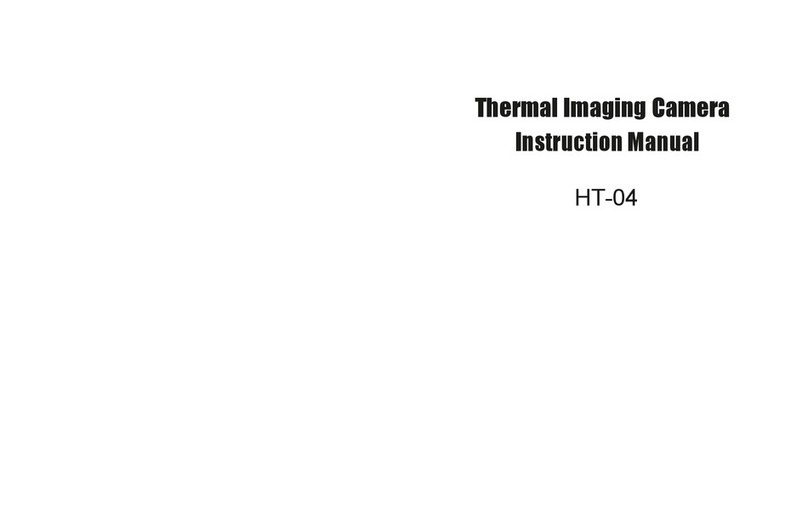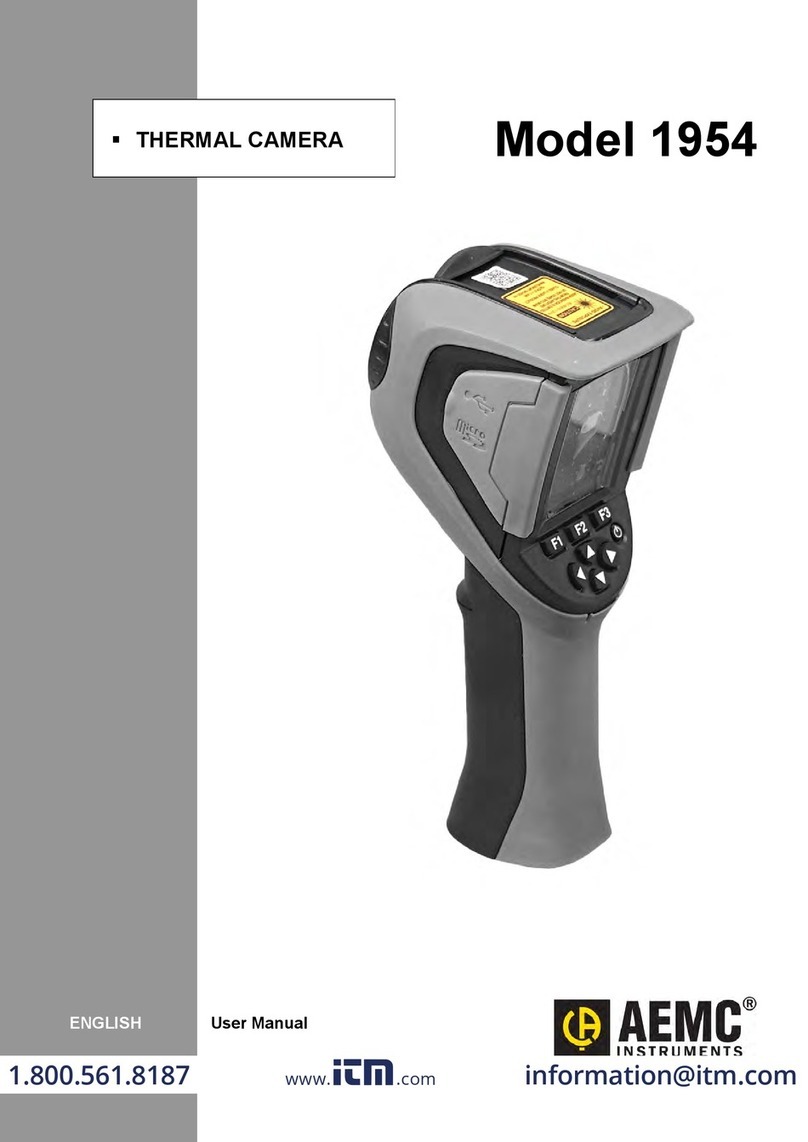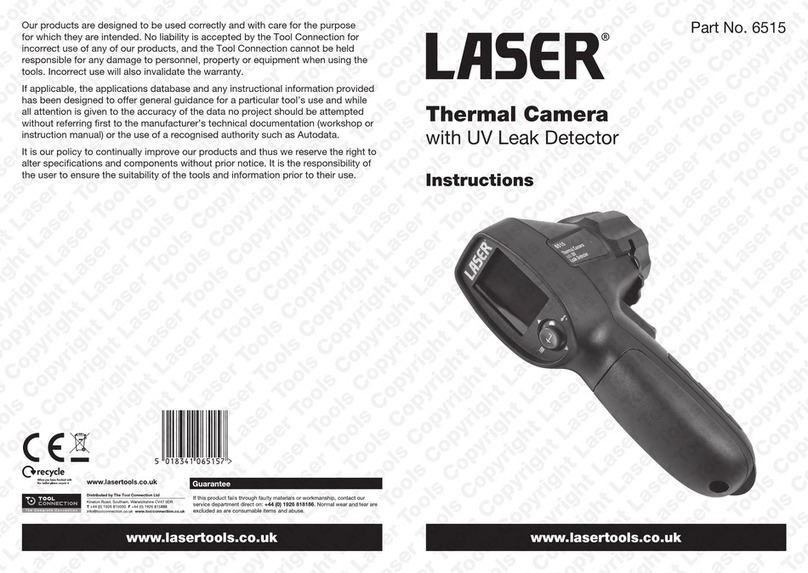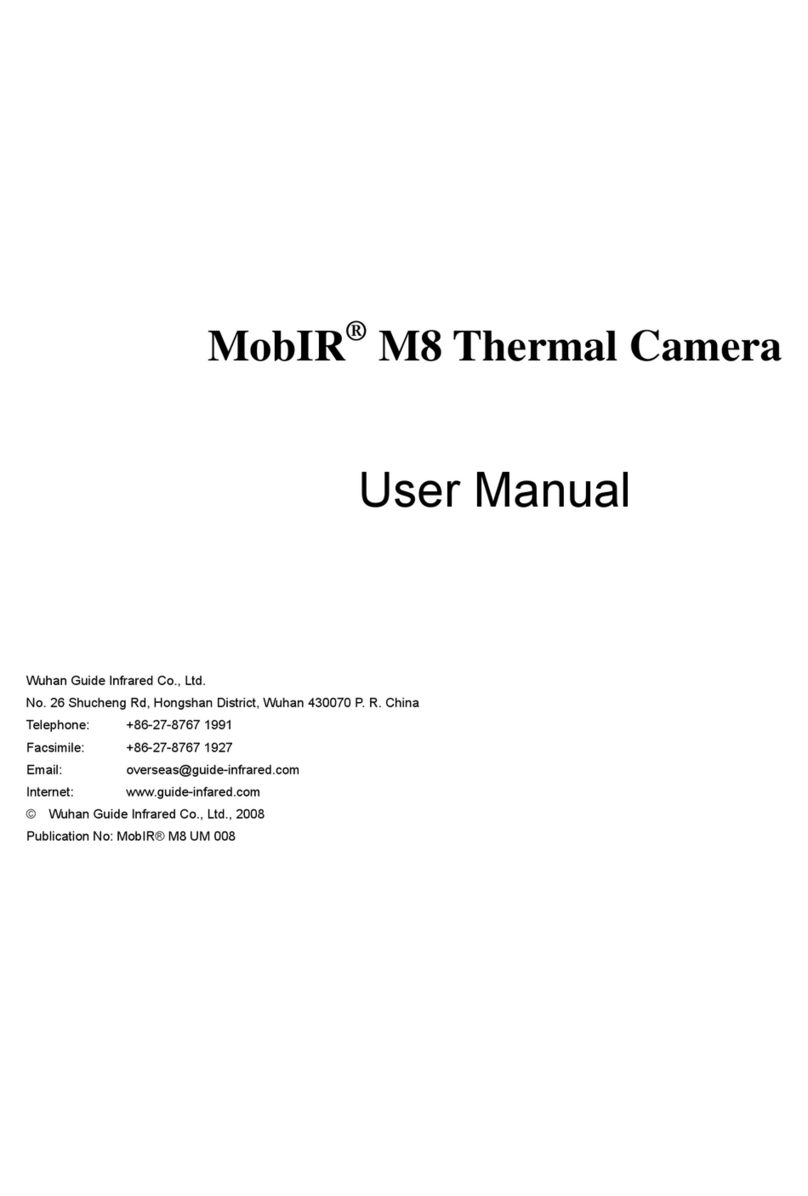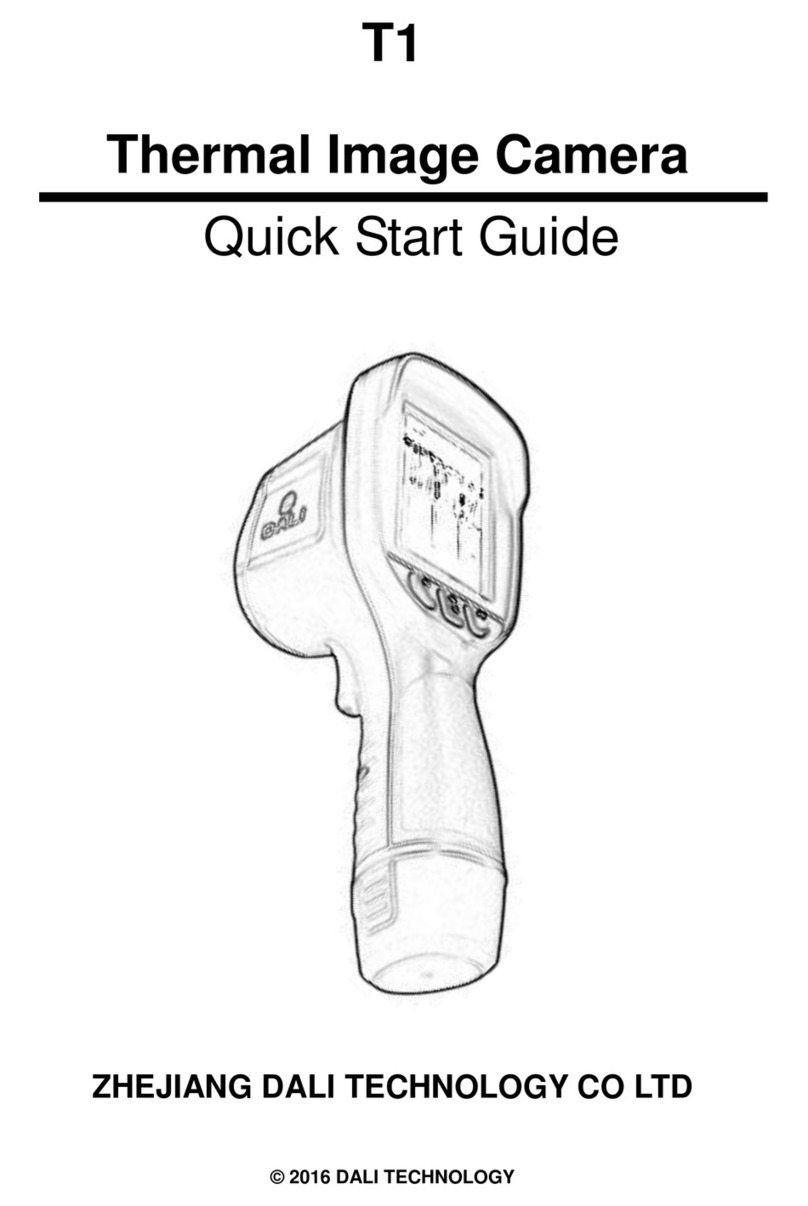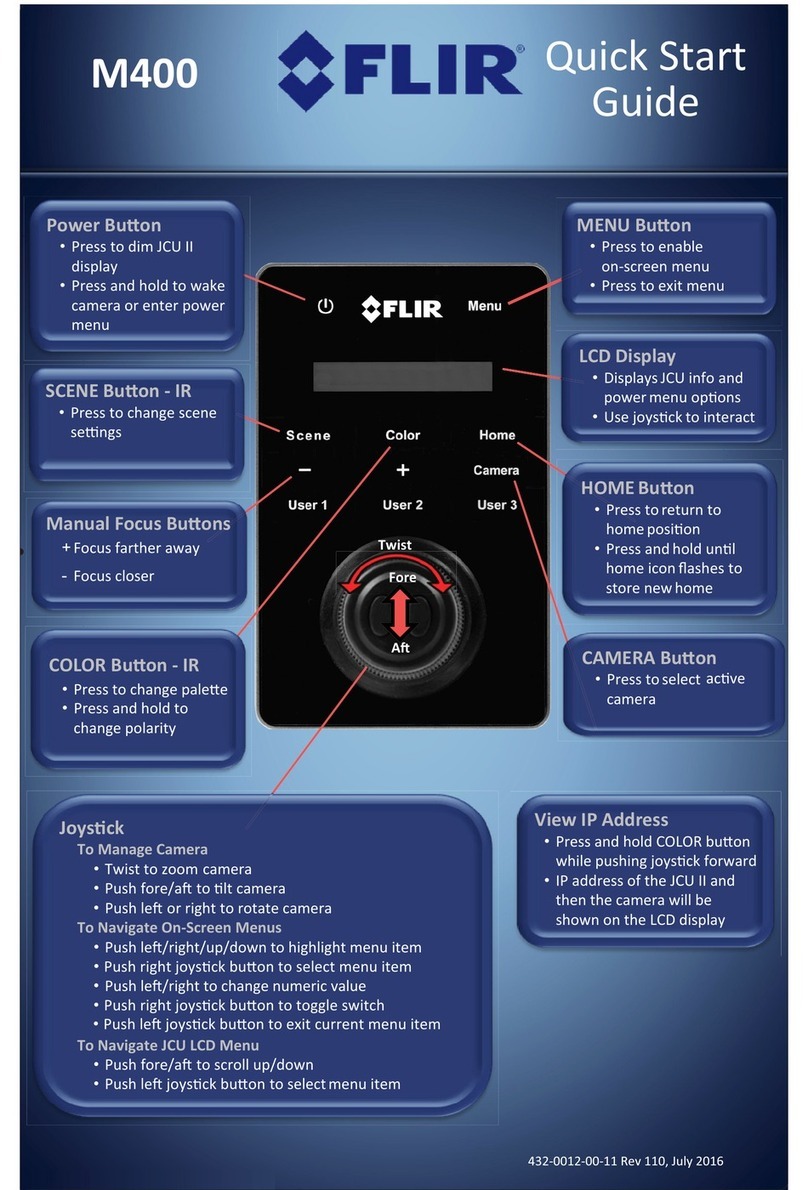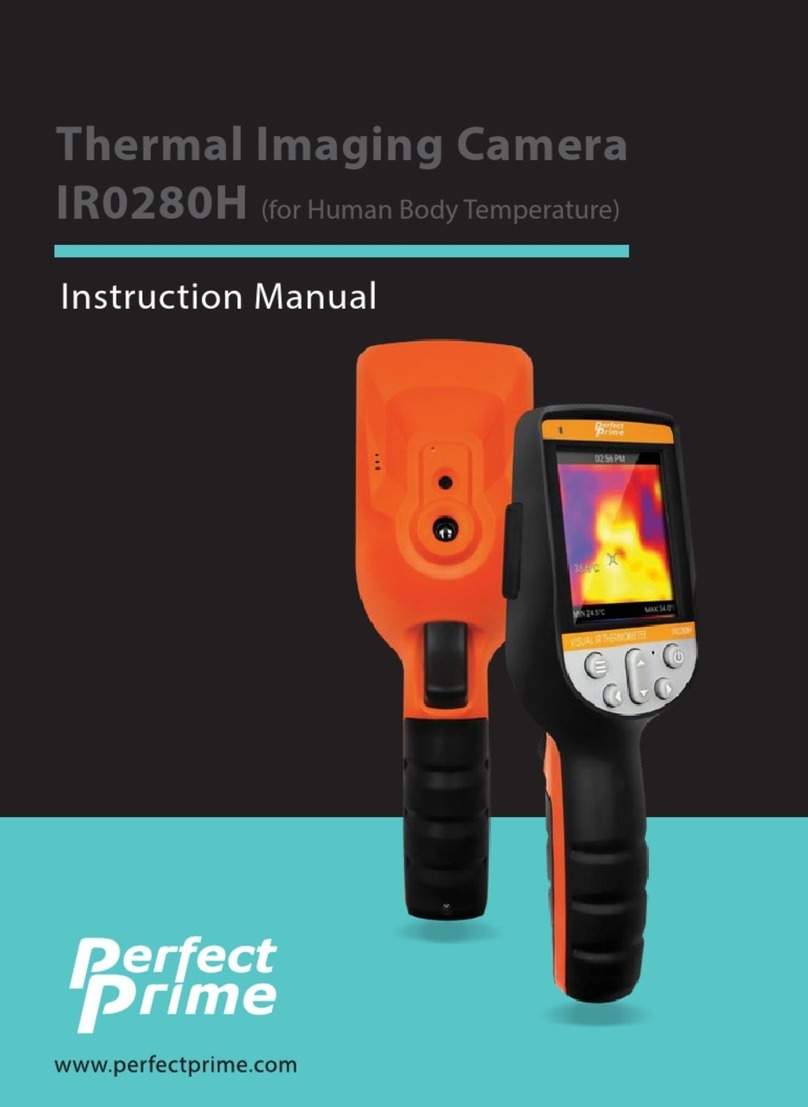METREL MD 9930 User manual

METREL MD 9930
Thermal camera
MD 9930
User manual
Benutzerhandbuch
Ver. 1.2.5, code no. 20 752 956

2
Distributor:
METREL d.d.
Ljubljanska cesta 77
1354 Horjul
Slovenia
e-mail: [email protected]
web site: http://www.metrel.si/
Metrel GmbH
Mess und Prüftechnik
Orchideenstrasse 24
90542 Eckental -Brand
Germany
E-mail: [email protected]
Internet: http://www.metrel.de/
Metrel UK Ltd.
Unit 16, 1st Qtr Business Park
Blenheim Road
Epsom
Surrey
KT19 9QN,
United Kingdom
E-mail: [email protected]
Internet: http://www.metrel.co.uk
© 2021 METREL
Mark on your equipment certifies that this equipment meets the requirements of all
subjected EU regulations.
No part of this publication may be reproduced or utilized in any form or by any means
without permission in writing from METREL.

MD 9930 Thermal camera Contents/Inhalt
3
Contents/ Inhalt
English
1.
Introduction......................................................................................................................4
2.
Safety...............................................................................................................................5
3.
Product Description..........................................................................................................7
4.
Quick Start Guide.............................................................................................................9
5.
Operation details............................................................................................................11
6.
Temperature Measurement ...........................................................................................14
7.
Settings Menu................................................................................................................16
8.
Camera Mode................................................................................................................25
9.
File Browser...................................................................................................................26
10.
Communication..............................................................................................................28
11.
Troubleshooting.............................................................................................................30
12.
Specifications.................................................................................................................31
13.
Standard set...................................................................................................................33
Deutsch
1.
Einführung......................................................................................................................34
2.
Sicherheit.......................................................................................................................35
3.
Produktbeschreibung.....................................................................................................37
4.
Schnellstartanleitung......................................................................................................39
5.
Details zur Bedienung....................................................................................................42
6.
Temperatur-Messung.....................................................................................................45
7.
Menü „Einstellungen”.....................................................................................................47
8.
Kamera-Modus ..............................................................................................................57
9.
Datei-Browser................................................................................................................59
10.
Kommunikation..............................................................................................................61
11.
Fehlerbehebung.............................................................................................................63
12.
Technische Spezifikationen ...........................................................................................64
13.
Standardausrüstung.......................................................................................................66

MD 9930 Thermal camera Introduction
4
1. Introduction
Overview
The MD 9930 thermal camera is a handheld thermal camera used for predictive
maintenance, equipment troubleshooting, and verification. Thermal and visual
images are displayed on the LCD and can be saved to a Micro SD Memory card or
internal memory. Images can be transferred to a PC by inserting the SD card into the
PC or over USB interface. The thermal camera provides video recording in both
thermal and visual views with audio and playback. HDMI interface enables projecting
image from the camera to a remote display.
Key features:
•120x160 pixel thermal imaging system.
•19,200 points of real temperature measurement.
•Fast measurements (50 Hz thermal refresh rate).
•Hot, Cold, Centre crosshair for temperature tracking.
•Large, easy-to-read, bright graphical TFT display.
•Scene temperature range lock function.
•Manual span and level settings.
•Manual emissivity and reflected temperature setting for accurate temperature
measurements.
•LED flashlight.
•Laser pointer.
•Running time up to 8 hours on one battery charge.
•Smart and compact design.
•Rugged with drop test of 2 m.

MD 9930 Thermal camera Safety
5
2. Safety
Terms in this manual
NOTE identifies information important for successful use of the camera and
capturing useful images.
WARNING identifies conditions and actions that could result in serious injury or
even death to the user.
CAUTION identifies conditions and actions that could cause damage or
malfunction in the instrument.
This symbol adjacent to another symbol, terminal or operating device indicates
that the operator must refer to an explanation in the User manual to avoid injury or
damage to the meter.
General precautions
WARNING
Do not disassemble or modify the MD 9930 Thermal camera.
Do not point the Thermal camera (with or without the lens cover) at intensive energy
sources, for example devices that emit laser radiation or the sun. It can affect the
accuracy of the camera or damage the sensor.
Do not use the Thermal camera at ambient temperatures higher than +50°C or lower
than -15°C. Operation outside the specified ambient temperature range can cause
damage to the Thermal camera.
Clean the case with a damp cloth and a weak soap solution. Do not use abrasives,
isopropyl alcohol, or solvents to clean the case or lens/screen.
Special precaution should be taken when cleaning the infrared lens. Do not clean the
infrared lens too vigorously. It can damage the anti-reflective coating.
Avoid condensation
When taking the Thermal camera from colder to warmer environment, condensation
may appear. Power off the Thermal camera and wait until it warms up and dries,
before operation, to protect the camera.
Storage
When not using, store the Thermal camera in a cool and dry place. If storing
complete with battery, the charge will slowly leak and can lead to exhausting of the
battery.
Battery precautions
Only use the intended equipment to charge or discharge the battery.
If you do not use the intended equipment, you can decrease the performance or the
life-time of the battery and a different than intended current can run to the battery.
This can cause the battery to become hot, or cause an explosion and injury to
persons.

MD 9930 Thermal camera Safety
6
Do not remove the battery while the thermal camera is working. It may cause the
thermal camera to work abnormally.
Do not disassemble or modify the battery.
The battery case contains safety and protection devices for the battery. If they
become damaged it can cause the battery to heat up and explode or catch fire.
If a leak from the battery occurs and the fluid gets into contact with the eyes, flush
them well with water and immediately seek medical care. Avoid rubbing the eyes to
prevent further injury.
Do not make holes in the battery housing or expose it to high pressure, shock or
impact force.
Keep battery at ambient temperatures below 50°C. Avoid locations near heating
bodies, fire or in direct sunlight. Do not use soldering iron or similar tools on the
battery or its housing.
Always charge the battery in the specified temperature range 0°C to +50°C. Charging
it outside this range can cause it to heat up, lowers its life span, permanently
decreases performance or breaks it.
Prevent battery contact with water and salt.
Laser precautions
CAUTION
To prevent eye damage and personal injury, do not look into the laser. Do not point
laser directly or indirectly (using reflective surfaces) at persons or animals.

MD 9930 Thermal camera Product Description
7
3. Product Description
Back view
1.
Infrared camera lens cover,
2.
Lens focus adjust wheel,
3.
Trigger,
4.
LCD display,
5.
Interface buttons,
6.
Battery box,
7.
Holes for strap.
Front view
8.
LED Light,
9.
Visible light camera,
10.
Laser pointer,
11.
IR Imaging lens,
12.
Hole for lanyard or tripod.
(Left)
Menu / Save / Select button
(Right)
Lock / Cancel / Close button
Up / Zoom out button
Down / Zoom in button
Right / Light button
Left / Laser button
Files browse button
Power button
Table 1: Symbols on interface buttons.

MD 9930 Thermal camera Product Description
8
Interfaces
13.
Charging indicator,
14.
Micro USB / Charger port,
15.
Audio / Microphone input,
16.
Micro HDMI output,
17.
Micro SD card slot.
18.
19.
20.

MD 9930 Thermal camera Quick Start Guide
9
4. Quick Start Guide
This is an overview of the camera operation. For details on the camera operation and
background, refer to chapter 5.
Powering and charging the thermal camera
Before you use the thermal camera for the first time, charge the battery for a
minimum of one and a half hours.
The battery status shows on the four-segment charge indicator.
To charge the battery:
Connect the AC power adapter into a wall outlet and connect the DC output to
the thermal camera’s charging port. The charge indicator turns on. The battery
indicator eventually goes through changes " →→→" as the
battery charges.
Continue charging until the indicator becomes and the charge indicator turns off.
Disconnect the power adapter when the battery is full charged.
Press and hold the power button for >2 seconds to switch the unit on. A start-up
screen will appear. The unit is now ready to use.
To switch off, press and hold power button for >2 seconds. Note that the Auto Power
Off function switches the unit off automatically after a programmed period of time.
When powered on, the battery status icon is located at the top left of the display.
When battery power is low (indicated with symbol ), connect it to charger again
until it’s full.
When powered off, the battery charging is indicated with a green LED. If the green
LED is off, it indicates the battery is full or charger not connected.
The unit can also be powered up and in used while charging in which case the
battery symbol is displayed in the upper left corner of the screen.
NOTE:
Make sure to charge the camera at temperatures near room temperature. When
charging at higher temperatures, the battery capacity may be decreased.
NOTE:
The camera takes a warm up period of about 10 minutes to reach the specified
accuracy.
Control Buttons and Trigger
Familiarise yourself with the operation of the control buttons and the trigger as
described below.
TRIGGER
Short press will take a snapshot of the current image. Short press again to discard
image and return to live image mode.
Long press (>2 seconds) to start shooting video. Short press to stop shooting. Short
press again to discard image and return to live image mode.
POWER / CALIBRATE button
Press and hold >2 seconds to cycle the meter power on or off. Short press to
calibrate screen.

MD 9930 Thermal camera Quick Start Guide
10
(left) SELECT / SAVE / MENU button
Short press to access the Settings Menu, to confirm an edit, or to save an image
when prompted. A “SELECT” or SAVE icon appears on the display above the button
when this option is available.
(right) CLOSE / CANCEL / LOCK button
Pressing this button returns view to the camera desktop. Also used to lock / unlock
the current scene temperature range. Icon or will appear on the display above
the button when this option is available.
UP / ZOOM IN and DOWN / ZOOM OUT buttons
Scroll the Settings Menu or move through File Browser.
On desktop view, use of digital zoom.
LASER / LEFT button
Long press (>2 seconds) while on desktop to turn on / off the laser pointer. Short
press to move left in Image Browser, lower the value or go one menu back in Settings
menu.
LIGHT / RIGHT button
Long press (>2 seconds) while on desktop to turn on / off the torch light. Short press
to move right in Image Browser or raise values in Setting menu.
FILE BROWSE button
Short press to this button accesses File browser, which displays images and videos
saved in microSD card or internal memory. Short press again to return view to the
camera desktop.
Measure, Save, Delete, and Review IR Images / Videos
Point the thermal camera toward the object or area of interest.
Pull the TRIGGER button to capture the image. Press SELECT / SAVE / MENU
button to save an image.
Pull the TRIGGER button for >2 seconds to start video recording. Pull again to stop.
Press SELECT / SAVE / MENU button to save a video.
Save captured image / video on microSD card or internal memory.
To review an image / a video, see chapter File Browser.
To delete images / videos from the internal memory or micro SD card, access the
Browse and Option in File Browser and select “Delete”or “Delete all”. For more
information refer to chapter File Browser.
WARNING: All images and videos are deleted when “Delete all” option is confirmed.

MD 9930 Thermal camera Operation details
11
5. Operation details
Lens and camera field of view
This table lists the horizontal Filed of view (FOV), vertical FOV and IFOV for lens.
Focal Length
Horizontal FOV
Vertical FOV
IFOV
9 mm
19°
25°
2.78 mrad
IFOV (Instantaneous Field of View) is the size of the object caught in the single pixel
on the detector. It is given as spatial angle with unit mrad. It depends on the lens and
detector size.
DTStheoretical is distance to a measured object caught in a single pixel. It is the
distance at which the given object’s temperature can be theoretically measured. At
unity distance, the IFOV can be then directly translated to the object’s size.
For accurate temperature measurement, the spot has to be about three times the
size of than at DTStheoretical, or the distance to it must be 3 times shorter.
EXAMPLE:
The FOV of the camera is 21° x 21°, which is about 0.36 x 0.36 rad. The detector
resolution for this example is 80 x 80 pixel. Each pixel then covers about 4.53 mrad,
which is IFOV. This means that at 1 m distance, each pixel is covering 4.53 mm2
actual space. Temperature can be accurately measured on about 13.6 mm2 at 1m
distance. If turned the other way, DTS can be the calculated distance at which each
pixel will cover 1 m2 space, which is about 220 m. Thermal camera uses for example
7.5 mm lens, so knowing the IFOV gives the pixel size of the detector as 34 μm2.
Focus
To adjust focus rotate the IR lens clockwise or anti-clockwise. When target comes
into focus, it shows a sharp image. When the target moves out of focus, the thermal
image becomes blurry.
220m
19°
25°
120m
120m
Spot size 1m x 1m

MD 9930 Thermal camera Operation details
12
NOTE:
Correct focus is important in all imaging applications. It makes sure that the infrared
energy is correctly directed onto the pixels of the detector. Without the correct focus,
the thermal image can be blurry and the radiometric data will be inaccurate. Out-of-
focus infrared images are of little value. It is one of the very few image properties that
cannot be fixed in software after the fact.
Shutter
Shutter in thermal cameras is used as a reference for periodic calibration of the
sensor. When it closes, it deflects all thermal energy from the outside and so provides
the reference for a uniform zero.
Calibration status can be easily seen as blurry or sharp image. MD 9930 supports
automatic or manual calibration.
In manual, push the Power button to recalibrate. In Auto, the camera will correct itself
automatically when it needs to.
Zoom
Thermal camera offers 1-32x continuous digital zoom function.
Press the UP button while in desktop mode to zoom out 10%. Continuous press will
result in continued zoom out. Press the DOWN button to zoom in 10%, or
continuously. When the view is zoomed in or out, the zoom factor “15 X” is displayed
in the upper status bar, as in Figure 1: Zoom.
LED light
In desktop, press the button and hold >2 seconds to turn the LED light on. Press
for >2 s again to turn it off.
Laser
In desktop, press the button and hold >2 seconds to turn the laser on. Press
for >2 s again to turn it off.
Figure 1: Zoom

MD 9930 Thermal camera Operation details
13
Capture
The hot snap function is recommended for use with alarms. See the chapter Emiss
for information on setting the alarms.
Capture function saves the visible light and a reduced IR image without the
temperatures. Images snapped with this function cannot be anaylised or processed
later.
NOTE: Images shot while Capture function is active do not contain analytical IR data
and cannot be analysed with Metrel IR Analyser! This includes both hot snapped
images and images shot using the trigger.
To use the Capture function:
1. Insert SD card into the camera. This function doesn’t work with internal
memory.
2. Set the limit temperature for alarm as described in chapter Emiss.
3. Point the camera at the scene for measuring.
4. If the temperature in the scene exceeds the alarm limit, the alarm will sound.
The visible light image and limited IR image with locations of Hot and Cold
markers will be automatically saved.
Metrel IR Analyser
Thermal camera report software Metrel IR Analyser is available online at Metrel
webpage. This software is intended for thermal camera and for analysing images,
organizing data and information, and making professional reports. Thermal camera
reporter software allows audio annotations and commentary to be reviewed on a PC.

MD 9930 Thermal camera Temperature Measurement
14
6. Temperature Measurement
All objects radiate infrared energy. The amount of energy radiated is depends on the
surface temperature and the surface emissivity of the object – the higher either of
them, the higher the radiated energy. The thermal camera senses the radiated
infrared energy from the surface of the object and uses this data to calculate a
temperature. Emissivity to be used in calculation has to be set by hand.
Many common objects and materials, such as painted metal, wood, water, skin, and
cloth are very good at radiating energy (have high emissivity) and default setting of
0.95 produces accurate temperature reading.
This simplification does not work on shiny surfaces or unpainted metals as they have
an emissivity of <0.6. These materials are not good at radiating energy and are
classified as low emissivity. To measure them more accurately, emissivity correction
is necessary. Adjusting the emissivity setting results in more accurate temperature
calculation. See Emissivity Adjustment for a list of surface emissivity values for
different materials.
Emissivity Adjustment
The correct emissivity value is an important part of temperature calculation.
Understanding the surface emissivity can help obtain more accurate temperature
measurements.
Material
Emissivity
Water
0.96
Stainless steel
0.14
Aluminium plate
0.09
Asphalt
0.96
Concrete
0.97
Cast iron
0.81
Rubber
0.95
Wood
0.85
Brick
0.75
Tape
0.96
Brass plate
0.06
Human skin
0.98
PVC plastic
0.93
Polycarbonate
0.80
Oxidized copper
0.78

MD 9930 Thermal camera Temperature Measurement
15
Table 2: Emissivity values for common materials
NOTE:
Reliable and consistent measurement of temperatures on surfaces with an emissivity
of <0.60 is problematic. The lower the emissivity, the higher is potential error of the
camera’s temperature calculations. This is true even when adjustments to the
emissivity and reflected background are performed properly. See Settings Menu.
Emissivity of a given material can be found in lists. Some common ones are collected
below in Table 2: Emissivity values for common materials.
The global emissivity displays in desktop screen as E = 0.xx.
Emissivity can be set to a custom value in the Settings menu. See Settings Menu.
Reflected Temperature
When describing the energy on the surface of an object, part of it is emitted by it. If it
is reflective, then part of the energy seen is also the energy from the environment
being reflected. It has to be taken into the account to calculate the temperature
accurately. In most cases, the reflected temperature is the same as the ambient of
the measured object.
Reflections have very little effect on object with high emissivity and can be ignored.
To measure the reflected temperature (or background temperature):
1. Set the emissivity to maximum (1.00).
2. Set the focus to near range.
3. Face away from the object under test and point camera to any source of heat
in vicinity (typical examples include lights or windows).
4. Take the measurement of the scene. Imager automatically takes central,
highest and lowest temperatures.
5. Calculate the average temperature of the background scene.
6. Insert it as Reflected Temperature parameter in the Settings Menu.
Rust
0.80
Paint
0.90
Soil
0.93

MD 9930 Thermal camera Settings Menu
16
7. Settings Menu
Image, measurement and general settings are accessible through the Settings menu.
Settings menu can be accessed from desktop by pressing option.
Main settings menu
Main settings menu is the main interface for accessing the settings of the camera. It
is accessible by pressing the SELECT / SAVE / MENU button when on desktop.
Options:
•Measure: settings for display of radiometric temperature measurement data in
the thermal images.
•Emiss: settings for the material type, emissivity of the measured object,
reflected temperature and alarm.
•Image: choose camera source to be displayed on the screen: IR, visible light,
fusion, and more.
•Palette: set the colour scheme to display temperature range.
•Range: set the temperature measurement range.
•Settings: General settings: language, unit of temperature measurement, date,
time, restore factory settings, product information, alignment, auto power off,
and volume.
Measure
Set number of temperature points displayed on screen.
In main settings menu, highlight “Measure” and press SELECT button to open
Measure submenu. It contains Center, Hot, Capture, and Cold. The icon means
the measurement is enabled. The icon means the measurement is disabled.
Figure 2: Main settings menu

MD 9930 Thermal camera Settings Menu
17
Center: Measure the center point temperature. Highlight and press SELECT to turn
on or off.
Hot: Capture maximum temperature in the image. Highlight and press SELECT to
turn on or off.
Capture: The hotsnap function. See chapter Error! Reference source not found.
for more detailed explanation.
Cold: Capture minimum temperature in the image. Highlight and press SELECT to
turn on or off.
Emiss
Set emissivity and reflected temperature for accurate temperature measurements
and enable alarm temperature. Use UP and DOWN buttons to highlight the menu,
then press SELECT to open.
Emiss – Emissivity: Set Custom by highlighting it, pressing SELECT to open, then
use UP and DOWN to set. The available range is 0.01–1.00 in steps of 0.01. A value
for a material can be chosen in the drop down menu. Navigate to it using UP and
DOWN then press SELECT to use.
Temp.comp. – Temperature compensation: Compensate for any known offset by a
fixed value. Set by selecting, then using UP and DOWN buttons.
Figure 3: Measure menu

MD 9930 Thermal camera Settings Menu
18
T.refl. – Reflected temperature: set by selecting, then using UP and DOWN
buttons. See chapter Reflected Temperature for more information.
Alarm temperature: Use SELECT button to start adjusting the limit. Use UP and
DOWN buttons to set the temperature, then SELECT again to confirm. To turn the
Alarm off, set Alarm temperature to OFF.
Alarm will sound when using the Hot measurement described in the chapter
Measure. It will automatically sense any object with temperature above the set limit
when camera is pointed at it. Alarm is indicated by a continuous beep and flashing of
the span meter on the screen.
When Range is set to Screening, the alarms are only valid above 36°C. Setting it
below results in continuous beeping. Use other ranges to set alarms outside body
temperature. See Chapter Temperature ranges for more information.
Image
Set properties of the viewed image.
Use UP and DOWN buttons to highlight Image in the Main menu.
Press SELECT button to open the submenu that contains the settings:
IR: displays only infrared information,
Visible: displays only visible light information,
Fusion: displays a mix of infrared and visible light information,
Figure 4: Menus for setting the emissivity, temperature compensation, alarm and reflected temperature.
Figure 5: IR, visual, fusion and AUF image settings

MD 9930 Thermal camera Settings Menu
19
AUF: Auto Fusion compares the centre crosshairs area temperature with the full
screen and calculates the mix ratio. AUF has a lock span mode. In it, only the chosen
temperature span on screen will be displayed in IR, while the rest of the screen will
be in visible light. Press “ ” key to lock the current span.
Palette
The Image Palette lets you change the false-color presentation of the infrared
images. All variants offer an equal linear presentation of temperature, but differ in
contrast to achieve different levels of detail or allow for printing. Some are intended
for specific applications.
•In main menu, press UP and DOWN buttons to highlight “Palette”.
•Press SELECT button to open the Palette submenu. It shows the four kinds of
palettes available: Iron,Rainbow, Grey, and Grey Inverted.
•Press UP and DOWN buttons to highlight the chosen palette.
•Press SELECT button to select palette or press Close button to return.
Temperature ranges
Figure 6: Palette menu
Figure 7: Temperature range menu

MD 9930 Thermal camera Settings Menu
20
Camera supports three temperature ranges: Screening, -20°C ~ 150°C and
0°C ~ 350°C.
Screening range covers temperatures 32°C ~ 42°C and is used exclusively for body
temperature measurement and fever screening on people. It provides the highest
accuracy of 0.5°C in this range.
NOTE: Alarms are only valid if set to 36.0°C or higher when using Screening range.
The camera may beep continuously if the alarm is set lower.
For general measurements of temperature in the overlap of other two ranges, the
lower range provides best results.
•In main menu, navigate to Range menu using UP and DOWN buttons.
•Open by pressing SELECT.
•Use UP and DOWN buttons to highlight, then SELECT to choose the
range.
•The change will be applied when camera recalibrates, which happens right
after the menu is closed and may take a few seconds to complete.
Settings
Settings contain general options, localization, and factory reset.
In main menu, press UP and DOWN buttons to highlight “Settings”.
Use SELECT button to open the submenu. Options in submenu are: Language
selection, Temperature unit, Factory reset, Set date / time, Information data,
Alignment, Auto power off, and Volume. These options are available in two pages.
The second page is accessible by using DOWN button after bottom option on first
page is selected.
Press SELECT button to select an item and change its settings or CLOSE button to
exit.
Language
•Navigate to Language submenu in the Settings and open it.
•Choose a language using UP, DOWN, LEFT and RIGHT buttons.
Figure 8: Settings menu, pages 1 and 2
Other manuals for MD 9930
1
Table of contents
Languages:
Other METREL Thermal Camera manuals