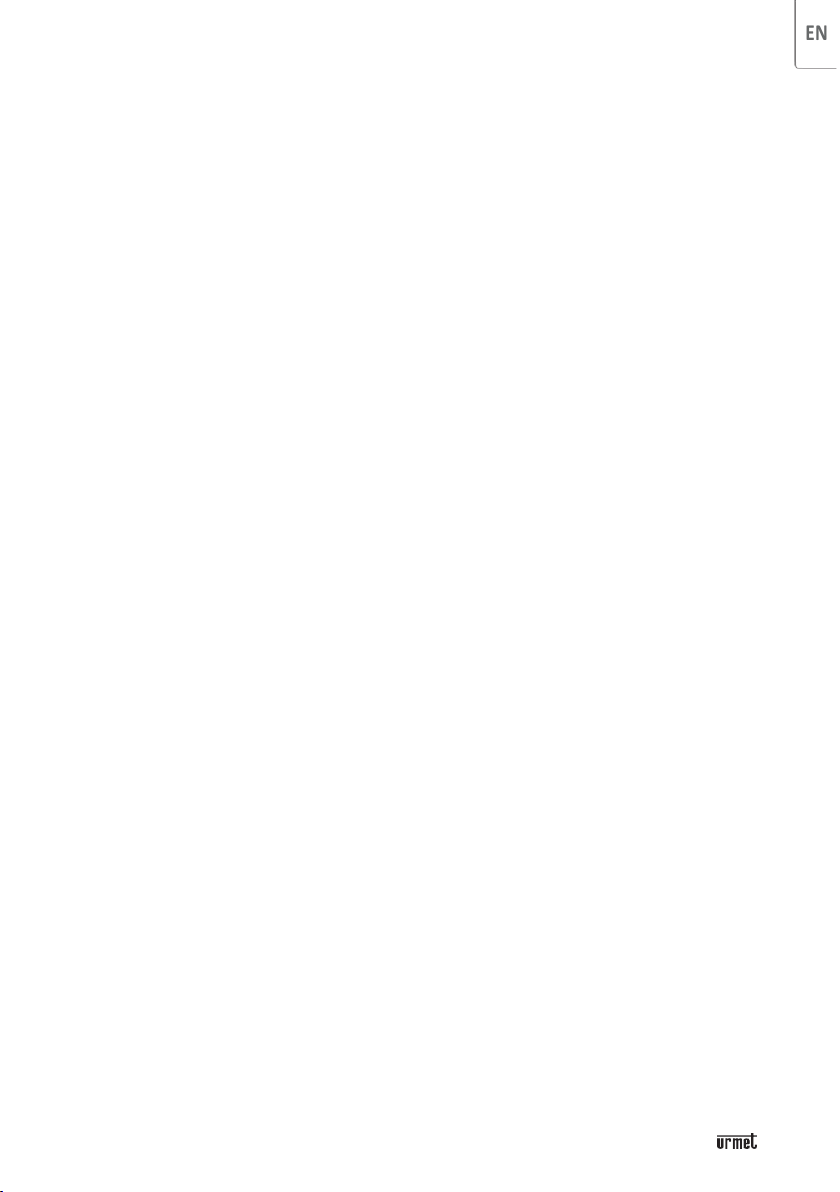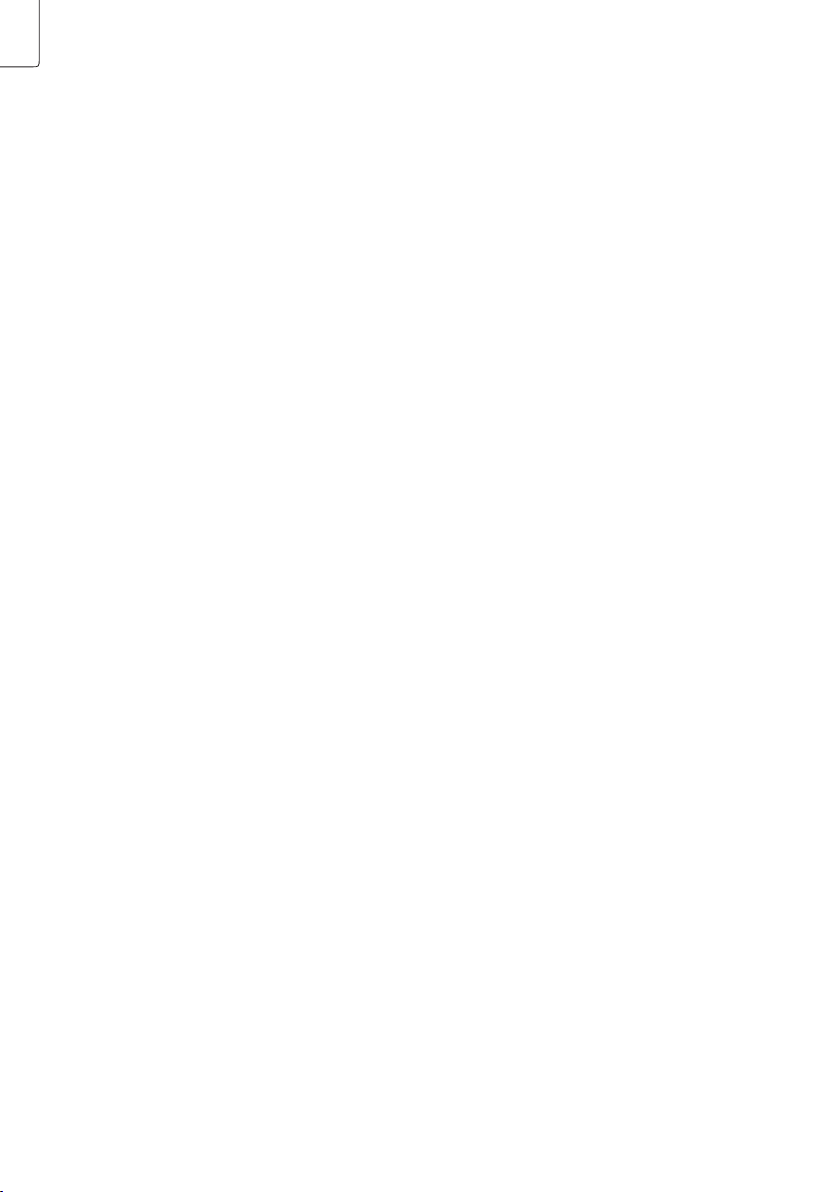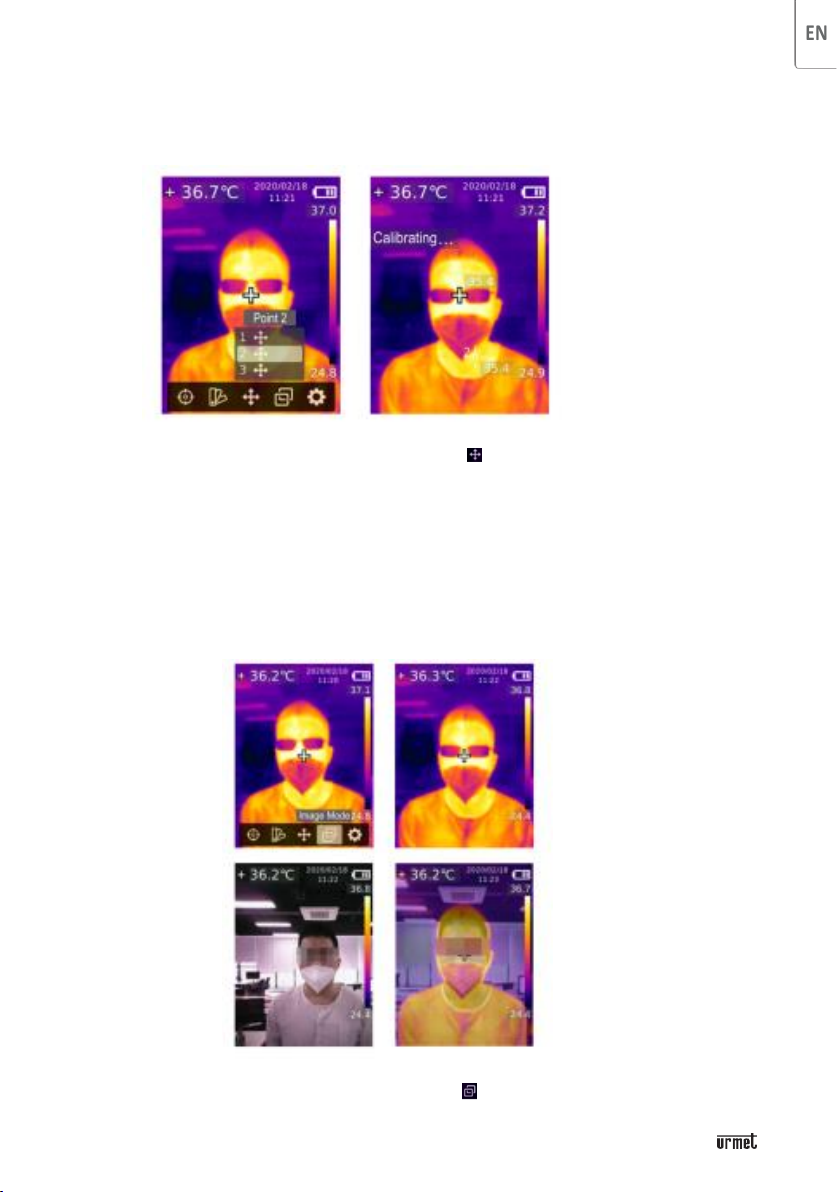5
Plug the power supply unit included into the DC.
Check that the voltage of the mains to which the power supply unit is connected corresponds to the
ratings indicated on the power supply unit itself.
Disconnect the battery charger from the electric socket and the device when not in use. Do not leave
the fully charged battery connected to the battery charger because excessive charge may limit
duration.
If not used, even a completely charged battery may discharge in time.
Warnings
Do not use batteries for purposes others than those specified. Do not use batteries or battery chargers
which are damaged.
Do not short circuit the battery.
Leaving the battery in very hot or very cold places, e.g. in a locked car in the summer or in the winter,
may reduce the capacity and duration of the battery itself.
A device with a hot or cold battery may temporarily not work, even if the battery is fully charged.
Battery efficiency is considerably reduced at temperatures lower than freezing.
Do not throw batteries into the fire: they could explode. Batteries may explode if damaged. Dispose
of batteries respecting local regulations in force. Recycle, when possible. Do not dispose of batteries
with domestic waste.
2
Safety instructions
To ensure proper use of this product, please read the instructions carefully before using.
1.
The optimal measuring distance for this product is 1 meter.
2.
To ensure measurement accuracy, please use the product in an operating environment of
15°C~30°C, <85% RH (non condensing)
3.
Please use the product indoors without wind.
4.
When changing to a new environment, please turn on the product and leave it for 10 to 15
minutes before measuring.
5.
The ambient temperature for measuring must be stable. Do not measure in places with
large airflow such as fans and air outlets.
6.
When the measured object comes from a place with a large temperature difference from
the measurement environment, keep it in the measurement environment for 10 to 30
minutes before measuring.
7.
The product tests the surface temperature of the object. If temperature compensation is
needed, please adjust in the Settings menu.
8.
The product has a self-calibration function. If the reading jumps quickly, please read the
temperature after it gets steady.
9.
After measuring extremely high or low temperature objects, please leave the product for
10 minutes before next use.
10.
Do not use the product in places with strong sunlight or electromagnetic interference.
11.
Please do not use the product in flammable, explosive, steamy, wet or corrosive
environments.
12.
Please stop using the product if it is damaged or modified to avoid inaccurate
measurement results.
13.
Please use the correct emissivity to obtain accurate temperature readouts.
14.
To ensure accuracy of the product, please warm it up for 10 to 15 minutes before
measuring if it has not been used for a long time.