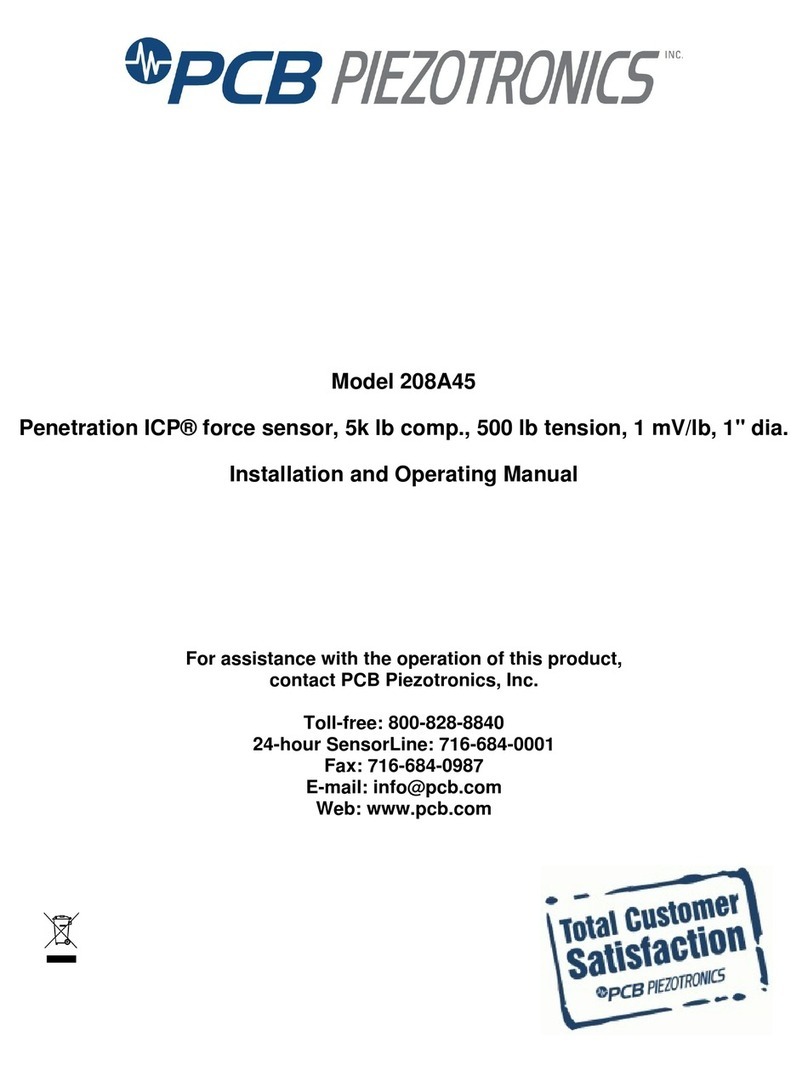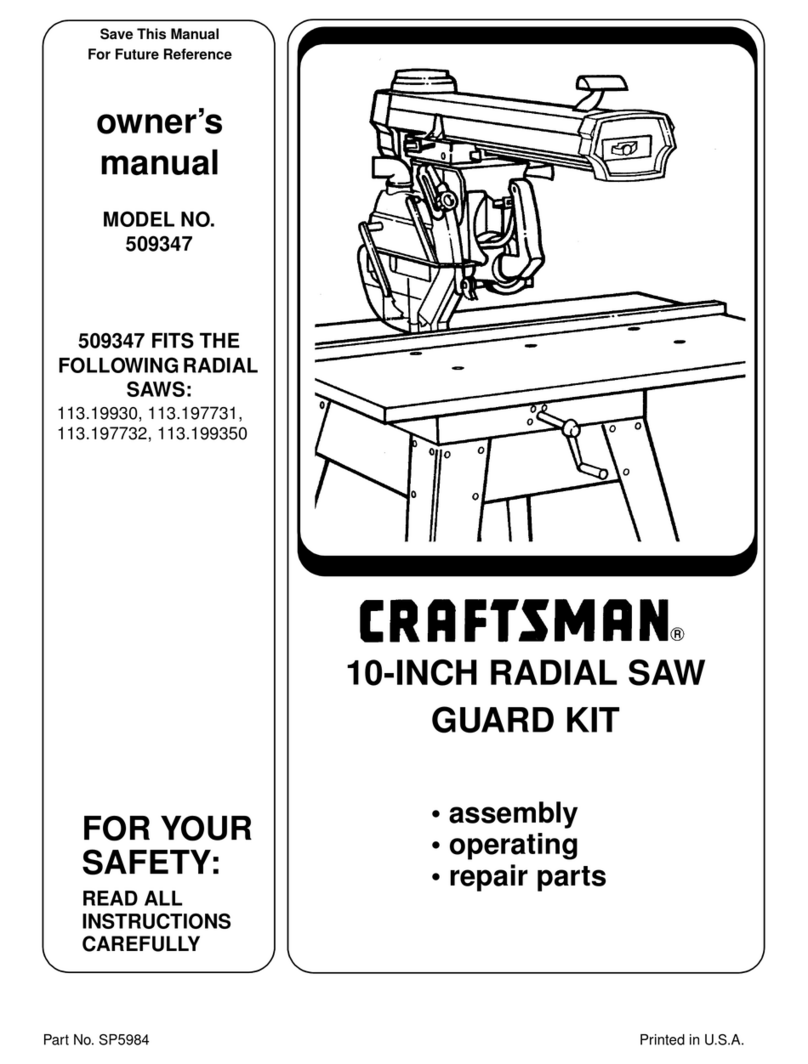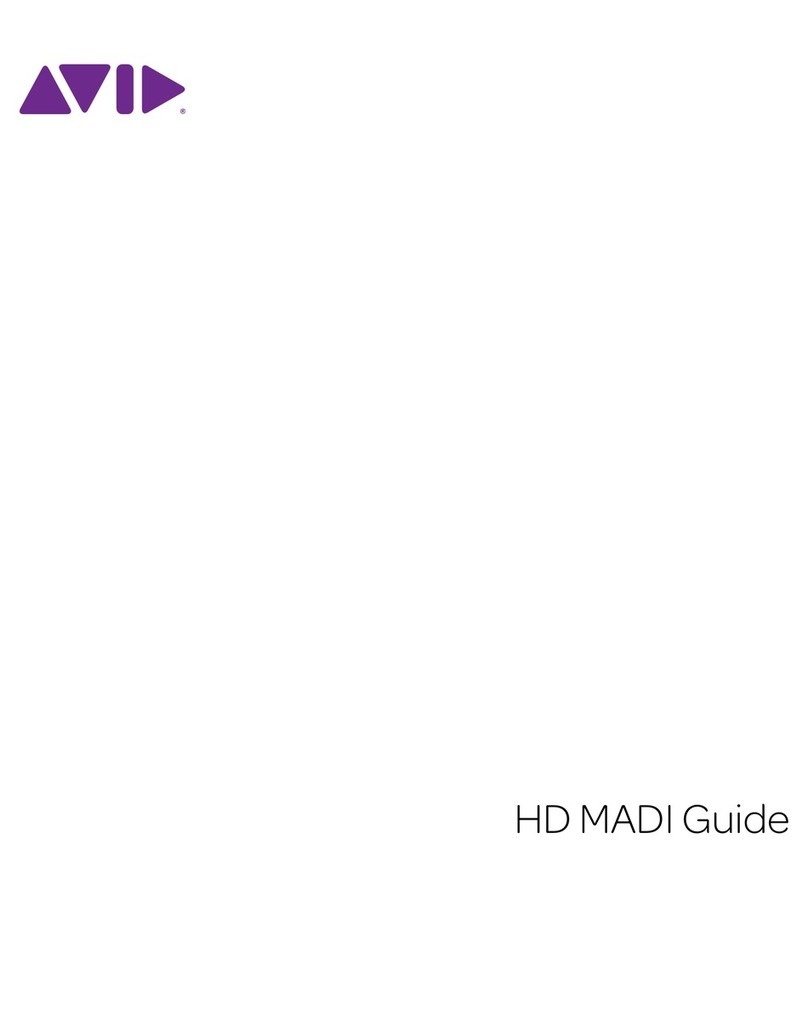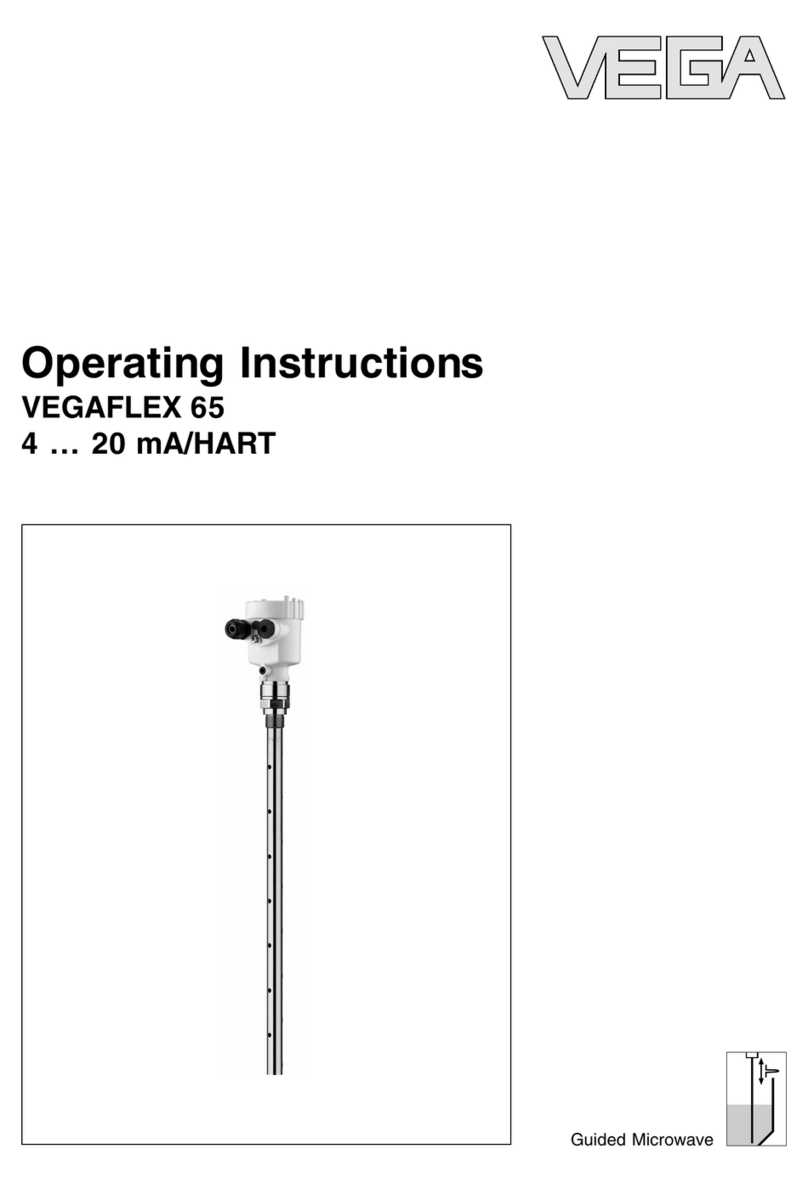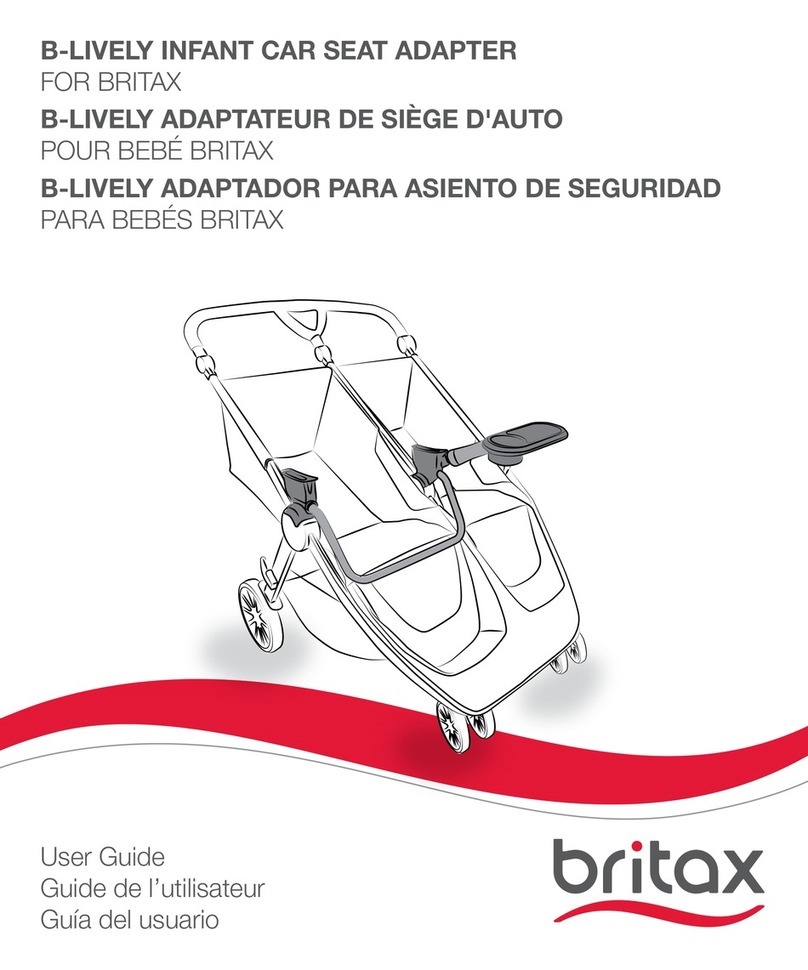Metrohm Optrode User manual

Optrode
Manual
8.109.8054EN / 2015-10-06


Metrohm AG
CH-9100 Herisau
Switzerland
Phone +41 71 353 85 85
Fax +41 71 353 89 01
www.metrohm.com
Optrode
Manual
8.109.8054EN / 2015-10-06 dm/ebe

Technische Dokumentation
Metrohm AG
CH-9100 Herisau
This documentation is protected by copyright. All rights reserved.
This documentation has been prepared with great care. However, errors
can never be entirely ruled out. Please send comments regarding possible
errors to the address above.

■■■■■■■■■■■■■■■■■■■■■■ Table of contents
Optrode ■■■■■■■■ III
Table of contents
1 Introduction 1
1.1 Description ............................................................................ 1
1.2 Intended use ......................................................................... 1
1.3 Symbols and conventions .................................................... 2
1.4 Recycling and disposal ......................................................... 3
2 Overview 4
3 Installation 5
3.1 Connecting to a Titrando ..................................................... 5
3.2 Connecting to a Ti-Touch ..................................................... 6
3.3 Connecting to a Titrino plus ................................................ 6
3.4 Power supply with USB power supply unit ........................ 7
3.5 Installing the Optrode .......................................................... 7
4 Operation and maintenance 10
4.1 Setting the wavelength ...................................................... 10
4.2 Sensor care .......................................................................... 12
5 Troubleshooting 13
5.1 ............................................................................................. 13
6 Technical specifications 15
6.1 Optrode ............................................................................... 15
6.1.1 Measuring mode ................................................................... 15
6.1.2 Resolution ............................................................................. 15
6.1.3 Measuring interval ................................................................. 15
6.1.4 Ambient conditions ............................................................... 15
6.1.5 Power supply ......................................................................... 15
6.1.6 Reference conditions ............................................................. 15
6.1.7 Light sources (LEDs) ............................................................... 15
6.1.8 Safety specifications .............................................................. 16
6.1.9 Electromagnetic compatibility (EMC) ...................................... 16
6.1.10 Dimensions ............................................................................ 16
Index 17

Table of figures ■■■■■■■■■■■■■■■■■■■■■■
IV ■■■■■■■■ Optrode
Table of figures
Figure 1 Optrode – Overview .......................................................................... 4
Figure 2 Power supply at the USB connector of a Titrando .............................. 5
Figure 3 Connecting the Optrode to a Titrando ............................................... 5
Figure 4 Power supply at the USB connector of a Ti-Touch .............................. 6
Figure 5 Connecting the Optrode to a Ti-Touch .............................................. 6
Figure 6 Power supply at the USB connector of a Titrino plus .......................... 6
Figure 7 Connecting the Optrode to a Titrino plus ........................................... 7
Figure 8 Diagrams showing propeller stirrer, sensor and titration tip during a
titration. a) clockwise stirring direction, b) counterclockwise stirring
direction. ........................................................................................... 9
Figure 9 Wavelength display of the Optrode ................................................. 10
Figure 10 Switching the LED ........................................................................... 11

■■■■■■■■■■■■■■■■■■■■■■ 1 Introduction
Optrode ■■■■■■■■ 1
1 Introduction
1.1 Description
The Optrode is used as a photometric sensor for various titration methods
that require the use of indicators. Its enclosed glass shaft enables it to be
safely used in nonaqueous or corrosive media. It does not require any
time-consuming care or conditioning.
Equipped with eight LED light sources with different wavelength ranges
(see Table 1, page 10), it can be used with a large variety of indicators.
The sensor does not have a mechanical switch.
The LED light source can be selected either via the control software tiamo
(version 2.5 and higher) or without the need for contact using the provi-
ded stirring bar.
A USB connection ensures the power supply to the Optrode's light sour-
ces and electronic components. Metrohm titrators are equipped with USB
ports for this purpose. In addition, a USB power adapter is available to
power the Optrode independently.
The Optrode provides an analog measuring signal and can be connected
reliably to any Metrohm titrator at the Ind. connector. This allows the
Optrode to be used for titration like other sensors.
1.2 Intended use
The Optrode is designed for use with a titrator in analytical laboratories. It
is intended solely as an optical sensor for photometric titrations.
This sensor can be used in chemicals and flammable solvents. Usage of
the Optrode therefore requires the user to have basic knowledge and
experience in handling toxic and caustic substances. Knowledge with
respect to the application of the fire prevention measures prescribed for
laboratories or production plants is also mandatory.

1.3 Symbols and conventions ■■■■■■■■■■■■■■■■■■■■■■
2■■■■■■■■ Optrode
1.3 Symbols and conventions
The following symbols and formatting may appear in this documentation:
Cross-reference to figure legend
The first number refers to the figure number, the sec-
ond to the instrument part in the figure.
Instruction step
Carry out these steps in the sequence shown.
Method Dialog text, parameter in the software
File ▶ New Menu or menu item
[Next] Button or key
WARNING
This symbol draws attention to a possible life-threat-
ening hazard or risk of injury.
WARNING
This symbol draws attention to a possible hazard due
to electrical current.
WARNING
This symbol draws attention to a possible hazard due
to heat or hot instrument parts.
WARNING
This symbol draws attention to a possible biological
hazard.
CAUTION
This symbol draws attention to possible damage to
instruments or instrument parts.
NOTE
This symbol highlights additional information and
tips.

■■■■■■■■■■■■■■■■■■■■■■ 1 Introduction
Optrode ■■■■■■■■ 3
1.4 Recycling and disposal
This product is covered by European Directive 2002/96/EC, WEEE – Waste
from Electrical and Electronic Equipment.
The correct disposal of your old equipment will help to prevent negative
effects on the environment and public health.
More details about the disposal of your old equipment can be obtained
from your local authorities, from waste disposal companies or from your
local dealer.

■■■■■■■■■■■■■■■■■■■■■■
4■■■■■■■■ Optrode
2 Overview
1 4
5
6
7
8
9
2
3
Figure 1 Optrode – Overview
1USB plug
For supplying the sensor with power.
2SGJ sleeve
3Storage vessel (6.2008.040) 4Sensor F plug
For connecting to a titrator (connector Ind.).
5Magnetic switch
For switching between the LEDs.
6Optical circuit board
With wavelength display.
7Glass shaft 8Measuring gap
Light path = 10 mm.
9Photodiode
For measuring the intensity of light.

■■■■■■■■■■■■■■■■■■■■■■ 3 Installation
Optrode ■■■■■■■■ 5
3 Installation
The Optrode's USB cable is used to supply power to the electronics and
the sensor's light source. The actual sensor cable (measuring signal) has a
conventional F plug for connecting to the indicator measuring input (Ind.)
on a titrator.
3.1 Connecting to a Titrando
Figure 2 Power supply at the USB connector of a Titrando
Figure 3 Connecting the Optrode to a Titrando

3.2 Connecting to a Ti-Touch ■■■■■■■■■■■■■■■■■■■■■■
6■■■■■■■■ Optrode
3.2 Connecting to a Ti-Touch
Figure 4 Power supply at the USB connector of a Ti-Touch
Figure 5 Connecting the Optrode to a Ti-Touch
3.3 Connecting to a Titrino plus
6.2151.100
Figure 6 Power supply at the USB connector of a Titrino plus

■■■■■■■■■■■■■■■■■■■■■■ 3 Installation
Optrode ■■■■■■■■ 7
In order to connect the Optrode's USB cable to a Titrino plus, a USB Mini
(OTG) - USB A (6.2151.100) adapter is required (see figure).
Figure 7 Connecting the Optrode to a Titrino plus
3.4 Power supply with USB power supply unit
A 6.2166.000 USB power supply unit is available if power to the Optrode
cannot be supplied via a titrator's USB port. This USB power supply unit
can be connected to a socket directly. The cable for supplying the
Optrode with power can be connected to the USB port on the USB power
supply unit.
3.5 Installing the Optrode
NOTE
Ensure that the sensor is not exposed to direct sunlight and avoid dis-
ruptive light reflections.
Install the Optrode as shown in the figure below.

3.5 Installing the Optrode ■■■■■■■■■■■■■■■■■■■■■■
8■■■■■■■■ Optrode
The sensor must be firmly installed on the titration head. Particularly when
automation is used, you have to account for the cable movement.
During the titration, it is important that the solution is well mixed. The stir-
ring rate should be high enough to form a small vortex. If the stirring rate
is too high, then air bubbles will be aspirated. This results in incorrect
measured values. If the stirring rate is too low, then the solution at the
sensor will not be mixed correctly.
In order for the measurement to be taken in a well-mixed solution after
the addition of the titrant, the titration tip should be positioned where tur-
bulence is high. Furthermore, the distance between the addition of the
titrant and the electrode should be as large as possible. Therefore, take
into account the stirring direction (counterclockwise or clockwise) when
positioning the electrode and titration tip.
The sensor's optical window is to be positioned facing the flow direction.
This removes small air bubbles from the measuring gap.

■■■■■■■■■■■■■■■■■■■■■■ 3 Installation
Optrode ■■■■■■■■ 9
1
2
3
1
2
3
a) b)
Figure 8 Diagrams showing propeller stirrer, sensor and titration tip
during a titration. a) clockwise stirring direction, b) counter-
clockwise stirring direction.
1Propeller stirrer 2Sensor
3Titration tip

4.1 Setting the wavelength ■■■■■■■■■■■■■■■■■■■■■■
10 ■■■■■■■■ Optrode
4 Operation and maintenance
4.1 Setting the wavelength
The Optrode has eight LEDs (LED = light-emitting diode) on its optical cir-
cuit board that serve as light sources. Each LED emits light in a different
wavelength range. The LEDs are labeled with their primary wavelength on
the optical circuit board. It is easy to recognize which LED is active and
which wavelength is set by the fact that the label is lit in the correspond-
ing color.
Figure 9 Wavelength display of the Optrode
Table 1 Wavelength ranges
LED Color Usable wavelength range / nm
470 blue 460 - 480
502 blue-green 485 - 520
520 green 505 - 535
574 yellow-green 560 - 585
590 yellow-orange 575 - 605
610 orange 595 - 625
640 light red 620 - 655
660 red 650 - 670
The magnetic switch in the sensor head is used to switch between LEDs or
it is done automatically via tiamo (version 2.5 and higher).
Switching between LEDs with magnet
The wavelength is changed manually as follows:
1Hold a magnet, e.g. a stirring bar, against the magnet symbol.

■■■■■■■■■■■■■■■■■■■■■■ 4 Operation and maintenance
Optrode ■■■■■■■■ 11
6.1903.030
Figure 10 Switching the LED
2Briefly move the magnet up and down again.
Moving the magnet switches to the next LED.
3Move the magnet again until the desired wavelength is set.
Switching between LEDs via tiamo
The Optrode is recognized automatically by the control software tiamo
(version 2.5 and higher). However, this only works if the Optrode is con-
nected directly to the titrator or control instrument via USB.
The wavelength is changed as follows in tiamo:
1Double-click on the command in the method run.
2Open the General/Hardware tab.
3Under Sensor, select the option Optrode.
4Under Wavelength, select the desired wavelength.
(A wavelength of 610 nm is suggested by default, no matter what
wavelength the Optrode is currently set to.)
The selected wavelength can later be used in the formula editor as
variable (.WVL).

4.2 Sensor care ■■■■■■■■■■■■■■■■■■■■■■
12 ■■■■■■■■ Optrode
NOTE
■The LED only switches to the selected wavelength once the
determination starts.
■The wavelength cannot be changed while a determination is
running (neither with a magnet nor via tiamo).
■The Optrode can additionally be used for measurements (mea-
sured quantity U) with selectable wavelength in the Manual
control.
CAUTION
The light intensity of the LED must have stabilized sufficiently before
use. Each time you switch on and each time you change the wave-
length, wait at least five minutes before starting the first determination.
NOTE
The wavelength remains set even if the Optrode is switched off or the
power supply is interrupted (USB connection).
4.2 Sensor care
The Optrode does not require any special care. Store the sensor dry in the
storage vessel provided.
If it becomes dirty, the Optrode's glass shaft can be cleaned with warm
water and a small amount of detergent or ethanol. Use a soft cloth for
this.

■■■■■■■■■■■■■■■■■■■■■■ 5 Troubleshooting
Optrode ■■■■■■■■ 13
5 Troubleshooting
Problem Cause Remedy
Signal jumps. No
endpoint. Several
endpoints. Erratic
signal changes of
the measuring
curve.
Air bubbles enter the mea-
suring gap.
■Decrease the stirring rate.
■Make sure you are using degassed (CO2-
free) water.
■Glass vessels facilitate visual checking.
■Position the sensor in the sample vessel as
described in Chapter 3.5, page 7.
Stirring is inadequate. ■Adjust the stirring rate (take the beaker size
into account!).
■Position the sensor facing the stirrer stream
as described in Chapter 3.5, page 7.
The sample is not com-
pletely dissolved.
Make sure that salts are completely dissolved
before adding indicator.
The sensor is not stable in
the titration head.
Avoid strain on the sensor cable (automation!).
The stirring rate is too high
or too low.
Adjust the stirring rate to the beaker size.
The indicator solution is
too old.
Check the stability (usable just for one day, in
some cases). Prepare fresh solution, if neces-
sary.
Addition of the indicator
solution.
■Do not add indicator before the sample has
completely dissolved.
■After the addition of indicator, start with
the titration right away.
■Adjust the amount of indicator to the sam-
ple amount / fill volume.
No light. None of
the LEDs are lit up.
There is no power supply
to the Optrode.
■Connect the Optrode to a USB port on a
titrator or a USB power supply unit.
■Check the USB cable.
The Optrode is defective. Replace the Optrode.

5.1 ■■■■■■■■■■■■■■■■■■■■■■
14 ■■■■■■■■ Optrode
Problem Cause Remedy
No signal. The mea-
sured value is con-
stant at approxi-
mately 0 mV.
The solution is too dark. ■Use less indicator.
■Dilute the solution.
The Optrode is dirty. Clean the sensor, particularly the smooth sur-
faces in the measuring gap (see Chapter 4.2,
page 12).
Signal is too high.
Constant measured
value at approxi-
mately 900 mV.
The solution is too bright. Use more indicator.
Too much ambient light
present (e.g. direct sun-
light).
Protect the measuring equipment from light.
Optrode is not rec-
ognized automati-
cally in tiamo (ver-
sion 2.5 and higher).
The Optrode firmware is
outdated.
Have the firmware updated by a service engi-
neer.
This manual suits for next models
1
Table of contents
Popular Accessories manuals by other brands
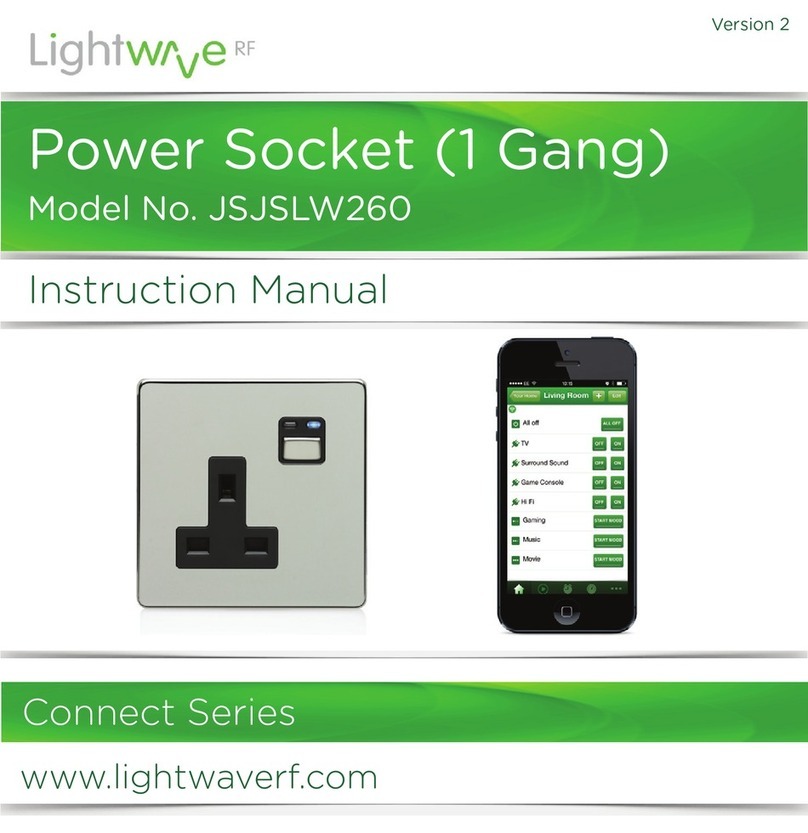
LightwaveRF
LightwaveRF JSJSLW260 instruction manual

CasePower
CasePower URBAN BIG+ user manual

Thermo Scientific
Thermo Scientific 370 Operating and maintenance manual

Rohde & Schwarz
Rohde & Schwarz NRP-Z27 operating manual

SilverStone
SilverStone PB06 user manual

ESTEBAN
ESTEBAN EASY POP EDITION Instructions for use