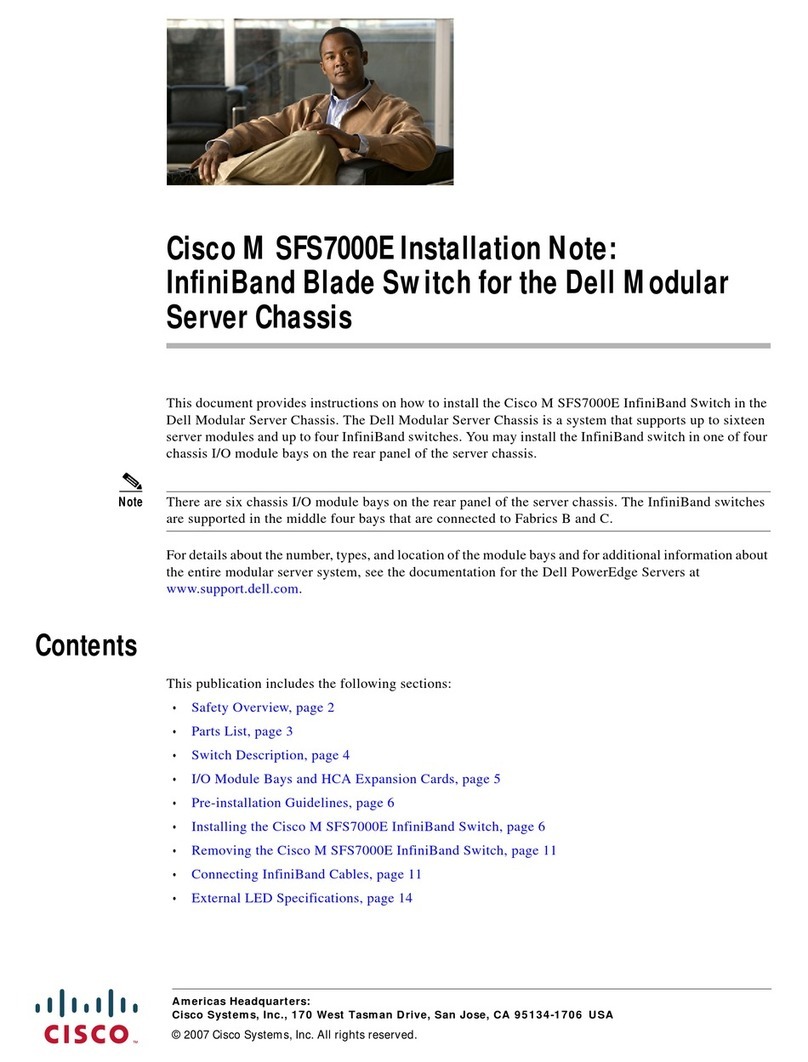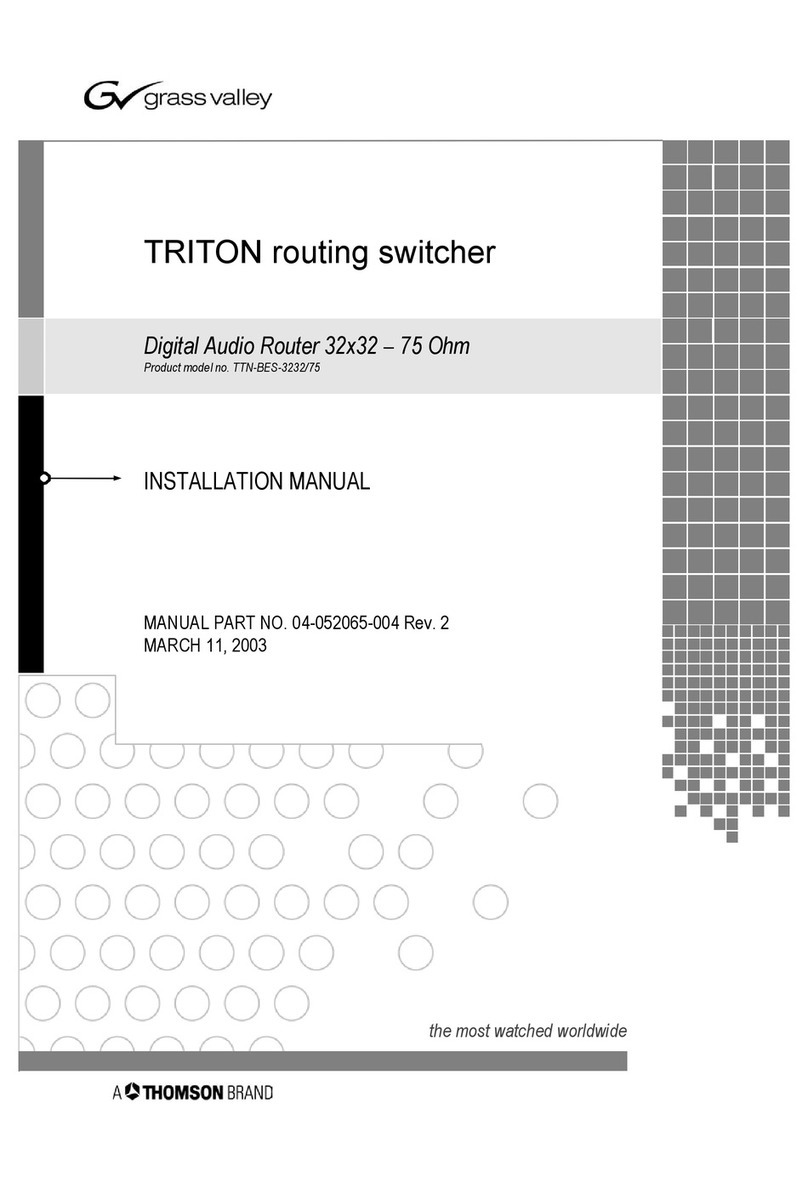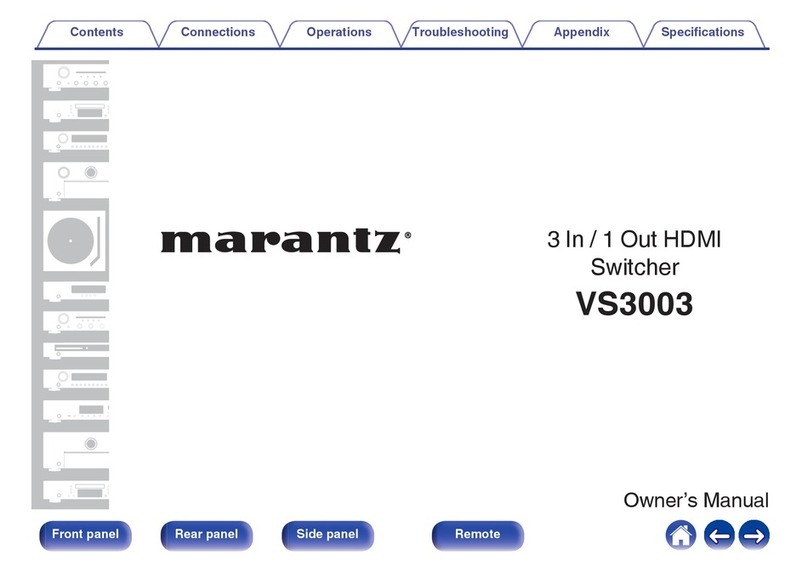Metrohm AUTOLAB MULTI M101 User manual

Insert a new module for the Multi Autolab Cabinet
INSERT A NEW MODULE FOR THE
MULTI AUTOLAB CABINET
Editorial
Metrohm Autolab B.V.
Kanaalweg 29 G, 3526 KM Utrecht
The Netherlands
Tel: +31 30 2893154
Fax: +31 30 2880715
E-mail: autolab@metrohm-autolab.com
Website: www.metrohm-autolab.com
© Copyright Metrohm Autolab
1 | Page

Insert a new module for the Multi Autolab Cabinet
Table of Contents
1 – Introduction............................................................................................................3
2 – Overview of compatible modules............................................................................3
3 – Opening the Multi Autolab Cabinet ........................................................................5
4 – How to insert the new module(s)............................................................................8
4.1 – Restrictions ..........................................................................................................9
4.2 – Installation procedure for M101 or M204 modules into Multi Autolab Cabinet..10
4.3 – Installation procedure for optional modules into Multi Autolab Cabinet.............12
4.3.1 – Module label...................................................................................................14
4.3.2 – Analog bus connections for optional modules ................................................14
5 – Multi Autolab M101 or M204 programming.........................................................19
5.1 – The Edit Serial Number application ....................................................................20
5.1.1 – Installation of M101 or M204 modules into an empty Multi Autolab Cabinet.22
5.1.1.1 – Create a new Multi Autolab Cabinet............................................................22
5.1.1.2 – Add the M101 or M204 modules to the new Multi Autolab Cabinet ...........24
5.1.2 – Installation of M101 or M204 modules into an existing Multi Autolab Cabinet
...................................................................................................................................27
5.1.2.1 – Add the M101 modules to the existing Multi Autolab Cabinet.....................28
5.1.3 – Assign the position number for each M101 or M204 module .........................31
5.1.4 – Save the changes............................................................................................34
5.1.5 – Verification .....................................................................................................36
5.1.6 – Removing an existing M101 or M204 module from a Multi Autolab Cabinet
configuration..............................................................................................................37
6 – Module test ..........................................................................................................40
2 | Page

Insert a new module for the Multi Autolab Cabinet
1
– Introduction
The Multi Autolab instruments consist of a Multi Autolab Cabinet, or MAC, with a total of
12 module bays. There are two types of Multi Autolab Cabinets:
•The Multi Autolab/M101, identified with a serial number beginning with
MAC8
.
This type of cabinet is designed to accommodate up to 12 M101
Potentiostat/Galvanostat modules.
•The Multi Autolab/204 identified with a serial number beginning with
MAC9
. This
type of cabinet is designed to accommodate up to 12 M204
Potentiostat/Galvanostat modules.
2
– Overview of compatible modules
Module
Items
Quantity
Required software
BA
Module label BA
BNC-Coax –Banana cable
Alligator clip
Analog bus cable
1
1
1
1
Nova 1.7 or higher
FRA32M
Module label FRA32M
Analog bus cable
1
1 Nova 1.8 or higher
MUX
Module label MUX
Digital MUX cable
1
1 Nova 1.7 or higher
pX1000
Module label pX1000
Cover for front connector
Lemo to banana cable (V+, V-)
Analog bus cable
1
1
2
1
Nova 1.7 or higher
EQCM
Module label EQCM
Oscillator box
DB9 Oscillator connection cable
Crystal 6 MHz Au/TiO2polished
EQCM cell
Au counter electrode
Reference electrode Ag/AgCl, 3M KCl
Driving force adjustment tool
Spare O-ring Reference electrode
Spare O-ring Counter electrode
Spare O-ring Viton Crystal
Spare O-ring Cell cover
2.5 mm hex driver
Spare EQCM cell screw
1
1
1
2
1
1
1
1
1
1
4
1
1
3
Nova 1.7 or higher
Table 1 – Module compatibility table
Warning
It is not possible to install M101 modules in a Multi Autolab/M204 cabinet. It is not
possible to install M204 modules in a Multi Autolab/M101 cabinet.
3 | Page

Insert a new module for the Multi Autolab Cabinet
Table 1 provides the overview for loose modules available for Multi Autolab instruments,
the part list for each module and the software and hardware requirements or restrictions.
Warning
Take all the necessary steps to avoid ESD damage to the modules and instrument by
grounding yourself. The use of an ESD safety kit is highly recommended.
4 | Page

Insert a new module for the Multi Autolab Cabinet
3
– Opening the Multi Autolab Cabinet
The Multi Autolab instruments are fitted in the N form factor cabinet shown in Figure 1.
Figure 1 - The Multi Autolab Cabinet
Follow these steps to open the Multi Autolab Cabinet:
1. Switch off the instrument and unplug from the mains
2. Unscrew the four screws on the rear of the Cabinet (indicated in Figure 2). Leave
the screws in the top cover.
Figure 2 – Locate the four indicated screws on the back plane of the cabinet
3. Remove the top cover by sliding it from the front to the rear. The best way to do
this is to stand in front of the instrument, put both hands at the rear part of the top
cover and press with your fingers on the rear panel, while pressing on the top cover
(see Figure 3). The top cover should come off easily.
5 | Page

Insert a new module for the Multi Autolab Cabinet
Figure 3 – Open the cabinet by sliding the cover of the cabinet
4. Lift the top cover and remove it from the instrument and disconnect the earth cable
(see Figure 4).
Figure 4 – Lift the cover
Follow these steps to remove the front panel:
1. Unscrew the four screws, indicated in Figure 5, holding the front panel to the frame
from the mounting tabs.
6 | Page

Insert a new module for the Multi Autolab Cabinet
Figure 5 – Locate the four indicated screws holding the front panel
2. At the bottom of the front panel the same construction is used. The screws can be
reached through holes in the bottom cover. These screws must be removed
without
turning the Autolab upside down
. In order to do this, slide the instrument slightly
over the edge of the table and remove the four screws indicated in Figure 6 from
below.
Figure 6 – Remove the four indicated screws from below the instrument
3. Now the front panel can be shifted smoothly to the front and taken off (see Figure
7).
7 | Page

Insert a new module for the Multi Autolab Cabinet
Figure 7 – Remove the front panel
4
– How to insert the new module(s)
The Multi Autolab Cabinets are fitted with a total of 12 module bays. The module bays
have alternating roles. Six bays are referred to as Parent positions, the six others are referred
to as Daughter positions, as shown in Figure 8.
8 | Page

Insert a new module for the Multi Autolab Cabinet
Figure 8 – The Multi Autolab Cabinets are fitted with 6 Parent positions (top) and 6 Daughter
positions (bottom)
Depending on the type of module bay, the following modules can be inserted in the
cabinet:
•
Parent position:
this module bay can accommodate the M101 or M204
Potentiostat/Galvanostat module.
•
Daughter positions:
this module bay can accommodate either an additional M101
or M204 Potentiostat/Galvanostat module or an optional module (see Table 1 for
the compatible optional modules). When an optional module is installed in a
daughter position, it will be controlled by the M101 or M204 module installed in
the parent position immediately to its left.
4.1
– Restrictions
The following restrictions apply to the Multi Autolab Cabinets:
1. The minimum number of M101 or M204 modules is 1.
2. The maximum number of M101 or M204 modules is 12.
3. It is not possible to install M101 modules in a Multi Autolab/M204 cabinet and it is
not possible to install M204 modules in a Multi Autolab/M101 cabinet.
4. The maximum number of optional modules is 6.
5. Optional modules cannot be installed in Parent positions.
9 | Page

Insert a new module for the Multi Autolab Cabinet
6. Optional modules cannot be installed in a Daughter position without having a M101
or M204 module installed in the corresponding Parent position.
4.2
– Installation procedure for M101 or M204 modules into Multi Autolab Cabinet
The Multi Autolab Cabinet is fitted with a USB hub on the back panel of the instrument
which can be used to share the control of the modules installed in the instrument between
a maximum of three computers (see Figure 9).
Figure 9 – The USB hub located on the back plane of the Multi Autolab Cabinet
Depending on the connection to the USB hub, the host computer can control the following
module bays:
•
main USB:
all the module bays in the Multi Autolab cabinet are controlled.
•
sub-1 USB:
module bays 3, C, 4 and D are controlled.
•
sub-2 USB:
module bays 5, E, 6 and F are controlled.
When M101 or M204 modules are installed into a Multi Autolab Cabinet, the following
guidelines should be followed:
1. Install M101 or M204 modules in the Parent positions first and only use the
Daughter positions if the number of M101 or M204 modules is > 6 (see point 3).
2. Alternate the positions of the M101 or M204 modules in the Multi Autolab Cabinet
in order to optimize the use of the USB hub located in the back plane of the
instrument (see Figure 10 and Figure 11).
10 | Page

Insert a new module for the Multi Autolab Cabinet
Figure 10 – Installing the first three M101 or M204 modules into the Multi Autolab Cabinet
Figure 11 – Installing the following three M101 or M204 modules into the Multi Autolab Cabinet
3. When all the Parents positions are filled, continue with the Daughter positions.
4. The same alternating strategy is suggested for the Daughter positions (see Figure
12 and Figure 13).
Figure 12 – Installing the next three M101 or M204 modules into the Multi Autolab Cabinet
11 | Page

Insert a new module for the Multi Autolab Cabinet
Figure 13 - Installing the final three M101 or M204 modules into the Multi Autolab Cabinet
5. Optional modules cannot be installed in Parent positions.
6. Optional modules cannot be installed in a Daughter position to the right of an empty
Parent position.
4.3
– Installation procedure for optional modules into Multi Autolab Cabinet
The Multi Autolab Cabinet can accommodate the following optional modules into a
Daughter position:
•
pX1000
•
MUX
•
EQCM
•
BA
•
FRA32M
The optional modules can only be installed in Daughter positions and only if the Parent
position immediately to the left of this Daughter position is occupied by a M101 or M204
module.
Figure 14 – [INCORRECT SITUATION] Installation of an optional module into a Multi Autolab Cabinet
12 | Page

Insert a new module for the Multi Autolab Cabinet
Figure 15 – [CORRECT SITUATION] Installation of an optional module into a Multi Autolab Cabinet
Figure 16 – [INCORRECT SITUATION] Optional modules can only be installed in a Daughter position
Figure 17 – [CORRECT SITUATION] Optional modules can only be installed in a Daughter position
Note
Optional modules can only be installed in the Daughter position. This means that each
M101 or M204 module can only control a single optional module. The situation shown
in Figure 16 is therefore not correct. The situation shown in Figure 17 is correct.
13 | Page

Insert a new module for the Multi Autolab Cabinet
4.3.1 – Module label
The Multi Autolab Cabinet is fitted with 12 M101 or M204 module labels on the front panel
identifying the different positions available in the cabinet. When installing an optional
module, simply replace the M101 or M204 module label by the module label shipped with
the optional module.
4.3.2 – Analog bus connections for optional modules
The following optional modules need to be connected to the parent M101 or M204 module
using the provided dedicated analog bus:
•
pX1000
•
BA
•
FRA32M
The analog bus has a universal connector for the parent M101 or M204 module and a
dedicated set of connections for the daughter module. Figure 18, Figure 19 and Figure 20
show the analog bus connectors for the pX1000, the BA and the FRA32M module,
respectively.
Figure 18 – Analog bus connector for the pX1000 module
Note
For recycling purposes, please send the unused module labels back to Metrohm Autolab.
14 | Page

Insert a new module for the Multi Autolab Cabinet
Figure 19 – Analog bus connector for the BA module
Figure 20 – Analog bus connector for the FRA32M module
The dedicated analog bus connectors for the pX1000 and the BA modules can only be
installed in one way. Both the white universal M101 or M204 connector and the module
specific green connector only fit the corresponding holders on the modules in one direction.
Additional information is therefore not required.
The connector for the FRA32M, shown in Figure 20 comes with three different SMB
connectors. A white label is wrapped around each cable. The long cable is labelled ‘DSG’,
while the two shorter ones are labelled ‘E’ and ‘I’, respectively. These cables must be
connected to the optional FRA32M module, according to the instructions shown in Figure
21.
15 | Page

Insert a new module for the Multi Autolab Cabinet
Figure 21 – Overview of the SMB connectors of the FRA32M module
The universal white connector provided with the three analog bus connectors shown in
Figure 18, Figure 19 and Figure 20 must be installed on the 8 pin connector located behind
the main heat sink on the M101 or M204 module (see Figure 22).
Note
Connect the cable to the FRA32M module before inserting the module into the Multi
Autolab frame.
16 | Page

Insert a new module for the Multi Autolab Cabinet
Figure 22 – The analog bus connectors must be installed on the 8 pin connector
located on the M101 or M204 PCB, behind the main heat sink
Note
Install the white connector with the two notches facing towards the M101 or M204
PCB (see Figure 23).
17 | Page

Insert a new module for the Multi Autolab Cabinet
Figure 23 – The analog bus connector must be installed with the two notches
facing towards the M101 or M204 PCB
Figure 24 shows an example of optional modules installed in Daughter positions and
properly connected to the Parent M101 or M204 module through the dedicated analog
bus connectors.
Note
Daughter positions A and B are fitted with the MUX and EQCM modules, respectively.
For both of these modules, no analog connection is required.
18 | Page

Insert a new module for the Multi Autolab Cabinet
Figure 24 – Example of analog bus connections to the M101 or M204 modules installed in Parent
positions
5
– Multi Autolab M101 or M204 programming
When M101 or M204 modules1are installed into an existing Multi Autolab Cabinet, two
situations can be encountered:
1. The M101 or M204 module was ordered for a known Multi Autolab Cabinet and
for a known position in the cabinet (1-6 for the Parent positions or A-F for the
Daughter positions). In this case, the module has been programmed by Metrohm
Autolab and it will be recognized properly by the software. The module will be
identified by the serial number of the cabinet and the location in the cabinet. For
example, module MAC80002#A will indicate a M101 module located in module bay
A in the Multi Autolab Cabinet with serial number MAC80002 and module
MAC90003#B will indicate a M204 module located in module bay B in the Multi
Autolab Cabinet with serial number MAC90003.
2.
The M101 or M204 module was taken from stock and is installed into an unknown
position of an unknown Multi Autolab Cabinet. In this case, the module needs to
be programmed in order to be recognized properly. If the module is not
programmed, it will not be recognized by its position but by its native serial number
1Only M101 modules need to be programmed. This is not required for optional modules installed in Daughter
module bays.
19 | Page

Insert a new module for the Multi Autolab Cabinet
which is not recommended2. Programming of the M101 or M204 module is done
through the Edit Serial Number application.
5.1
– The Edit Serial Number application
The Edit Serial Number application can be downloaded from the Metrohm Autolab
website3. This application needs to be installed on the host computer. During installation,
a shortcut is created in the Start menu (All programs – Autolab – Tools – Edit serial number).
When the application is started it will connect to all available Autolab instruments
connected to the host computer.
When all instruments are connected, the Edit Serial Number application will display a list of
available devices, identified by serial number (see Figure 25).
2Unprogrammed M101 or M204 modules will work according to specifications, however it will not be
possible to identify these modules based on their positions in the Multi Autolab Cabinet.
3http://www.metrohm-
autolab.com/export/Homepages/Autolab/download/Servicedocs/Edit_Serial_Number.zip
Note
It is always possible to reprogram M101 or M204 modules using the Edit Serial Number
application.
Note
Make sure you are using the latest version of the Edit Serial Number application. Also
make sure that you are using the latest version of the Autolab device driver.
Note
Before starting the Edit Serial Number application, connect the Multi Autolab Cabinet to
the computer using the main USB connector on the back panel. When prompted, install
the USB drivers as indicated in the NOVA Getting Started manual.
Note
While the software connects to the available instruments, no user interaction is possible.
This idle time increases with the number of instruments.
20 | Page
This manual suits for next models
1
Table of contents
Popular Switch manuals by other brands

Raritan
Raritan Dominion KX101 Quick installation and setup guide

Hearth & Home
Hearth & Home IntelliFire IFT-RC150 user manual

Kramer
Kramer VS-211UHD user manual
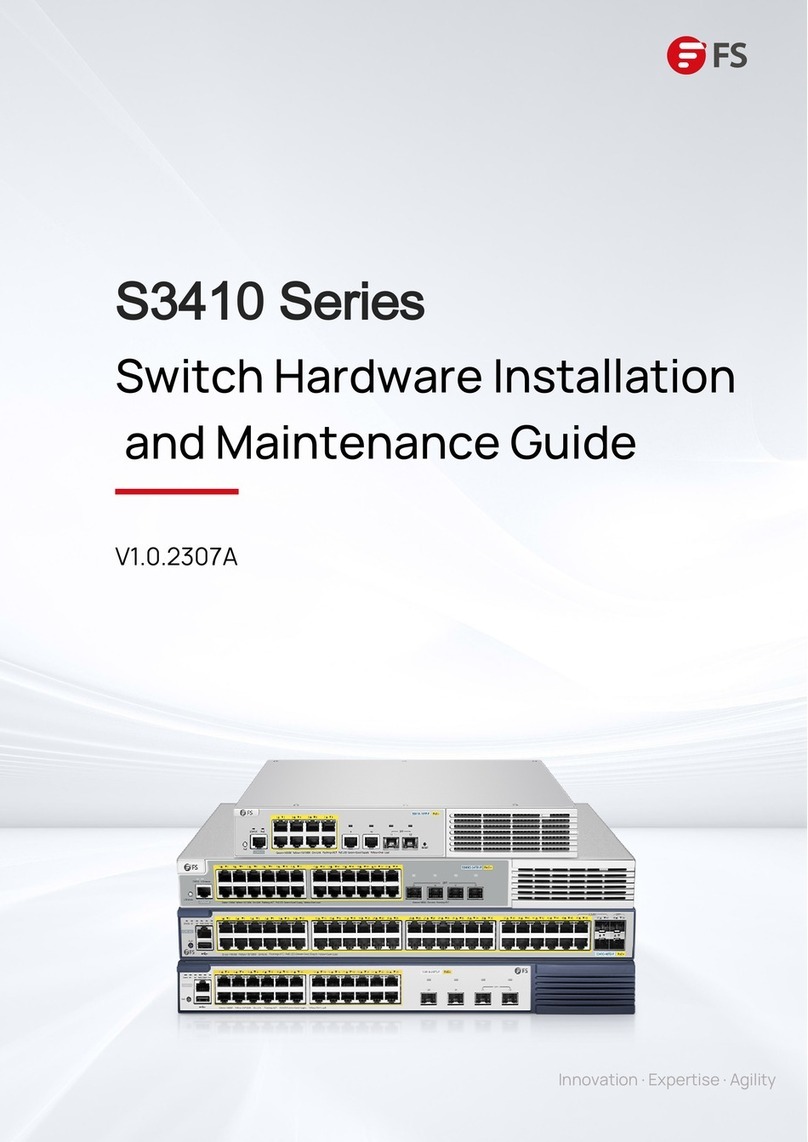
FS
FS S3410 Series Hardware installation and maintenance guide

DeLOCK
DeLOCK 87637 user manual

Moxa Technologies
Moxa Technologies IEX-408E-2VDSL2 series user manual