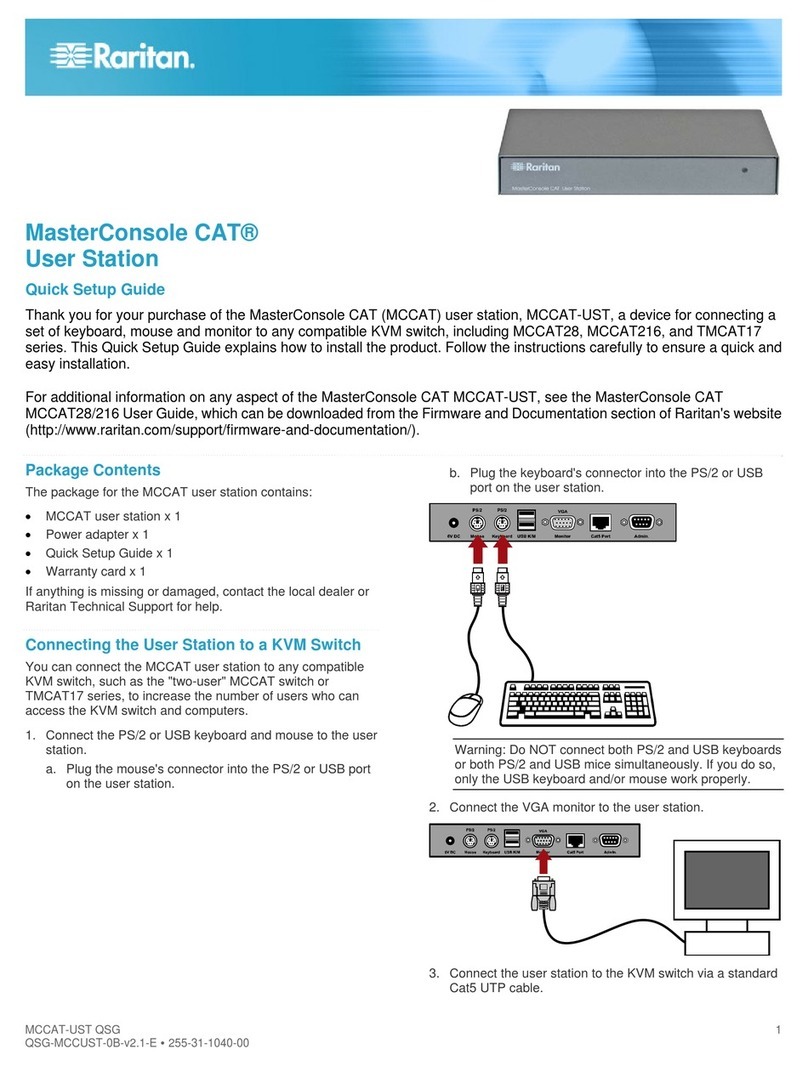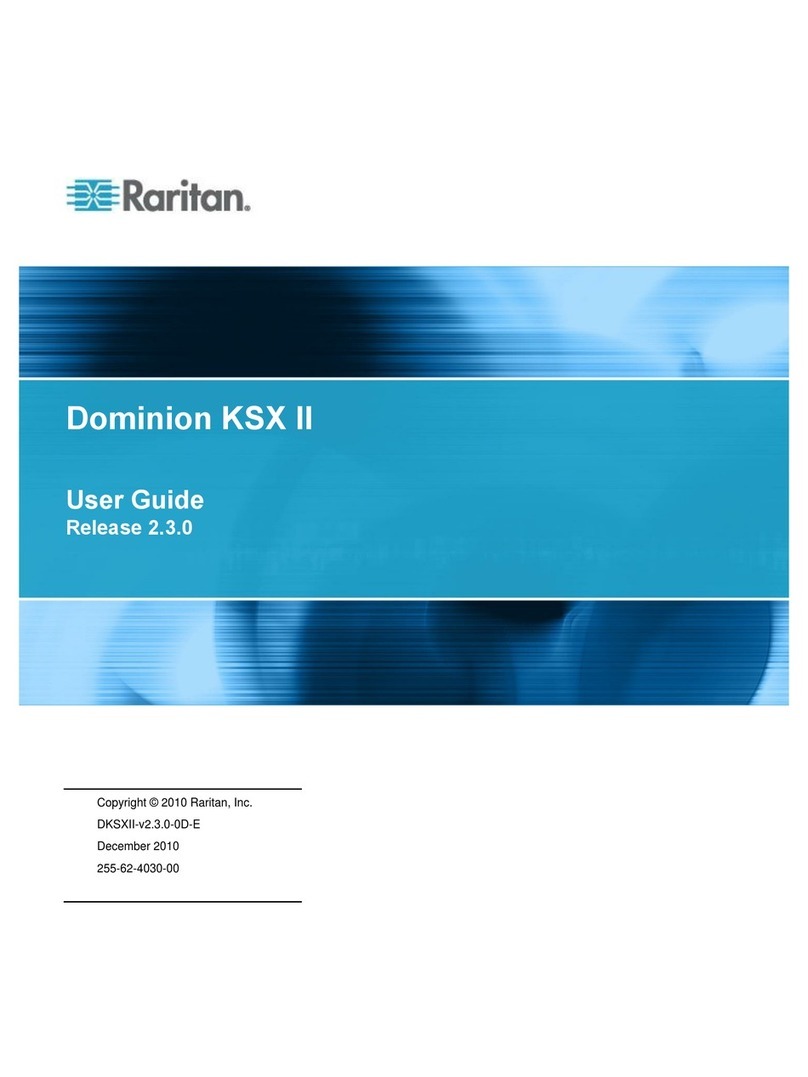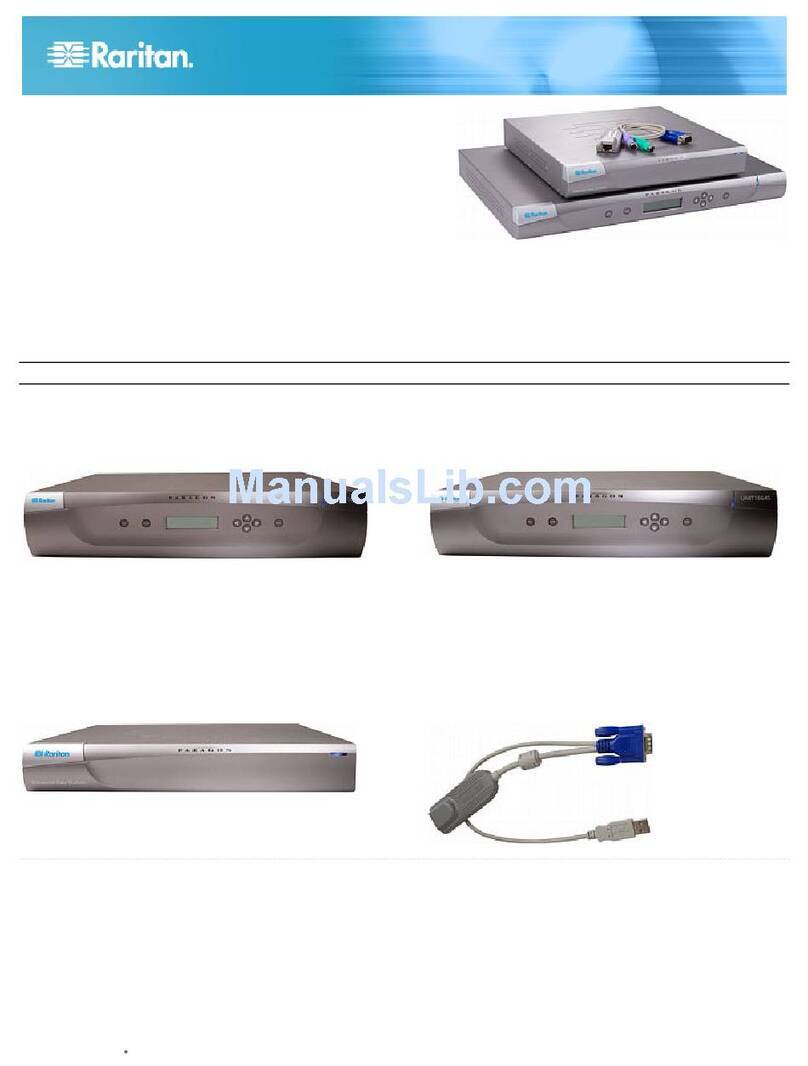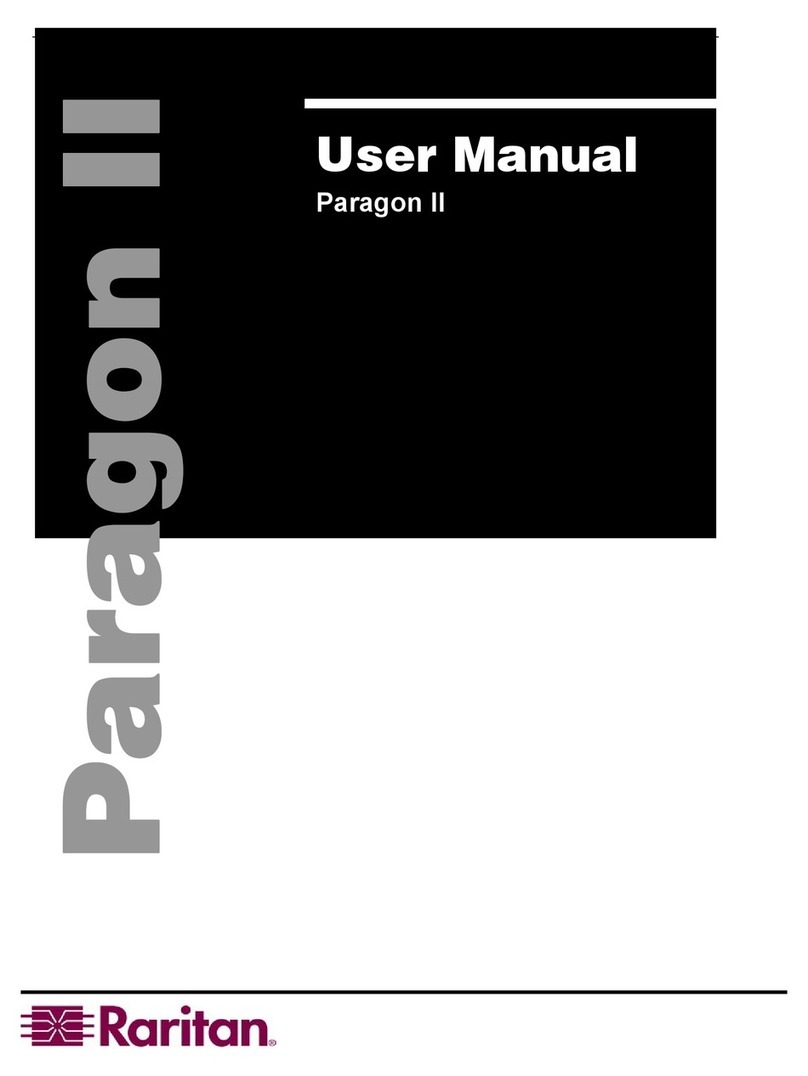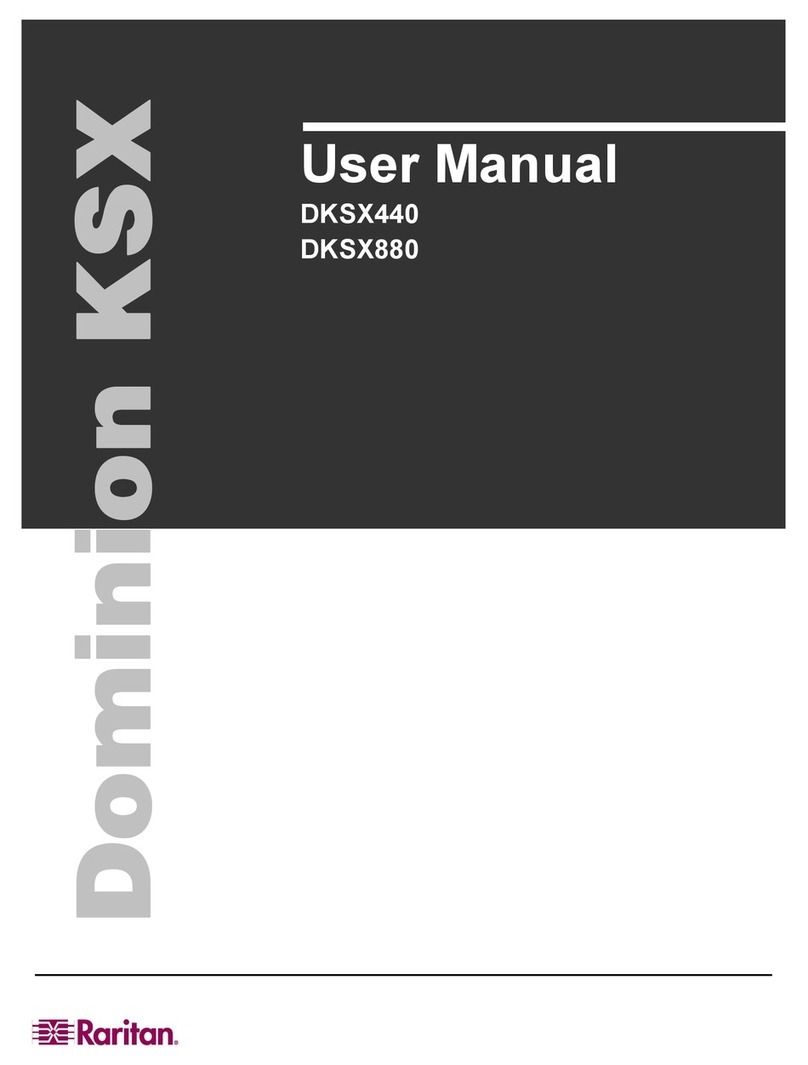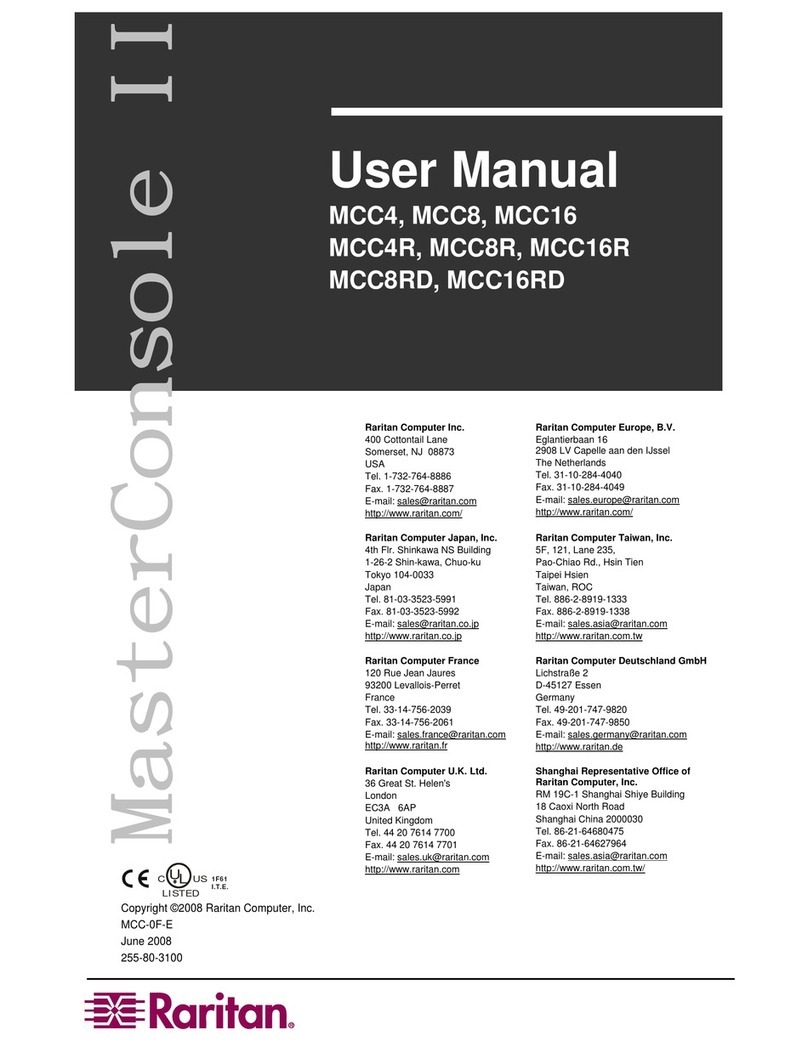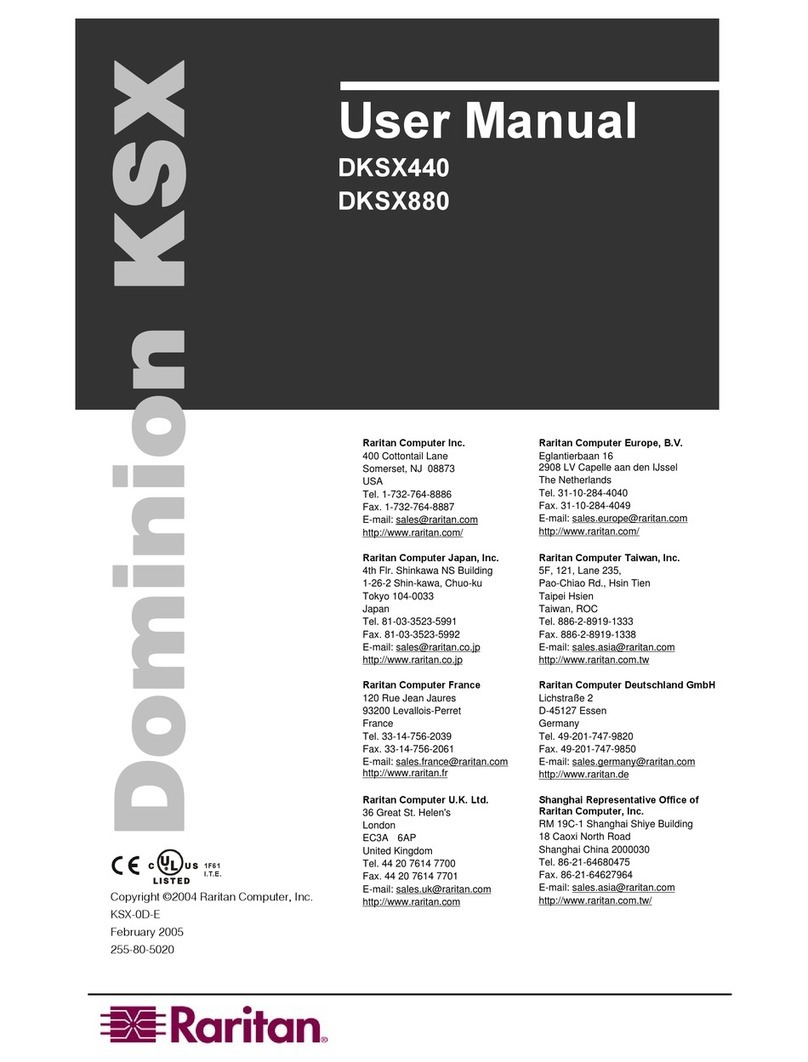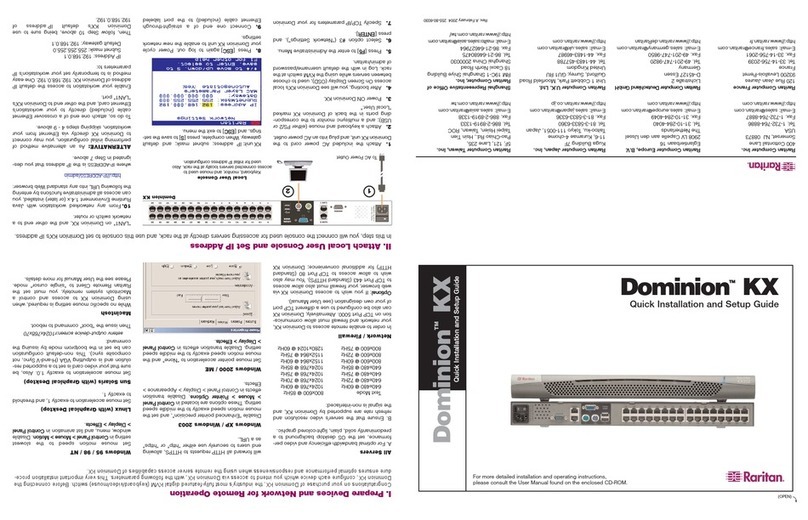4. If not using Power over
Ethernet (PoE), connect the
included AC power adptor kit
into the Power Port and plug
the other end into a nearby AC
power outlet.
5. The LAN LED indicates
Ethernet activity and blinks
while the KX101 is in use.
6. When powered up, the
KX101 goes through an initial
boot-up sequence. During this
sequence, the blue Raritan light
blinks. When boot-up has com-
pleted, the blinking stops and the
KX101 is operational. You may
want to connect the KVM cable to
the appropriate KVM ports of the
target server and proceed to sec-
tion III. Initial Configuration.
Dominion®KX101
Quick Installation and Setup Guide
For more detailed instructions, please consult the User Manual found on the enclosed CD-ROM or on the web at www.raritan.com. Rev.A August 2005 255-62-4004
I. Prepare Devices and Network for Remote Operation
Congratulations on your purchase of Dominion KX101. KX101 provides a single KVM port for connection to a
target server and a single IP port for connection to an IP network. Control the KX101 via Raritan’s
CommandCenter (v. 2.2 and above) or independently via Raritan’s KX Manager and RRC management soft-
ware platforms. Before installing KX101, configure any target servers that you wish to access with it as outlined
below.
All Servers
A. For optimal bandwidth efficien-
cy and video performance, set the
OS desktop background to a pre-
dominantly solid, plain, light-col-
ored graphic.
B. Ensure that the server’s video
resolution and refresh rate are
supported by KX101, and the sig-
nal is non-interlaced:
Text Mode
640x480@60Hz 640x480@72Hz
640x480@75Hz 640x480@85Hz
800x600@60Hz 800x600@72Hz
800x600@75Hz 800x600@85Hz
1280x1024@60Hz 1024x768@60Hz
1024x768@70Hz 1024x768@75Hz
1024x768@85Hz 1152x864@60Hz
1152x864@75Hz 1600x1200@60Hz
Network / Firewall
In order to enable remote access
to KX101, your network and fire-
wall must allow communication on
TCP Port 5000. Alternatively,
KX101 can also be configured to
use a different TCP port of your
own designation (see User
Manual).
Optional: If you wish to access
KX101 via web browser, your fire-
wall must also allow access to
TCP Port 443 (Standard HTTPS).
You may also wish to allow
access to TCP Port 80 (Standard
HTTP) for additional conven-
ience; KX101 will forward all
HTTP requests to HTTPS, allow-
ing end users to securely use
either “http” or “https” as a URL.
Windows XP
Disable “Enhanced pointer preci-
sion”, and set the mouse motion
speed exactly to the middle speed
setting. These options are located
in Control Panel > Mouse >
Pointer Options. Disable transi-
tion effects in
Control Panel > Display >
Appearance > Effects.
Windows 2000
Set mouse pointer acceleration to
“None” and the mouse motion
speed exactly to the middle speed
setting. Disable transition effects
in ControlPanel> Display> Effects.If
in Intelligent or Absolute (USB
only) Mouse Synchronization
Mode, acceleration is supported.
Linux (with Graphical
Desktop)
For optimal results, set mouse
acceleration to exactly 1, and
threshold to exactly 1.
Sun Solaris (with
Graphical Desktop)
For optimal results, set mouse
acceleration to exactly 1.0. Also,
be sure that your video card is set
to a supported resolution and is
outputting VGA (H-and-V Sync,
not composite sync). This non-
default configuration can be set in
the bootprom mode by issuing the
command:
setenv output-device screen :
r1024x768x70
Then issue the “boot” command
to reboot.
II. Connect to Network and Attach to Server
KX101 unit with USB pigtail KX101 unit with PS2 pigtail
III. Initial Configuration
Initial configuration of the KX101 is per-
formed via the local administration port. To
connect to this port, plug one end of the
RJ11 cable included in the KX101 kit into
the ADMIN port on the unit. Plug the other
end of the cable into the serial port of a PC
using the serial-to-RJ11 adaptor provided.
On the PC, access the serial port with a ter-
minal emulation program (e.g., Hyper
Terminal) using the following settings: 9600
baud, 8 data bits, no parity, one stop bit, and
no flow control.
Pressing the “Enter” key in the terminal
emulation program displays the KX101
Login screen. Enter the default password
“raritan” and the Main Menu of the KX101
administrative interface is displayed.
Follow the on-screen instructions to navi-
gate the menus. Select Network
Configuration (Figure 1) and configure
these settings (Figure 2).
1. Name: Type a unique name for the
KX101, using alphanumeric characters and
not starting with a number.
2. Enable Ethernet Interface: Designate
whether KX101 should enable its Ethernet
adapter as active (default: YES).
3. Line Speed & Duplex: Enter the visual
efficiency for the monitor: Auto detect, 10
Mbps/Full Duplex, 10 Mbps/Half Duplex,
100 Mbps/Full Duplex, or 100 Mbps/Half
Duplex.
4. Obtain IP address automatically
(DHCP): Recommended to set to NO. The
default YES enables dynamic IP addressing
for KX101. Each time KX101 boots, it
requests an IP address from the local
DHCP server. Note that this setting can
make remote access to KX101 from outside
the LAN difficult, since the dynamically
assigned IP address must be known in
order to initiate a connection.
5. If DHCP is set to NO, then enter an IP
address, network mask, and gateway
address. Even though KX101 ships with
DHCP as factory default, it is recommended
to assign a fixed IP address to the KX101
unit.
6. Enable Web Browser Interface:
Enables Web browser access to KX101
(default: YES).
7. Use Default TCP Port 5000:
-YES (default): Utilizes the default port
5000.
-NO: Enter an alternate port number.
8. Press Ctrl+S to save entries and return to
the Main Menu.
9. On the Main Menu, select [R] Restart or
shutdown the KX101, and press the Enter
key.
10. When prompted, press the letter R on
your keyboard to restart KX101.
11. KX101 will restart and the KX101
Initialization screen appears upon boot up.
KX101 is now ready for initial connection.
Physical Setup
1. Before powering on a KX101 unit, align and attach
the desired USB or PS2 cable attachment to the Mini-
DIN-8 connector of the KX101 integrated KVM cable.
2. Plug one end of the included RJ11 cable into the
ADMIN port and plug the other end into the serial port
on your PC using the provided serial-to-RJ11 adapter.
3. If Power over Ethernet (PoE) is used, connect a
10/100BT cable to the LAN port of the KX101 and plug
the other end into a PoE-provisioned LAN.
continued above right
1
6
Figure 2
Figure 1
II. Connect to Network and Attach to Server (cont)
2
3
45